IPTV players are compatible with several devices, including Linux. There are plenty of free and premium IPTV players available online. You may get confused while selecting the best IPTV player for your Linux PC. So, we have tested more than 60 IPTV players and listed the best 14 IPTV players for Linux. You can go through all the IPTV players and select the one that satisfies your needs.
Things to Consider Before Choosing the Best IPTV Player App
You need to consider the below-mentioned things before selecting the best IPTV player for your Linux PC.
- Device compatibility
- Cost
- TV Guide (EPG) support
- TV catch-up feature
- Favorite manager
- Multiple playlist support
- Customer Assistance
14 Best IPTV Player Apps for Linux / Ubuntu
| IPTV NAME | SUPPORTED PLAYLIST FORMAT | ACTIVATION COST | WEBSITE LINK | SUMMARY |
|---|---|---|---|---|
| OttPlayer | M3U URL & Xtreme Codes | Free | Click Here | More Details |
| IPTV Smarters | M3U URL | Free | Click Here | More Details |
| IPTVX | Xtream API, M3U8 & M3U URL | Free with Premium $2.49 | Click Here | More Details |
| IPTV Blink Player | Xtream Codes API | $149 | Click Here | More Details |
| Drama IPTV | M3U URL, Xtream Codes API, and FG Codes | Free | Click Here | More Details |
| Lazy IPTV | M3U URL | Free | Click Here | More Details |
| Web IPTV Player | M3U URL | Free | Click Here | More Details |
| VLC media player | M3U URL /M3U8 | Free | Click Here | More Details |
| Perfect Player IPTV | M3U URl & XSPF | Free | – | More Details |
| Hypnotix IPTV | M3U URL, Xtream Codes API | Free | Click Here | More Details |
| Miro | M3U URL | Free | Click Here | More Details |
| Kodi | PLS, XSP, WPL, & M3U URL | Free | Click Here | More Details |
| FreeTUXTV | M3U URL | Free | Click Here | More Details |
| IPTVnator | M3U8 / M3U URL | Free | Click Here | More Details |
Why Do You Need a VPN While Streaming IPTV Content?
Generally, IPTV Players are legal to use since they don't host any media content. Simply, they stream the media content offered by the provider. However, the legality question arises while configuring an IPTV Provider. If the service you are configuring hosts copyrighted content, you will face legal issues. So, it is advisable to use a VPN service on your device to safeguard your privacy even while using an IPTV player.
Since the internet is flooded with many VPNs, we recommend using NordVPN while streaming IPTV content via a media player. Currently, NordVPN offers a 67% discount + 3 months free for all subscribers.

OttPlayer

In our review, OttPlayer attained a rating of 9.2 out of 10.
OttPlayer is a multi-platform IPTV player to stream live TV and video-on-demand of IPTV service providers. You can upload, create, and edit the playlists with the M3U URL and Xtreme Codes. It lets users add their favorite channels and delete the channels. Further, it supports protocols such as HLS, RTSP, RTMP, and more.
Read our detailed review on OttPlayer.
Installation source: Terminal
Key Features
| Supports Electronic Program Guide | Customize the channel list |
| No ads in between streaming | IPTV player for all devices |
| It lets users create a playlist | Multi-language support |
IPTV Smarters

In our review, IPTV Smarters attained a rating of 9 out of 10.
Linux users can choose IPTV Smarters, an amazing IPTV player for IPTV customers and end users to stream live TV, series, and videos on-demand. This IPTV player supports the M3U playlist link and Xtream Codes. The master search feature lets users find the content easily. In addition, it lets the users access recently watched movies and series and resume watching the video. Caches are cleared automatically to give buffer-free streaming for the users.
Read our detailed review of IPTV Smarters.
Installation Source: Terminal
Key Features
| Supports video playback | Allows adding external players |
| Parental control | VPN integration |
| Chromecast support | Multi-screens and Multi-users facility |
IPTVX

In our review, IPTVX attained a rating of 8.8 out of 10.
IPTVX Player is another best IPTV player for Linux. With this player, you can stream and manage collections of movies and TV shows. It comes with built-in EPG support to get to know the schedules of your favorite live TV channels. It also features a playback option to stream the content of your wish continuously.
Read our detailed review on IPTVX Player.
Installation source: Terminal
Key Features
| TV catch-up feature | Offers parental control |
| Has user-friendly interface | Supports Electronic Program Guide |
| No buffering | Allows hiding channels |
IPTV Blink Player

In our review, IPTV Blink Player attained a rating of 8.7 out of 10.
IPTV Blink Player is a feature-filled IPTV player that supports playlists in Xtream Codes API format. It supports multiple playlists and lets you stream IPTV content in high quality. You can use the embedded subtitles feature to watch other language content. IPTV Blink Player is a premium player, so you need to get a subscription to access this player on your streaming device.
Read our detailed review on IPTV Blink Player.
Installation source: Terminal
Key Features
| Allows users to customize the IPTV player | Has a user-friendly interface |
| Compatible with external players | Provides parental controls |
| Allows Dynamic Language Switching | Supports Picture-in-Picture mode |
Drama IPTV
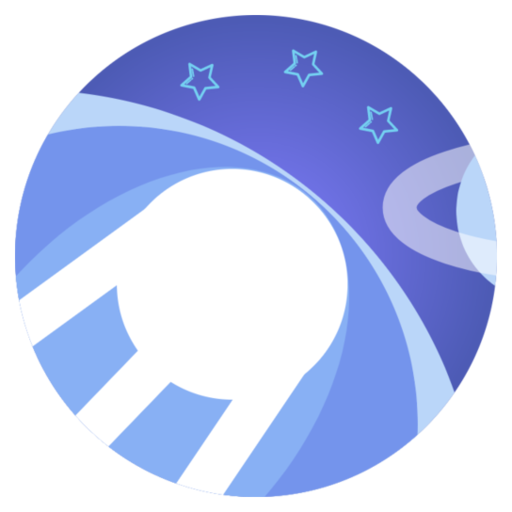
In our review, Drama IPTV attained a rating of 8.6 out of 10.
Drama IPTV is an efficient IPTV player with support for multiple playlist formats, including M3U URLs, Xtream Codes API, and FG codes. It comes with an easily accessible interface and lets you access the app easily. With this player, you can access multiple playlists at the same time. Moreover, you can install this app on your Android device directly from the Play Store.
Read our detailed review on Drama IPTV.
Installation source: Terminal
Key Features
| Supports Picture-in-Picture mode | Offers parental controls |
| Can resume playback | Has built-in Chromecast support |
| Ensures buffer-free streaming | Gives technical support |
Lazy IPTV

In our review, Lazy IPTV attained a rating of 8.4 out of 10.
The Lazy IPTV Player can be used to stream live TV channels using the M3U of the IPTV service provider. This IPTV player allows synchronization between multiple devices. It also supports EPG in XMLTV and JTV formats. It has individual tabs for favorites and recently watched. Since it supports parental control, you shall block the contents that are unnecessary for the kids.
Read our detailed review on Lazy IPTV.
Installation source: Terminal
Key Features
| Support for Electronic Program Guide | Easy-to-use interface |
| Has parental controls | External player support |
| Allows data synchronization | Completely free to use |
Web IPTV Player
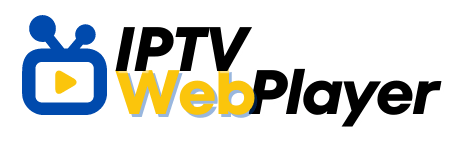
In our review, Web IPTV Player attained a rating of 8.2 out of 10.
Web IPTV Player is a free online IPTV Player for all devices, including Linux. You can add M3U IPTV playlists to this player. It lets you play on-demand movies, series, and more. It also allows users to access offline content and videos in good picture quality. Moreover, this IPTV player can be accessed on various streaming devices with the help of a web browser.
Read our detailed review on Web IPTV Player.
Installation source: Browser
Key Features
| Supports Dynamic Language Switching | Can enable or disable Closed Captions |
| Has Search function | Has an uncomplicated interface |
| No buffering or freezing issues | Supports TV catch-up feature |
VLC media player

In our review, the VLC media player attained a rating of 8.1 out of 10.
VLC media player is a well-known media player used by most people worldwide. It supports all video formats, including M3U and M3U8. With that, you can stream all the live TV channels and videos on demand from different IPTV service providers. Unlike other media players, you can use VLC to edit and record your favorite videos. You can also use video and audio filters with the videos you are streaming. You can use VLC to stream IPTV for free on Linux.
Read our detailed review of the VLC media player.
Installation source: Snapcraft
Key Features
| Supports Chromecast via rendering | Allows share files using WiFi |
| Control playback speed | Free to use |
| It lets users search for subtitles online | Ad-free service |
Perfect Player IPTV

In our review, Perfect Player attained a rating of 8 out of 10.
Perfect Player is another prominent and best IPTV player for Linux or Ubuntu that supports M3U and XSPF playlists. With this IPTV, you can watch the secondary channel in a small window using the Picture-in-Picture feature. It is one of the best IPTVs for Linux to support the sleep timer and to stop the playback after a certain time. You can use the archive feature to hide some channels in the list.
Read our detailed review on Perfect Player IPTV.
Installation Source: Terminal
Key Features
| Easy-to-use interface | Multi-language support |
| Offers EPG in XMTLV and JTV formats | Customizable channel list |
| It comes with a built-in media player | Supports sleep timer |
Hypnotix IPTV
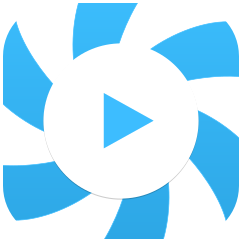
In our review, Hypnotix IPTV attained a rating of 7.5 out of 10.
Hypnotix IPTV is a popular free IPTV for Linux that supports both M3U Link and Xtream Codes API. This IPTV player doesn’t provide any content. So, users must integrate their own playlists to access live TV and video on demand. Further, Hypnotix IPTV offers a buffer-free streaming experience for users. Also, no registration or subscription is required to access this IPTV player.
Read our detailed review on Hypnotix IPTV.
Installation source: Terminal
Key Features
| Has an easily operated interface | Add favorites in a group |
| Supports Electronic Program Guide | Has PVR function |
| Has a built-in media player | Supports multiple playlists |
Miro
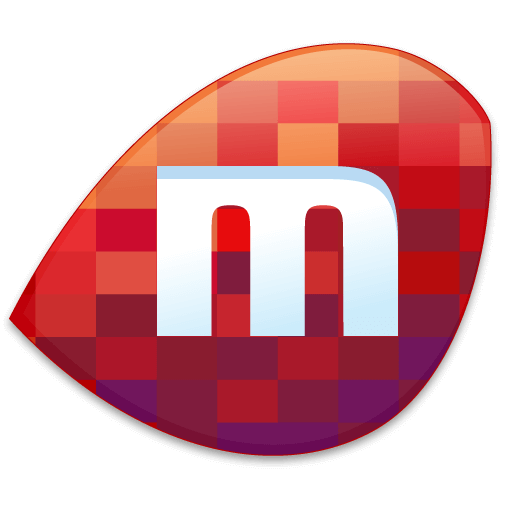
Miro is one of the best IPTV players for Linux that supports M3U file formats. It is simple and beautiful with a user-friendly interface. Further, it allows the users to download their favorite videos faster than the other IPTV players. In addition, it lets the user convert videos into different formats. It is an open-source media player that is completely free to use.
Installation source: Terminal
Key Features
| Supports different video formats | Free to use |
| Share the video on any network | Customizable playlist |
| Access to the music library | Ultra-fast torrent downloading |
Kodi
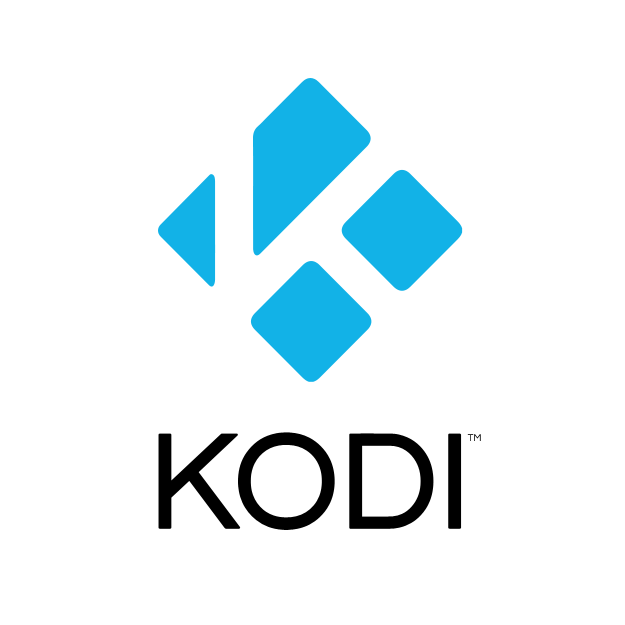
Kodi is a cross-platform media player used to stream IPTV content via the Kodi addons. Also, it is used to access IPTV service providers with an M3U file. Users can record live TV with the DVR feature. You can also catch up on your favorite shows and movies occasionally, as it is one of the top-rated IPTV apps. It has many built-in add-ons to stream live TV and video on demand for free.
Installation source: Terminal
Key Features
| User-friendly interface | Built-in addons |
| DVR to record live TV | Share pictures on the big screen |
| Organizes the playlist | Extensive gaming support |
FreeTUXTV
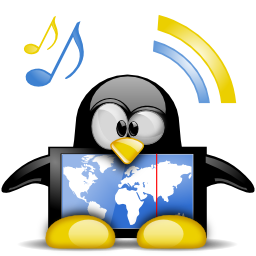
FreeTUXTV is the next free IPTV player for Linux/Ubuntu to watch live channels. You can add the M3U playlist and start watching your favorite shows directly with this player. Though it’s a free player, it has some unique features, like recording live TV. After recording the live TV, you can access it offline. If you wish to integrate the local playlist, you can do that with a stable internet connection.
Installation source: Terminal
Key Features
| Record live TV | Web radio streams |
| Built-in search feature | VLC engine to stream live channels |
| Easy-to-use interface | Multi-language support |
IPTVnator
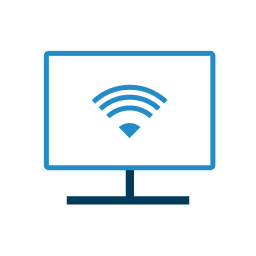
IPTVnator is the best IPTV player for Linux to stream live TV from different IPTV service providers. It supports the playlist formats like M3U URL and M3U8. It also extends its support for the Electronic Program Guide to find your favorites. Unlike other players, you can add the playlist easily. In addition, it lets the user create and update the playlist.
Installation source: Terminal
Key Features
| Supports Electronic Program Guide | Light and dark theme |
| Has Electron Framework | Works with all media formats |
| Search feature to find favorites | Web player |
How to Use IPTV on Linux
You can access IPTV on Linux in more than one way. Therefore, you can watch all your favorite content on Linux with Hypnotix and VLC media player.
How to Watch IPTV on Linux With Hypnotix
1. Initially, open the terminal window by pressing Ctrl + Alt + T on the keyboard.
2. Follow these instructions depending on your device.
Ubuntu
- Add the PPA to your device using the add-apt-repository command.
- Also, use the Linux Mint tools using sudo add-apt-repository ppa:kelebek333/mint-tools
- Next, run the apt update command sudo apt update to refresh the software sources.
- It will also enable the repo on your device.
- To install the Hypnotix app, use the apt install command sudo apt install hypnotix.
Debian
- You need to download a DEB package on your device using the wget command, https://github.com/linuxmint/hypnotix/releases/download/1.1/hypnotix_1.1_all.deb
- You then need to install it using the apt-get install command, sudo apt-get install ./hypnotix_1.1_all.deb.
Arch Linux
Add Trizen AUR helper, and enter the following commands in the terminal window
- sudo pacman -S git base-devel
- git clone https://aur.archlinux.org/trizen.git
- cd trizen/
- makepkg –sri
Further, install the Hypnotix TV tool on your device using the trizen -S command, trizen -S hypnotix.
3. Once done, open the Hypnotix app from the app menu.
4. Choose any of the options from TV Channels, Movies, or Series.
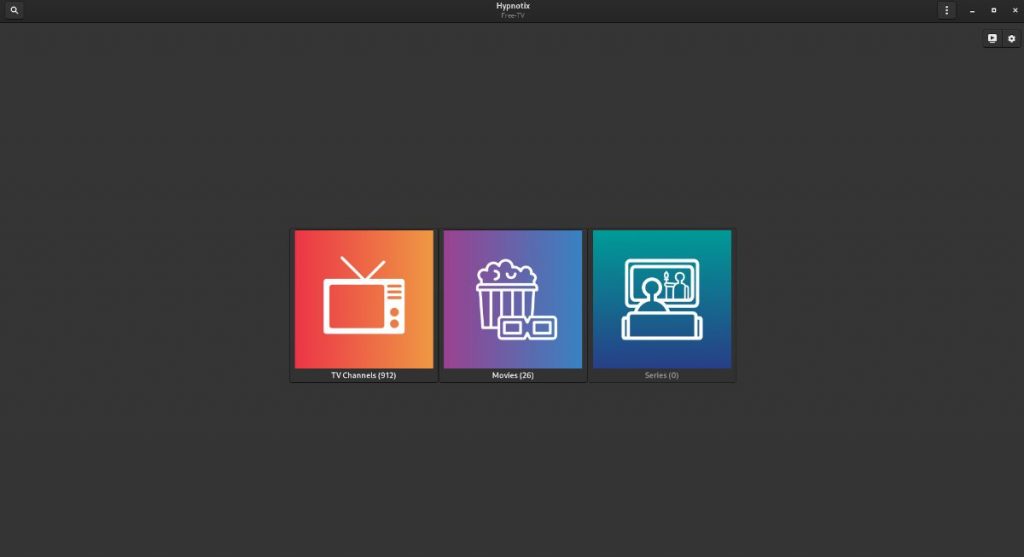
5. Next, click on the TV Channels box on your screen.
6. From the list of countries available, choose any one you want.
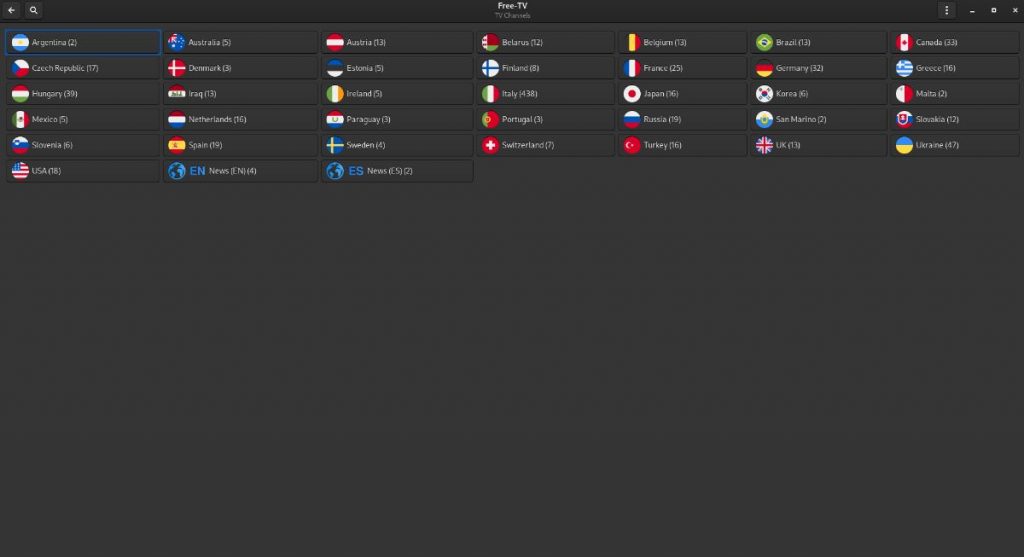
7. Now, you can see the list of TV channels from that particular country to watch.
8. Choose any channel and start streaming it on Linux.
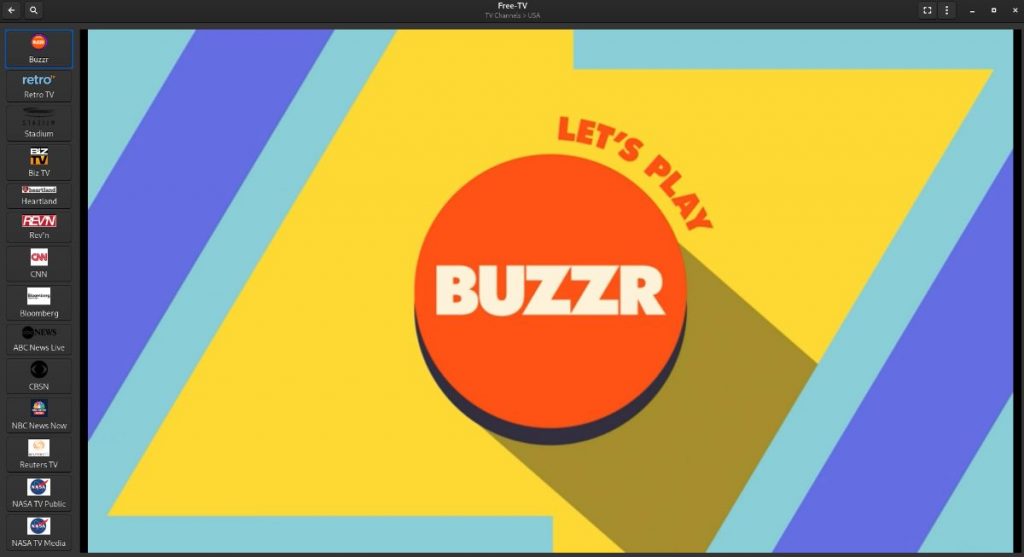
How to Install IPTV With VLC media player
1. You can install VLC Media Player on Linux using Snapd, depending on your device.
Debian/Ubuntu/Mint Linux
Use the apt command/apt-get command
- $ sudo apt install snapd
Arch Linux
Run the yaourt command,
- $ sudo yaourt -S snapd
- $ sudo systemct1 enable –now snapd.sock
Fedora Linux
Run the following command to get snapd on Fedora Linux.
- snapd command$ sudo dnf install snapd
- $ sudo ln -s /var/lib/snapd/snap /snap
OpenSUSE
You need to run the following zypper command to install the snapd on Linux.
### Tumbleweed version ###
- $ sudo zypper addrepo http://download.opensuse.org/repositories/system:/snappy/openSUSE_Tumbleweed/ snappy
### Leap version ##
- $ sudo zypper addrepo http://download.opensuse.org/repositories/system:/snappy/openSUSE_Leap_42.3/ snappy
Next, install the following code
- $ sudo zypper install snapd
- $ sudo systemctl enable –now snapd, socket
2. You then need to install VLC media player with a snap using the snap command
- $ snap find vlc
3. You then need to install VLC on Linux with the snap command
- $ sudo snap install vlc
4. Run VLC Media Player with the command
- $ vlc &
5. Next, click on the Help option followed by the About option.
6. Open VLC on your device and select the Media tab.
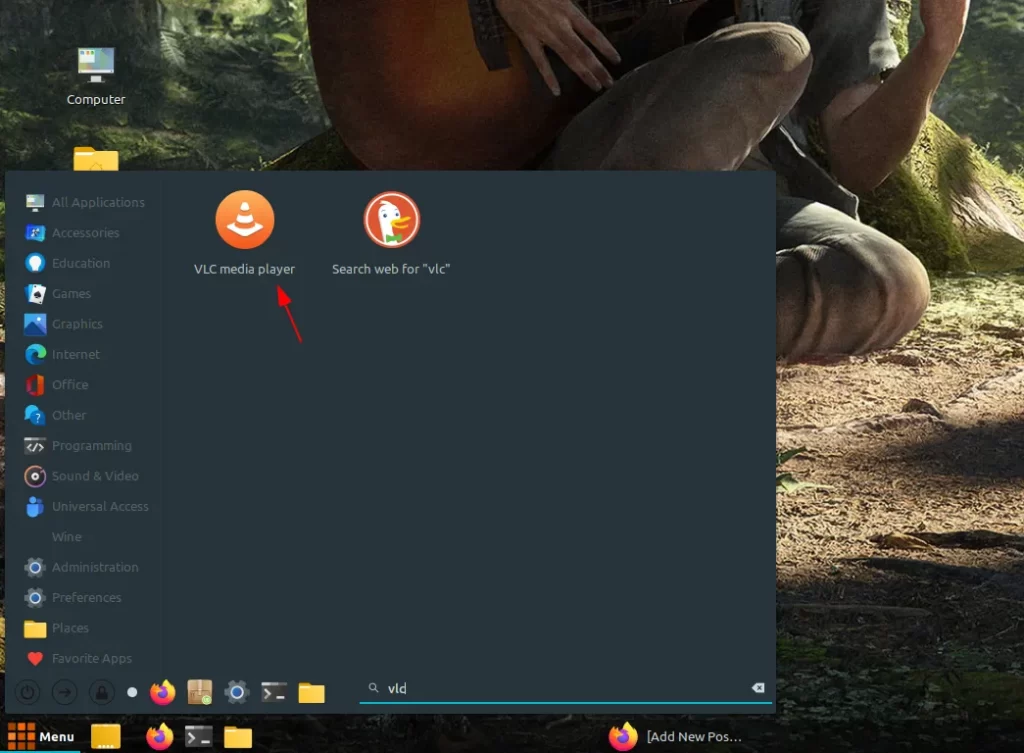
7. Next, choose the Open Network Stream option in the drop-down menu.
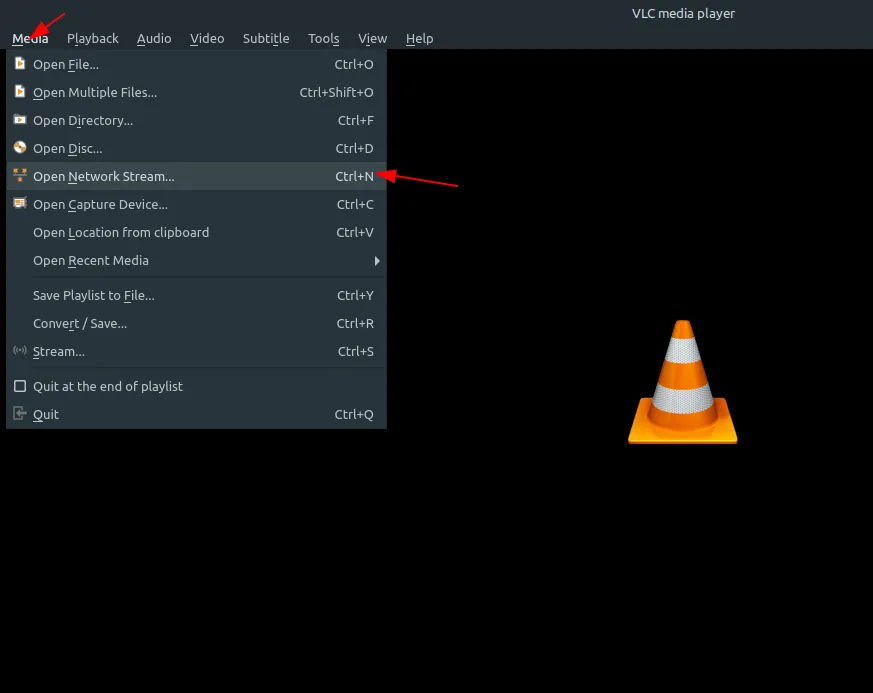
8. Select the Network option and paste the channel playlist URL in the respective field.
9. Click on the Play button and wait for the channel playlist to load.
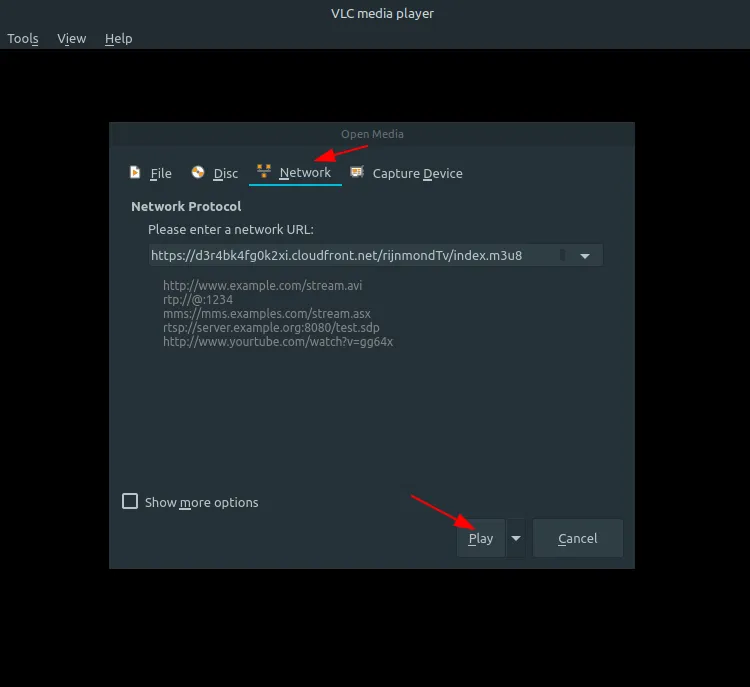
10. You can then access IPTV on Linux with VLC media player.
FAQ
The best free IPTV player for Linux is Hypnotix IPTV.
No, streaming IPTV is not legal. But, you need to use a VPN on your Linux PC while accessing any IPTV service.