| Website | https://fuel-iptv.com/ |
| No. of Channels | 16,000 |
| On-demand Collection | Yes (35,000) |
| Streaming Quality | SD, HD & FHD |
| No. of Connections | 5 |
| Customer Support | Live Chat & Contact Us Form |
| Basic Price | $6.95 |
| Formats Offered | APK |
| Status | Working |
Fuel IPTV is a sought-after IPTV service provider with a spectacular lineup of channels. It carries over 16,000 channels, including live shows and 35,000 video-on-demand content. This service lets you watch their favorite TV series, movies, international news, and live sports. Further, you need a subscription to receive an M3U file to stream content from this service on various streaming devices.
Key Features
| Offers premium channels | Uses Anti-Freeze technology |
| Has fast and stable servers | Provides a 24-hour free trial & 72-hour test trial for $1.99 |
| Provides up to 5 extra connections | It has 98% uptime |
Why Opt for Fuel IPTV?
With Fuel IPTV, you can watch live TV channels 24/7 in SD, HD, and FHD quality. In addition, you can stream all your favorite live HD sports from around the world. It updates content regularly for free to keep you engaged with this service. Also, a customer representative is always available to clear your queries.
Is Fuel IPTV Legal?
No, Fuel IPTV is not a legal service.
IPTV providers are always prone to legality issues since they are known for streaming copyrighted content without the proper license. In most countries, streaming copyrighted content is against the law, and you may end up facing legal issues while watching that content. So, it is advisable to use a VPN service on your device to safeguard your privacy.
VPN also helps you access providers that are geo-restricted in your country. Since the internet is flooded with many VPNs, we recommend using NordVPN while streaming IPTV content via a media player. Currently, NordVPN offers a 67% discount + 3 months free for all subscribers.

Pricing
It offers multiple subscription plans based on the number of connections and the duration of the package.
| Duration | Price for 1 Connection | Price for 2 Connections | Price for 3 Connections | Price for 4 Connections | Price for 5 Connections |
|---|---|---|---|---|---|
| 1 Month | $6.95 | $13.50 | $20 | $26.50 | $32.50 |
| 3 Months | $20 | $40 | $50 | $60 | $75 |
| 6 Months | $40 | $60 | $75 | $120 | $135 |
| 12 Months | $64.75 | $105.75 | $121.75 | $164.25 | $187.50 |
| 24 Months | $115.75 | $148.75 | $198.75 | $276.50 | $335 |
Sign Up Process
1. Visit the Fuel IPTV website and choose the Shop → All Products options on the top.
2. Now, all the available plans will be displayed.
3. Choose your desired plan and select the Add to cart button below.
4. Your plan will have been added to the cart. Now click the cart icon on the top right corner.
5. Enter coupon code if you have any and click Proceed to checkout.
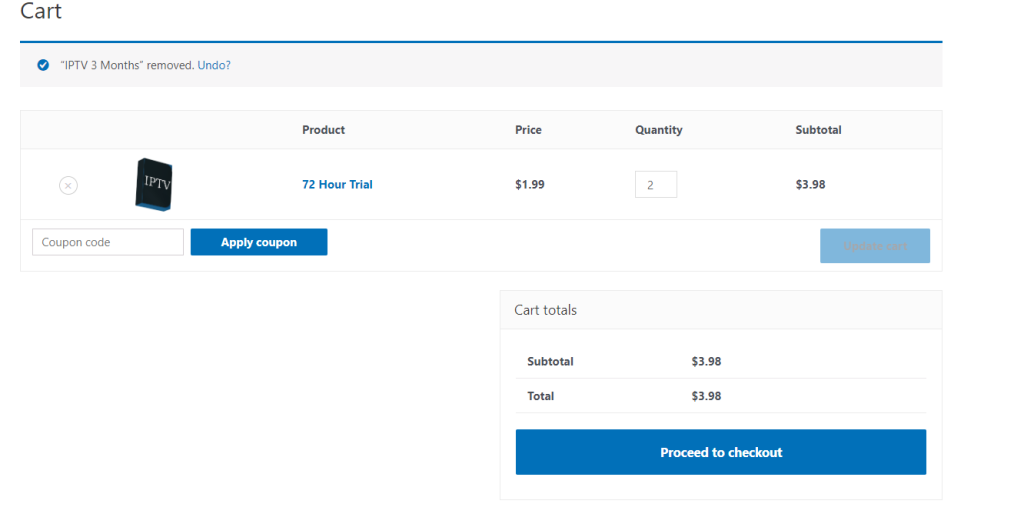
6. Enter all the required billing details, like your name, email, and residential address.
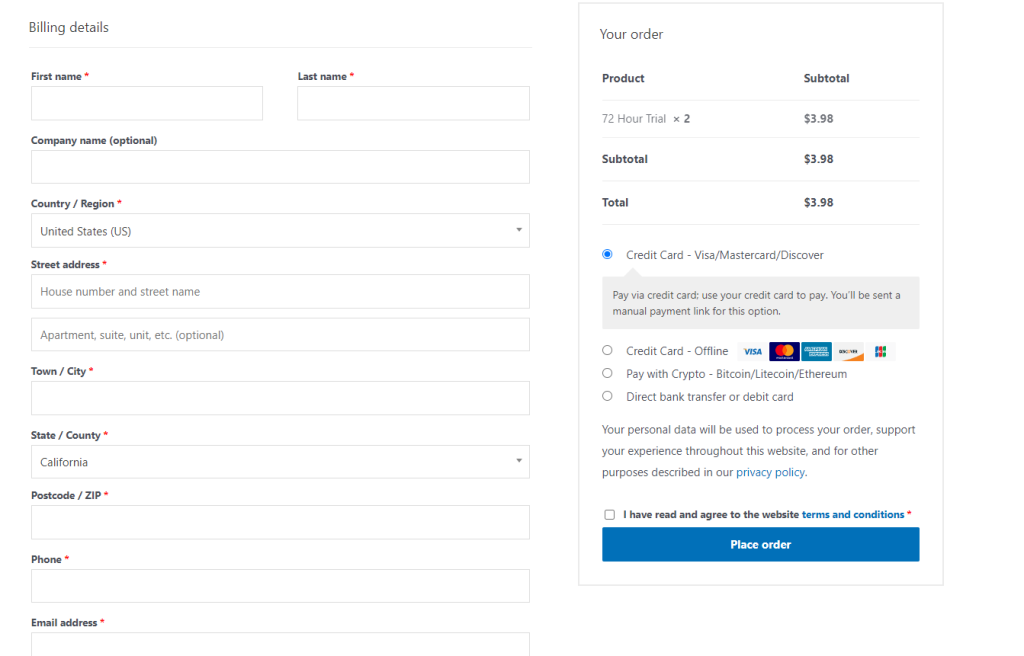
7. After filling out, click Place order.
8. Complete the payment and follow the on-screen instructions to register for Fuel IPTV.
Compatible Devices of Fuel IPTV
You can watch Fuel IPTV on the compatible devices mentioned here.
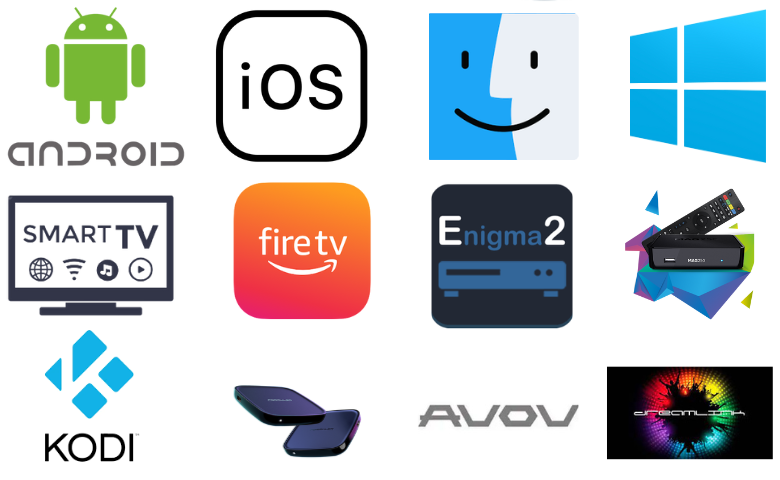
How to Stream Fuel IPTV on Android Mobile
You can use the Web IPTV Player to stream the Fuel IPTV service on your Android mobile device.
1. Launch a web browser on Android Mobile and visit the Web IPTV Player’s official website.
2. Next, enter the Fuel IPTV playlist URL in the given box.
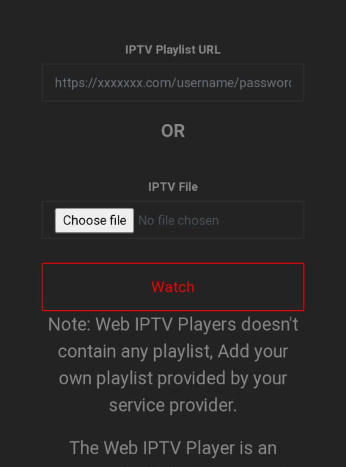
3. Tap the Watch button and enjoy streaming TV shows on your Android Mobile.
How to Watch Fuel IPTV on iPhone/iPad
To stream the Fuel IPTV service on your iPhone or iPad, you can prefer the GSE Smart IPTV Player.
1. Open the App Store on your iPhone and search for the GSE Smart IPTV app.
2. Locate the app and click on the Get button to install the app from the App Store.
3. After installation, launch the app and click on the Plus icon.
4. Enter the M3U URL of the Fuel IPTV and name in the given fields.
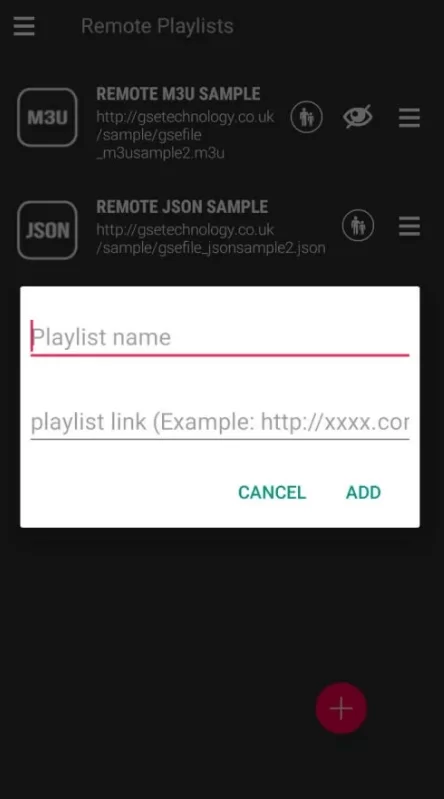
5. Tap the Add button and enjoy streaming your favorite content.
How to Get Fuel IPTV Windows PC & Mac
You can use Fuel IPTV’s web TV player to stream this service on your Windows PC and Mac.
1. Open a web browser on your PC and visit the Fuel IPTV official website.
2. Click the Shop drop-down menu and select the My account option.
3. Log in to your account and stream the TV channel you like on your Windows PC or Mac.
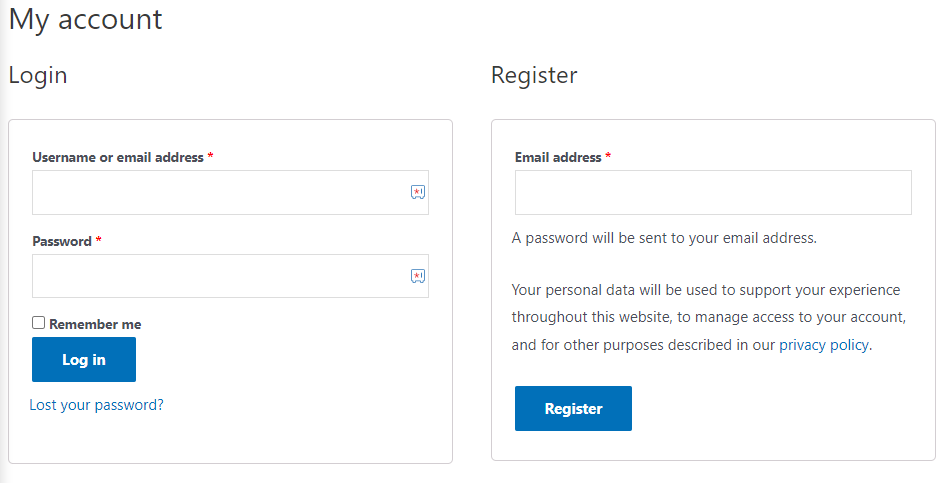
How to Access Fuel IPTV on Smart TV
The VU IPTV Player can be used to watch this service on your Android Smart TV.
1. Open the Play Store on your Smart TV.
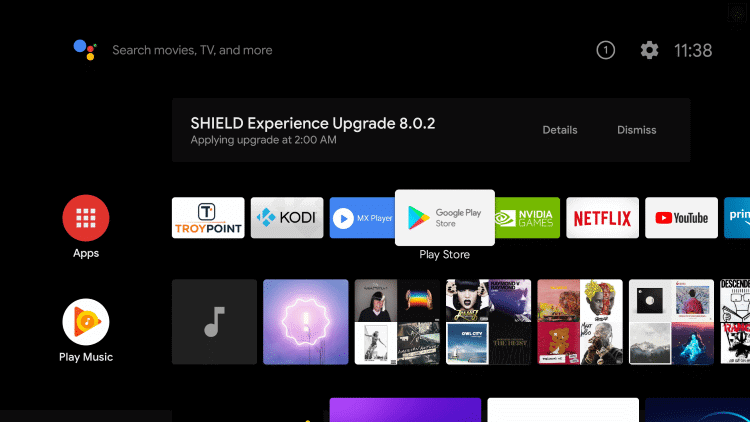
2. Search and install the VU IPTV Player.
3. Pick the official app and tap the Install button.
4. Launch the player and upload this playlist to stream its content on your Smart TV.
How to Stream Fuel IPTV on FireStick
The IPTV Stream Player can be used to add and stream this service on your Firestick device.
1. Connect your Firestick device to an internet connection.
2. Now, go to the Find icon on the Home screen.
3. Select the Search option and search for the Downloader app.
4. Locate the app from the search result and click the Download option to install it on your Firestick.
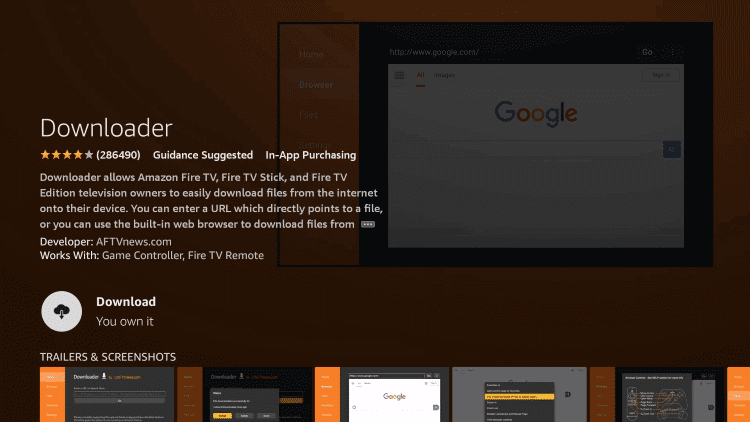
5. After installation, go to the Settings option and select My Fire TV.
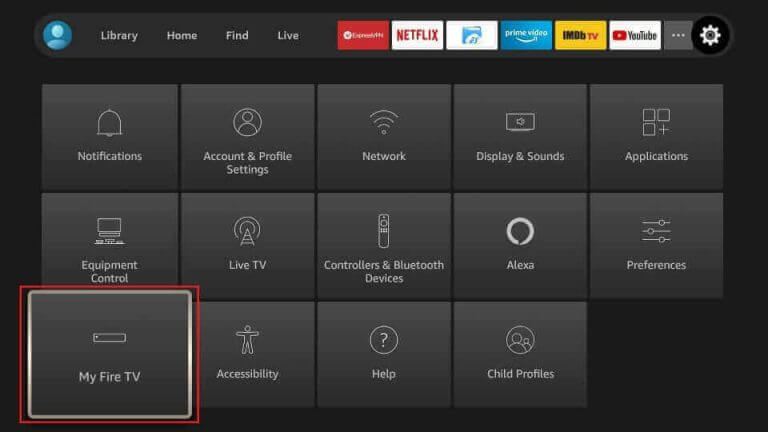
6. Now, select Developers Options → Install Unknown Apps → Downloader and turn on the app.
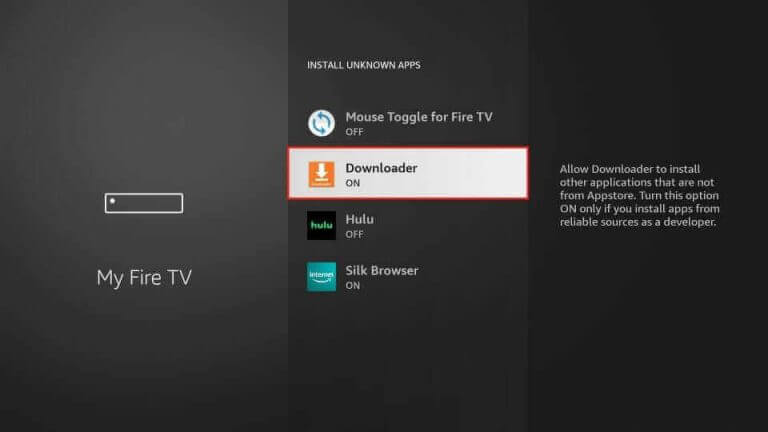
7. Then, launch the downloader app and enter the IPTV Stream Player APK link (urlsrt.io/kdNUr) in the URL box.
8. Click the Go option and download the player.
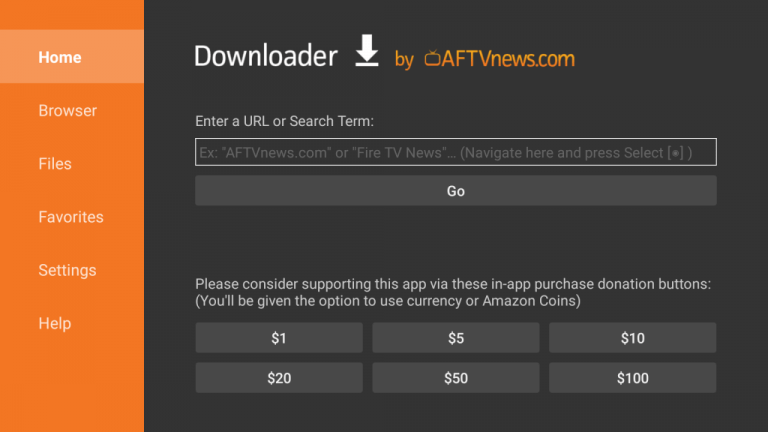
9. After installing the app, launch it and move to the Add Playlists section.
10. Enter the M3U URL of the Fuel IPTV and start streaming.
How to Watch Fuel IPTV on Kodi
You can follow the steps below to stream this service on Kodi.
1. Install and launch the Kodi app on your Kodi device.
2. From the menu, select the TV option and click Enter add-on browser.
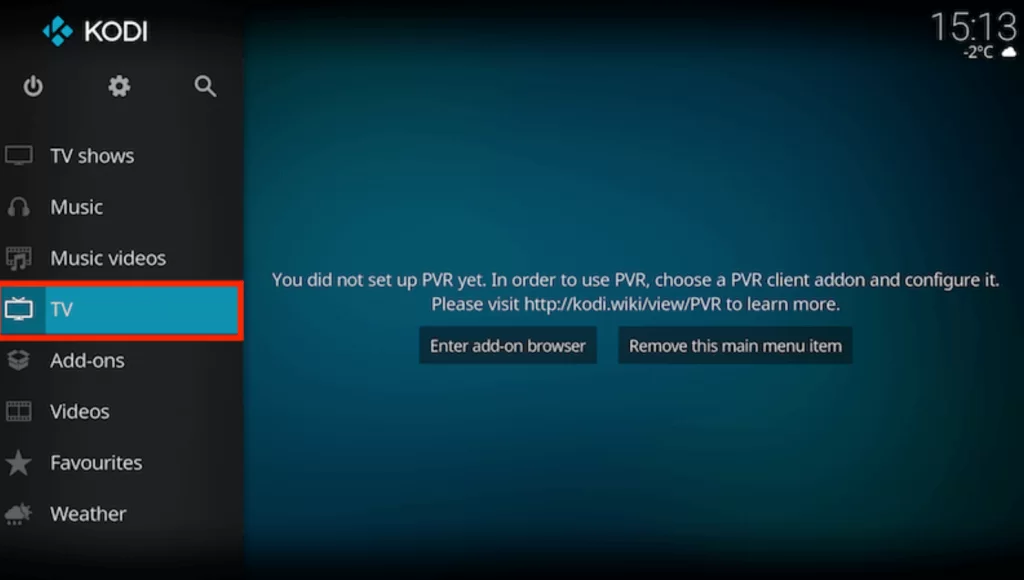
3. Click the PVR IPTV Simple Client and choose Configure.
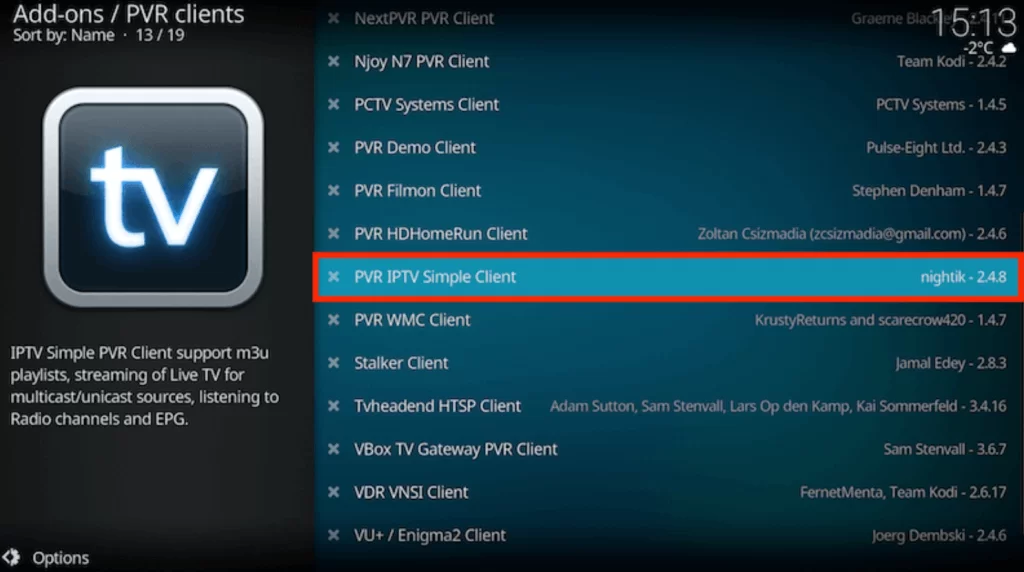
4. Then choose General → Location.
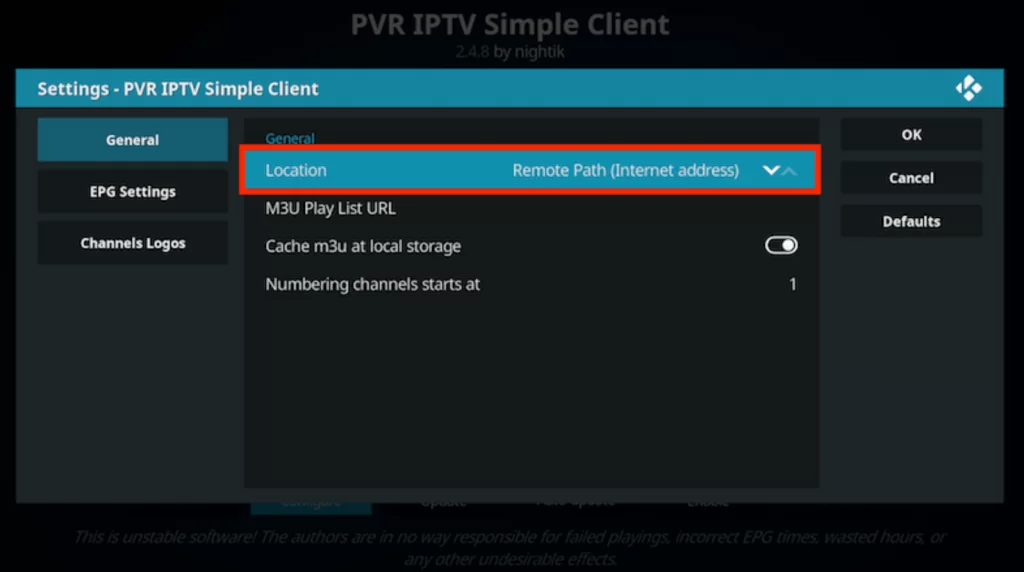
5. Click on the Remote Path (Internet address) on the dropdown menu and select OK.
6. Now enter the M3U URL of the Fuel TV in the M3U playlist URL tab and click on OK.
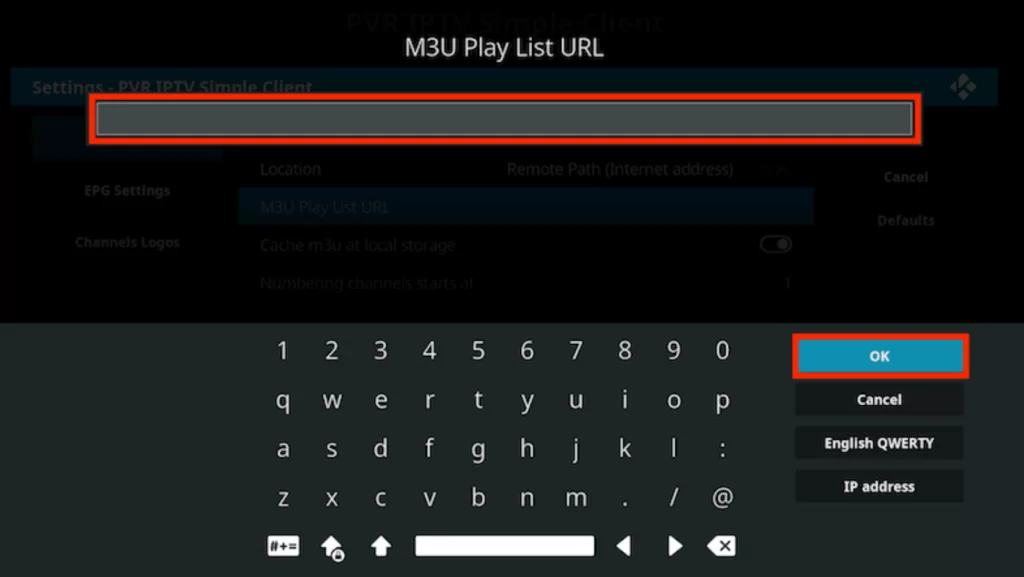
7. Finally, select Enable and go to the Channels section to start streaming this IPTV.
How to Get Fuel TV on MAG
Here is the procedure to watch this IPTV on MAG.
1. Connect your MAG device to a TV screen.
2. Then move to the Home screen and select Settings.
3. Choose System settings → Servers.
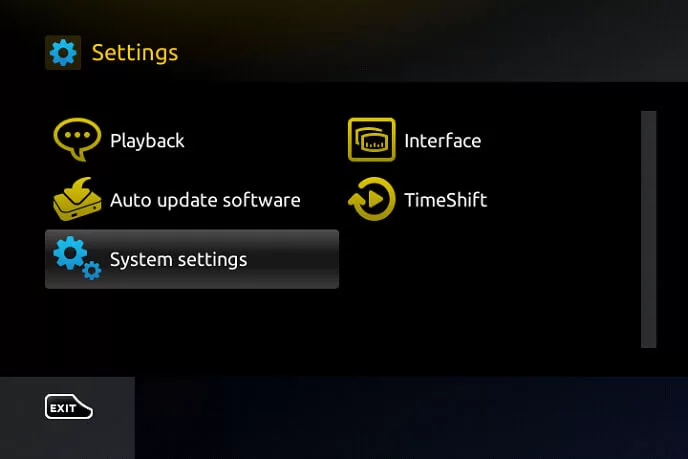
4. Click on Portals and enter the Portals Name and the M3U URL of Fuel TV.
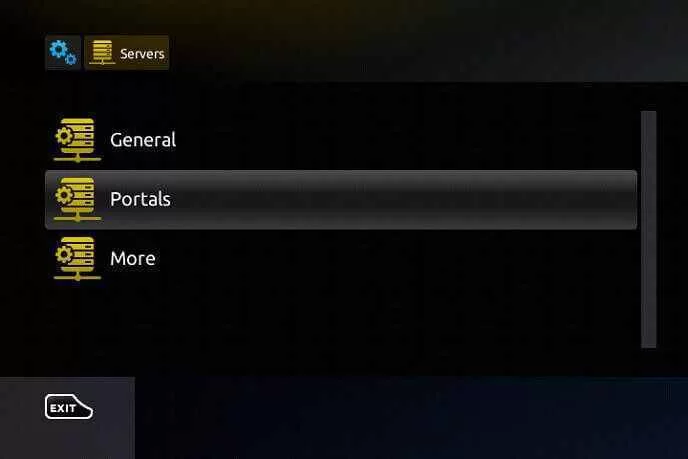
5. Finally, select the Save option.

6. Your MAG device will restart and load your favorite channels.
How to Access Fuel IPTV on Formuler
You need to use the MyTVOnline app to watch this service on your Formuler device.
1. Launch the MyTVOnline app on your Formular device.
2. Click the Add Portal option and type the Fuel IPTV as the Portal name.
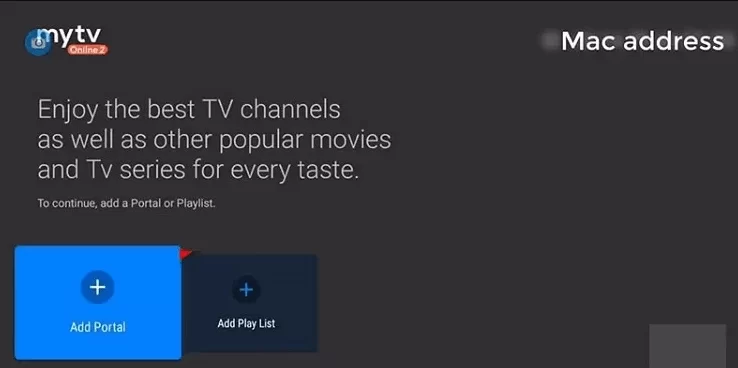
3. In the portal URL section, enter the M3U URL of the Fuel IPTV.
4. Click Connect and enjoy streaming the channels you like.
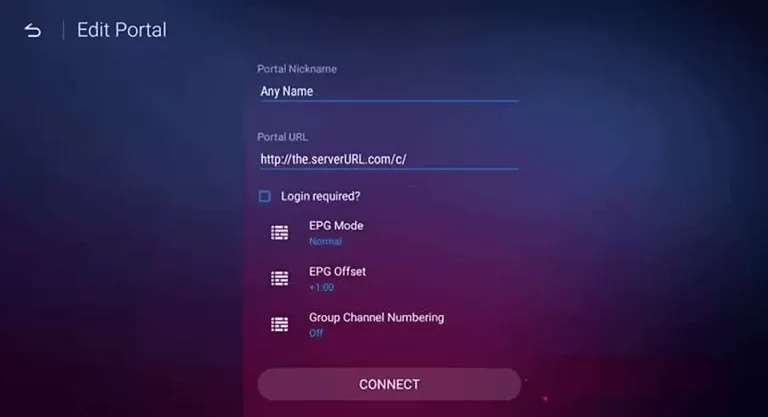
How to Watch Fuel IPTV on Enigma2
You need to use the PuTTY Software to set up this IPTV on Enigma2.
1. Open your Enigma2 device and select the following options Settings → Setup → System network device → Setup adapter → Settings.
2. Note down the IP address appearing.
3. Now open a web browser on your PC and download the Putty software from its official website.
4. Install the software on your PC and type the noted IP address in the given field.
5. Select Telenet → Open.
6. Then, set the default login as root.
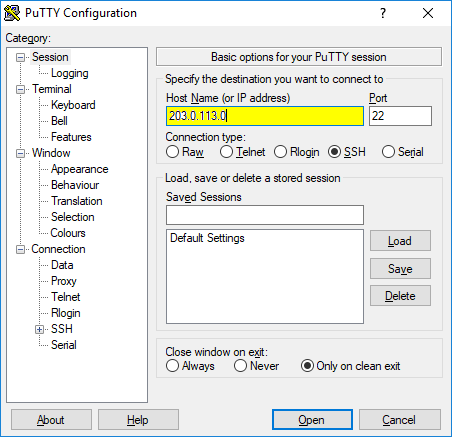
7. Now enter the M3U URL of the Fuel TV and select Reboot → Enter
8. Your device will restart and load all the contents of your IPTV.
How to Stream Fuel IPTV on Dreamlink
1. Open the Dream Online app on your Dreamlink device.
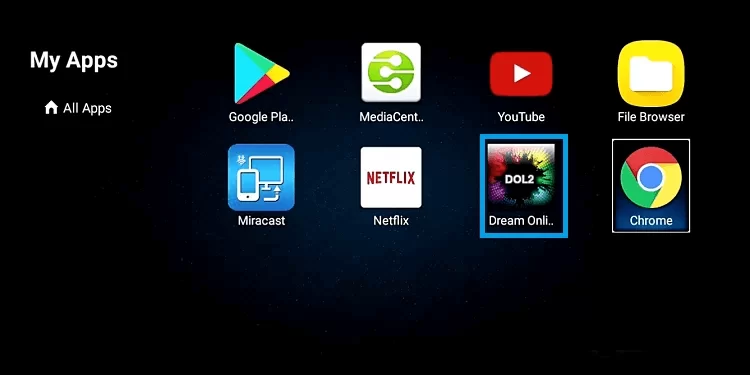
2. Select the Edit Service option and choose Edit.
3. Enter the Fuel TV playlist link in the field and tap the OK button.
4. Now, enjoy streaming TV shows on your Dreamlink device.
How to Access Fuel IPTV on Avov
1. Move to the Settings on your Avov device.
2. Tap the Server Settings option.
3. Provide the playlist URL in the given box.
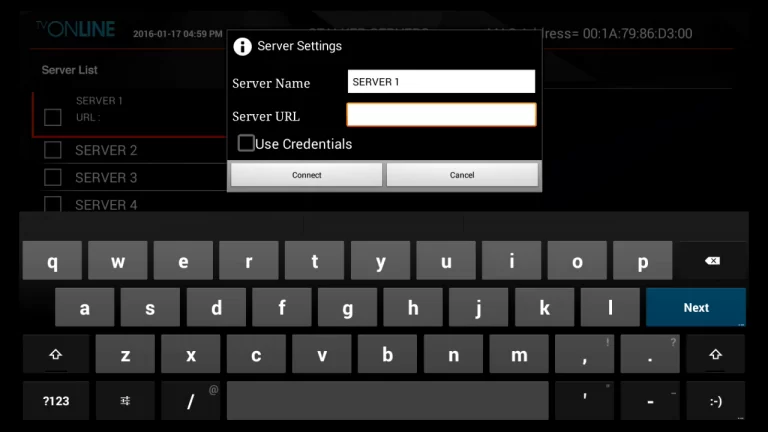
4. Hit the Connect button and stream live TV channels on your Avov device.
Channels List
Some of the familiar channels offered by this service are listed here.
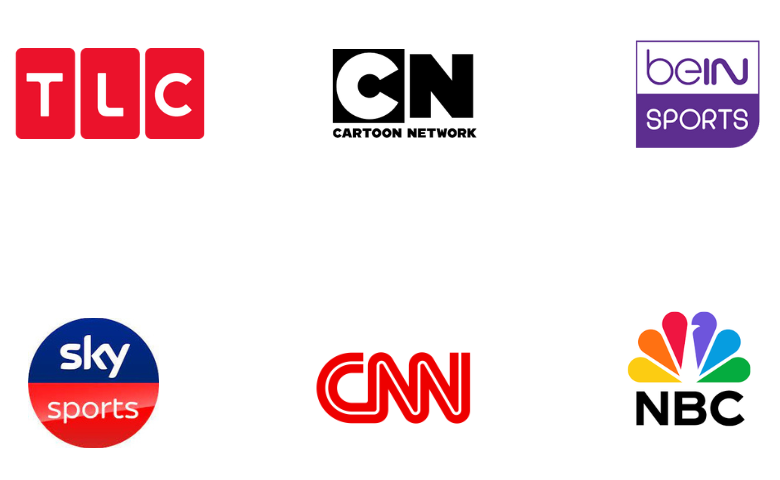
Customer Support
Fuel IPTV offers customer support via 24/7 live chat. You can also contact them through the online contact form on their website by entering your query or concern with your email address. The customer care executives will contact you by mail as soon as possible to clear your doubts or solve your issue.
- Contact Us Form: https://fuel-iptv.com/contact-us/
FAQ
Nasa IPTV, Gamma IPTV, and Joker IPTV are the best alternatives to this service.
Fuel IPTV is a stunning IPTV provider with a vast content collection. You can access various channels and on-demand titles on various devices. This IPTV service can be streamed on up to 5 devices simultaneously based on subscription. Considering the channel availability and its smooth interface, Fuel IPTV is highly recommended.
Merits
- Multi-device support
- Cheaper pricing plans
- Free access for 24 hours
- Delivers live HD sports
- Quick customer support
Needs Improvement
- Doesn't offer a native media player
- Lacks TV catch-up support
-
Content Collection8.7
-
Content Diversity & Streaming Quality8
-
Feature Offerings8
-
Functionality & Device Compatibility9
-
Customer Support8
-
Cost8.6