Our Review for ZalTV Player
Overall, ZalTV Player is a worthy pick for your Android-based devices. It has a very fair price and a decent collection of features. The player can effortlessly stream any IPTV playlist and improve your watching experience. If you are looking for an IPTV player with an uncomplicated working nature, this one's for you.
Merits
- User-friendly interface
- Can manage multiple playlists
- A 7-day free trial
Needs Improvement
- Doesn't support Xtream Codes
- No live chat support
- Not accessible on iOS devices
-
Accessibility8.5
-
Feature Offerings7
-
Device Compatibility6
-
Interface Quality8
-
Support Service6
-
Cost7
| Website Link | https://zaltv.com/ |
| Download Link | urlsrt.io/PQslW |
| Supported Devices | Android smartphone, Windows PC, Mac, Firestick & Android Smart TV |
| EPG | Yes |
| Compatible Playlist | M3U |
| External Player Support | No |
| Favorites List | Yes |
| Customer Assistance | Yes |
| Base Price | Premium |
ZalTV Player is a rapidly functioning IPTV player that can stream the M3U playlist of any IPTV service in its utmost quality. The player is made especially for live TV streaming, with extensive highlights that make streaming simpler yet stylish. It is an Android-based IPTV player and is officially available as an app on the Google Play Store for direct and easy installation.
Key Features
| Offers a 7-day free trial | Has EPG (TV Guide) support |
| Provides ad-free streaming | Gives customer support |
| Allows adding multiple playlists | Stores playlists in its cloud memory |
Why Choose ZalTV Player?
A great thing about this is it lets you access multiple IPTV playlists. It lets you stream live TV channels and on-demand videos of IPTV service providers in good streaming quality. Further, this player allows you to change subtitles instantly according to the audio.
How Safe is ZalTV Player?
Yes. ZalTV Player is safe to use.
Generally, IPTV Players are legal to use since they don't host any media content. Simply, they stream the media content offered by the provider. However, the legality question arises while configuring an IPTV Provider. If the service you are configuring hosts copyrighted content, you will face legal issues. So, it is advisable to use a VPN service on your device to safeguard your privacy even while using an IPTV player.
Since the internet is flooded with many VPNs, we recommend using NordVPN while streaming IPTV content via a media player. Currently, NordVPN offers a 67% discount + 3 months free for all subscribers.

Pricing
This IPTV player has 2 types of plans at a very reasonable price. New users can use the player for 7 days without cost.
| Plan | Pricing |
|---|---|
| Daily | $0.01 |
| Yearly | $3.65 |
Sign Up Process
1. First, open any device’s browser and go to ZalTV Player’s official website.
2. Click the Pricing option, enter your Email address & Password, and proceed to the next page.
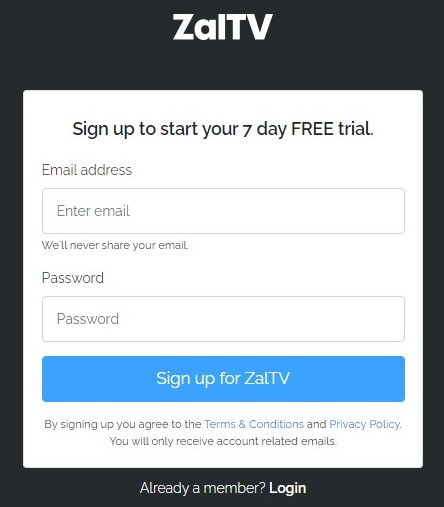
3. Follow the on-screen instructions and enter the payment source and personal details asked.
4. Then complete the payment process.
5. After payment, log in to the IPTV player’s account and select Create → New Test Code.
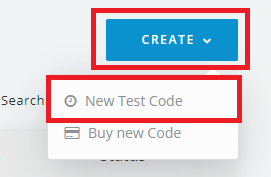
6. Enter your IPTV’s M3U playlist URL in the Playlist URL box and select your required plan from the drop-down menu.
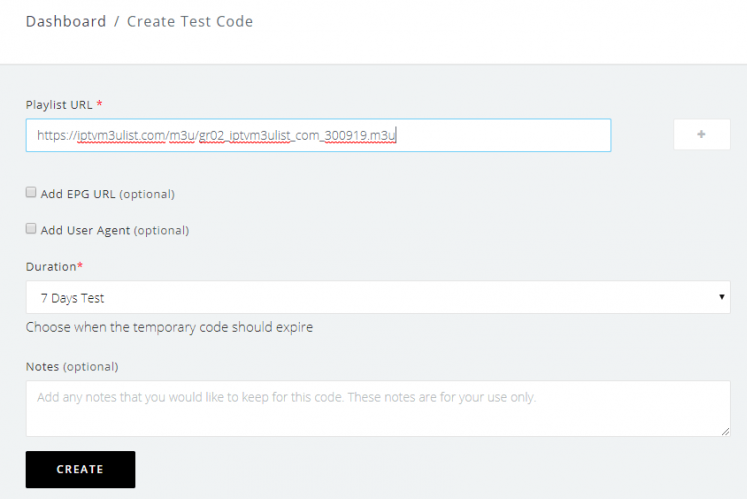
7. After entering those details, click Create again.
8. Now, an activation code will appear on the screen. Note it down for future use.
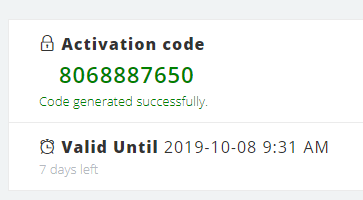
Compatible Devices of ZalTV Player
You can access the ZalTV Player on the following devices without any hassle.
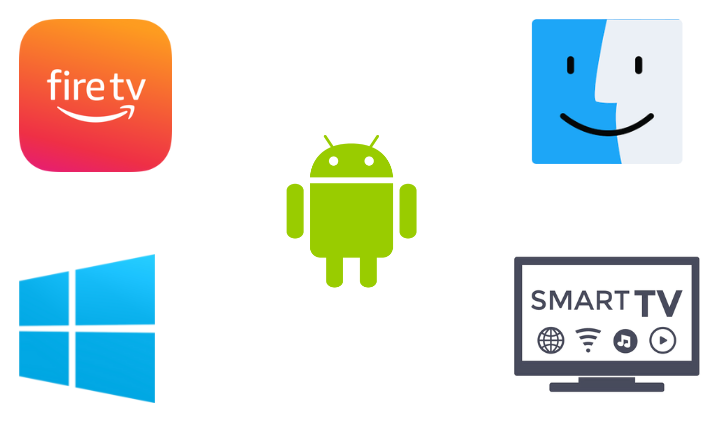
How to Install ZalTV Player on Android Mobile
1. Turn on your Android mobile/tablet and open the Google Play Store application.
2. Then tap on the Search icon and type ZalTV Player.
3. After typing, click the Search icon on your mobile’s virtual keyboard.
4. Now, locate the app in the search results and tap the Install button on the Play Store.
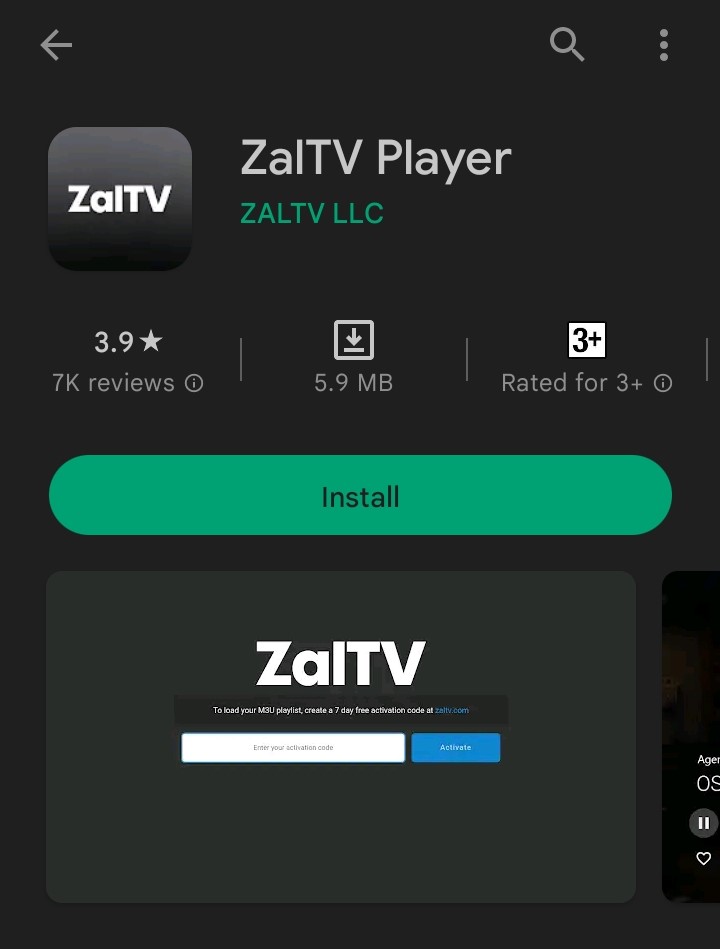
5. Then tap the Install button to download it.
6. When the downloading process is over, click Open and launch the app.
How to Download ZalTV Player on Smart TV
1. Turn on and connect your Smart TV to the internet.
2. Then, navigate to the Google Play Store app and open it.
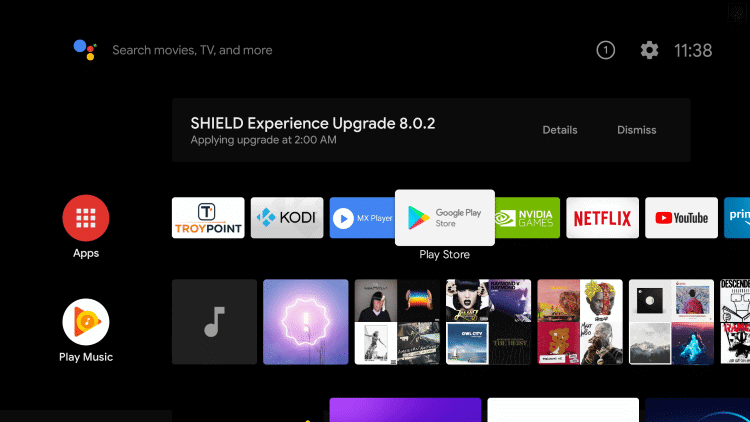
3. Select the Magnifier icon within the app and type Zal TV Player using the virtual keyboard and the remote.
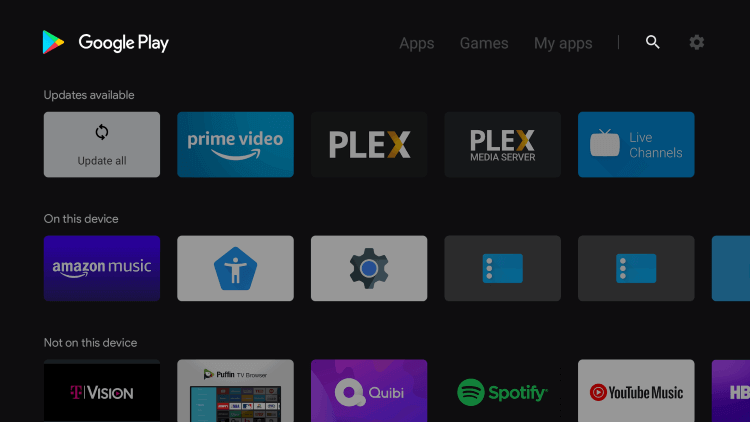
4. Then, search for the app and locate it.
5. Click Install and download the app on your Smart TV.
6. After downloading, click Open and enter the app.
How to Get ZalTV Player on Firestick
ZalTV Player is not available on Amazon App Store. However, it is possible to install the app on Firestick using the ES File Explorer. To know how to do it, follow the below steps.
1. First of all, connect Firestick to the internet and enter its Home page.
2. Select the Search icon there and type ES File Explorer.
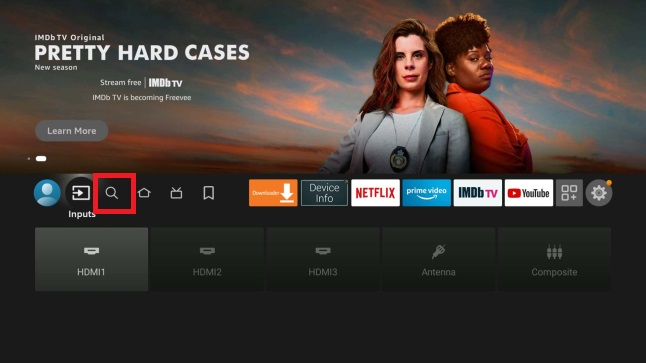
3. Search and locate the app and click the Download button to install it.
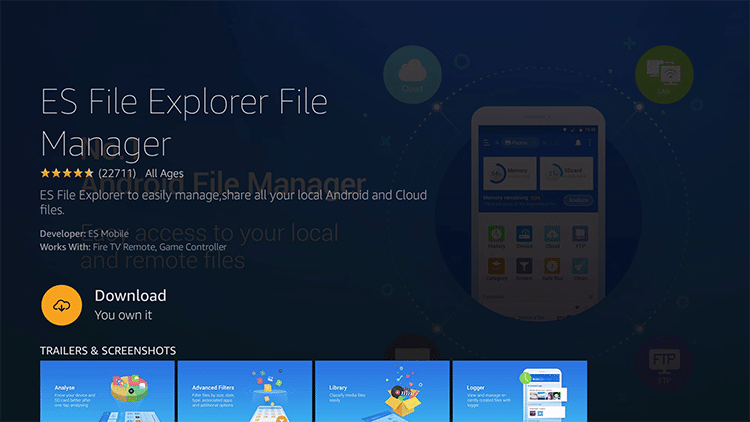
4. Then, return to Firestick Home and open Settings → My Fire TV options.
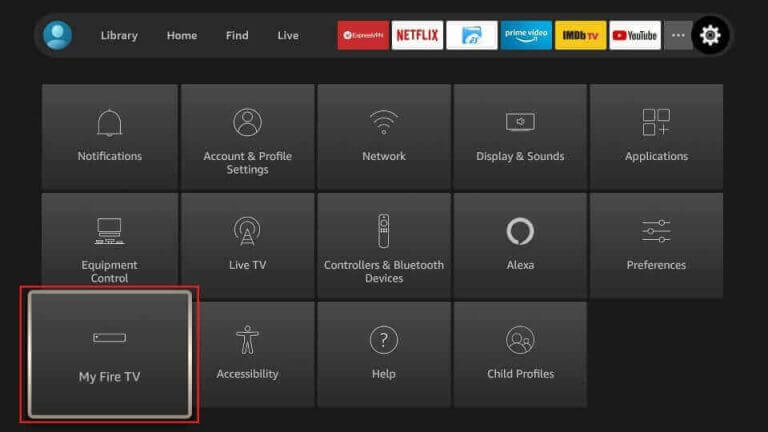
5. Now go to Developer Options and select Install Unknown Apps.
6. In the appearing list of apps, choose ES File Explorer and turn it on.
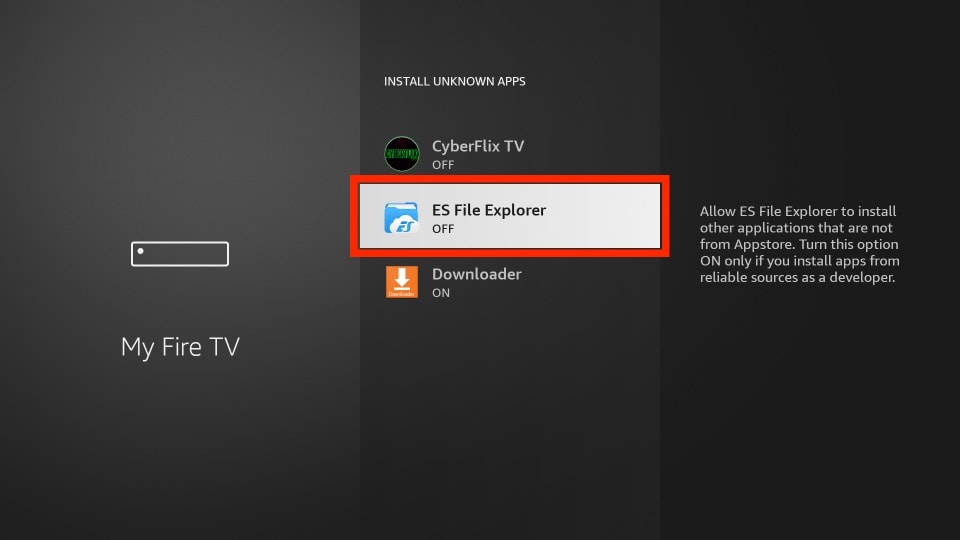
7. After doing this, launch the ES File Explorer app and click the Tools → Download Manager options.
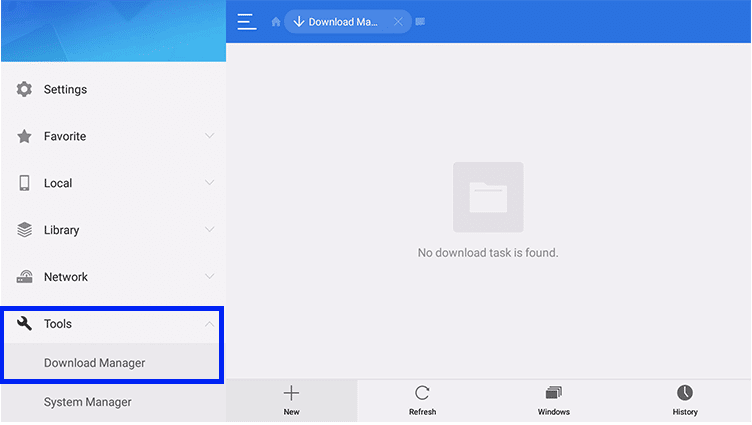
8. Then click the +New option.
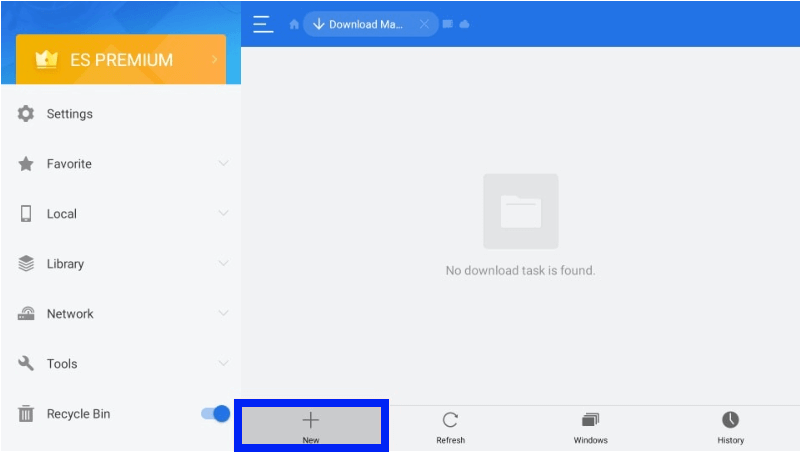
9. A pop-up window will appear with 2 feed boxes named Path & Name.
10. Give a name in the Name feed and ZalTV Player’s APK URL [urlsrt.io/PQslW] in the Path feed, and click Download Now.
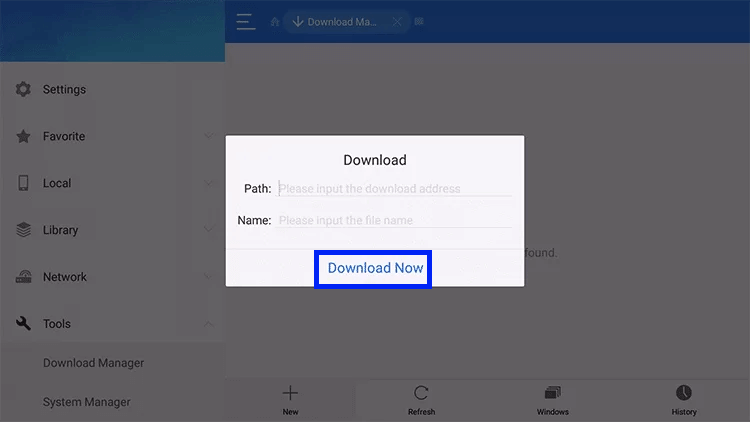
11. In the new pop-up, click the Open File and Install option.
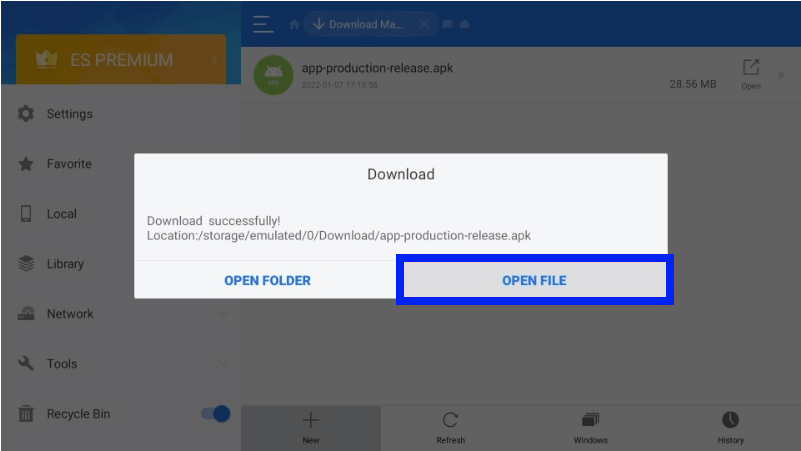
12 That’s it. The IPTV player is successfully installed on your Firestick device.
How to Download ZalTV Player on PC
1. Open your PC’s web browser and enter into BlueStack’s official website.
2. Then click the Download option and download the emulator file for your respective device.
3. After downloading, open the file and install it on your PC.
4. Launch the BlueStacks app and open the Google Play Store application within it.
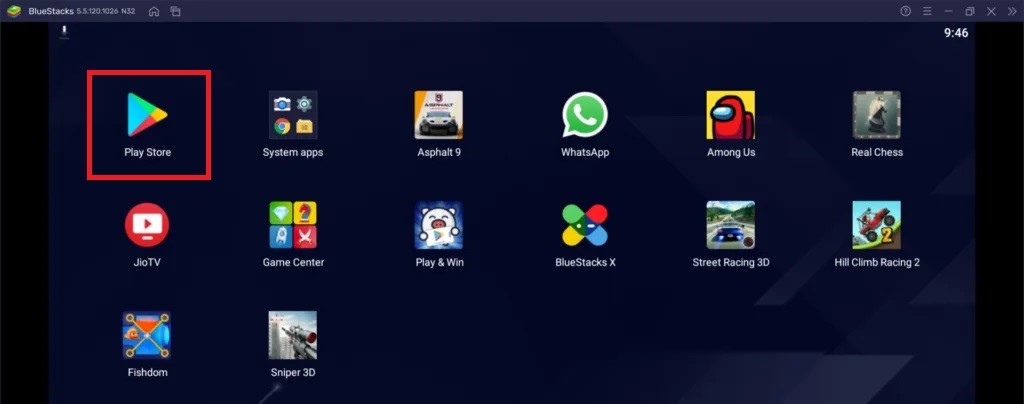
5. Login to the Play Store with your Google account credentials and search for ZalTV Player.
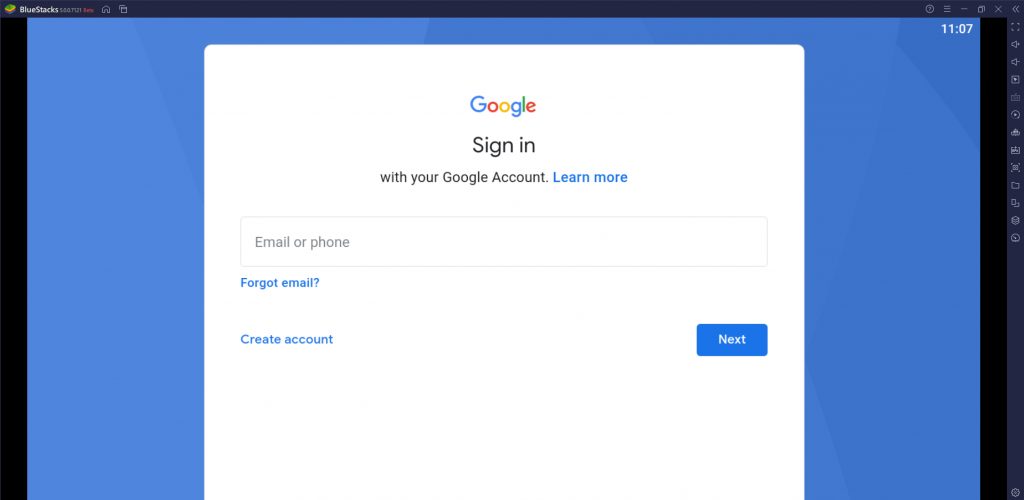
6. When located, click Install and download the app.
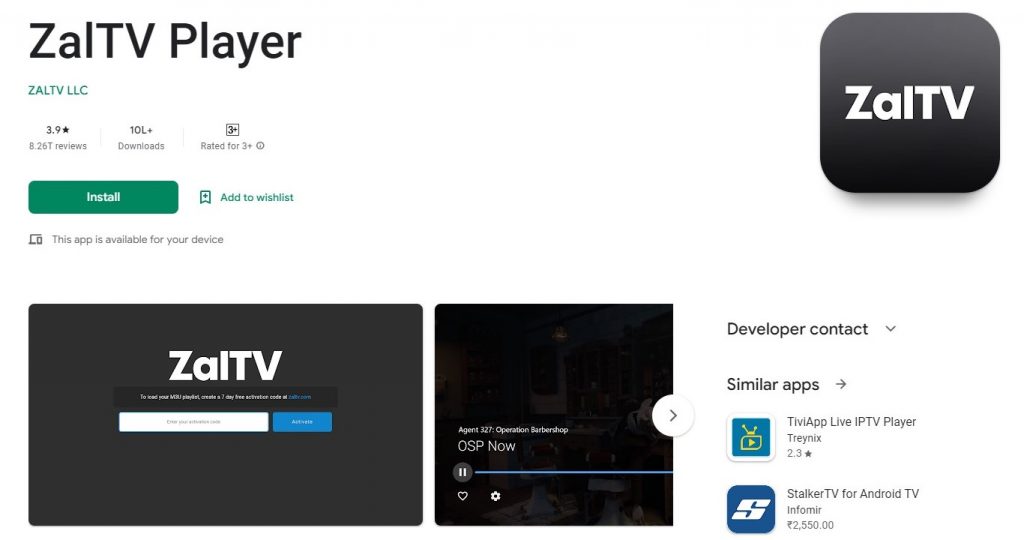
7. After a few seconds, click Open and enter into the IPTV player app.
How to Stream IPTV using ZalTV Player
After installing the ZalTV Player in any supporting devices using its respective methodology, you can stream any IPTV playlist using the upcoming procedure.
1. Open the ZalTV Player app.
2. Now input the activation code displayed after entering the IPTV playlist in the Enter your activation code box.
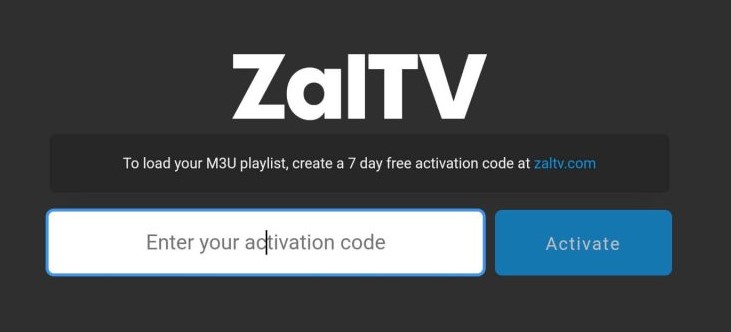
3. Click Activate and wait for a few seconds till the loading is over.
4. Now, the channels of the entered playlist will display.
5. Choose any channel and stream it with ease.
Customer Support
IPTV offers customer support via Email and the FAQ. Just open their website and click the Support option at the top right. If you select Contact Support, you’ll be directly taken to email to reach the developers. In the FAQ section, you’ll find clear answers to your queries and issues related to IPTV access. So use any of these two means according to your wish.
- Email: [email protected]
- FAQ: https://zaltv.com/#faq
Substitutes for ZalTV Player
There are lots of other IPTV players that can be the best alternative for ZalTV Player in terms of cost and features. Such worthy substitutes are listed below.
Master IPTV

Master IPTV is a solid IPTV player with easy accessibility and handy features. It is a light but effective player for managing and watching the best content available on IPTV playlists in M3U file form. It offers all its services and impressive features for free, so you can try it out without hesitation.
TiviMate Player

With TiviMate, users can watch live TV channels from the IPTV provider on Android-based devices. It offers a scheduled TV guide, supports multiple playlists in a single device, and has a modern user interface for big screens. Further, you can install this application on your Android devices directly from the Google Play Store.
XCIPTV Player

Using the XCIPTV player, you can watch Live TV, Movies, Series, and TV Catchups from IPTV service providers on Android, Fire TV Sticks, and Nvidia Shield TVs. It comes with two built-in media players such as VLC and ExoPlayer. It can be installed on Android devices using its stand-alone APK file.