M3U is the popular computer file format and is entirely text that is used to access audio and video files. This file format is supported by different media players and software. Nowadays, most of the IPTV services deliver their services with the M3U playlist URL. So, if you are an IPTV streamer, you might have come across the word M3U file frequently. However, we have provided in-depth details on What is M3U and how to create, build, open, and convert it. Also, the list of best M3U players to access the M3U playlists.
What is an M3U File
M3U stands for MP3 URL (Moving Pictures Expert Group Audio Layer 3 Uniform Resource Locator). It was initially designed for audio files. However, at present, it includes both audio sources and video sources. M3U files are considered to be text-based and are path names for certain media content with a .m3u extension. If an M3U file is UTF-8 encoded, it is called an M3U8 file format.
Are M3U Files Legal?
IPTV providers are always prone to legality issues since they are known for streaming copyrighted content without the proper license. In most countries, streaming copyrighted content is against the law, and you may end up facing legal issues while watching that content. So, it is advisable to use a VPN service on your device to safeguard your privacy.
VPN also helps you access providers that are geo-restricted in your country. Since the internet is flooded with many VPNs, we recommend using NordVPN while streaming IPTV content via a media player. Currently, NordVPN offers a 67% discount + 3 months free for all subscribers.

How To Open M3U Files
Media players, both free and premium, support accessing IPTV M3U playlist URL files. The M3U file itself might include various file formats. When you try to access content from the M3U file, it might not be supported by the player you have. In other words, the player might support only a few file formats. At the same time, it might work well with an external player.
You can create their M3U file playlists using a media player like VLC. All you have to do is create a playlist and then save it as an M3U file option. It means that the playlist you have created is now saved as an M3U file that you can access on a player.
How to Build an M3U Playlist
Typically, M3U files are not created from scratch. For instance, you can save the file option as an M3U file in media players like VLC. The length of the audio in seconds is indicated by the number that comes after the “#EXTINF” portions. The title that appears in the media player should come after the time, and the file’s location will come after that.
You can move the media files and the M3U file to another system using relative paths rather than absolute locations. Additionally, you don’t need to make any changes to the playlist to use it. It works as long as the media files and M3U files stay related to one another, precisely as they were on the computer from which they were originally downloaded.
Can I Convert M3U Files
No. You cannot convert M3U as it is a text file. In other words, you cannot convert the file to formats like MP4 or MP3 to play. At the same time, it can be changed to another playlist file format. Some of these formats include M3U8, XSPF, and HTML. You can save the playlist to any desired playlist file using a player like VLC. To know what the M3U file is referring to, users can open it with a text editor. However, they need to save it in a text-based format like HTML or TXT.
Extended M3U and HLS M3U
The extended M3U introduces new directives. If they have parameters, they start with the ‘#’ sign and terminate with the Colon ‘:’ sign. At the same time, Apple developed HLS (HTTP Live Streaming) to impart music and radio to iOS devices. It is based on the extended M3U with UTF-8 encoding. The HLS playlist’s tags start with “#EXT-X-.”
How to Create M3U Playlists
Users can create M3U playlists using different media players on their streaming devices.
Create M3U Playlist using Windows Media Player
1. Make a New Folder on your computer, then transfer the required audio files.
2. Launch Windows Media Player and drag the folder into the Unsaved List section.
3. After that, by sliding an audio file up and down, you can reorder these audio files.
4. Select the Save list as… option from the drop-down menu in the top right corner.
5. Choose M3U as the output format, enter the file name, and choose a destination folder.
6. Create an M3U playlist by clicking the Save button.
Create M3U Playlist using iTunes
1. Launch iTunes and go to the Playlists section.
2. Click the + icon and choose New Playlist.
3. Select the Add To option to import the audio tracks.
4. Choose the File option in the top-left corner of the window.
5. Click Library, followed by Export Playlist.
6. Choose a folder to save the M3U file.
7. Also, enter a name and select M3U Files from the Save as Type list.
Create M3U Playlist using VLC Media Player
1. Download the VLC Media Player, install it, and launch it.
2. Right-click on the window to open the Playlist.
3. To load audio files or a folder, select the Add File or Add Folder option.
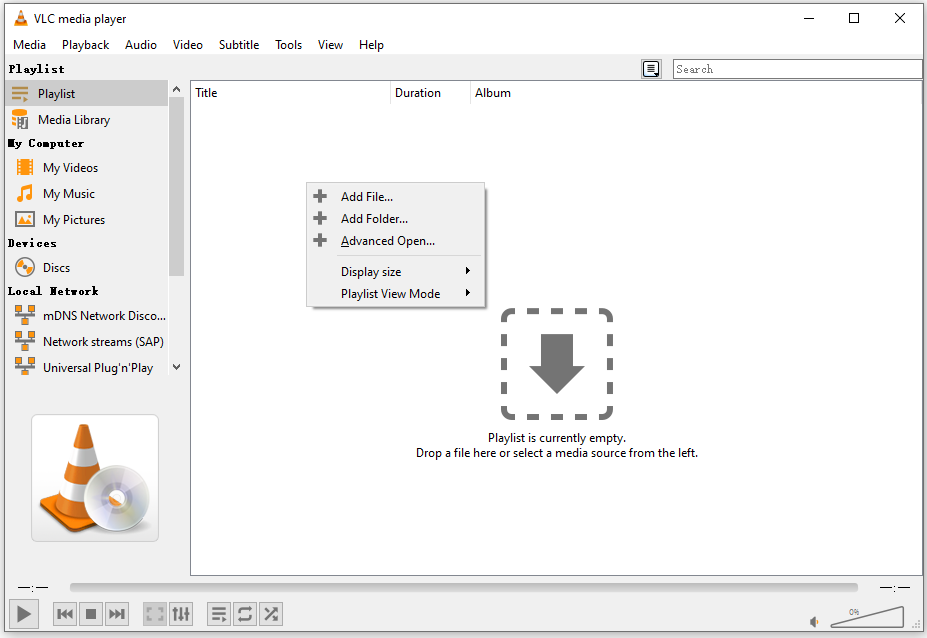
4. To build an M3U playlist, change the order and then click Ctrl + Y.
5. After deciding on a place, rename the file.
6. Create an M3U playlist out of the kind.
7. Finally, select Save.
Extended M3U Directives
| #EXTM3U: | File header/First line of the file |
| #EXTENC: | Text encoding/Second line of the file |
| #PLAYLIST: | Playlist title |
| #EXTGRP: | Start name grouping |
| #EXTINF: | To track information and properties |
| #EXTART: | Artist of the album |
| #EXTGENRE | The genre of the album Genre |
| #EXTALB: | Information about the album |
| #EXTBYT: | The File size (bytes) |
| #EXTIMG: | Image files, including covers or logos |
| #EXTM3A | Single playlist file playlist for album tracks |
| #EXTBIN: | Binary data |
Tags For HLS
| EXT-X-VERSION | The compatibility version of the file based on the media and its server |
| #EXT-X-START: | The chosen starting point for the playlist |
| #EXT-X-PLAYLIST-TYPE: | Playlist type |
| #EXT-X-MEDIA: | Media Playlists with alternative renditions of similar content |
| #EXT-X-MEDIA-SEQUENCE: | Media Sequence Number |
| #EXT-X-TARGETDURATION: | The maximum duration of the segment |
| #EXT-X-BYTERANGE: | To show that the media segment is a sub-range of the URL resource |
| #EXT-X-INDEPENDENT-SEGMENTS | All independent media samples that are to be decoded without other segments |
| #EXT-X-DISCONTINUITY | To denote the discontinuity between the media segment |
| #EXT-X-STREAM-INF: | The variant stream of the renditions |
| #EXT-X-KEY: | To help decrypt the media segments |
| #EXT-X-PROGRAM-DATE-TIME: | To associate the first sample of the Segment with the date and time |
| #EXT-X-DATERANGE: | To associate the date range |
| #EXT-X-DISCONTINUITY-SEQUENCE: | To allow synchronization between different renditions of variant streams |
| #EXT-X-MAP: | To help obtain the media initialization section |
| #EXT-X-SESSION-DATA: | To let arbitrary session data in a master playlist |
| #EXT-X-SESSION-KEY: | To get encryption keys |
| EXT-X-I-FRAME-STREAM-INF | To show that the playlist file includes I-frames |
| #EXT-X-I-FRAMES-ONLY | To denote that different media segments describe a single I-frame |
| #EXT-X-ENDLIST | To show that no more media segments are to be added |
What is M3U Playlist
M3U Playlist lets users access content on their streaming devices. It has been widely used by IPTV providers to let their subscribers access the content. You can stream these playlists as long as you want. It might include on-demand videos of movies and TV shows. In addition, you can watch live TV channels as well as other live events. These services have also integrated time-shifted media so that you can play pause and fast forward through content.
To get an M3U playlist, you must subscribe to an IPTV provider. However, there are free M3U playlists that you can access as well.
| Media Category | Free M3U Playlist Link |
| Sports | bit.ly/3GhVN6e |
| Movies | bit.ly/3hQUEsQ |
| Religious | bit.ly/46pH9MO |
| Music | bit.ly/3Vw2J3P |
| News Streams | bit.ly/3jAGUmM |
| On-Demand Videos | bit.ly/3FOTeXG |
| TV Shows | bit.ly/3MROfL5 |
| Kids | bit.ly/3C3rZaN |
| Documentary | bit.ly/3YTIUXp |
| Family | bit.ly/3VlNKtf |
Best IPTV M3U Players
Today we have different IPTV players that can access content from various playlist files. If you have a subscription with an IPTV provider that offers M3U playlists, you can access them on popular IPTV players.
TiviMate IPTV Player

TiviMate IPTV is one of the best IPTV M3U players to access live TV channels and on-demand videos. This player supports M3U playlists. It is completely free to use, so you don’t want to get a subscription to stream your IPTV service through this player. Upon getting a subscription that costs $10 per month, you will get access to 4,000 TV channels, 6,000 movies, and 900+ series in high quality.
- Supported Platforms: Android, iOS, Windows, Mac, Fire TV, Smart TV, Apple TV, and Nvidia Shield.
VLC Media Player
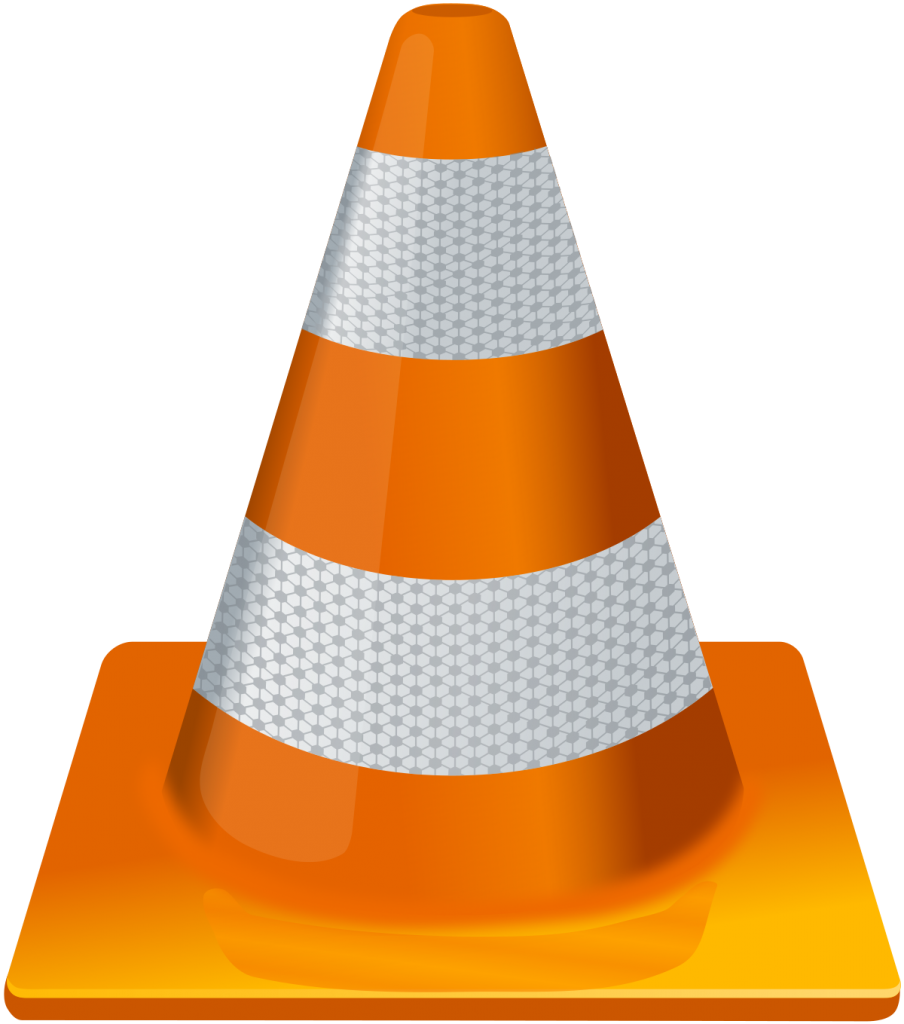
VLC is a completely free IPTV player that can also access content from your device. It can play both audio files and video files. In the same way, you can access content from the M3U playlist. The best feature of this player is that it does not include any ads and is compatible with multiple devices.
- Supported Platforms: Windows, Linux, & macOS, Android, ChromeOS, iOS, and Apple TV
Televizo IPTV Player

Televizo IPTV is a prominent media player with support for M3U playlists. With this player, you can also access the Xtream Codes API playlist. It has a user-friendly interface and supports the Electronic Program Guide. Further, the Televizo IPTV Player app can be installed on Android devices directly from the Play Store.
- Supported Platforms: Android, Windows PC, Mac, Smart TV, and Firestick.
IPTV Smarters

IPTV Smarters is a user-friendly IPTV Player that is filled with useful features. It streams M3U, Xtream Codes, and other playlists. In addition, it has support for external players like VLC and MX Player. This app has support for Chromecast and Parental Control. You can also access the electronic program guide from your provider using this IPTV Player app.
- Supported Platforms: Android, iOS, Firestick, Smart TV, Windows, and Mac PC
MyIPTV Player
MyIPTV Player could be one of the efficient choices to access content from your IPTV provider. It also gets access to the TV guide (EPG) in XMLTV and JTV formats. Users can create a favorite list on this app or access multiple-channel playlists. It also has a feature called automatic channel grouping. Moreover, it includes support for external players as well.
- Supported Platforms: Android, Firestick, Smart TV, Windows, and Mac PC
Pot Player
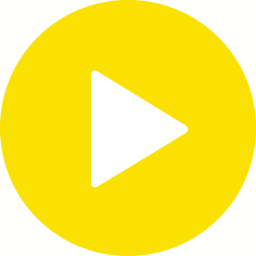
Pot Player is an IPTV player app already available for multiple platforms. It is well known for its support of the 3D experience. Users can get this IPTV player with zero subscription charges. Also, this IPTV player has support for various subtitle formats.
- Supported Platforms: Android, Firestick, Smart TV, Windows, and Mac PC
Now, you know what M3U files are and every other detail related to them. With the IPTV players mentioned in the section, users can enjoy the best streaming experience. Therefore, you can stream content from M3U playlists. However, you might encounter streaming issues, and performing basic fixing measures will resolve the issue. Also, if there are any serious issues, you can contact the customer support team of the respective IPTV provider.