If you are using IPTV frequently, then you might have crossed the word M3U8. It is a multimedia playlist file format for both video and audio. The M3U8 file refers to the information regarding where the media files are located. The most popular audio and video players support this format, in addition to M3U files. It is also easy to create and convert these files on your PC. We have provided in-depth details about the M3U8 format.
What is M3U8 Format
Originally created by Apple, an M3U8 file is a UTF-8 encoded audio playlist file. On iOS devices, it was intended to stream radio and video. You can find links to both local and web media in the M3U8 file. Opening the playlist file is simple, and you may stream the media it points to with ease. It might also include specifics about each track. This playlist file might not be supported by all media players, though.
The file can refer to a particular media file or entire folders of media files using absolute paths, relative paths, and URLs. Music playback playlists are frequently stored in M3U8 files, which are text files that are stored on discs. It is utilized in well-known music apps like TIDAL, Apple Music, and Spotify. These playlist-formatted text documents may also include links to online broadcasts that provide streaming content. For instance, URL links are used in the title tags on websites like YouTube and Twitch TV.
Know the Difference Between M3U Vs M3U8
There is not much difference found between M3U and M3U8 files except the character encoding. i.e., M3U uses different encodings like UTF-8 along with different standards. Whereas M3U8 entirely uses UTF-8 alone.
M3U is a text file and involves no complex creating steps. All you need is to save the media file in the M3U format to stream. While it cannot be easily changed or converted into MP3, MP4, or other formats, anyone can create, open, and convert this file.
How to Open an M3U8 File
VLC Media Player is a trustworthy and cost-free option for you to open the M3U8 file. It doesn’t include any difficulty or device constraint because it is accessible on various platforms. Also, users can download this third-party app to browse and stream content on a computer. Moreover, VLC supports practically every media format. Users can also install iTunes or Songbird to access these files. On top of that, HSLPlayer.net is an online source to access and stream files.
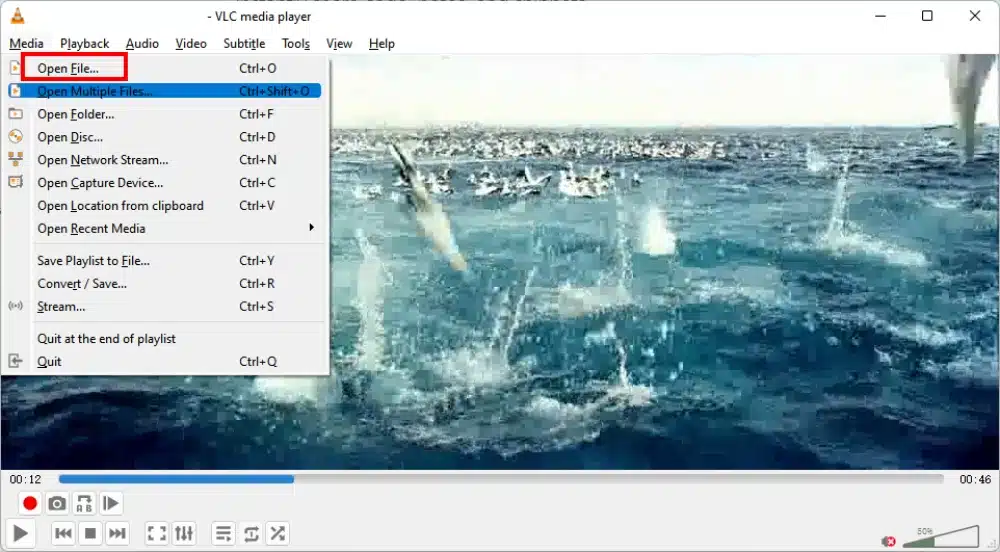
Open M3U8 Files using VLC Media Player
1. Download and install VLC Player on your computer from the official website.
2. Launch VLC Media Player on your device.
3. Select the Media button and click the Open File button.
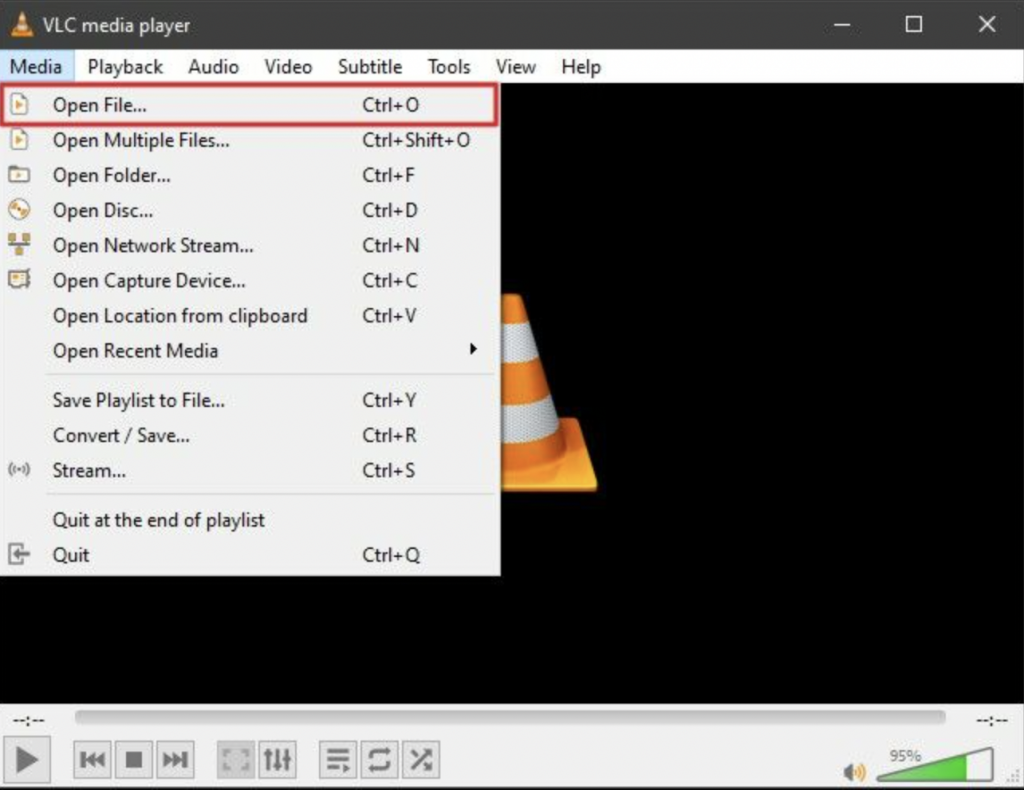
4. Alternatively, press Ctrl and O keys to open the file.
5. Choose the file of the M3U8 playlist format you want to play.
6. Further, click the Open button.
7. Finally, the media file will start playing on your device.
Compatible Media Players to Open M3U8 Files
The following is the list of M3U8 players that can help you access the .m3u8 playlist file with ease.
| Media Player | Supported Device |
| Clementine | Windows, Mac, and Linux |
| Microsoft Windows Media Player | Windows |
| Nullsoft Winamp | Windows |
| Roxio Creator NXT Pro 9 | Windows |
| Songbird | Windows and Linux |
| VLC media player | Windows, Mac, iOS, Linux, and Android |
| VideoLAN | Windows |
| Foobar2000 | Windows |
| Vidmore Player | Windows and Mac |
| KMPlayer | Windows |
| MediaMonkey | Windows |
| GOM Media Player | Windows |
| Apple iTunes | Mac |
How to Convert an M3U8 File to MP4
Convert the file to a format that works with the media player if M3U8 files are not supported. To install and use these converters on your device, users might not need any additional charges. You may easily convert M3U8 to MP4 or other more compatible formats with the appropriate converter. AnyMP4 Video Converter Ultimate is the wise choice for this file conversion.
1. Download and install the AnyMP4 converter from its website for free.
2. After installing the converter app, launch it and click the Add Files button.
3. This will start to import the M3U8 file.
4. After loading the file, click the file and get a preview of it.
5. Also, click the Format button and choose any output format for the file.
6. Click the Gear icon on the screen. Users can then adjust the format settings like encoder or bitrate.
7. Furthermore, choose a format from the Device option.
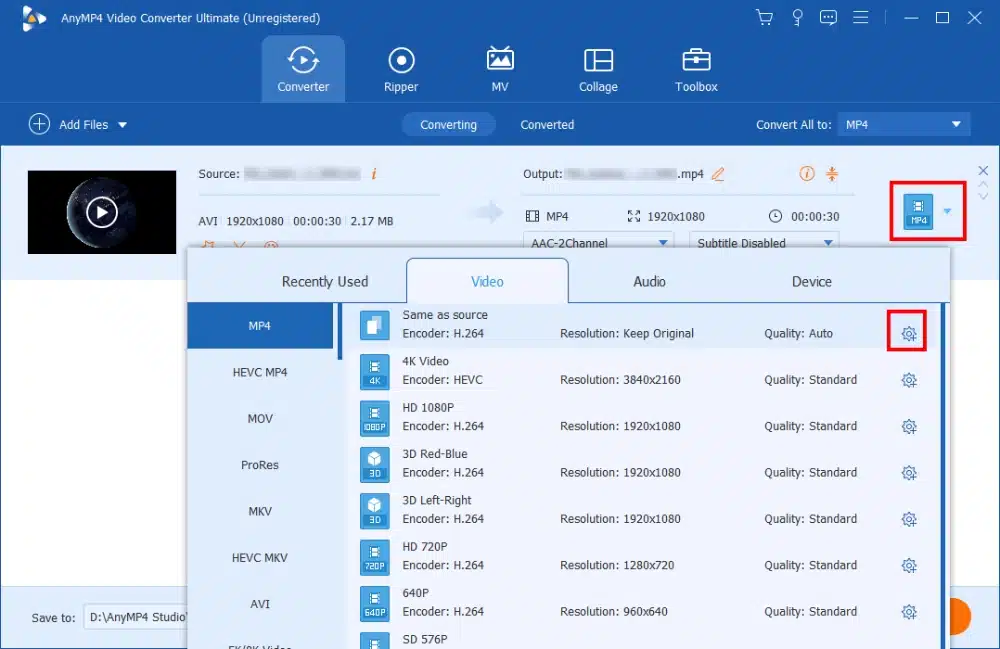
8. Select the Save To button and choose a folder to save the file.
9. Finally, click the Convert All button to start the conversion.

How to Make an M3U8 File
To create an M3U Playlist, you might need to use the VLC Media Player.
1. Load a few media files to convert them to a playlist in the VLC app.
2. Select the Media option from the VLC screen.
3. Further, click the Save Playlist to File option.
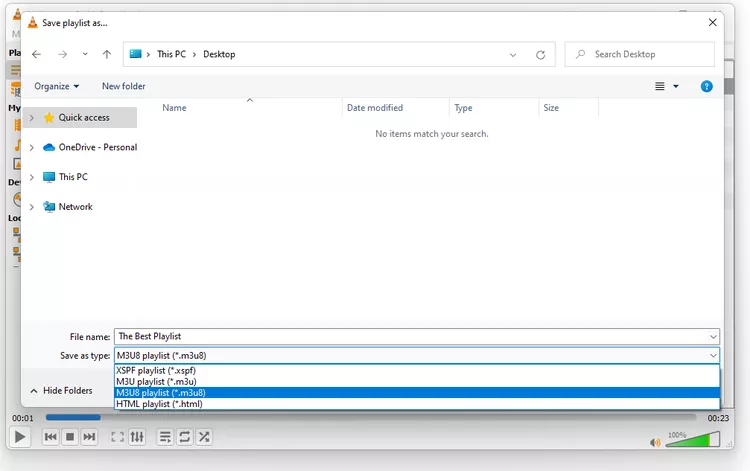
How to Download an M3U8 File
You can download M3U8 videos directly to your PC using methods other than VLC. FFMPEG makes it simple to download HLS videos.
1. Download and install FFmpeg on your computer from its official website.
2. Navigate to the streaming website where you wish to download the M3U8 video.
3. Launch the Command Prompt or PowerShell on your computer.
4. After opening the command-line tool and changing http.//example.com/video url.m3u8 to the real M3U8 video URL in the command, and then execute it.
5. After you issue the command, FFmpeg will start downloading the file.
6. The downloaded file will be saved in the same file format as the one on the server.
The playlist files are stored in M3U8 files as plain text in their original quality. You may find our saved media files in these folders and play them using a compatible media player. The preceding methods might not work for you to open the file. It is due to the possibility that your file isn’t actually in the playlist file format. It might be a result of the file extension’s resemblance to .M3U8. Therefore, you should check the file extension again.
FAQ
IPTV Players like Smart IPTV, VLC Media Player, and Perfect Player can be used to play these files on Android.
M3U8 is used by media players to store multimedia playlists.