Smart IPTV is a familiar IPTV player that supports M3U URLs of different IPTV service providers. With Smart IPTV, you can stream live TV channels, movies, TV shows, PPV events, and more. It allows you to stream the content provided by the IPTV service in SD, HD, and UHD formats. Further, You can add multiple playlists at the same time, and it allows you to add, edit, and delete channels at any time. To install this app on your Android device, use its stand-alone APK file. But this app is available in the official stores for direct installation on LG and Samsung Smart TVs.
Key Features of Smart IPTV
| Supports TV Guide (EPG) | Can manage multiple playlists |
| Offers buffer-free streaming | Support HD streaming |
| Can create Favorites group | It has a user-friendly interface |
Why Opt for Smart IPTV?
Smart IPTV helps you to access your IPTV service anywhere and at any time with a strong internet connection on your streaming device. It has a separate list where you can save your favorite movies and TV shows. The IPTV player helps you add and manage all your lists in a single platform.
Is Smart IPTV Legal?
It is legal to use as it doesn’t provide any content. But the IPTV service you stream through this player may hold some copyrighted content. Streaming content from such providers will create legal troubles, so you need to use a VPN on your device. The VPN can help hide your IP address and location, making you anonymous when streaming the IPTV. To stream IPTV in these restricted countries, you can use a VPN to bypass the restrictions and stream the content. Therefore, we suggest you use ExpressVPN and NordVPN on your streaming device to ensure your security.
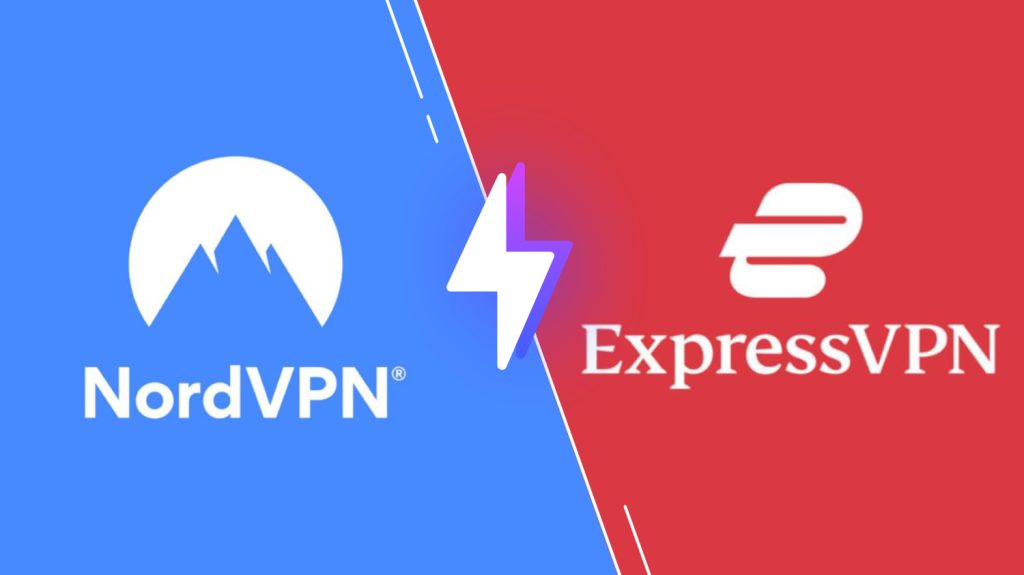
Price of Smart IPTV
It is a premium player, so you must pay a one-time payment of €5.49 to activate this player and access it on your device.
Activation Process of Smart IPTV
1. Visit the Smart IPTV Activation Website using any browser.
2. Type the MAC address of your device in the given field.
3. Choose “Pay with PayPal” or “Debit or Credit Card” to complete the payment process.
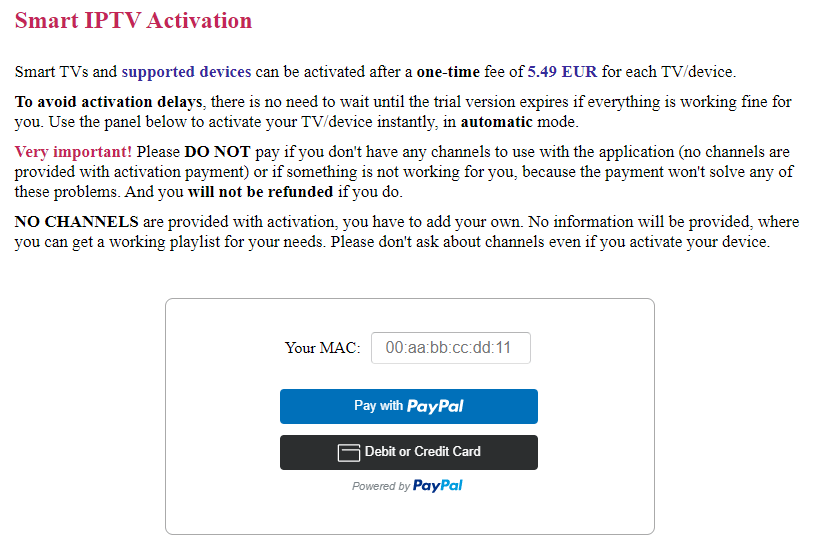
4. Your MAC address will be activated once the payment is completed.
Compatible Devices of Smart IPTV
Below are the compatible devices of this IPTV Player.
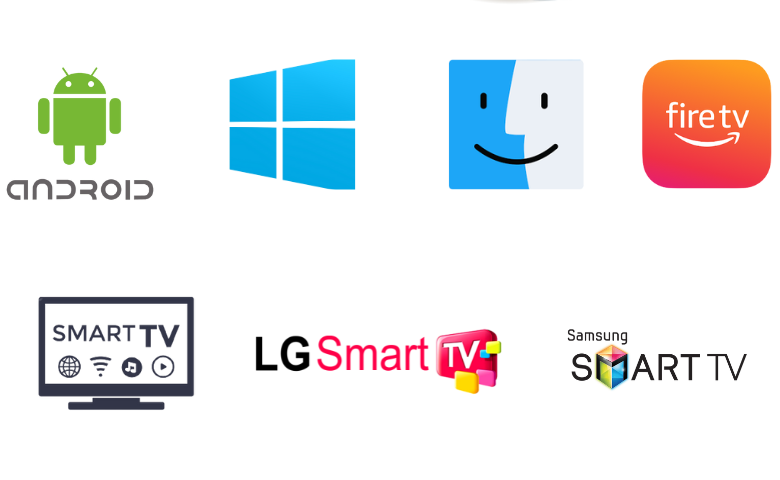
How to Install Smart IPTV on Android
Since this IPTV player is unavailable on the Google Play Store, you need to use its APK file to install the app on your Android Smartphone.
1. Open the Apps section on your Android Smartphone.
2. Press and hold Google Chrome and click the Info icon.
3. Choose Chrome Settings and tap Install unknown apps.
5. Enable Allow from this source by swiping the toggle next to it.
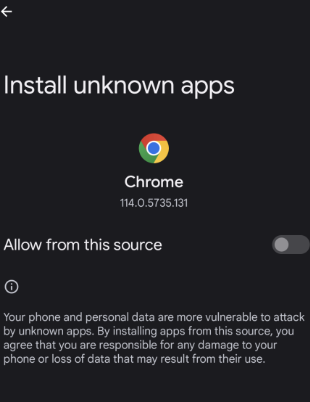
6. Search for the Smart IPTV APK file and download it from a reliable source.
7. Open the downloaded APK file and tap the Install button.
4. Click Open to launch the IPTV app after installation.
How to Install Smart IPTV on Firestick
Since this IPTV app doesn’t have native support for Firestick, you need to sideload it using the Downloader app.
1. Go to the home screen of your Firestick.
2. Click on the Search icon on the Firestick home screen.
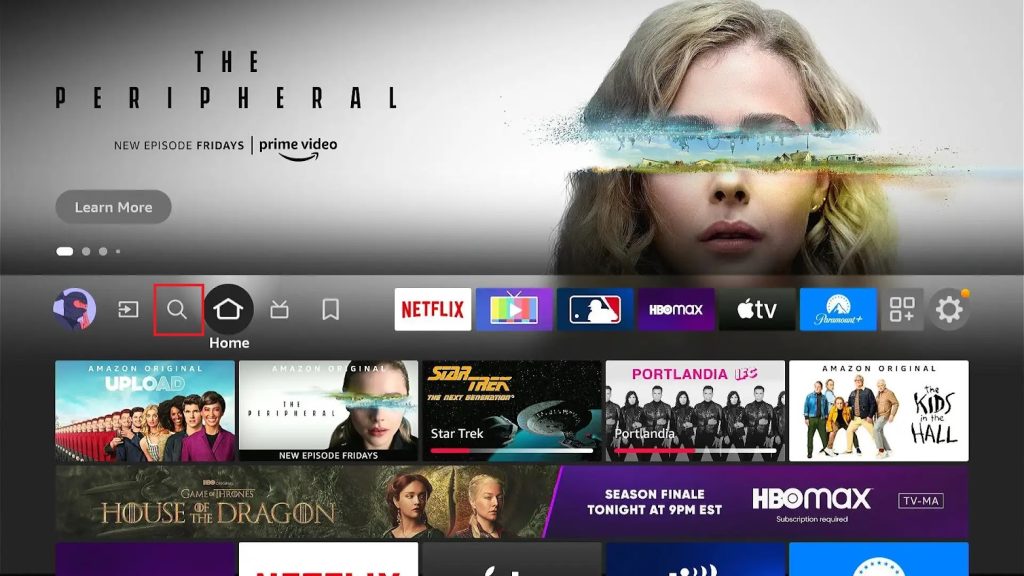
3. Using the virtual keyboard, search for the Downloader app and select the app from the suggestion list.
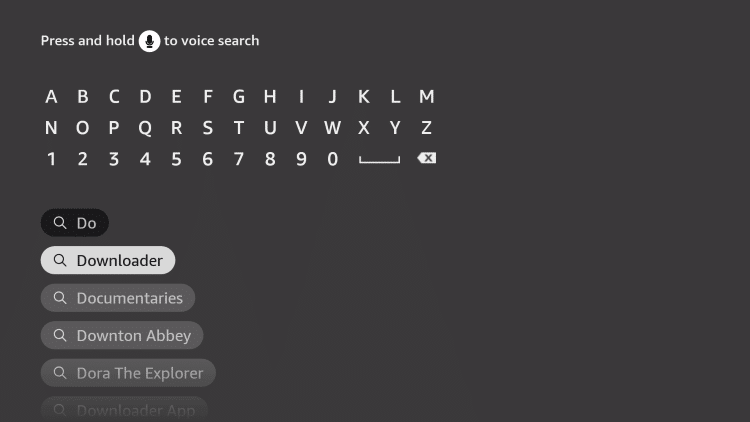
4. Press the download button to install the app on your device.
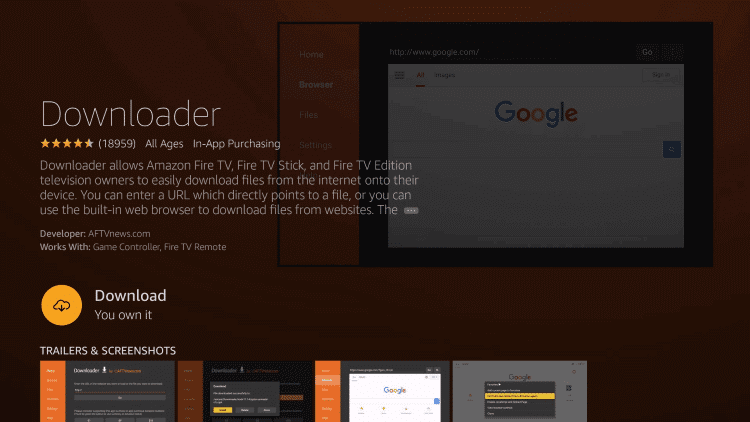
5. Once the installation is over, go to the home page and navigate to Settings options.
6. Select My Fire TV and choose Developer Options. Under Developer Options, select Install Unknown Apps.
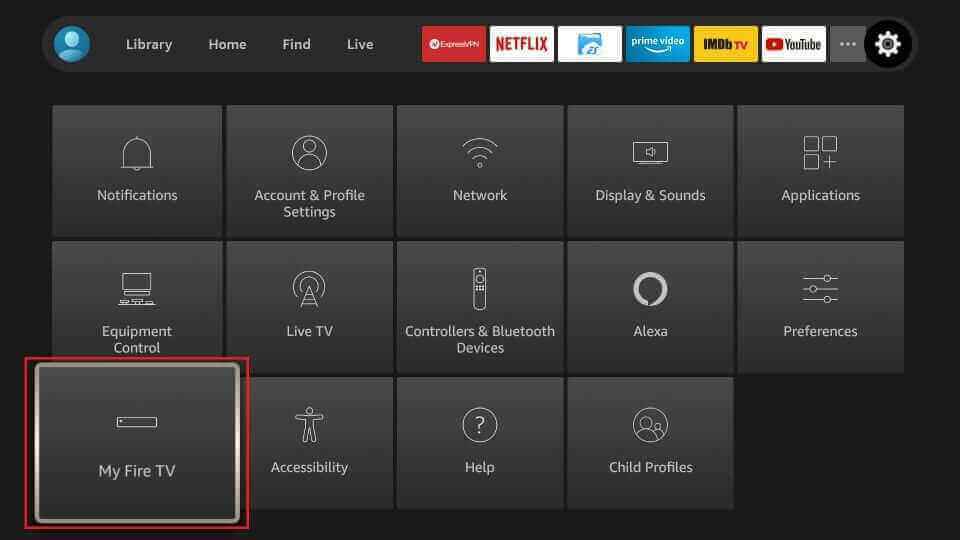
7. Select the Downloader app and turn on the toggle to install apps from Unknown sources.
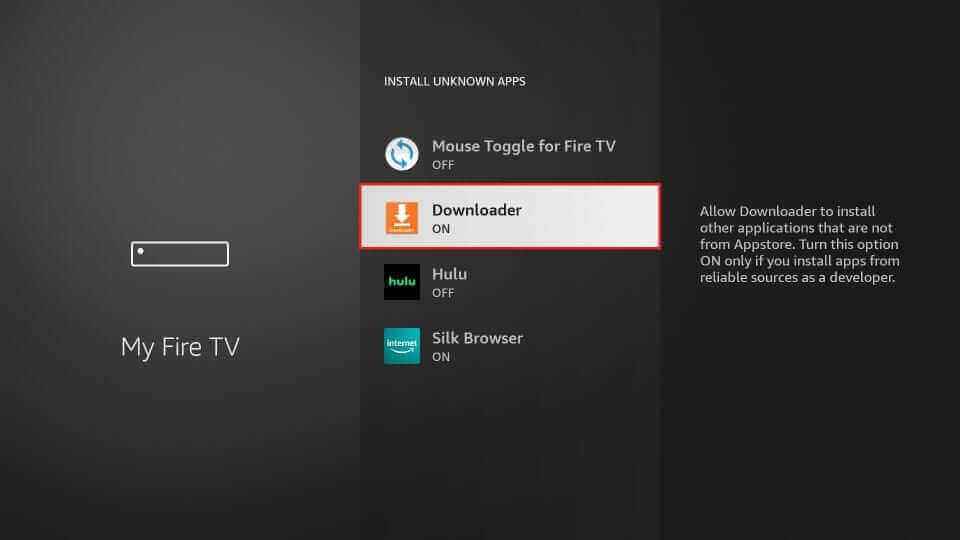
8. Open the Downloader app and type the URL of the Smart IPTV APK in the space provided.
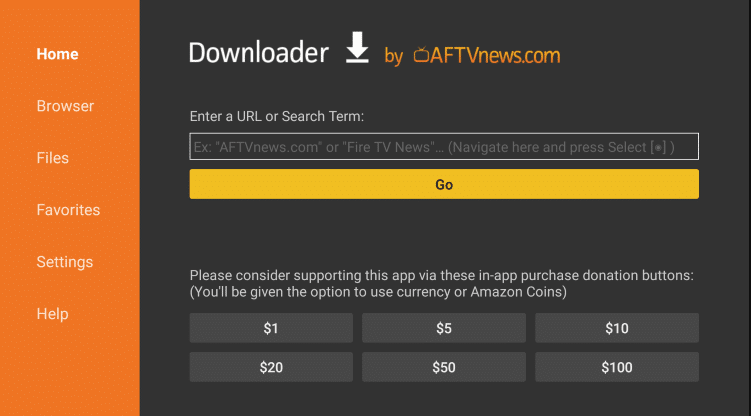
9. Click GO to download the app on your device. Select Install.
10. After installation, launch the IPTV Player app.
How to Install Smart IPTV on Android TV
You can follow the procedure here to install this app on your Android TV with the help of a USB drive and a PC.
1. Go to Settings on your Android TV.
2. Go to Device Preferences → Security & restrictions → Enable Unknown sources.
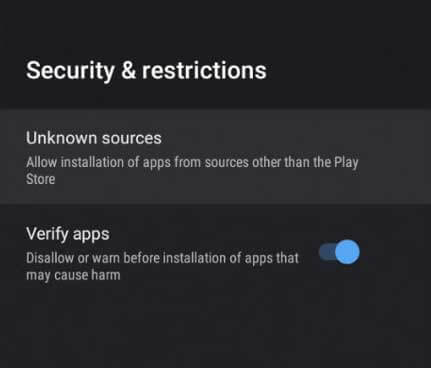
3. Open a browser on your PC and download the Smart IPTV APK from the official website.
4. Copy the downloaded file to a USB drive.
6. Insert the USB drive into the USB port on your TV.
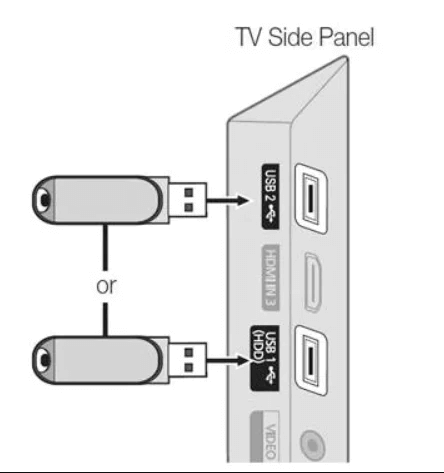
7. Go to the File Manager section to open the APK file.
8. Tap the Install button to get the app.
9. Once installed, launch the app on your Smart TV.
How to Download Smart IPTV on Samsung and LG TV
This app is officially available on the LG Content Store and Smart Hub, so you can directly install this app on your LG and Samsung TV.
1. Turn on your TV and go to the LG Content Store or Smart Hub.
2. Search for the Smart IPTV app using the on-screen keyboard.
3. Click Install/Get to install the app on your TV.
4. After installation, launch the app on your device.
How to Install Smart IPTV on Windows PC and Mac
To install this app on your Windows PC and Mac, you need to use the Android emulator BlueStacks.
1. Launch the browser and download the Smart IPTV APK from a reliable website.
2. Download the BlueStacks file from the official website.
3. Open the BlueStacks file and click Install to install the emulator.
4. Launch the BlueStacks app and log in to your Google account.
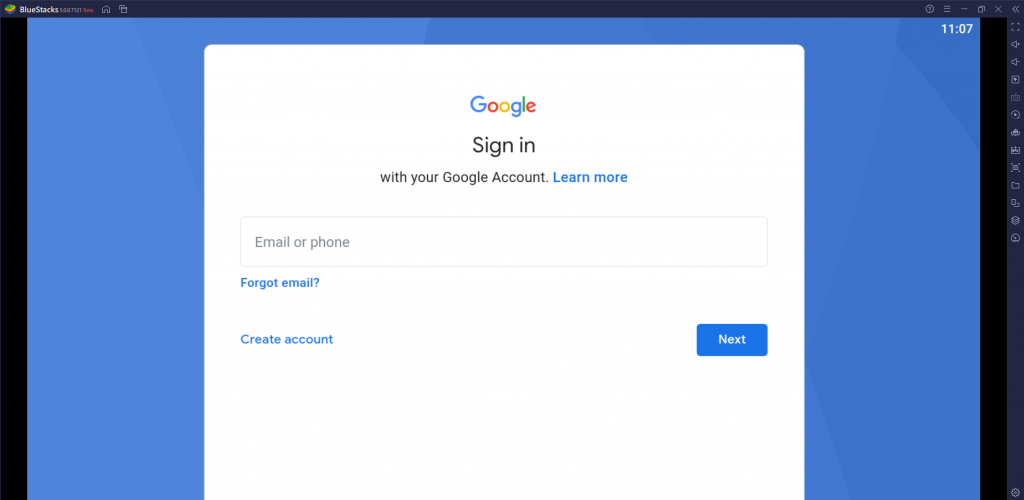
5. Click the Install apk icon.
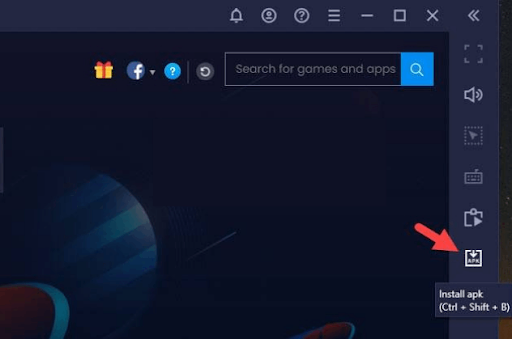
6. Open the APK file and select Install to get the app.
7. Once the app is installed, launch it on your PC.
How to Add and Stream M3U Playlist on Smart IPTV
1. Open the IPTV Player app on your device.
2. Note down the MAC address that appears on the screen.
3. Launch the browser on your PC/ Smartphone and visit the IPTV official website.
4. Select the My List tab at the top of the web page
5. Enter your MAC address and M3U URL of the IPTV provider.
8. Click on Send and restart the Smart IPTV app on your device.
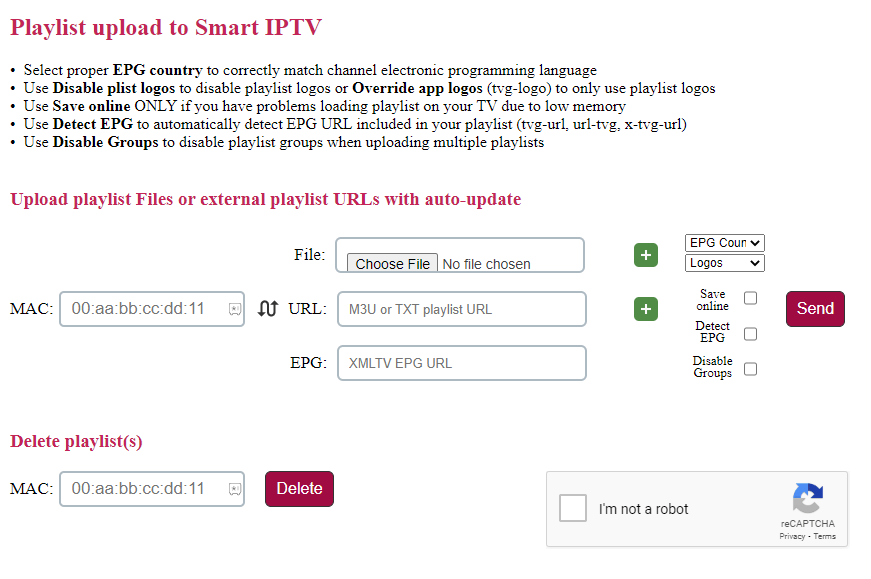
9. Now, you can stream IPTV content on your streaming device.
Customer Support
This IPTV doesn’t provide dedicated customer support for the users. But you can go through the Support section on its official website for answers to common queries. You can also try common problem-solving methods like restarting the app, checking your internet connection, uninstalling and reinstalling the app, clearing cache data on the app, and more to fix the Smart IPTV not working issue.
Alternatives for Smart IPTV
Here are the alternative media players for the Smart IPTV app.
GSE Smart IPTV

GSE Smart IPTV is an attractive IPTV player that supports M3U URLs and Xtream Codes API. It also allows you to access local and remote playlists. You can block the unwanted categories in the playlist using the parental controls. The GSE IPTV app is officially available on the reputed app stores for direct installation on Android and iOS devices.
IPTV Blink Player

IPTV Blink Player is another best alternative to the Smart IPTV app. It is compatible with playlists in the Xtream Coes API format. You can watch other language content with this player as it supports embedded subtitles and Dynamic Language Switching. IPTV Blink Player is compatible with external players and provides the best TV streaming experience.
Set IPTV

Set IPTV is a premium IPTV player that supports playlists in the M3U format and Xtream Codes API. It categorizes the playlist according to the genres automatically. In addition, it allows users to customize the app according to their wishes. You must make a one-time payment of €15.74 to activate this player. It also offers a 7-day free trial for the users.
FAQ
No, you cannot stream the IPTV on Roku, but you can screen mirror the IPTV from your devices to Roku.
No, you cannot install this app on an iOS device as it is unavailable on the App Store.
Our Review for Smart IPTV
If you are looking for a premium IPTV player that can perform stably, then you can definitely choose Smart IPTV. This player is one of the big sharks in the market, with fewer server issues recorded, which is rare for an IPTV player. So, analyze its merits and get this one for hassle-free streaming.
Merits
- Can manage multiple playlists
- Requires only single time activation
- Supports Electronic Programming Guide
- Comes with a favorites manager
Needs Improvement
- Demands activation separately for accessing IPTV content on any device
- Doesn't support Apple devices
- Lack of Xtream Codes API support
-
Accessibility7
-
Feature Offerings7.5
-
Device Compatibility8.9
-
Interface Quality8
-
Support Service5
-
Cost7.5