Set IPTV is one of the prominent IPTV players available in the market. This IPTV player supports both M3U URLs and Xtream Codes API. With this player, you can access live TV channels and video on demand from different IPTV service providers with good streaming quality. Further, it doesn’t have any advertisements or original content. Fortunately, Set IPTV is officially available on the reputed app stores for easy installation. However, the MAC address and its subscription must be accessed on the supported devices.
Key Features of Set IPTV
| It has a unique and easy-to-use interface | It has a built-in media player |
| Supports Electronic Program Guide (EPG) | Segregates VOD and live streams into sections |
| Allows customizing the IPTV app based on your taste | Search feature available |
Why Opt for Set IPTV?
This IPTV player offers many exciting features that can bring an interesting dimension to your TV-watching experience. Also, it is safe to use and is available on official application stores of many streaming devices. Moreover, it can also be downloaded from many external sources. It offers a stable service and dedicated customer support, which makes it a primary choice for streaming IPTV.
How Safe is Set IPTV?
In most cases, Set IPTV is safe. However, there is no possible way to determine whether the IPTV service is legal or illegal. By chance, if your IPTV is illegal, you might encounter some legal troubles. So, when using the IPTV, make sure you are connected to a VPN. You can protect your data and privacy by enabling the best VPNs like ExpressVPN and NordVPN. It also hides your IP address and location from hackers and ISPs and helps you remain anonymous when streaming any IPTV.
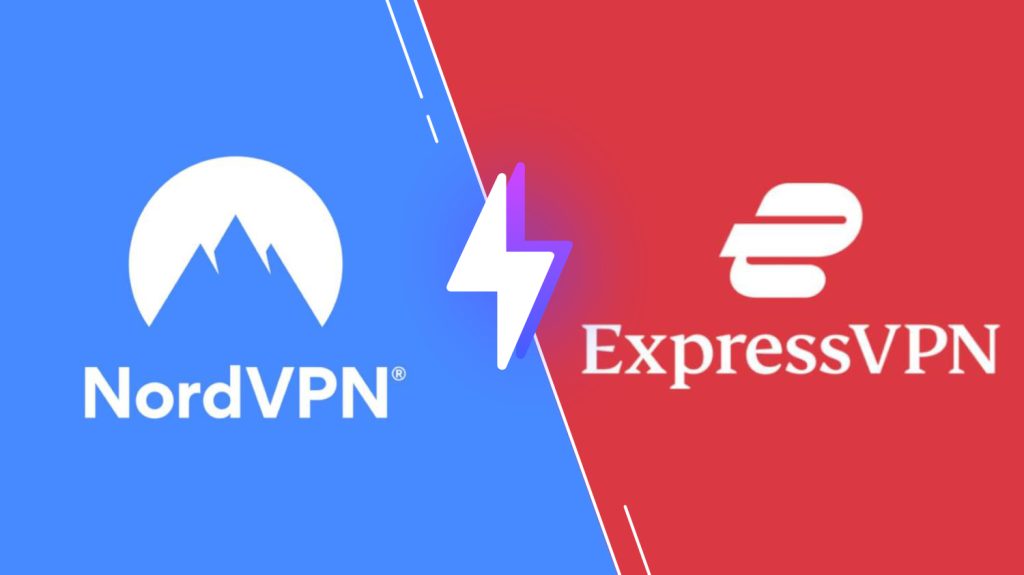
Cost of Set IPTV
It provides a 7-day free trial period first. After that, you must subscribe to its Lifetime plan, which costs €15.68.
Activation Process of Set IPTV
1. Open a web browser on your Smartphone or PC.
2. Visit the official website of Set IPTV.
3. Tap the Activation button.
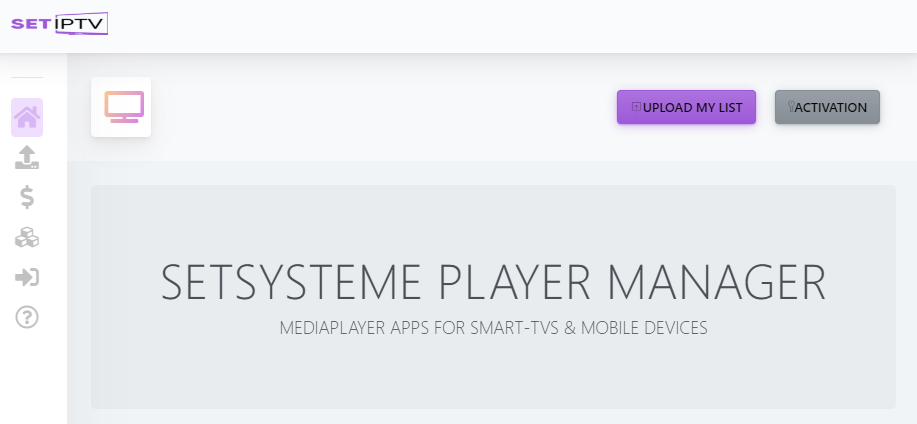
4. Enter your TV MAC, Full name, and Email in the respective fields
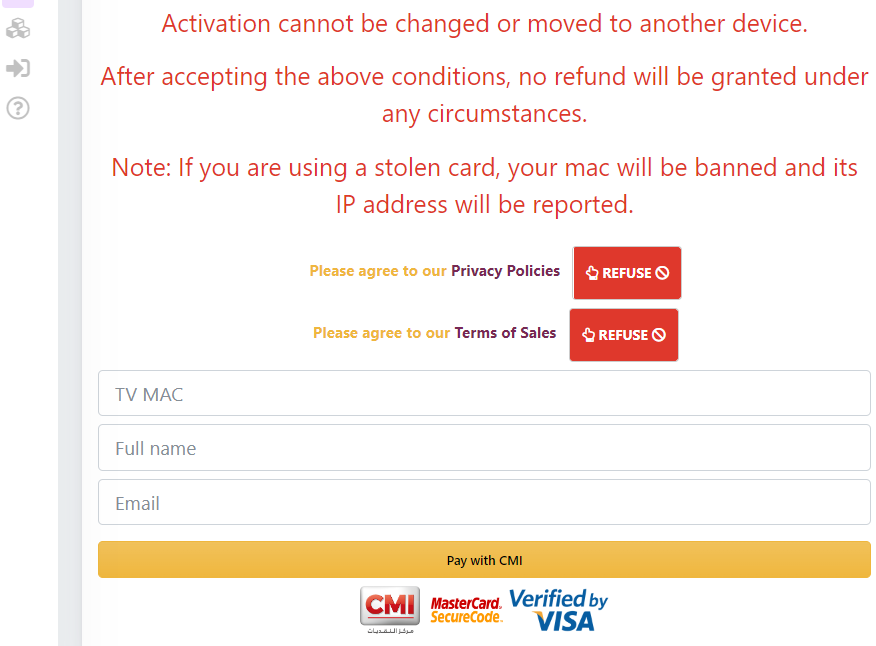
5. Check the details and hit the Pay with CMI button.
6. Follow the on-screen instructions to complete the activation process.
Compatible Devices of Set IPTV
This IPTV player can be installed and operated on the following streaming devices.

How to Download Set IPTV on Android Devices
The IPTV player can be downloaded and installed on Android mobiles/tablets using the following method.
1. Open the Google Play Store on your Android Smartphone.
2. Search for the Set IPTV app and select the right one.
3. Hit the Install button on the Play Store.
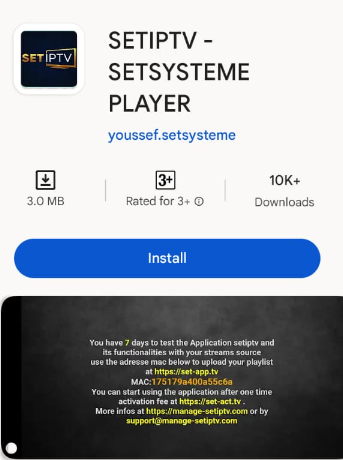
4. Once the installation is over, tap Open to launch the app on your Smartphone.
How to Get Set IPTV on Firestick
Use the Downloader app to sideload the Set IPTV APK on your Firestick and Fire TV, as it is unavailable on the Amazon App Store.
1. On your Firestick device home screen, select the Search icon.

2. Enter Downloader on the Search bar using the on-screen keyboard and search for it.
3. Choose the Downloader app from the suggestion list and select Download to install the app on Firestick.

4. Return to the home screen again.
5. Navigate to Settings and select My Fire TV tile.

6. Choose Developer Options and then Install Unknown Apps.
7. Select the Downloader app and turn it on to install apps from unknown sources.

8. Open the Downloader app and enter the Set IPTV app download link in the URL box.

9. Click Go, and the app will be downloaded on your Firestick.
10. Select Install to install the app and launch the IPTV player.
How to Install Set IPTV on Smart TV
You can install the Set IPTV app directly from the Google Play Store on your Smart TV.
1. Go to Apps on your Android TV.
2. Launch the Play Store app and click on the Search bar.

3. Type Set IPTV and choose the official app from the search results.
4. Select Install and install the app on Android Smart TV.
5. Launch the player on your TV once the installation is over.
How to Download Set IPTV on Samsung and LG Smart TV
The Set TV player is available in the Samsung and LG Smart TV application stores. So it can be directly installed easily.
1. Turn on your Samsung or LG Smart TV.
2. Open the Smart Hub on Samsung TV.

3. On your LG TV, launch the Content Store.

4. Search for Set IPTV and choose the app from the results.
5. Click the Install/Download option to install the app on your TV.
6. After installation, open the IPTV player app.
How to Get Set IPTV on Windows PC & Mac
Go to BlueStack’s official website and download the Android emulator file on your PC to install the Set player.
1. Launch the Bluetacks emulator on your PC and sign in using your Google account.
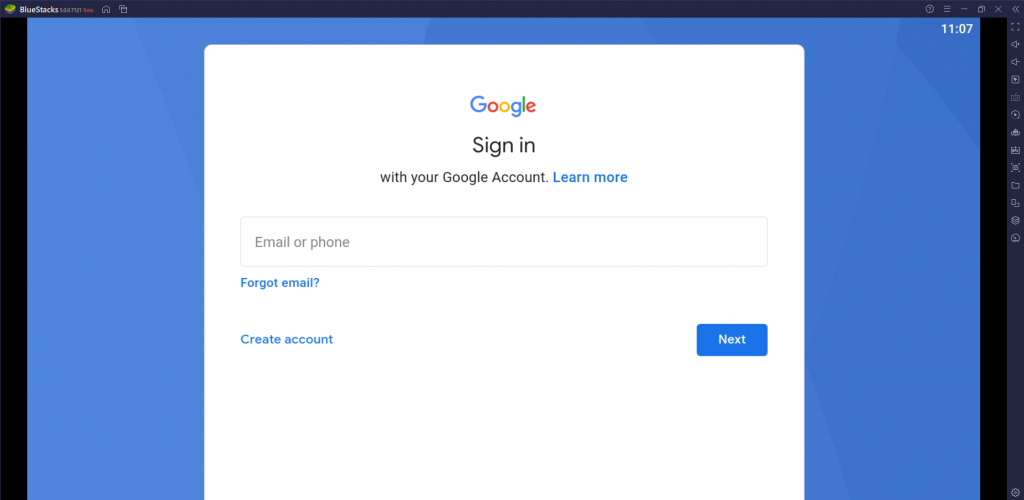
2. Launch the Google Play Store on the BlueStack emulator and search for the Set IPTV app.
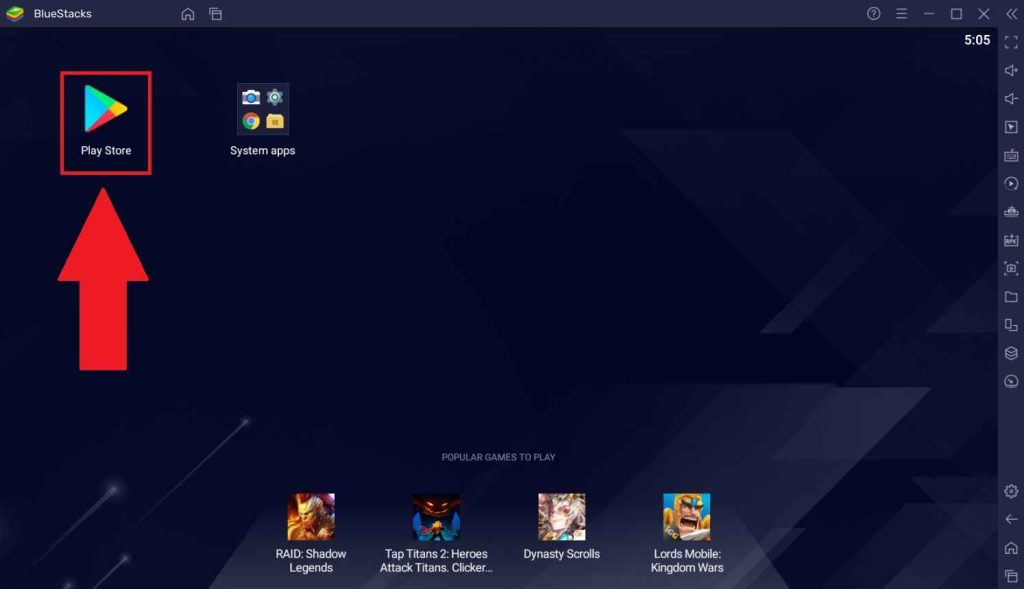
3. Tap Install to get the app.
4. Click Open to launch your Windows PC and Mac app.
How to Stream IPTV Content Using Set IPTV
After activating the IPTV player, you can proceed with the IPTV streaming process using the following steps.
1. Open the installed IPTV player app on your device and note down the displayed MAC address.
2. Click the Upload My List option on the Set TV official website.
3. Choose your playlist time between Xtream-codes info and M3U Link.
4. If you choose Xtream-codes info,
- Enter your noted device’s Mac address, Playlist name, Host link, Username, and Password provided by your IPTV service.

4. If you choose M3U Link,
- Enter the MAC address, Playlist name, and M3U URL of IPTV.

5. Click Submit and restart the IPTV player app on your device.
6. Wait for the content to get loaded and start streaming your desired IPTV content.
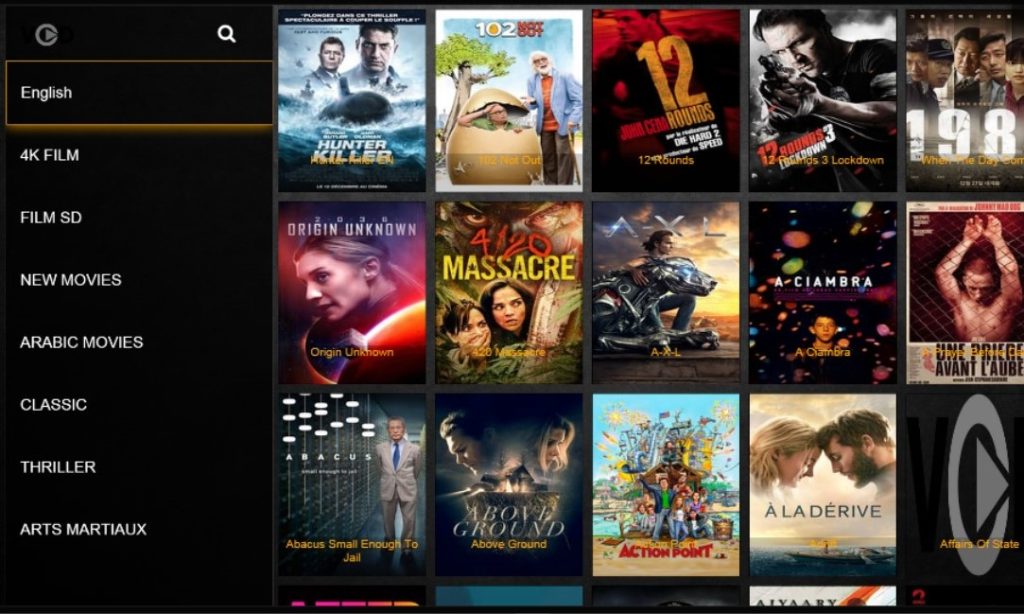
Customer Assistance
If you have any issues with the IPTV player, you can report it to the developers using the email address given on the app stores. Upon sending an email, you may expect a response from the developer team within 2-3 business days. Additionally, a FAQ section is available on their website to clear your doubts regarding its access.
Alternatives for Set IPTV
You can also look for other IPTV players in times of malfunction of the Set IPTV player or to avail of its missing features. The upcoming ones are such worthy substitutes.
Emby IPTV

Emby IPTV is designed specially to stream IPTV from various servers. It is an IPTV cum media player that supports DVR recording and has a dedicated cloud space. The player also allows you to enjoy podcasts and music. A notable thing about it is its screen resolutions adapt according to the device.
IPTVX Player

IPTVX Player is a suitable IPTV player for Apple devices and big screens. It supports IPTV services in all possible video qualities and all formats like M3U, M3U8, and Xtream Codes API. It is apt for VOD streaming as it has a PIP (picture-in-picture) mode, inherent subtitles, and supports external subtitles.
Flix IPTV

Flix IPTV Player is a subscription-based media player supporting multiple format playlists like M3U and M3U8. It has a dynamic built-in media player, enhancing and simplifying IPTV streaming. You can also log in and watch its content on external media players like VLC, MX Player, and more.
FAQ
It may be because of a slow internet connection, excess cache data, outdated device firmware, etc. A simple technique often fetching favorable results is reinstalling the IPTV player app.
No, the Set IPTV does not offer any set-top or OTT box.
Our Review for Set IPTV
As a subscription-based IPTV media player, Set IPTV's performance is appreciable. You can stream any IPTV content of the highest quality, and it demands only a one-time payment. Moreover, it supports the most used playlist types. So, if you want to enjoy secured streaming on your preferred devices, pick this IPTV player.
Merits
- Attractive customizable options
- Automatically categorizes content library
- Offers 7-day free trial period
- Available natively on app stores of different devices
- Supports multiple formats
Needs Improvement
- Requires undergoing a separate activation process for streaming
- Incompatible with Apple devices
-
Accessibility7.9
-
Feature Offerings8.4
-
Device Compatibility8.6
-
Interface Quality8.9
-
Support Service8.6
-
Cost7.5