Viking IPTV is one of the best IPTV service providers in Sweden, Norway, Finland, and Denmark. This service covers popular TV channels, movies, and series of different genres. The film and series section is updated every week, and the latest titles are made available online. You can also catch up on your favorite sports and PPV events from all over the world. Its subscription plans are affordable compared to other IPTV providers. This IPTV can be streamed on different streaming devices using external players.
Key Features of Viking IPTV
| Offers FHD channels | Offers buffer-free streaming |
| Has 100% uptime | Has stable servers |
| Offers 10 days test trial | Provides 24/7 technical support |
Why Choose Viking IPTV?
Viking IPTV carries all top European channels, and you will never miss the much-needed international channels. The IPTV comprises an extensive library with channels in different categories. It also offers popular series from HBO, Netflix, Apple TV, and more. However, it only requires an internet connection to stream and is accessible on every device.
How Safe is Viking IPTV?
Generally, no IPTV service will reveal whether they are legal or illegal, including Viking IPTV. IPTVs are known for their copyright infringement issues and user data violations. To protect your data from these providers, you have to use a VPN. With this, your identity won’t be compromised, and you can get international access from home. We suggest using NordVPN or ExpressVPN, as they are commonly used worldwide.
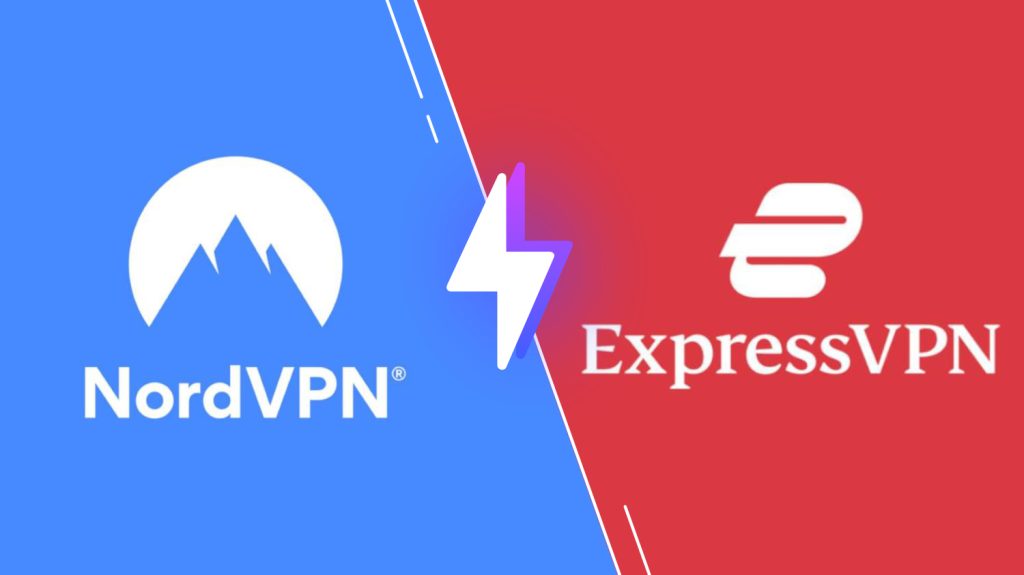
Subscription Plans of Viking IPTV
The IPTV offers seven subscription packages that vary only in price and duration and come with the same number of channels and features.
| Subscription Plan | Price |
|---|---|
| 10 Days | SEK 100.00 |
| 1 Month | SEK 249.00 |
| 3 Months | SEK 549.00 – SEK 990.00 |
| 6 Months | SEK 899.00 – SEK 1,618.00 |
| 12 Months | SEK 1,399.00 – SEK 2,599.00 |
| Extension of Subscription | SEK 249.00 – SEK 2,599.00 |
| Twin | SEK 1,200.00 |
Subscription Process for Viking IPTV
[1] Open a browser of any device and search for Viking IPTV’s website.
[2] Click Buy and select IPTV Subscription.

[3] Now the available packages will appear.
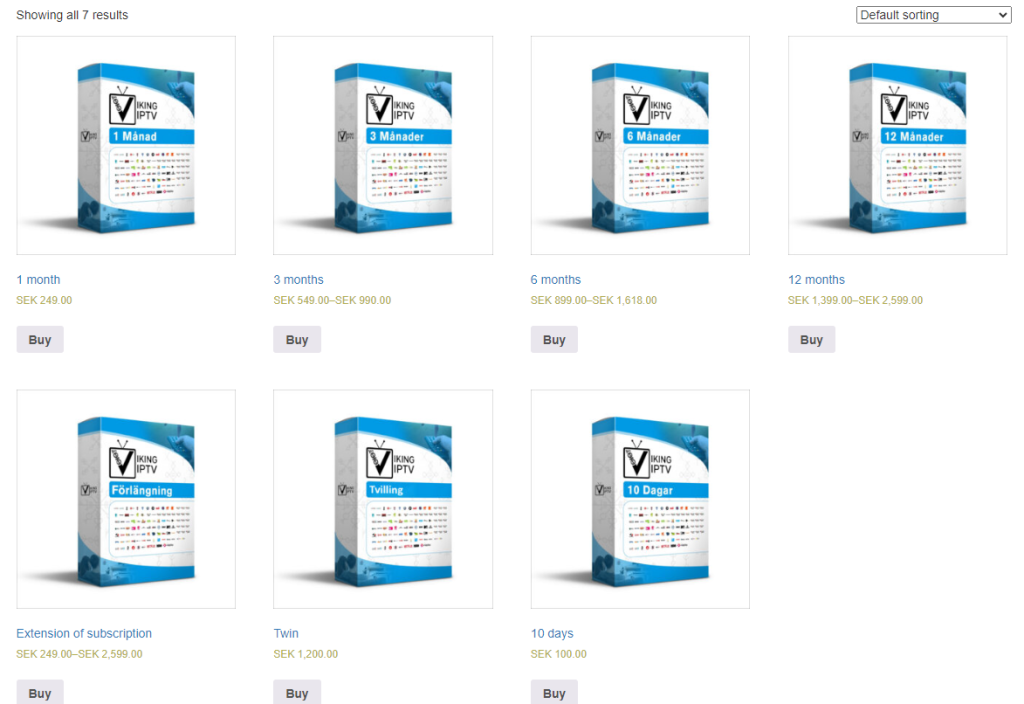
[4] Click Buy near your required plan and select Add to Cart on the next page.
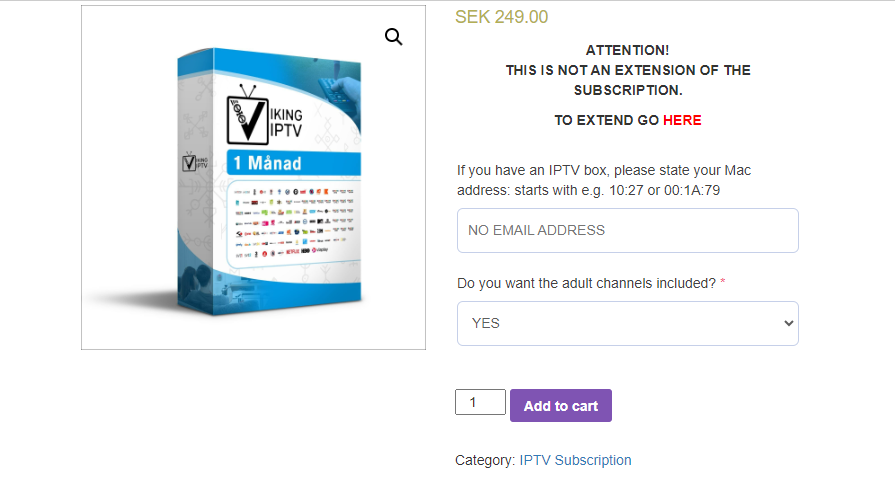
[5] Next, tap the View Shopping Cart button.
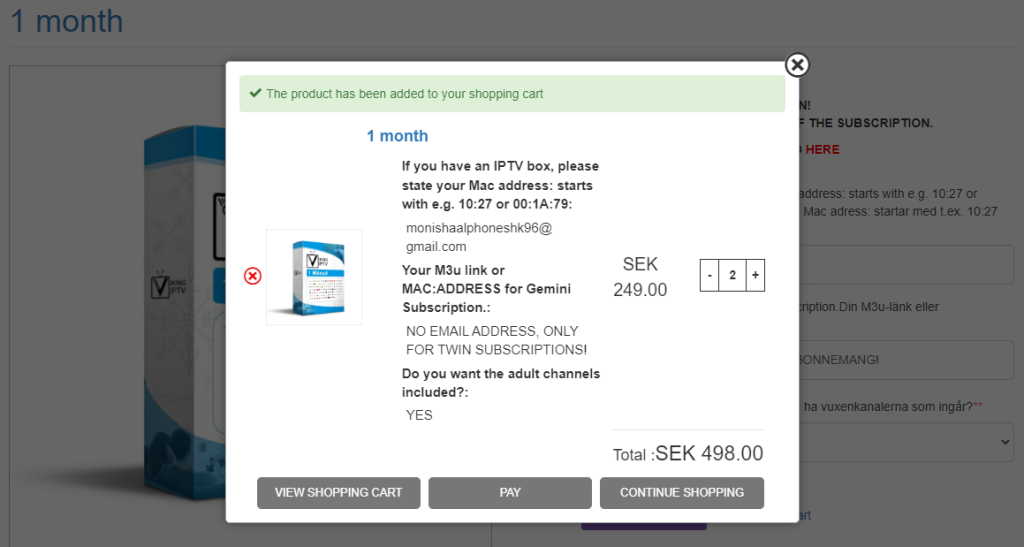
[6] Hit the Proceed to checkout button on the next screen.
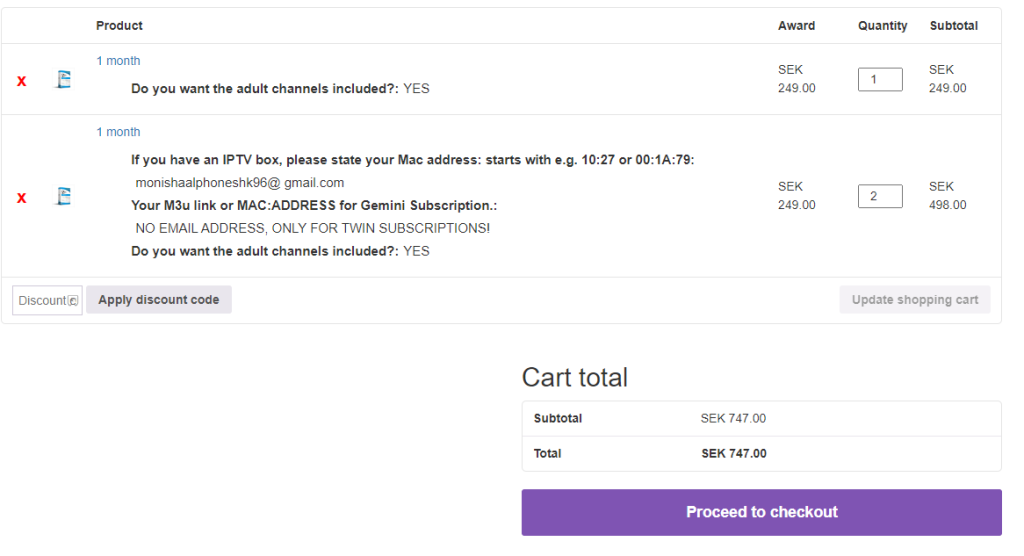
[7] Enter the required details and click Pay with bitcoin.
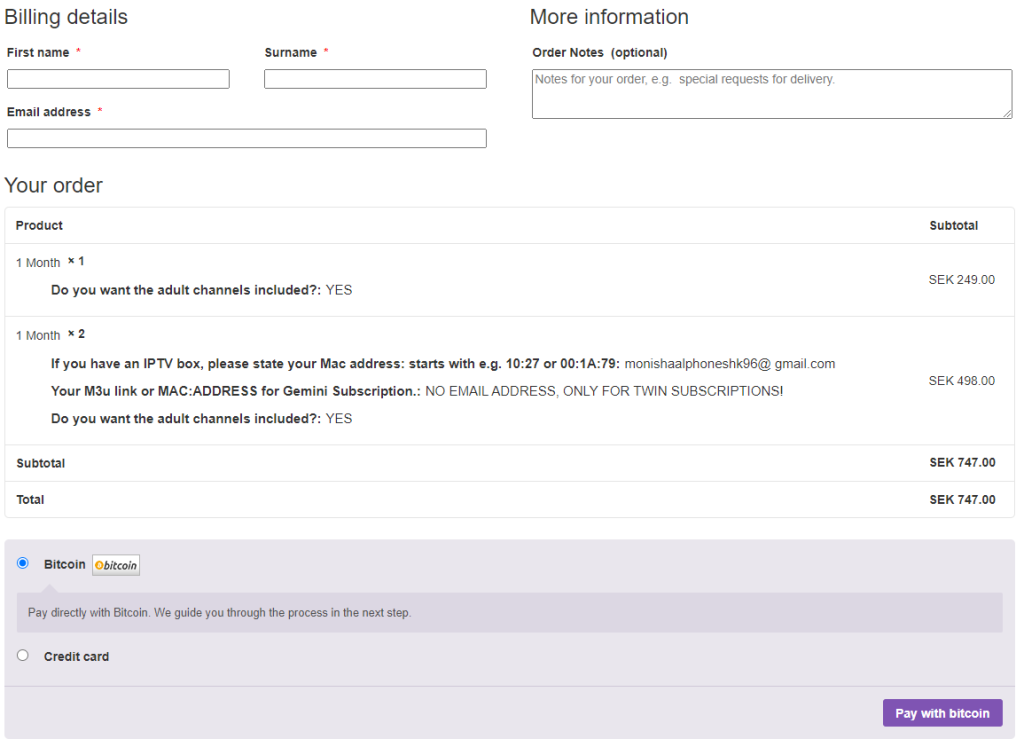
[8] Follow the screen instructions and complete the payment process.
[9] After a successful payment, you’ll receive the credentials of Viking IPTV via mail.
Compatible Devices of Viking IPTV
This IPTV is compatible with the streaming devices mentioned below.

How to Watch Viking IPTV on Android
Accessing Viking IPTV is possible with an IPTV player. Let’s install the Televizo IPTV Player to stream this IPTV service on your Android Smartphone.
[1] Go to the Play Store on your Android mobile/tablet.
[2] Tap the Search bar and type Televizo IPTV.
[3] Search for it and locate the app.
[4] Click Install on the Play Store to get the app.
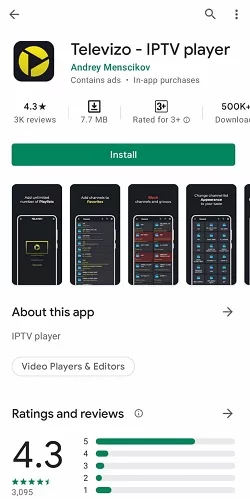
[5] Then click Open to launch the app and click Create playlist.
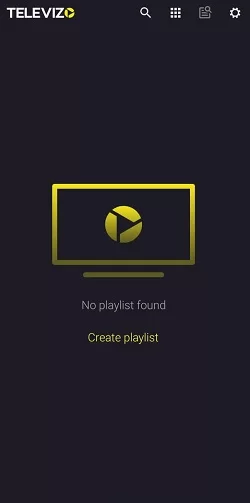
[6] Hit Continue and select New M3U Playlist.
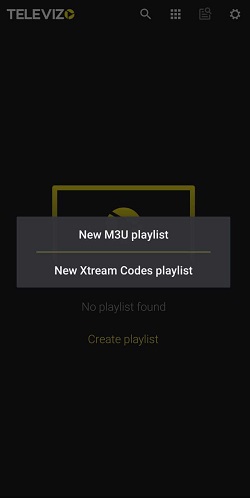
[7] In the Your URL box, enter the M3U URL of Viking IPTV.
[8] Now, all the channels of the IPTV will load. You can select any one and stream it on your Android device.
How to Access Viking IPTV on iPhone & Apple TV
To stream Viking IPTV on your iPhone and Apple TV, you can use the Smarters Player Lite app.
[1] Open the App Store on your iPhone and Apple TV.
[2] Search for the Smarters Player Lite app.
[3] Click Get on the App Store to install the app.
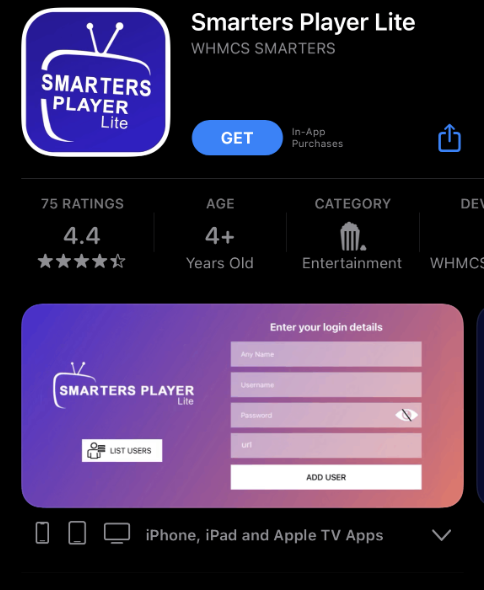
[4] Launch the app and hit the Add your Playlist (via XC API) button.
[5] Enter the Username, Password, and M3U URL of Viking IPTV in the respective boxes.
[6] Finally, tap Add User and wait for a few seconds.
[7] Now, the playlist of the IPTV will load on your iOS device.
How to Stream Viking IPTV on Smart TV & Nvidia Shield
Android TVs and Nvidia Shield have Google Play Store, and we shall install the VentoX IPTV player and stream Viking IPTV.
[1] Navigate to the Google Play Store on your Android TV and Nvidia Shield.
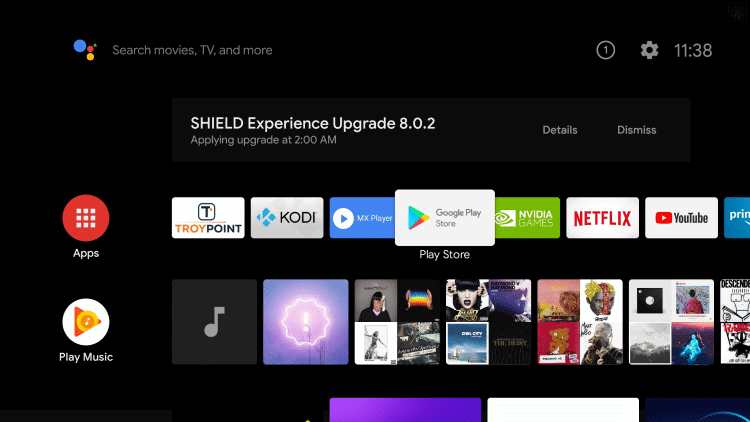
[2] Click the Search bar and search for the VentoX IPTV app.
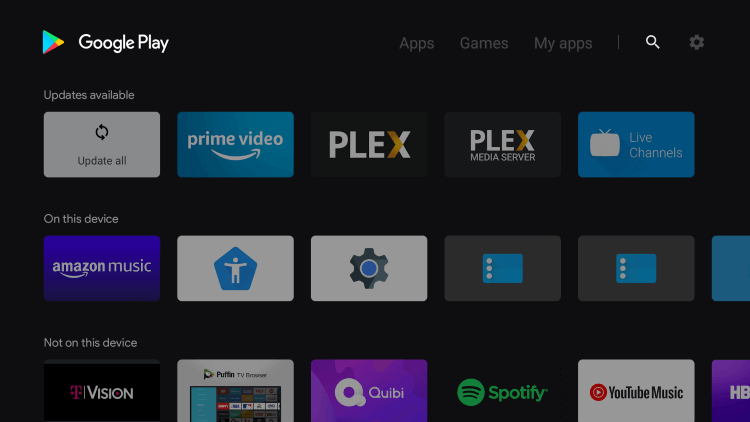
[3] Once located, click Install and download the app.
[4] After that, click Open and launch the app.
[5] Add the Viking TV playlist to the player.
[6] Now, start streaming the content of your wish on the big screen.
How to Use Viking IPTV on Windows PC and Mac
Using VLC Media Player, any IPTV service, including Viking TV, can be streamed on your Windows PC and Mac.
[1] Download and launch the VLC Media Player on your PC.
[2] Select Media and choose Open Network Stream.
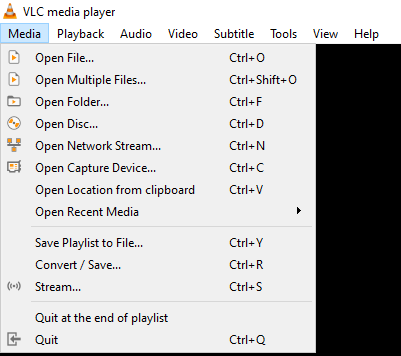
[3] Click the Network option and enter the M3U file of Viking IPTV.
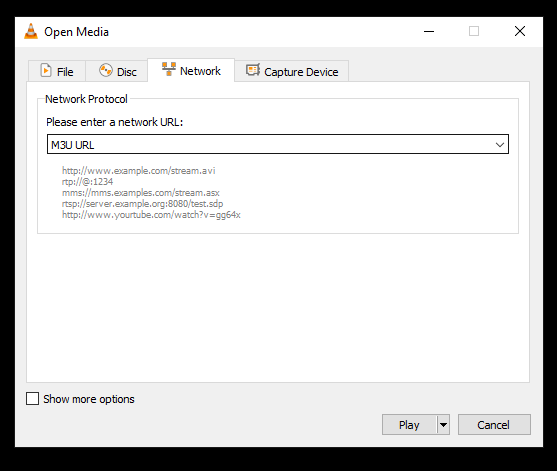
[4] Finally, hit the Play button, and you can stream the IPTV on VLC from your Mac/Windows PC.
How to Access Viking IPTV on Firestick
To access Viking TV on Firestick, sideload the TiviMate IPTV player using the Downloader app.
[1] Set up your Firestick device and connect it to the internet.
[2] Then, go to Firestick Home and select the Search option.
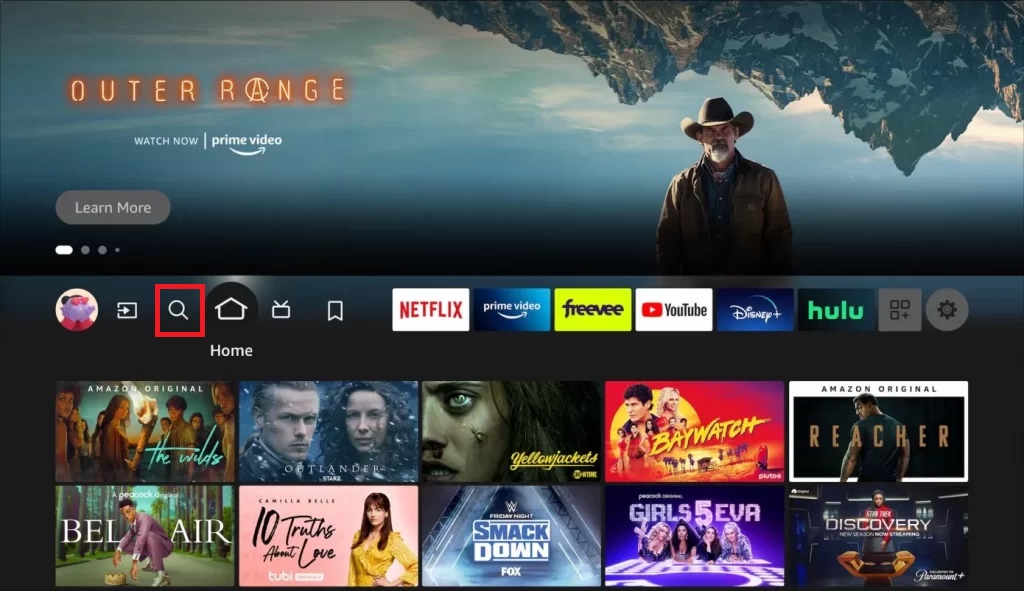
[3] Type Downloader on its Search bar and search for it.
[4] After locating, click Download and install Downloader on Firestick.
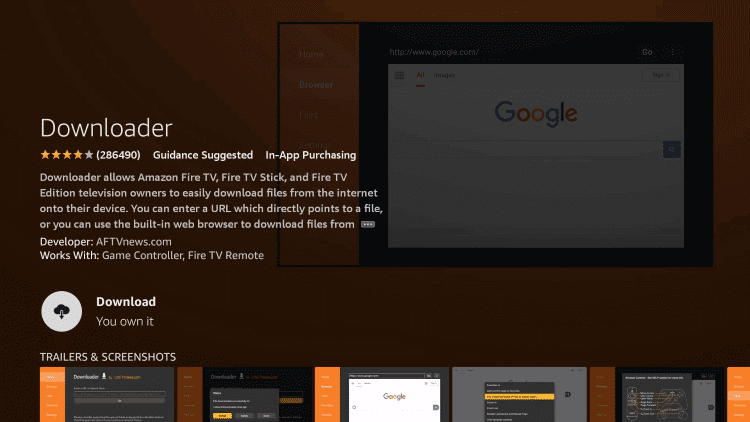
[5] Go to the Firestick Settings screen and tap My Fire TV options.
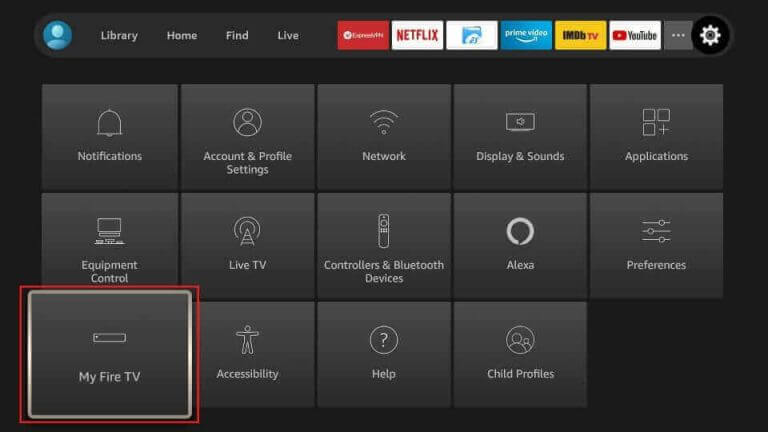
[6] Then, choose Developer options and click Install Unknown Apps.
[7] Now select Downloader and enable its toggle to install third-party apps.
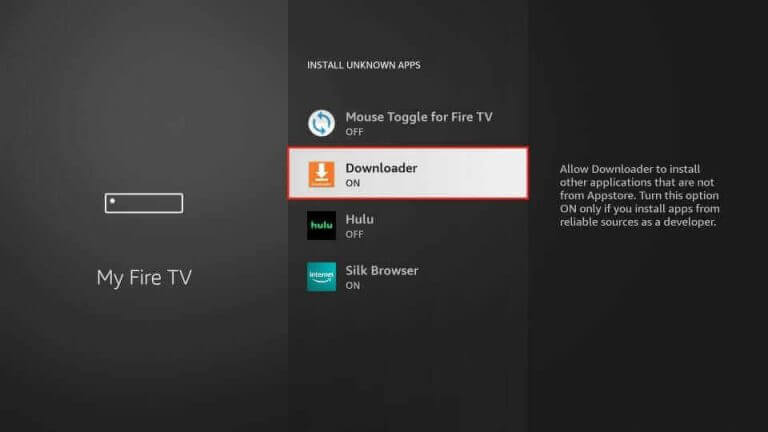
[8] Now, launch Downloader and input the APK URL of the Tivimate IPTV player in the URL box.
[9] Click Go, and the IPTV player will be installed.
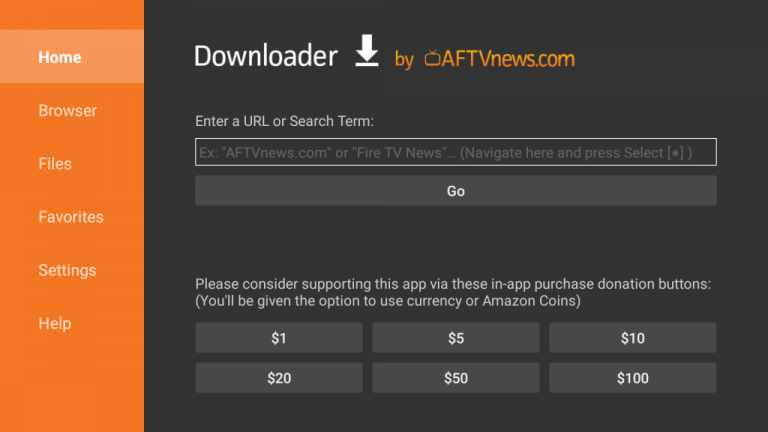
[10] Launch the IPTV player and enter Viking IPTV’s URL to start streaming.
How to Stream Viking IPTV on MAG
To watch Viking TV channels on your MAG device, connect the device to a TV screen and the internet and follow the steps mentioned here.
[1] Open MAG Settings.
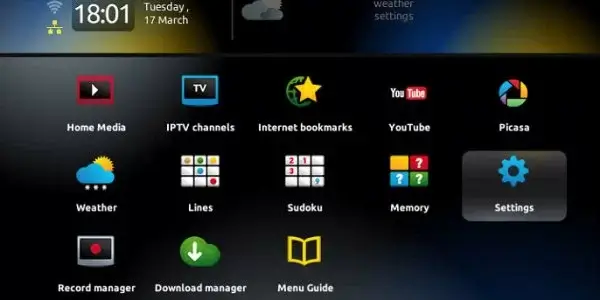
[2] Then click on the System settings option.
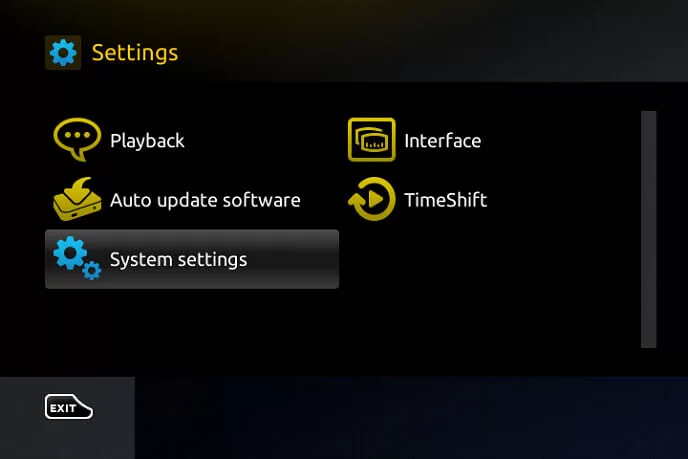
[3] Select Severs and Portals options.
[4] In the Portal 1 name box, enter Viking TV and its M3U URL in the Portal 1 URL box.
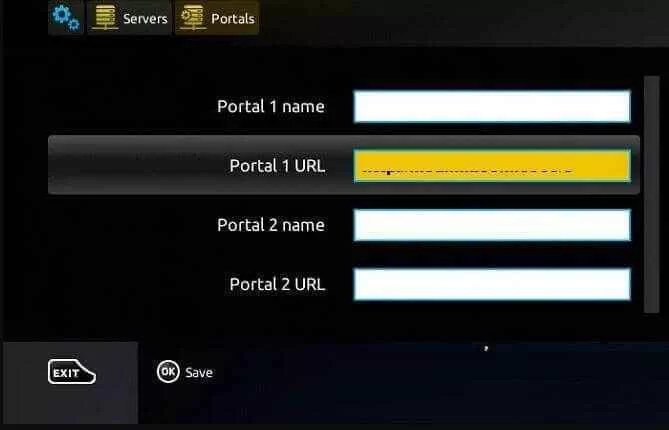
[5] Finally, select the Save option, and watch the channels you like on the IPTV
How to Use Viking IPTV on Kodi
As the IPTV supports Kodi devices, the below steps can be used to stream its channels on Kodi.
[1] Install and launch the Kodi app on your Kodi device.
[2] Then select the TV option and click Enter add-on browser.
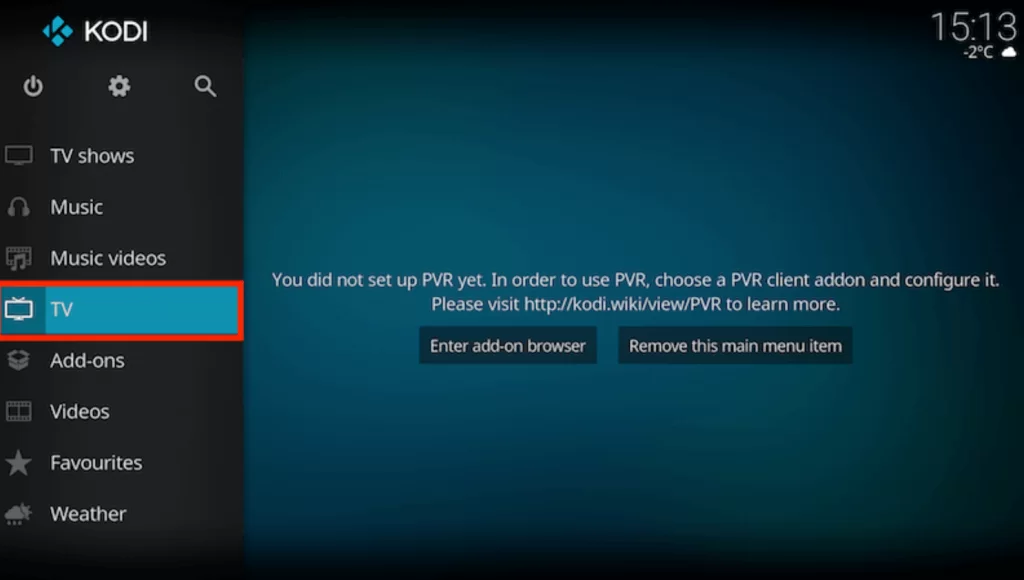
[3] Tap the PVR IPTV simple client and select Configure.
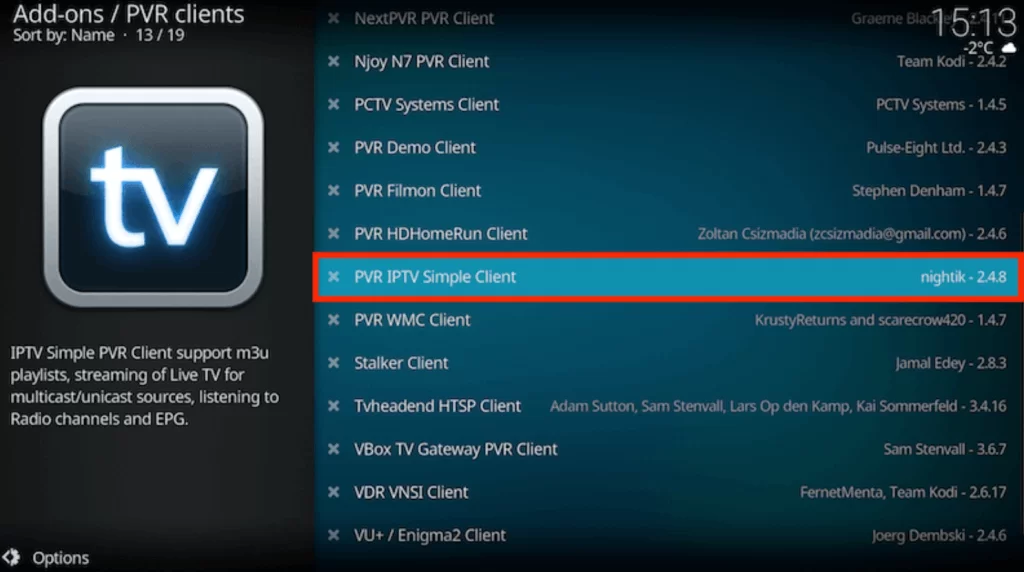
[4] Go to the General option from the menu and tap Location.
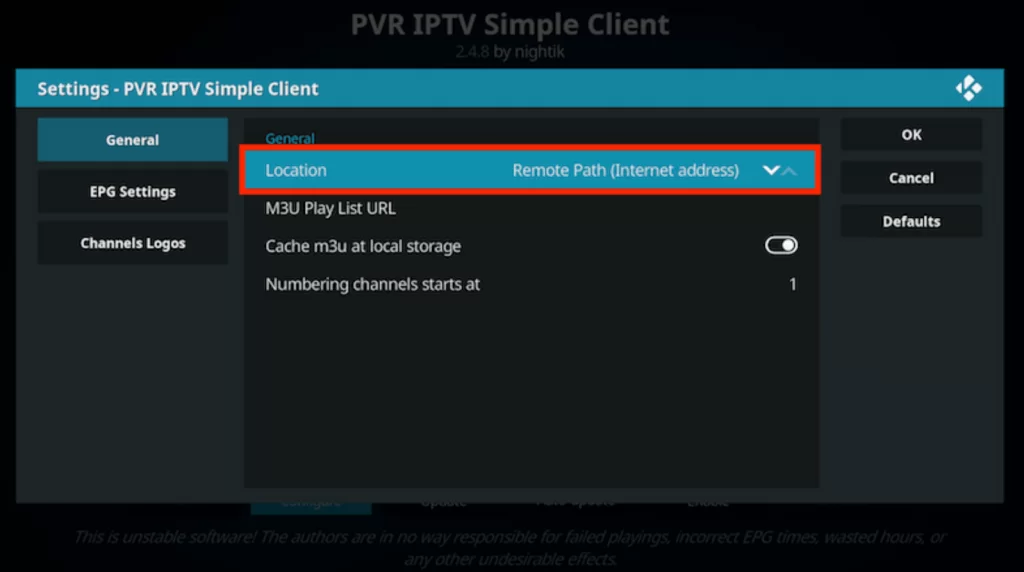
[5] Now, choose Remote Path (Internet address) on the drop-down box and select OK.
[6] Select the M3U Playlist, type the Viking IPTV’s M3U URL in the displayed section, and tap OK.
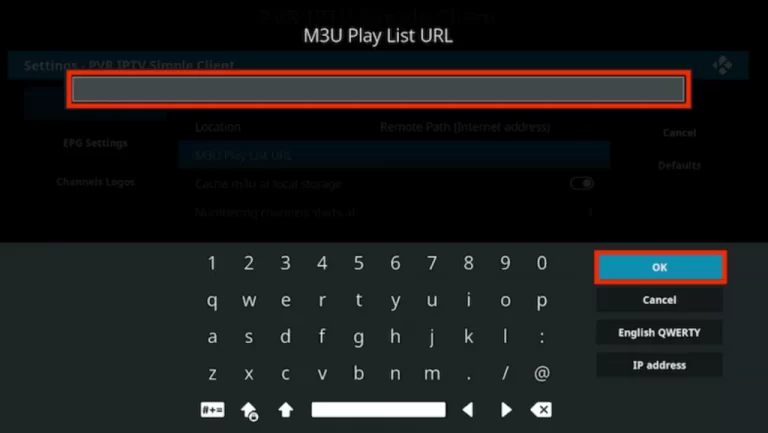
[7] Click the Enable option and tap on Channels to stream the Channels you like on Viking TV.
How to Watch Viking IPTV on Formuler
You can use the MyTVOnline app to watch this IPTV service on your Formuler device.
[1] Open the MyTVOnline app on your Formuler device.
[2] Click the Add Portal tile.
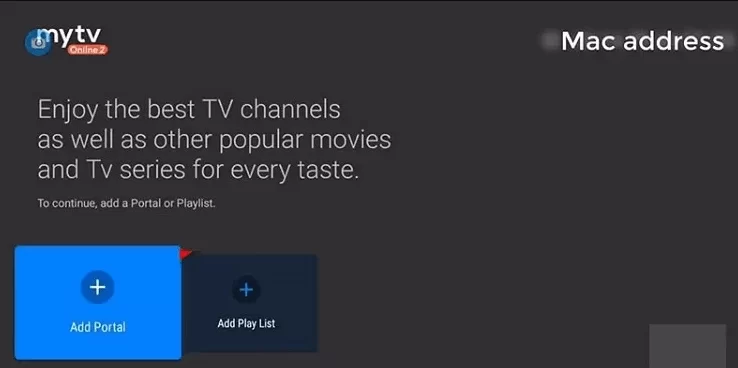
[3] Enter the Portal name and the playlist link in the given fields.
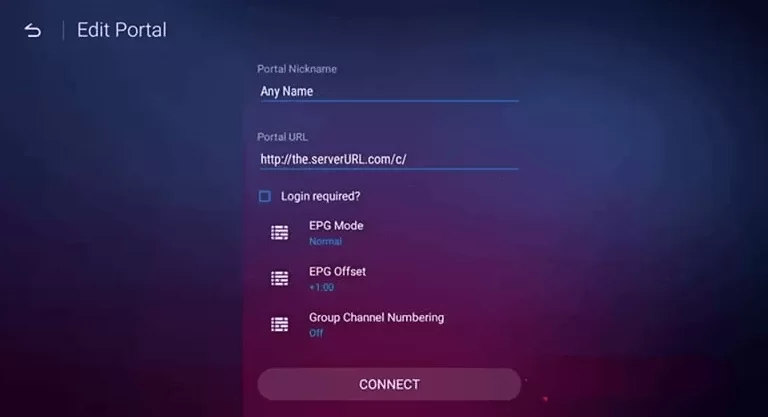
[4] Hit the Connect button and start streaming TV channels on your Formuler device.
How to Stream Viking IPTV on LG & Samsung TV
OttPlayer can be used to access this IPTV service on your LG and Samsung TV.
[1] Open the LG Content Store and Smart Hub on your Smart TV.
[2] Click the Search bar and type OttPlayer.
[3] Select the app and click on the Install button.
[4] When the installation is over, hit Open to launch the app.
[5] Sign in using your IPTV player account details.
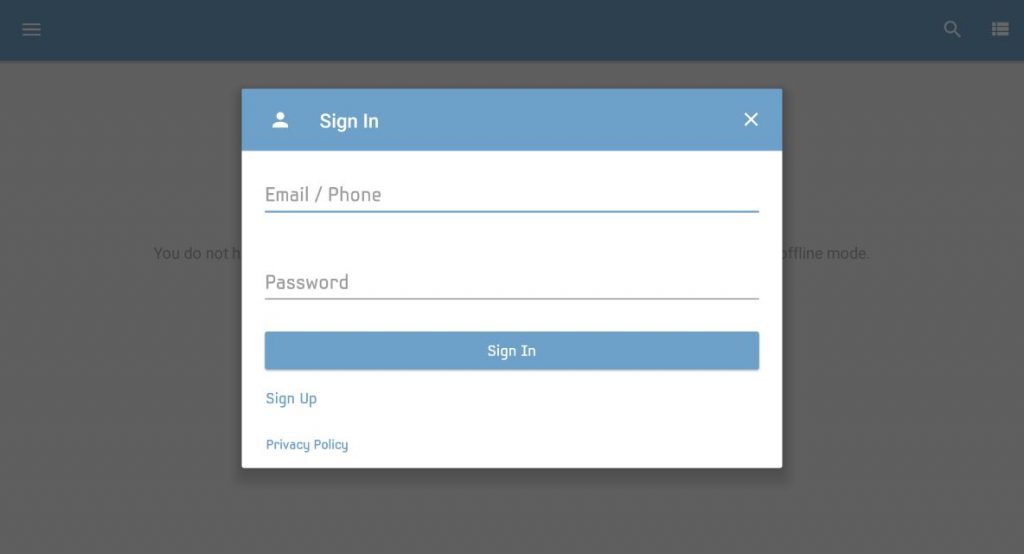
[6] Integrate the IPTV playlist and watch TV shows on your LG and Samsung Smart TV.
Channel List
This IPTV service offers live TV channels of different categories. Here are some of the channels offered by this provider.
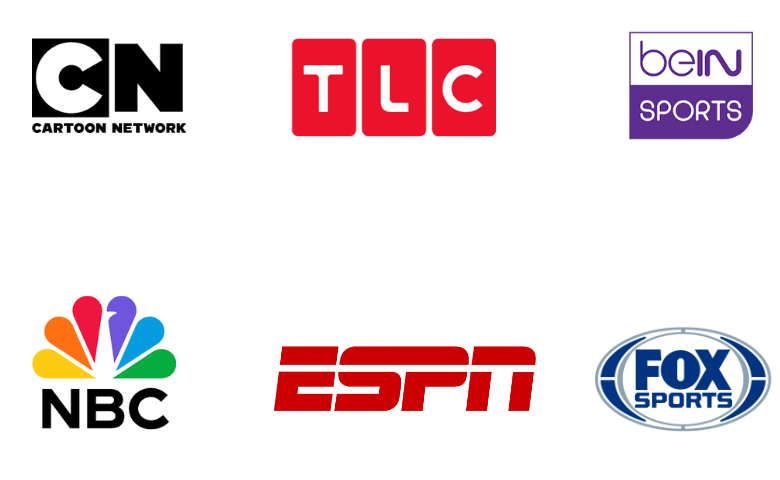
Customer Support
The IPTV offers customer service between 10.00-22.00 through live chat on its official website. You can also use the online contact form to post your queries. You can contact them regarding issues about the IPTV and get a response as soon as possible.
Our ReviewXtreme HD IPTV
Getting Viking IPTV will fetch you the advantage of accessing your favorite channel anywhere and anytime. This IPTV has a vast availability of channels and content. They are easily approachable during times of hardship. Use their 10-day trial package for SEK 100 and buy a long-term package if you are completely satisfied with their service. Some other best IPTV options are Ping IPTV, Skipdeer IPTV, and Xtreme HD IPTV.
FAQ
No, it doesn’t offer a free trial for the customers.
No, you are allowed to stream this IPTV on one device at a time.