| Website Link | Not Available |
| Download Link | urlsrt.io/IPTV-Smarter-Player-APK |
| Supported Devices | Android smartphone, Windows PC, Mac, iPhone, iPad, Apple TV, Firestick & Android Smart TV |
| EPG | Yes |
| Compatible Playlist | M3U & Xtream Codes API |
| External Player Support | Yes |
| Favorites List | Yes |
| Customer Assistance | Yes |
| Base Price | Free |
IPTV Smarters Player, also known as Smarters Player Lite, is a fascinating IPTV player. It supports IPTV playlists in the M3U format and Xtream Codes API. You can stream any type of IPTV content, such as live TV channels, TV shows, and video-on-demand content, with this player. It is easy to use and has a highly efficient media player that supports EPG and Picture-in-Picture modes. The IPTV Smarters Player app is officially available on the App Store for iOS devices, whereas it needs to be installed on Android devices using its stand-alone APK file.
Key Features
| Supports TV catchup | Has a Master Search feature |
| Compatible with external media players | Allows resume streaming |
| Supports multiple playlists | Supports Dynamic Language Switching |
| Offers Chromecast support | Has PiP (Picture-in-Picture) and multi-screen modes |
Why Choose IPTV Smarters Player?
The IPTV player app allows you to change the buffer size of the video player, and it has parental control options. You can add external media players to watch the content in the best audio & video quality. It also supports multiple screens and multiple users. Further, It allows you to clear cache data automatically and manually.
Is IPTV Smarters Player Safe to Use?
Generally, IPTV Players are legal to use since they don't host any media content. Simply, they stream the media content offered by the provider. However, the legality question arises while configuring an IPTV Provider. If the service you are configuring hosts copyrighted content, you will face legal issues. So, it is advisable to use a VPN service on your device to safeguard your privacy even while using an IPTV player.
Since the internet is flooded with many VPNs, we recommend using NordVPN while streaming IPTV content via a media player. Currently, NordVPN offers a 67% discount + 3 months free for all subscribers.

Pricing
IPTV Smarters Player is a free IPTV player with in-app purchases for ad-free usage. It does not require any subscription to stream content. So, you can install this app for free on its compatible devices.
Compatible Devices of IPTV Smarters Player
IPTV Smarters Player app can be installed on its compatible devices provided here.
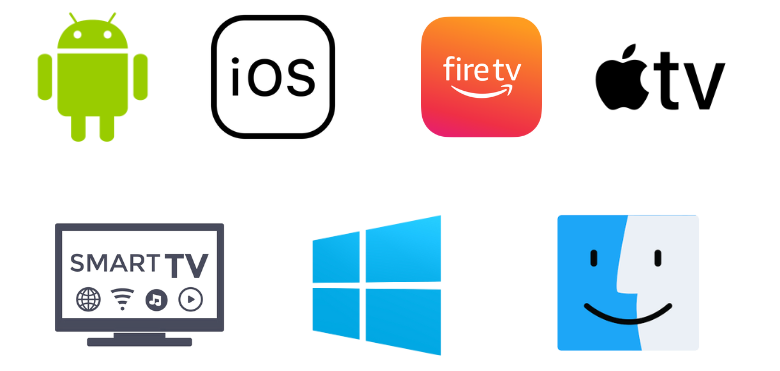
How to Install IPTV Smarters Player on Android Mobile
Since the IPTV Smarters Player app is unavailable on the Google Play Store, you must install it using the APK file.
1. Unlock your Android Smartphone and navigate to the Apps section.
2. Long press Google Chrome and tap Info.
3. Select Chrome Settings → Install unknown apps → Enable Allow from this source.
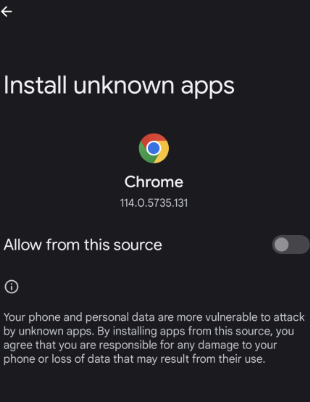
4. Download the Smarters Player Lite APK file [urlsrt.io/IPTV-Smarter-Player-APK] from a reliable website.
5. Open the downloaded APK file and click the Install button to get the app.
6. Tap Open to open the IPTV player app.
How to Download IPTV Smarters Player on iPhone/iPad
You can install the IPTV Smarters Player app on your iPhone and iPad directly from the App Store. It is available there as Smarters Player Lite.
1. Go to the App Store on your iPhone.
2. Search for Smarters Player Lite and select the app from the suggestion list.
3. Select Get to install the IPTV player app from the App Store.
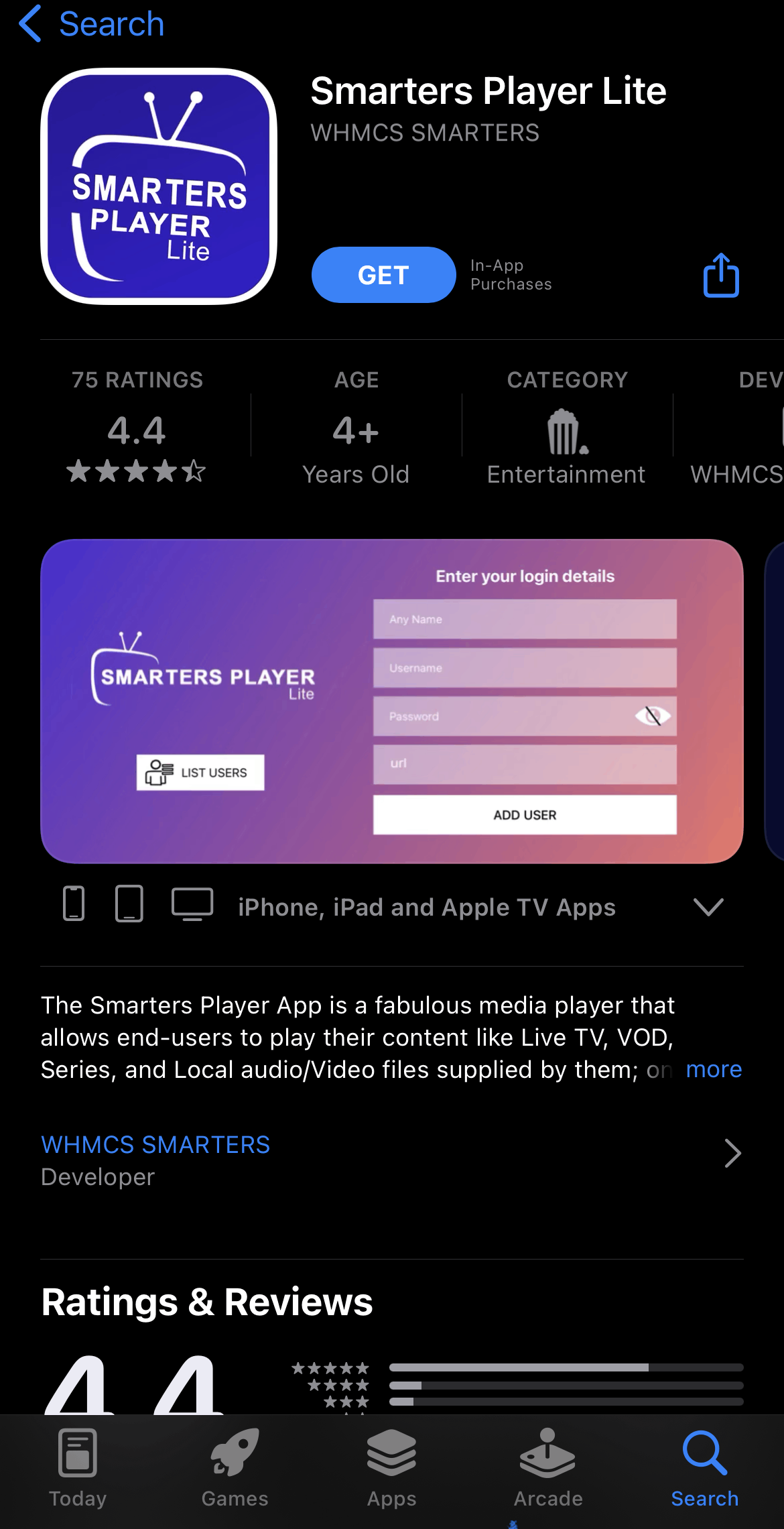
4. Once the download process ends, click Open and enter the app.
How to Install IPTV Smarters Player on Apple TV
You can follow the steps here to install the IPTV Smarters Player app on your Apple TV.
1. Turn on your Apple TV and open the App Store application.
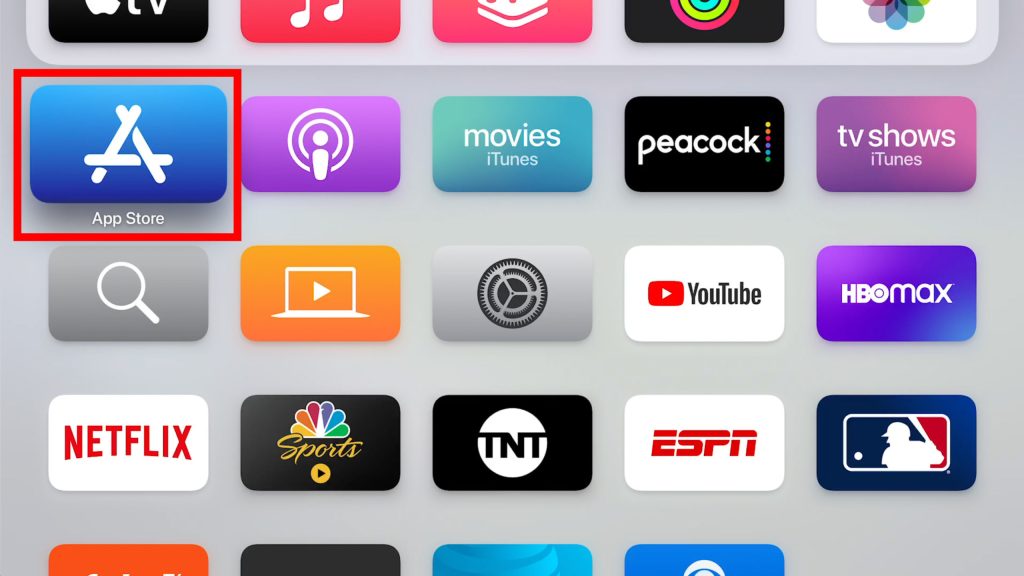
2. Click the Search bar and type Smarters Player Lite.
3. Select the app and hit the Get button to download it from the App Store.
4. Launch the app on your device after installation by clicking the Open button.
How to Get IPTV Smarters Player on Firestick
IPTV Smarters Player is unavailable on the Amazon App Store, so you must sideload it using the Downloader app.
1. Switch on your Firestick device and locate the home screen.
2. Click the Search icon and enter Downloader on the Search bar.
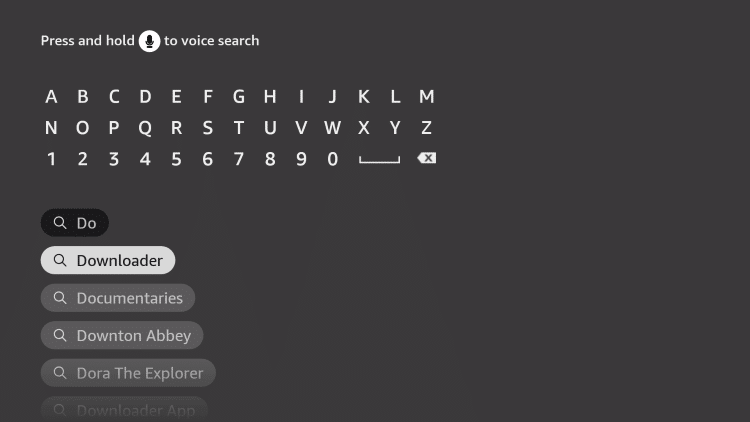
3. Choose the app from the results and click on Download to install the app on Firestick.
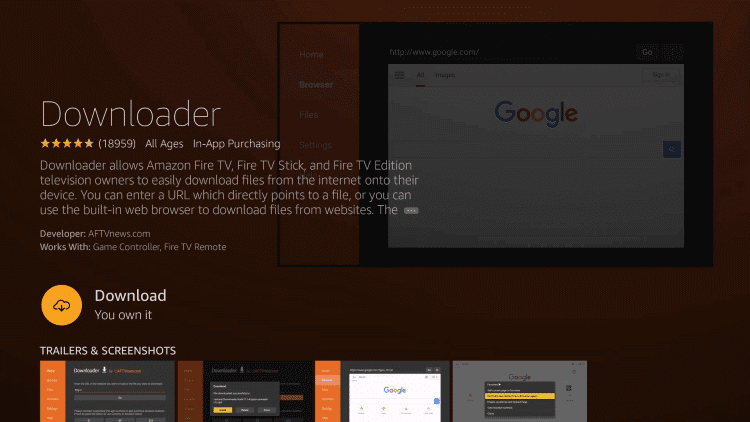
4. Return to the home screen of the Fire TV and select the Settings icon.
5. Click on My Fire TV and select Developer Options.
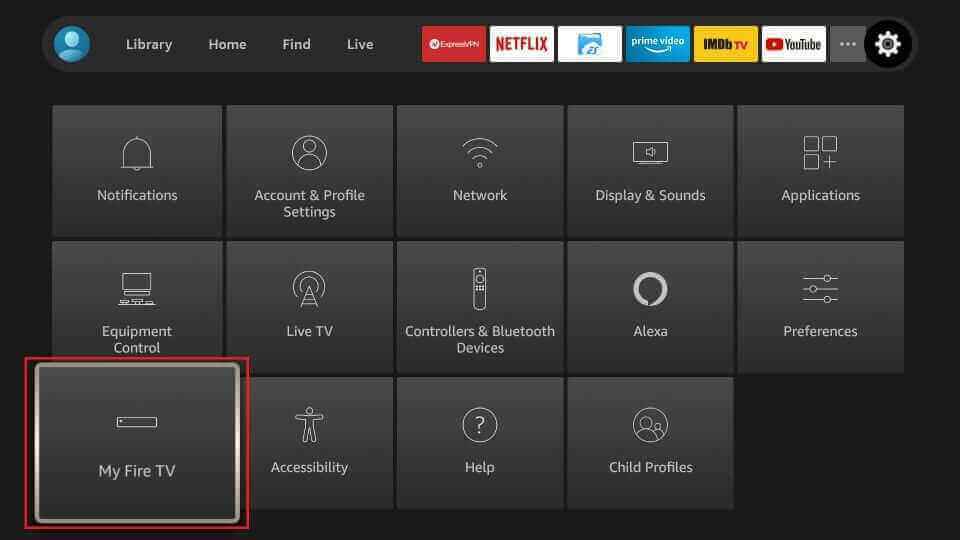
6. Select Install Unknown Apps and choose the Downloader app.
7. Turn on the app to install apps from unknown sources on your device.
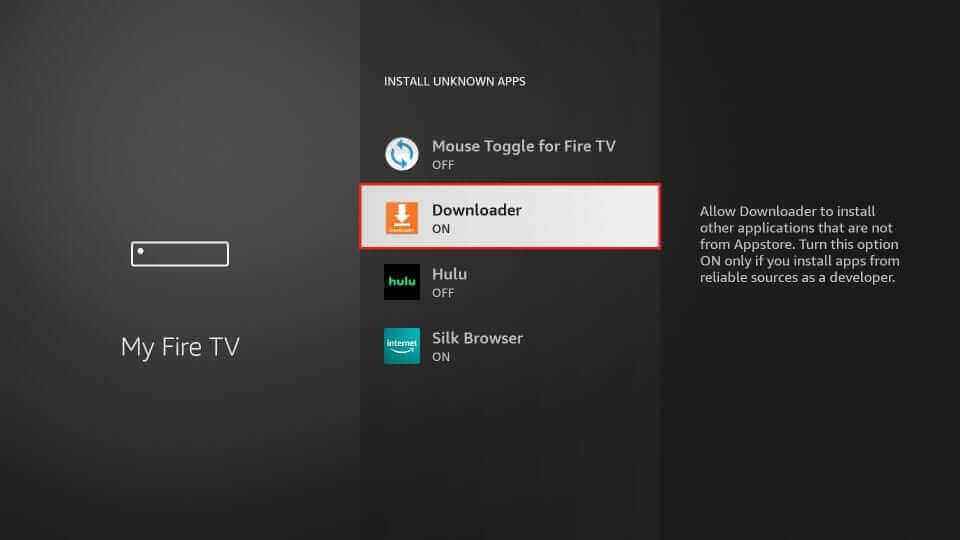
8. Launch the Downloader app and enter the Smarters Player Lite APK URL in the URL box.
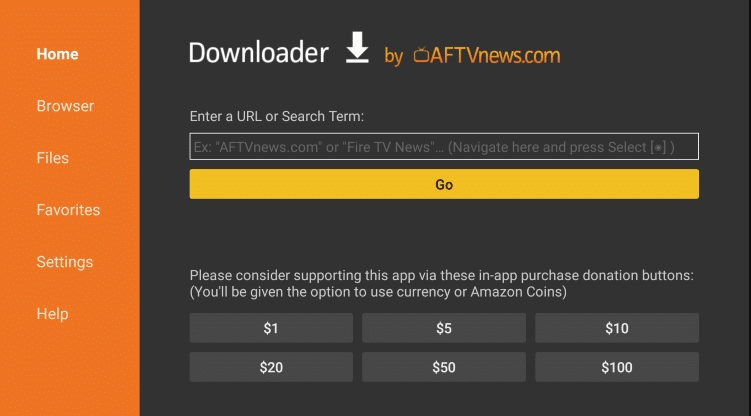
9. Select Go, and the app will be downloaded on your Firestick.
10. Click on Install to install the app and Open to launch it.
How to Install IPTV Smarters Player on Android TV & Nvidia Shield
To install the IPTV player on your Android TV and Nvidia Shield using the USB drive and a PC, you can follow the steps here.
1. Turn on your Android TV or your TV-connected Nvidia Shield. Then, go to Settings.
2. Select the Device Preferences option and click Security & restrictions.
3. Next, enable the Unknown Sources option.
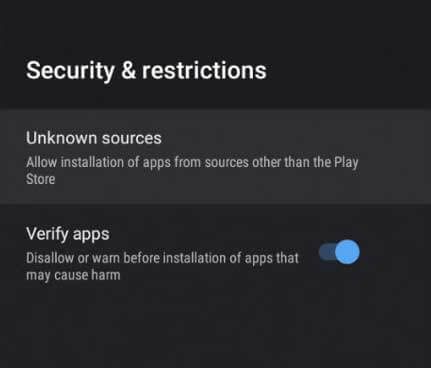
4. Open a browser on a PC and download the IPTV Smarters Player APK for Smart TV from a reliable website.
5. Copy the APK file to a USB drive and connect it to the USB port on your TV.
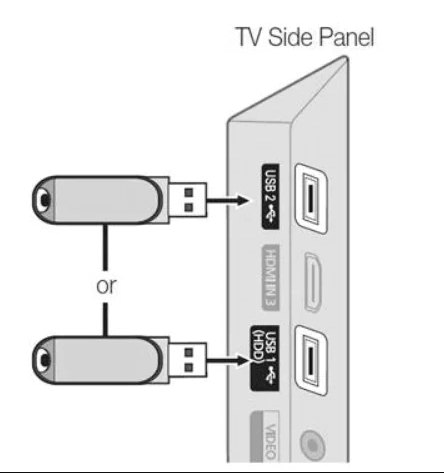
6. Go to File Manager and open the APK file.
7. Tap the Install button to get the app.
8. Launch the app on your device after installation.
How to Install IPTV Smarters Player on Windows & Mac PC
You can use the BlueStacks emulator to install this IPTV player on your Windows or Mac PC. Here’s how to do it.
1. Go to BlueStacks‘ official website and download the Android emulator file according to your PC’s version. At the same time, visit any reliable website and download the Smarters Player Lite APK file.
2. Install and launch the emulator first. Then, log in to your Google account.
3. Now, select the Install apk icon on the home screen and select the player’s APK file from the local storage.
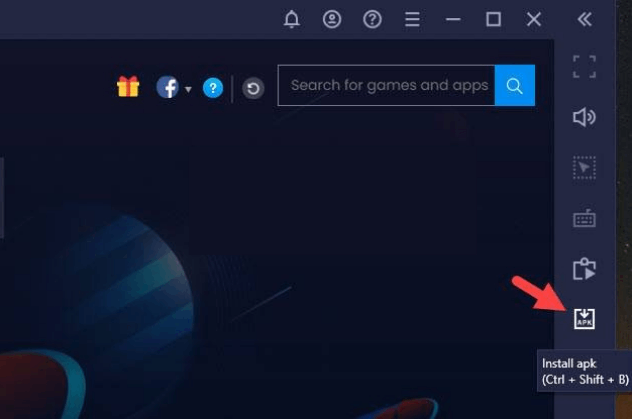
4. Click Open, and the IPTV player app will be installed and added to BlueStacks within a few seconds.
How to Stream IPTV Using IPTV Smarters Player
After installing the IPTV Smarters on your respective device using the above guidelines, proceed to the IPTV streaming process by following the upcoming steps.
1. Launch the Smarters Player Player app.
2. Select the Add Your Playlist (via XC API) option or the Login With Xtream Codes API option.
3. On the next screen, type the Username, Password, and M3U link of the IPTV provider and click on Add User.
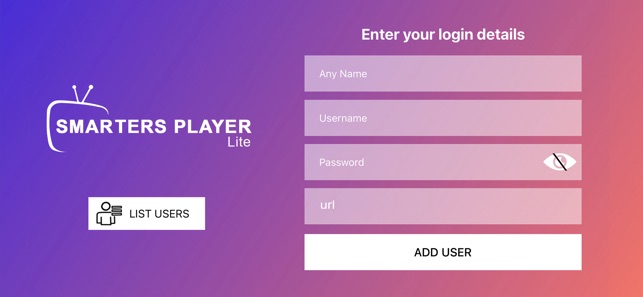
4. The IPTV content will be loaded on the app. Select and enjoy streaming your favorite channels.
How to Solve IPTV Smarters Player/Smarters Player Lite Not Working
There are various methods you can use to solve the IPTV Smarters Player not working issue. They are
- If your internet connection is slow, the app will not work correctly. Restart your router and check if the problem is solved.
- Uninstall and reinstall the IPTV player app. This will solve all the issues associated with the app and check if the IPTV works properly.
- If the IPTV app you are using is outdated, update it to the latest version, as outdated apps cause many issues.
- If the login details you have entered are incorrect, then the app will not work. Enter the login details correctly.
- Too much cache data stored in the app might lead to data corruption and will cause the app not to work properly. Clear all the cache data and check if the problem is solved.
Customer Support
If you have doubts about the IPTV player, contact customer service to solve the problem. Use the contact form or email address to contact a customer representative. Follow the guidelines the representative gave to resolve the issue you are currently facing.
- Contact Us form: www.iptvsmarters.com/contact-us/
- Email address: [email protected]
Alternatives to IPTV Smarters Player
If you are looking for alternatives, you can use the IPTV players mentioned here.
IPTV Stream Player

IPTV Stream Player is used to access playlists with Xtream Codes API. It lets users access IPTV content in 4K and HD quality. With IPTV Stream Player, users can record live TV and stream their favorite shows later. Further, it supports dynamic language switching. However, the app is unavailable in the Play Store, so you must sideload the APK file on Android-powered devices.
Eva IpTv

Eva IpTv is a free and simple IPTV player that is used to access playlists with both M3U and Xtream Codes API. Users can access this IPTV player on 4 devices simultaneously. It is also compatible with external players like Exo player, MX player, and VLC. Since this is a free IPTV player, you don’t want to get a subscription to access it. It can be installed on Android devices directly from the Play Store.
VentoX IPTV
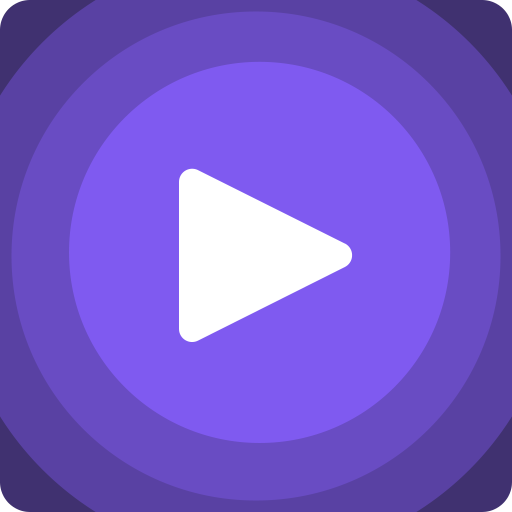
VentoX IPTV is an attractive IPTV player with an easy-to-navigate modern layout. It allows users to stream live TV channels and high-quality videos on demand. It supports the Electronic Program Guide to track the upcoming shows of the channels. Further, it lets users block unnecessary categories using parental controls. You can install the VentoX IPTV app directly from the Play Store on Android devices.
FAQ
Yes, you can install the IPTV Smarters Pro on your streaming device and unblock the premium features for free. LG & Samsung Smart TVs have only this premium version of the app in their respective application stores.
Yes, this IPTV player is free to install and use on your device.
Our Review for IPTV Smarters Player
IPTV Smarters Player is a free IPTV player that we can use to stream content from IPTV providers. It uses premium features to provide the best streaming experience for the users. Moreover, streaming IPTV on Android and iOS devices with this player is the best option.
Merits
- Available in reputed app stores
- Being cost-free
- TV Catch-up feature
- Cross-platform support
Needs Improvement
- Doesn't support LG & Samsung TVs
- No live customer support
-
Accessibility9
-
Feature Offerings8.8
-
Device Compatibility8.5
-
Interface Quality9
-
Support Service8
-
Cost9