| Supported Devices | Android Phone, Windows PC, Mac, Firestick, and Android TV |
| EPG | Yes |
| Compatible Playlist | Xtream Codes and M3U |
| External Player Support | No |
| Favorites List | Yes |
| Customer Assistance | Yes |
| Price | Free |
| Website Link | https://televizo.net/ |
Televizo IPTV Player is a simple and attractive media player for Android devices. This player is compatible with the M3U playlists and Xtream Codes API format. So, you can stream live TV channels and videos on demand of IPTV services in high quality. It uses efficient features to give you a convenient and buffer-free streaming experience. Unfortunately, the Televizo app is unavailable on the Google Play Store or App Store. Therefore, you have to install the player only on Android-based devices using its APK file.
Key Features
| It has a user-friendly interface | Supports EPG (TV Guide) |
| Offers ad-free streaming | The player offers parental controls |
| It allows customizing playlists | Gives customer support |
Why Opt for Televizo IPTV Player?
Televizo is a feature-filled player that makes your experience with the IPTV provider better. It lets you add unlimited playlists and access channels from the IPTV services in a single place. Further, you can watch live broadcasts and archives from your IPTV provider using this app. In addition, you can choose different audio tracks and add subtitles while accessing other language content.
Why need a VPN while accessing Televizo IPTV Player?
Generally, IPTV Players are legal to use since they don't host any media content. Simply, they stream the media content offered by the provider. However, the legality question arises while configuring an IPTV Provider. If the service you are configuring hosts copyrighted content, you will face legal issues. So, it is advisable to use a VPN service on your device to safeguard your privacy even while using an IPTV player.
Since the internet is flooded with many VPNs, we recommend using NordVPN while streaming IPTV content via a media player. Currently, NordVPN offers a 67% discount + 3 months free for all subscribers.

Pricing
Televizo IPTV player is a free media player, so you don’t want to get a subscription to access this player. But there is also a premium version of Televizo available. It unblocks the blocked features like parental controls and ad-free streaming.
How to Activate Televizo IPTV Premium Version
1. Download the Televizo Companion app from the Play Store or Huawei AppGallery.
2. Follow the provided instructions to pay for the Televizo account. You can use the credentials provided after payment to access the Televizo app on any device ad-free.
3. Then, download the Televizo IPTV app on your respective device using the upcoming guidance.
4. Open the app and go to its Settings.
5. Select the Get Premium Version option and choose Buy.
6. Now, reboot your device, and the Televizo premium account will be activated.
7. If you want to activate Televizo Premium on devices other than Android mobile, sign in to the player with the premium credentials and add devices of your preference.
Compatible Devices of Televizo IPTV Player
Below are the compatible devices of Televizo IPTV Player.
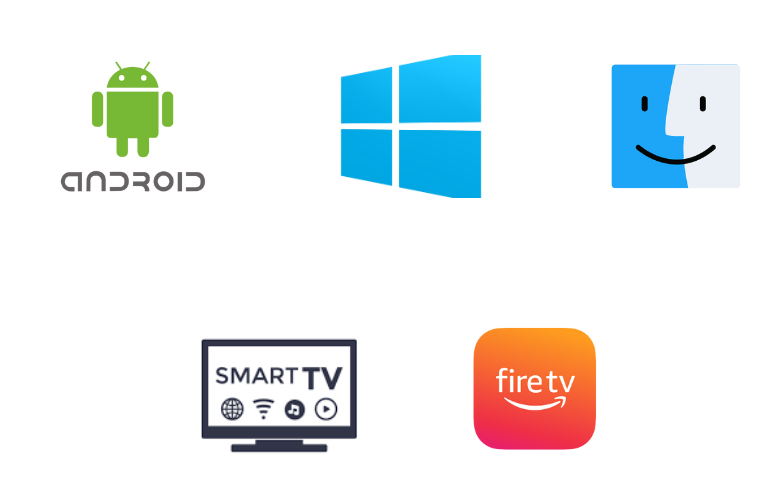
How to Get Televizo IPTV Player on Android Mobile
Since the Televizo IPTV Player is unavailable on the Play Store, sideload its APK file and install it on your Android smartphone using the following steps.
1. Open the Settings on your Android Smartphone.
2. Tap the Security option and go to Device Administration.
3. Select the Unknown sources option and enable its toggle switch.
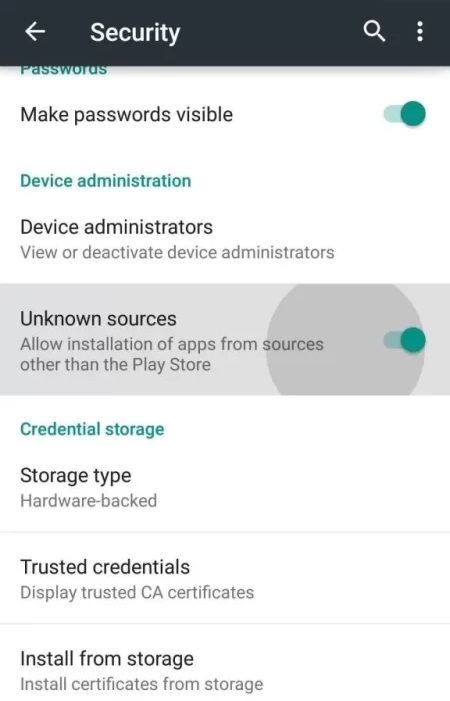
4. Now, open a browser on your mobile and download the Televizo IPTV APK [bit.ly/41TyBEI] from a reliable source.
5. Open the downloaded APK and click on the Install button.
6. Once the installation is complete, select Open to launch the IPTV Player app.
How to Get Televizo IPTV Player on Windows PC and Mac
To install this app on your Windows PC and Mac, you can use the Android emulator BlueStacks.
1. Open the web browser on your PC and visit the BlueStacks official website.
2. Download and install the emulator on your device. At the same time, download the Televizo IPTV APK from a bankable source.
3. Launch the BlueStacks on your PC and click the Sign In option.
4. You can follow the instructions on your screen to sign in to your Google Account successfully.
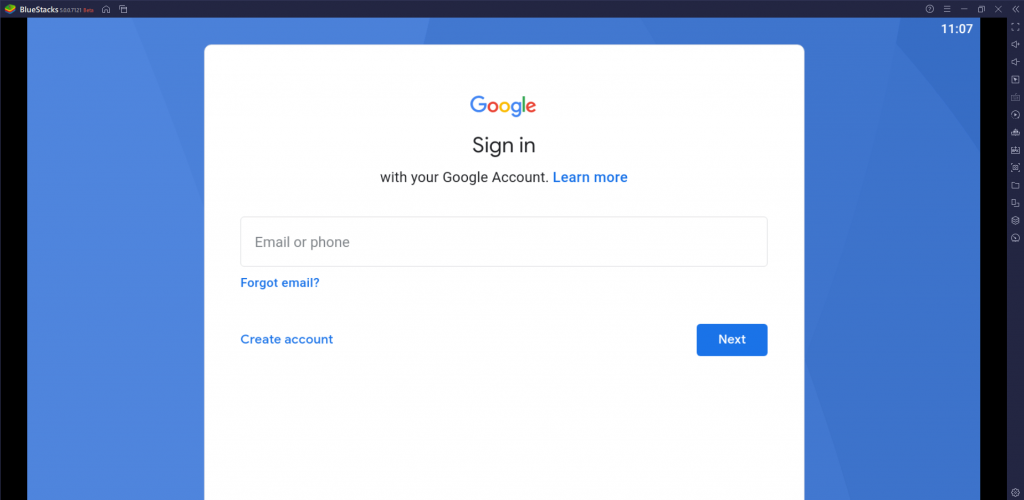
5. Click on the Install apk icon on the home screen of BlueStacks.
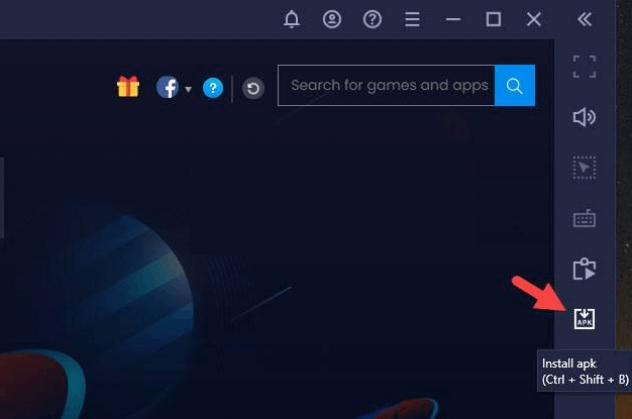
6. Select the IPTV player APK from the local storage and click Open.
7. Following that, the IPTV app will be installed on your PC.
How to Get Televizo IPTV Player on Firestick
Since the Televizo IPTV app is not available on the Amazon App Store, you need to sideload it with the help of the Downloader app.
1. Turn on the Firestick device and select the Search option on your home screen.
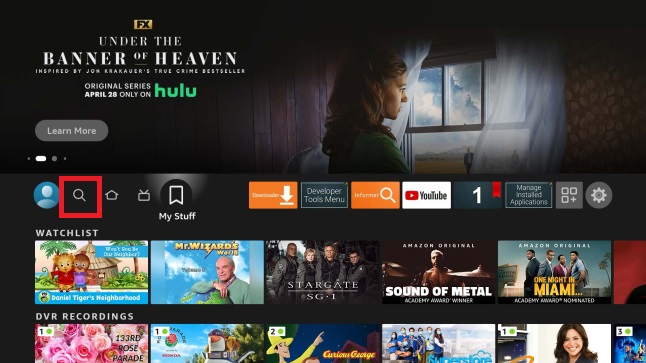
2. Search for the Downloader app using the on-screen keyboard.
3. Select the Downloader app and click the Download button to install it on your device.
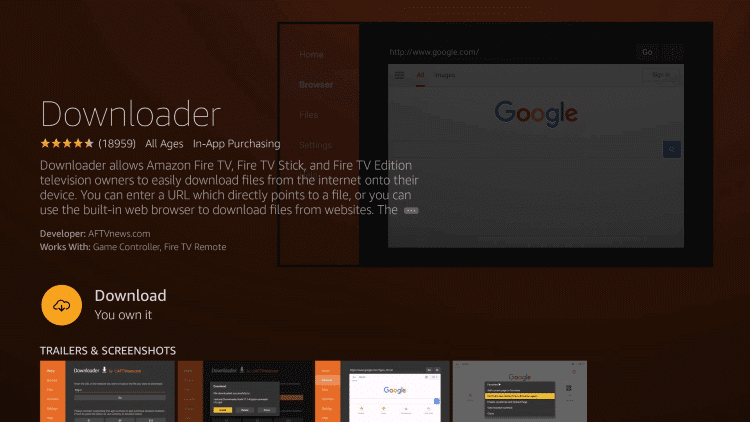
4. Return to the Firestick home screen and launch the Settings menu.
5. Following that, select My Fire TV → Developer Options → Install Unknown Apps.
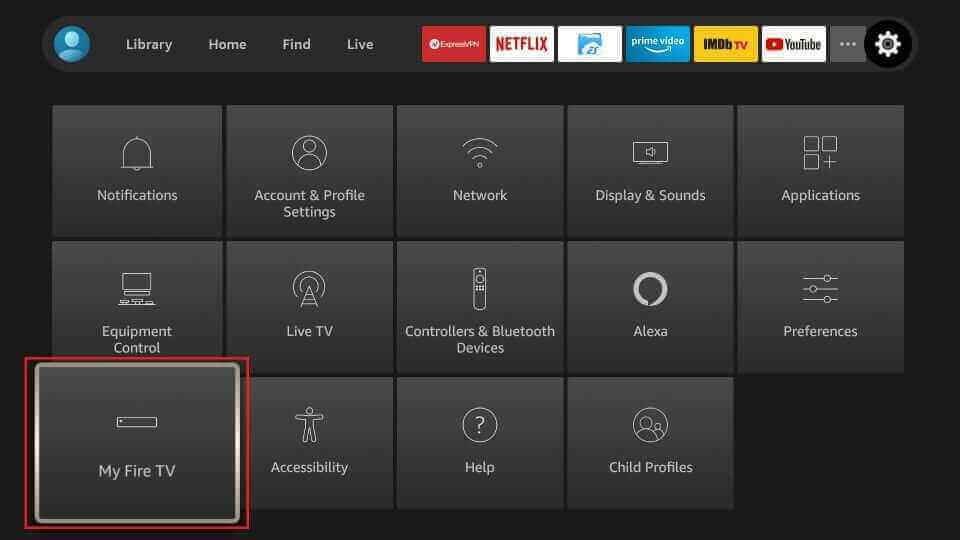
6. From the list, find and select the Downloader app icon to turn it on.
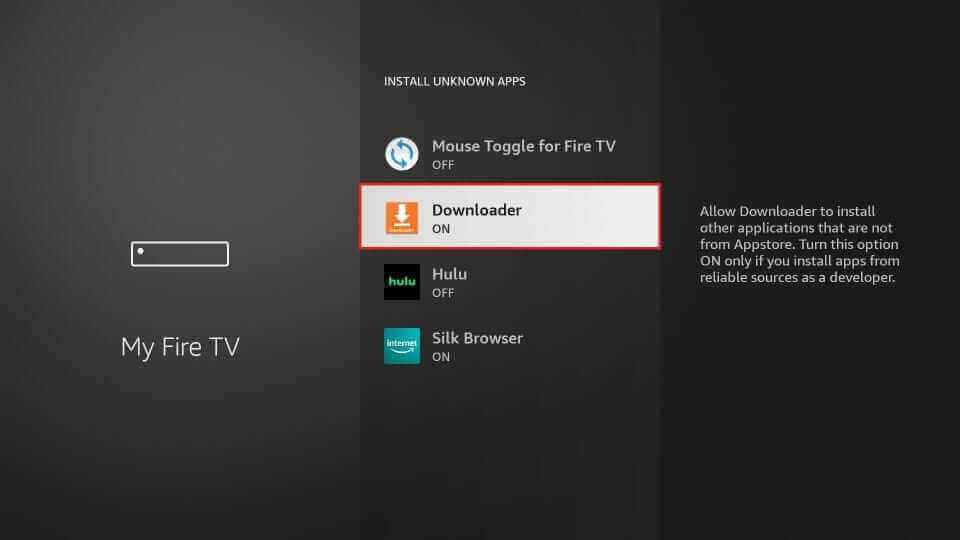
7. Once done, go back to the Firestick home screen and open the Downloader app.
8. As the app prompt appears, click Allow and go to the home tab.
9. Enter the Televizo IPTV Player APK URL and select Go to download the IPTV APK file.
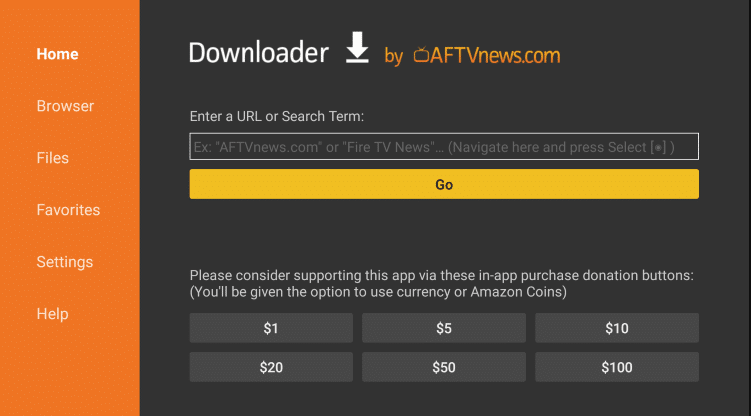
10. Click Install to install the Televizo IPTV Player app.
11. Select Open to launch the IPTV Player and provide the M3U file of the IPTV Provider.
12. Choose the content to stream on your Firestick device.
How to Get Televizo IPTV Player on Smart TV
Follow the steps below to install the Televizo IPTV player on Android Smart TV by sideloading.
1. Turn on your Android TV and click on the Settings option.
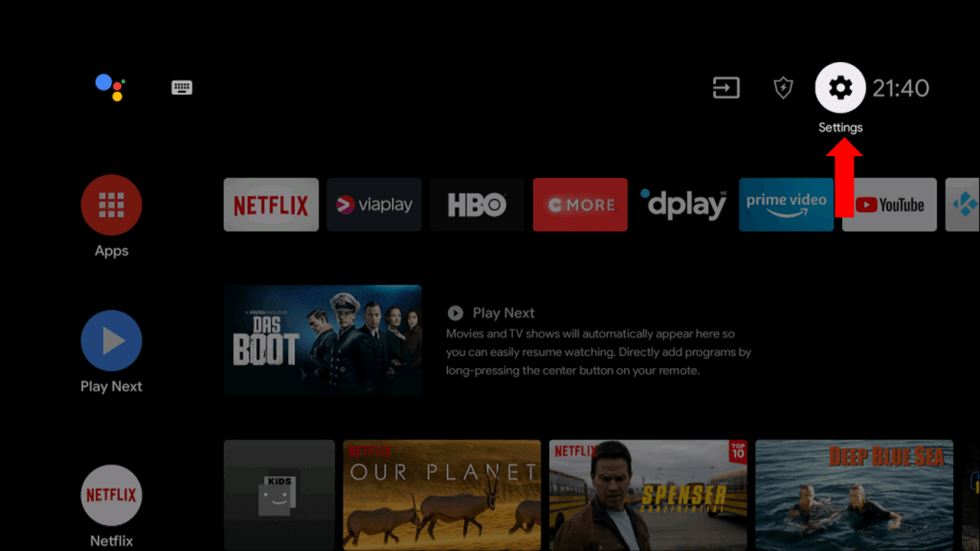
2. Go to the Device Preference and click on the Security & restriction option.
3. Now, enable the Unknown sources option and allow third-party app installation.
4. Now, download a Televizo IPTV APK on a PC.
5. Connect a USB drive to your PC and copy the APK to it.
6. Then, insert the USB drive into the TV’s USB port.
7. Go to the File Manager folder on TV and select the IPTV player APK.
8. Click Install and get the player on your Smart TV.
How to Stream IPTV Using Televizo IPTV App
1. Open the IPTV app on your respective device.
2. Click on Create Playlist on the app welcome screen.
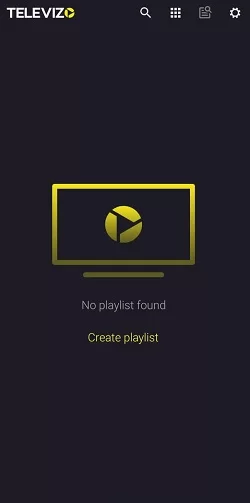
3. Select Continue on the app prompt.
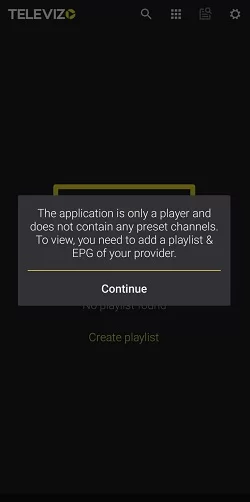
4. Tap either the New M3U Playlist or the New Xtreme Codes Playlist option.
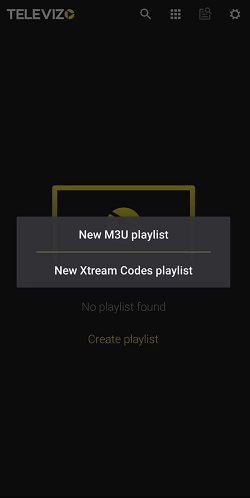
5. On the next screen, enter the necessary details of your IPTV subscription.
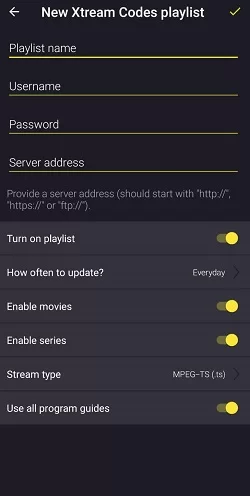
6. Select the Tick icon from the top right corner of your screen to complete the process.
7. Finally, you get to access live TV channels from the subscription on your TV.
Customer Support
Televizo IPTV Player will not disappoint you with its customer support. If you have any queries or complaints regarding this service, you can contact the developers using the email address on its official website. You will be responded to your queries as soon as possible with the opt solution.
- Email address: [email protected]
Alternatives to Televizo IPTV Player
Here are the alternative IPTV players of Televizo.
Duplex IPTV

Duplex IPTV is an attractive and free media player used to access multiple playlists. It lets you add the desired content in a group for easy access later. With this player, you can resume playback and search for your favorite content easily. Though this app is specially made for Android devices, it is unavailable on the Play Store. So, you need to use its APK file to get the app on your device.
Set IPTV

Set IPTV is a media player supporting M3U playlists and Xtream Codes API. It supports the Electronic Program Guide and allows you to track the upcoming shows on your favorite channels. This media player has an easy-to-use interface. Set IPTV offers a stand-alone APK to install the app on Android devices. On LG and Samsung TVs, you can install this app directly from the Smart Hub and LG Content Store.
Home IPTV

Home IPTV is a free IPTV player with simple user interface. It is used to access live TV channels and on-demand high-quality content from different IPTV providers. This player is compatible with M3U and M3U8 playlists. It has a favorite manager and allows you to customize the playlist according to your wish. Further, Home IPTV can be installed on Android devices using its APK file.
FAQ
No, it doesn’t provide any channel or playlist.
No, it is unavailable on the App Store, so it cannot be installed on iOS devices.
No, the Televizo IPTV Player doesn’t support Samsung TV.
Our Review for Televizo IPTV
Televizor IPTV player is a good choice for Android device users. The IPTV carries all the essential features an IPTV user would expect. Its interface and functionality speed itself is enough to convince anyone. If it also extends support to Apple devices, it would be a solid player in the market.
Merits
- Multi-format support
- Robust performance
- Favorites list
- Parental lock
- Easy to access
Needs Improvement
- Doesn't support non-Android devices
- No integration with external media players
- Not available on reliable app stores
- Lack of live customer assistance
-
Accessibility9
-
Feature Offerings8.9
-
Device Compatibility8
-
Interface Quality9
-
Support Service7.5
-
Cost9