Python IPTV is an attractive IPTV player supporting M3U URLs and Xtream Codes API. It helps you to stream live TV channels and on-demand videos of IPTV services in good streaming quality. It has a simple user interface and lets you access interesting content with ease. Python IPTV is officially available on the Google Play Store. Hence, you can install this application directly on your Android devices.
Key Features of Python IPTV
| Support EPG (TV Guide) | It has multi-screen support |
| It has parental controls | Supports external players |
| Supports TV catch-up | Gives customer support |
Why Opt for Python IPTV?
Python TV lets you select the language of the audio and subtitles for different on-demand titles you are streaming. It also supports movie posters and trailers you can watch before watching. Moreover, it gives you a brief idea of any title, including the release date, content, actors, and a rating from TMDB.
Is Python IPTV Legal?
This is quite a complicated question to answer. This is because we don’t know about the copyright details owned by any IPTV service provider. However, Python player does not provide any content, so it is safe to use. However, you must use ExpressVPN or NordVPN on your streaming device to ensure you are safe online while accessing any IPTV through this player.
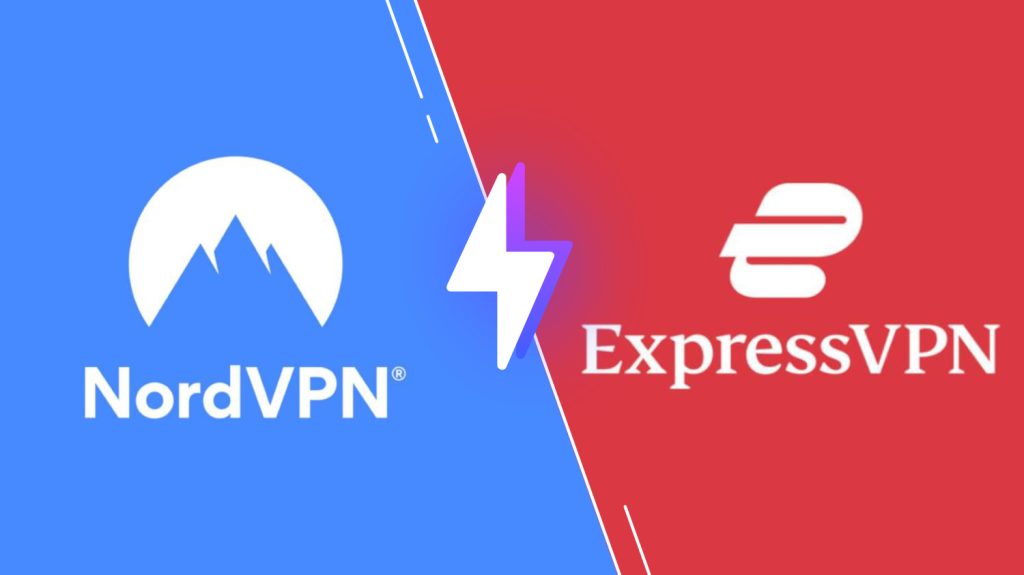
Price of Python IPTV
Python IPTV is a free media player. Hence, you can download and access this IPTV player for free on your streaming devices.
Compatible Devices of Python IPTV
Below are the compatible devices of the Python app.
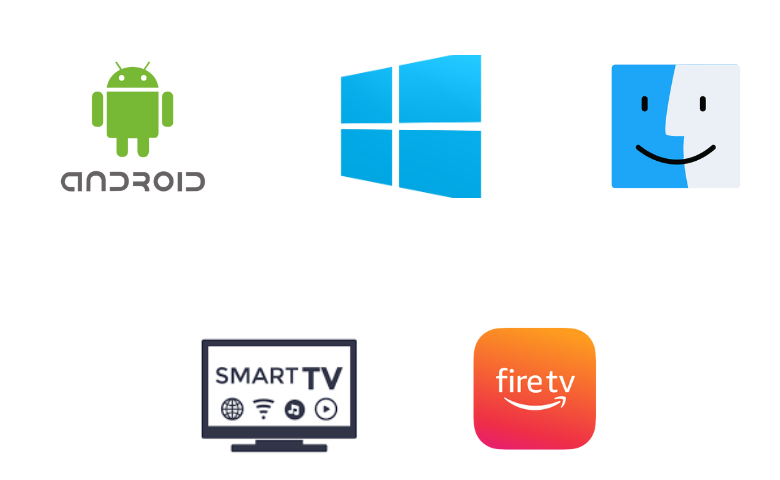
How to Install Python IPTV on Android
You can install the Python TV app directly on your Android smartphone from the Play Store.
1. Launch the Play Store on your Android Smartphone.
2. Click the Search bar and type Python IPTV.
3. Select the app and hit the Install button on the Play Store.
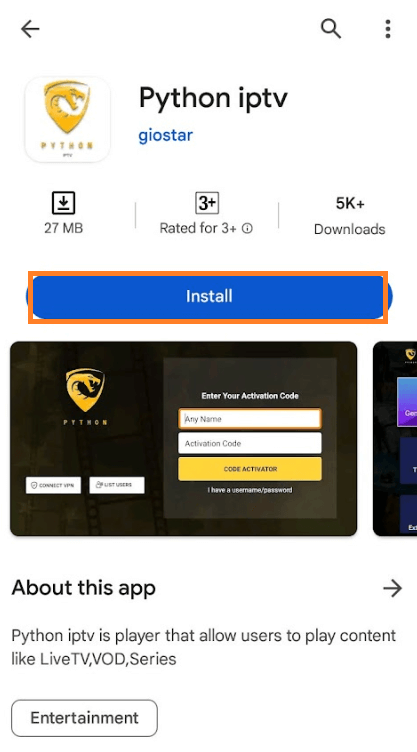
4. When the installation is over, tap Open to launch the app.
5. Add the IPTV playlist to the player.
6. Play the TV channels from the service and watch them.
How to Download Python IPTV on Windows PC and Mac
You can install this IPTV player on your Windows PC and Mac using the Android emulator BlueStacks.
1. Power up your computer and connect to the internet.
2. Install the emulator on the official BlueStacks website.
3. Open BlueStacks on your computer and click the Sign In option.
4. You need to follow the instructions on your screen to sign in to your Google Account.
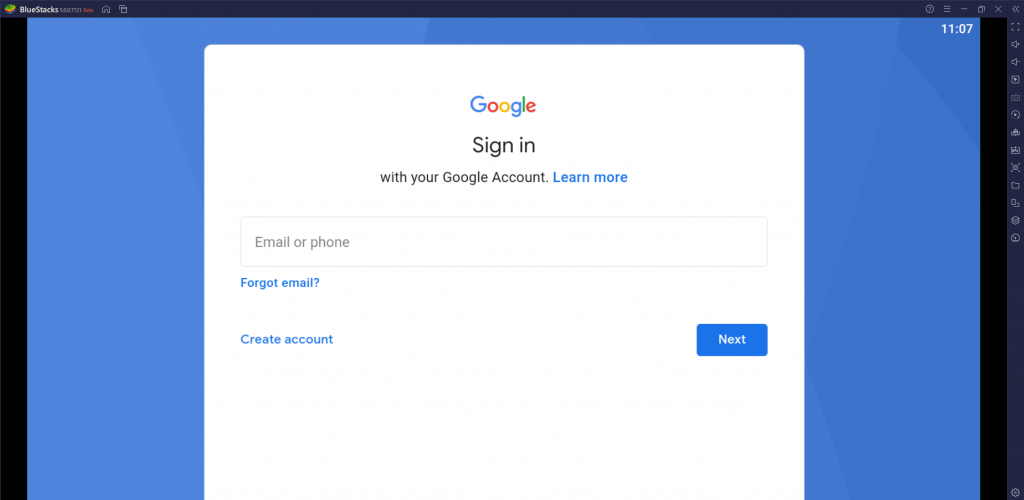
5. On the BlueStacks screen, open the Google Play Store.
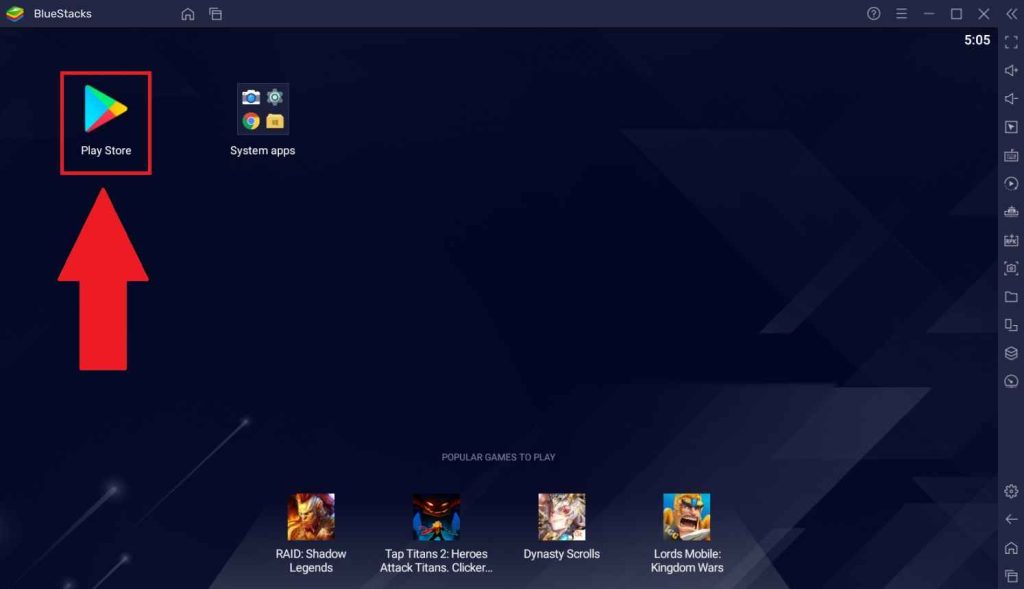
6. Search for the Python IPTV app and select it from the search results.
7. Tap the Install button to get the app.
8. Open the app on your device and sign in to the IPTV provider you subscribe to.
How to Get Python IPTV Apk on Firestick
You must use the Downloader app to sideload the Python IPTV app on your Firestick device.
1. Open the Firestick home screen by pressing the Home button on its remote.
2. Select the Search option and use the on-screen keyboard to search for the Downloader app.
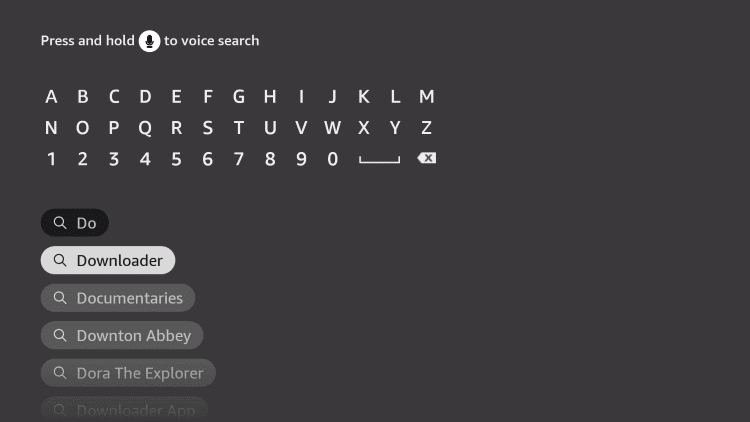
3. Select the app icon and then select the Download or Get button.
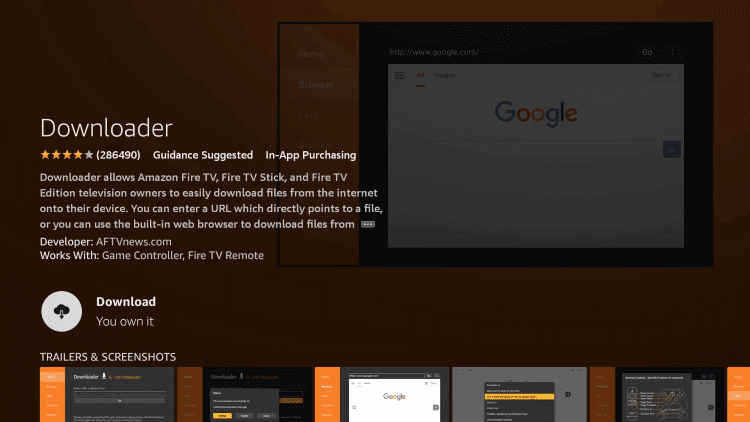
4. Return to the Firestick home screen when the download is complete.
5. Launch the Settings menu and select My Fire TV tile.
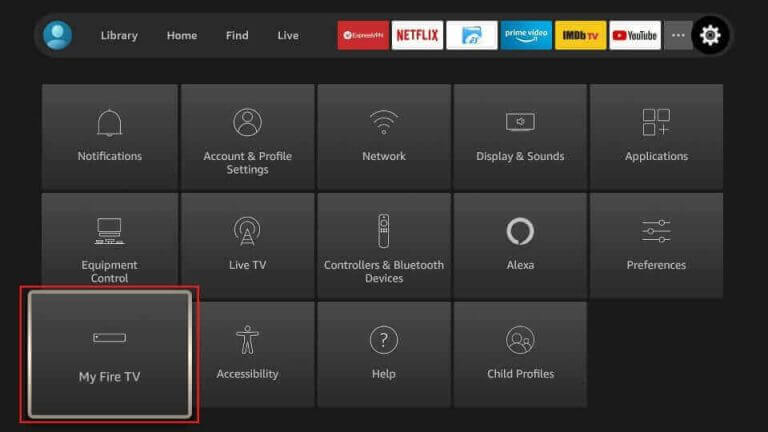
6. You can then select Developer Options on the menu.
7. Select the Install Unknown Apps options and enable the Downloader app.
8. Open the Downloader app and then select the Allow button.
9. On the app, you can see the URL field where you must paste the Python IPTV download link.
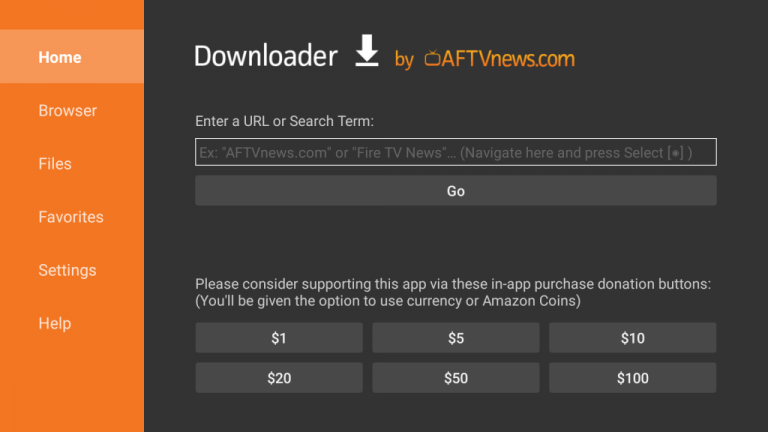
10. Select the Go button to download the APK file.
11. Also, select the Install button as the installation is over.
12. Select the Open button and enter the app with the necessary details.
13. Eventually, you can play movies or other content from your provider.
How to Install Python IPTV on Smart TV
Smart TV users can install the Python player directly from the Google Play Store.
1. Go to the Play Store on your Android TV.
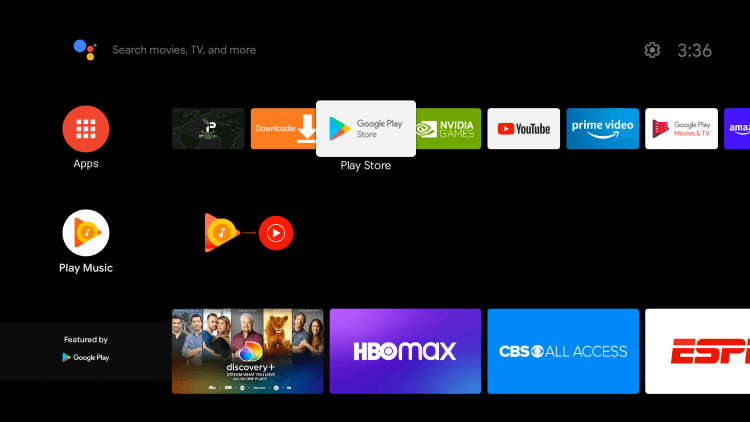
2. Search for the Python IPTV app.
3. Pick the app and hit the Install button.
4. Once the installation ends, tap Open to launch the app.
5. Now, add the M3U URL of your IPTV Provider.
6. Finally, watch TV channels from the provider on your device.
Customer Support
Python IPTV gives customer support through email. You can find the email address on the Google Play Store. After sending the email, you can expect a reply from the developer team within 2 to 3 business days.
Alternatives to Python IPTV
If you are looking for alternatives, try the IPTV players mentioned below.
Perfect Player
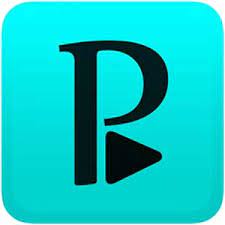
Perfect Player is a free IPTV player to access M3U and XSPF playlists. This player has a user-friendly interface and helps everyone easily access the app. It is also compatible with EPG of IPTV service providers so that you can track the schedule of your favorite channels. Since the Perfect Player app is unavailable on the Play Store, you need to use its APK file to install it on your devices.
GSE Smart IPTV

GSE Smart IPTV is the best IPTV player for Android and iOS devices. It supports multiple playlist formats, including M3U, JSON, and Xtream Codes API. It also offers parental controls to block the playlist’s unnecessary categories. The GSE app is officially available on the reputed app stores. Hence, you can install this app directly on your streaming devices.
IPTVX Player
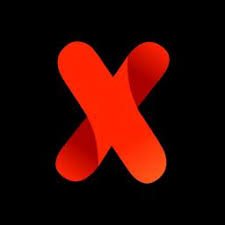
IPTVX Player is the next best alternative to the Python IPTV player. This IPTV player is compatible with M3U, M3U8, and Xtream Codes API. It lets you access multiple playlists in a single platform. In addition, it allows you to synchronize all your data on your Apple iCloud and access them on all your devices. Moreover, it’s a free player with in-app purchases.
Our Review
Python IPTV is an excellent IPTV player for Android-powered devices that even supports 4K streaming. It has an easy-to-navigate interface. It also has support for external players, including MX Player and VLC. Also, it comes with cool features that will help you hide and block channels. But remember, it doesn’t provide any content on its own. So, ensure you have an IPTV playlist before installing the Python IPTV app.
FAQ
You can download and access the IPTV player on your device for free.
If you feel like your streaming with the IPTV is interrupted, it might be because of poor internet or some issues from your provider’s side. You can try simple troubleshooting tips to fix it or contact customer care for help.