Perfect Player is the finest IPTV player to stream content using M3U files and XSPF playlists. Users can flawlessly stream IPTV content, such as live TV channels, and VOD on any device. It comes with a user-friendly interface, which lets you easily navigate through the application. Perfect Player IPTV is supported on almost all devices. However, you can’t install the app directly from the app stores. To use this IPTV Player, you need to install the app from a trusted online source.
Key Features of Perfect Player IPTV
| Has a sleep timer to stop playback | Supports Picture-in-Picture feature |
| Supports EPG with XMLTV & JTV format | Has UDP-TO-HTTP proxy server support |
| Completely free to use | Can archive channels |
Why Opt for Perfect Player IPTV?
Perfect Player IPTV has a powerful built-in media player, which supports streaming high-quality content seamlessly. You can also play media from local files like SD Card, USB, and more. Further, this IPTV player allows you to scale OSD (On Screen Display) to your desired position. Users can control this player using an external device, like a mouse, keyboard, remote controls, or pointers.
Is Perfect Player IPTV Legal?
Since Perfect Player doesn’t provide any content, it is safe to use. If you want to determine whether the IPTV service is legal or not, it is quite impossible due to the IPTV’s complexity. Assuming that the IPTVs are illegal, you will get into a lot of trouble when you stream IPTV content. To avoid those legal issues, you can use a trusted VPN while using an IPTV service. A VPN helps you hide your IP address and location from ISPs, and trackers and keeps you anonymous. Therefore, we recommend you use VPNs like ExpressVPN and NordVPN on your device.
Subscription Price of Perfect Player IPTV
Perfect Player is a free IPTV player, so you don’t need to pay a subscription to stream content on Perfect Player IPTV. All you need is a playlist file that is compatible with the IPTV player.
Supported Devices of Perfect Player IPTV
This IPTV player is compatible with the streaming devices provided here.
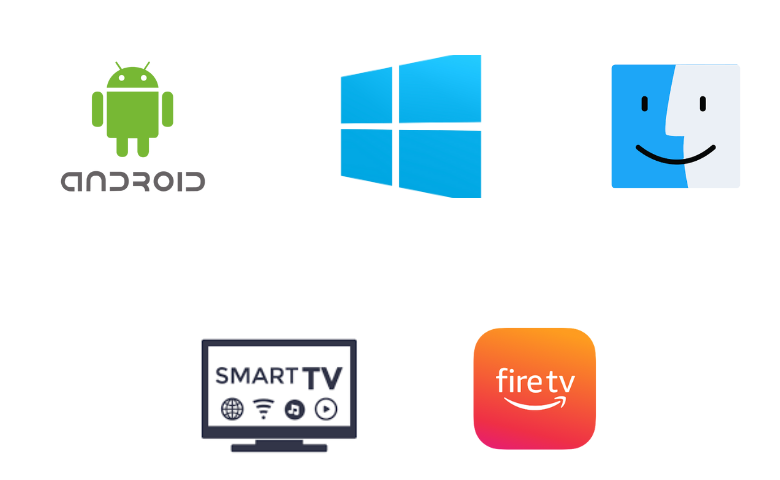
How to Install Perfect Player IPTV on Android
To install the Perfect Player IPTV on your Android Smartphone, you need to use its APK file.
1. Go to Settings on your Android Smartphone.
2. Click the Security option under Settings.
3. Choose the Unknown Sources option and enable it.
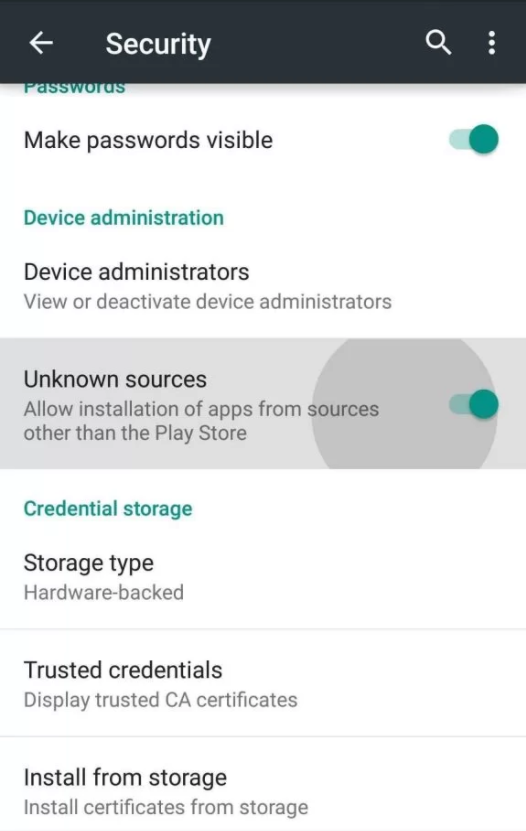
4. Launch the browser and enter the Perfect Player IPTV APK on the search bar.
5. From the search results, choose a trusted website and click on Download.
6. The APK file will be downloaded on your Android device.
7. Open the APK file and select Install to get the IPTV player.
8. Launch the IPTV player on your streaming device after installation.
How to Get the Perfect Player IPTV on Firestick
You can use the Downloader app to sideload the Perfect Player IPTV app on Firestick as it doesn’t have native support for Firestick.
1. Turn on your Firestick device and locate the home screen.
2. Select Search and type Downloader on the search bar using the on-screen keyboard.
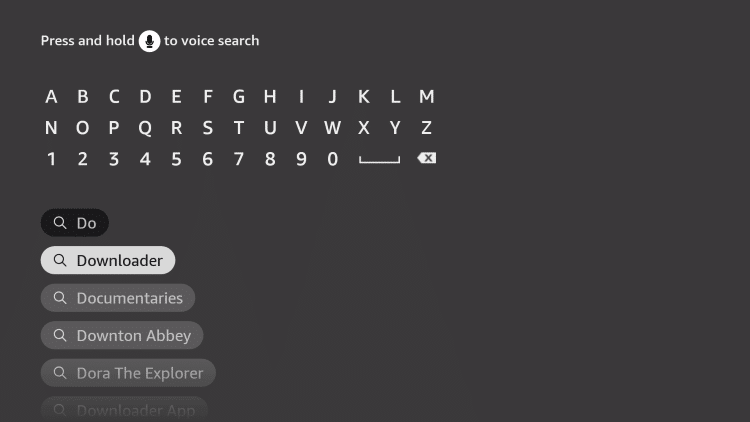
3. Choose the app from the list below and click on Download to install the Downloader app on Firestick.
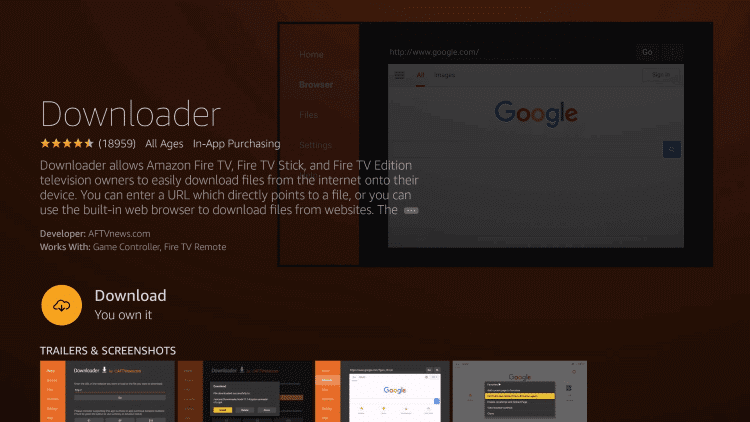
4. Return to the home screen and navigate to Settings.
5. Click on My Fire TV and select Developer Options.
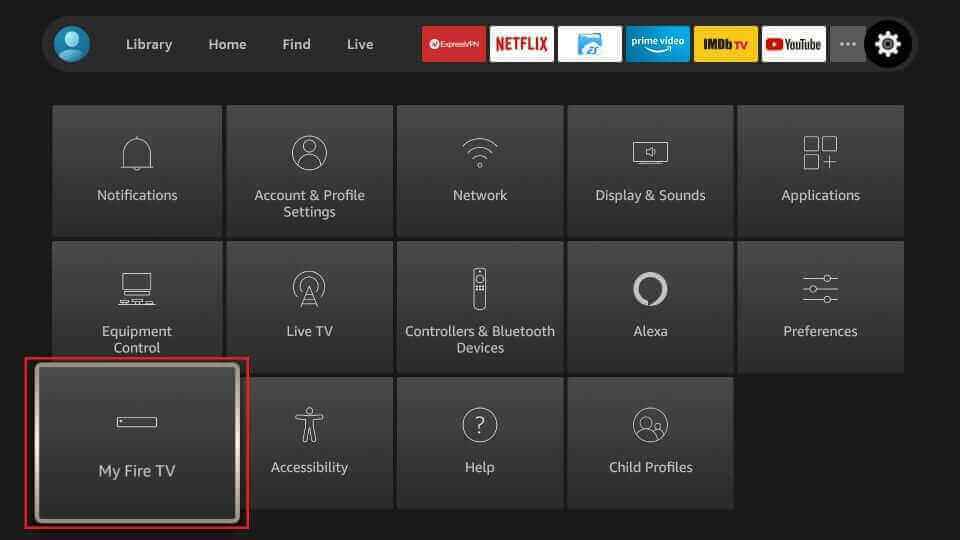
6. Scroll down and select Install Unknown Apps.
7. Choose the Downloader app and turn on the toggle so that you can install apps from Unknown sources.
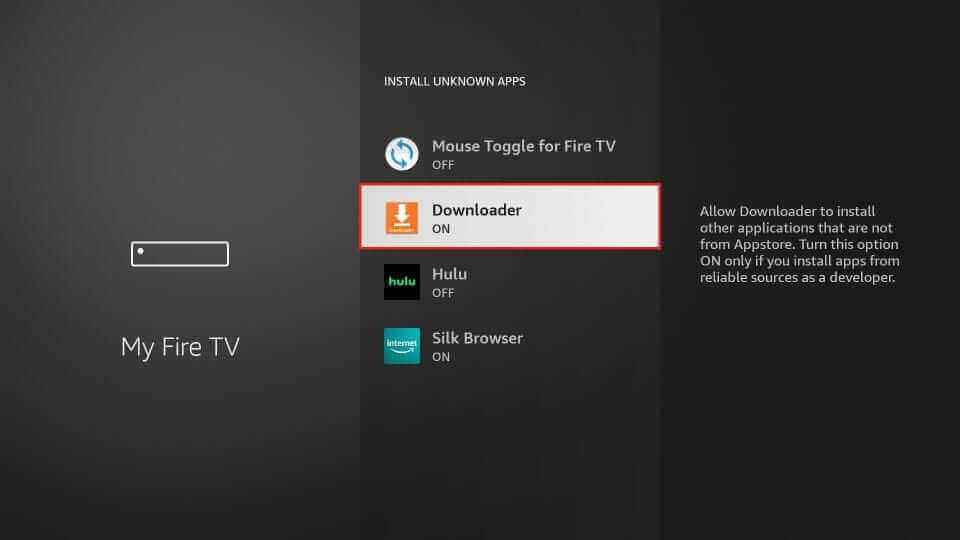
8. Open the Downloader app and enter the URL of the Perfect Player IPTV APK on the URL box.
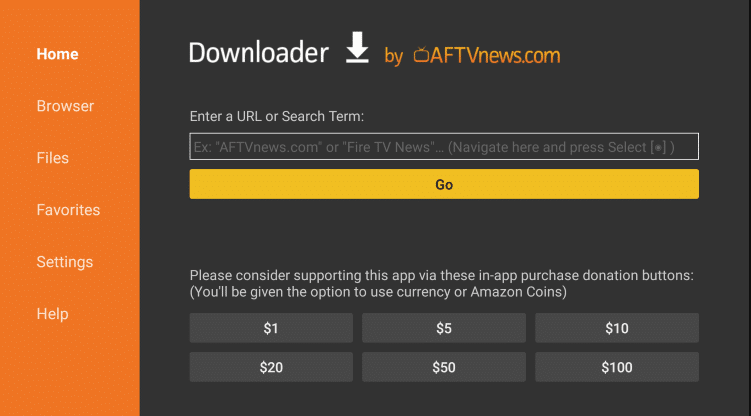
9. Select Go, and the app will be downloaded on your device.
10. Click on Install and launch the IPTV app once the installation is done.
How to Download Perfect Player on Windows and Mac PC
Windows and Mac PC users can use the BlueStacks emulator to install the app.
1. Select the Web browser to launch on your PC and search for Perfect Player IPTV APK.
2. Download the IPTV APK file from the trusted website and click on the Search bar.
3. Enter BlueStacks and choose the official website to open from the results.
4. Click on Download, and the BlueStacks will be downloaded on your PC.
5. Open the Android Emulator and click on Install to install the emulator on the PC.
6. Launch the BlueStacks app and sign in using your Google account.
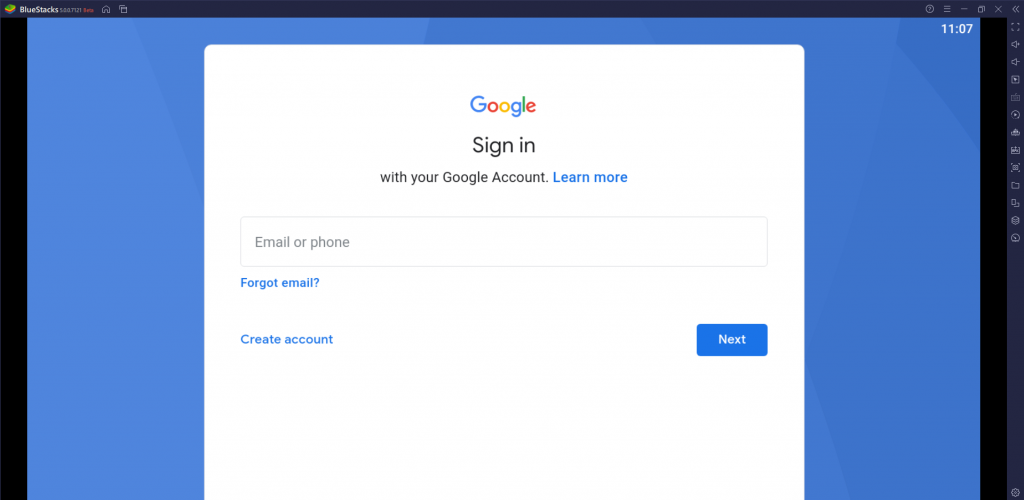
7. On the BlueStacks home screen, click on the Install apk icon on the right side toolbar.

8. Choose the APK file and select Install. The app will be installed on your PC.
9. Once the installation is over, launch it on your PC.
How to Install Perfect Player IPTV on Smart TV
Android TV users can follow the steps here to install the Perfect Player app.
1. Switch on your PC and open the Web browser.
2. Type Perfect Player IPTV APK on the search bar.
3. Choose a trusted website from the results and click on Download.
4. The APK file will be downloaded on your PC.
5. Connect a USB Drive on your PC and move the IPTV APK file to the drive.
6. Remove the USB from the PC and connect it to the USB port on the Smart TV.
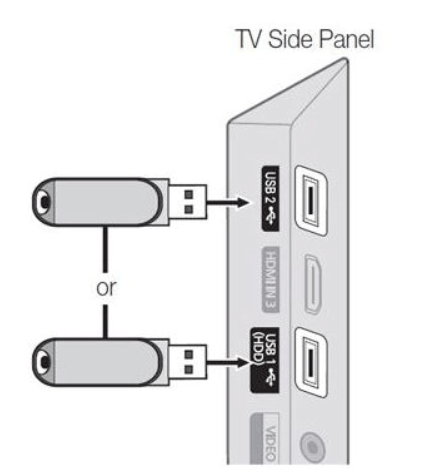
7. Power on your Smart TV and go to Settings.
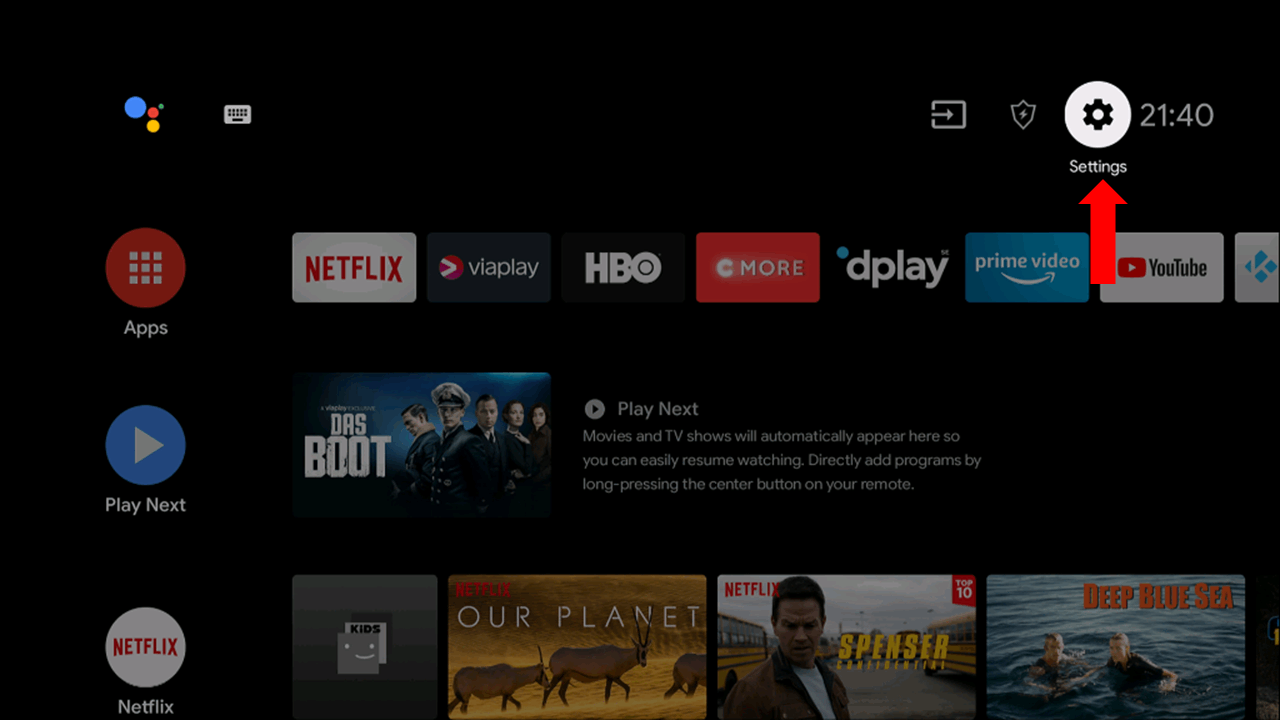
8. Select Device Preferences and choose Security & Restrictions.
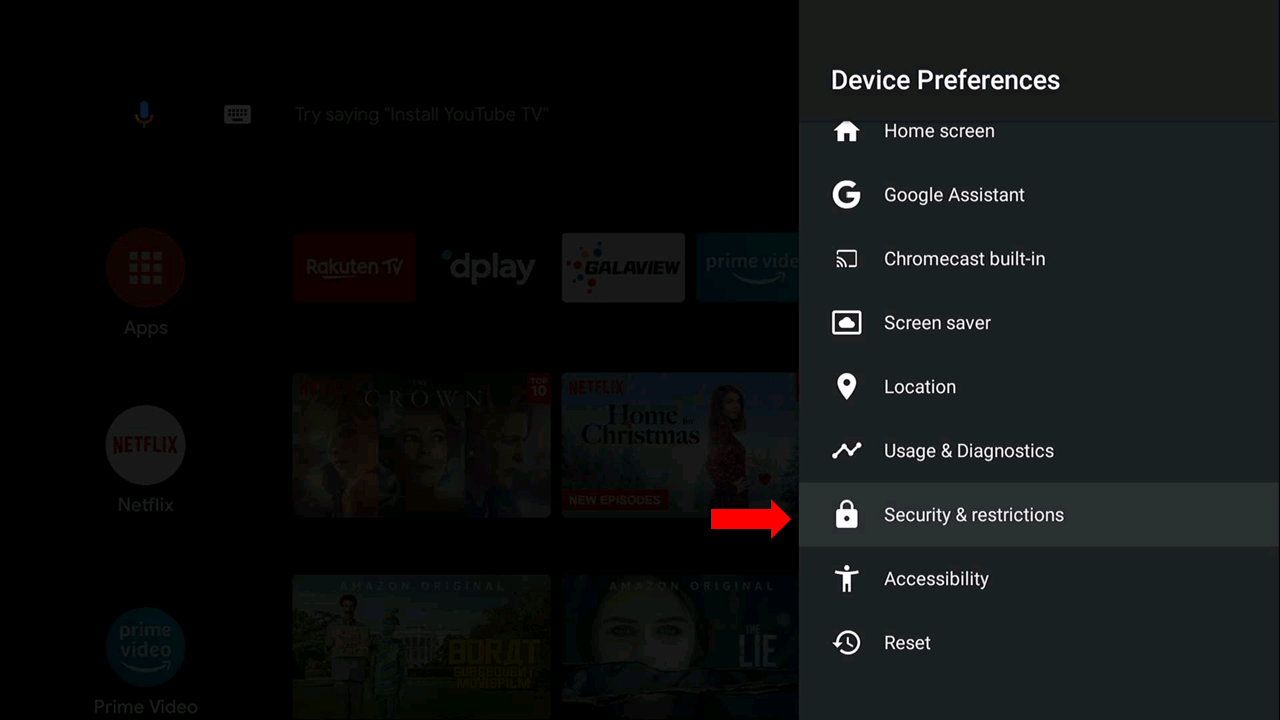
9. Click on Unknown Sources and enable it.
10. Move the IPTV APK file from the USB in the File Manager section on Smart TV.
11. Open the IPTV file and select Install.
12. After installing the IPTV app, click Open to launch the IPTV app.
How to Stream IPTV using Perfect Player
1. Launch the Perfect Player app and click the Settings icon.
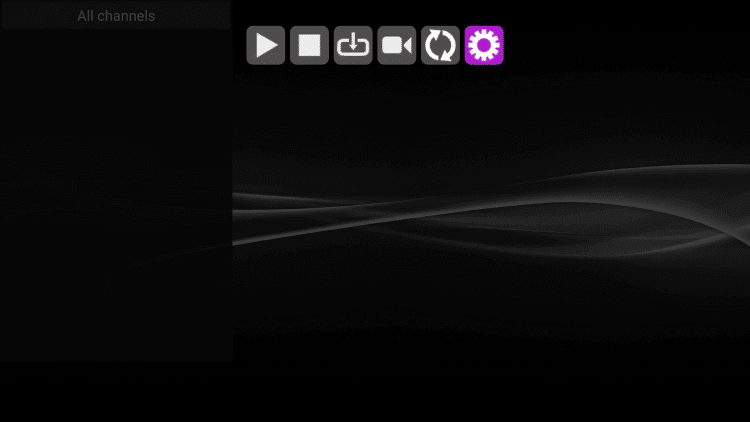
2. From the Settings menu, select General.
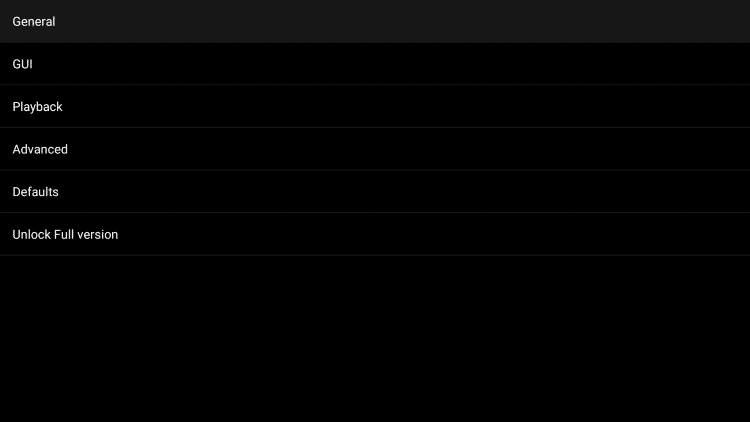
3. Tap Playlist on the next screen.
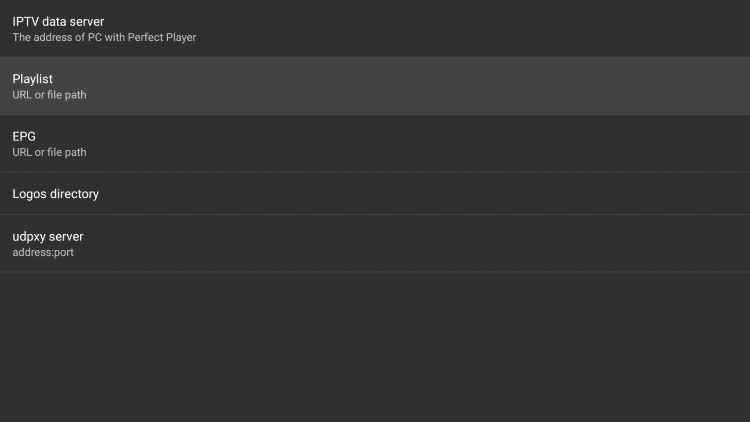
4. Provide the playlist link in the given field and tap the Next button.
5. Select M3U and hit the Ok button.
6. Get back to the General settings screen and provide the EPG of your playlist.
7. Select XMLTV and click OK. Now, a Playlist update started notification will appear on the screen.
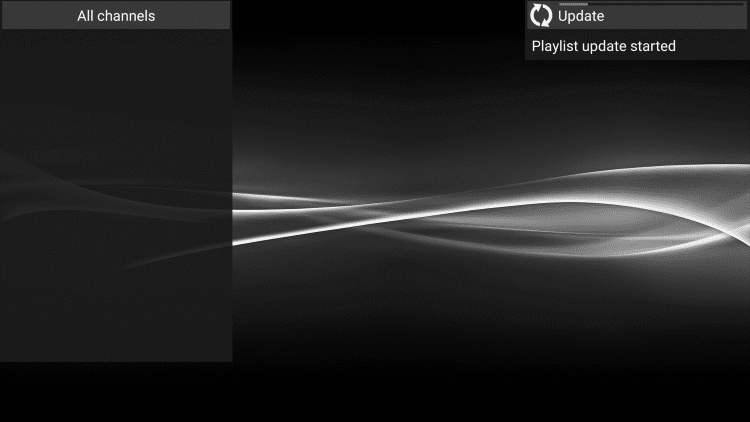
8. Once the process is over, select and stream IPTV content on your device.
Customer Support
Perfect Player doesn’t provide any customer support for the users. So, you can try the common troubleshooting methods when it is not working.
How to Solve Perfect Player IPTV Not Working
It is quite certain for any streamer to face the situation of IPTV not working or streaming properly. You can easily solve IPTV not working issue:
1. Check whether you are using the latest Perfect Player IPTV version. If not, update it to the latest version. Now, check if the problem is solved.
2. If there are too much cache data stored in your Perfect Player app, it will cause the app to not work properly. Clear cache data on your IPTV app regularly.
3. Verify whether there are any problems with the internet connection It will cause the app to not function properly. Restart the router and check whether the app is working properly.
4. Uninstall and Reinstall the IPTV app and check if the IPTV is working correctly.
Alternatives to Perfect Player IPTV
The other IPTV players that you can stream the IPTV Providers are mentioned here.
IPTV Blink Player

IPTV Blink Player is a simple IPTV player that supports both Xtream Codes API playlists. With this IPTV player, users can stream live TV channels and on-demand videos without much difficulty. Users can stream content in other languages using its embedded subtitles. IPTV Blink Player also supports Picture in Picture mode and dynamic language switching. Users can install this app on both Android and iOS devices.
TiviMate IPTV Player

Tivimate IPTV Player is a popular media player that is used to access playlists of different IPTV service providers. It supports Electonic Program Guide to let users find upcoming shows on their favorite channels. TiviMate IPTV Player provides a terrific streaming experience for users. It also offers effective customer assistance for premium users.
Flix IPTV

Flix IPTV is another best alternative to Perfect Player IPTV that supports M3U and M3U8 playlists. It also supports external players like VLC and MX player to stream your favorite VOD. It allows users to block unnecessary categories using parental controls. You can install Flix IPTV on Android and iOS devices. To use this IPTV player you need to complete a one-time purchase of $7.99.
Our Review for Perfect Player IPTV
Perfect Player is apt for anyone with an Android-based device and in need of a free IPTV player. It is an impressive IPTV player and doesn't require any registration or subscription. Though being cost-free, it offers certain premium features. So, consider this player if it is available in a bankable source.
Merits
- Provides catch-up support
- Has EPG guide
- Offers audio shift feature for an enhanced listening experience
- Supports Picture-in-Picture mode
- Provides sleep timer
Needs Improvement
- Absence in reputed app stores
- Doesn't support Xtream Codes API
-
Accessibility9
-
Feature Offerings8.9
-
Device Compatibility8.5
-
Interface Quality8.3
-
Support Service4
-
Cost9