| Website Link | https://uniplayer.net/ |
| Supported Devices | Android smartphone, iPhone, Apple TV Windows PC, Mac, Firestick & Android Smart TV |
| EPG | Yes |
| Compatible Playlist | M3U & M3U8 |
| External Player Support | No |
| Favorites List | Yes |
| Customer Assistance | Yes |
| Base Price | Free (in-app purchase) |
UniPlayer is a stylish multimedia IPTV player that streams any IPTV services in the M3U or M3U8 format. The Player carries many exciting features, such as adding any channel or content to your favorites list, pausing, and sorting it. It is a paid media player and currently charges less, even though offering a big list of smart features. UniPlayer is specially built for Apple devices but is installable on Android devices, also using its APK file.
Key Features
| Allows scheduling programs | Rates programs you select |
| Ability to stream 4K videos | Offers cloud storage for playlists |
| Allows adding multiple playlists | Support Synchronization |
Why Do You Need UniPlayer?
UniPlayer is a medium for streaming high-quality content from IPTV service providers. Its user interface is simple to use and install on any streaming device. Above all, users can access multiple IPTV services with one player. Further, it supports parental control to hide unnecessary content in the playlist.
Is UniPlayer Safe to Use?
Yes, UniPlayer is legal to use.
Generally, IPTV Players are legal to use since they don't host any media content. Simply, they stream the media content offered by the provider. However, the legality question arises while configuring an IPTV Provider. If the service you are configuring hosts copyrighted content, you will face legal issues. So, it is advisable to use a VPN service on your device to safeguard your privacy even while using an IPTV player.
Since the internet is flooded with many VPNs, we recommend using NordVPN while streaming IPTV content via a media player. Currently, NordVPN offers a 67% discount + 3 months free for all subscribers.

Pricing
UniPlayer is a free player with in-app purchases. It offers subscription plans in two different price ranges and duration but with the same features.
| Plan | Price |
|---|---|
| Monthly | $1 |
| Annual | $10 |
Note: You can also access the IPTV player without charge for the first 30 days after registering.
Sign Up Process
1. Open UniPlayer’s official website and click the Get Started button at the top right corner.
2. Then enter all the asked details and click Sign Up. (You can also sign up with your Apple ID).
3. Now, the 30-day trial pack of the IPTV player will be activated.
4. If you want to get its paid plan, return to the Home page and click Get Started again.
5. Click the Plans tab on the left side and tap the Add to basket button below any of the plans you’ve chosen.
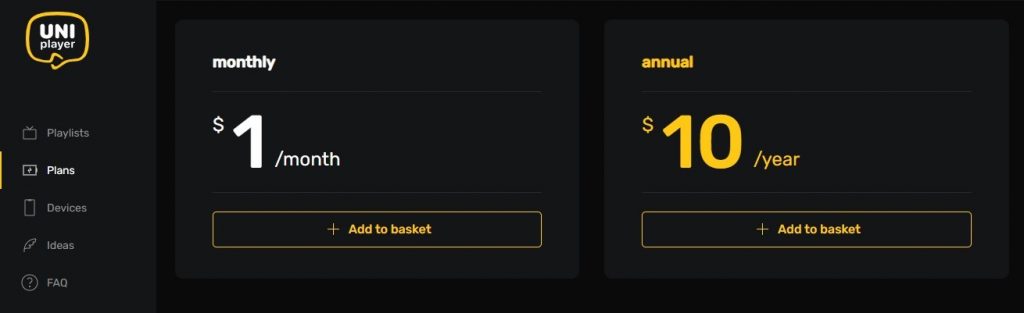
6. Now, choose a payment method.
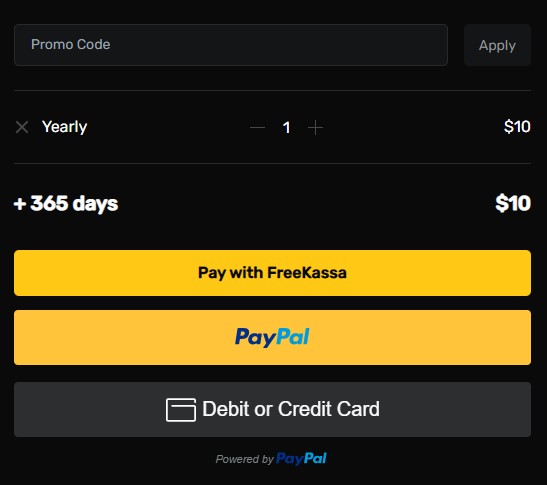
7. Enter all its details and click the Pay Now button.
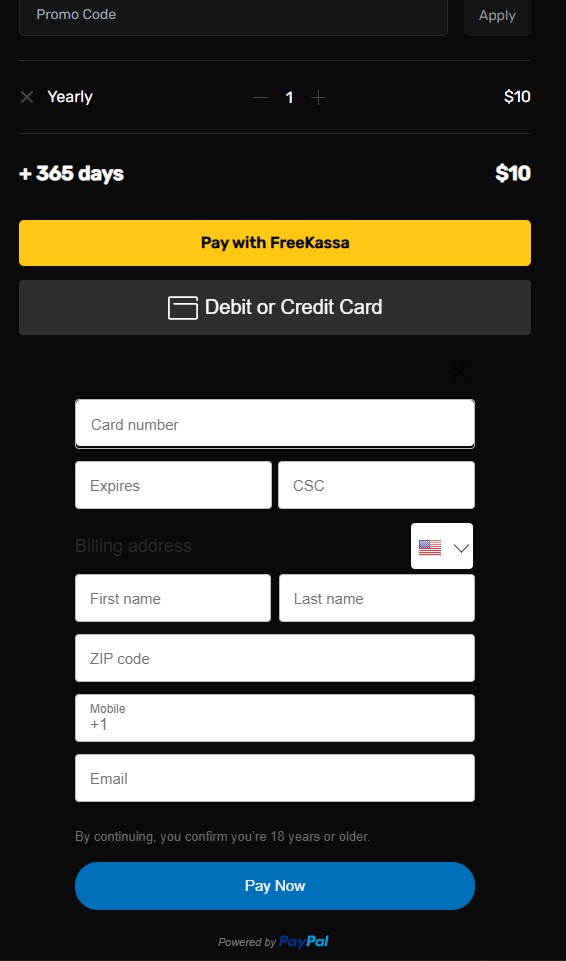
8. After the payment process, you’ll receive UniPlayer’s activation or login credentials through registered mail.
Compatible Devices of UniPlayer
UniPlayer is compatible with the below-displayed devices:
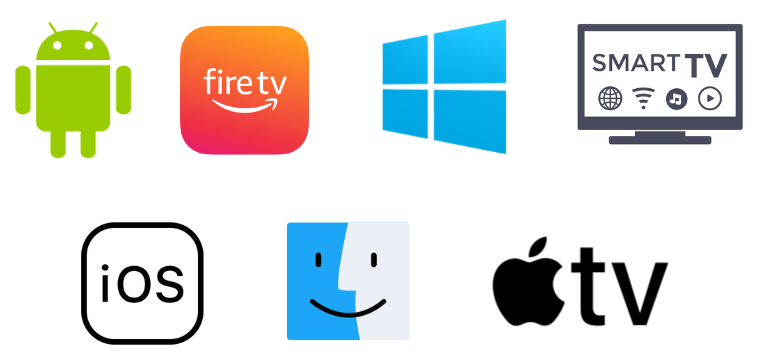
How to Install UniPlayer on iPhone/iPad
1. Open your iPhone and enter into the App Store application.
2. Click the Search bar and type UniPlayer.
3. Search for it and locate the app.
4. Tap the Get option and install the IPTV media player from the App Store.
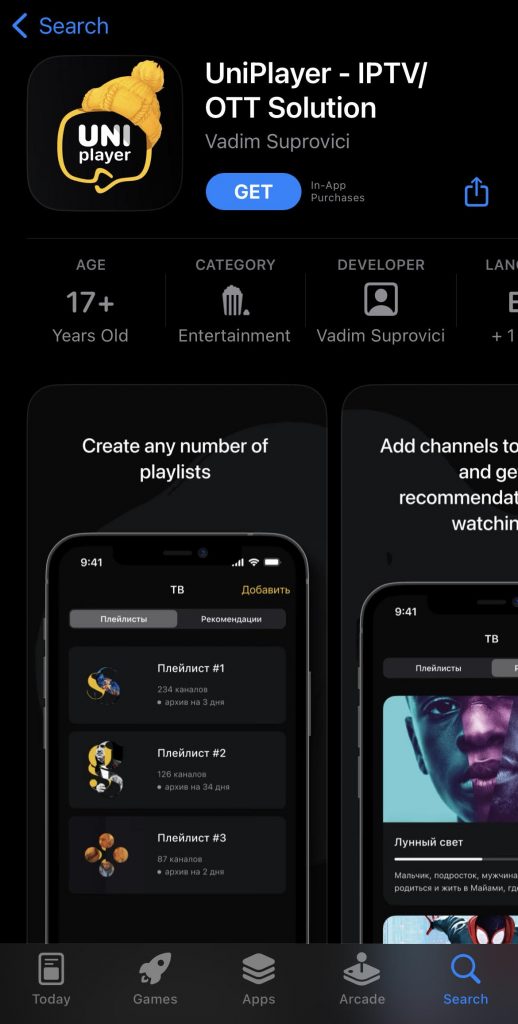
5. When the download is over, click Open and launch the app.
How to Download UniPlayer on Apple TV
1. Connect your Apple TV to the internet and open the App Store application from the list of apps.
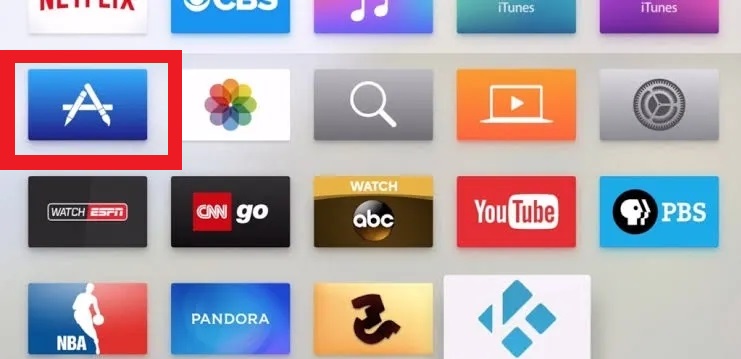
2. Type UniPlayer within the app using the virtual keyword and search for it.
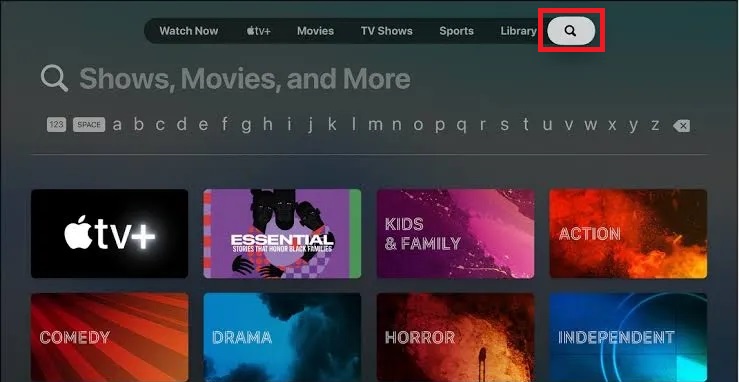
3. From the search results, locate the right app and select the Get button to download it from the App Store.
4 Once installed, click Open and launch the app.
How to Install UniPlayer on Android Mobile
UniPlayer is not available for download on the Google Play Store. However, its APK can be downloaded from many bankable websites and sideloaded to your Android mobile or tablet using the following method.
1. Open the Apps section on your Android Mobile.
2. Long press Google Chrome and select the Info option.
3. Select Chrome Settings → Install Unknown Apps → Enable Allow from this source.
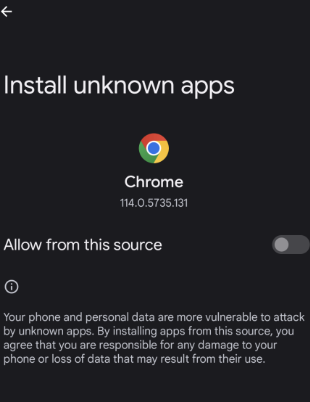
4. After enabling, launch that browser and download UniPlayer’s APK file from any trustworthy website.
5. Later, click the downloaded UniPlayer APK file and open it.
6. Tap the Install option and install the APK file on your Android device.
7. After installation, enter the app by clicking Open.
How to Get UniPlayer on Firestick
To install any external file like UniPlayer on Firestick, we have to use a sideloading tool called ES File Explorer. Follow the below steps to install UniPlayer using ES File Explorer on Firestick.
1. Turn on the Firestick and connect it to the internet.
2. Select the Search icon on the Home page and search for ES File Explorer.
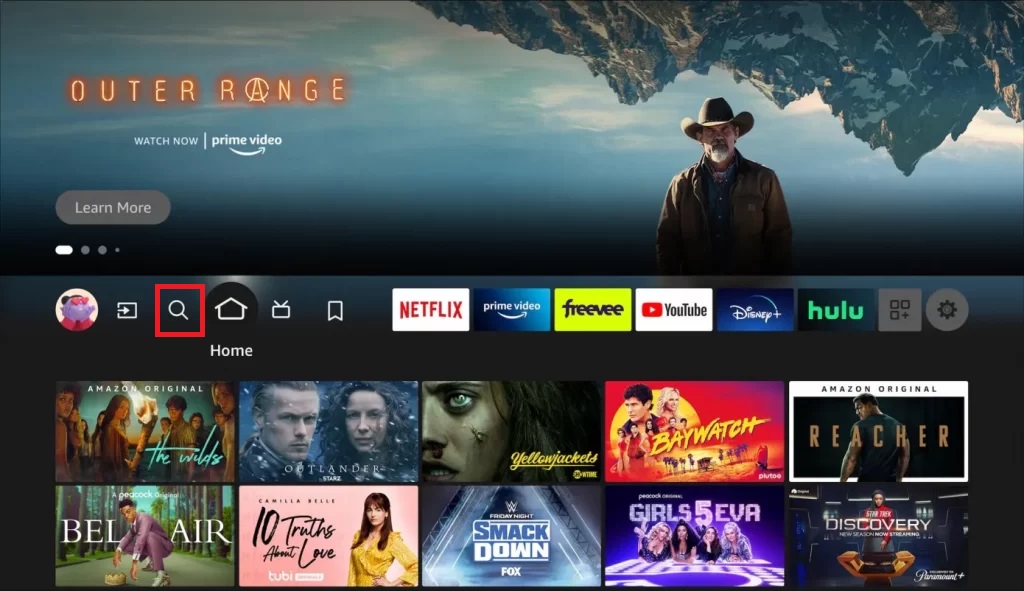
3. Download it from Amazon App Store by clicking the Download button.
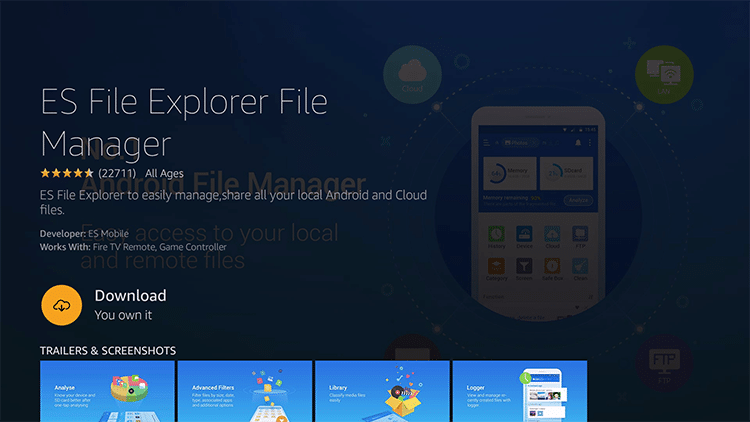
4. After downloading, return to Firestick’s Home page and open Settings → My Fire TV options.
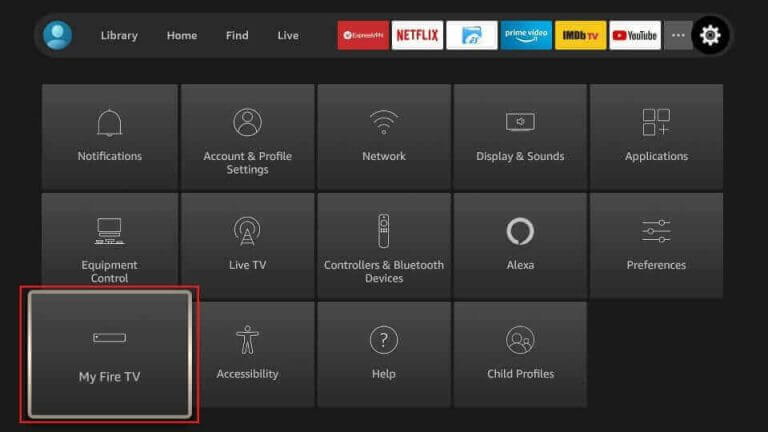
5. Then enter Developer Options → Install Unknown Apps options and select ES File Explorer.
6. Turn it on and allow the app to install third-party apps.
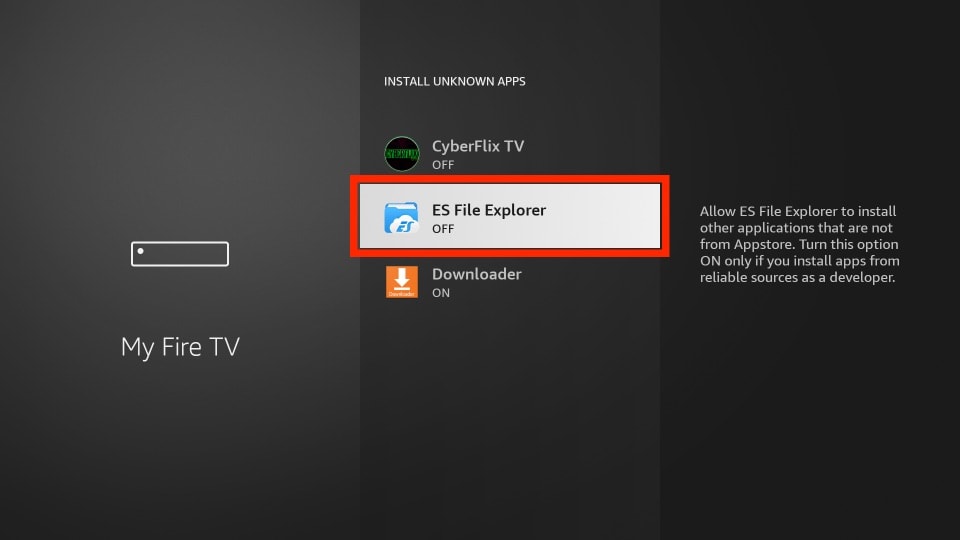
7. Now, launch ES File Explorer and select the Tools → Download Manager option.
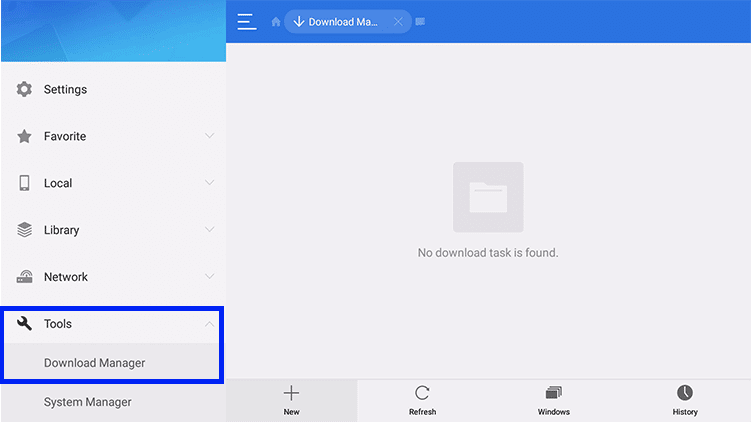
8. Click the +New option at the bottom and enter UniPlayer on the Name feed and UniPlayer’s APK download link on the Path feed.
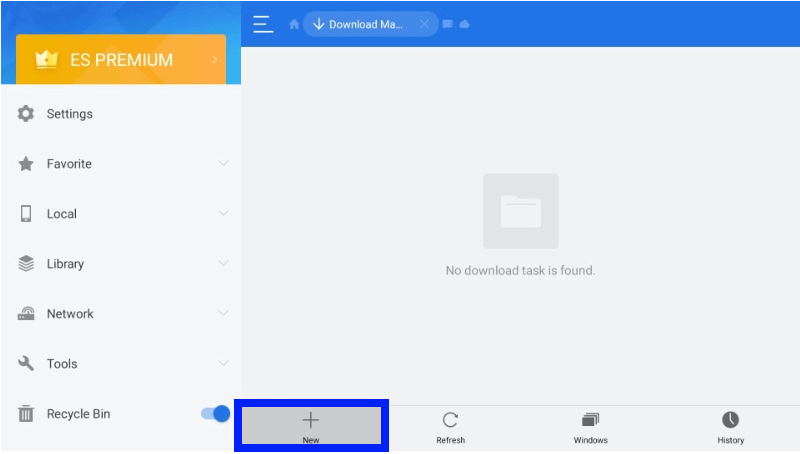
9. Then, select Download Now and wait for the download to complete.
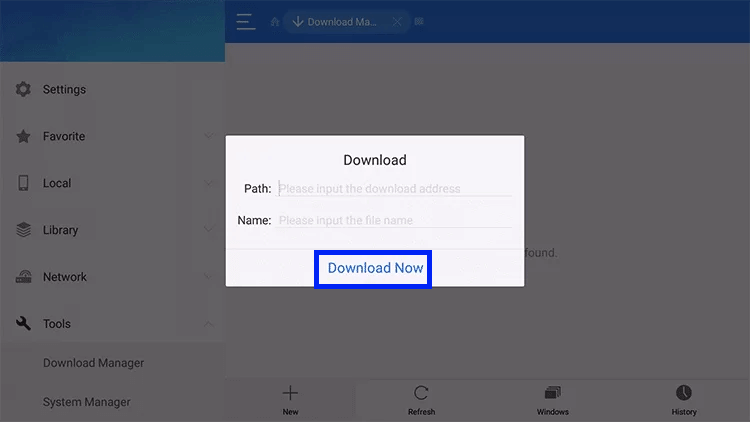
10. When UniPlayer APK’s download is over, select OPEN FILE and click on the INSTALL option.
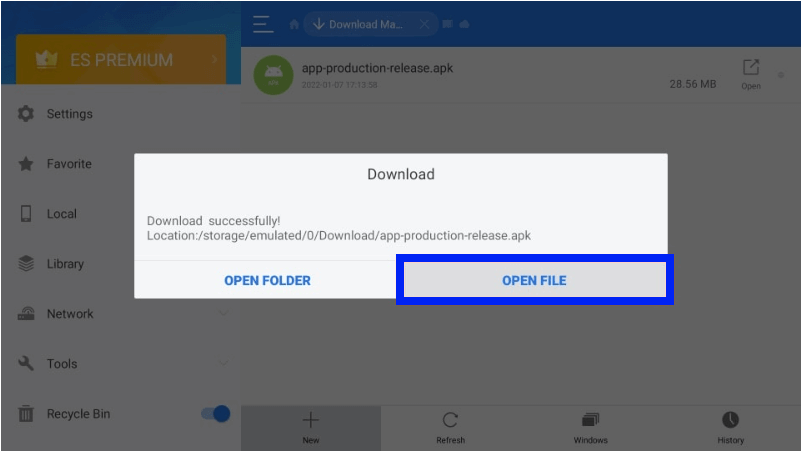
11. Now, the player is successfully installed.
How to Install UniPlayer on Smart TV
To install UniPlayer on Smart TV to stream IPTV content, let’s first install a web browser to download and install its APK. The procedure to install UniPlayer includes the following steps.
1. Open the Google Play Store application on your Smart TV.
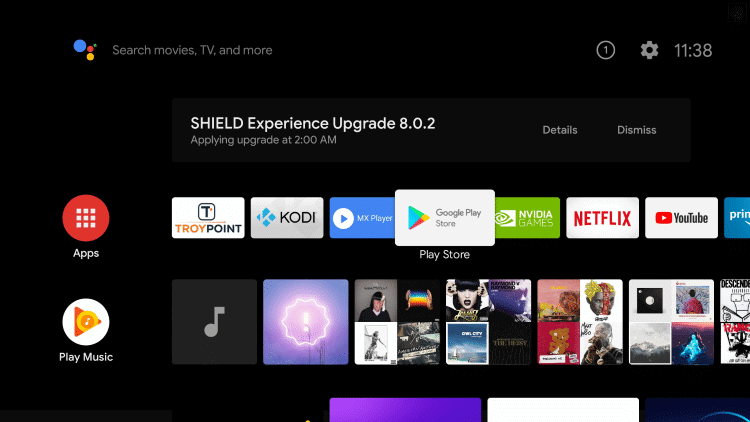
2. Search for Google Chrome web browser and install it.
3. Then, move to the Settings menu and select the Device Preferences option.
4. Click on Security & restrictions and enable the Unknown sources option from the menu.
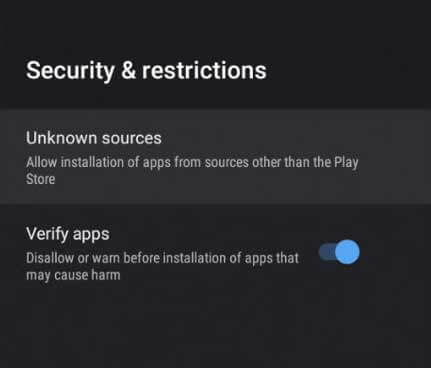
5. After this, enter the downloaded web browser and download the UniPlayer’s APK file from a reliable website.
6. Locate the downloaded APK file from the TV’s File Manager and install it.
7. Click Open and finally launch the installed UniPlayer on your Smart TV.
How to Download UniPlayer on Windows PC & Mac
1. Open your internet-connected PC and Launch its web browser.
2. Download the UniPlayer’s APK file from a trustworthy source.
3. Simultaneously, download BlueStacks from its website and install it.
4. Now open BlueStacks and sign in to your Google account.
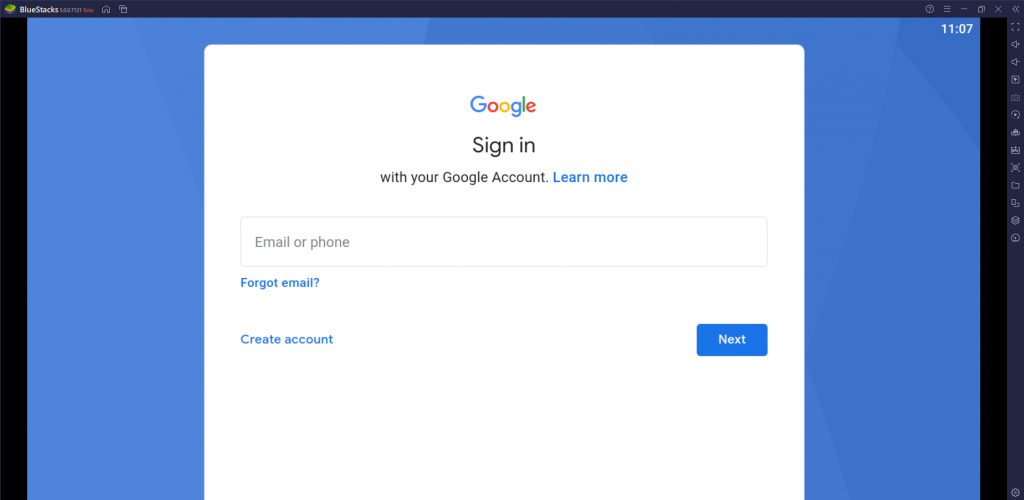
5. select the Install apk icon below.
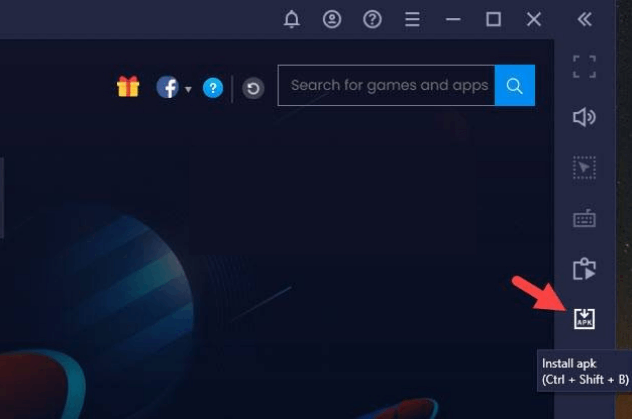
6. Select the downloaded UniPlayer’s APK file and click Open to install the app.
7. Wait for the IPTV app to get installed and select the IPTV icon after installation to launch it.
How to Stream IPTV using UniPlayer
After installing UniPlayer using the installation procedure for the respective devices, follow the below steps to start accessing the IPTV player.
1. Open the UniPlayer app on your device.
2. Click the Playlist option and click the (+) symbol.
3. Now, give a name for your playlist, enter your IPTV provider’s link, and choose your provider’s name.
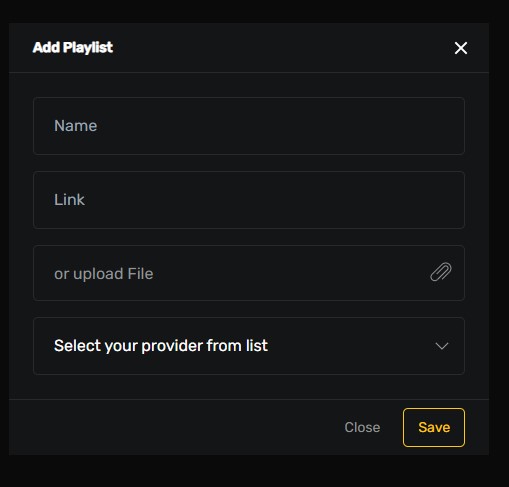
4. Click the Save option and wait for the playlist link to load.
4. Once loaded, open the link and stream its channels and content.
Note: You can add up to 4 playlist links simultaneously within the app.
Customer Support
You can contact the developer by email. The address is mentioned on the website under the FAQ section. Contact them if you are facing any issues or have queries. You’ll get a response within 24 hours. If not, perform basic troubleshooting yourself or change the streaming device.
- Email: [email protected]
Alternatives for UniPlayer
There are a few other reliable IPTV players that offer similar features. You can also try them out to avail yourself of certain specific features missing in this IPTV player. Such worthy alternatives are listed below.
Quzu IPTV

This IPTV player has been a trusted multimedia player over the years and is most preferred by IPTV users for streaming IPTV playlists and local storage files. Quzu IPTV supports IPTV services in the M3U URL form and Xtream Codes API. It has a powerful built-in player to play your playlist and extremely high-quality files. It ensures reliable streaming with multiple screen resolutions.
Shake TV IPTV

Shake TV IPTV is an IPTV player that can stream any IPTV service with the highest possible quality. The player supports IPTV links in M3U and M3U plus format. It is compatible with different devices and is available on legitimate application stores of the respective devices. It works fast and offers numerous features that make IPTV streaming easier and more modern.
IPTV Smart Purple Player

IPTV Smart Purple Player is a feature-rich IPTV player that allows you to stream all movies, TV shows, live TV channels, and more. You can also stream all types of genres and most live TV channels. The live channels include entertainment, sports, religion, news, and more. It is officially available in legit application stores for various devices.
Our Review for UniPlayer
UniPlayer is undoubtedly the apt choice for streaming any IPTV channels and content at the utmost quality on your iOS devices and Apple TV. Its wealthy nature and elegant functioning make it superior to other IPTV players and will impress any user. In short, we highly recommend UniPlayer, especially for your Apple devices.
Merits
- Easy-to-navigate interface
- Supports 4K streaming
- Cross-platform support
- Can add multiple playlists
Needs Improvement
- Unavailability on the Play Store
- No live chat support
- Doesn't support Xtream Codes
-
Accessibility8.5
-
Feature Offerings9
-
Device Compatibility8
-
Interface Quality8.6
-
Support Service6
-
Cost7