Quzu IPTV has been a trusted multimedia player over the years and is most preferred by IPTV users for streaming IPTV playlists and local storage files. The player supports IPTV services in the M3U file form and Xtream-codes API. It has a powerful built-in player to play your playlist and extremely high-quality files. It ensures reliable streaming with multiple screen resolutions. Users can install this app on their iOS devices directly from the App Store. But Android device users need to use a stand-alone APK file to get this app on their streaming devices.
Key Features of Quzu IPTV
| Organises channels into categories | Adds parental control automatically to selected channels |
| Chromecast support | Has SD & HD streaming support |
| Multi-language support for live tv broadcasts | Supports dynamic language switching |
Why Opt for Quzu IPTV Player?
To stream an IPTV service, anyone requires an IPTV player, a medium to stream content from the IPTV service providers. Quzu IPTV is user-friendly, very simple to use, and can be installed on any streaming device. In addition, it’s a single IPTV player that can handle multiple IPTV services for streaming.
How Safe is Quzu IPTV?
IPTV Player is used for streaming IPTV content and is available in the default app stores of the devices. So, Quzu IPTV is legal and does not lead to any issues while using. However, for safety concerns, you can use the best VPN for IPTV, like ExpressVPN or NordVPN, to protect your online data. These VPNs help in online security while streaming IPTV service.
Price of Quzu IPTV
Quzu is a premium IPTV player that can be installed on your device for free. But, users need to activate the app by making a one-time payment of 8.99 EUR. It also offers a 7-day free trial for the users.
Quzu IPTV – Compatible Devices
Quzu IPTV is a cross-platform supported player. So you can install and access it on the following devices.
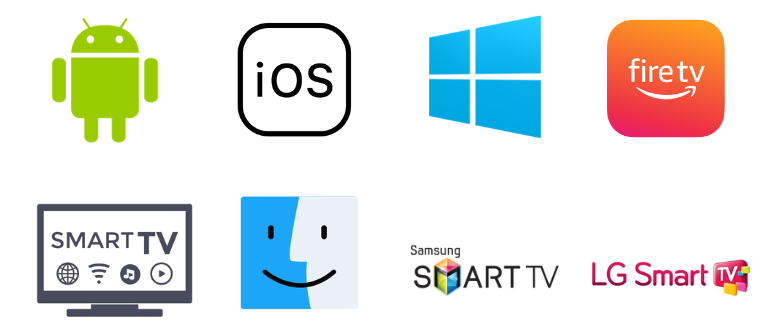
How to Install Quzu IPTV on Android Device
Users can download and access the Quzu IPTV app through its APK file and stream any IPTV provider using the following method.
[1] Unlock your Android Smartphone and connect it with a stable internet connection.
[2] Move to the Settings option and select Security.
[3] Enable the toggle near the Unknown sources option.
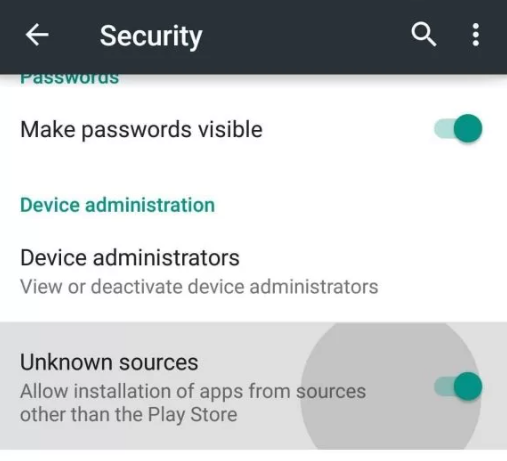
[4] Then, open a web browser and search for Quzu IPTV APK.
[5] Download the APK file from a reliable website and install it.
[6] After installation, launch the app on your device.
How to Access Quzu IPTV on iPhone & Apple TV
The IPTV player is officially available as an application in App Store for Mac, iPhone, Apple TV, and iPad. To install the IPTV player, follow the below steps.
[1] Open the App Store on your device.
[2] Tap the Search icon and type Quzu IPTV.
[3] Search for the app and select it from the search results.
[4] Click the Get button on App Store and install it.
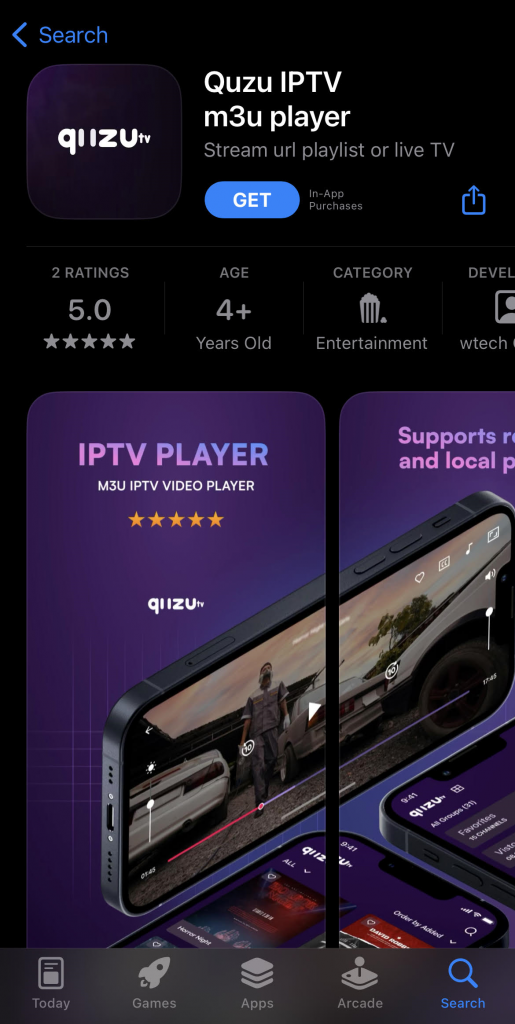
[5] When the downloading gets over, click the Open button and launch the IPTV player.
How to Install Quzu IPTV on Smart TV
The method involved in installing the APK file of Quzu in Smartphones is applied here for Android Smart TV also. To do so,
[1] Search for the Quzu IPTV APK file on your PC’s browser and download it from a reliable website.
[2] Connect a USB drive to your PC and move the APK file to it.
[3] Unplug the USB drive from the PC and connect it to the Smart TV’s USB port.
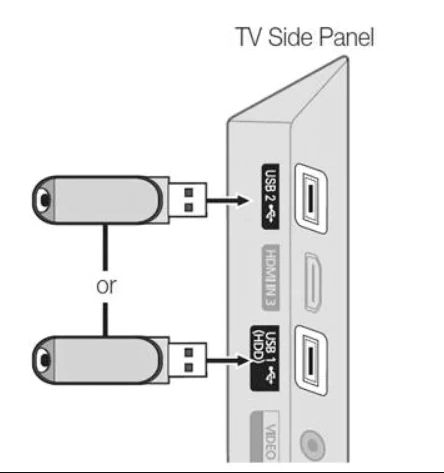
[4] Move to the Settings option on your Smart TV.
[5] Choose the Device Preferences and select the Security & restrictions option.
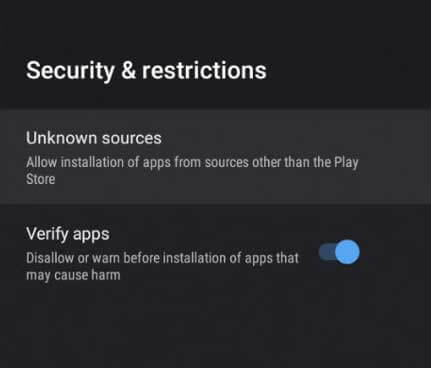
[6] Enable the Unknown sources from the following.
[7] Launch File Manager and select the APK file.
[8] Now, move the downloaded APK file from the USB drive to Smart TV.
[9] Tap Install to get the app on your device.
[10] Once the installation is over, launch the app on your Smart TV.
How to Access Quzu IPTV on a PC
Installing Quzu IPTV on Windows PC is possible using an Android emulator. So, you have to install the BlueStacks Android emulator. Here’s how to do it.
[1] Open your PC’s web browser and download BlueStacks from its official website.
[2] After downloading, double-click on the downloaded Android emulator file and install it.
[3] Also, download the Quzu IPTV player‘s APK file from a bankable website.
[4]Then, launch the BlueStacks application and sign in using your Google Account.
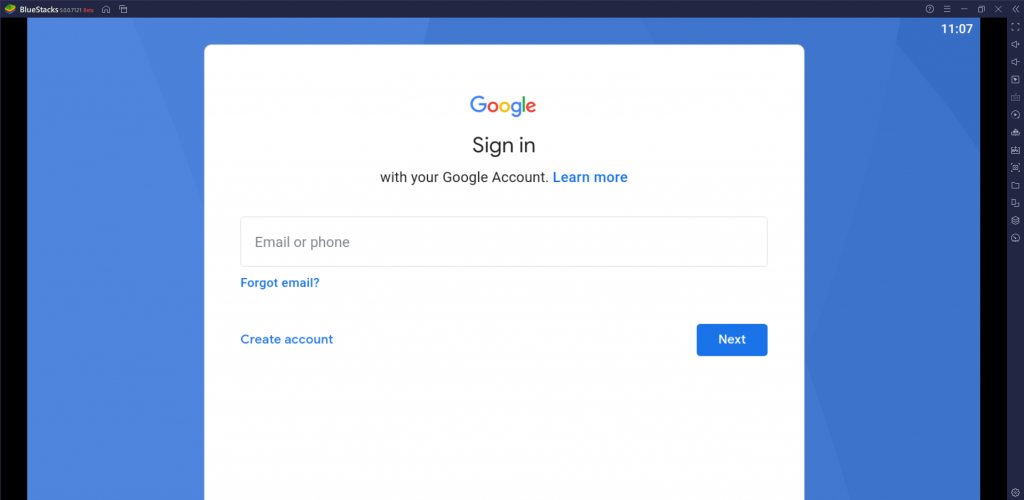
[5] Tap the Install apk icon.
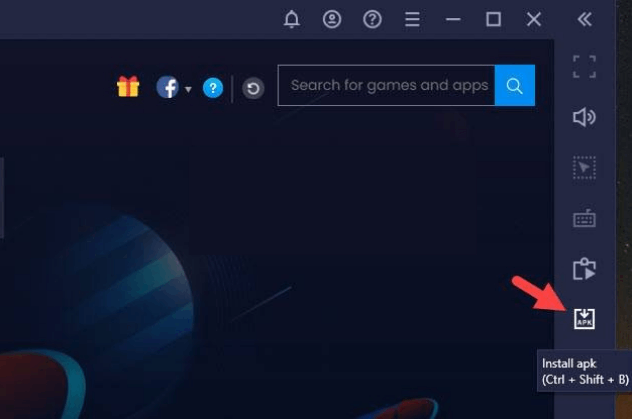
[6] Select the downloaded IPTV player APK file and choose the Open option to install the app.
[7] Wait till the installation process of the player gets over.
[8] From the menu, select the Quzu IPTV icon and launch the player.
How to Install Quzu IPTV on Firestick
Installing and using the Quzu IPTV player on Firestick is possible with the help of the ES File Explorer app when the below steps are followed.
[1] Connect your Firestick device to the internet and launch its Home screen.
[2] Select the Search icon and type ES File Explorer.
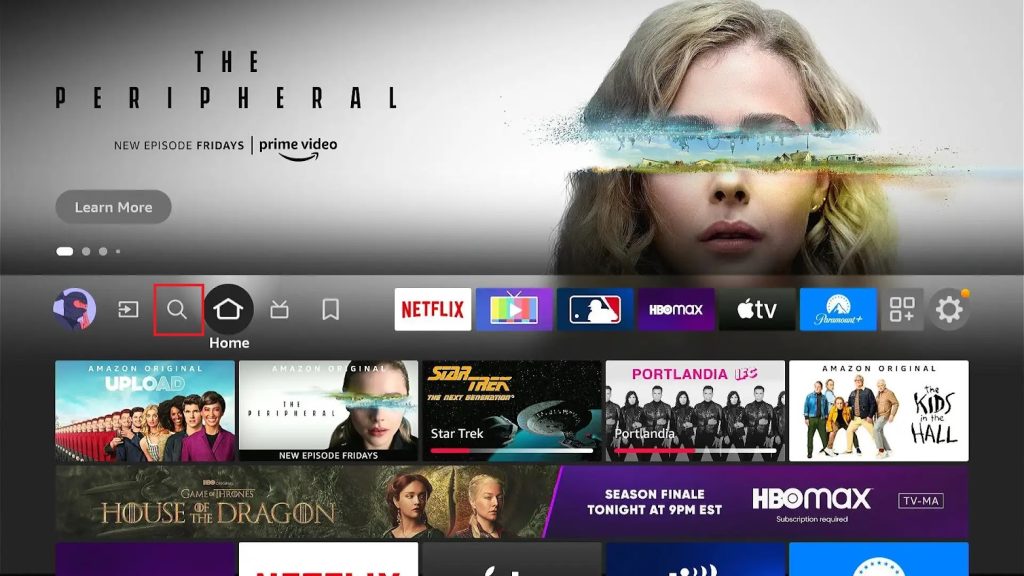
[3] Install the app on your Firestick by clicking the Download button.
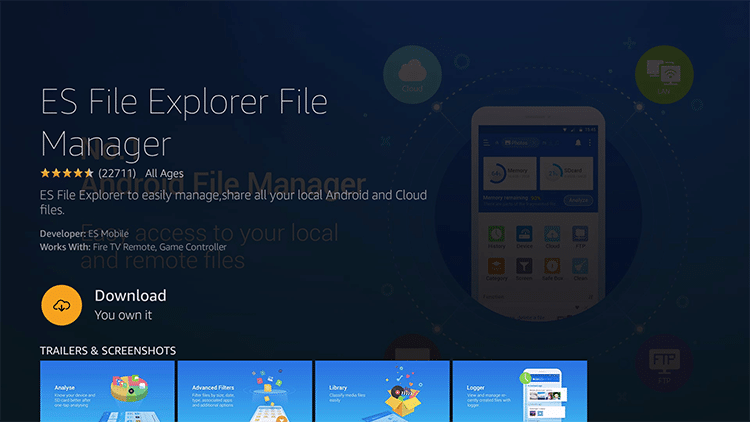
[4] After downloading, go to the Home menu and select the Settings and My Fire TV option.
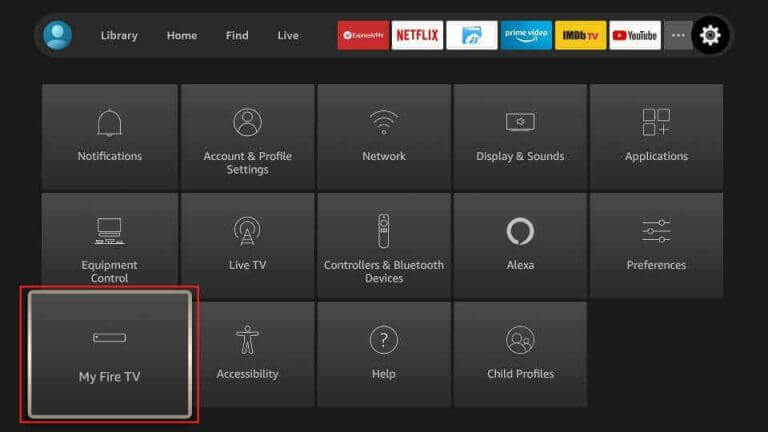
[5] Choose Developer options & Install unknown apps. Then turn on the ES File Explorer app.
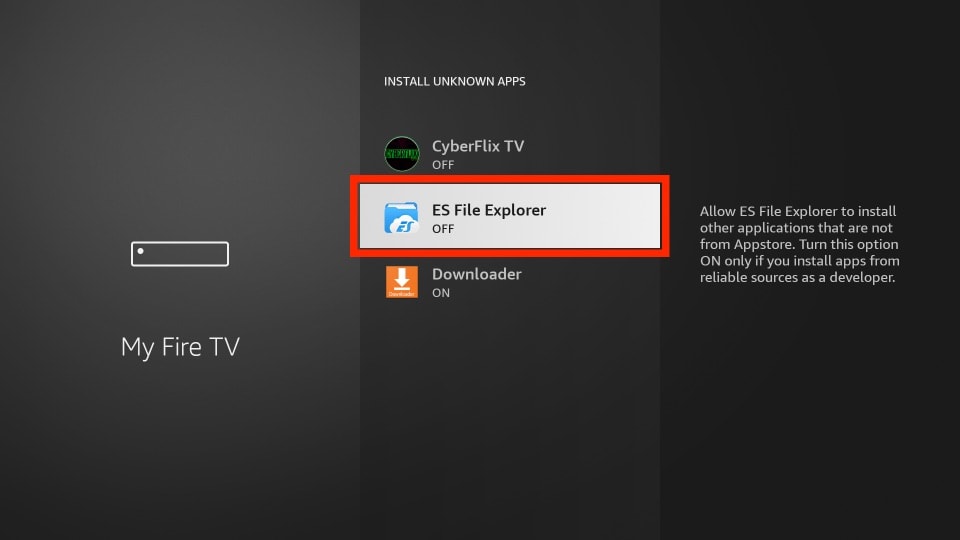
[6] Now open ES File Explorer and select Tools → Download Manager options.
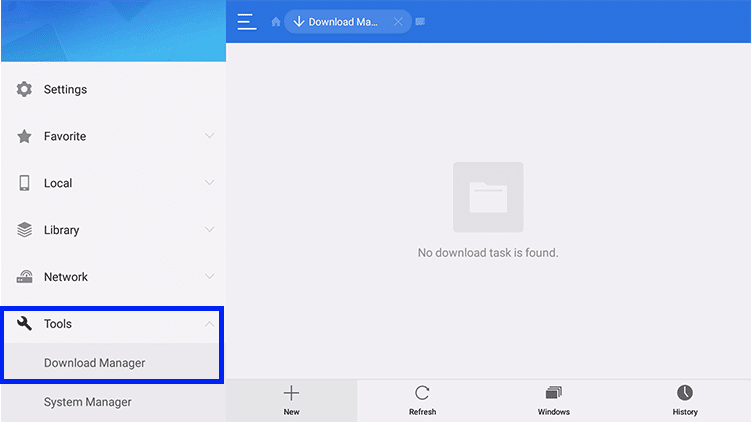
[7] Click on the +New at the bottom of the screen.
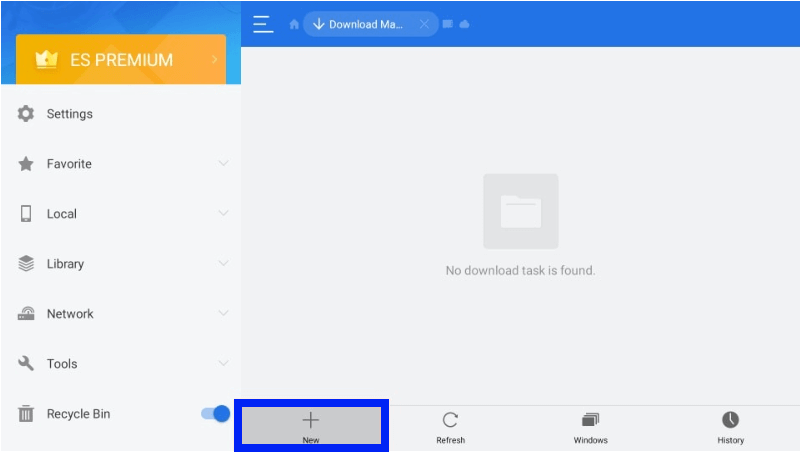
[8] Enter the Quzu IPTV APK download link in the Path field and give any name to the file in the Name field.
[9] After entering them, click Download Now and wait till the download gets complete.
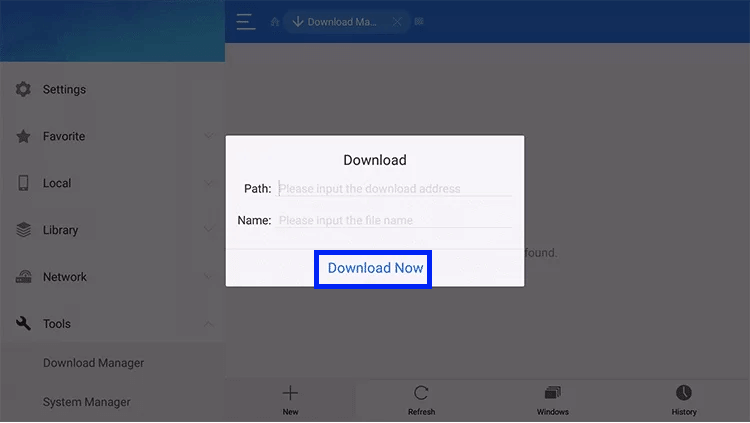
[10] After the process gets over, select Open File and click on the Install option.
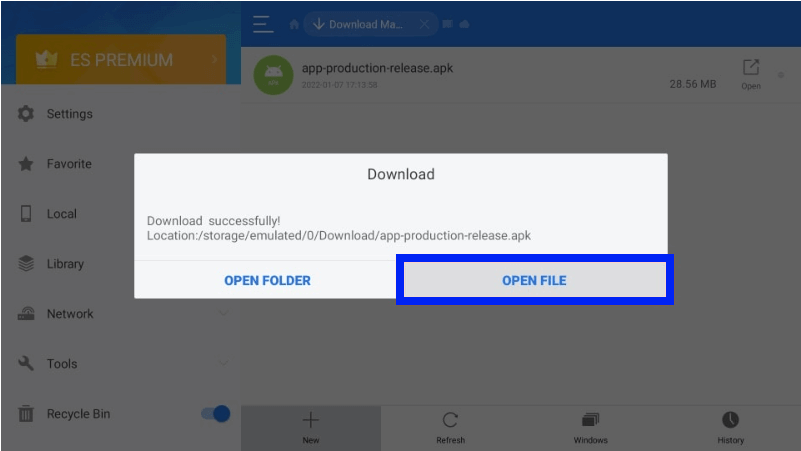
[11] Now the Quzu IPTV app will be installed on your PC.
How to Access Quzu IPTV on LG & Samsung Smart TVs
Samsung TV uses Tizen OS, and LG TV uses Linux OS. So, Google Play Store will not be available on those TVs. But there are dedicated app stores for these TVs, and this IPTV player is also available there.
[1] Turn on your LG or Samsung Smart TV and connect it to the internet.
[2] Open LG Content Store on your LG TV or Smart Hub on your Samsung TV.
[3] Click the Search bar and type Quzu IPTV.

[4] Locate the app and tap the Install button to download it.
[5] Launch the app on your LG and Samsung TV after installation.
How to Activate & Access Quzu IPTV
After installing Quzu IPTV on its supporting devices using their respective procedures, start streaming any IPTV through this player using the following steps.
[1] Launch the installed Quzu TV on your device.
[2] Note the MAC address that you find on the screen.
[3] Visit the official website of Quzu IPTV and tap the Activation tab.
[4] Enter the Email, MAC address, and payment details to finish the activation process.
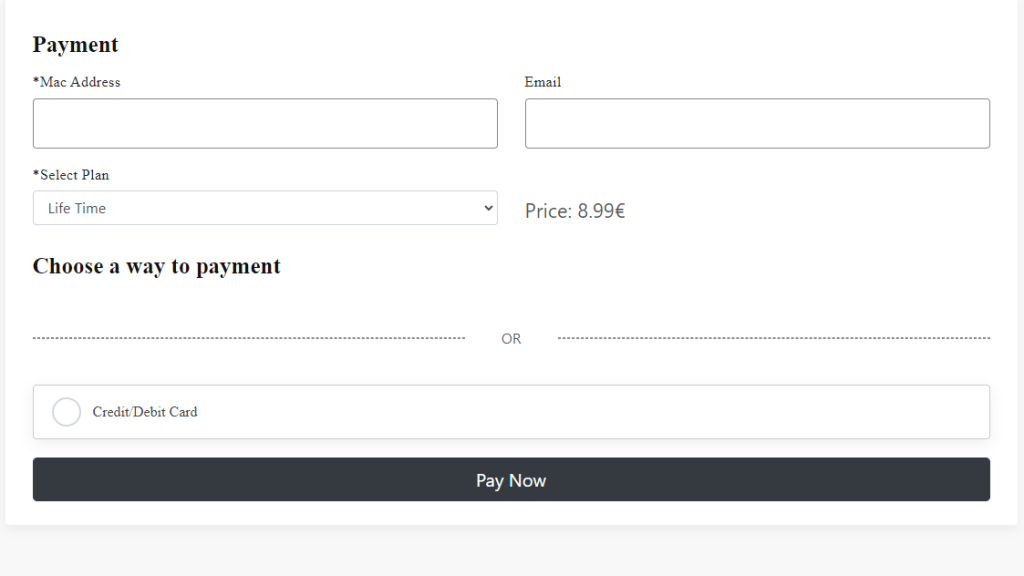
[5] Next, tap the My List tab.
[6] Enter the MAC address, PlayList Name, and PlayList URL in the given fields.
[7] Check the details and tap the Send button.
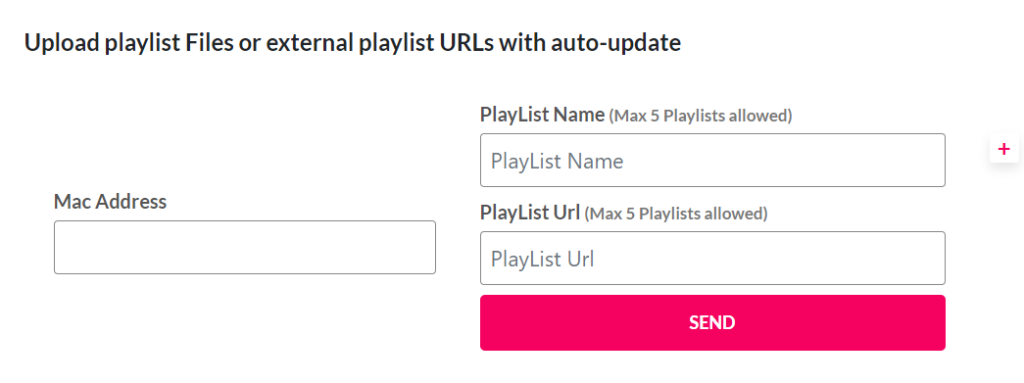
[8] Restart the app on your device and stream any channel or content of your choice.
Support Service
You can contact the developers through the email address mentioned on their website. Contact them regarding issues accessing the IPTV player or queries related to the player’s access. They’ll respond to you with guidance or answer as soon as possible. If you don’t get any response, perform general troubleshooting or opt for a different streaming device.
Alternatives for Quzu IPTV
There are a few other reliable IPTV players that offer similar features. You can also try them out to avail yourself of certain specific features missing in the Quzu IPTV player. Such worthy substitutes are listed below.
Pot Player IPTV
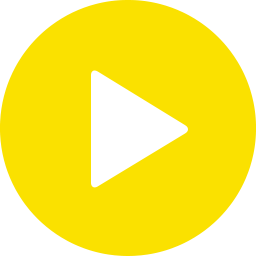
Pot Player IPTV is an excellent choice for streaming IPTV services with an intelligent user interface. It is to note that Pot Player offers a lot of features when compared to all other IPTV Players. It supports IPTV services in M3U URL format and streams in all resolutions. With this player, you can also play local storage files such as music and videos. Since it supports many file types, it’s an excellent choice for Android-supported devices.
XCIPTV Player
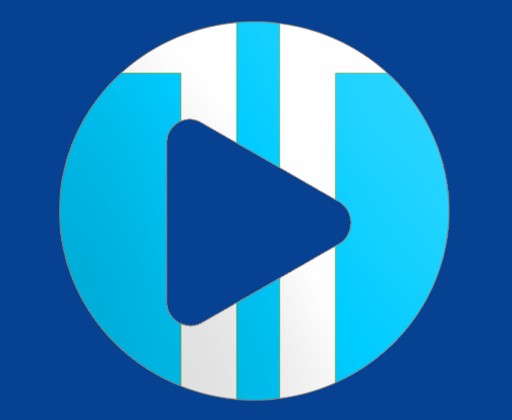
XCIPTV Player is one IPTV service with two built-in media players. This service uses ExoPlayer & VLC media player and has a simple UI design for easy navigation. It has various options and offers the flexibility to watch your live events, browse, and watch your favorite shows. Moreover, XCIPTV Player is available for direct download for Andorid-based devices.
Master IPTV

Master IPTV is a solid IPTV player with easy accessibility and many handy features. It is a light but effective player to manage and watch the best content available on IPTV playlists in the M3U URL form. Master IPTV offers all its services and impressive features for free, and you can try it out without hesitation.
Our Review for Quzu IPTV
We shall conclude with the fact that Quzu IPTV is a reliable IPTV player to stream any IPTV service. Its user-oriented innovative features never fail to impress any users. So, we highly recommend this player, and you can go for it without hesitation. But this IPTV player doesn't provide any content on its own.
Merits
- Stand-alone APK support
- Support different types of video resolutions
- Able to play local media files
- Provides 7-day free trial
Needs Improvement
- App is no longer available for Apple devices
- Performance needs to be improved
-
Accessibility8.4
-
Feature Offerings7.7
-
Device Compatibility8
-
Interface Quality8.5
-
Support Service6.6
-
Cost4