| Website Link | Not Available |
| Supported Devices | Android smartphone, Windows PC, Mac, Firestick & Android Smart TV |
| EPG | No |
| Compatible Playlist | M3U & M3U8 |
| External Player Support | Yes |
| Favorites List | No |
| Customer Assistance | No |
| Base Price | Free |
Oxy IPTV is an IPTV and media player for watching IPTV channels with the prospect of importing and exporting playlists. It supports playlists in formats such as MP4, MKV, M3U, and M3U8. The player can stream any audio and video content of an IPTV service in high definition. Moreover, this player can be installed on Android-powered devices using its APK file.
Key Features
| Supports multiple playlists | Allows playing through external players |
| Free to use | Supports Chromecast |
| Able to play local storage files also | Handy user interface |
Why Opt for Oxy IPTV?
It lets you catch up with real-time television and experience an amazing viewing experience with its inbuilt robust video player. The most interesting feature that would help users is that we can manage multiple IPTV services on one player. Moreover, it is user-friendly and simple to understand and install on your device.
Is Oxy IPTV Safe to Use?
Yes, the Oxy IPTV player is legal to use.
Generally, IPTV Players are legal to use since they don't host any media content. Simply, they stream the media content offered by the provider. However, the legality question arises while configuring an IPTV Provider. If the service you are configuring hosts copyrighted content, you will face legal issues. So, it is advisable to use a VPN service on your device to safeguard your privacy even while using an IPTV player.
Since the internet is flooded with many VPNs, we recommend using NordVPN while streaming IPTV content via a media player. Currently, NordVPN offers a 67% discount + 3 months free for all subscribers.

Pricing
Oxy IPTV is free and can be downloaded on many trustworthy websites. It doesn’t require sign-up or log-in, and you can access it directly on its supporting devices.
Compatible Devices of Oxy IPTV
Opt for the Oxy IPTV Player to stream content from any IPTV service provider for any of the Android-based devices listed below.
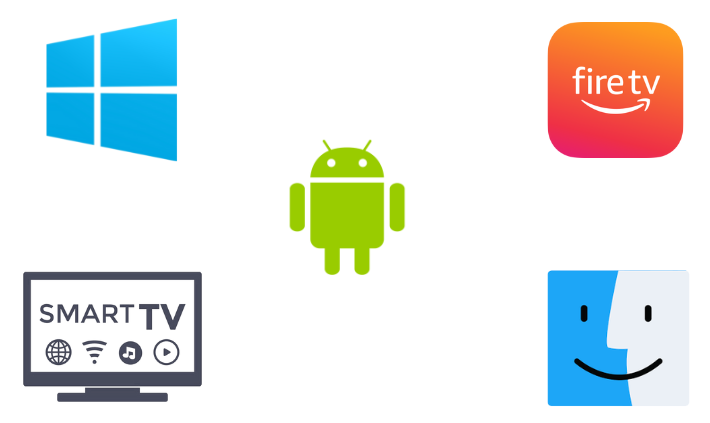
How to Install Oxy IPTV on Android Mobile
1. Turn on your Android device and open the Apps section.
2. Then, long-press Google Chrome and choose the Info option.
3. Select Chrome Settings → Install Unknown Apps → Turn on Allow from this source.
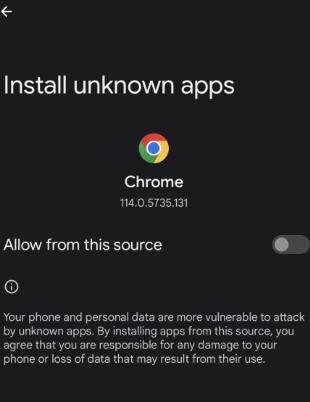
4. Now, download the Oxy IPTV player’s APK from a bankable source.
5. After downloading, tap the downloaded APK file and click Install.
6. After installation, click Open and launch the IPTV player.
How to Get Oxy IPTV on Firestick
A sideloading tool is necessary to install any APK on a Firestick device. So here we use the ES File Explorer to install the Oxy IPTV player. Here’s how to do that.
1. From Firestick’s Home, select the Search icon and search for ES File Explorer.
2. Locate the app from the search results and click Download to install the app.
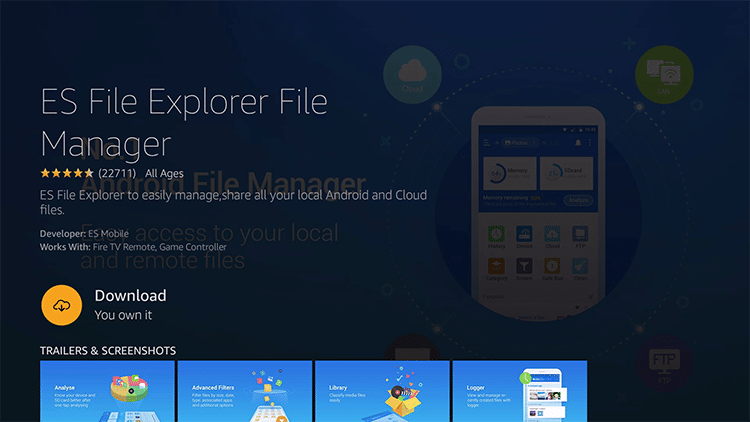
3. After installing ES File Explorer, return to Firestick’s Home menu and go to Settings → My Fire TV options.
4. Choose the Developer Options and then click on Install Unknown Apps.
5. Select the ES File Explorer app and turn on the unknown apps.
6. Launch ES File Explorer and select the Tools → Download Manager option.
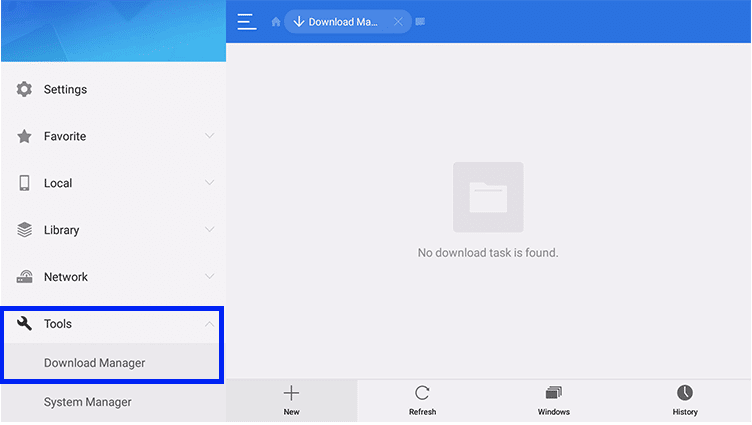
7. Press the +New at the bottom of the screen.
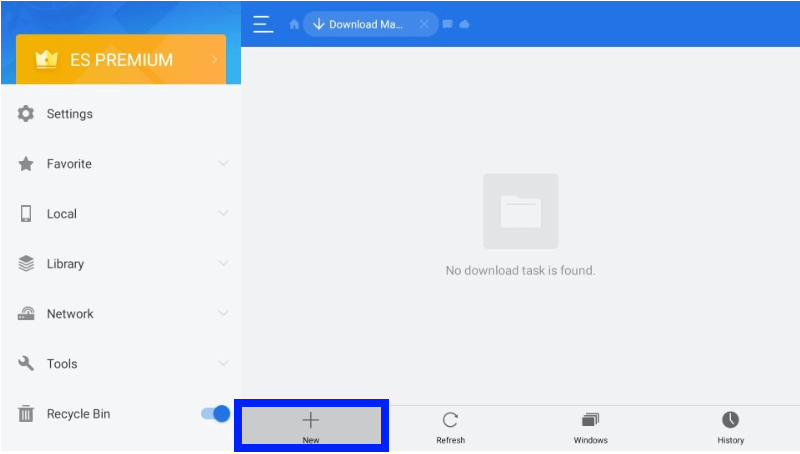
8. Enter the Oxy IPTV player in the Name feed and the IPTV player‘s APK download link (urlsrt.io/hxJSy) in the Path feed.
9. After entering, click the Download Now button and wait till the download is over.
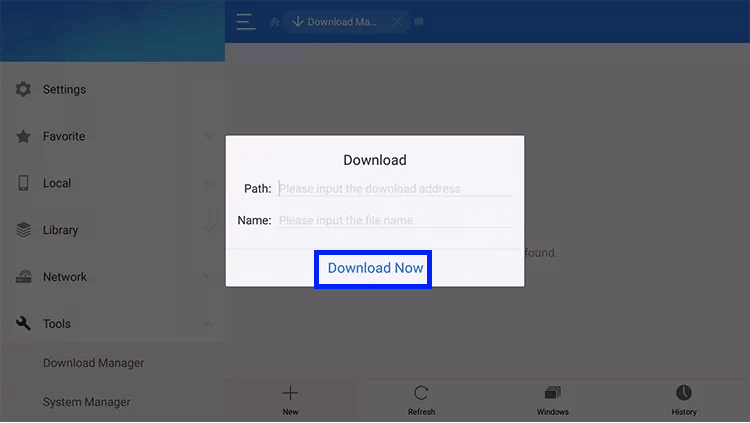
10. Finally, click Open File and the Install option to install the IPTV player on Firestick.
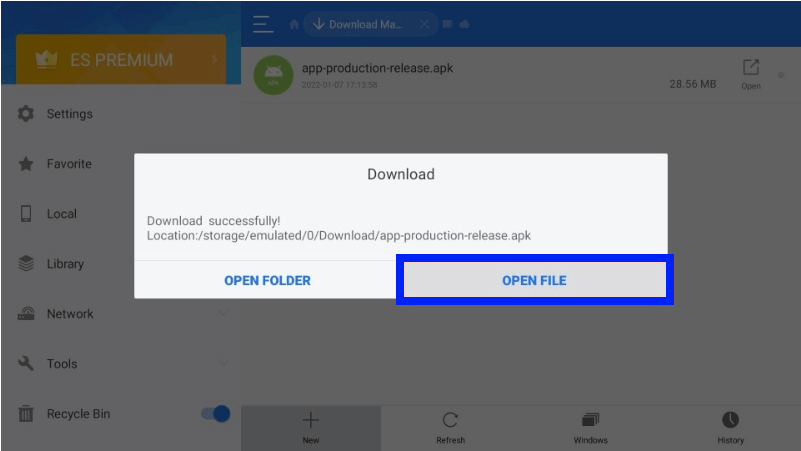
How to Download Oxy IPTV on Smart TV
The IPTV player is also compatible with smart TVs. As it is not available in any application stores, we have to sideload its APK file to stream IPTV services using the following methods,
1. Download the Oxy IPTV player APK file on your PC and copy it to a USB drive.
2. Then, eject the USB drive from the PC and connect it to your Smart TV.
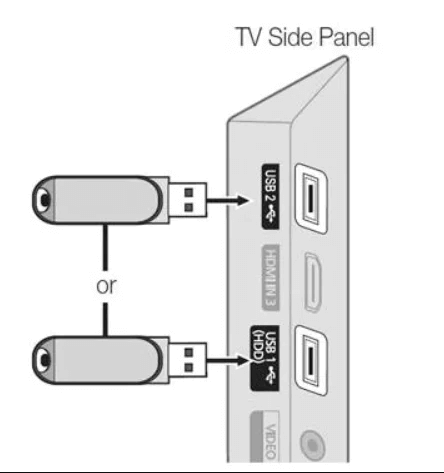
3. Now, open your Smart TV’s Settings option and select Device Preferences.
4. Select the Security & restrictions option and enable Unknown sources.
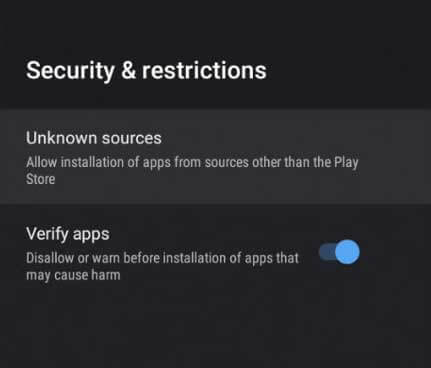
5. After this step, move the APK file from the USB to the TV’s File Manager and install it.
6. After installation, click Open and launch the app.
How to Install Oxy IPTV on a PC
1. Launch your PC’s browser and download the Oxy IPTV’s APK file from a reliable source.
2. Simultaneously, open the BlueStacks’ official website in another tab.
3. Click the Download option and download the emulator installer file on your PC.
4. Select the downloaded file and click the Install option.
5. Then, click Open to launch BlueStacks and sign in using your Google account.
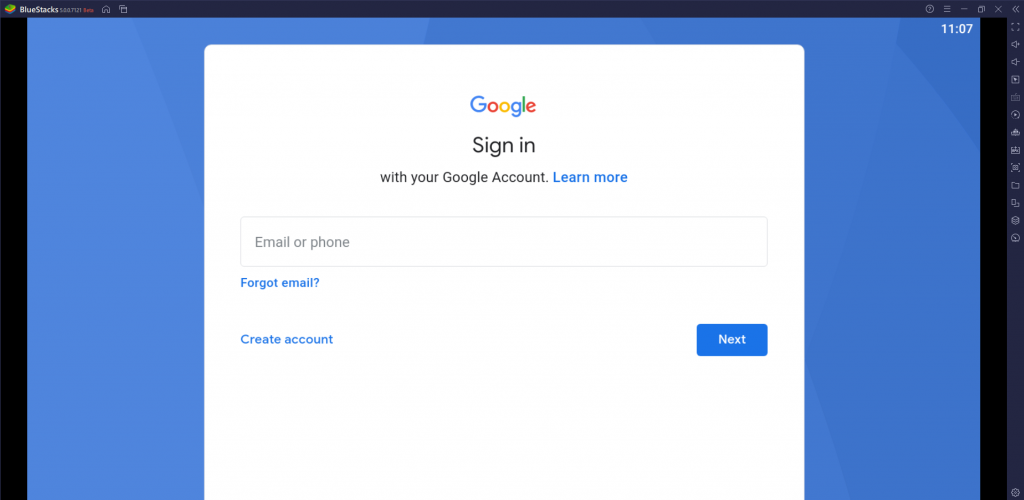
6. Click the Install apk option at the bottom and choose the downloaded IPTV player APK file to open.
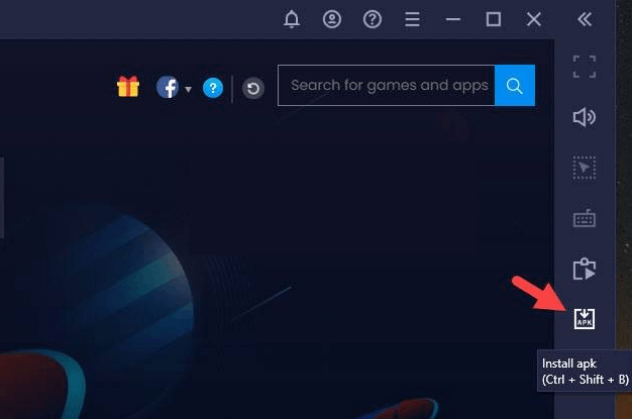
7. Finally, click the Install option to set up the Oxy IPTV player on your PC.
How to Stream any IPTV using Oxy IPTV
1. Launch the Oxy IPTV app on your device.
2. Enter the M3u URL link of any IPTV service in the Add Link or M3u Playlist address Here box.
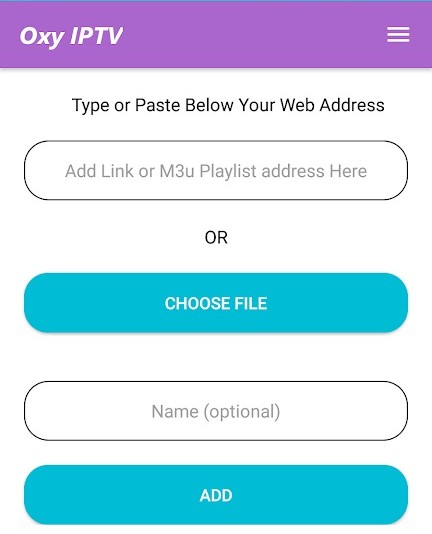
3. Then, give a playlist name if needed in the Name (optional) box.
4. If you want to stream the IPTV with external players, click the Hamburger icon on the top right, select the Set Player option, and select the desired player.
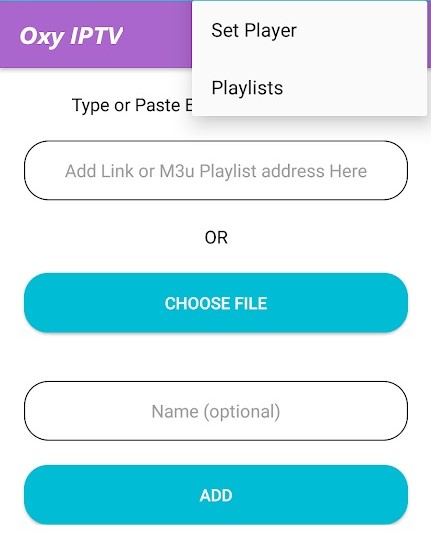
5. Now, click the Add option and load the channels of the entered IPTV in your device using Oxy IPTV.
6. You can also add another IPTV playlist by clicking the Add A Playlist option.
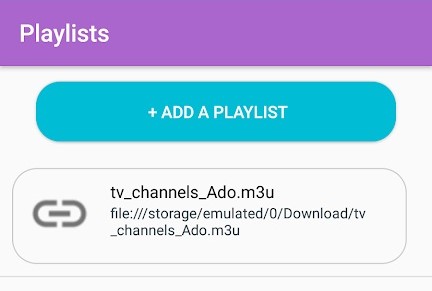
Customer Support
Oxy IPTV doesn’t offer any sort of customer support for its users. As it is just an IPTV player with no content to offer, there won’t be frequent issues. If you face any, try basic troubleshooting or changing the streaming device.
Alternatives of Oxy IPTV
Though the Oxy IPTV player is sufficient, you can get to know other IPTV players as well. There are chances you can avail yourself of additional features that this IPTV player lacks. Such worthy IPTV players are listed below.
IPTV Extreme Player

With IPTV Extreme Player, you can access channels from multiple IPTV services in one place. It supports streaming on 4K/UHD, HD, and SD quality without buffering issues. Users have to add M3U links to stream IPTV content with this player. You can install this application on your Android-powered devices from the Play Store and use its stand-alone APK file.
IPTV Rayo

IPTV Rayo is an IPTV media player that helps stream IPTV’s provider content without any hard process. It provides a buffer-free streaming experience for its users. As it is a free player, you don’t need to get a subscription to access this player on your device. All you need to do is install the app on major devices using the APK file from their official websites directly.
Room IPTV

Room IPTV player is an easy-to-use IPTV player that offers a wide range of impressive features that help to upgrade your watching experience. It helps you to stream live TV channels and on-demand videos in good streaming quality. The player can support all major devices and allows IPTV access using your streaming device’s M3U URL link and MAC address.
Our Review for Oxy IPTV
In simple words, Oxy IPTV is an ample choice for streaming live TV and on-demand content from IPTV providers on Android-supported devices. The IPTV player app offers its service and all its impressive features for free, so you can try it out without any hesitation. Moreover, it is an excellent option for those looking for a free media player.
Merits
- Easy-to-navigate interface
- Integration of external players
- No activation process
- Buffer-free streaming
Needs Improvement
- Doesn't support Xtream Codes
- No customer support
- Lacks EPG & subtitle support
-
Accessibility8.5
-
Feature Offerings8
-
Device Compatibility6
-
Interface Quality8
-
Support Service3
-
Cost9.5