Room IPTV is a well-organized IPTV player with support for the M3U Playlist URL. It is an easy-to-use IPTV player with advanced features and ensures to provide its users the greatest performance. It is easy to resume the playback as the player saves the recently watched episodes and movies from where you left off. This IPTV player is compatible with all major devices and is available in reputed app stores. It allows IPTV access using the M3U file format and MAC address of your streaming device.
Key Features of Room IPTV
| Allows adding channels to the favorites tab | Subtitle and audio selection facility for media |
| Convivial video player | Enhanced Playlists |
| Has Parental control | Has a Timeshift interface |
Why Choose Room IPTV?
Room IPTV works only as a medium to stream IPTV services. They don’t offer content or channels but help stream them provided by IPTV services. It is convenient to use and offers handy features for users to enhance their streaming. They are accessible on different types of devices and can manage playlists of different IPTV services in a single device.
How Safe is Room IPTV Player?
IPTV Players are risk-free as they don’t provide their content. So you don’t have to worry about legal issues, tracking, or data theft. However, ensure your online security using sturdy VPNs like ExpressVPN and NordVPN as you use the playlists of various IPTV services within the IPTV player app. With this, you shall not worry about the type of content your IPTV provider offers you. Also, VPN helps unblock the geo-restrictions and internet throttling.
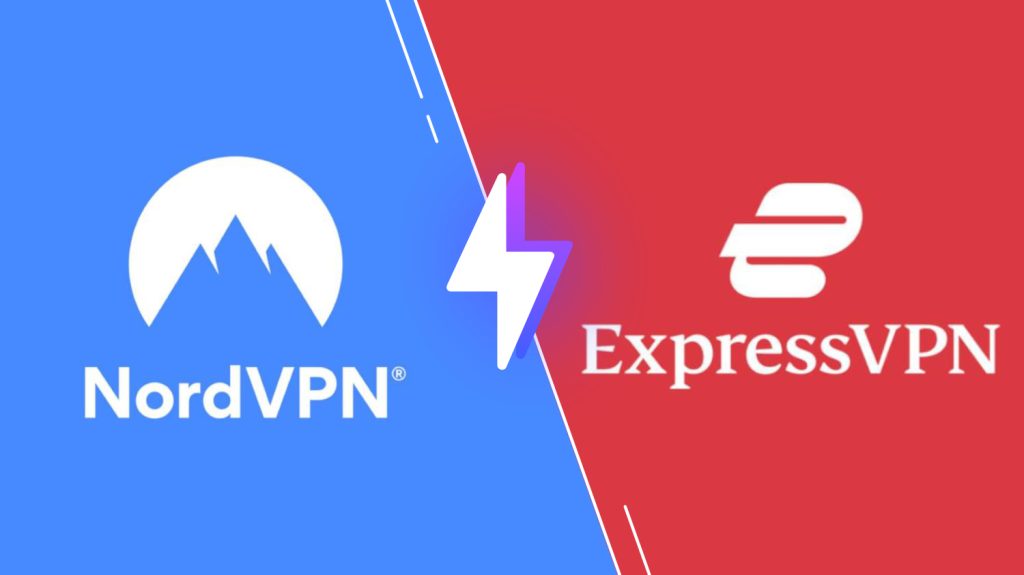
Pricing of Room IPTV
Room IPTV is a premium IPTV player and offers two different subscription plans. They are,
| Plans | Pricing |
|---|---|
| One Year | €3.5 |
| Lifetime | €8 |
Activation Process of Room IPTV
[1] Visit the official website of Room IPTV.
[2] Click the Activate option on the top.

[3] Choose an activation method to proceed.
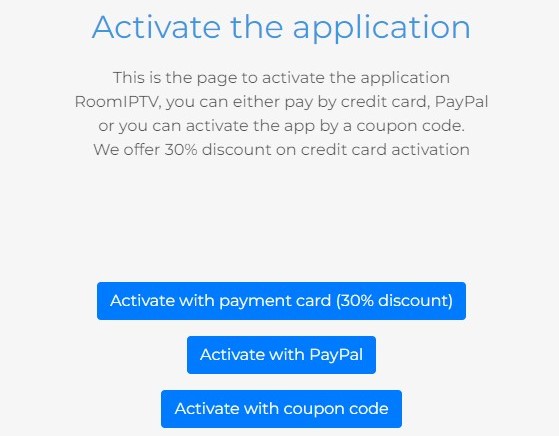
[4] Agree to the terms & conditions by clicking the check box and the Next option.
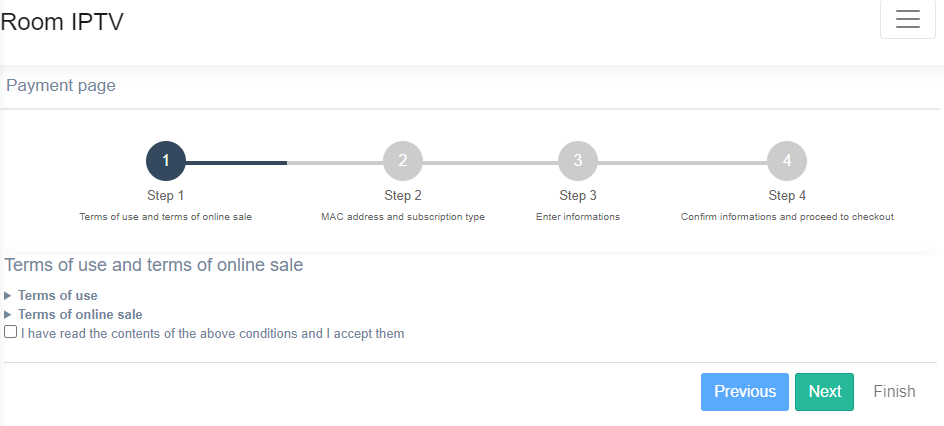
[5] On the next page, enter your device’s MAC address and select the plan you’d like to get.
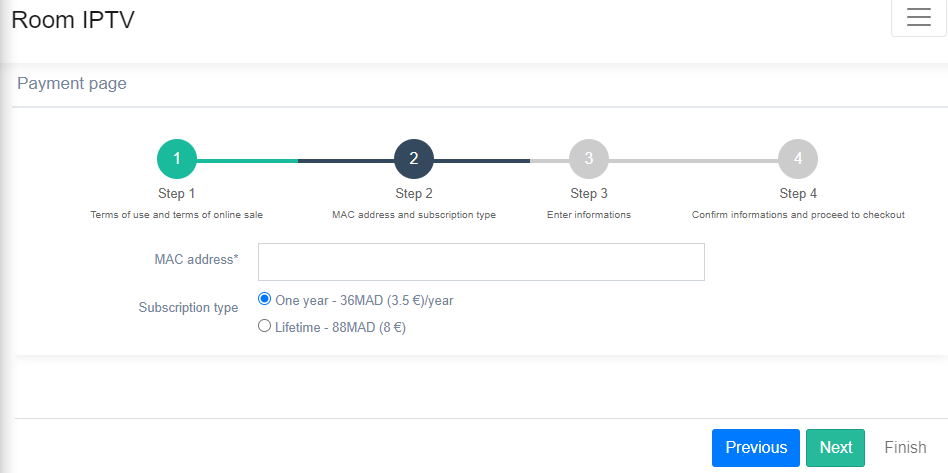
[6] On the proceeding page, enter all the details asked.
[7] In the final step, confirm all the entered information and complete the payment by following the on-screen instructions.
[8] After a successful payment, you can access the Room IPTV player on its supporting devices.
Room IPTV – Compatible Devices
The Room IPTV is an efficient streaming media player that can be used to access content from various IPTVs on different devices that are listed below,
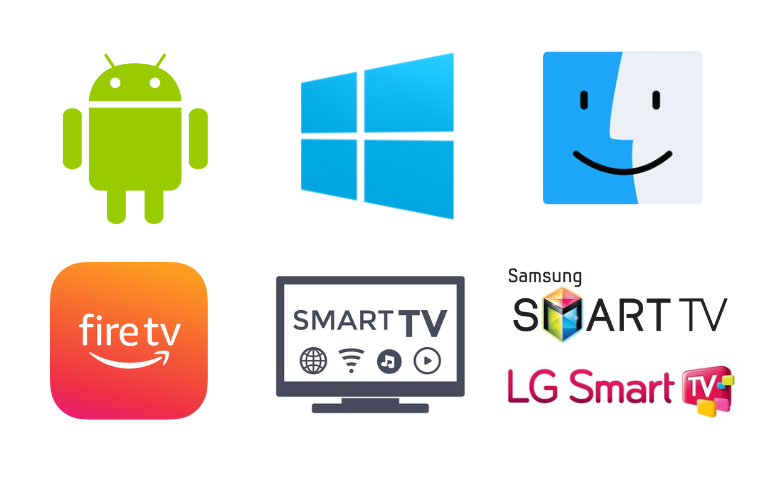
How to Install Room IPTV on Android
Room IPTV is officially available in app format on Google Play Store. So you can download the app from there and access it easily on your Android Smartphone. The methodology to do it is as follows,
[1] Open the Play Store and search for Room IPTV.
[2] After locating the app, enter its info page and tap the Install button on Play Store.
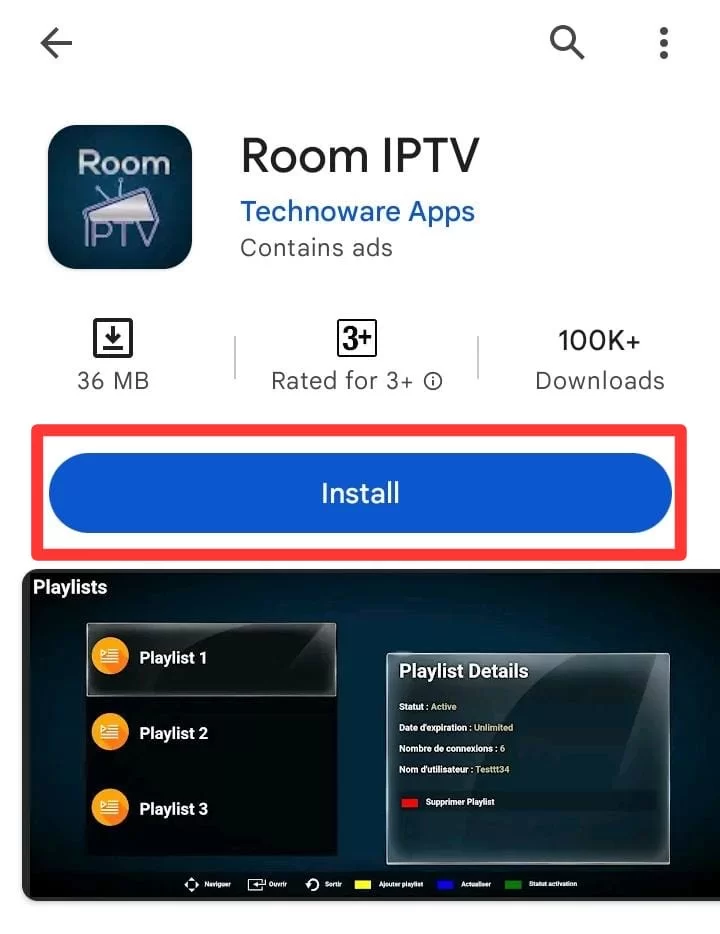
[3] Now, the app will start downloading on your mobile.
[4] After downloading, launch the app on your Android Smartphone.
How to Download with Room IPTV on a PC
Room IPTV is accessible on Windows and Mac PCs for loading IPTV channels. The only requirement to do so is an Android emulator.
[1] Open any web browser on your Windows or Mac PC.
[2] Download BlueStacks from its official website and install it on your PC.
[3] Now launch the BlueStacks emulator and sign in with your Google account credentials.
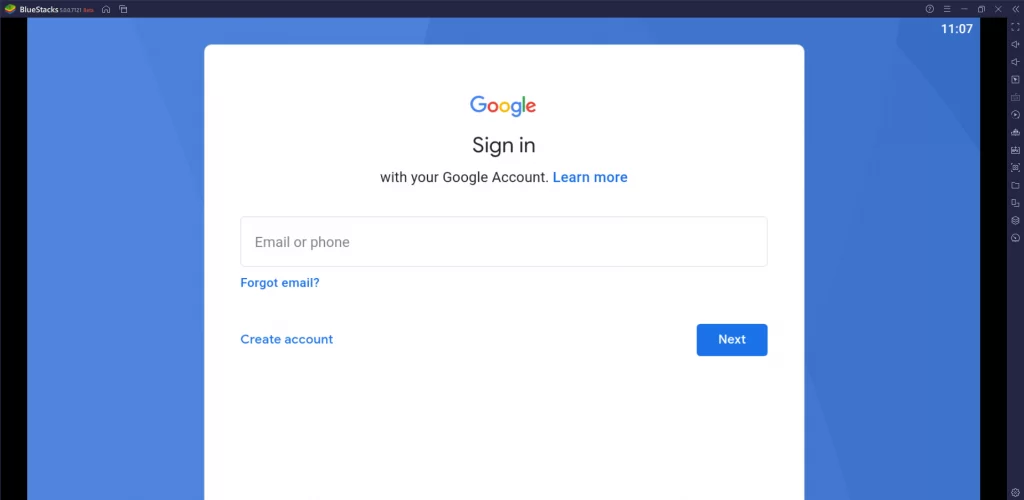
[4] Now go to Google Play Store and search for the Room IPTV app.
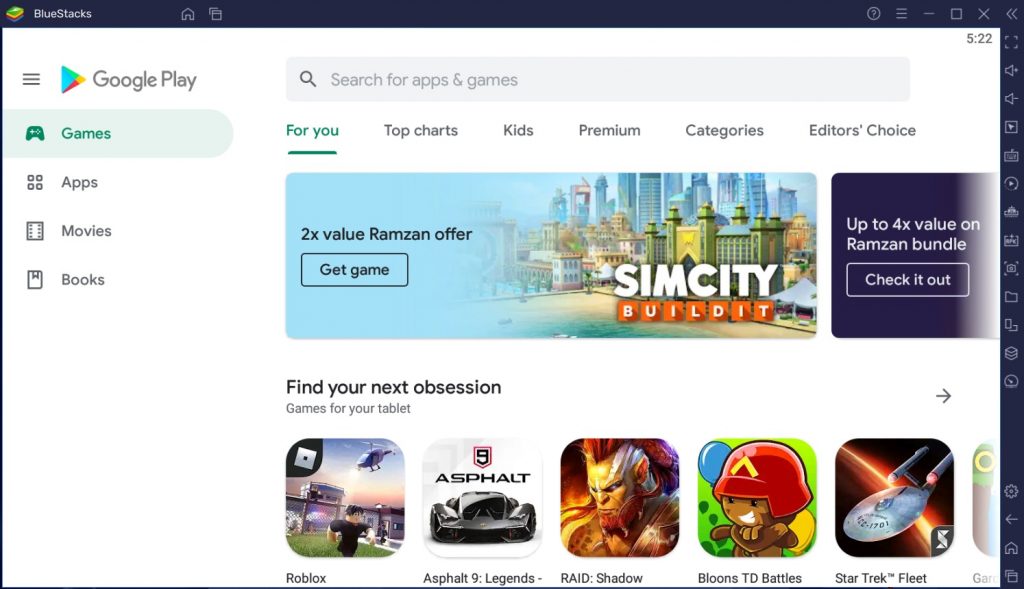
[5] After locating, click on the Install option and download the app to your PC.
[6] Then launch the app on your Windows or Mac PC.
How to Get Room IPTV on Firestick
To access this IPTV on Firestick, we have to download a sideloading tool, Downloader. Read below to know the installation process of Downloader.
[1] Connect your Firestick to the internet and open its Home screen.
[2] Navigate to select the Search icon on the home screen.
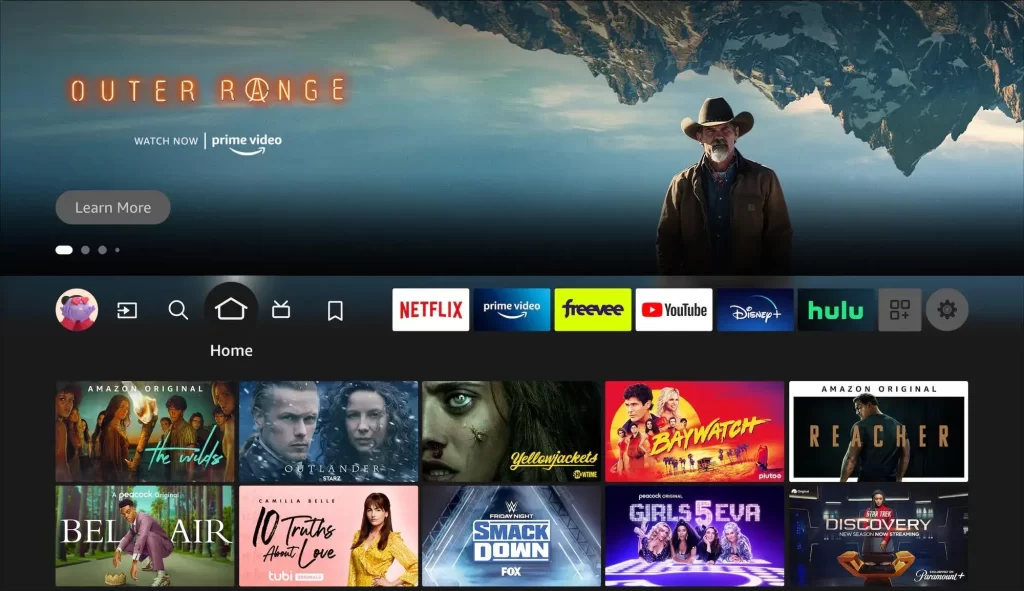
[3] Use the on-screen keys to search for Downloader.
[4] Locate the app and click on Download.
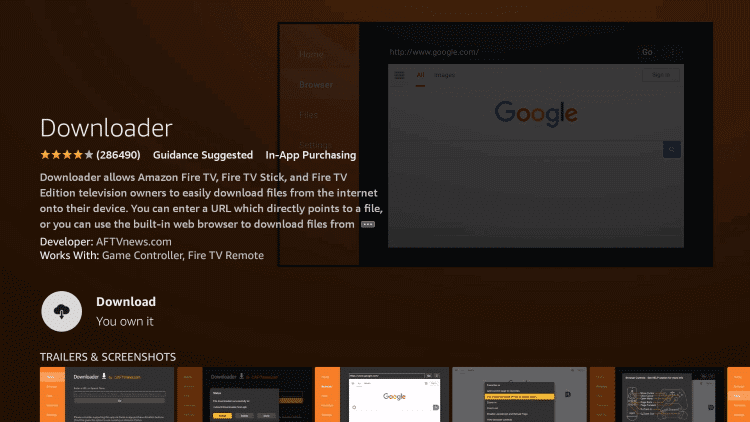
[5] After installing the app on Firestick, return to the Home menu.
[6] Choose Settings and click My Fire TV.
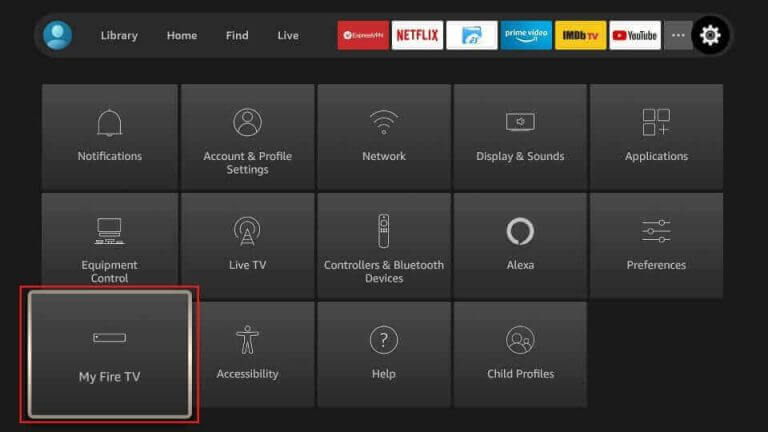
[7] From there, navigate to Developer Options and Install Unknown Apps.
[8] Choose Downloader and turn on its toggle.
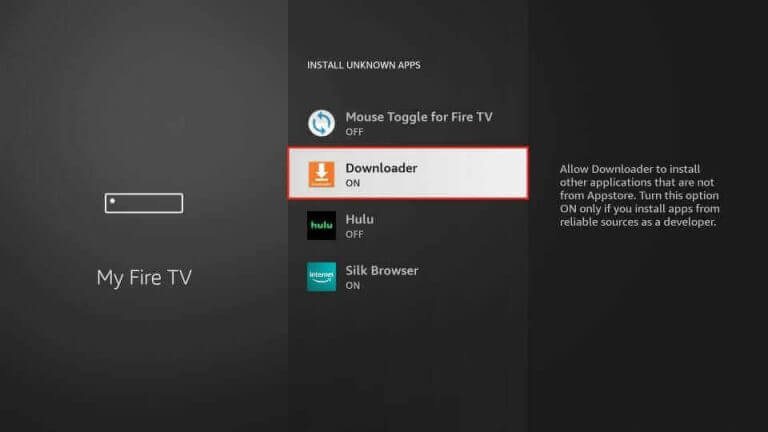
[9] Now, launch the downloader and enter the APK URL of Room IPTV in the URL box.
[10] After entering, click Go and install the app on Firestick.
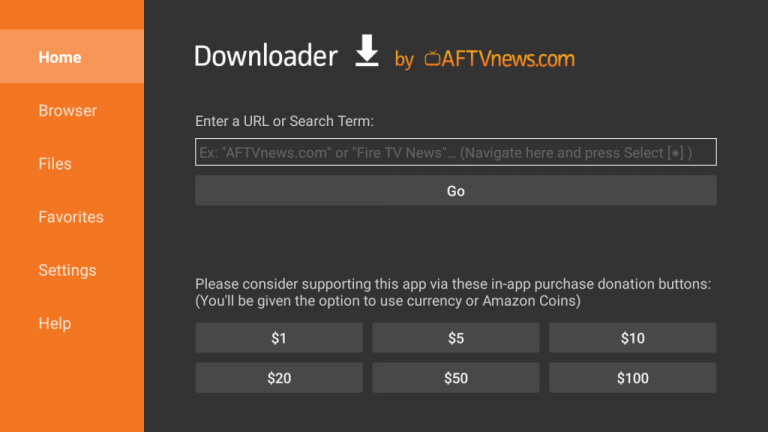
[11] Now launch the app on your Firestick device.
How to Get Room IPTV on Smart TV
Android Smart TVs have Google Play Store inbuilt, so getting this IPTV involves a similar downloading process on Android mobile.
[1] Turn on your Smart TV and connect it to the internet.
[2] Navigate to Google Play Store and select the search bar.
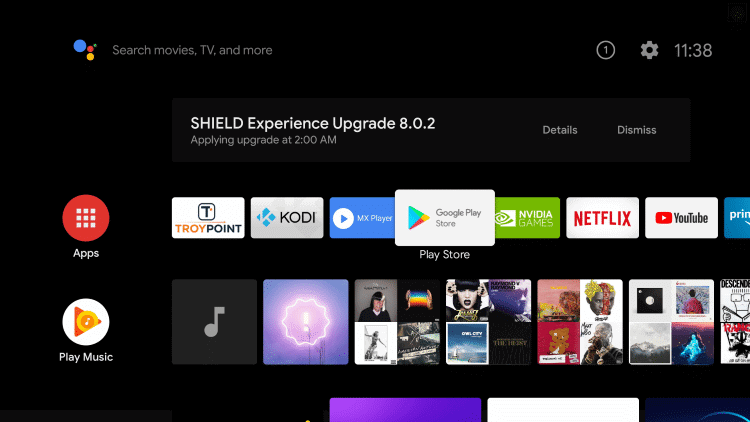
[3] Type and search for Room IPTV.
[4] Select the app from the suggestions and click on the Install button.
[5] After installation, select Open to launch the app.
How to Install Room IPTV on Samsung and LG TV
You can follow the steps here to install this app on your LG and Samsung Smart TV.
[1] Turn on your LG and Samsung Smart TV and connect it to the internet.
[2] Then go to Smart Hub or LG Content Store.
[3] Click the search bar and type Room IPTV.
[4] Add the app to your TV and launch it after installation.
How to Add Playlist to Room IPTV
[1] Open the IPTV app on your streaming device.
[2] Note down the MAC address displaying with instructions to activate Room IPTV.
[3] Now, visit the activation site of this IPTV player.
[4] Tap the Add Playlist tab.
[5] Enter the MAC address and Device Key in the respective boxes.
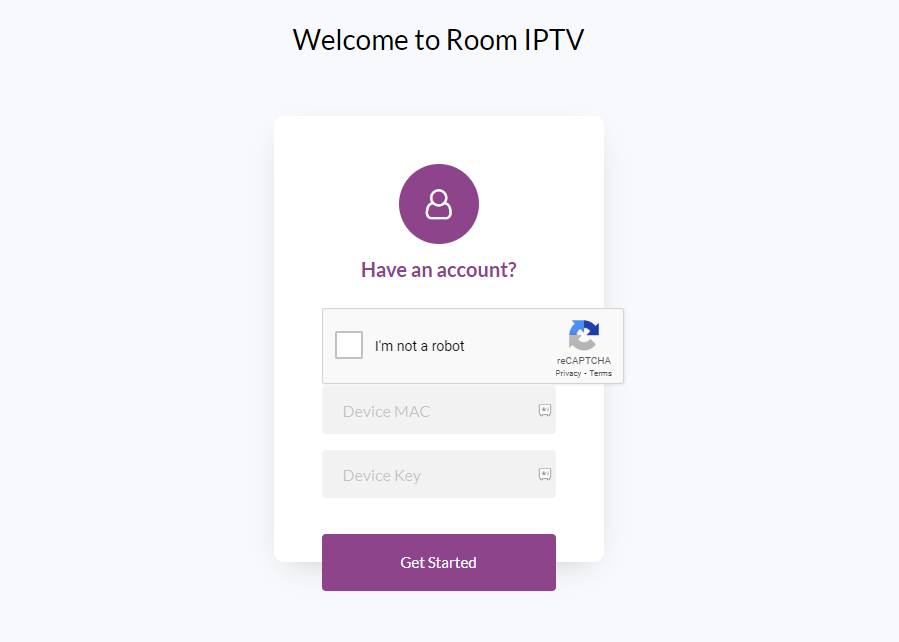
[6] Tap Get Started and add the playlist by following the given instructions.
[7] Restart the app on your streaming device and watch your desired content.
Customer Assistance
You can contact the developers through email regarding any issues or queries. Explain your concerns to them, and they will respond to you with a solution for your issue. The IPTV player would not be facing issues frequently. However, if the IPTV channels fail to load, try basic troubleshooting and check if the internet connection is good. If it doesn’t load, then your IPTV service may be down.
Best Alternatives for Room IPTV Player
Though the Room IPTV Player is compatible with almost all streaming devices, we still have many other reliable IPTV players offering similar features. Here are a few IPTV that is commonly used worldwide.
Net IPTV Player

Net IPTV is an IPTV player that allows you to access IPTV services using the M3U Playlist URL and MAC address of the streaming device. It supports multiple playlists, allows us to add our favorite channels, and has improved search options and many more impressive features. Furthermore, it is VPN-friendly and lets you watch titles without buffering issues.
Mega IPTV Player
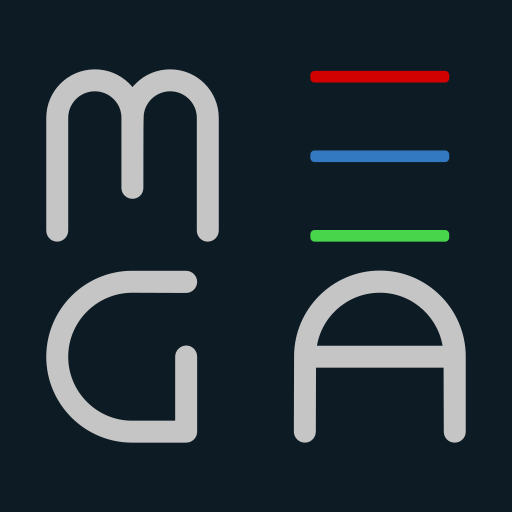
Mega IPTV is a solid media player that can play media content on different devices. This is one of the most reliable players we can use to stream content of IPTV service providers. It contains no ads and can catch up on IPTV channels without buffering issues. Mega IPTV is available as an APK also and requires a one-time activation fee of €5.79 with a 7-day free trial.
Smart IPTV Player

Smart IPTV is a popular player where you can stream live TV channels, movies, TV shows, PPV events, and more. It supports EPG and allows you to stream the content provided by the IPTV in SD, HD, and UHD formats. It also supports formats like M3U, M3U8, and other valid URLs. Above all, Smart IPTV includes support for adding multiple playlists.
Our Review for Room IPTV
Overall, the Room IPTV player is all about advanced features, the best performance, and an ergonomic interface. The player is handy for use and has a well-designed layout. Its ability to support different types of devices and its uncomplicated functioning make it a recommendable IPTV player for your devices.
Merits
- Reasonably priced
- Comes with timeshift feature
- Has parental lock
- Performing speed
- Reliable
Needs Improvement
- Can't be accessed on Apple devices
- Separate activation is necessary
- Incompatible with Apple devices
- No support for Xtream Codes API
-
Accessibility9
-
Feature Offerings9
-
Device Compatibility8
-
Interface Quality8.7
-
Support Service6
-
Cost8.3