Mega IPTV is a prominent IPTV player that is used to access live TV channels and on-demand videos of different IPTV service providers. This media player is compatible with the M3U file format. It doesn’t provide any media content to stream, you need to integrate the playlist of any IPTV service provider. Mega IPTV is compatible with popular streaming devices. It is not officially available on the Play Store or App Store to install the app on Android and iOS directly. But, you can use its stand-alone APK file to install the app on Android-powered devices.
Key Features of Mega IPTV Player
| Access to Recently watched TV channels | It automatically saves most watched TV channels |
| Offers a 7-day free trial | Offers buffer-free streaming |
| Can access EPG | Provides HD streaming |
Why Choose Mega IPTV Player?
Mega IPTV player is just a medium to stream content from IPTV service providers. For a better understanding, IPTV players do not offer any preset channel lists or movie playlists. Moreover, it is user-friendly and simple to understand and install on any streaming device. The most interesting feature that would help users is that we can manage multiple IPTV services on one player.
How Safe is Mega IPTV Player?
The majority of the IPTV players that we use for streaming don’t offer any content so there may not be any legal issues we might experience. Hence, using such IPTV players would be a better and safer option as well. However, ExpressVPN or NordVPN service would help us ensure online security. A VPN is also used to unblock the geo-restrictions and stream content that is not available in your region.
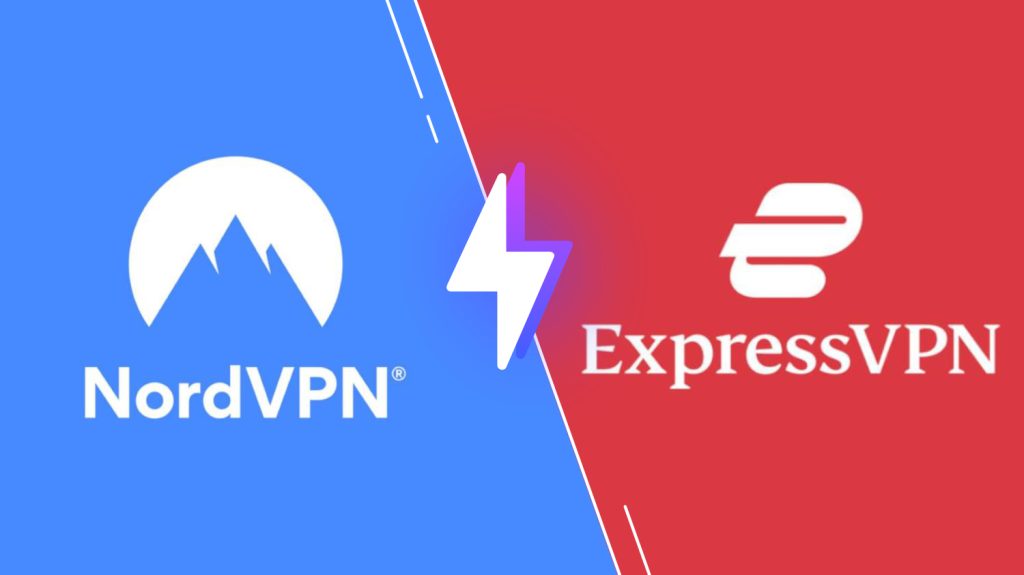
Activation Plans for Mega IPTV Player
On the Mega IPTV Player’s official website, they offer 7-day free trials. You can now utilize this option to check the features and understand how they work. If you are satisfied with this Mega IPTV Player, you can proceed further with the activation process by paying a one-time fee of 5.79 € per TV or device.
How to Activate Mega IPTV Player
1. First, open a web browser and visit the activation site of Mega IPTV.
2. Enter the Mac address of the device you wish to stream.

3. Now, follow the on-screen instructions and complete the setup process.
4. Finally, your MAC address will be activated, and the code will be sent to your mail.
Mega IPTV Player-Compatible Devices
We can opt for the Mega IPTV Player to stream content from any IPTV service provider on any of the devices listed below,

How to Stream Mega IPTV on Android
Here is how to install Mega IPTV player on your Android device to stream preferred content from any IPTV service provider,
1. Go to the Apps section on your Android Smartphone.
2. Select the Google Chrome app and long-press it.
3. Click the Info icon and choose the Install Unknown Apps option on the Chrome Settings screen.
4. Swipe the toggle followed by Allow from this source option to enable it.
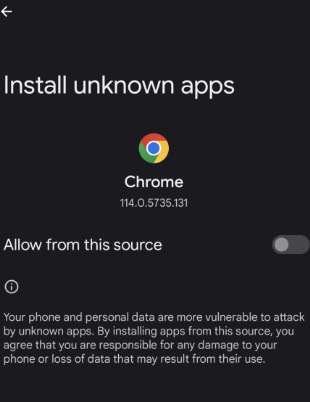
5. Now, download the Mega IPTV APK from a reliable website.
6. Open the downloaded APK file and click the Install button.
7. Once the installation is over, launch the app on your Android Smartphone.
How to Watch Mega IPTV on Windows PC and Mac
You cannot access the Android applications directly on your Windows PC and Mac. Instead, you can use the available third-party emulator that would let you access the Mega IPTV player on the PC.
1. First, turn on your PC and select the browser and download the Mega IPTV APK from a reliable website.
2. Move to the BlueStacks official website.
3. Select Download to install the Android Emulator on your PC.
4. After the process, double-click on the downloaded file and select Install.
5. Now, wait till the installation gets over and launch the BlueStacks app.
6. Sign in to your Google Account.
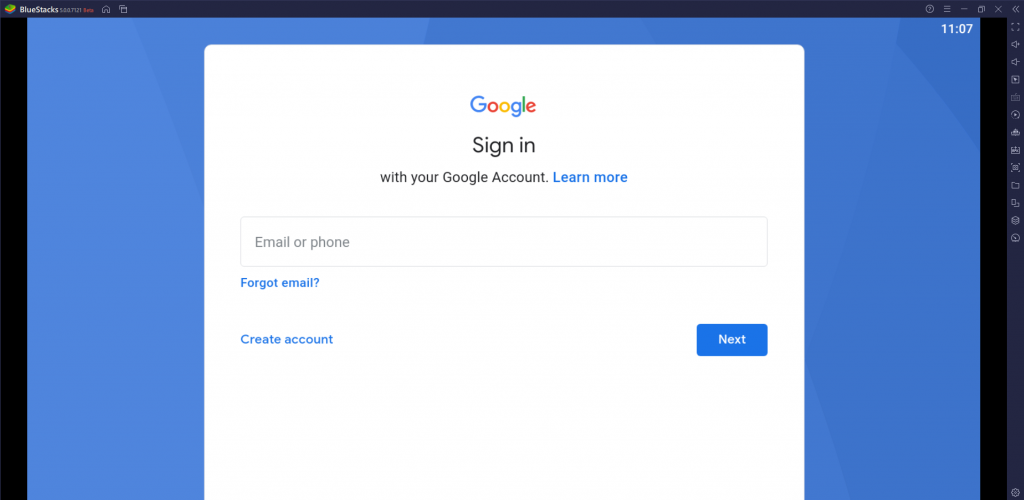
7. Click the Install apk icon and locate the downloaded APK Mega IPTV APK file.
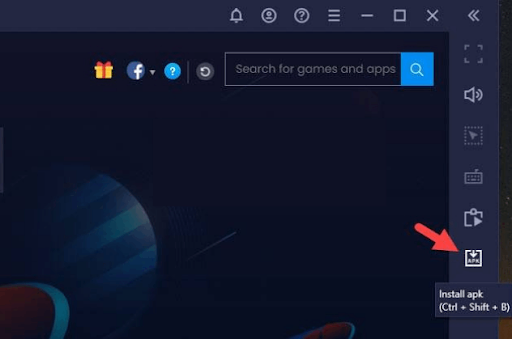
8. Tap the Install button and install the app on BlueStaks.
9. Wait till the app is installed.
10. Launch the app on your device after installation.
How to Watch Mega IPTV on Smart TV
Here is how to sideload the Mega IPTV player app on your smart TV to stream preferred content from any IPTV service provider,
1. Power on your Smart TV and launch the home screen.
2. Move to the Settings icon on the top-right corner of the screen.
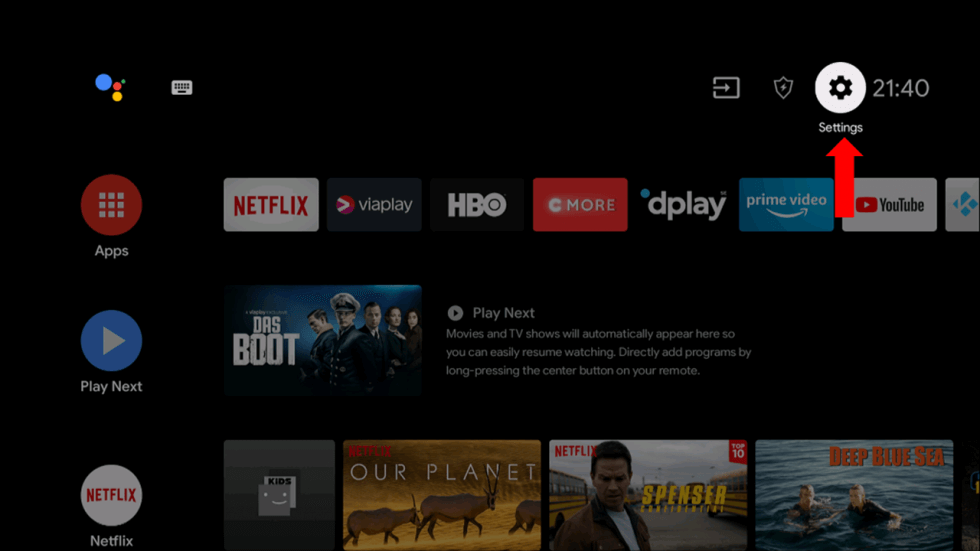
3. Navigate to the Devices Preferences option and select the Security & restrictions option.
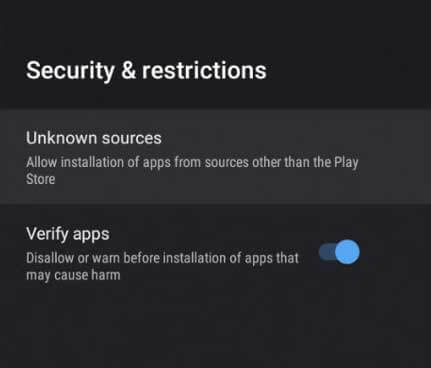
4. Choose Unknown sources and enable it from the menu.
5. Move to the web browser and install the Mega IPTV APK file.
6. Connect the USB Drive on your PC and move to the APK file.
7. Disconnect the USB and connect it to the USB port of your Smart TV.
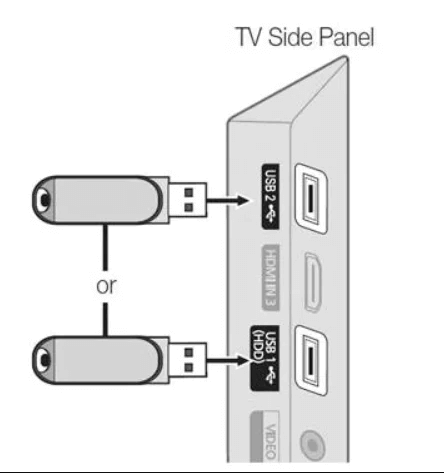
8. Go to the File Manager section and open the APK file
9. Hit the Install button to get the app.
10. Once the installation is over, launch the app on your device.
How to Watch Mega IPTV on Firestick
To get Mega IPTV Player on your Firestick, you can download them by providing the appropriate APK link in the downloader app, here is how to do it,
1. Turn on your Firestick device and locate the home screen.
2. Select Search and enter the Download on the search bar.
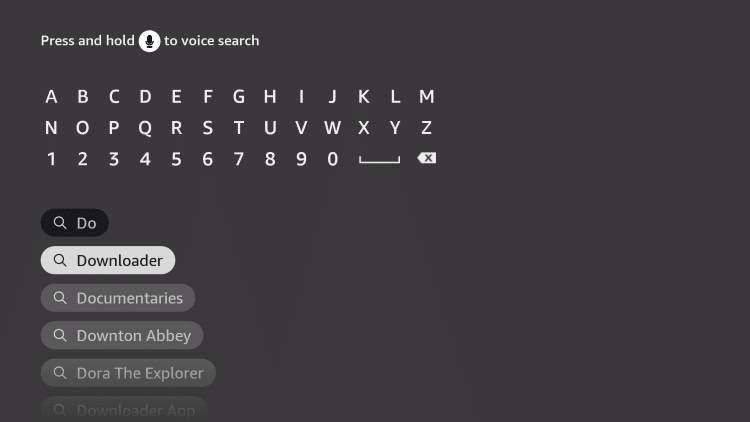
3. Choose the Download option to install the Downloader app on Firestick.
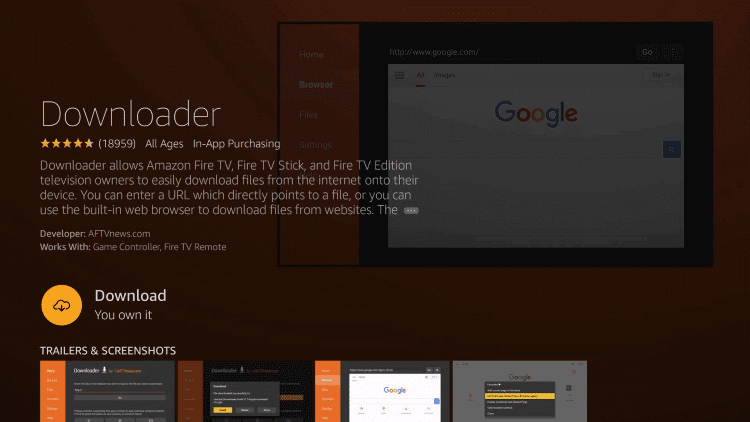
4. Press the Home button on your Firestick remote and move back to the home screen.
5. Select Settings → My Fire TV → Developer Options → Install Unknown Apps.
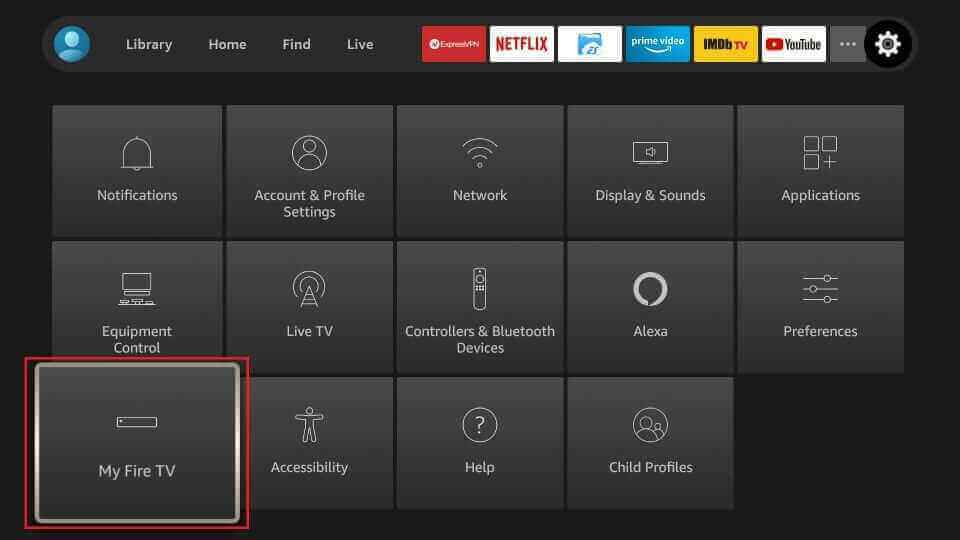
6. Click on the Downloader app and turn on the toggle.
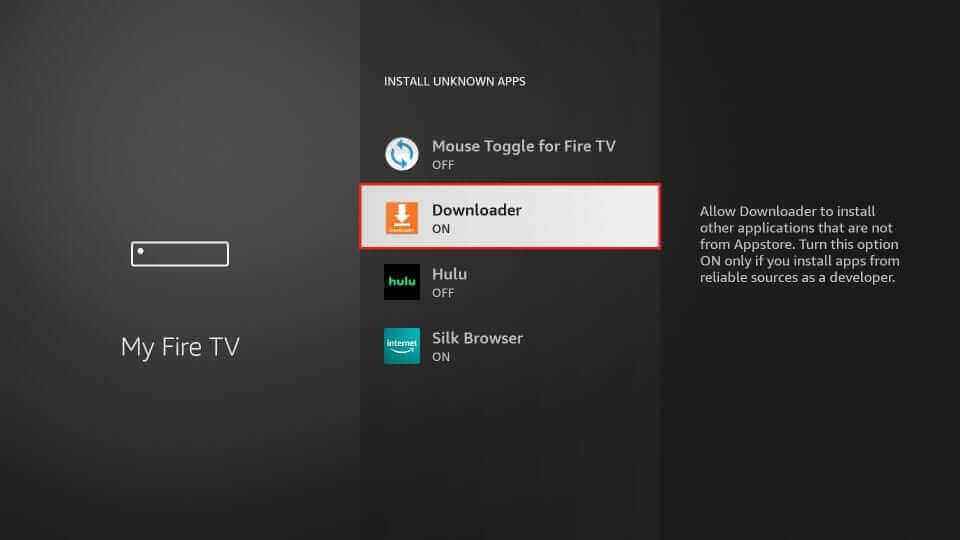
7. Then, launch the downloader app and enter the URL of the Mega TV APK on the URL box.
8. Select Go, and the app will be downloaded on Firestick.
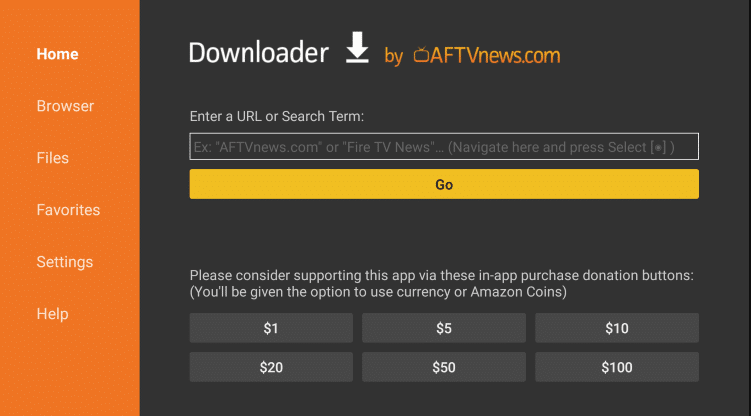
9. Open the APK file and click the Install button.
10. After installation, click Open to launch the app on your device.
How to Install Mega IPTV on LG and Samsung Smart TV
The Mega Player app is available on the LG Content Store and Smart Hub. So, these device users can install the app on their LG and Samsung Smart TVs.
1. Turn on your LG and Samsung Smart TV.
2. Open the Smart Hub or the LG Content Store on your TV.
3. Click the Search bar and type Mega IPTV.
4. Select the app and tap the Install button.
5. Once the installation is over, launch the app on your device.
How to Add Playlists to Mega IPTV
1. Open the Mega IPTV app on your device.
2. Note the MAC address that you find on the screen.
3. Open the web browser on your PC and visit Mega IPTV’s official website.
4. Choose the My List option and enter the MAC address, Playlist Name, and URL of the IPTV provider.
5. Select Upload and open your IPTV player app on your Android device.
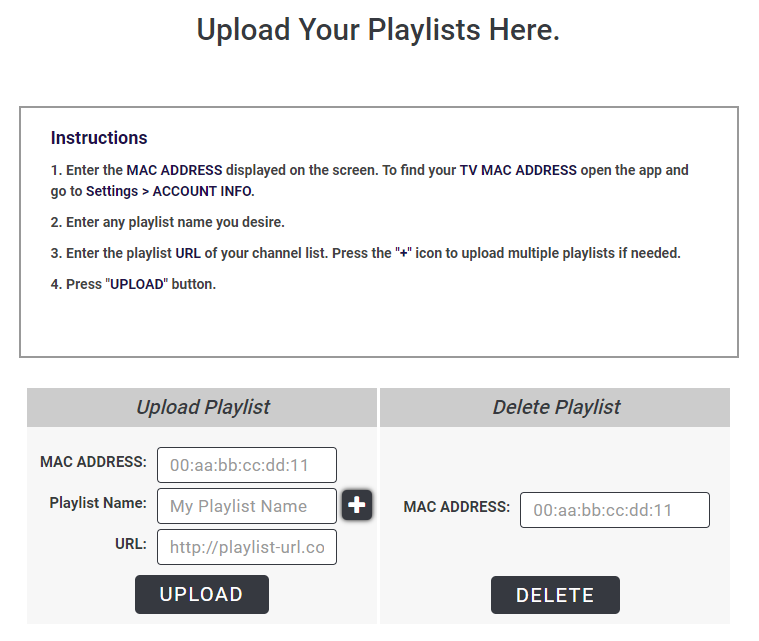
6. Now, you can stream your favorite content on your
Customer Support
Mega IPTV provides you with the Customer support option by writing to them on their support mail ID or filling in the form that is available on the official website. It will help you fix all the issues you face while using this IPTV player on any device. They will guide you through the basic troubleshooting methods to fix the Mega IPTV not working issue.
Alternative IPTV Players
Similar to the Mega IPTV Player, we have a few other reliable IPTV players that may be equally good or might ever offer better features as well. Here are some of the other IPTV players used commonly.
Hulk IPTV

Hulk IPTV is one of the most reliable IPTV players that can be used to stream videos from IPTV providers that offer M3U playlists and XPI playlists. It has a user-friendly interface and supports high-quality steaming. In addition, it supports parental controls to lock the unwanted categories. This IPTV player can be installed on iOS devices directly from the App Store.
Neutro IPTV Player

The Neutro IPTV Player supports Xtream Codes or Xtream UI API. It is compatible with popular streaming devices, including Android TV, Firestick, Nvidia, and more. Neutro IPTV Player allows us to integrate multiple playlists simultaneously to watch more entertaining content. Further, it allows integration with external players like VLC and Exo players.
OttPlayer

OttPlayer is a handy IPTV player designed for the latest devices, including iOS, Android, Smart TV, and more. It supports the M3U8 playlist to steam your favorite content from your desired IPTV service provider. Since it’s a free player, you don’t want to get a subscription to access this media player. It supports Electronic Program Guide to lets users track the upcoming shows of their desired channels.
Our Review for Mega IPTV
Mega IPTV is a media player that does not have channels or playlists of its own. It can only be used as a medium to catch up on your favorite content from IPTV service providers on any compatible popular streaming device. This IPTV player provides a high-quality and buffer-free streaming experience for the users. So, people without an iOS device can choose it without hesitation.
Merits
- Provides a 7-day free trial
- Has an attractive interface
- Works on lots of devices
Needs Improvement
- Demands undergoing an activation process separately
- Doesn't support 4K streaming
- Unavailable on Google Play Store
-
Accessibility8
-
Feature Offerings7
-
Device Compatibility8
-
Interface Quality8
-
Support Service7
-
Cost7