Net IPTV is a fascinating IPTV player that lets you stream live TV channels and videos on demand from different IPTV service providers. It is compatible with all IPTV services with an M3U file. Users can find their favorites easily with its better search feature. Further, it allows users to add their favorite channels to a group for easy access. Moreover, the Net IPTV app is officially available in reputed app stores and can be installed directly.
Key Features of Net IPTV Player
| Supports subtitles | Stream IPTV channels without buffering issues. |
| Allows adding any number of channels to the playlist | Contains no ads |
| Has a neat interface | Can lock and unlock group |
Why Opt for Net IPTV Player?
Net IPTV player is compatible with all devices including Smart TVs. This IPTV player can be directly installed on your Smart TV, as it is available in app stores. Moreover, it has a user-friendly interface that lets users use the application without complexity. You can even manage multiple IPTV services on a single IPTV player.
How Safe is Net IPTV Player?
Most of the IPTV players we use are available in the default app stores of the devices and they are safe to use. Also, there is no possibility of facing legal issues as they don’t carry any channels. However, as a precautionary measure, use ExpressVPN or NordVPN service while accessing IPTV services using IPTV players to improve your online security.
Pricing of Net IPTV
The Net TV player has a subscription plan of two choices, one is the 24 months plan, and the other is the lifetime package. You can select the best plan that is suitable for you.
| Plans | Price |
|---|---|
| Unlimited | €13.99 |
| 24 months | €6.79 |
How to Activate Net IPTV Player
[1] Visit the Net IPTV website or click here.
[2] Click on the Payment option at the top.
[3] Scroll down a choose either the Unlimited or 24 months plan and accept the terms and conditions by ticking the checkboxes.
[4] Enter your email ID and the MAC address of your device.
[5] Now, click I’m not a robot captcha and Click To Pay.
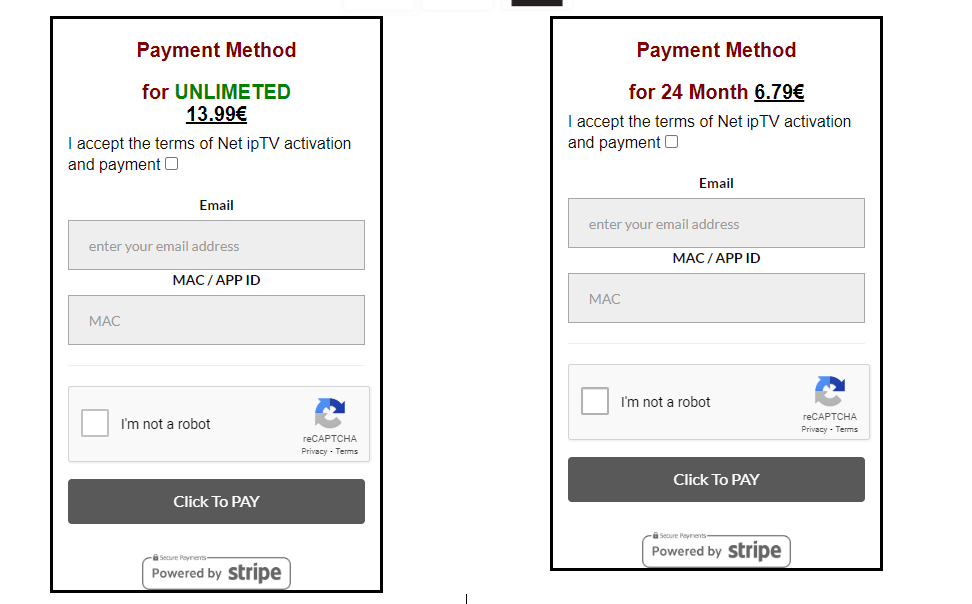
[6] Make payment via any of the available payment modes.
[7] After a successful payment, you can access the IPTV player on its supporting devices.
Note: If you want to use Net IPTV on various devices, you need to buy a separate subscription for each device. That’s because the MAC address varies from device to device, and the sign-in process of Net IPTV is based on the MAC address.
Net IPTV Player-Compatible Devices
The Net IPTV Player is compatible with the streaming devices mentioned here.
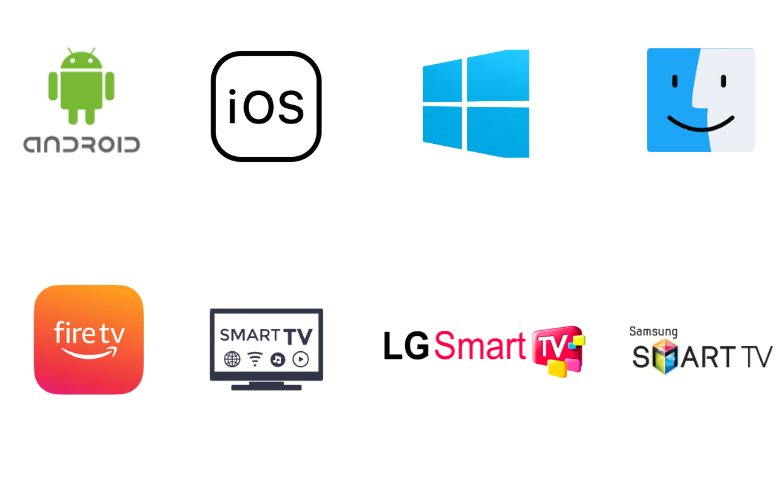
How to Install Net IPTV on Android
Since the application is officially available on the Google Play Store, you can directly install this app on your Android smartphone and tablet.
[1] Open the PlayStore on your mobile/tablet.
[2] Type and search Net IPTV.
[3] Locate the app and tap Install to download the app on Play Store.
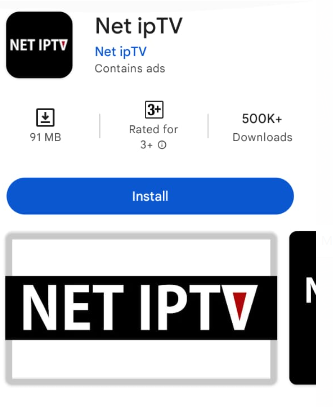
[4] Wait till the app is installed.
[5] Once the installation is over, launch the app on your device.
How to Get Net IPTV on iOS
You can also install the Net IPTV app on your iOS devices directly from the App Store.
[1] Open the App Store on your iPhone or iPad.
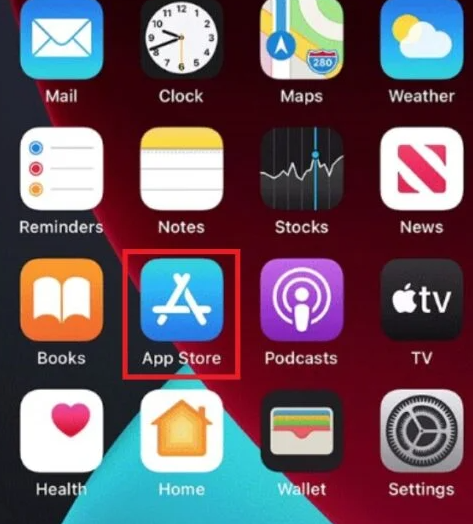
[2] Search for the Net IPTV app.
[3] Select the app and click the Get button on the App Store to install the app.
[4] After the installation is over, launch the app on your device.
Note: This IPTV player requires iOS 8.0 or later to work on your iPhone or iPad.
How to Download Net IPTV on Firestick
Since this app doesn’t have native support for Firestick, you need to sideload it using the Downloader app.
[1] From the Firestick Home, click on the Search option.
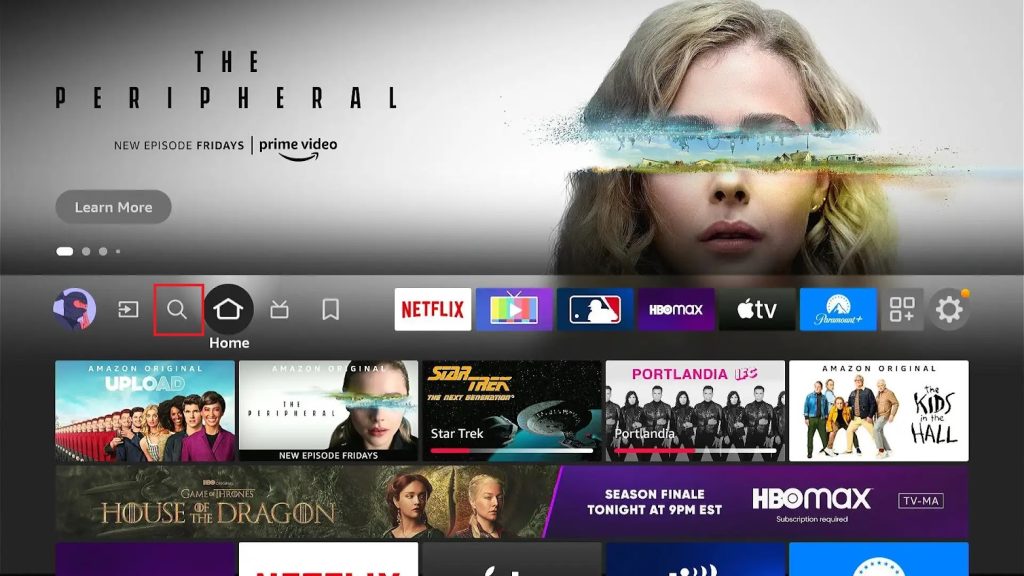
[2] Search for Downloader using the on-screen keyboard.
[3Loacte it and click the Download icon.
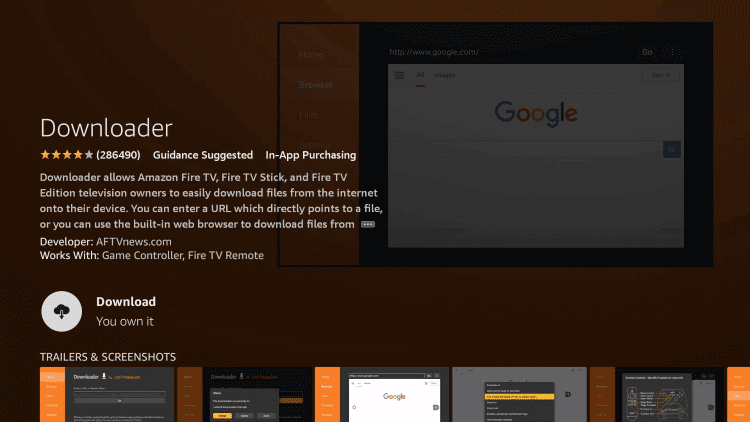
[4] After downloading, return to the Home menu.
[5] Open Settings and select My Fire TV.
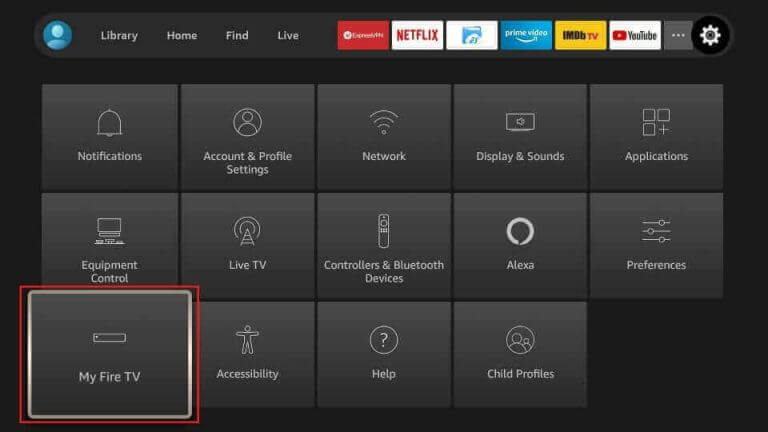
[6] From there, select Developer Options and click Install Unknown Apps.
[7] Choose Downloader and turn on it to access third-party apps on Firestick.
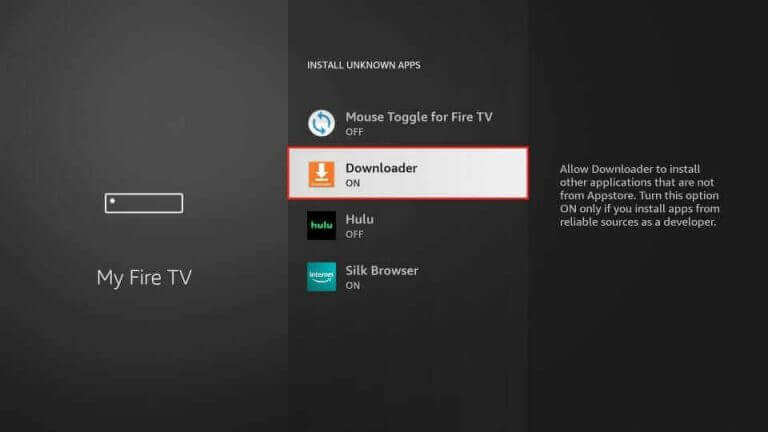
[8] Then launch Downloader and enter the Net TV player’s APK URL.
[9] Click on Go to download the Net IPTV APK file.
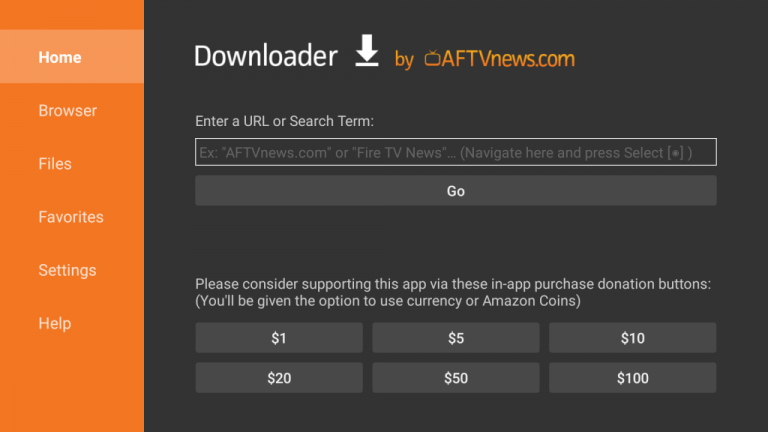
[10] Open the APK file and click the Install button to get the app.
[11] Once the installation is over, launch the app on Firestick.
How to Install Net IPTV on Smart TV
Android TV users can follow the steps here to install the Net TV app directly from the Play Store.
[1] Turn on your Smart TV and connect it to the internet.
[2] Open Google Play Store and type Net IPTV on the search bar.
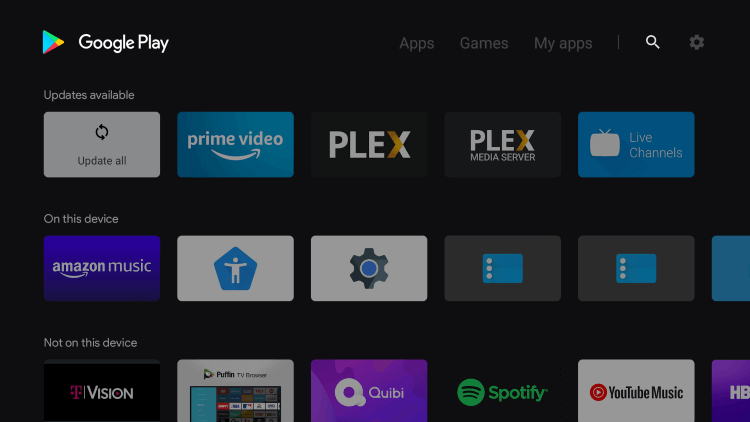
[3] Press Enter and choose the app from the search results.
[4] Click Install and download the app on your TV.
[5] Launch the IPTV after the installation and take down the MAC address.
[6] Visit the Net IPTV [https://www.netiptv.eu/upload] and input the MAC address of your device in the required box.
[7] Then, click Add List option and follow the on-screen instructions to use any IPTV service using the IPTV player.
Note: The IPTV player is also accessible on TV brands like Sony Bravia, TCL, Philips, Sharp, and Xiaomi.
How to Get Net IPTV on a Samsung TV
Samsung TV users can follow the steps here to install the Net TV app on their devices.
[1] Open a browser and download the Net TV app zip file on your PC. (Link: https://netiptv.eu/NetiptvUsb.zip)
[2] Navigate to the downloaded file, right-click, and select Extract All.
[3] Now, open the Netiptv_Tizen folder and copy the user widget folder.
[4] Connect a USB and copy the folder to it.
[5] Next, eject the USB and connect it to your Samsung Smart TV.
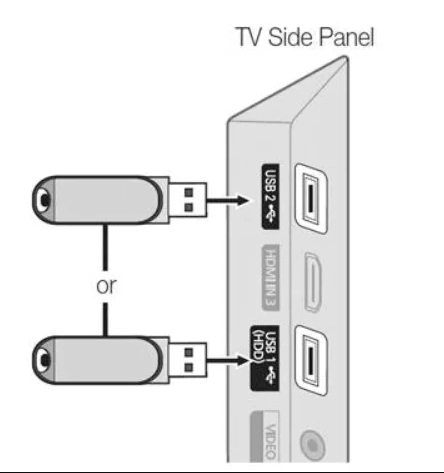
[6] Add the file to TV and open the installation widget.
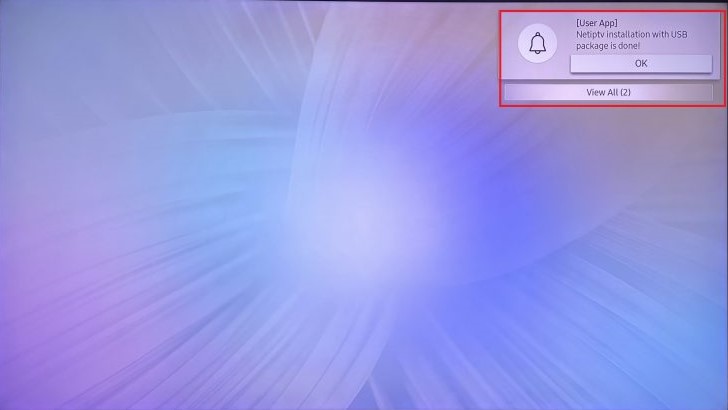
[7] Install the IPTV player app and move to the Apps tab.
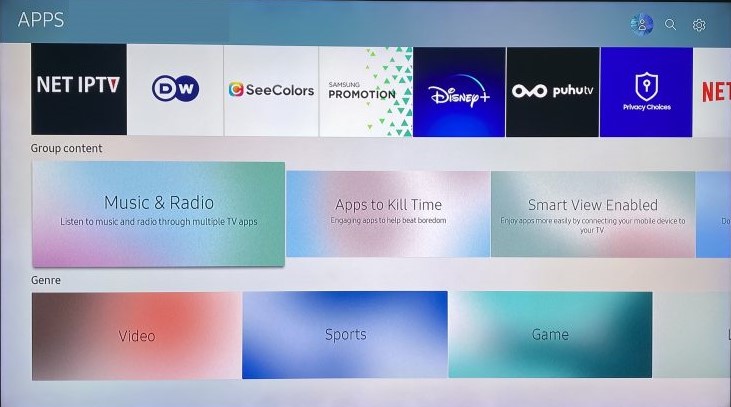
[8] Find the Net TV player app and click Enter on your remote to launch it.

How to Install Net IPTV on LG Smart TV
The Net player is officially available on the LG Content Store, so you can directly install this app on your TV.
1. Turn on your LG TV and locate the Content Store.
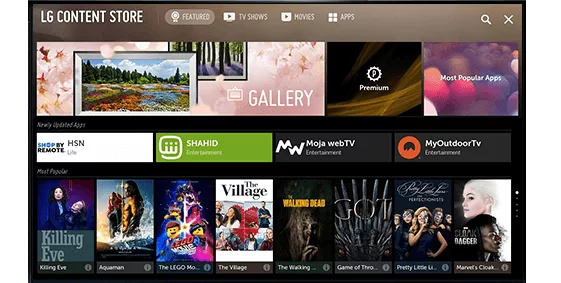
2. Search for the Net TV app.
3. Select the app from the search results and tap the Install button.
4. Once the installation is over, launch the app on your TV.
How to Download Net IPTV on Windows and Mac
To access the IPTV player on a PC, you have to seek the help of emulators. To get this player to access IPTV channels on a PC,
[1] Download the latest version of BlueStacks on your Windows PC or Mac, or click here.
Note: macOS 11.0 or later and a Mac with an Apple M1 chip or later is the basic requirement.
[2] Sign in using your Google account details.
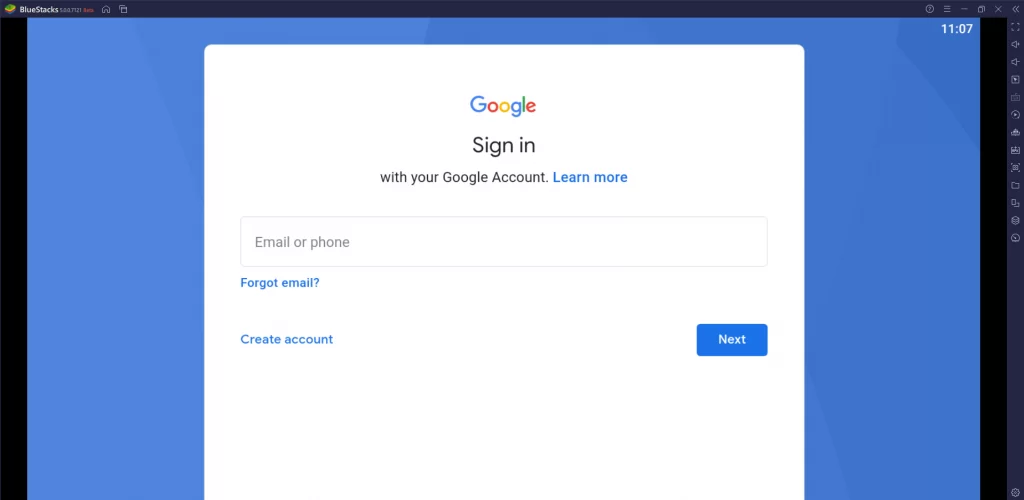
[3] Then click on the Play Store icon to search and download the Net IPTV app.
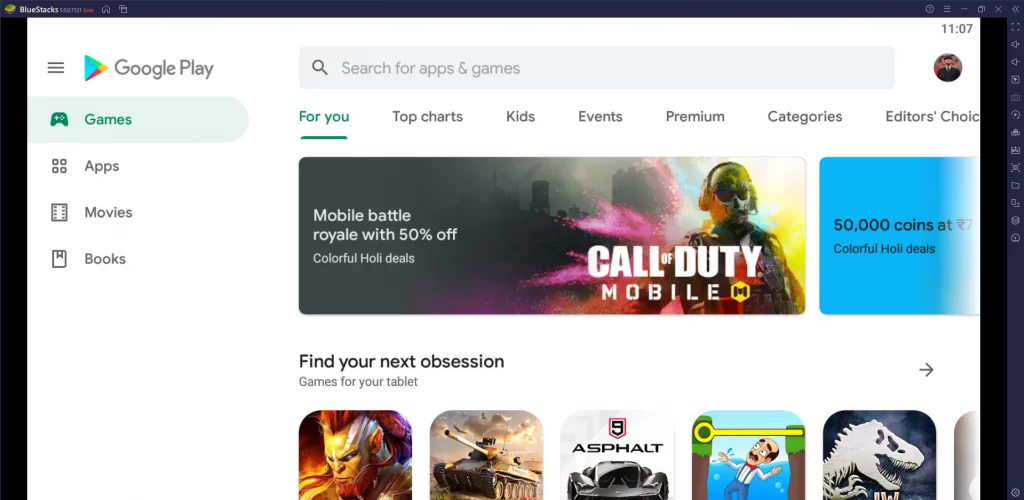
[4] After installation, launch the app and activate it by following the on-screen instructions.
How to Stream IPTV using Net IPTV
[1] Open the Net IPTV app on your device.
[2] Note the MAC address that you find on the screen.
[3] Open your preferred web browser.
[4] Now, go to the activation website [https://netiptv.eu/Upload].
[5] Here, enter the MAC address of your device under the UPLOAD M3U/URL section and click Add List.
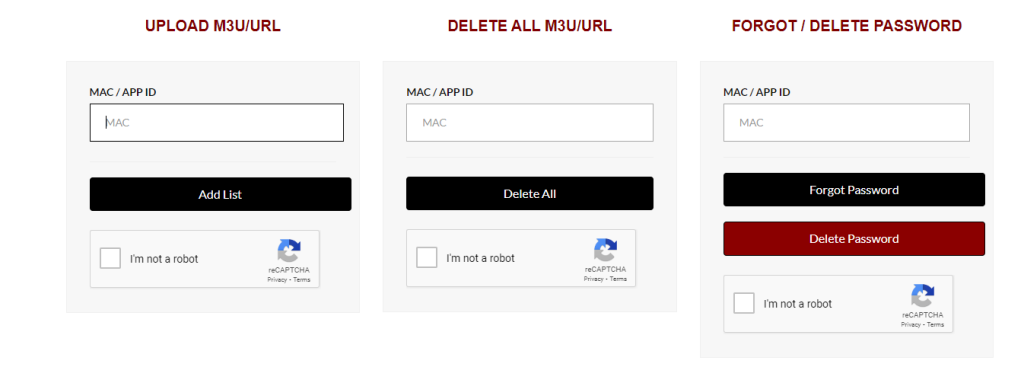
[6] Enter the M3U URL and tap the Send button.
[7] Restart the app on your device and start streaming the IPTV content on Net IPTV.
Customer Support
You can contact the developers of Net IPTV using the email address or by sending messages using the drop-your-message box in case of queries or issues faced while using the player. They will respond to your concern as soon as possible through email.
Alternative IPTV Players
Though Net IPTV is an efficient IPTV player, you still have other IPTV players as an alternate. Check out the features and functionality to decide which works fine.
TiviMate IPTV Player

With TiviMate, you can watch live TV channels from your IPTV provider on any device. It offers a modern user interface designed for big screens and comes with scheduled TV guide updates. The player supports multiple playlists in a single device. It also lets users stream the shows using the TV catch-up feature if they have missed the live stream.
Smarters Player Lite

The Smarters Player App is a fabulous media player that allows end-users to play IPTV content like Live TV, VOD, Series, and Local audio/video files on all devices, like smartphones and Smart TVs. It supports Xtream Codes API, & M3U URL. iOS users can install this app directly from the App Store where the Android users to sideload the app using its stand-alone APK file.
Xtream IPTV Player

With Xtream IPTV Player, you can watch live TV, movies, and series, from IPTV service providers on Android phones, Android Boxes, Fire TV Sticks, and Nvidia Shield TVs. This IPTV player supports Xtream Codes API playlists. It organizes channels automatically based on categories.
Net IPTV is a safe IPTV player that has many handy features to access IPTV services. You can install the Net IPTV on multiple devices directly. Once you go through an activation process, you'll benefit from secure streaming on the devices you prefer if you prefer something other than stylish features.
Merits
- Multiple playlists support
- Native availability in different app stores
- Has a favorites manager
- Ensures streaming without buffering and ads
- Provides lock facility for categories
Needs Improvement
- Doesn't support Xtream Codes API
- It needs to be activated separately for accessing
- Lacks EPG support
-
Accessibility7.9
-
Feature Offerings7.5
-
Device Compatibility8.9
-
Interface Quality9
-
Support Service8.1
-
Cost8.8