Boss TV IPTV is one of the unique IPTV services, that comes with a huge content library. It covers 7,000 live TV channels from most countries and can be streamed in high quality. In addition to TV channels, you get the latest and classic on-demand content which ensures guaranteed entertainment. Unlike other providers, Boss IPTV can be streamed on up to four devices simultaneously on any subscription plan. As Boss IPTV doesn’t have an APK, you need to stream the content using the M3U-supported external players.
Key Features of Boss TV IPTV
| Offers major US city local channels | Gives a 24-hour trial for $5 |
| Provides PPV events | VPN-friendly service |
| Supports high-quality streaming | Provides technical support |
Why Opt for Boss TV IPTV?
The IPTV service provider offers popular Latino and international channels. It also offers all major sports packages for its customers. The service is compatible with major streaming devices. You will get the login credentials of this service provider instantly once you complete the subscription.
Is Boss TV IPTV Legal?
Since we aren’t aware of the copyright details owned by IPTV providers like Boss TV IPTV, it is quite hard to state the legal side of the same. Therefore, you need a powerful VPN for secured streaming on your device. A VPN hides your IP address and never lets third parties track your online activity. Therefore, we recommend you use VPNs like ExpressVPN and NordVPN for better security.
Pricing of Boss TV IPTV
It offers four different subscription plans for the users based on the duration of the package.
| Plans | No. of Connections | Pricing |
|---|---|---|
| 1 Month | 4 | $35 |
| 3 Months | 4 | $65 |
| 6 Months | 4 | $95 |
| 12 Months | 4 | $150 |
Sign Up Process of Boss TV IPTV
1. On your Smartphone or computer, open a web browser you have.
2. Using the browser, visit the Boss TV IPTV website.
3. On the official website, click on the Subscription Prices option on the webpage.
4. Choose any convenient subscription plan from the ones available.
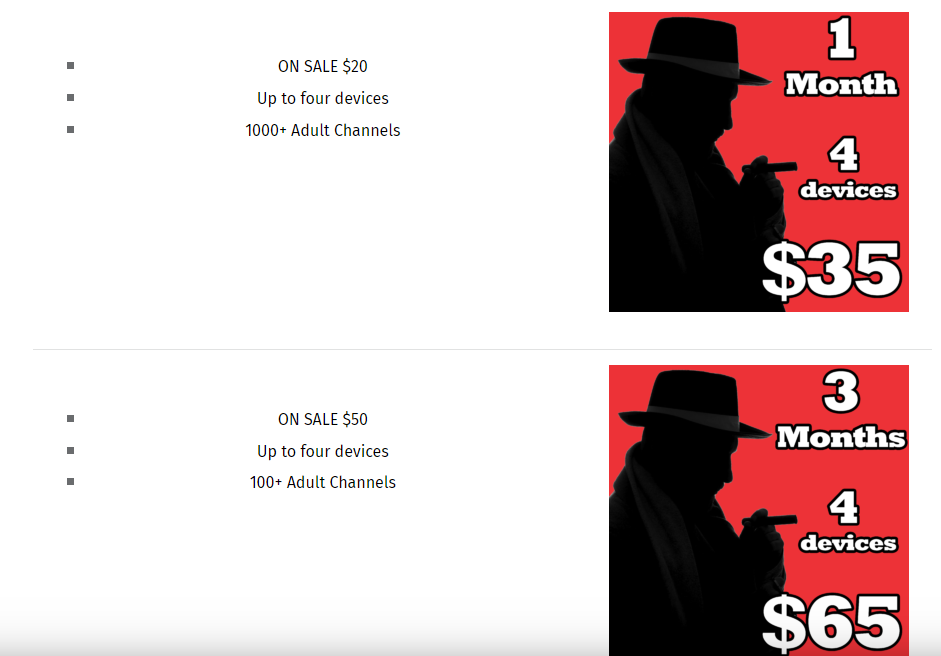
5. Next, accept the Terms and Conditions on your screen.
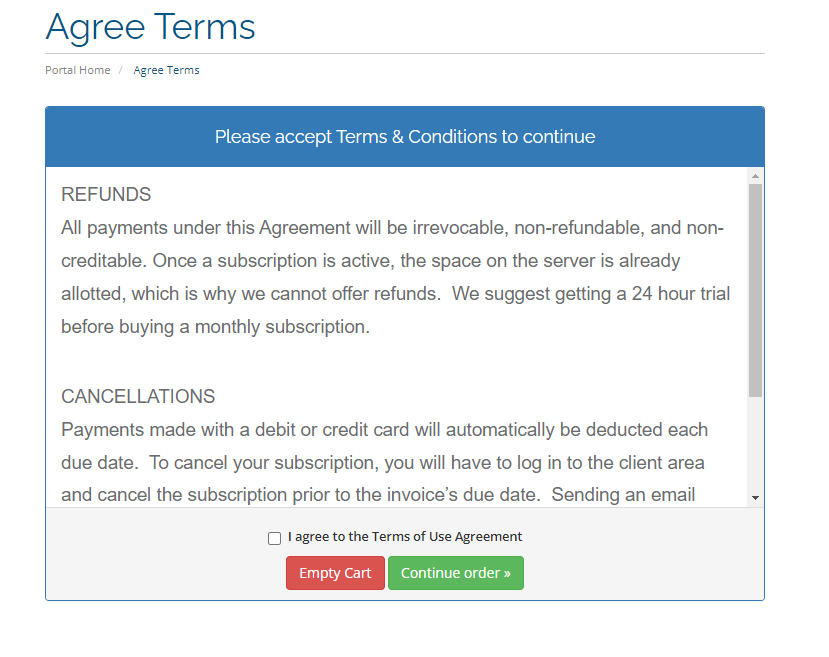
6. If you have a promo code, enter it and tap the Checkout button.
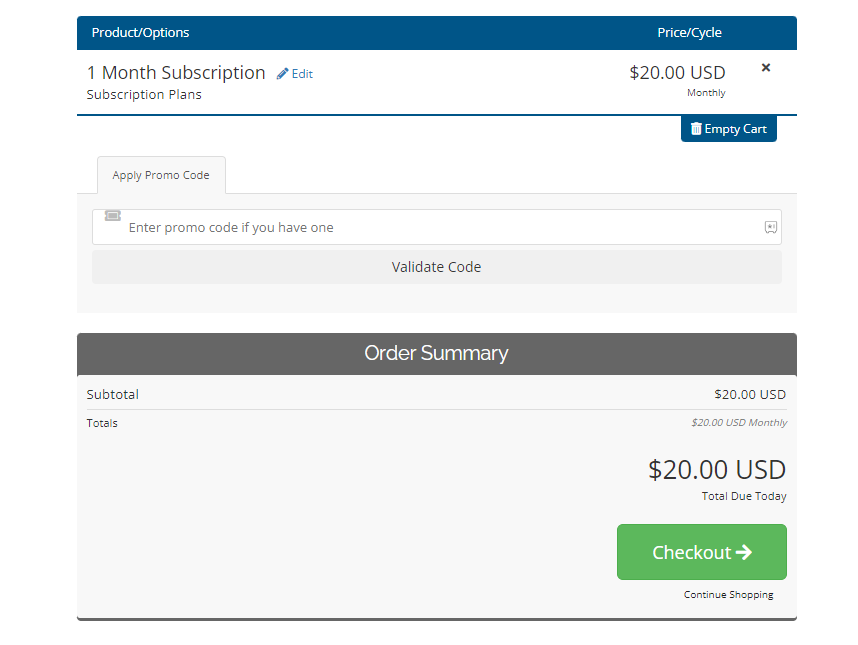
7. Further, provide the necessary details and click Complete Order.
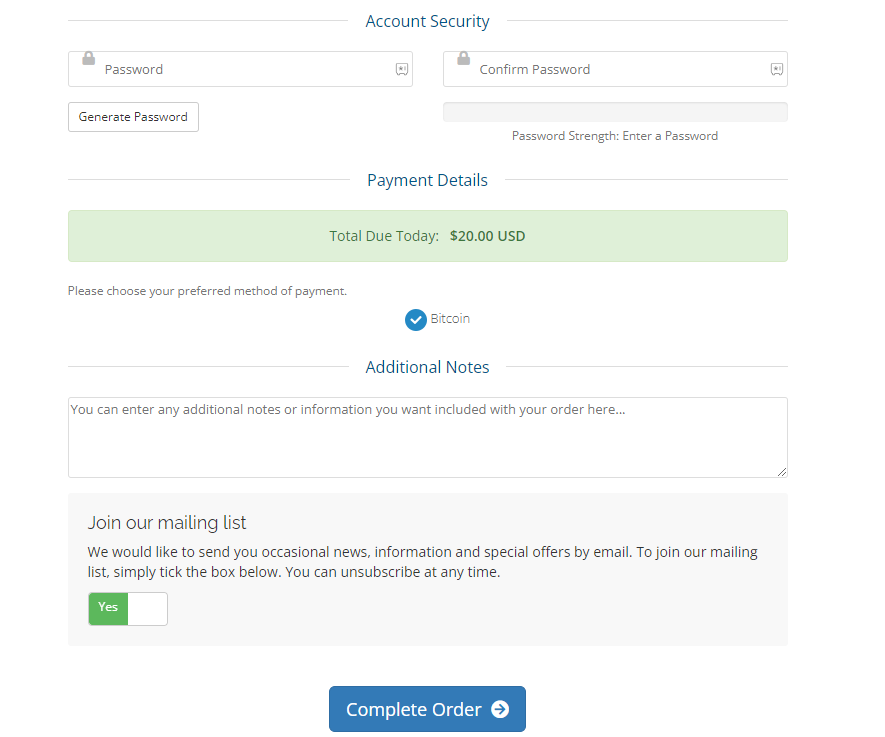
8. As soon as the payment is successfully made, you will get proper Boss IPTV credentials on your registered email.
9. Use the credentials to login and access your favorite IPTV content.
Compatible Devices of Boss TV IPTV
This service is compatible with the streaming devices mentioned here.
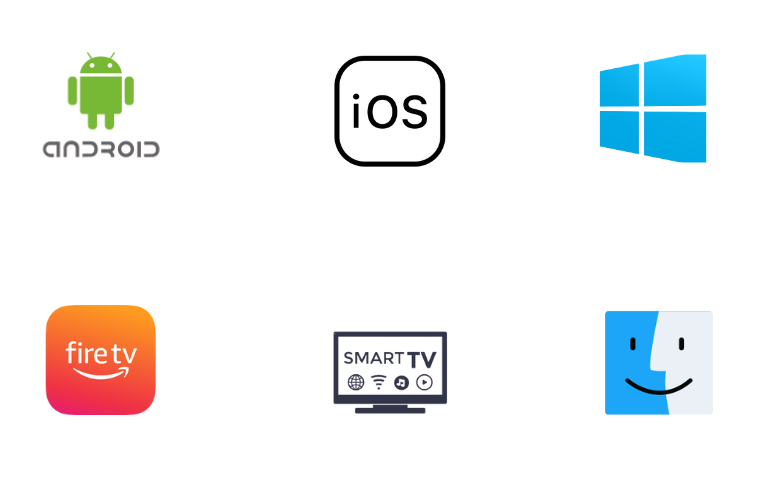
How to Stream Boss TV IPTV on Android
To access Boss TV IPTV on your Android Smartphone, you can use the OttPlayer.
1. From your Android smartphone, launch the Google Play Store.
2. Search for the OttPlayer app in the Play Store using the search bar.
3. Choose the OttPlayer icon as it shows up on your screen.
4. Further, tap the install button on the next page and wait for the app installation to complete.
5. Next, open the IPTV Player app and sign in with your email address and password.
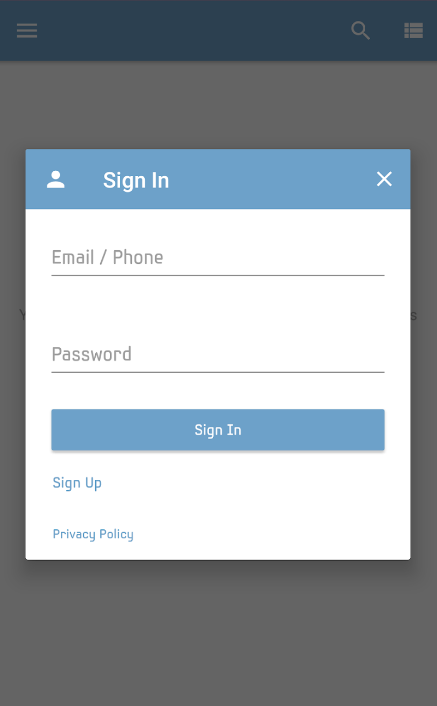
6. Also, provide your M3U URL for the channel playlist.
7. Stream the TV channels of Boss TV IPTV and watch them on your Android device.
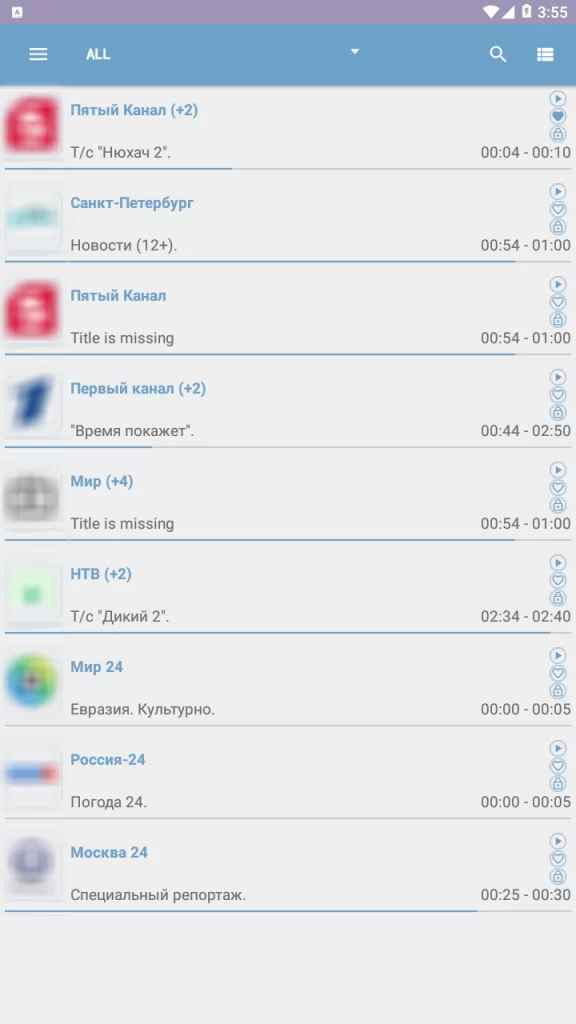
How to Watch Boss TV IPTV on iPhone
To access Boss TV IPTV on your iPhone and iPad, you can prefer the IPTVX Player app.
1. Launch the App Store on your iPhone.
2. Search for the IPTVX app.
3. Select the app and tap Get on App Store.
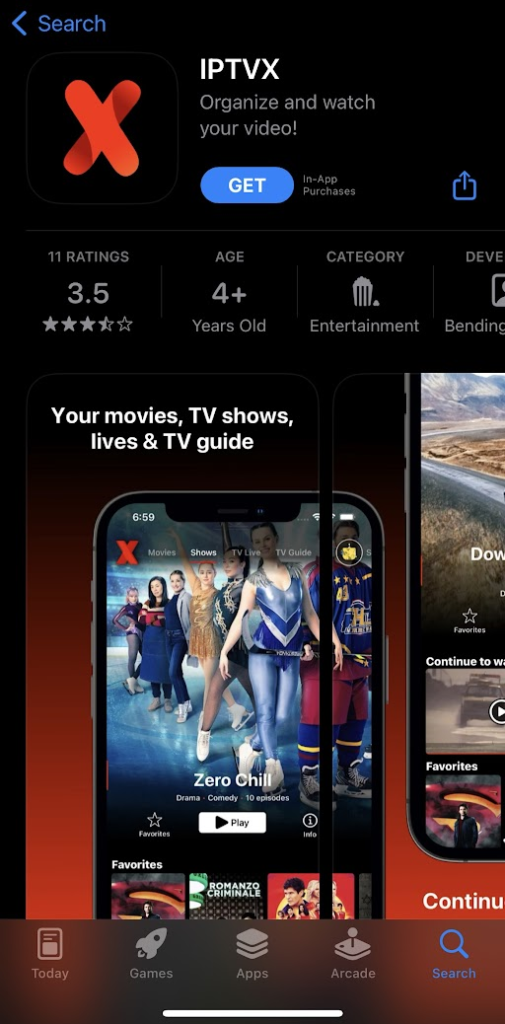
4. Once the app is installed, click Open to launch the app.
5. Sign in and start streaming your desired shows.
How to Access Boss TV IPTV on a PC
You can use the 247 IPTV app to stream this service on your Windows and Mac PC.
1. Initially, connect your computer to the internet connection and open a web browser.
2. Download the 247 IPTV APK file from a reliable website.
3. Next, go to the official website of BlueStacks and install it on your computer.
4. When the installation is completed, open BlueStacks on your computer.
5. After clicking on the Sign in button, sign in to your Google Account with your email address and password.
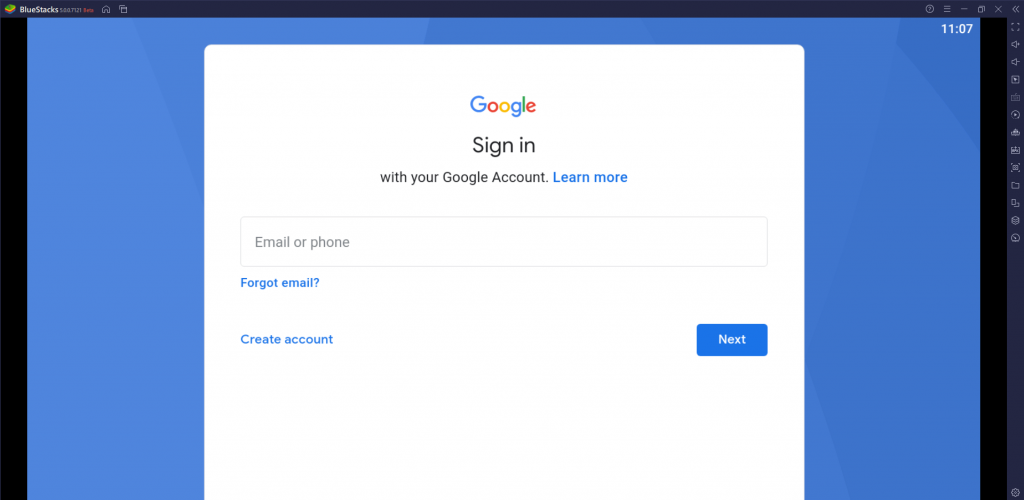
6. Further, click the Install apk icon on the right pane.
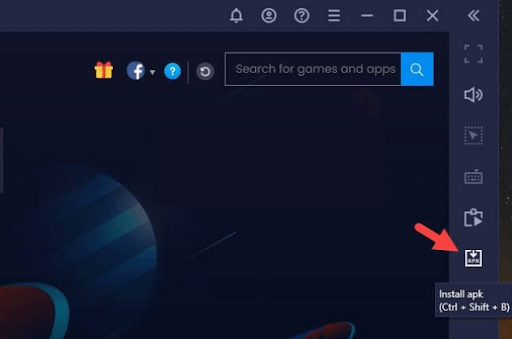
7. Browse and open the downloaded 247 IPTV APK file.
8. Click on the Install button to install the app on your device.
9. Also, open 247 IPTV Player and provide the Boss TV IPTV login details to sign in.
10. Finally, enjoy streaming TV channels from the service on your PC.
How to Watch Boss TV IPTV on Firestick
Firestick users can prefer the All IPTV Player app to stream Boss TV service. But this application doesn’t have native support for Firestick, so you have to sideload it using the Downloader app.
1. On launching the Firestick home screen, click on the Search icon.
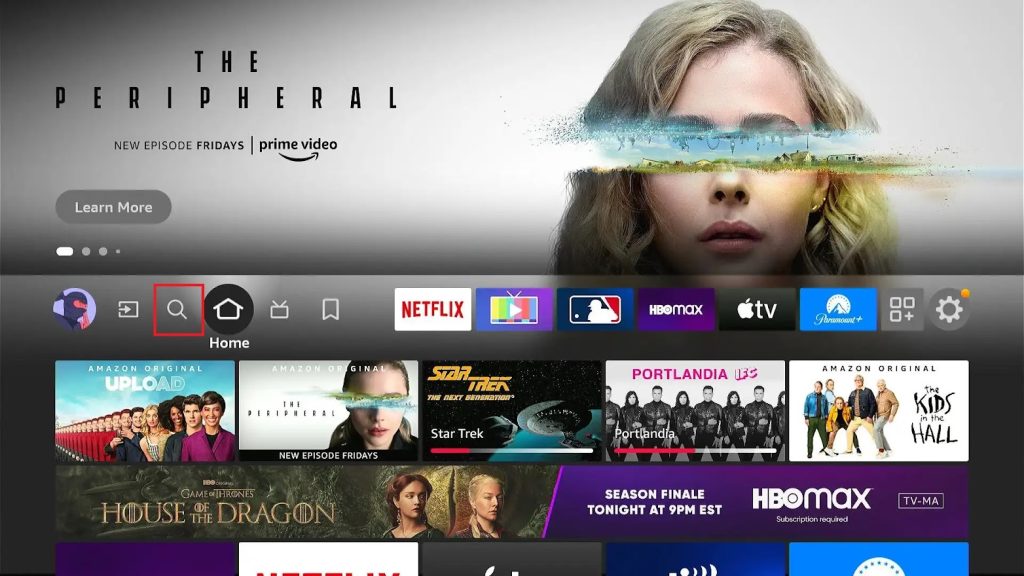
2. Look for the Downloader application on Firestick.
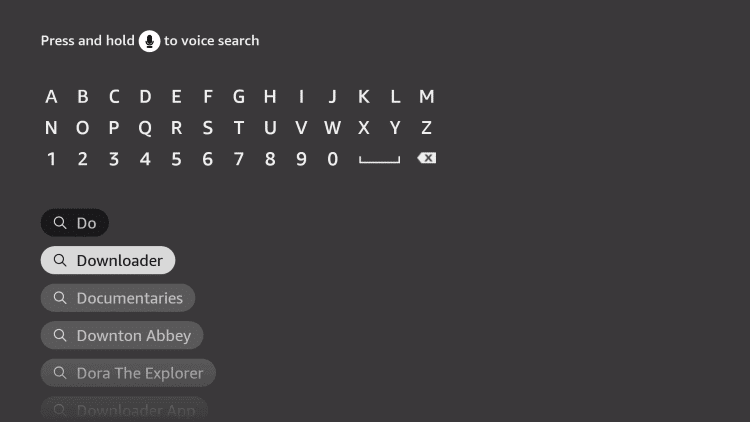
3. As the search results show up, choose the app icon and then click on the Download button,
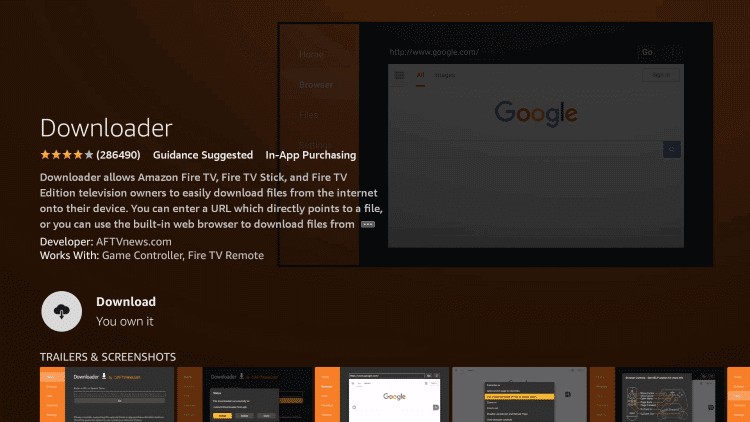
4. Wait for the download the complete and go back to the Firestick home screen once again.
5. Open Settings and choose the My Fire TV tile.
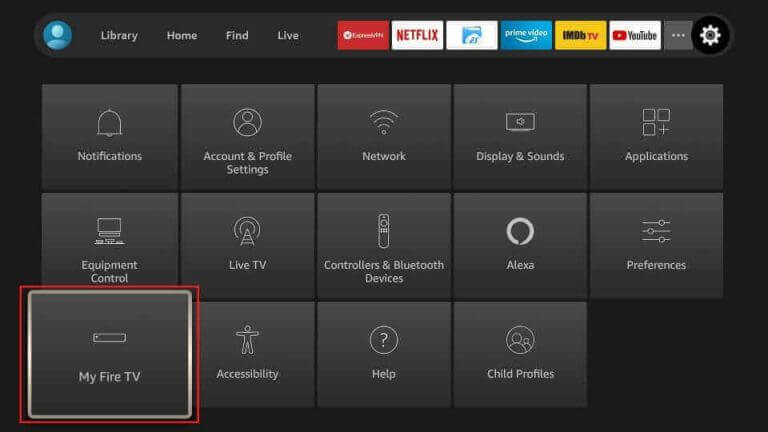
6. Next, select Developer Options followed by the Install Unknown Apps option.
7. From the menu, enable the Downloader app by selecting it.
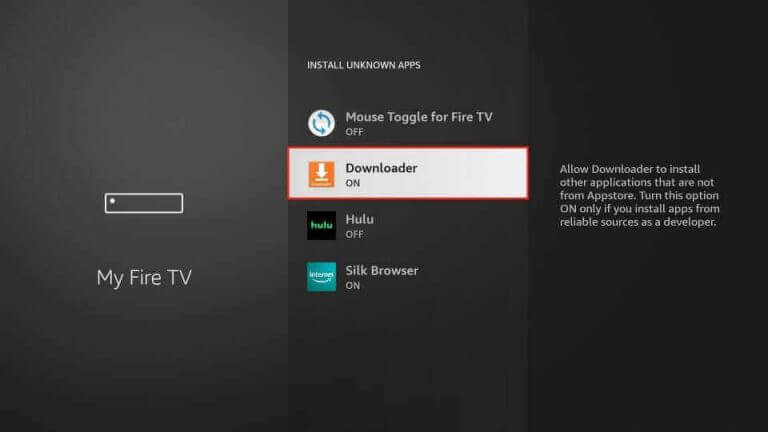
8. Open the app and click on the Allow option on the app prompt on your screen.
9. On the Downloader app’s URL field, provide the URL for the All IPTV Player APK.
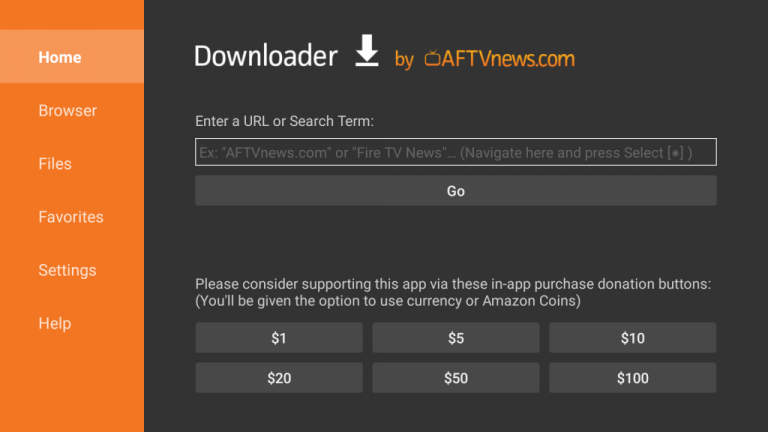
10. Download the app by clicking on the Go button near the URL field.
11. Also, install the apk file and then open the app on your Firestick.
12. You then need to provide your username and password.
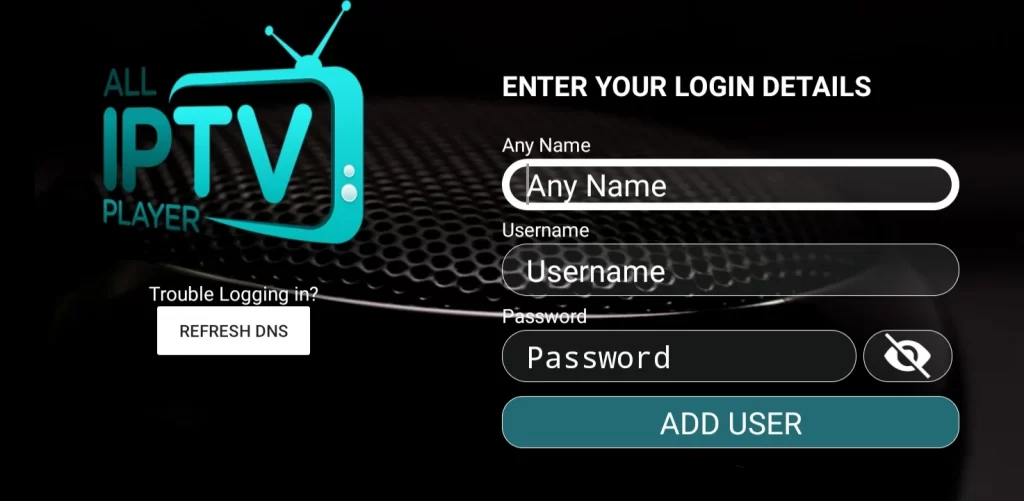
13. By selecting the Add User button to access the channel lineup and start streaming them with the All IPTV Player app.
How to Stream Boss TV IPTV on Smart TV
For Smart TVs, you can use the Smarters Player Lite app and access the live TV channels of this service provider.
1. Initially, open any web browser you are convenient with on the computer.
2. Also, download the Smarters Player Lite APK file from a trusted source.
3. As the download is complete, find the apk file in the Downloads section of your computer.
4. Connect a USB drive to your computer and copy the apk file to it.
5. You then need to transfer the USB drive to your Smart TV.
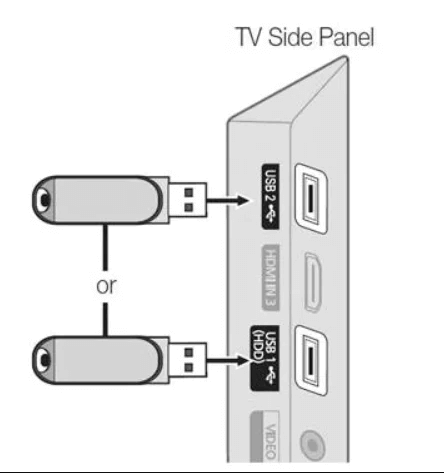
6. On the Smart TV home screen, open the Settings menu.
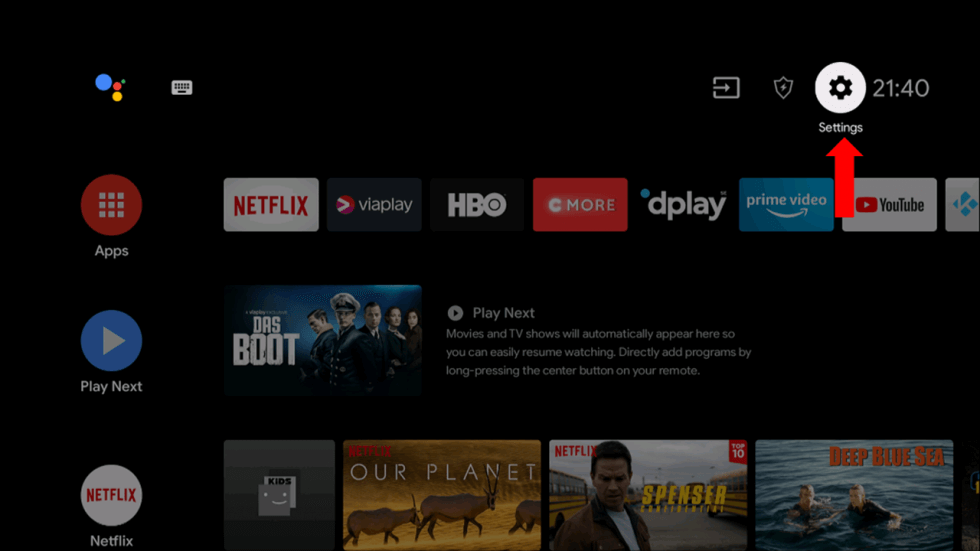
7. Choose the Device Preferences option followed by the Security & Restrictions option.
8. Next, click on the Unknown Sources option in the menu.
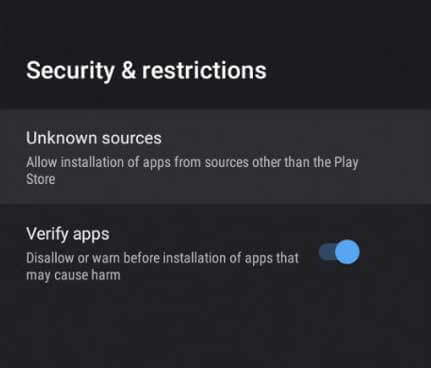
9. Using the File Manager on your Smart TV, install the APK file on your Smart TV.
10. Next, open the Smarters Player app on your Smart TV and click Add your Playlist (via XC API).
11. Enter the Username, Password, and M3U URL of the service provider and tap Add User.
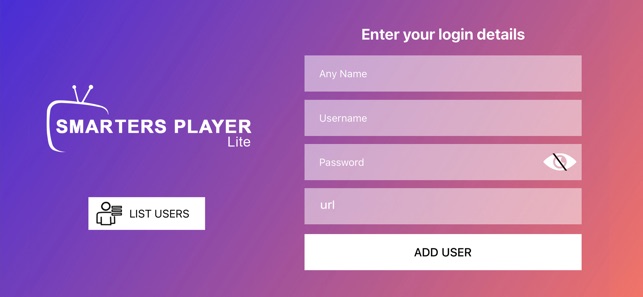
12. Finally, you can play TV channels and other content on your Smart TV.
Channels List
Boss TV IPTV has in stock over 7,000 live TV channels that you can watch exclusively on your devices. The channel collection includes premium channels, local channels, international channels, and Latino channels. These channels are from different channel categories, including entertainment, sports, news, lifestyle, movies, music, and more.
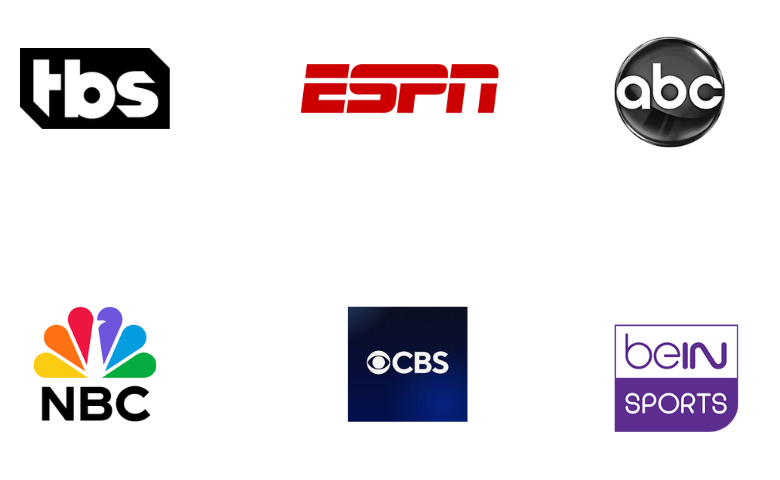
Customer Support
Boss TV IPTV gives you excellent Customer Support to help you with your queries and issues you face on the service. You need to use the email address on its official website to send your queries. Your issue will be resolved within 2 to 3 business days.
Our Verdict
The IPTV service provider has the best collection of TV channels from across the world. You can use the test trial to check its service before subscription. However, there is no official app from Boss TV IPTV to install on your devices. Still, you can access it on any convenient IPTV Player application from your device. If you want more premium features, you can try Flawless IPTV, TFC IPTV, and Relax IPTV.