Though you have a subscription with an IPTV provider, you might need an IPTV Player to access its content. One of the great choices for IPTV streaming is IPTV Rayo. It is a free and efficient IPTV player app for Android-based devices. It supports M3U playlists of different IPTV service providers. Further, it carries the best features for hassle-free streaming. But, the IPTV Rayo is not available in the Google Play Store. Hence, you can use its stand-alone APK file to install the app.
Key Features of IPTV Rayo
| Has a attractive and straightforward interface | Supports 4K & HD streaming |
| Completely free to use | Can record live TV broadcasts |
| Supports XMLTV & JTV (EPG) | Has a customizable search filter |
Why Opt for IPTV Rayo?
Since you don’t have to pay anything for this IPTV player, it is one of the most desirable IPTV players by IPTV users. You can navigate through the app easily and play channels and on-demand content seamlessly. Further, it streams the live streaming without any lag or technical issues, and it categorizes the IPTV channels automatically.
How Safe is IPTV Rayo?
IPTV Rayo has no copyright-protected content streaming on it. In fact, it doesn’t provide anything for you to stream by itself. Whatever you access on this app is from your service provider subscription. Therefore, the IPTV player is not involved with copyright infringement. But, it is good to use a VPN to make streaming more secure and encrypted. Hence, we suggest you use stable VPN services like ExpressVPN and NordVPN with your device while accessing any IPTV service on your device.
Pricing of IPTV Rayo
IPTV Rayo app is completely free to install on various streaming devices. Even no registration is required to access this IPTV player on your device.
IPTV Rayo – Supported Devices
IPTV Rayo app can be installed on its compatible devices below.
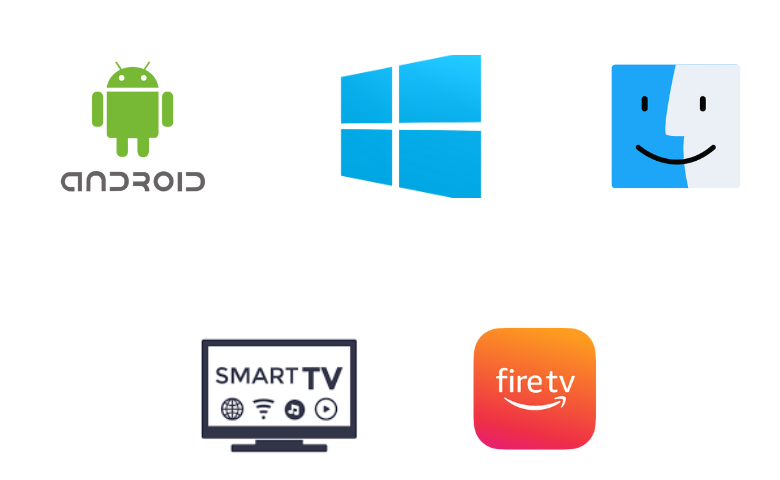
How to Install IPTV Rayo on Android
Since the IPTV Rayo app is not available in the Google Play Store, you need to use its APK file to install the app on your Android Smartphone/tablet.
1. Unlock your Android Smartphone and go to Settings.
2. Pick the Security option.
3. Click the Unknown sources option and enable it.
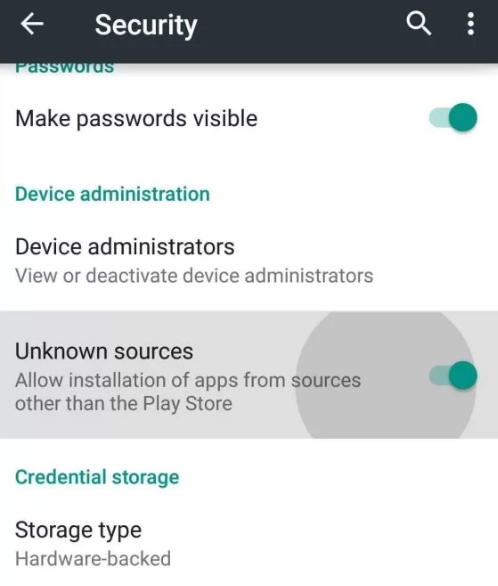
4. Open a web browser and download the IPTV Rayo APK from a reliable website.
5. Open the downloaded APK file and tap Install.
6. After installation, click on Open to launch the IPTV Player app.
How to Get IPTV Rayo on Windows and Mac PC
You can use the BlueStacks emulator to install the IPTV Rayo app on your Windows and Mac PC.
1. Open the web browser on your computer.
2. Download BlueStacks on your PC from the official website.
3. Install the Android emulator and click Open to launch the BlueStacks on your computer.
4. Select the Sign in option and then log in to your Google Account.
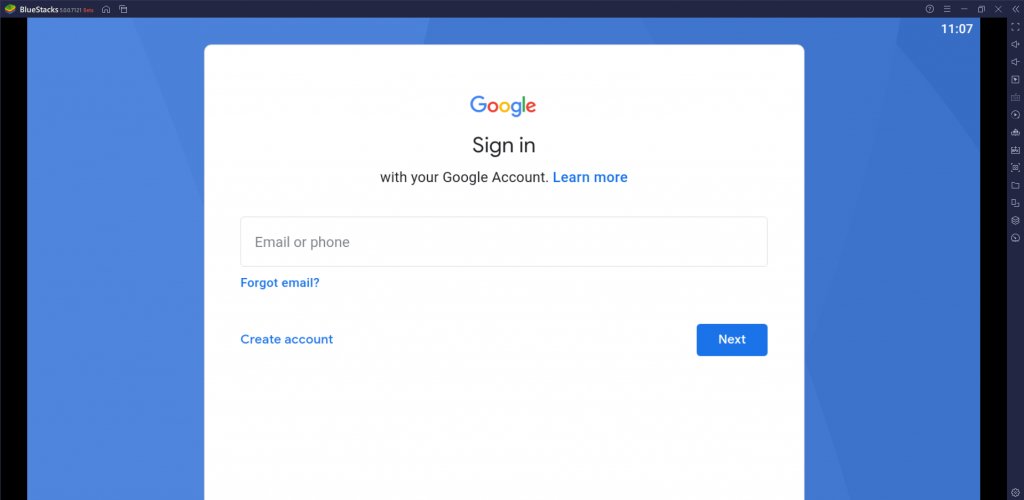
5. Next, click the Install apk icon and locate the APK file on your PC.

6. Select it and tap the Install button to get the app on your device.
7. After installation, launch the app on your Windows or Mac PC.
How to Get IPTV Rayo APK on Firestick
Since the IPTV Rayo app doesn’t have native support for Firestick, you need to sideload it using the Downloader app for Firestick.
1. Locate the Firestick home screen and click the Search icon.
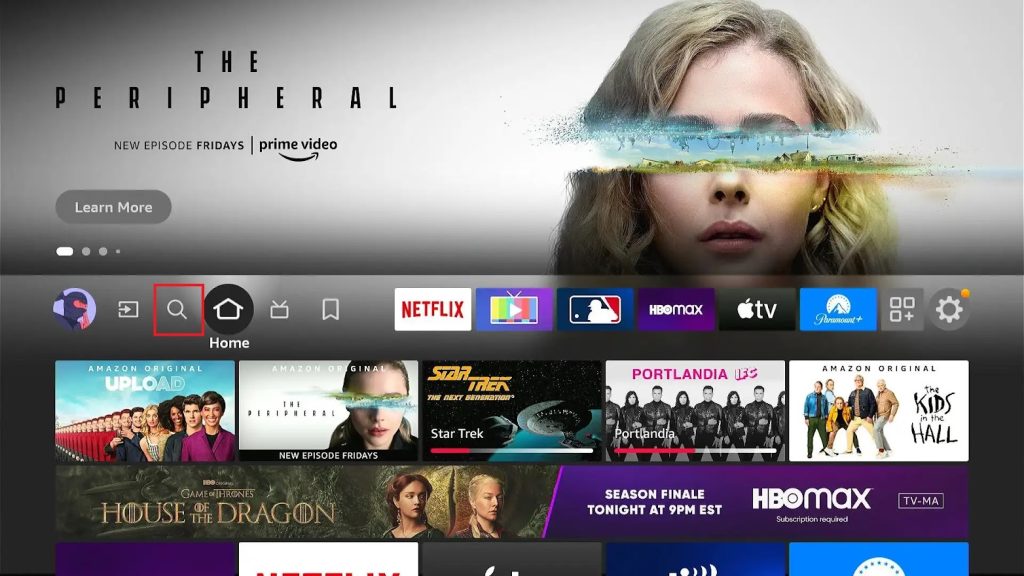
2. Search for Downloader with the on-screen keyboard.
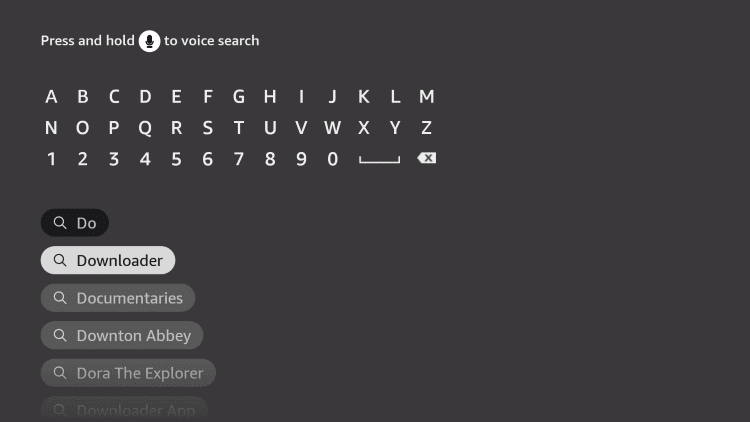
3. Install the app on your Firestick by selecting the Download button.
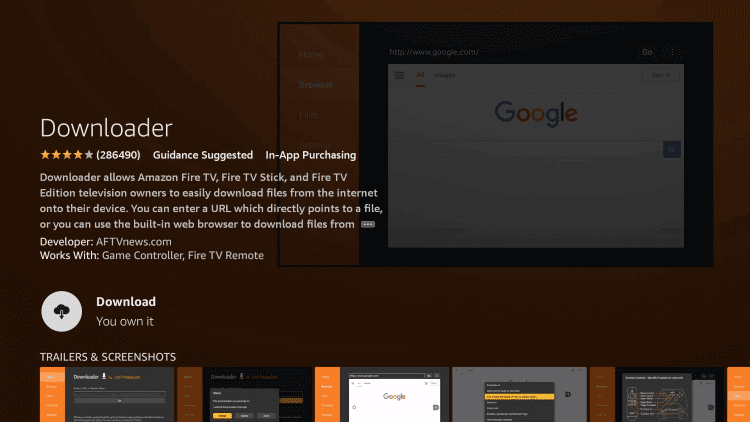
4. Launch the Settings menu on Firestick and select the My Fire TV icon.
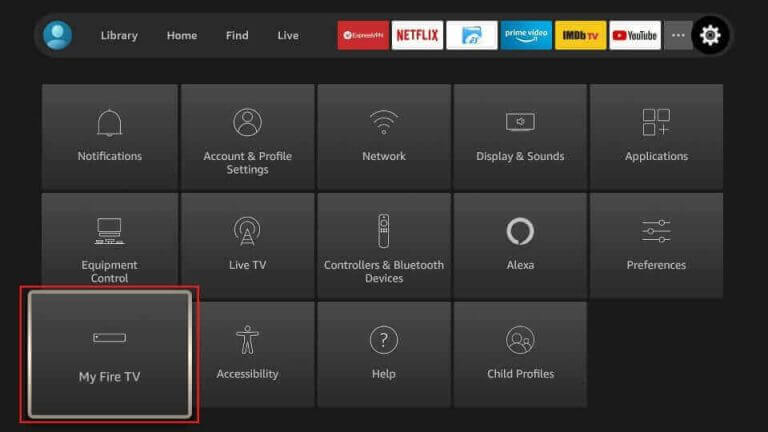
5. Click Developer Options in the My Fire TV menu and choose the Install Unknown Apps option.
6. On the menu, find the Downloader app to enable the same.
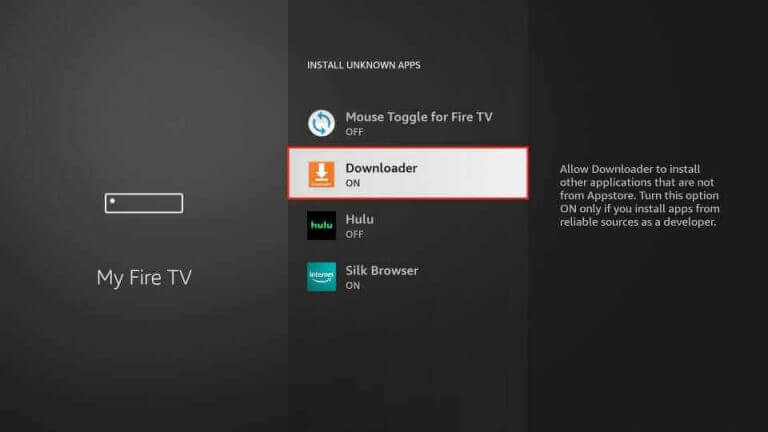
7. Next, open the Downloader app back from the home screen.
8. Click on the Allow option as an app prompt appears.
9. Enter the URL of the IPTV Rayo APK in the URL box.
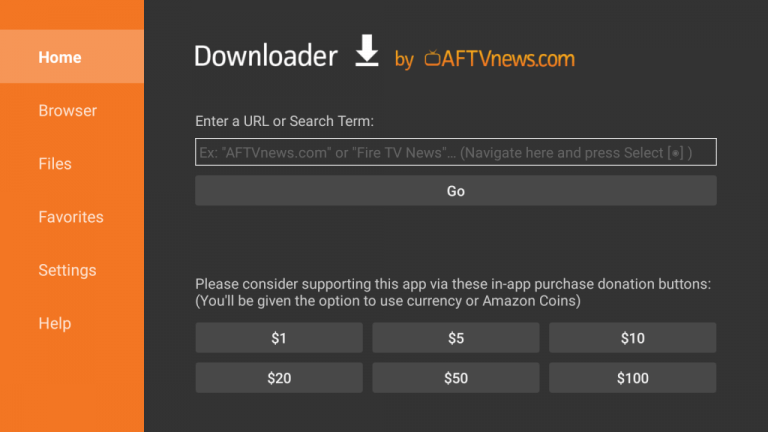
10. Next, click on the Go button near the same field. Download the APK file to your device.
11. Click on the Install button to install the IPTV player app.
12. After installing the app, click on Open to launch the same.
How to Get IPTV Rayo on Smart TV
You can follow the steps here to install the IPTV Rayo app on your Android Smart TV using the USB drive and a PC.
1. Power on the Smart TV and open the Smart TV’s Settings Menu.
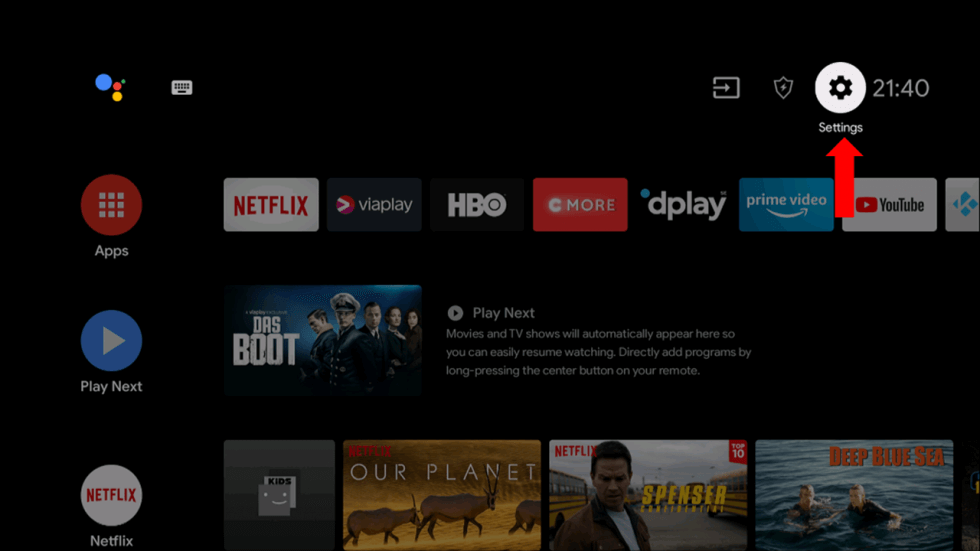
2. From the menu, choose the Device Preferences option.
3. Next, select Security & restrictions followed by Unknown sources. Enable the toggle switch of the Unknown sources option to install third-party apps on your Smart TV.
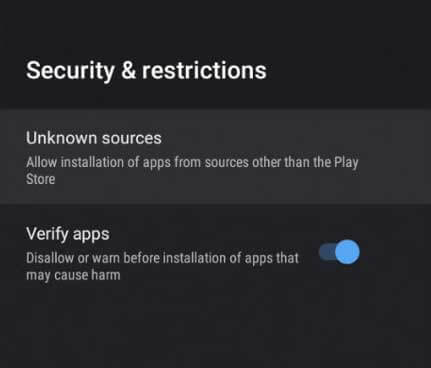
4. With the help of a web browser on your computer, download the IPTV Rayo APK file.
5. Open the Downloads folder of your computer and then copy the APK file to a USB drive.
6. Remove the USB drive from the computer and connect it to your Smart TV.
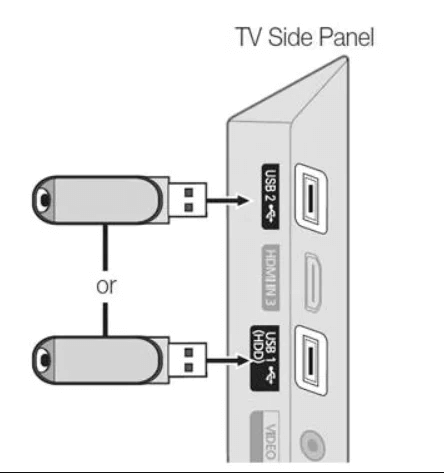
7. With the help of a File Manager on your computer, locate the APK file.
8. Install the IPTV Player APK on your device and then open it.
How to Stream IPTV using IPTV Rayo
After installing the IPTV player on your respective streaming device, proceed to stream any IPTV service using it by following the upcoming steps.
1. Launch the IPTV Rayo app on your device.
2. Click the + icon at the bottom of the screen.

3. Provide the M3U URL of your service provider in the given field on the next screen.
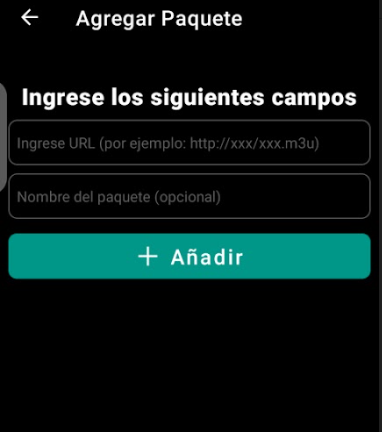
4. Once entered, tap the + Add button.
5. After adding the playlist, stream your desired IPTV shows on your device.
Customer Support
It doesn’t offer any dedicated customer support for the users. But this player might not always be free from issues like most other free IPTV Players you have used. You might find that the app has a technical glitch, buffering, or can’t open it. In that case, you can try simple troubleshooting techniques to fix the issue with the IPTV player app.
Alternatives to IPTV Rayo
You can use the IPTV players mentioned here as alternatives to IPTV Rayo.
IPTV Blink Player

IPTV Blink Player is a simple IPTV player that supports Xtream Codes API. It lets users stream IPTV content in high quality. It also supports dynamic language switching to allow users to access content in their native language. IPTV Blink Player is available on the Google Play Store for easy installation on Android devices. However, you need to get a subscription to access this IPTV player on your streaming device.
Duplex IPTV Player

Duplex IPTV Player is used to access playlists with the M3U format. It supports Electronic Program Guide (EPG) to allow users to track upcoming shows. This IPTV also supports resume playback for easy streaming. Duplex IPTV Player is specially made for Android devices and is not available on the Google Play Store. So, you need to sideload it using the APK file on Android-powered devices.
VU IPTV

VU IPTV is an attractive IPTV player that supports both M3U URL and Xtream Codes API. This IPTV player lets users add and access multiple playlists at the same time. The global search feature is used to search for the users’ favorites easily. Further, it supports the TV-catchup feature. It can be installed on Android devices directly from the Play Store.
FAQ
The best IPTV services to try accessing include Falcon TV, Beast IPTV, and Cobra IPTV. You can stream these IPTV Providers on the IPTV Rayo app.
Our Review for IPTV Rayo
If you want a free IPTV Player app for your Android devices, IPTV Rayo is one of the best choices. It will let you access your provider’s playlist quickly and stream content in the utmost possible quality. But, it interrupts your streaming with third-party ads, which may annoy you while streaming your favorites. Also, this IPTV player is not suitable for iOS devices.
Merits
- Has recording feature
- Supports 4K content
- Has a simple yet attractive interface
- Easy to use
Needs Improvement
- Absence in reliable app stores
- No customer service
- Won't support Xtream Codes
-
Accessibility9
-
Feature Offerings8.5
-
Device Compatibility8
-
Interface Quality9
-
Support Service4
-
Cost9