| Website | https://gammaiptv.online/ |
| Download Link | bitly.ws/3aE7S |
| No. of Channels | 21,000+ |
| On-demand Collection | Yes (140+ bouquets) |
| Streaming Quality | 4K, HD, and SD |
| No. of Connections | 1 |
| Customer Support | Email, Online contact form, Phone call |
| Basic Price | $15.95 |
| Formats Offered | M3U URL, APK and App |
| Status | Working |
Gamma IPTV is a fascinating IPTV service provider that offers 21,000 live TV channels from all around the world, including the USA, UK, France, Canada, and more. This IPTV also delivers 140+ bouquets that contain popular movies, series, and more interesting programs. It offers entertainment content in multiple languages that everyone can enjoy. Further, it has a native player officially available on the Google Play Store for Android devices. You can also use the best M3U players to stream Gamma TV on other compatible streaming devices.
Key Features
| Offers a 7-day money-back guarantee | It has 30 servers around the world |
| Supports 4K, HD, and Full HD quality | Works with any VPN |
| Offers buffer-free streaming experience | Gives 24/7 technical support |
| It has a built-in EPG guide | Offers parental lock for specific categories |
| Allows adding channels to the favorites list for easy access | Supports external media players |
Why Choose Gamma IPTV?
The greatest benefit of using Gamma TV is you access the ever-expanding library at an affordable price range and on multiple devices based on the subscription plan of your choice. Also, watching a wide range of content, such as live TV and VOD titles, including movies, sports, series, etc., is easy with this IPTV.
Why need a VPN while accessing Gamma IPTV?
IPTV providers are always prone to legality issues since they are known for streaming copyrighted content without the proper license. In most countries, streaming copyrighted content is against the law, and you may end up facing legal issues while watching that content. So, it is advisable to use a VPN service on your device to safeguard your privacy.
VPN also helps you access providers that are geo-restricted in your country. Since the internet is flooded with many VPNs, we recommend using NordVPN while streaming IPTV content via a media player. Currently, NordVPN offers a 67% discount + 3 months free for all subscribers.

Pricing
It offers four different subscription plans, as mentioned in the table below.
| Plan | Price |
|---|---|
| 1 Month | $15.95 |
| 3 Months | $29.95 |
| 6 Months | $45.95 |
| 12 Months | $69.95 |
Sign Up Process
1. Turn on your PC and open any browser.
2. Visit the official website of Gamma TV.
3. Navigate to the subscription plans section.
4. Click on the Choose Plane button next to the one you wish to subscribe with.
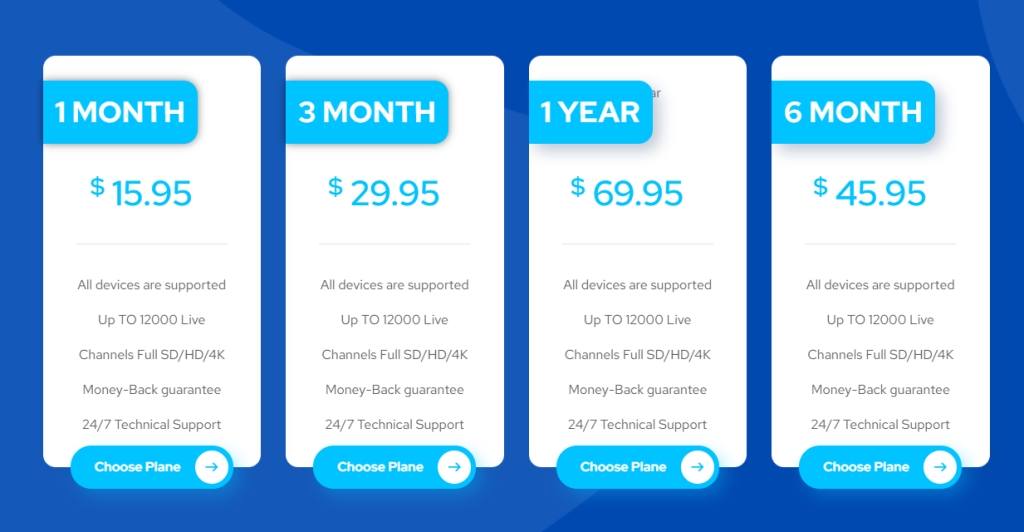
5. Click on the Add to Cart button.

6. Enter your billing details and apply any coupon (if you have one) on the next page.
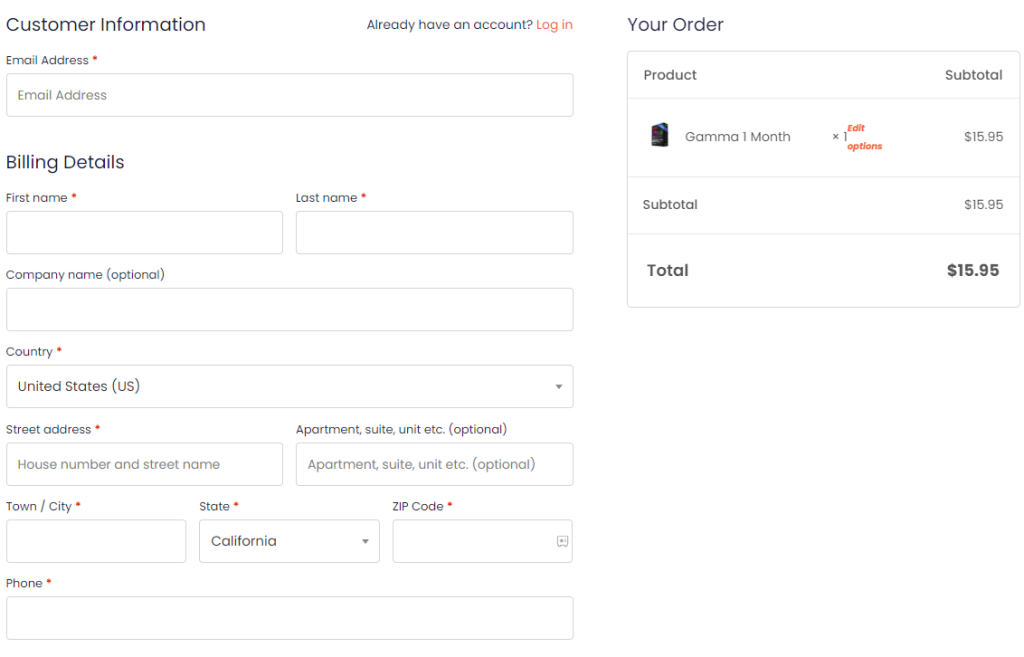
7. Click the Place Order button to complete the process.
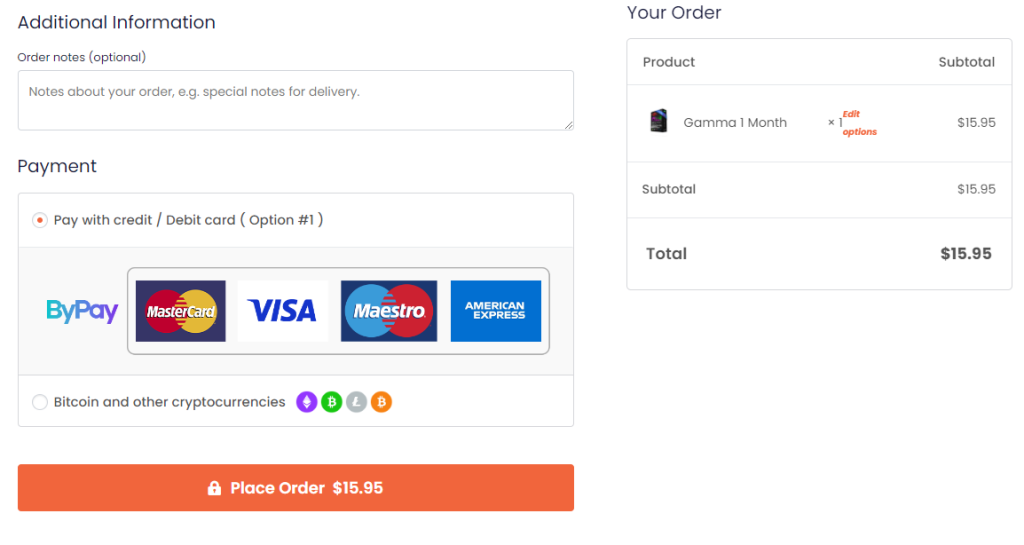
8. When you finish the payment, the IPTV login details will be sent to the registered email address.
Compatible Devices of Gamma IPTV
Gamma TV is accessible from various devices, as shown below.
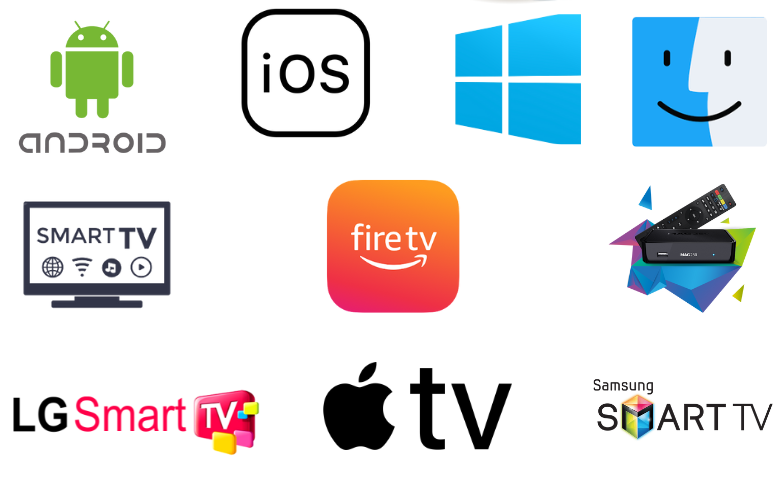
How to Stream Gamma IPTV on Android Smartphones
You must install the Gamma IPTV app on your Android Smartphone to watch this service.
1. Open the Google Play Store on your Android Smartphone.
2. Search for the Gamma IPTV app.
3. Select the app and tap the Install button on the Play Store.
4. After installation, launch the app on your device.
5. Next, sign in to your account with your Username and Password.
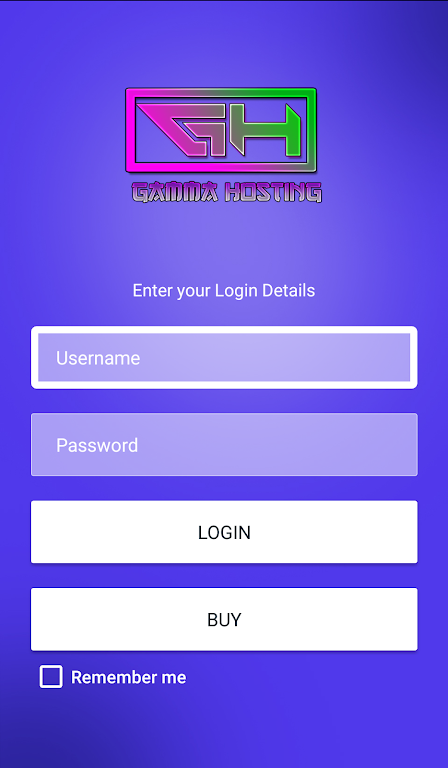
6. Users can then access the TV channel lineup from the service on their Android device.
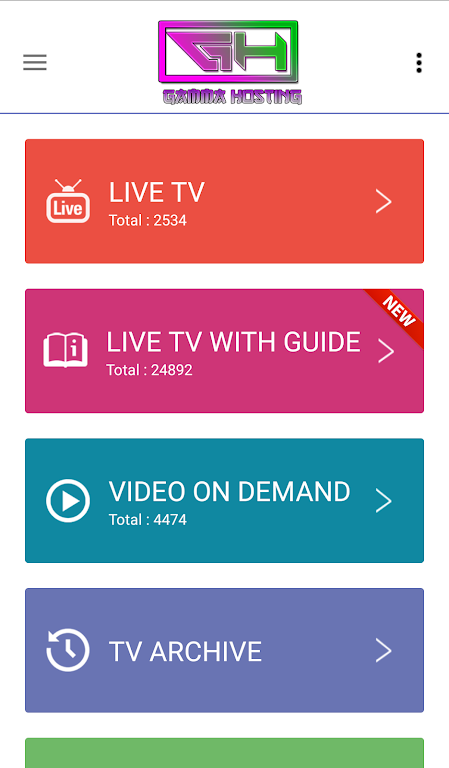
How to Access Gamma IPTV on iPhone/iPad
1. Open the App Store on your iPhone/iPad from the App Library.
2. Search for Shake IPTV player and download it from the App Store on your respective device.
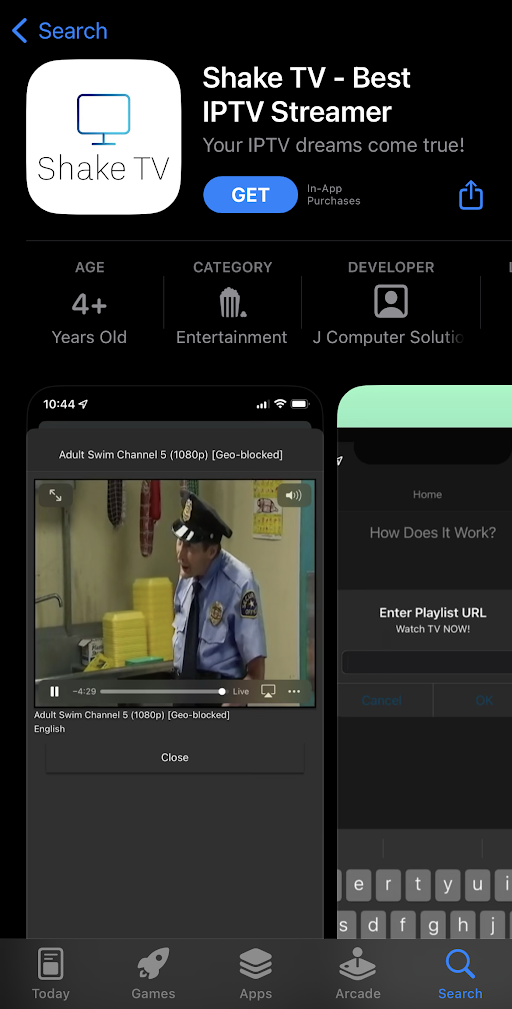
3. Then, open the Shake TV IPTV Player and enter the IPTV link in the Enter Playlist URL field.
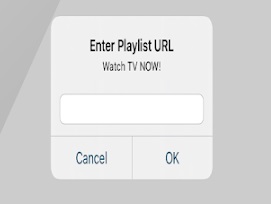
4. Click OK and start streaming the IPTV.
How to Watch Gamma IPTV on Apple TV
Since this IPTV is based on M3U, you can use the IPTVX app on your Apple TV to watch the desired titles.
1. Launch the App Store on your Apple TV.
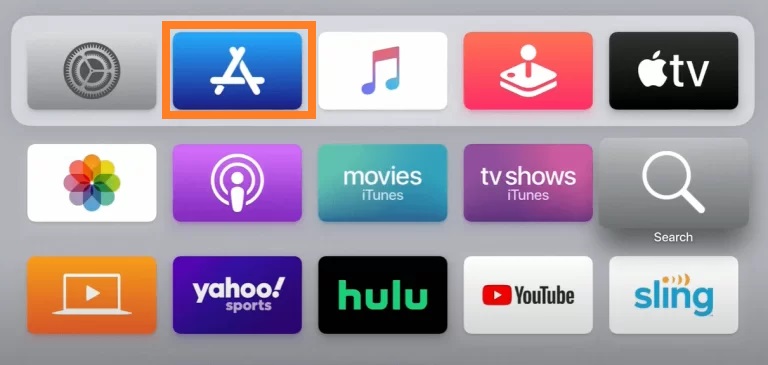
2. Using the Search option, search for IPTVX Player.
3. Choose the IPTV player to view the description page.
4. Click the Get button on the App Store to install the IPTV Player app.
5. After installation, select Open to launch the app.
6. Enter the login details of the Gamma IPTV you have received over email, such as your username and password.
7. You need to enter the M3U link of the Gamma IPTV.
8. Select Media Player to access the library of the IPTV service provider on your Apple device.
How to Access Gamma IPTV on Windows PC or Mac
You must use the Android emulator BlueStacks to install this IPTV app on your Windows PC and Mac.
1. Launch any browser on your computer.
2. Click on the search bar and search for the Gamma IPTV APK file [https://bitly.ws/3aE7S].
3. You can download the APK file from any trustworthy website.
4. If you don’t have BlueStacks, use the browser to search for it.
6. Visit the BlueStacks official website and install it on your computer.
7. After installation, open the app on your device.
8. Log in to your Google Account on your BlueStacks.
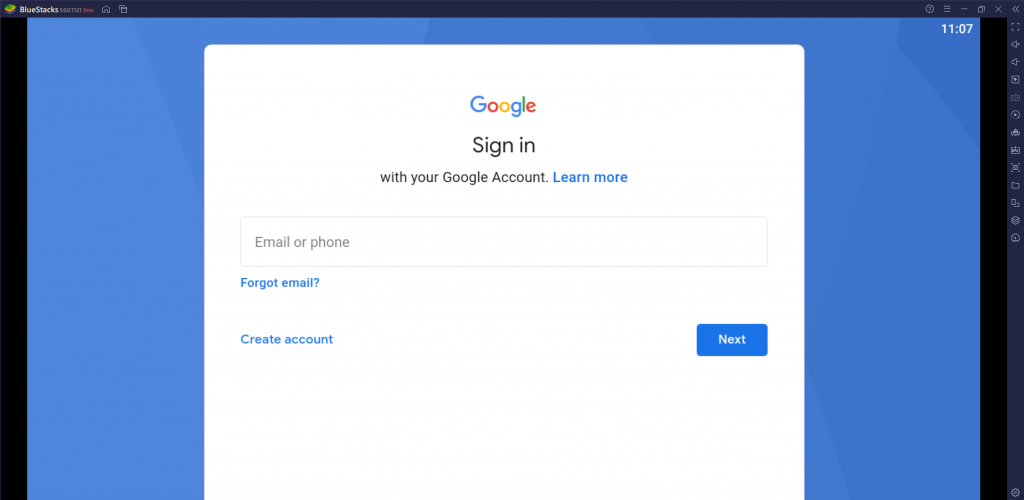
9. Click on the Install APK icon.
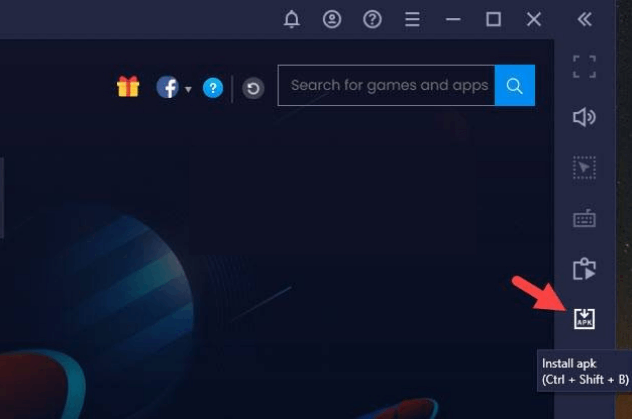
10. Using the on-screen instructions, Install the APK file on your computer.
11. As the process completes, Launch the app.
12. Enter your username and password to sign in to the app.
13. When the channel playlist is available, start streaming your TV channel lineup.
How to Access Gamma IPTV on Firestick
You must use the Downloader app to sideload the Gamma IPTV app on Firestick.
1. Press the Home button on the Firestick remote to go to the home screen.
2. Select the Search icon and use the virtual keyboard to search for Downloader.
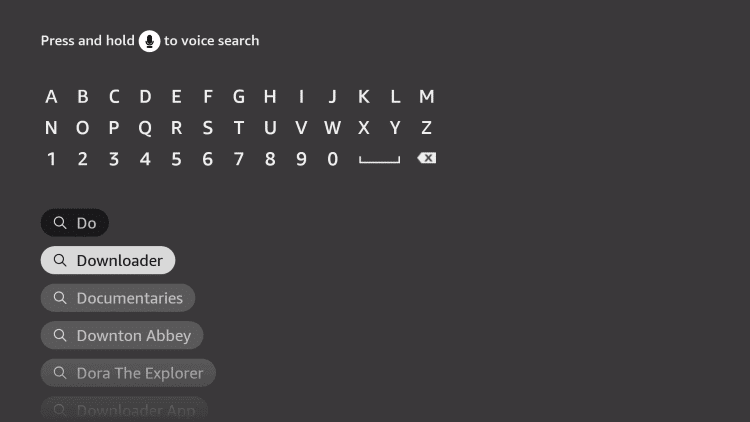
3. After choosing the Downloader app from the results, click Download.
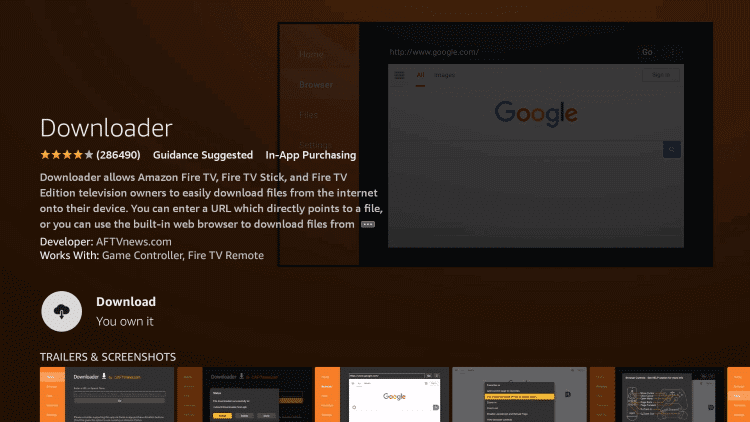
4. Go to the Home page of your Firestick.
5. Choose Settings from the home screen.
6. Click the My Fire TV icon and choose Developer Options.
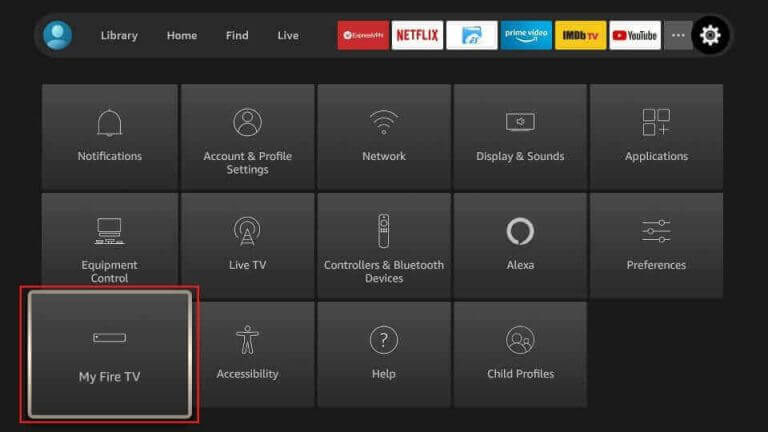
7. Choose Install Unknown Apps from the menu.
8. Enable the Downloader app to install unknown apps.
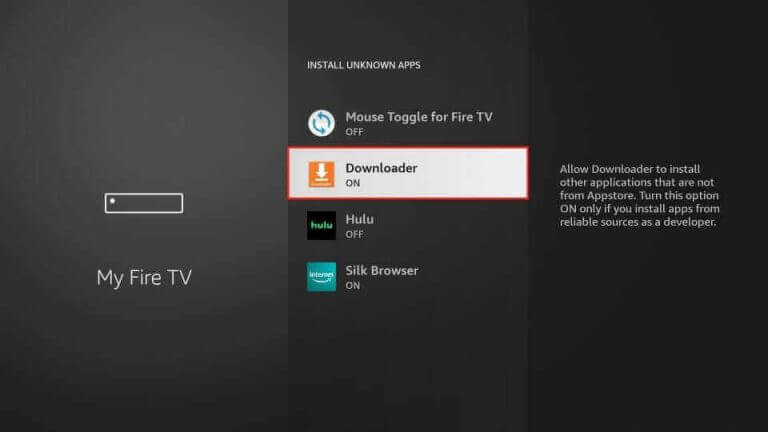
9. Launch the Downloader app and click on Allow.
10. In the URL field, paste the Gamma IPTV APK URL.
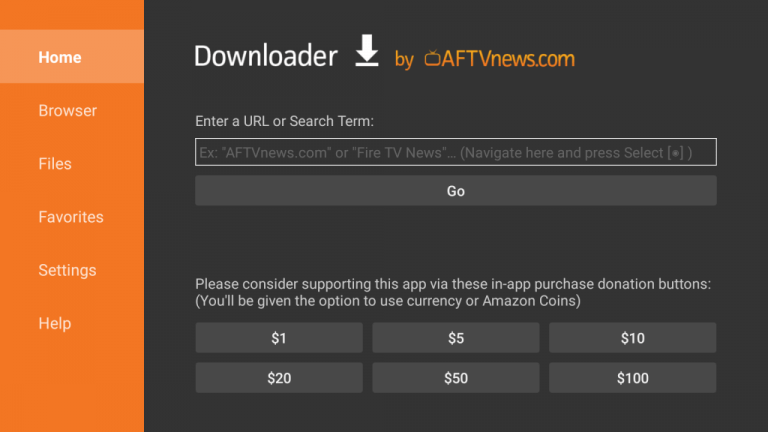
11. Click Go to download the app.
12. As the download is over, install it on your device.
13. Open the Gamma IPTV app.
14. Enter your Username and Password to sign in to your account.
15. From the channel playlist, choose your favorite channels and stream them.
How to Get Gamma IPTV on Android Smart TV
Here is the procedure to install the Gamma IPTV app on your Smart TV.
1. Turn on your Android Smart TV.
2. Click on the Settings icon located on the home page.
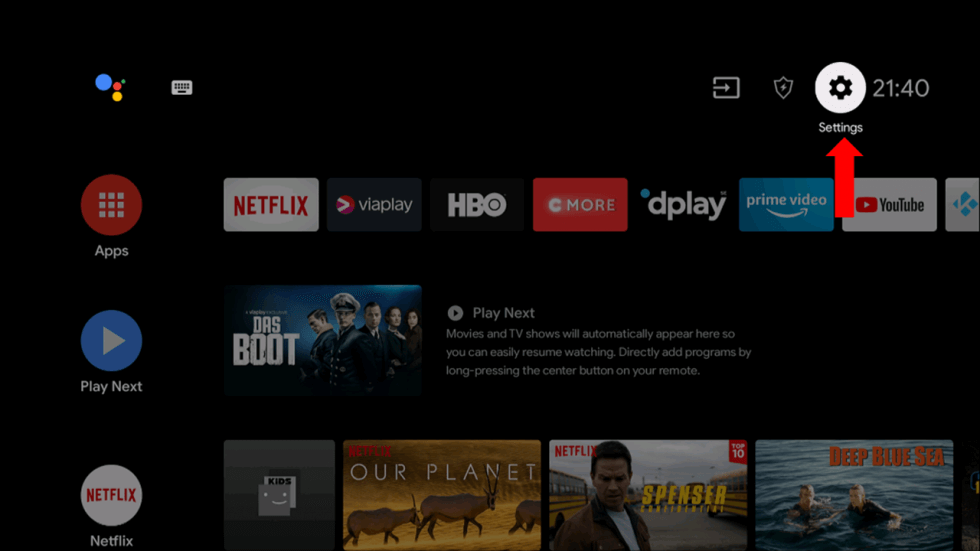
3. Click on Device Preferences and choose Security & restrictions.
4. Choose the Unknown Sources option on the menu.
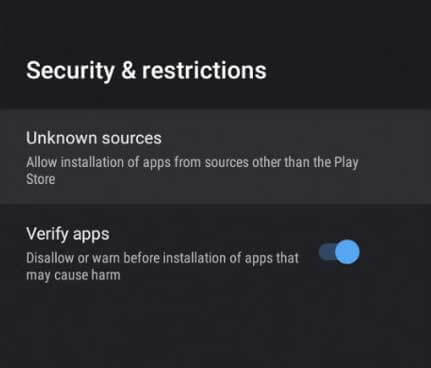
5. Open a browser and search for the Gamma IPTV APK file.
6. Download the file from a trusted source.
7. Copy the file to a USB drive.
8. Now, connect the USB drive to your TV and open the File Manager on your TV.
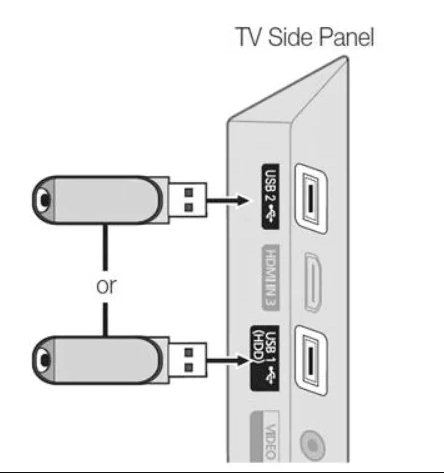
9. Open the APK file from the USB drive and install the APK file.
10. Launch the IPTV app on your Smart TV.
11. Type the username and password to sign in to the app.
12. You can now stream TV channels and VOD titles from the service.
How to Stream Gamma IPTV on LG & Samsung Smart TV
If you have an LG or Samsung Smart TV, you can easily access Gamma IPTV using a supported IPTV player like Smart IPTV.
1. Navigate to launch the LG Content Store or Smart Hub.
2. Use the virtual keys to type Smart IPTV on the Search bar.
3. Select the IPTV Player app from the search result.
4. Click the Install button to download the app on your smart TV.
5. Select Open to launch the Smart IPTV Player app.
6. Make a note of the MAC address shown on your TV.
7. Now, visit the activation website [https://siptv.app/mylist/] from any browser on another device.
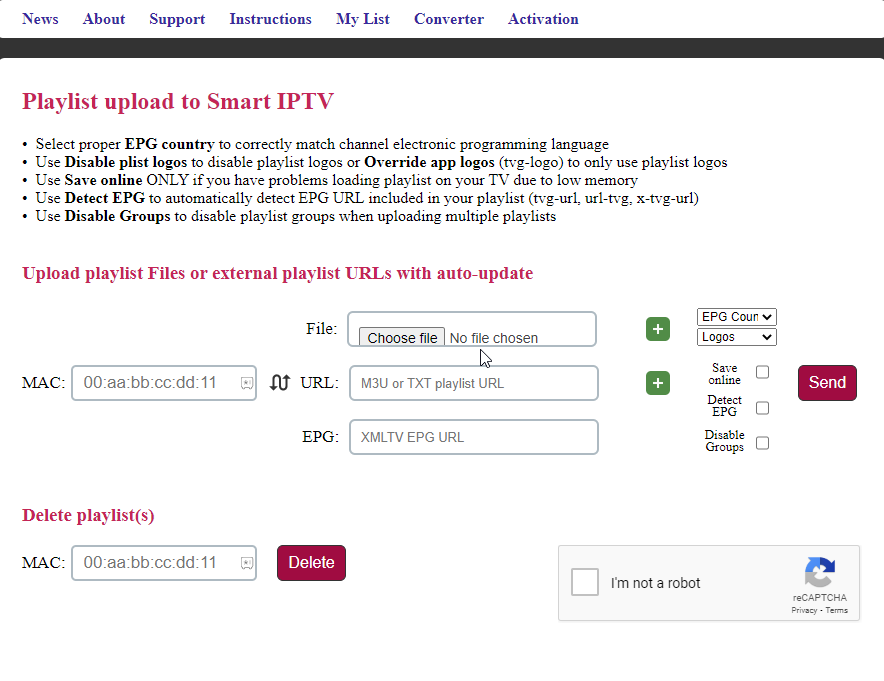
8. Enter the MAC address you noted and the M3U URL of Gamma IPTV on the respective field.
9. Select Send, and you will find your IPTV content getting loaded.
10. Restart the app and watch the desired content.
How to Watch Gamma IPTV on MAG Devices
You can follow the steps to stream Gamma IPTV on your MAG device.
1. On your MAG devices, open the Settings menu.
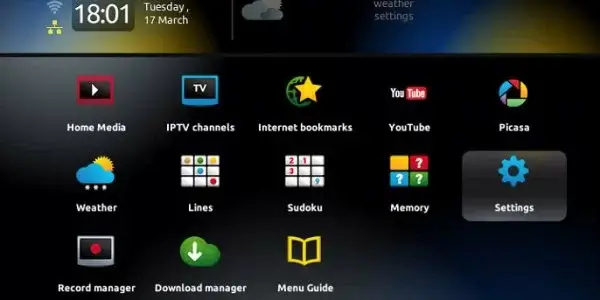
2. From the Settings, choose the System settings icon.
3. Scroll to the Servers option on the screen and click on it.
4. Navigate to the Portals option and select it.
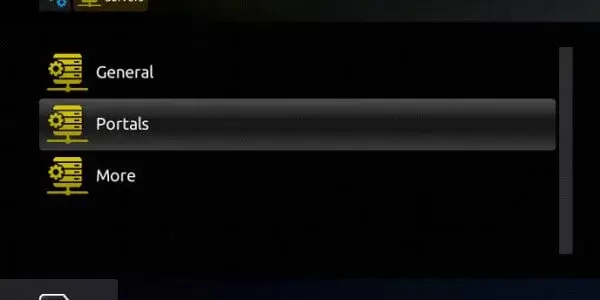
5. Type in any Portal Name and provide the Gamma IPTV M3U file URL from the subscription.
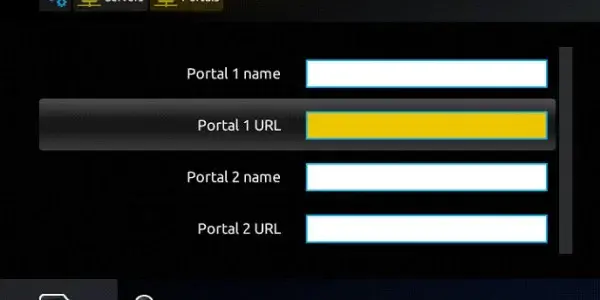
6. Click the Save option and refresh the app.
Channels List
Gamma IPTV has an expanded channel library with TV channels in different languages. It has TV channels from the USA, the UK, Canada, and Germany. Here are some of the popular channels of Gamma TV.
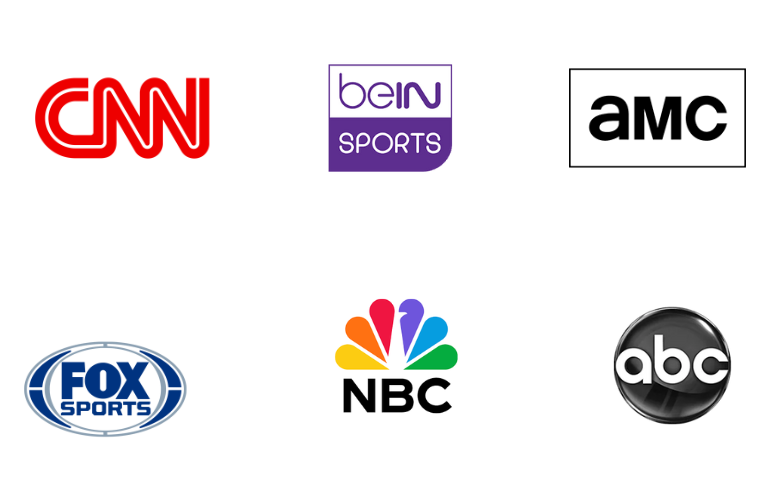
Customer Support
Users of an IPTV provider might come across some issues with streaming. If users face similar errors, they can always contact Gamma IPTV’s customer support service. Subscribers can find the email address and contact number on the official website. In addition, they have a dedicated Contact Us section where you can fill out a form regarding any query and submit it to the service.
- Email address: [email protected]
- Contact number: +1 -800-456-478-23
- Contact Us form: https://gammaiptv.online/contacts/
FAQ
No, it doesn’t offer a free trial currently.
You may come across Gamma IPTV not working issues for varied reasons, such as unstable internet connection, incorrect login credentials, expired subscription, outdated IPTV player app, etc.
Still, if you want more IPTV provider choices, try Beast IPTV, Pure IPTV, and Mom IPTV.
Our Review for Gamma IPTV
Gamma IPTV is an all-around provider with an exciting collection of TV channels and on-demand titles. The service has all the features users seek in a provider. It has an incredible content library covering channels from around the world. Since, you can access it on any convenient device. go for it.
Merits
- Priced reasonably
- High streaming quality
- Availability in different formats
- Offers rapid customer assistance
- Has parental controls
- 7-day money-back guarantee
Needs Improvement
- Doesn't offer free trial
- No multiple connection support
-
Content Collection9
-
Content Diversity & Streaming Quality9
-
Feature Offerings9
-
Functionality & Device Compatibility9
-
Customer Support8.9
-
Cost9