| Website Link | Not Available |
| Download Link | https://urlsrt.io/YAgRf |
| Supported Devices | Android smartphone, Windows PC, Mac, Firestick & Android Smart TV |
| EPG | Yes |
| Compatible Playlist | Xtream Codes |
| External Player Support | No |
| Favorites List | No |
| Customer Assistance | No |
| Base Price | Free |
Underground IPTV is a compelling IPTV player app with a simple yet voguish user interface. This IPTV player is compatible with the IPTV playlists in the Xtream Codes format. It does not include any channels, and no information will be provided about where you get channels or channel packages. To install this application on your Android devices, you need to use its stand-alone APK file.
Key Features
| Supports HD streaming | Can record live TV |
| Supports EPG (TV Guide) | Multiscreen layout |
| Ability to access files from SD Card and USB | Supports TV catch-up |
Why Opt for Underground IPTV?
Underground IPTV has improved search options and offers handy features to enhance users’ streaming. It is convenient to use on Android devices and gives the best viewing experience. Further, it allows you to manage playlists of different IPTV services on a single device.
Is Underground IPTV Safe to Use?
Yes, Underground IPTV is legal to use on its compatible devices.
Generally, IPTV Players are legal to use since they don't host any media content. Simply, they stream the media content offered by the provider. However, the legality question arises while configuring an IPTV Provider. If the service you are configuring hosts copyrighted content, you will face legal issues. So, it is advisable to use a VPN service on your device to safeguard your privacy even while using an IPTV player.
Since the internet is flooded with many VPNs, we recommend using NordVPN while streaming IPTV content via a media player. Currently, NordVPN offers a 67% discount + 3 months free for all subscribers.

Pricing
Underground IPTV is one of the few IPTV players available free of cost. You don’t have to pay anything to access it on its supporting devices, and it also requires no sign-up.
Compatible Devices of Underground IPTV
APK is used to install the IPTV player on its supporting devices, with a separate installation process. The devices below support Underground IPTV.
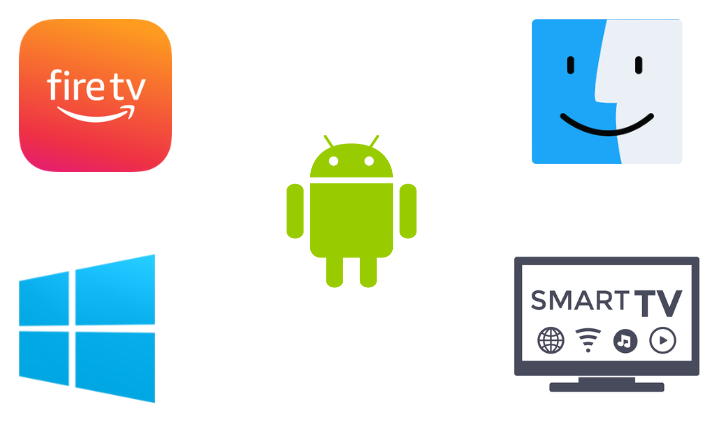
How to Install Underground IPTV on Android Mobile
1. Open the Apps section on your Android smartphone or tablet.
2. Locate Google Chrome and select the Info option.
3. Click Chrome Settings → Install Unknown Apps → Turn on Allow from this source.
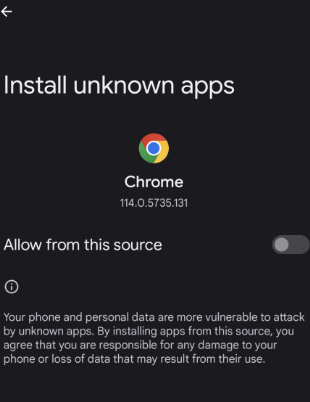
4. Now, launch the browser and search for the Underground IPTV APK file.
5. In the search results, choose a reliable website and download the APK file.
6. When the downloading is finished, open the APK and click Install.
7. After a few seconds, the IPTV player will be installed.
8. Now open the IPTV player app and sign in by entering the Username and Password of the IPTV to stream its channels.
How to Download Underground IPTV on Windows PC & Mac
1. Launch any web browser and download the Underground IPTV APK file from a trustworthy website.
2. Next, go to the BlueStacks website and download the emulator file.
3. Then, launch BlueStacks and sign in to your Google Account.
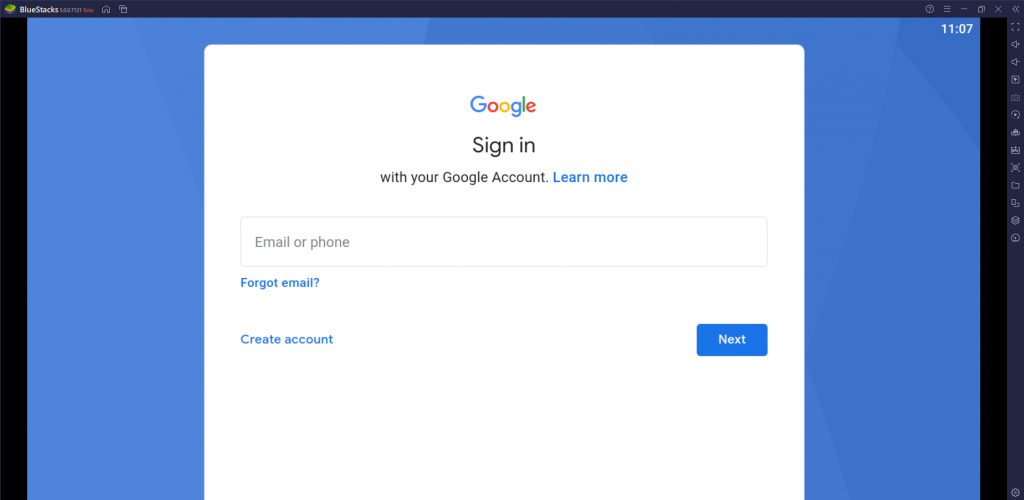
4. Click the Install apk button and select the downloaded APK to install the APK file of the IPTV Player.
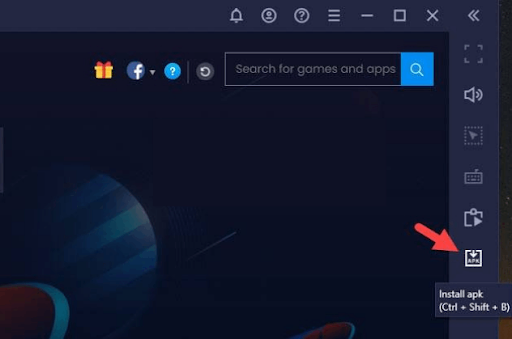
5. Finally, open the IPTV Player app and sign in to your IPTV provider subscription.
How to Install Underground IPTV on Smart TV
You can follow the steps below to install this application on your Android Smart TV.
1. Take any PC or smartphone and launch any web browser.
2. Search for the Underground IPTV Player APK file and download it.
3. Now, connect a USB Drive and copy the APK file to it.
4. Next, remove the USB drive from the PC and connect it to the Smart TV.
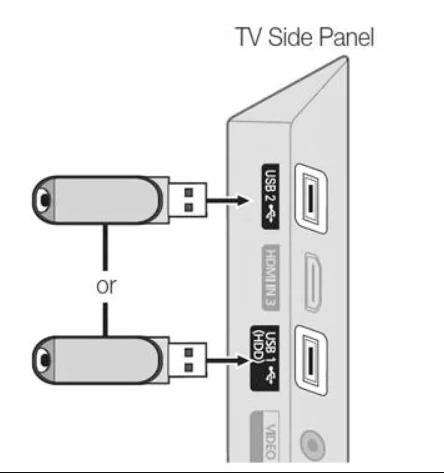
5. Now, open the Settings menu of the Smart TV and select Device Preferences.
6. Choose Security & restrictions and enable the toggle of the Unknown sources option.
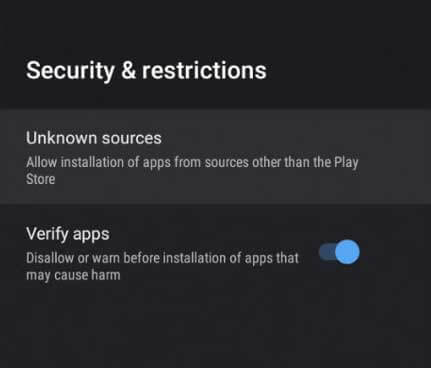
7. Now, copy the APK file from the USB drive to the TV’s File Manager.
8. Open and install the Underground IPTV Player app on the Smart TV.
9. Enter the necessary subscription details of an IPTV provider account to sign in.
How to Get Underground IPTV on Firestick
Installing and using the Underground IPTV player on Firestick is possible with the help of the Downloader app when the below steps are followed.
1. Turn on your Firestick device and connect it to the internet.
2. Select the Search tab on the home screen and browse for the Downloader app.
3. Choose the Downloader app from the search results and click Download for installation.
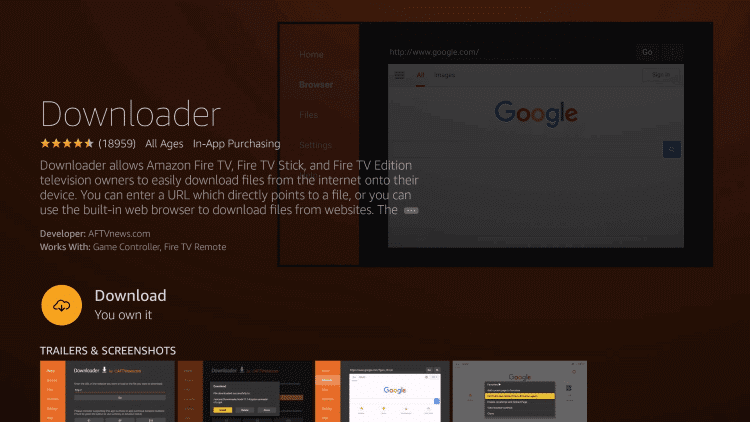
4. Now, go back to the home screen and open Settings → My Fire TV options.
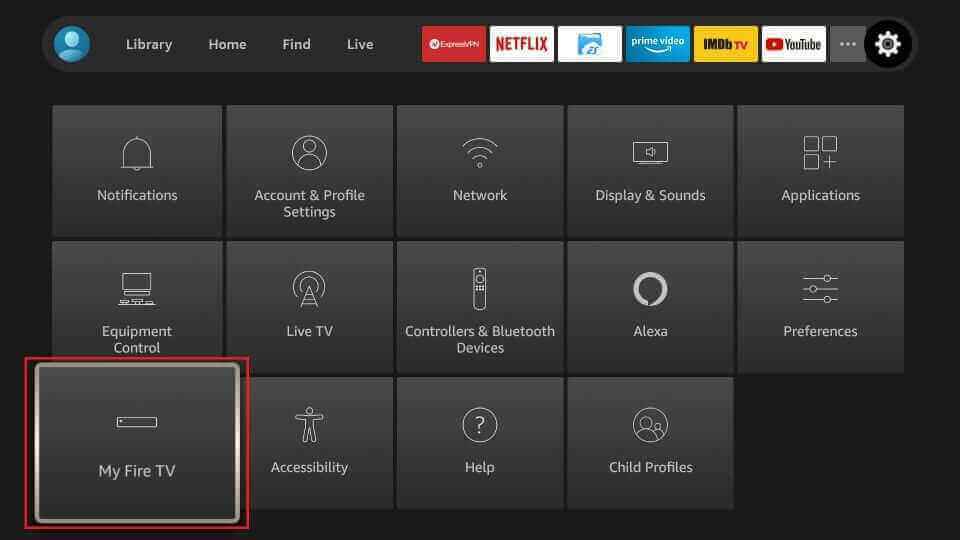
5. Select Developer Options and choose the Install Unknown Apps option.
6. Then, enable the Downloader app using its toggle.
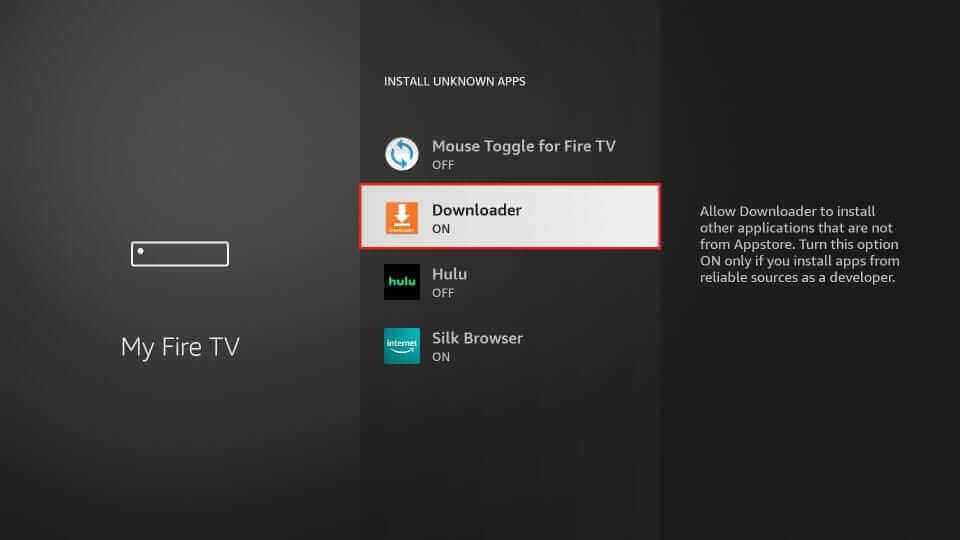
7. Now, launch the Downloader app and enter the Underground IPTV Player’s APK URL [urlsrt.io/YAgRf].
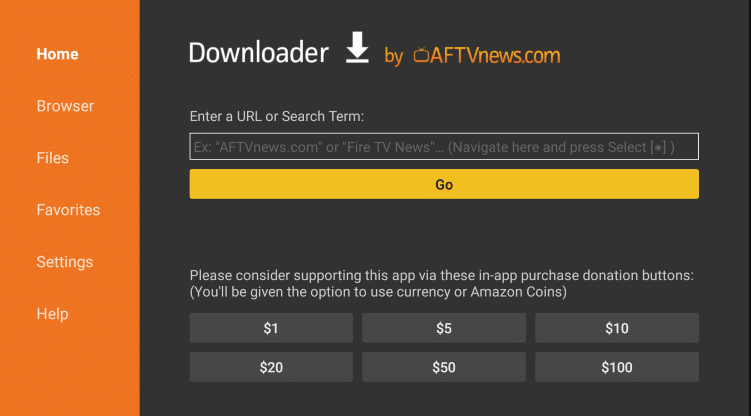
8. Select Go and start installing the APK file on Firestick.
9. After installation, launch the player and sign in to the IPTV provider account.
10. Now, you can start streaming any of the IPTV channels.
Customer Support
There is no official website for this IPTV player to contact regarding any issues or queries. So try basic troubleshooting or change the streaming device if you have any difficulty using the IPTV player. But as it is just an IPTV player and doesn’t carry any content, there won’t be any issues occurring frequently.
Alternatives to Underground IPTV
Though Underground IPTV is an efficient IPTV player, you still have other IPTV players as an alternative to get the features that lack this player. So, check out the features and functionality to decide which works fine.
Eva IpTv

With Eva IpTv, you can watch live TV channels from your IPTV provider on Android devices. It offers a modern user interface designed for big screens, scheduled TV guide updates, and multiple playlist support in a single device. This player is also compatible with external players such as Exo, MX, and VLC. It can be installed on Android devices from the Play Store directly.
Smarters Player Lite

The Smarters Player Lite App is a fabulous media player that allows end-users to play IPTV content like live TV, VOD, Series, and local audio/video files on all Android-supported devices. It supports Xtream Codes API and M3U URL. This IPTV player also supports Electronic Program Guides. You can install this application on iOS devices directly from the App Store.
XCIPTV Player

With the XCIPTV player, you can watch high-quality live TV, movies, series, and catchups from IPTV service providers. This player is compatible with both M3U and Xtream Codes format. It lets you add your favorite shows to a group for easy access later. Since this application is unavailable on the Play Store, you need to use its APK file to install this application on your Android devices.
Our Review for Underground IPTV
Underground IPTV is a safe and secure IPTV player app with many handy features. It is suitable for accessing it on various Android-based devices and streaming desired IPTV services. Another key point to consider is its free service. So, there is nothing much to consider when getting this IPTV player. The only fact of concern is its lack of customer assistance.
Merits
- EPG support
- No activation process
- Easy-to-navigate interface
- Good streaming quality
Needs Improvement
- No M3U URL support
- Not compatible with iOS devices
- Lacks live chat support
-
Accessibility8.5
-
Feature Offerings8
-
Device Compatibility6
-
Interface Quality8
-
Support Service2
-
Cost9