If you want to stream IPTV content on your device, then you’ll definitely need an IPTV player. There are lots of best IPTV players for you to choose from, and one such IPTV player is called Lazy IPTV. It is an IPTV player where you can stream live TV channels, movies, TV shows, and other content from IPTV providers. It supports Electronic Program Guide (EPG) in XMLTV & JTV formats. You can easily switch between playlists and stream your favorite content. You can install the Lazy IPTV directly from the Play Store on Android devices.
Key Features of Lazy IPTV
| Have a user-friendly interface | Supports internal as well as external players |
| Has Favorites manager | Offers Parental controls |
| Supports multiple playlists | Allows data synchronization |
Why Choose Lazy IPTV?
Lazy IPTV is an excellent option to access multiple playlists. It allows everyone to use the app easily with its simple user interface. You can search for your favorite channels in playlists using its Search feature. Further, you can use Parental control to block the content that you feel is inappropriate for your kids.
Is Lazy IPTV Legal to Use?
Lazy IPTV doesn’t provide any content for the users, so it is safe to use. But IPTV services are considered to be illegal and banned in many countries. This is the reason that you need to use a VPN when streaming IPTV. VPN hides your IP address and location, allowing you to stream IPTV anonymously. It protects your data and privacy by creating a private network with encryption. It also unblocks geo-restrictions and allows you to stream IPTV in restricted countries. Therefore, we suggest you use premium VPNs for IPTV, such as ExpressVPN and NordVPN, while streaming any IPTV service on your device.
Pricing of Lazy IPTV
Lazy IPTV is a free IPTV player with in-app purchases and requires no subscription to stream the content. All you need to do is install the app on your device and add the playlist of the IPTV provider. Then, you can sit back and enjoy streaming your favorite channels on your device.
Supported Devices of Lazy IPTV
Lazy IPTV is compatible with the streaming devices mentioned here.
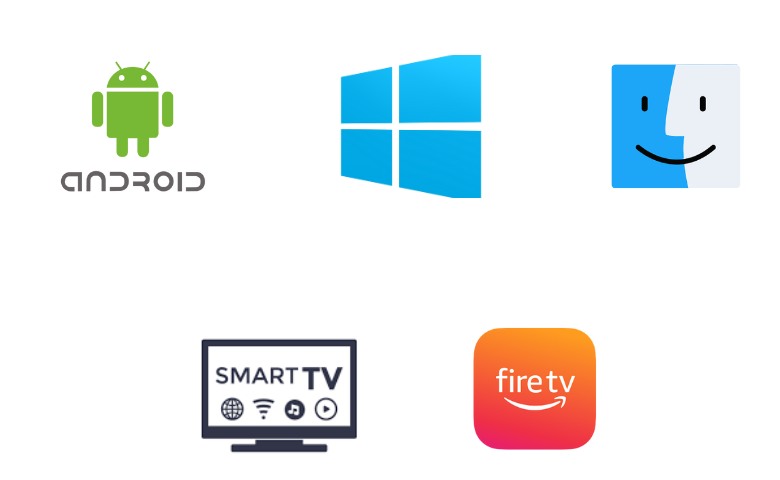
How to Install Lazy IPTV on Android Device
Since the Lazy IPTV app is available on the Play Store, you can directly install this app on your device.
1. Unlock your Android Smartphone and open the Play Store.
2. Enter Lazy IPTV on the Search bar and choose the app from the search results.
3. Click on Install on Play Store to get the app.
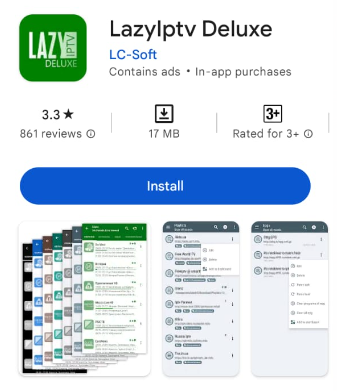
4. Open the LazyIptv Deluxe app and select Playlists.
5. Select the + icon on the top right side of the screen.
6. On the New playlist section, enter any IPTV provider’s Playlist name and URL.
7. Choose the IPTV content to stream on your Android devices.
How to Download Lazy IPTV on Firestick
Since the Lazy IPTV app doesn’t have native support for Firestick, you need to sideload it using the Downloader app.
1. Switch on your Firestick device and open the home screen.
2. Click on the Search icon and enter Downloader on the Search bar using the on-screen keyboard.

3. Choose the app from the suggestion and select Download to install the app on your device.
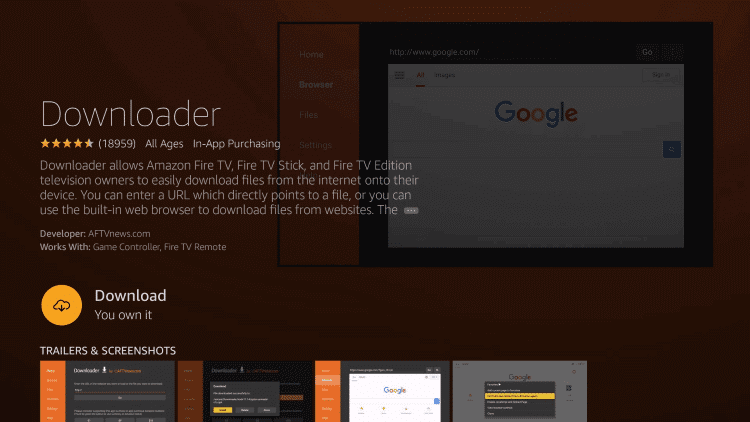
4. Return to the home screen and select Settings.
5. Select My Fire TV and click on Developer Options.

6. Click on Install unknown Apps. Choose the Downloader app from the list & turn it on.
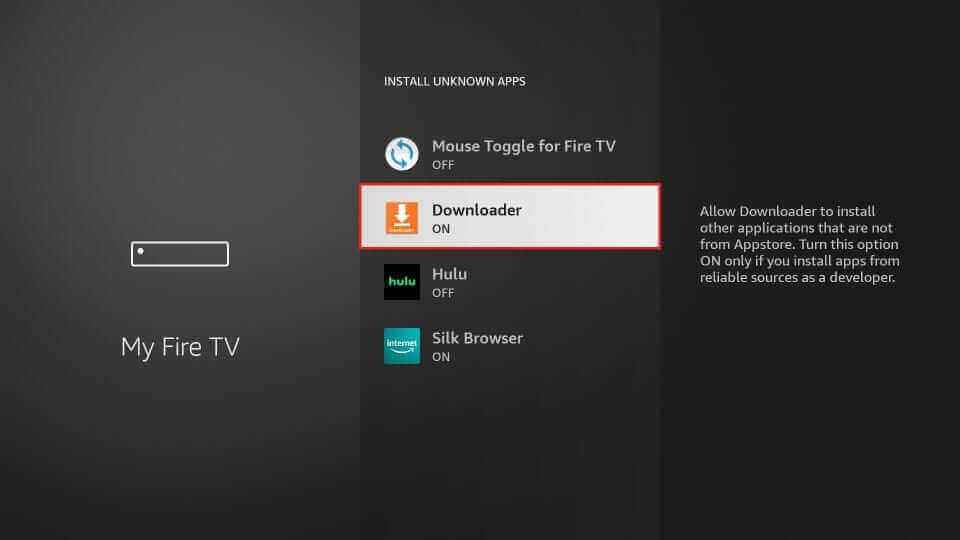
7. Your Firestick device will now allow the installation of apps from unknown sources.
8. Launch the Downloader app on Firestick and type the Lazy IPTV APK URL on the URL box.
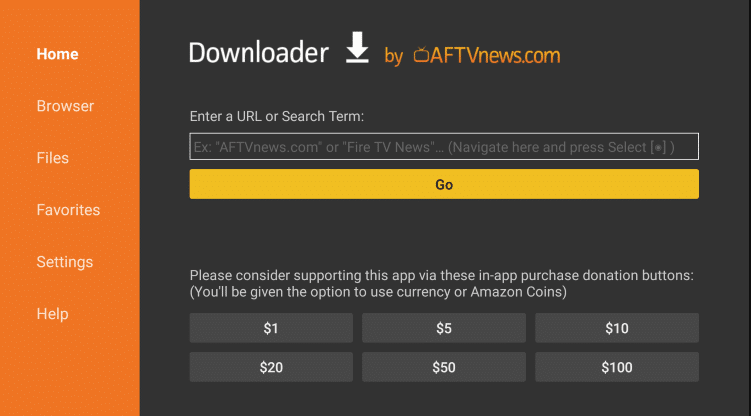
9. Click on Go to download the app on your Firestick device and select Install to install the app.
10. After the installation, open the Lazy IPTV Player app.
11. Go to Playlists and click on the + icon.
12. Type the Playlist name and Playlist URL of the IPTV provider.
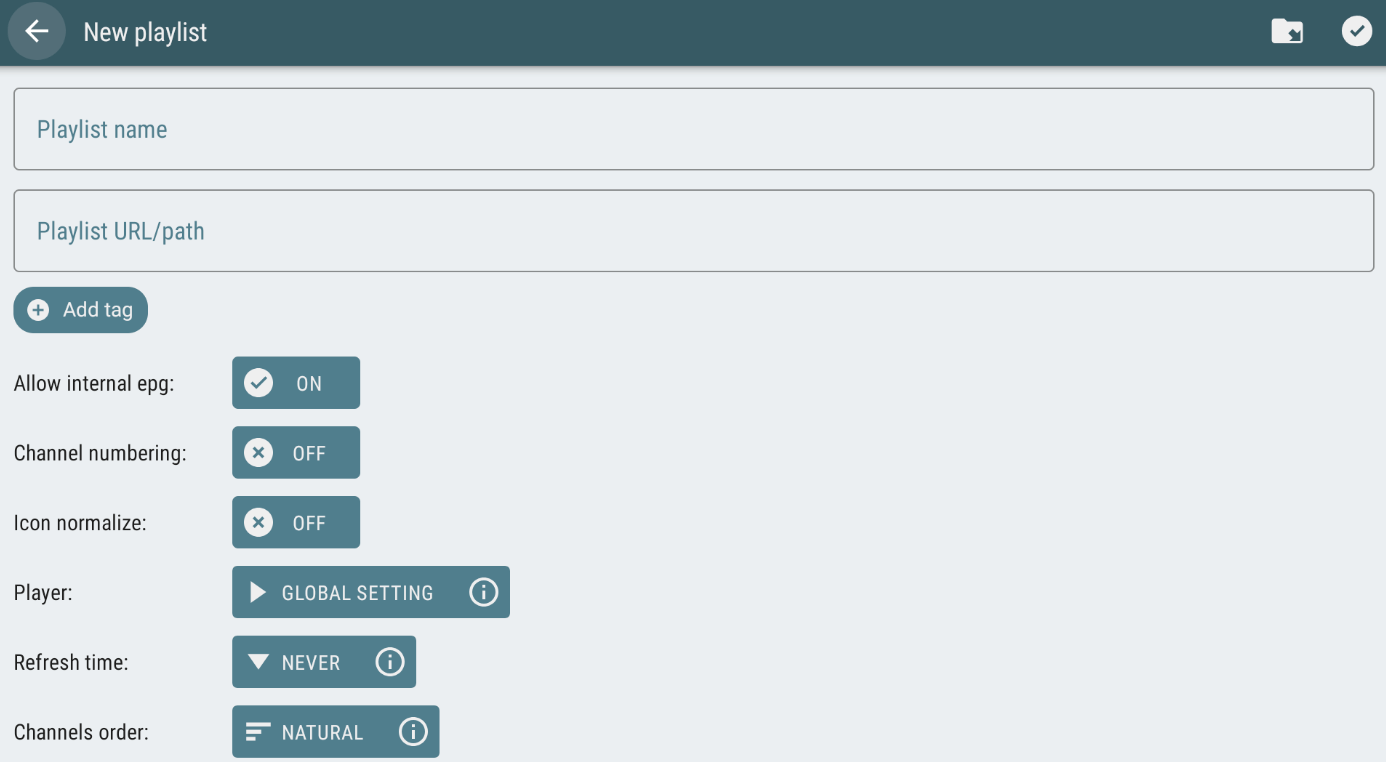
13. Start streaming your favorite IPTV content on Firestick.
How to Install Lazy IPTV on Smart TV
You can install the Lazy TV directly from the Play Store on your Android Smart TV.
1. Open the Google Play Store on your Android Smart TV.

2. Search for the Lazy IPTV app using the on-screen keyboard.
3. Select the app and tap the Install button.
4. Select Open to launch the Lazy IPTV app.
5. Choose Playlists from the menu and select the + icon.
6. Enter the name of the IPTV in the Playlist name field and the M3U URL of the IPTV provider in the Playlist URL field.
7. Enjoy streaming your favorite live TV channels on Smart TV.
How to Install Lazy IPTV on Windows & Mac PC
For Windows and Mac PC, you can use the BlueStacks emulator to install the app.
1. Power on your PC and launch the web browser.
2. Go to the BlueStacks official website using the browser on the PC.
3. Select Download, and the Android Emulator will be downloaded on your PC.
4. Open the BlueStacks file on your PC and select Install to install the emulator.
5. Launch the BlueStacks on Windows or Mac PC once the installation is over.
6. Sign in to the app using your Google account details.
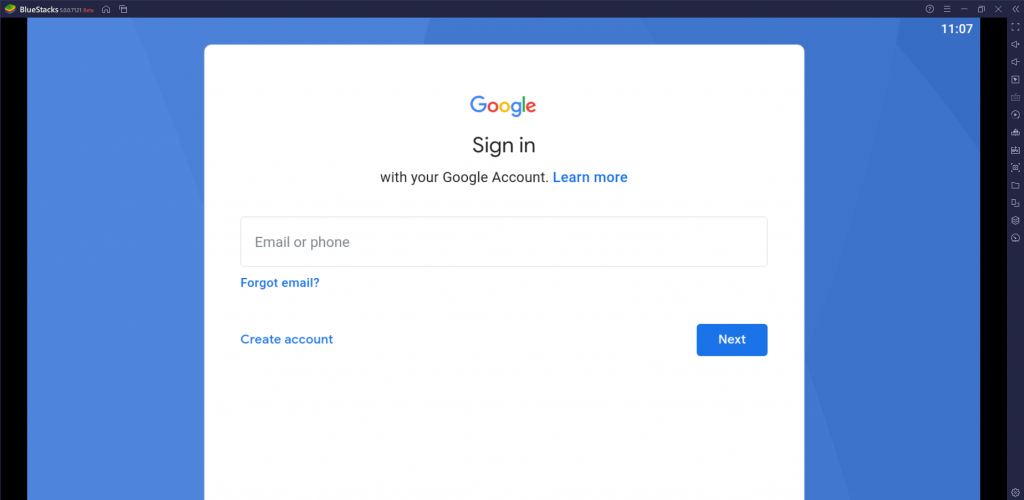
7. Within BlueStacks, open the Google Play Store and search for the Lazy IPTV app.
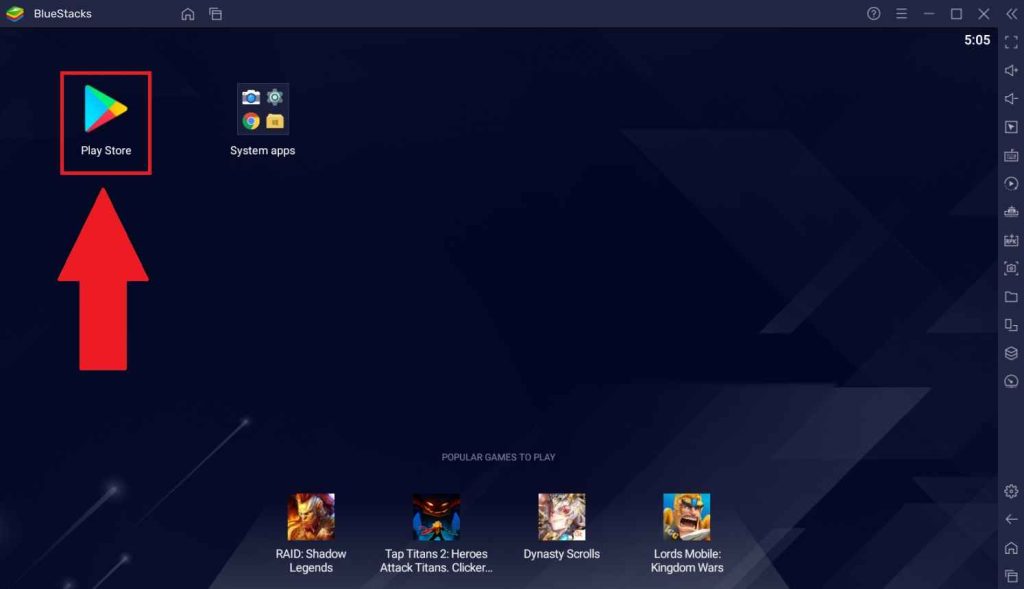
8. Locate the app and tap the Install button.
9. Launch the app on your device after installation.
10. Add your IPTV playlist and stream your favorites on your Smart TV.
Customer Support
If you have any IPTV queries, contact customer support to solve the problem through email. If your IPTV is not working, you can try the common troubleshooting methods to resolve the issues.
Alternatives to Lazy IPTV Player
The other popular IPTV Players you can try to stream the IPTV Provider’s content are listed here.
IPTV Rayo

IPTV Rayo is one of the prominent IPTV players that supports M3U playlists. It provides the best streaming experience for users in 4K & HD picture quality. It lets users track the upcoming shows of their favorite channels with EPG with XMLTV & JTV formats. Since this application is not available on the Play Store, you need to use its APK file to get the app on your devices.
Televizo IPTV Player

Televizo IPTV Player is used to access playlists with M3U and Xtream Codes API format. It provides parental controls to lock the unnecessary categories. Further, users can add their favorite shows to a list for easy access. Televizo IPTV Player can be installed on Android devices directly from the Play Store.
IPTV Stream Player

IPTV Stream Player is another best alternative to Lazy IPTV. It allows users to add playlists with Xtream Codes API. Further, it helps users watch entertainment content with subtitles in different languages. IPTV Stream Player is unavailable on the Play Store, so you can use its APK file to get the app on Android-powered streaming devices.
Our Review for Lazy IPTV
IPTV Lazy is a free IPTV player that allows you to stream content from IPTV providers. You can stream the content anytime and anywhere with a strong internet connection. It does not require any signup procedure, and you can stream the content without any ads disturbing your streaming experience. This IPTV is easy to use and has a unique interface. So, there is nothing wrong with trying this IPTV player.
Merits
- Supports multiple playlists
- Has parental lock
- Provides options to sync data
- Integrates with external media players
- Offers a favorites list
Needs Improvement
- Doesn't support non-Android devices
- Unavailable in most app stores
-
Accessibility9
-
Feature Offerings9
-
Device Compatibility8.5
-
Interface Quality9
-
Support Service6
-
Cost8.8