Many IPTV players are officially available for free and are premium in the Apple TV app store. Hence, finding the right IPTV player may be difficult for you. To help you, we have listed the 15 best IPTV players for Apple TV. Hence, you can review all the IPTV players and choose the one that satisfies your expectations.
Things to Consider Before Choosing the Best IPTV Player App
After selecting your choice from the listing of best IPTV players for Apple TV, make sure the chosen player has the following features because these features will be necessary for you to access on-demand content and live channels in a more curated way.
- Price
- EPG Support
- Supported Playlist
- Catchup Facility
- Favorites Manager and
- Customer Support
15 Best IPTV Player Apps for Apple TV
| IPTV NAME | SUPPORTED PLAYLIST FORMAT | ACTIVATION COST | DOWNLOAD LINK | SUMMARY |
|---|---|---|---|---|
| Smarters Player Lite | Xtream Codes API, M3U | Free | Click Here | More Details |
| GSE Smart IPTV PRO | Xtream Codes API, M3U, JSON | $4.99 | Click Here | More Details |
| Cloud Stream IPTV Player | M3U, M3U8 | $2.99 | Click Here | More Details |
| iPlayTV | M3U, Xtream Codes API | $5.99 | Click Here | More Details |
| IPTV Player | M3U, M3U8, Mp4 | $3.99 | Click Here | More Details |
| IPTVX | SMB, M3U, M3U8, Xtream Codes API | $2.49 | Click Here | More Details |
| Flex IPTV | M3U, M3U8 | $3.99 | Click Here | More Details |
| VLC Media Player | XSPF, M3U, M3U8 | Free | Click Here | More Details |
| Smart IPTV | M3U, M3U8 | $19.99 | Click Here | More Details |
| IP Television | M3U, Xtream Codes API | $1.99 | Click Here | More Details |
| Aboxa IPTV | M3U, M3U8 | £6.99 | Click Here | More Details |
| rIPTV | Multiple Playlists | $4.99 | Click Here | More Details |
| XCIPTV Player | M3U, Xtream Codes API, EXHometech API | Free | Click Here | More Details |
| IPTV | M3U, Xtream Codes API, XSPF | Free | Click Here | More Details |
| Opus IPTV | M3U, Xtream Codes API | Free with in-app purchase | Click Here | More Details |
Why Do You Need a VPN While Streaming IPTV Content?
Generally, IPTV Players are legal to use since they don't host any media content. Simply, they stream the media content offered by the provider. However, the legality question arises while configuring an IPTV Provider. If the service you are configuring hosts copyrighted content, you will face legal issues. So, it is advisable to use a VPN service on your device to safeguard your privacy even while using an IPTV player.
Since the internet is flooded with many VPNs, we recommend using NordVPN while streaming IPTV content via a media player. Currently, NordVPN offers a 67% discount + 3 months free for all subscribers.

Smarters Player Lite

In our review, Smarters Player Lite attained a rating of 9 out of 10.
Smarters Player Lite is best known as a highly efficient media player that can stream Live channels, TV shows, Movies, News, and Sports on Apple TV. Moreover, it contains premium features like EPG and Picture-in-Picture mode. Users can easily fetch their preferred channels with a simple and clean UI.
Read our detailed review on Smarters Player Lite.
Installation Source: App Store
Key Features
| Xtream Codes API support | Local Audio and Video files |
| All Device Compatible | Dynamic Language Switching |
| External Media Player support | Parental Control |
GSE Smart IPTV PRO

In our review, GSE Smart IPTV PRO IPTV attained a rating of 9 out of 10.
GSE Smart IPTV player offers a free version to try the app in full functional features. Moreover, it is best known for streaming videos and channels in various formats. Also, it offers more features, allowing users to use this IPTV player. However, you need a subscription plan to use this IPTV for a long period.
Read our detailed review of GSE Smart IPTV.
Installation Source: App Store
Key Features
| Electronic Programme Guide support | Web Interface |
| Parental Control | Dynamic Language Switching |
| Xtream-Codes API support | External Subtitle support |
Cloud Stream IPTV Player
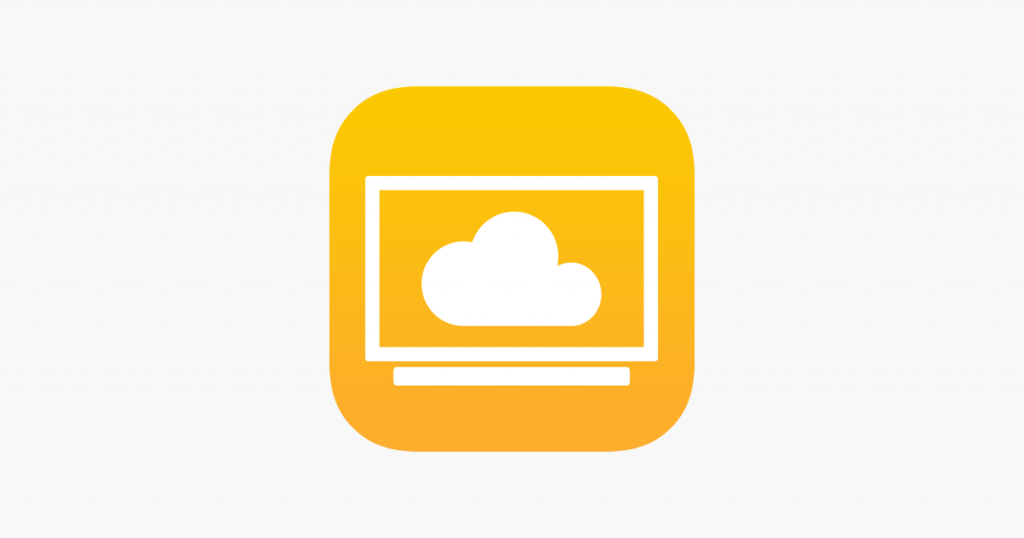
Cloud Stream IPTV Player brings you a bag full of features with the PRO version. In addition, you can stream M3U and M3U8 format content and videos from the local drive and through the internet. Moreover, you can change the theme of the media play with 3 different modes.
Installation Source: App Store
Key Features
| Play–Multicast Streams | Chromecast support |
| Parental Control | External Media Player support |
| Sync Playlist | Theme Light, Dark or Automatic |
iPlayTV

In our review, iPlayTV attained a rating of 8.3 out of 10.
iPlayTV is one of the best IPTV players to stream live TV channels on Apple TV. It is known to support most IPTV service providers, offering links to different formats. This IPTV player is compatible with Xtream Codes API. However, you need to purchase this app to access all its premium features.
Read our detailed review on iPlayTV.
Installation Source: App Store
Key Features
| EPG Time Shift | TV Frame Matching |
| Audio/Subtitle Track support | Xtream Codes with Catch–Up Support |
| Full Electronic Programme Guide support | Easy and Simple UI |
IPTV Player

IPTV Player is known to be the smart choice for streaming IPTVs on your Apple TV. We can access many more features by subscribing to the IPTV PRO version. Moreover, this player does support playlist formats, including M3U, M3U8, and Mp4. Fortunately, using the Airplay feature, this IPTV player can stream content on compatible devices, including Samsung TV, LG TV, and Roku.
Installation Source: App Store
Key Features
| XSPF and JSPF Playlist support | AirPlay and Chromecast support |
| High-Quality Video Engine built-in | Multiple Devices Access |
| Wi–Fi Transfer and DVR built-in | Automatic Scan, Load, and Preview channels |
IPTVX
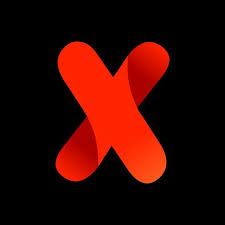
In our review, IPTVX Player attained a rating of 8.8 out of 10.
IPTVX syncs all your streaming data to your Apple iCloud, which helps you access all that data on any devices synced with your Apple ID later. Moreover, IPTVX brings many packed features that make your streaming easy. It supports SMB format for NAS/Servers and computers with other playlist formats.
Read our detailed review on IPTVX.
Installation Source: App Store
Key Features
| TV Guide (EPG Grid) | Audio Tracks selection |
| TV Live Zapping | Uses VLCKit Player |
| Multiple Playlists support | Parental Control |
Flex IPTV

In our review, Flex IPTV attained a rating of 7.9 out of 10.
Flex IPTV allows users to change the audio and subtitle tracks, and users can watch movies and live TV streaming technology-based IPTV. In addition, you can manage the watch histories, add and manage the channels, and record live TV shows.
Read our detailed review of Flex IPTV.
Installation Source: App Store
Key Features
| Remote, Local, and External source playlist | XMLTV EPG support |
| Powerful Player support | Record live streamings |
| Auto–reconnect | Passcode protect |
VLC media player
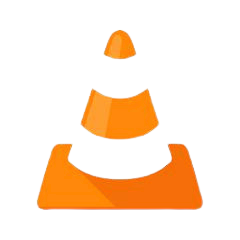
In our review, VLC Media Player attained a rating of 8.1 out of 10.
VLC Media Player is one of the best open-source and most commonly used media players worldwide. It is built with a high-quality video engine, which helps users stream the content in high resolutions. Moreover, this media player is packed with premium features for free.
Read our detailed review on VLC media player.
Installation Source: App Store
Key Features
| Wi-Fi Sharing | SMB support |
| 100% Free | SSA Compatible |
| Chromecast support | Multi–track Audio support |
Smart IPTV

In our review, Smart IPTV attained a rating of 7.3 out of 10.
Smart IPTV offers you the best features to stream IPTV content. It allows you to save and manage the uploaded playlist. Also, you can stream the highest-quality content on your device. Furthermore, users can easily watch their preferred content with the help of its simple and clean UI.
Read our detailed review on Smart IPTV.
Installation Source: App Store
Key Features
| Simple UI | 4KHD player support |
| Favorites Management | AirPlay2 support |
| Show recording | Multiple Playlist support |
IP Television

IP Television allows you to stream on all devices with one subscription. Moreover, this app gets updated regularly, so this IPTV player will be stable with fewer bugs that are fixed instantaneously. Also, you can stream both national and international channels with a valid playlist link.
Installation Source: App Store
Key Features
| Multiple Playlist support | Chromecast support |
| EPG support | Parental control |
| External Media Player support | Play/Pause Online TV stream |
Aboxa IPTV

In our review, Aboxa IPTV attained a rating of 6.5 out of 10.
Aboxa IPTV is a simple IPTV player used to stream playlists with M3U and M3U8 formats. This IPTV player also supports external players like MX and VLC players. It allows users to add favorite channels in a group for easy access. Further, it gives information about the movies and TV shows in the list.
Read our detailed review on Aboxa IPTV.
Installation Source: App Store
Key Features
| It has smart channel-changing controls | Supports Electronic Program Guide |
| Works with all screen resolutions | Offers parental controls |
| Provides subtitles for movies and series | Gives customer support |
rIPTV

rIPTV is another best IPTV player for Apple TV. It is compatible with all IPTV service providers as it supports multiple playlists. It supports EPG and lets users find the channel schedule they watch. Further, it groups channels automatically based on the categories.
Installation Source: App Store
Key Features
| It has channel icons | It has an easy-to-use interface |
| Supports video scrolling | Can play and pause live TV |
| Can set reminders | Given information about live programs |
XCIPTV Player

In our review, XCIPTV Player attained a rating of 8.5 out of 10.
XCIPTV Player is a features-filled IPTV player that supports M3U URLs, Xtream Codes API, and EXHometech API. It provides an amazing TV streaming experience with its integrated features. Anybody can access this app easily, with a simple and user-friendly interface.
Read our detailed review on XCIPTV Player.
Installation Source: App Store
Key Features
| Supports TV catch-up feature | It has EPG timeshift support |
| Can add content to favorites | Gives customer support |
| Offers parental controls | Can Backup & Restore from Cloud |
IPTV

IPTV is a simple and attractive media player supporting M3U, Xtream Codes API, and XSPF. It lets you access live TV channels and videos on demand from IPTV providers. It has an attractive and impressive layout. This player also supports multiple network protocols, including FTP, HTTP, MMS, RTMP, and RTP.
Installation Source: App Store
Key Features
| Supports EPG in XMLTV and GZIP format | It has dark-mode support |
| It has dark-mode support | Can set reminders for broadcasts |
| Supports multiple playlists | It has a built-in powerful IPTV player |
Opus IPTV
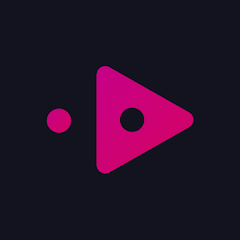
In our review, Opus IPTV attained a rating of 7 out of 10.
Opus IPTV is the next best IPTV player for your Apple TV. It supports playlists in the M3U and Xtream Codes API format. It lets you arrange channels and VOD content based on their categories. You can also add your favorite content in a group for easy access later. It can be installed on your Apple TV directly from the App Store.
Read our detailed review on Opus IPTV.
Installation Source: App Store
Key Features
| It has a user-friendly interface | Supports a Smart Search feature |
| Supports Picture in Picture mode | Can manage multiple playlists |
| Offers buffer-free streaming | Gives customer support |
How to Install and Configure IPTV Apps on Apple TV
Here, we have explained the installation procedure of IPTV using the GSE Smart IPTV app. Similarly, you can follow the steps using the desired IPTV player.
1. Turn on your Apple TV and move to the App Store.
2. Select its Search bar, enter GSE Smart IPTV, and then search it.
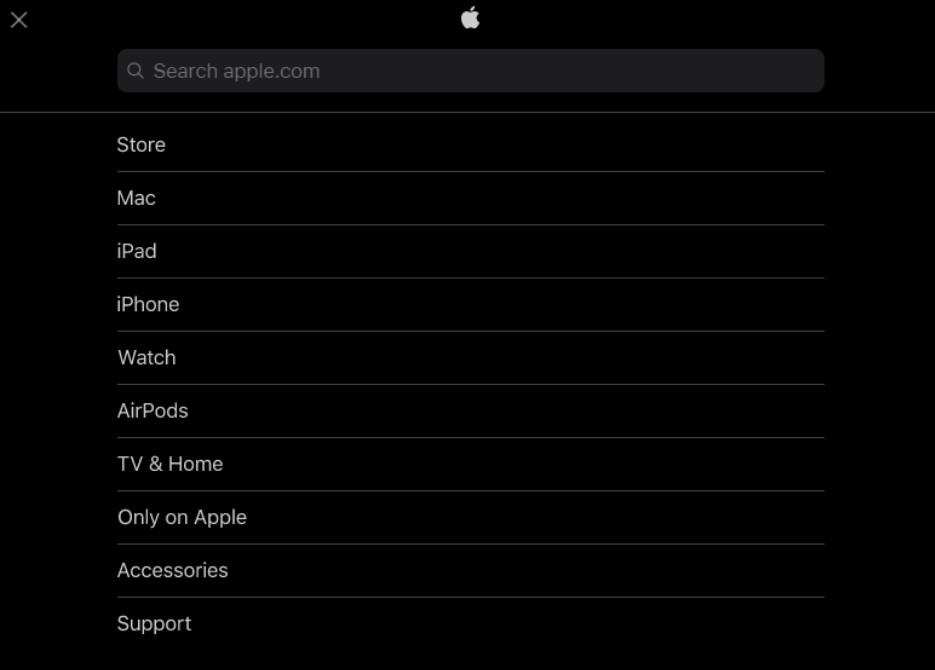
3. From the search results, select the IPTV player and click the Get button to install it from the App Store.
4. Wait till the installation process is over.
5. Once completed, Click Open and launch the app on your device.
6. Follow the on-screen instructions and click the Agree option in the agreement after reading.
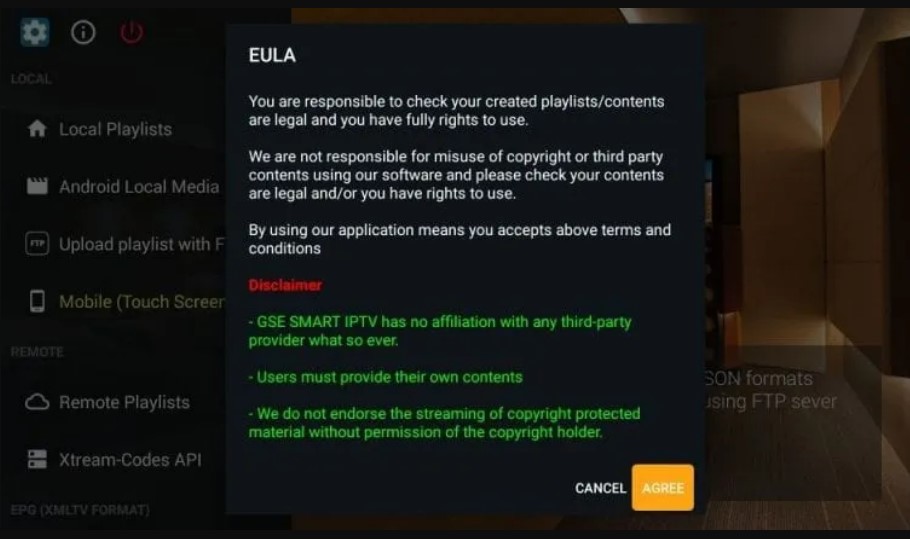
7. Now, you can see a list of options on the side menu bar of the app’s interface.
8. Select the Remote Playlists option below.
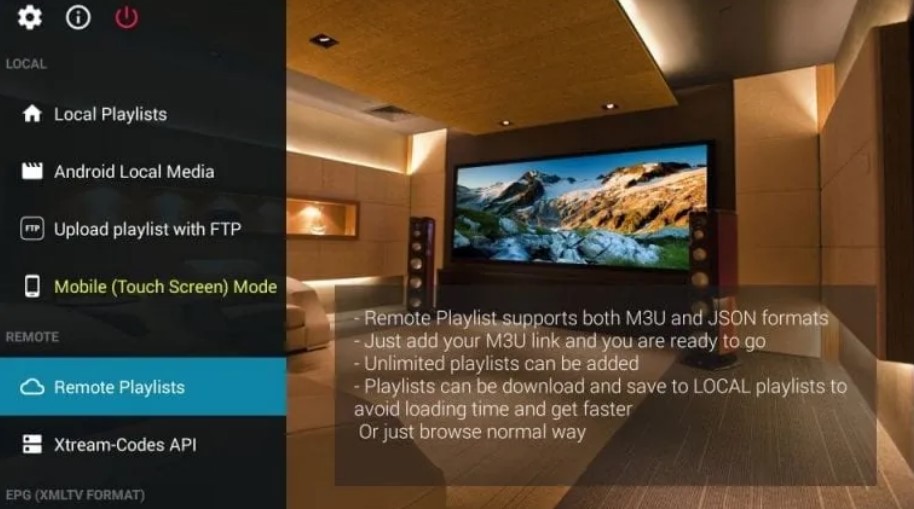
9. Click the Plus icon and choose the Add M3U URL.
10. Give the playlist name and enter the M3U URL of your IPTV service given by your provider.
11. After this process, you can add Xtream Codes and an EPG guide by selecting the options from the menu.
12. Once the process ends, you can stream all the IPTV’s holdings on your Apple TV.
How to Screen Mirror IPTV from iPhone/iPad
1. Go to the Control Center of the iOS device and select the Screen Mirroring option. Ensure that devices are connected to the same network.
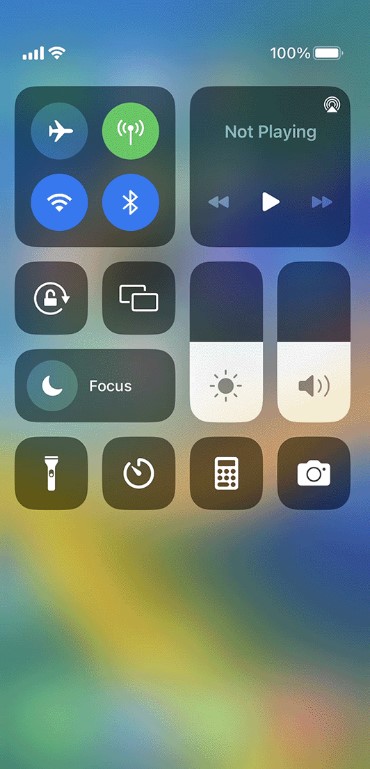
2. Now, all available device lists will appear.
3. Select the Apple TV device’s name and wait.
4. After a few seconds, your iOS device screen will be mirrored on Apple TV.
5. Now, open the iOS device’s IPTV player app and enter your IPTV account with its credentials.
6. When the IPTV’s channels and content get loaded, select and watch it on Apple TV.
FAQ
There are numerous IPTV players in the market. We consider Smarters Player Lite the best IPTV for Apple TV because of its numerous features.
Yes. The IPTV Players are compatible with Apple TV.
Yes, streaming IPTV is legal on Apple TV and other popular devices. But you must use a VPN while accessing any IPTV service, as it ensures your online security.