| Website | https://tvzon.live/ |
| No. of Channels | 20,000 |
| On-demand collection | Yes (15,000) |
| Streaming Quality | SD, HD, Full HD, UHD, 4K |
| No. of Connections | 1 |
| Customer Support | Live chat, WhatsApp, Telegram, & Email |
| Base Price | $18.99 |
| Formats Offered | M3U URL |
| Status | Working |
TVZON IPTV is an impressive IPTV service provider with more than 35,000 live TV channels and on-demand videos from all over the world. Even though it is a premium IPTV service, it has affordable subscription packages. When you get a subscription to the service, you get an M3U URL that you can use on any convenient IPTV player you have on your device. Hence, it is easy to stream the service on all your streaming devices.
Key Features
| Offers a 24-hour trial | Automatic channel updates |
| Has stable servers | Instant account activation |
| Provides a 14-day refund policy | Gives live chat support |
Why Opt for TVZON IPTV?
With TVZON IPTV, you can find popular movies and series from Netflix, Amazon Prime, HBO Max, Disney+, Hulu, and more. In addition, you can watch Pay-Per-View events on your device with this IPTV provider. Also, it accepts multiple payment methods to make the subscription process easier.
Is TVZON IPTV Safe to Use?
No, TVZON IPTV is not a legal service.
IPTV providers are always prone to legality issues since they are known for streaming copyrighted content without the proper license. In most countries, streaming copyrighted content is against the law, and you may end up facing legal issues while watching that content. So, it is advisable to use a VPN service on your device to safeguard your privacy.
VPN also helps you access providers that are geo-restricted in your country. Since the internet is flooded with many VPNs, we recommend using NordVPN while streaming IPTV content via a media player. Currently, NordVPN offers a 67% discount + 3 months free for all subscribers.

Pricing
It provides four different subscription plans.
| Plans | Pricing |
|---|---|
| 3 Months | $18.99 |
| 6 Months | $28.99 |
| 12 Months | $48.99 |
| 18 Months | $58.99 |
Sign Up Process
1. You can use a browser on your smartphone or PC to visit the official TVZON website.
2. Scroll down and go through the subscription plans.
3. Choose a plan and tap the Buy now button.
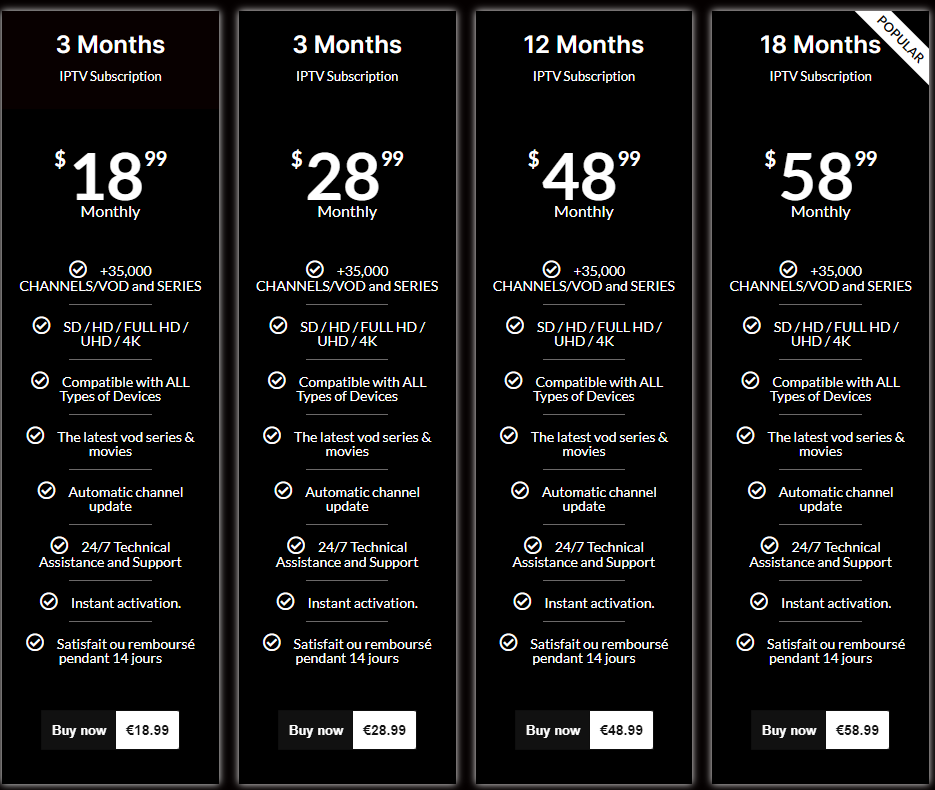
4. On the Checkout screen, tap the Continue button.
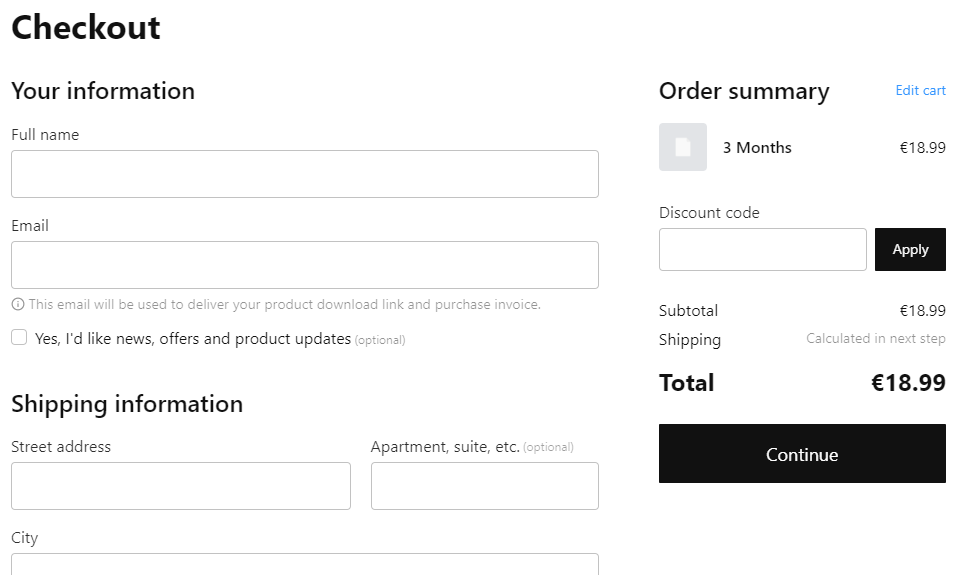
5. Do follow the on-screen instructions to complete the signup process.
6. Finally, you will receive the TVZON IPTV login credentials.
Compatible Devices of TVZON IPTV
You can watch TVZON IPTV on its compatible devices mentioned here.
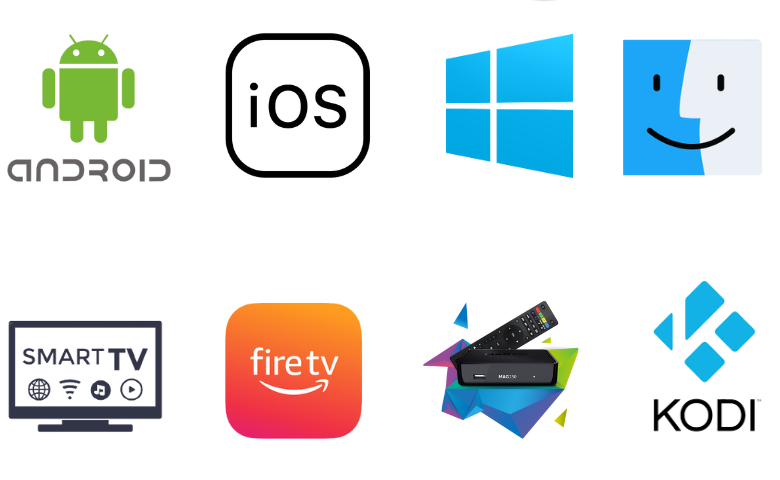
How to Watch TVZON IPTV on Android Mobile
You can watch the TVZON IPTV service on your Android Mobile using the ClouDDY IPTV Player.
1. Open the Google Play Store on your Android Mobile.
2. Search and install the ClouDDY IPTV app from the Play Store.
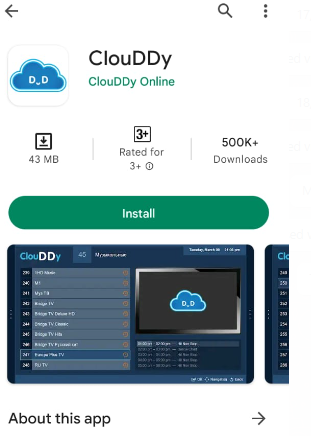
3. After installation, tap Open to launch the player.
4. Upload the playlist that you received from this provider.
5. Enjoy streaming live TV channels on your Android Mobile.
How to Stream TVZON IPTV on iPhone
The Smarters Player Lite is the best player to watch this IPTV on your iPhone.
1. Open the App Store on your Android device.
2. Tap the Search icon and type Smarters Player Lite.
3. Select the app and hit the Get button on the App Store.
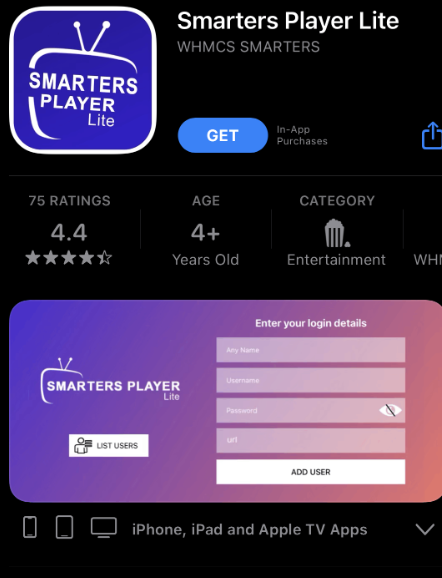
4. Wait for a couple of minutes for the download to complete.
5. Open the app and click the Add Your Playlist [via XC API] button.
6. Type in the necessary details in the IPTV Smarters app and then click on Add User.
7. With that, the TV channel playlist will be available to stream on your device.
How to Stream TVZON IPTV on Windows PC & Mac
The Wesopro IPTV Pro app can be used to watch this service on your Windows PC and Mac.
1. Power up your computer and open any web browser on your device.
2. Visit the official website of BlueStacks and download it.
3. Once done, install BlueStacks on your computer.
4. As the installation completes, open BlueStacks and then sign in to your Google Account.
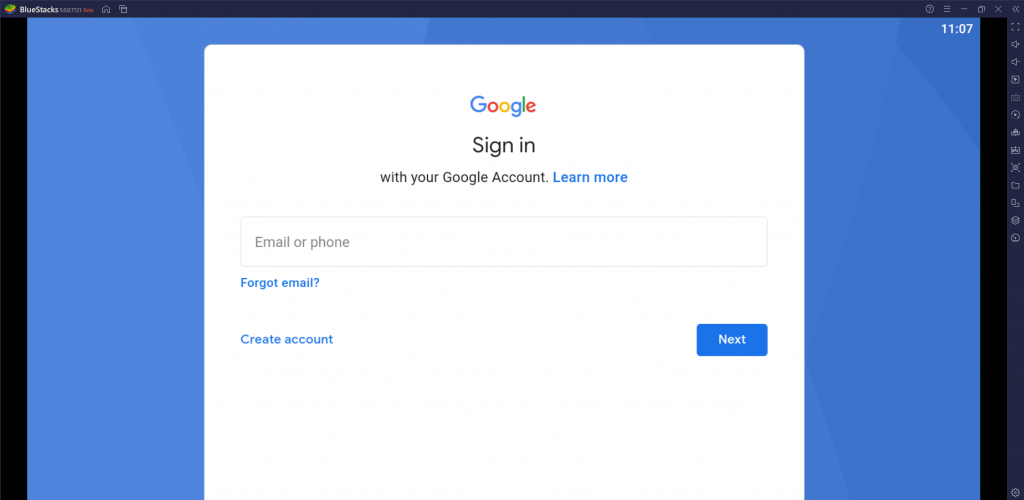
5. Open the Google Play Store and search for the Wesopro IPTV Pro app.
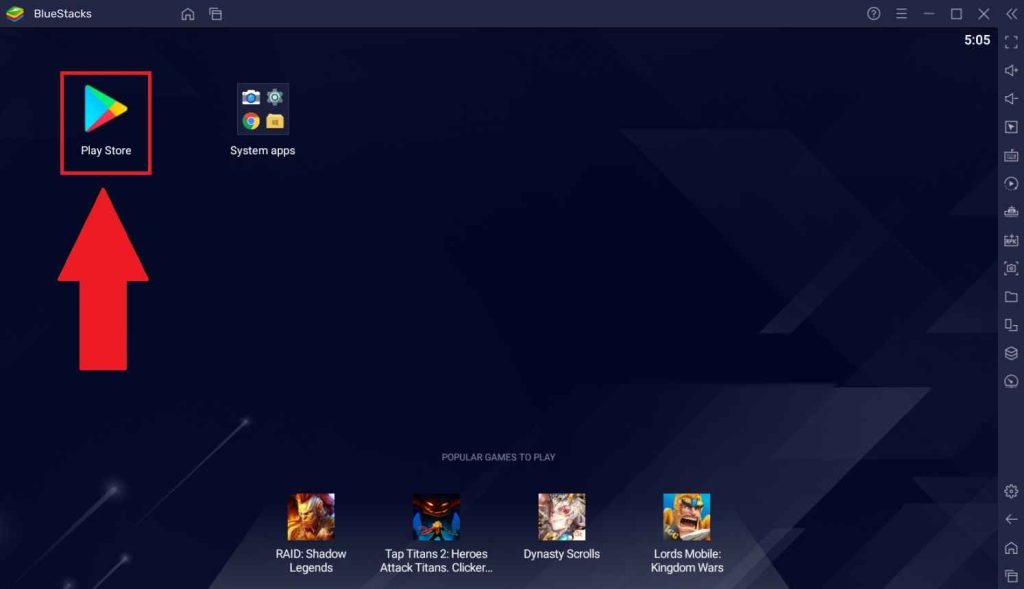
6. After clicking on the app icon, choose the Install button to start the download.
7. Further, open the Wesopro IPTV Pro app.
8. Click on the Load Your Playlist or File/URL button.
9. Click on the Playlist Name button and choose your Playlist Type.
10. Paste the M3U URL link from your TVZON IPTV subscription.
11. Click on the Add User button and access the channel playlist.
12. Finally, enjoy watching TV channels from the service on your TV.
How to Stream TVZON IPTV on Firestick
Firestick users can sideload the Flex IPTV app to watch TVZON IPTV on Firestick devices.
1. Launch the Firestick home screen and click on the Find icon.
2. Next, click the Search option and use the search bar to find the Downloader app.
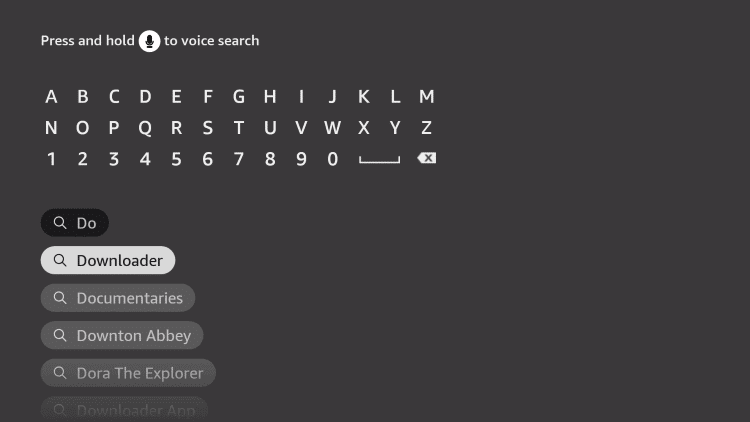
3. As you get the search results, pick up the app icon.
4. Further, click on the Download button and wait for the process to complete.
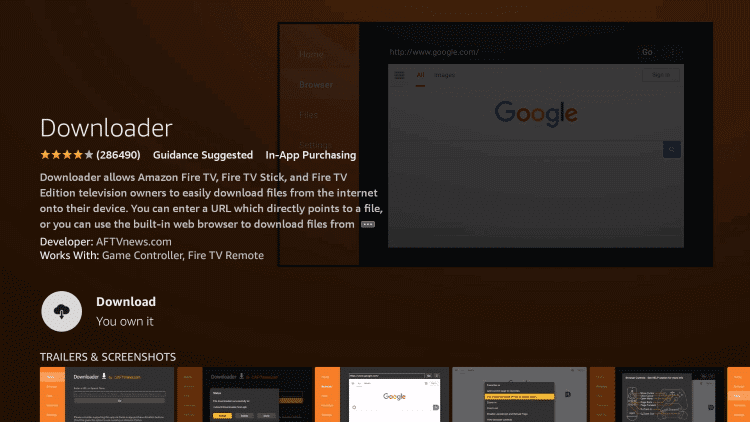
5. Go back to the Firestick home screen and open the Settings menu.
6. Next, choose My Fire TV, followed by Developer Options.
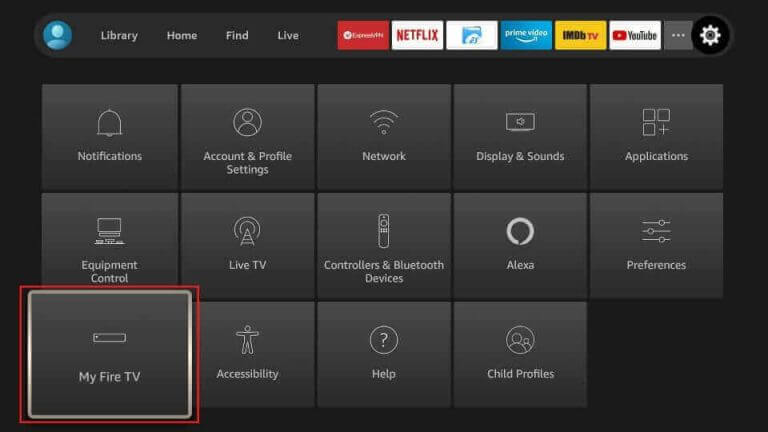
7. Further, select the Install Unknown Apps option and enable the Downloader app by clicking on its icon.
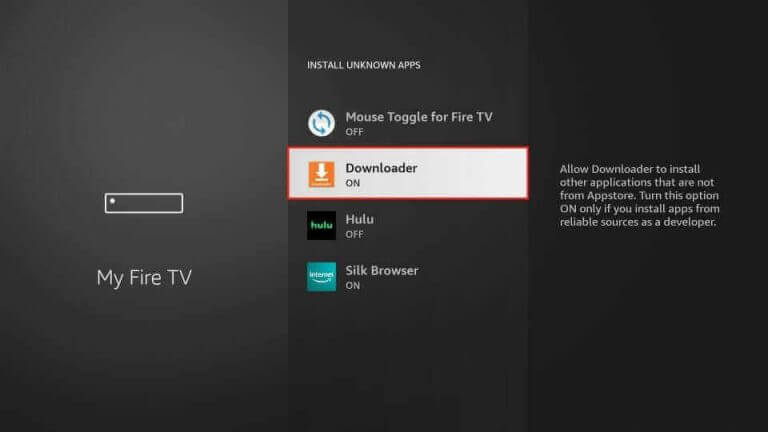
8. Launch the Downloader app back from the home screen and then click on the Allow option.
9. In the app’s URL field, paste the URL for Flex IPTV [urlsrt.io/abKkb] and click on the Go button.
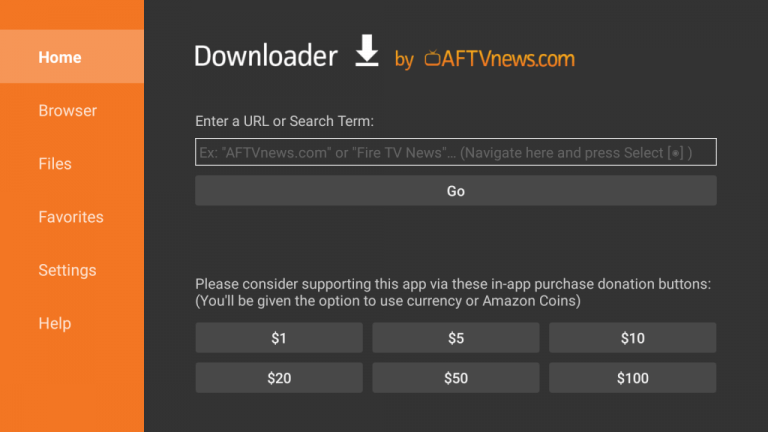
10. As soon as the app download is over, click Install.
11. Further, open the app and select the Menu icon.
12. Next, click on Playlist Manager and then on Add Playlist.
13. Also, provide your TVZON IPTV Playlist name and Playlist URL.
14. Access the playlist by clicking on Download.
15. Choose the playlist and start playing the channels on Firestick.
How to Stream TVZON IPTV on Smart TV
To watch the TVZON IPTV service on your Smart TV, you can install the IPTV Rayo app by following the procedure below.
1. Turn on your computer and open any web browser on the device.
2. Next, search for and download the IPTV Rayo APK file [https://urlsrt.io/dadDw] from a genuine source.
3. Also, copy the APK file on your computer to any USB drive.
4. Remove the USB drive from your device and connect it to your Smart TV.
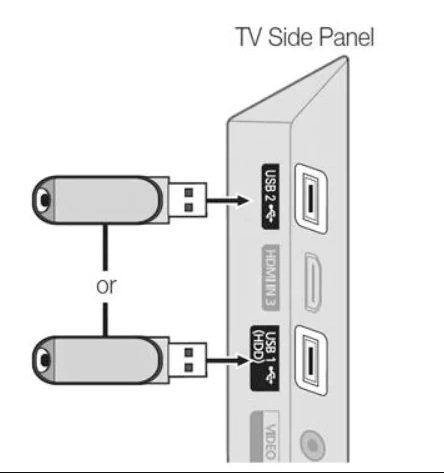
5. Open the Smart TV Settings menu.
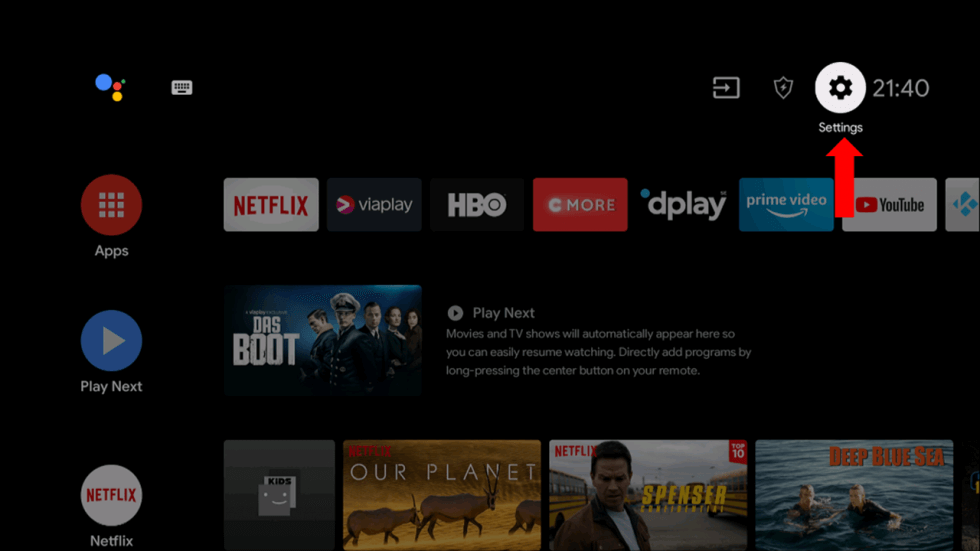
6. Click on the Device Preferences option followed by the Security & restrictions option.
7. Select the Unknown sources option and locate the APK file using a File Manager on your Smart TV.
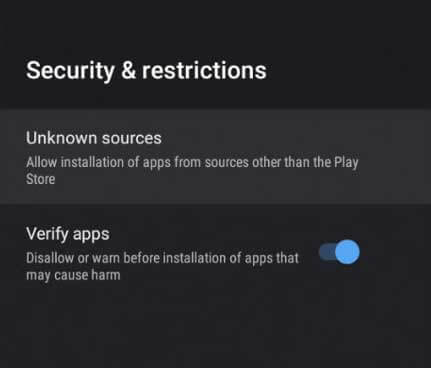
8. Further, install the APK file on your Smart TV and open the IPTV Rayo app on your device.
9. Provide your M3U URL for the TVZON IPTV and sign in with your login credentials.
10. Finally, you can access the channel playlist on your device.
How to Stream TVZON IPTV on Kodi
Here is the procedure to stream TVZON IPTV on Kodi using the PVR IPTV Simple Client add-on.
1. After turning on your device, launch the Kodi app.
2. On the left sidebar of your screen, click on the TV option.

3. Next, choose the Enter add-on browser option.
4. Choose the PVR IPTV Simple Client add-on option from the list.
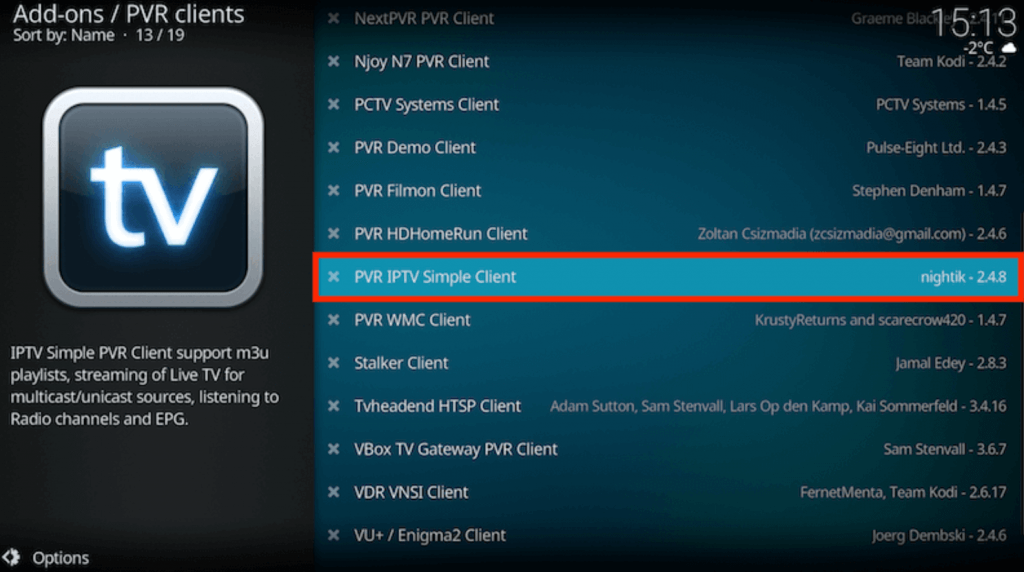
5. Further, select the Configure option.
6. After selecting the General option, click on Location.
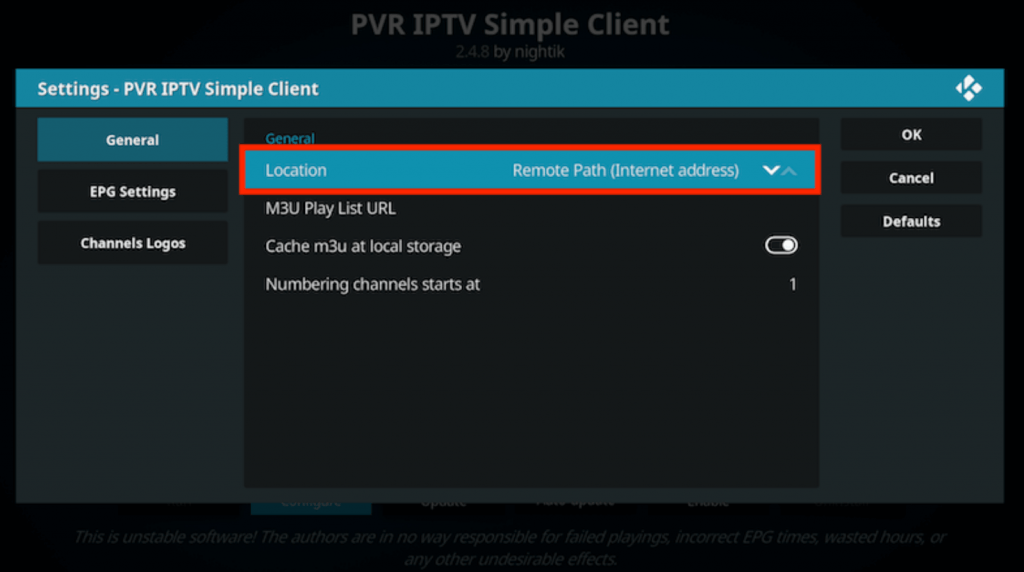
7. In the drop-down, choose the Remote Path (Internet address) option and click on OK.
8. Also, select the M3U Play List URL option and paste the M3U file of TVZON IPTV in the URL Box.
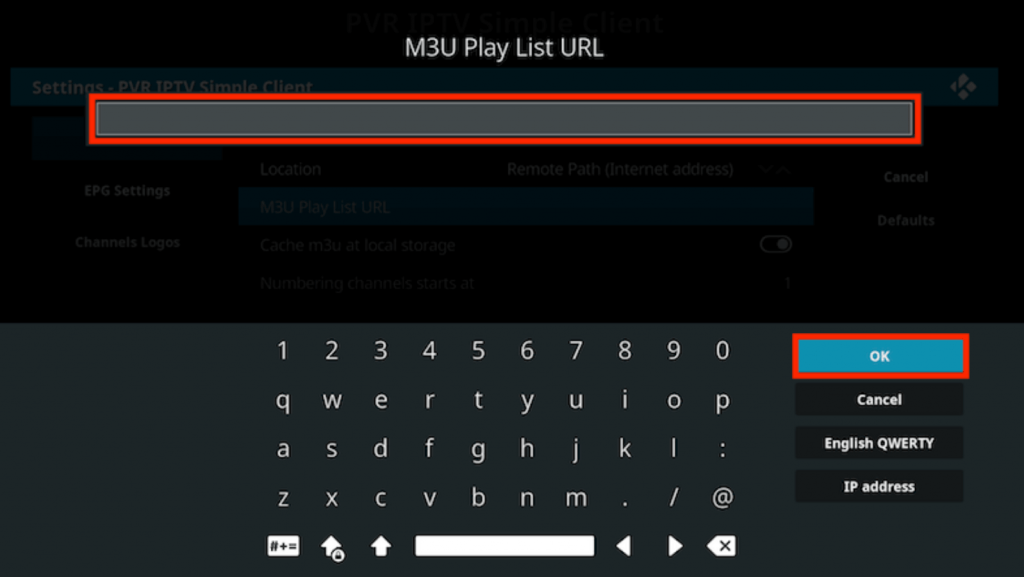
9. Next, select the OK button and click on Enable at the bottom.
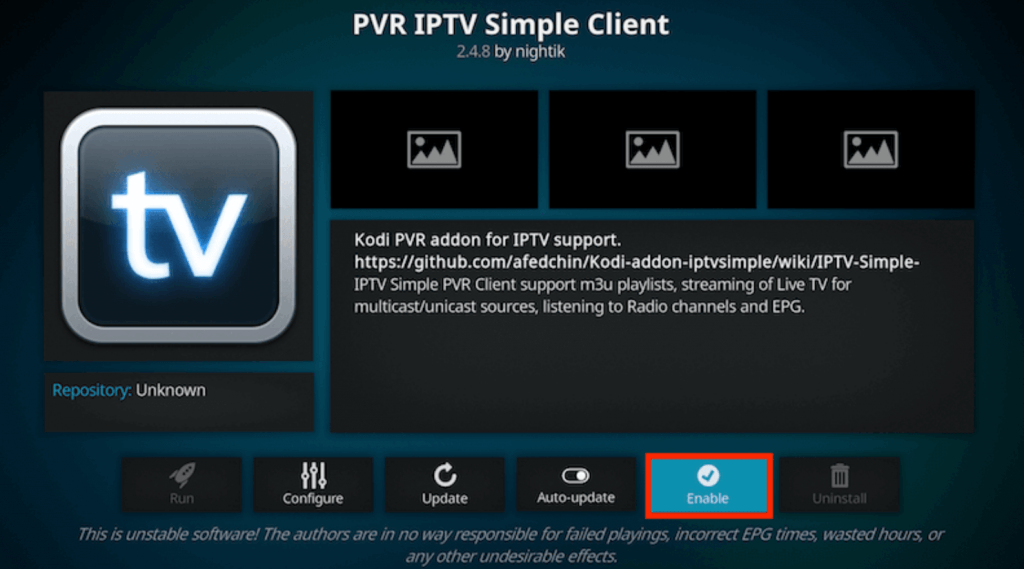
10. Choose the Channels to play them on Kodi.
How to Access TVZON IPTV on MAG Devices
You can follow the steps below to set up TVZON IPTV on MAG devices.
1. Open the Settings menu on the MAG device.
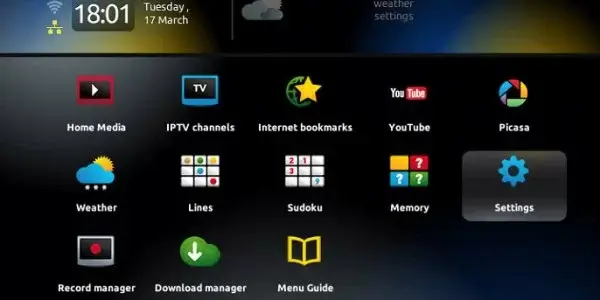
2. Next, click on the System settings icon on Settings.
3. Select the Servers option and choose the Portals option.
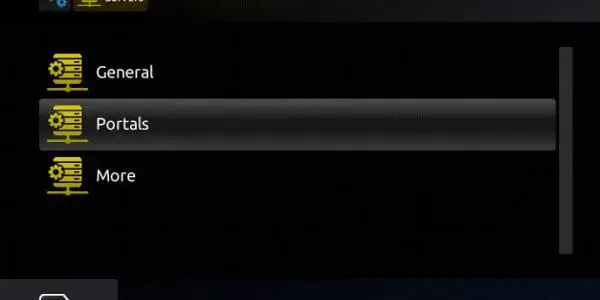
4. Enter your Portal Name in the box for the same.
5. Also, provide the TVZON IPTV M3U URL in URL box.
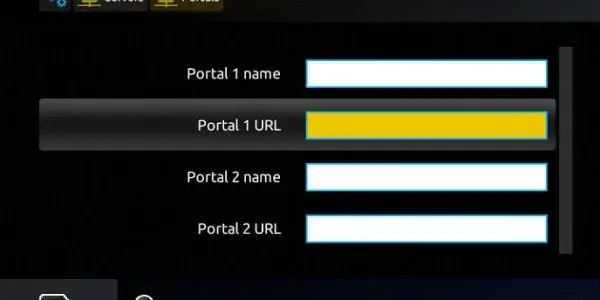
6. Next, click on the Save option.
7. With that, refresh the app on your device.
8. Finally, the TV channels are available to stream on your device.
Channels List
TVZON IPTV comes with an impressive collection of TV channels of different categories. Some of the popular channels offered by this provider are mentioned here.
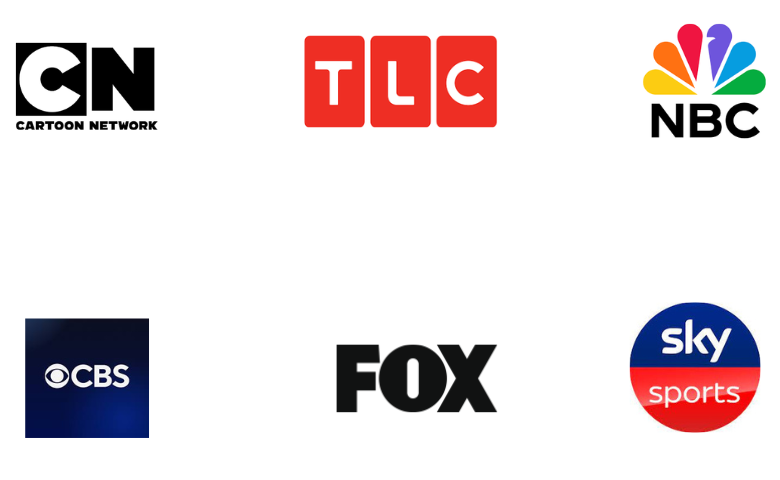
Customer Support
TVZON IPTV provides impressive customer support for its users. If you find any issues with the service, you can reach customer support through Live chat, WhatsApp, Telegram, and Email. Also, you can use the Phone number given on its website to talk with a representative and clear your queries.
- Email: [email protected]
- Phone: +012065362748
FAQ
Evolution IPTV, Matrix IPTV, and Moon IPTV are the best alternatives to this service.