| Website | https://www.iptv-moon.com/ |
| No. of Channels | 18,000+ |
| On-demand collection | Yes |
| Streaming Quality | 4K, FHD, HD& SD |
| No. of Connections | 2 |
| Customer Support | Online contact form and phonecall |
| Base Price | $7.99 |
| Formats Offered | M3U |
| Status | Working |
Moon IPTV is an outstanding IPTV service provider which offers over 18,000 live TV channels from all over the world. It also has a massive video-on-demand library that contains 18,150+ movies and 3,237+ series. All the content offered by this service provider is of the best quality and is available for a reasonable price. Upon subscribing to this IPTV service, you will receive an M3U file. Hence, you can use the external players to watch this IPTV on the popular streaming devices.
Key Features
| Offers a vast collection of channels | Easy to setup on multiple devices |
| It has a server with 99.9% uptime | Carries native channels of 60 countries |
| No IP location locked | Provides 24/7 customer assistance |
Why Choose Moon IPTV?
Moon IPTV is the best cost-effective option to watch TV channels and video-on-demand content. It has handy features that aren’t gettable from costly cable and satellite connections. Moreover, you only need an internet connection to access this IPTV on various streaming devices.
Is Moon IPTV Safe to Use?
IPTV providers are always prone to legality issues since they are known for streaming copyrighted content without the proper license. In most countries, streaming copyrighted content is against the law, and you may end up facing legal issues while watching that content. So, it is advisable to use a VPN service on your device to safeguard your privacy.
VPN also helps you access providers that are geo-restricted in your country. Since the internet is flooded with many VPNs, we recommend using NordVPN while streaming IPTV content via a media player. Currently, NordVPN offers a 67% discount + 3 months free for all subscribers.

Pricing
Moon IPTV offers various subscription plans. You can choose the one that suits you depending on the duration, cost, and features they offer.
| Plan Duration | Cost for 1 Connection | Cost for 2 Connections |
|---|---|---|
| 1 month | $ 7.99 | $ 12.99 |
| 3 months | $ 17.99 | $ 29.99 |
| 6 months | $ 29.99 | $ 47.99 |
| 1 year | $ 49.99 | $ 79.99 |
A free trial period is also available for 24 hours.
Subscription Process
If you are planning to subscribe to Moon IPTV, then take a look at the below steps:
1. Open a browser and visit the official website of Moon IPTV.
2. Select the Shop option from the top.
3. Review the available Plans.
4. Tap on the Add to Cart button of the plan that you choose to buy.
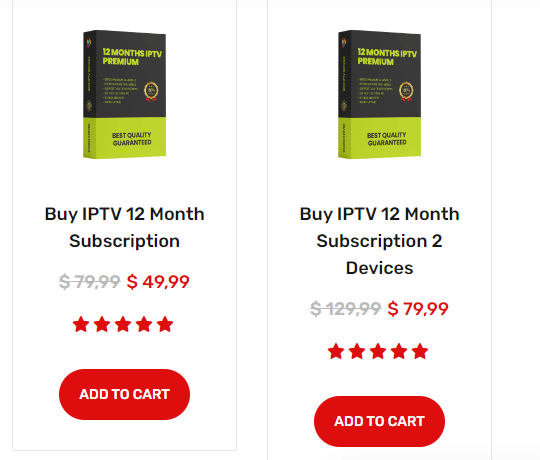
5. Now, choose the View Cart option.
6. Enter your billing details and click on Continue to Payment.
7. Then, select the Proceed to Checkout option and follow the instructions to complete your payment.
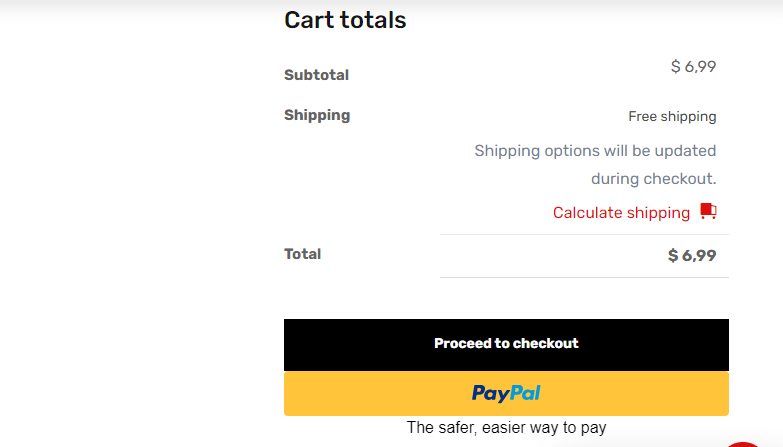
8. Once the payment is successful, you will receive the IPTV login information within 3 hours.
Compatible Devices of Moon IPTV
Below are the compatible devices that support Moon IPTV.
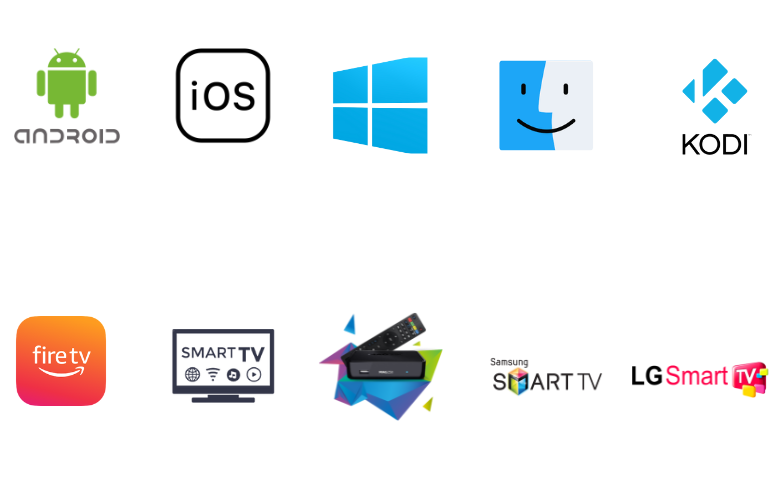
How to Watch Moon IPTV on Android Mobile
You can use the Smarters Player Lite app to stream this IPTV on your Android device.
1. Go to the Apps section on your Android Smartphone or Tablet.
2. Long press Google Chrome and select Info from the given options.
3. Tap Chrome Settings → Install unknown apps → Enable Allow from this source.
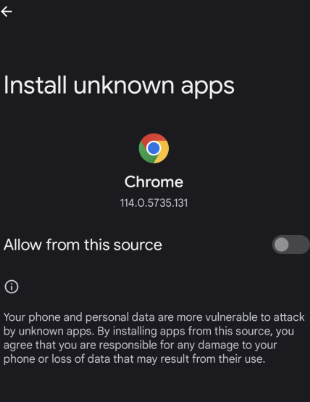
4. Download the Smarters Player Lite APK [urlsrt.io/Smarters-Player-Lite] from a reliable website.
5. Open the APK file and click Install.
6. Launch the Smarters Players Lite app after installation.
7. Select Add your Playlist (XC API) on the main screen.
8. Provide the playlist details in the given fields.
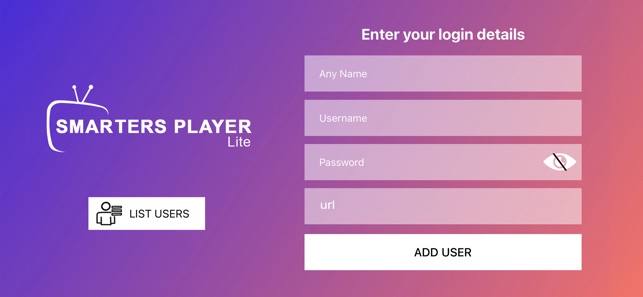
9. Click Add User to stream your favorite IPTV channels.
How to Stream Moon IPTV on iPhone/iPad
To stream Moon TV on your iOS devices like iPhone and iPad, you can use the LillyPlayer IPTV app.
1. Open the App Store and search for the LillyPlayer app.
2. Tap the Get button to install the IPTV player from the App Store.
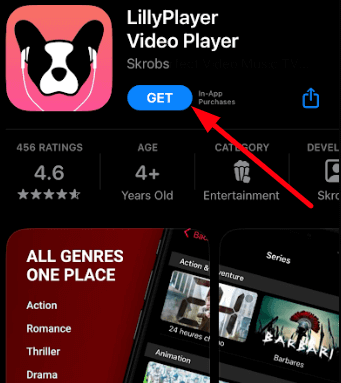
3. Click the Open button after installation.
4. Launch the app and sign in with the username and password of Moon IPTV’s subscription.
5. You can start streaming Moon IPTV’s TV channels.
How to Get Moon IPTV on Windows PC and Mac
You can get Moon IPTV on your Windows PC and Mac using the VLC media player.
1. Launch the VLC media player app.
2. Select the Media option from the Home screen.
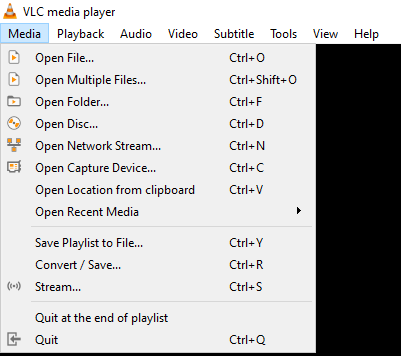
3. Choose the Open Network Stream option.
4. Select the Network option from the Open Media window.
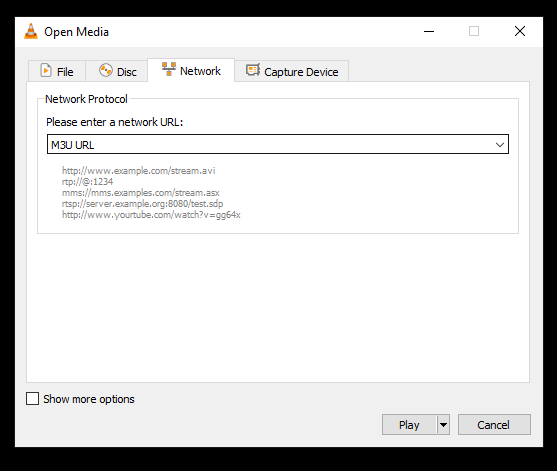
5. Select the Network URL field and type the M3U URL of Moon TV.
6. Click on the Play button and enjoy the streaming IPTV on VLC.
How to Watch Moon IPTV on Smart TV
To watch Moon IPTV on your Android Smart TV, you can watch the TiviMate IPTV Player app.
1. Go to the home screen on your TV.
2. Launch the Google Play Store app on your TV.
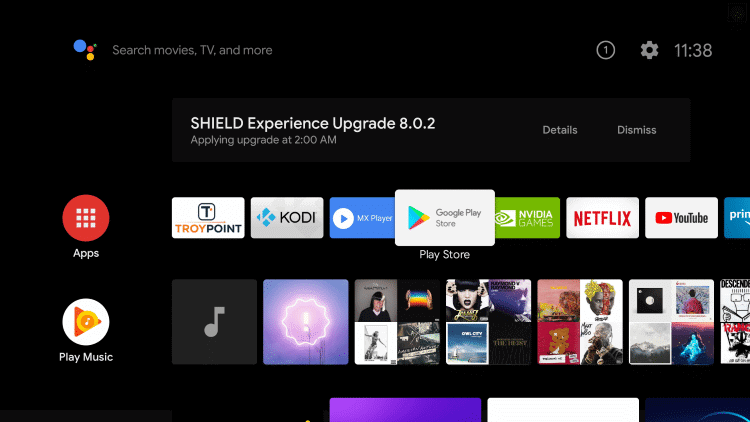
3. Type TiviMate IPTV Player in the Search bar.
4. Click the Install button to get the TiviMate IPTV Player app.
5. Open the app on your TV after installation.
6. Click the Add playlist button to integrate the playlist.
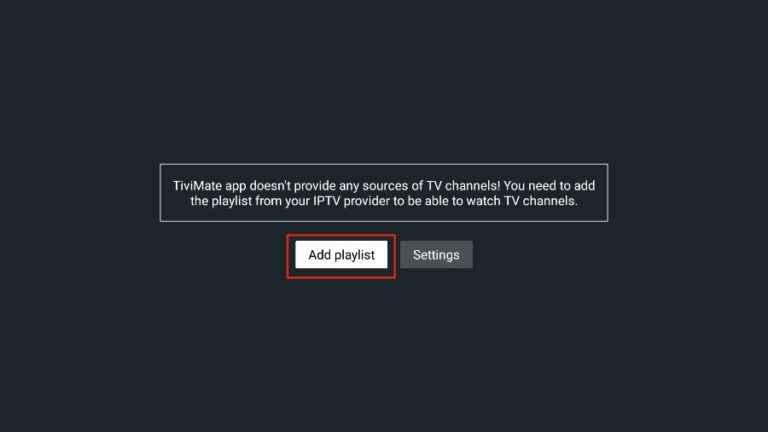
7. After adding the playlist, search and stream the content on your Smart TV.
How to Get Moon IPTV on Samsung & LG Smart TVs
You can use the Smart IPTV app to stream Moon IPTV on your LG and Samsung Smart TVs.
1. Turn on your TV and connect it to the internet.
2. Open Smart Hub on Samsung TV and Content Store on LG TV.
3. Search and install the Smart IPTV app.
4. Launch the app and note down the displayed MAC address.
5. Open the browser of any device and visit the activation website of Smart IPTV.
6. Select the My List tab from the home page.
7. Enter the MAC address you noted in the MAC box.
8. In the URL box, type the M3U URL of the IPTV and hit the Send button.

9. On your Smart TV, restart the app to stream live TV channels.
How to Stream Moon IPTV on Firestick
To access Moon IPTV on Firestick, you can use the IPTV Rayo app. Since the app is unavailable on the Amazon App Store, you must use the Downloader app to sideload it on your Firestick.
1. Go to the home screen of your Firestick.
2. Select the Search icon and search for Downloader.
3. Choose the Downloader app and hit the Download option.
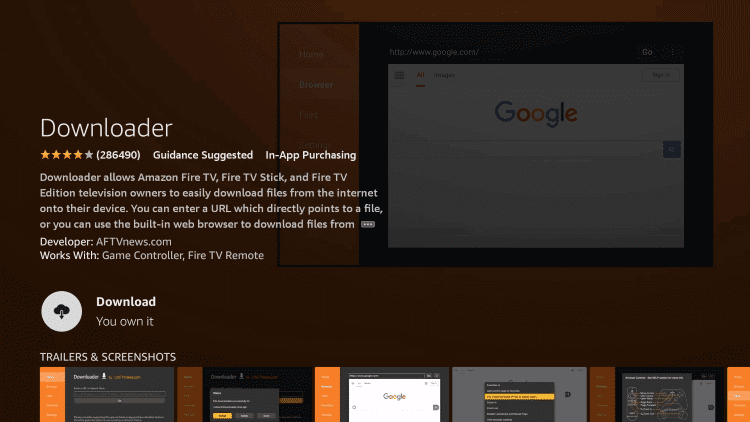
4. After installation of the app, return to the Home page.
5. Navigate to Settings and go to the My Fire TV option.
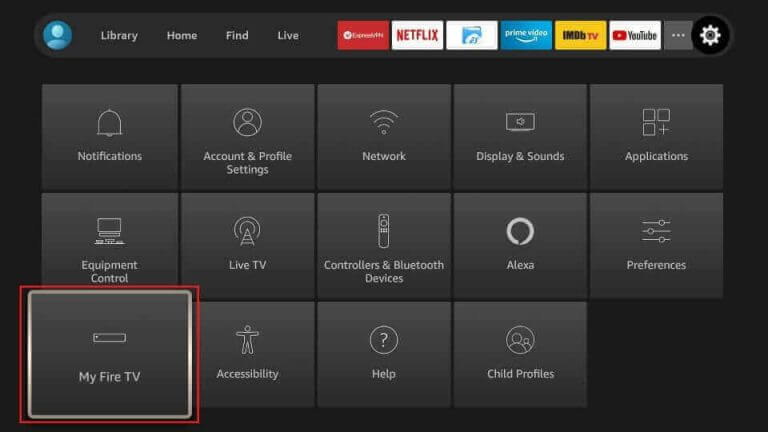
6. Select the Developer options and select Install unknown apps.
7. Turn on Downloader to grant access to install apps from unknown sources on your Firestick.
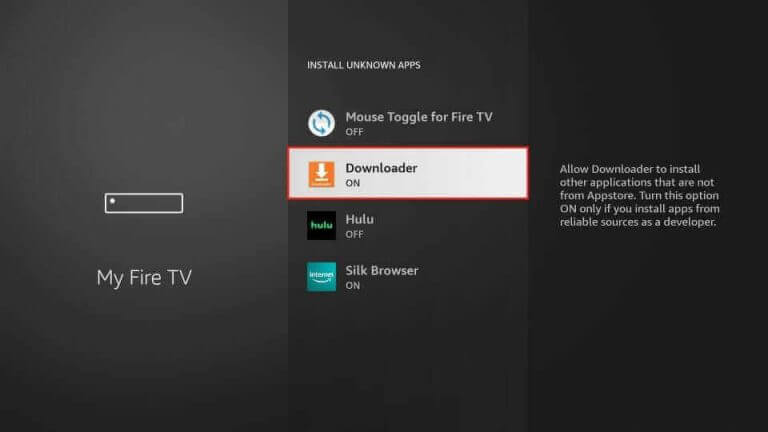
8. Launch the Downloader app and enter the URL of the IPTV Rayo APK [urlsrt.io/FgYxO].
9. Press Go and download the IPTV player APK file on your device.
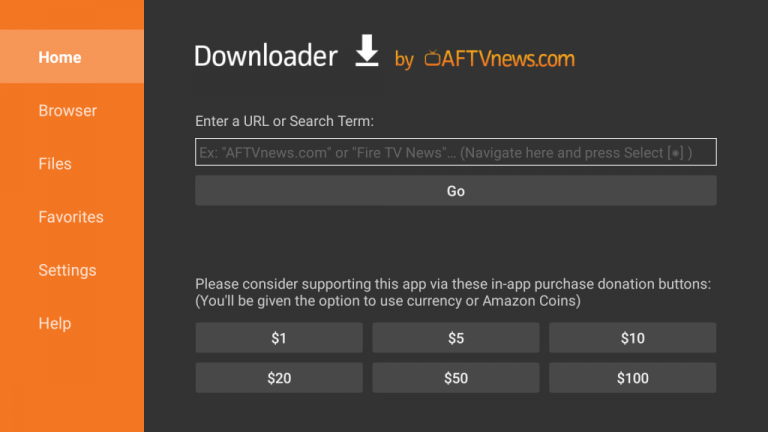
10. After installation, launch the app and add the M3U link of your service provider.
11. Once the process ends, you can stream your favorite content.
How to Watch Moon IPTV on MAG
Follow the upcoming steps to watch Moon TV on MAG boxes.
1. Connect your MAG Device to a TV.
2. Open Settings and select the System settings option.
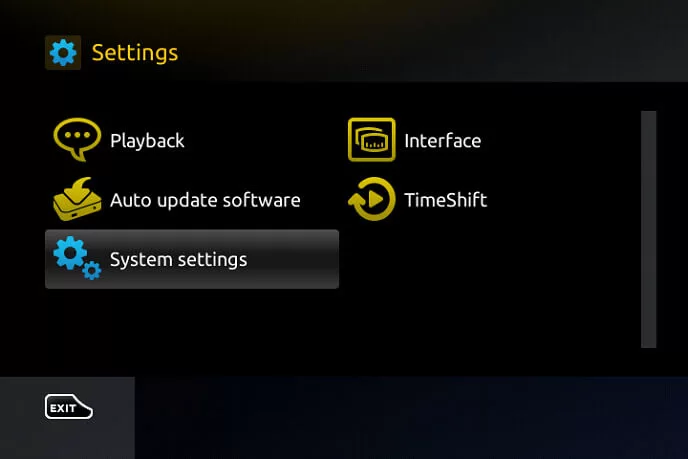
3. Enter the Servers option and choose Portals.
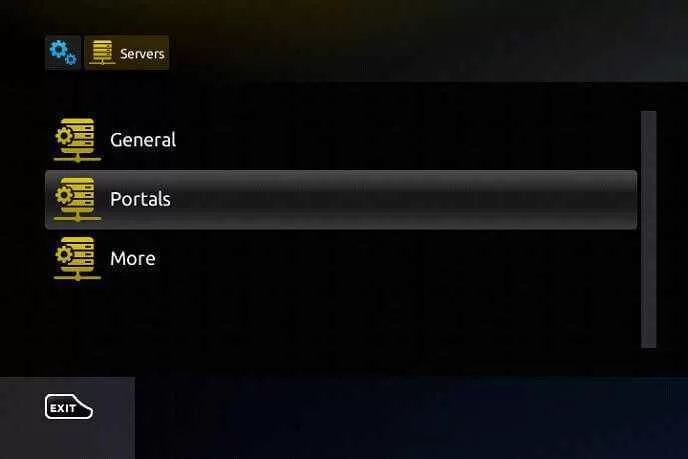
4. Enter the IPTV name in the Portal 1 name section.
5. In Portal 1 URL, enter the M3U URL of Moon IPTV and click Save.
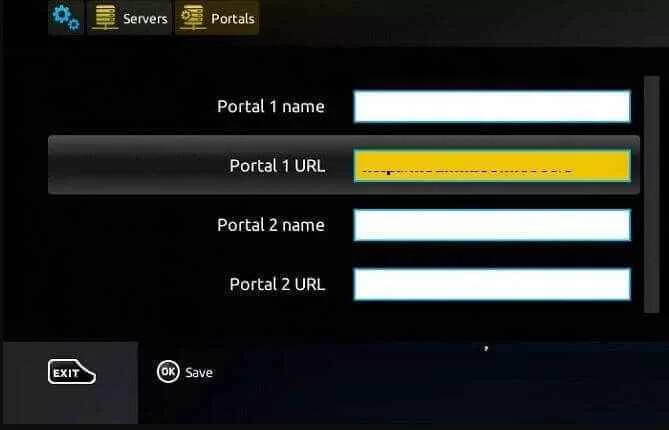
6. The MAG device will restart and load the IPTV’s content.
How to Stream Moon IPTV on Kodi
You can use the PVR IPTV Simple Client add-on to access Moon IPTV on Kodi.
1. Open the Kodi app.
2. Click on the TV option and select Enter add-on browser.
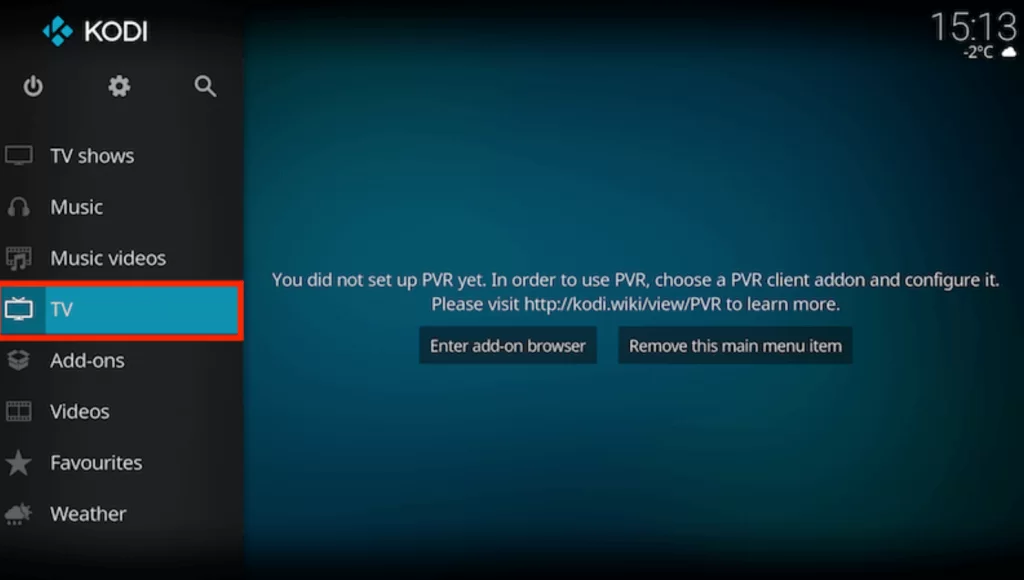
3. Navigate and select the PVR IPTV Simple Client add-on.
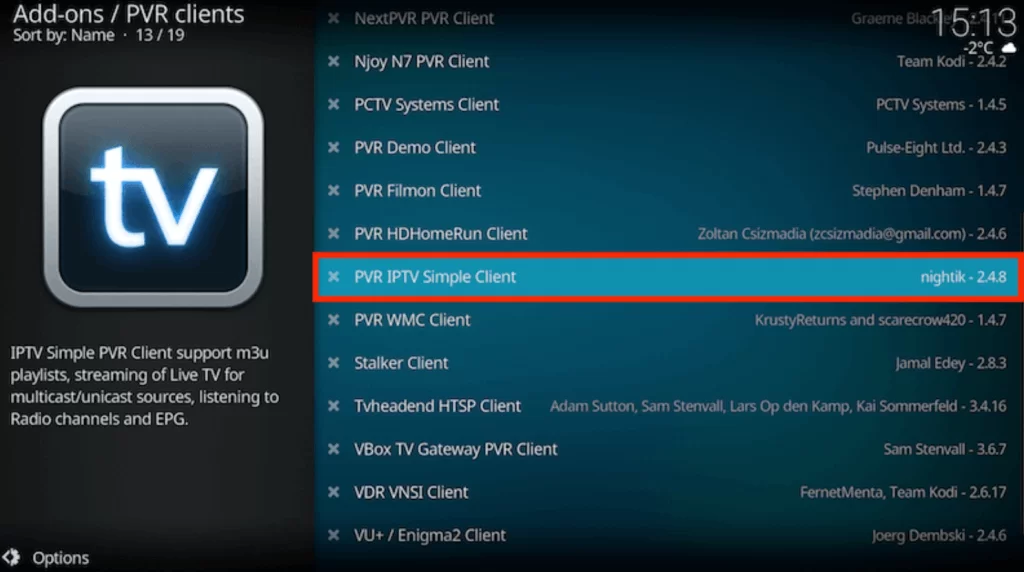
4. From the menu, choose Configure → General and click on Location.
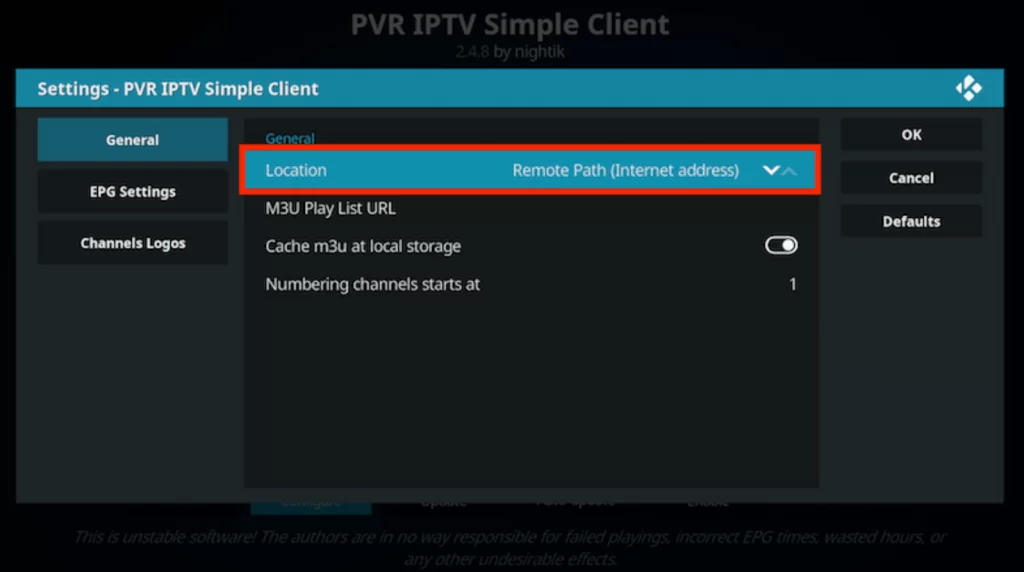
5. Choose the Remote Path (Internet address) and click the OK button.
6. Select the M3U Play List URL field and enter the M3U URL of Moon TV.
7. Further, click OK and select the Enable button, followed by the Channels option.
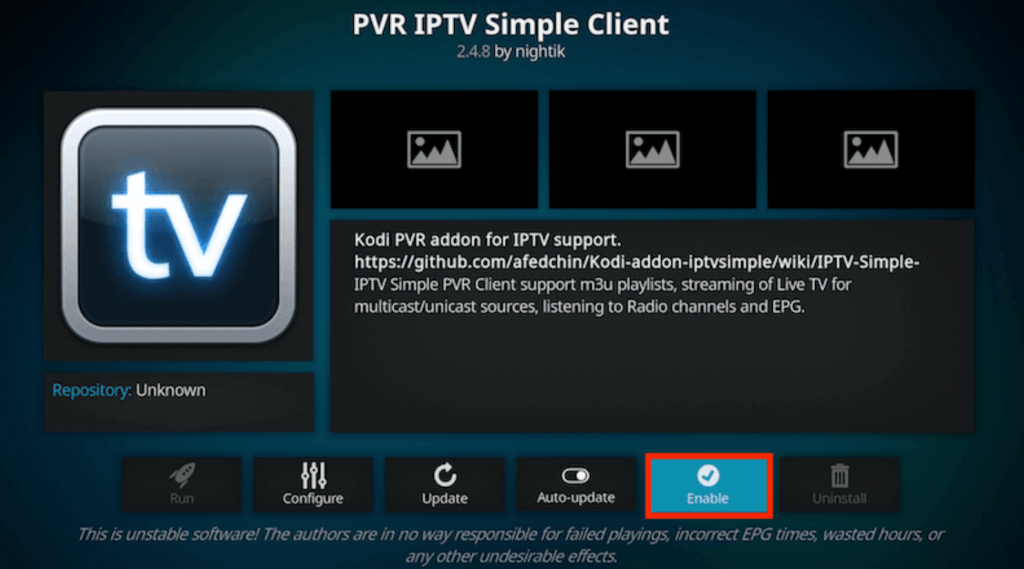
8. Now, you can enjoy streaming IPTV on your Kodi device.
Channels List
This premium IPTV service carries 18,000+ channels of various genres like sports, entertainment, news, and music. It includes all top and live channels, including the native channels of 60 countries. Some of the highly sought-after channels are listed below.
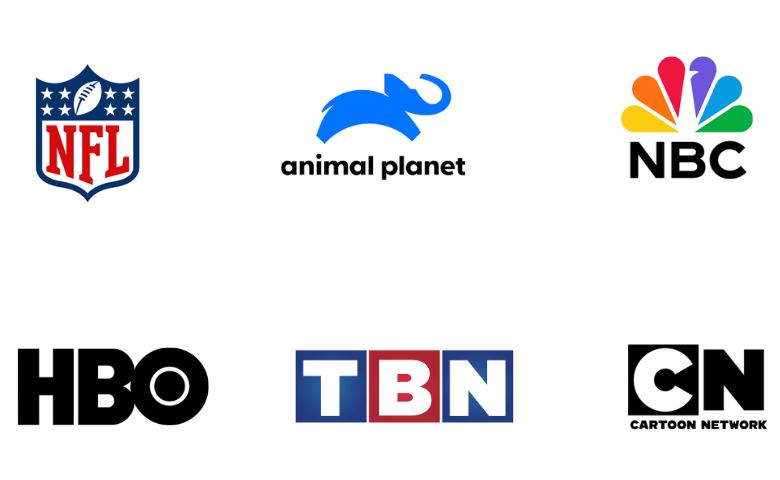
Customer Support
You can contact their customer service point using the online contact form on their website. Enter your issue/ query along with your name, email address, and type of connection. They work every day between 09:00 and 21:30, so you will get a quick reply mail with a solution for your issue or doubts. At the same time, you can also reach out to them through phone calls to get immediate guidance.
- Online contact form: https://www.iptv-moon.com/contact/
- Phone number: (987) 547587587
FAQ
Yes. You can access this IPTV on two devices at a time.
No. Moon IPTV doesn’t have a native player.
Some other best suggestions are Matrix IPTV, Sparrow IPTV, and Starlight IPTV.
Our Review for Moon IPTV
To say about Moon IPTV in one word, it is simply superb! The channel availability for this price, the easy accessibility, the regular updating of the library, and the ability to function on various devices will impress anyone. Their effort to satisfy customers deserves a pat on the back. So we highly recommend it for all the above-mentioned supporting devices.
Merits
- Has a great channel & VOD collection
- Has 99.99% uptime
- Provides multiple connections
- Supports 4K streaming
Needs Improvement
- Lack of EPG guide
- No official app
- Website stability is weak
-
Content Collection9
-
Content Diversity & Streaming Quality9.5
-
Feature Offerings6.9
-
Functionality & Device Compatibility8.8
-
Customer Support9
-
Cost9