| Website | Unavailable |
| No. of Channels | 3,500 |
| On-demand collection | Yes (15,000) |
| Streaming Quality | SD, HD, FHD, and 4K |
| No. of Connections | 5 |
| Customer Support | Email and Contact Us Form |
| Base Price | $9.95 |
| Formats Offered | M3U URL |
| Status | Not Working |
IPTV Jungle is an interesting IPTV service provider with more than 3,500 live TV channels. It makes sure that it covers all different channel categories to give you unlimited entertainment. IPTV Jungle streams a variety of different sports events, including football, basketball, baseball, golf, tennis, hockey, and soccer. It also has a video-on-demand library of movies and TV shows. You can stream it on a wide variety of devices, as it includes M3U links that you can access on IPTV Players.
Key Features
| Offers a 24-hour free trial | Ensures 24/7 live streaming |
| Gives a Full EPG guide | Not IP-locked |
| No buffering issues | Offers multiple connections |
Why Opt for IPTV Jungle?
IPTV Jungle has one of the best collections of movies of various genres like action, horror, family, comedy, classics, and more. This service stands out from other services for its amazing streaming quality. Moreover, it has flexible subscription plans and will let you stream on 2 to 5 connections with various subscription plans.
Is IPTV Jungle Legal?
No, IPTV Jungle is not a legal service.
IPTV providers are always prone to legality issues since they are known for streaming copyrighted content without the proper license. In most countries, streaming copyrighted content is against the law, and you may end up facing legal issues while watching that content. So, it is advisable to use a VPN service on your device to safeguard your privacy.
VPN also helps you access providers that are geo-restricted in your country. Since the internet is flooded with many VPNs, we recommend using NordVPN while streaming IPTV content via a media player. Currently, NordVPN offers a 67% discount + 3 months free for all subscribers.

Pricing
This IPTV offers multiple subscription plans based on the number of connections and the duration of the package.
| Duration | Price for 2 Connections | Price for 3 Connections | Price for 4 Connections | Price for 5 Connections |
|---|---|---|---|---|
| 1 Month | $9.95 | $12.95 | $15.95 | $18.95 |
| 3 Months | $24.95 | $31.95 | $39.85 | $47.35 |
| 6 Months | $49.95 | $63.75 | $79.75 | $94.75 |
| 12 Months | $89.95 | $116.55 | $143.55 | $170.55 |
Subscription Process
1. On your computer, open a web browser and visit the official IPTV Jungle website.
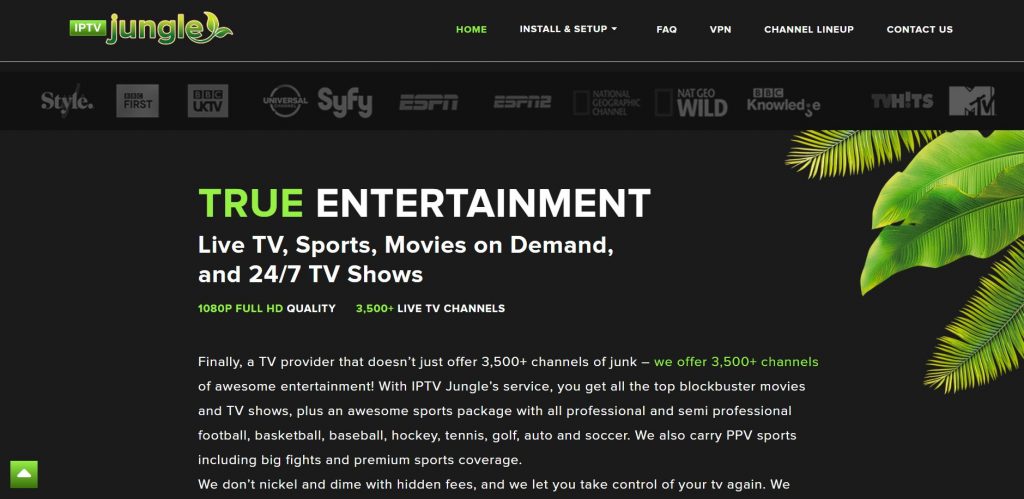
2. Scroll to the sections of the webpage with the subscription plans of the service.
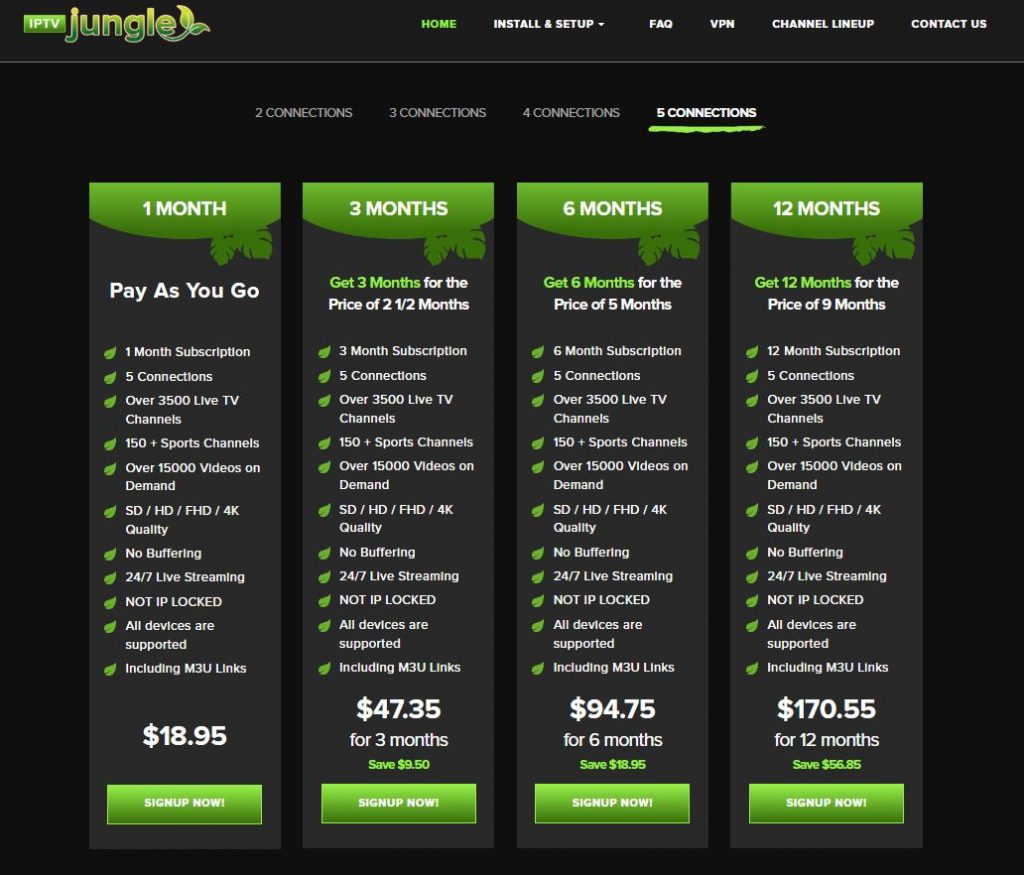
3. Click the SIGN UP NOW! button next to any subscription plan.
4. On the next screen, choose the Buy Now button next to the plan you want.
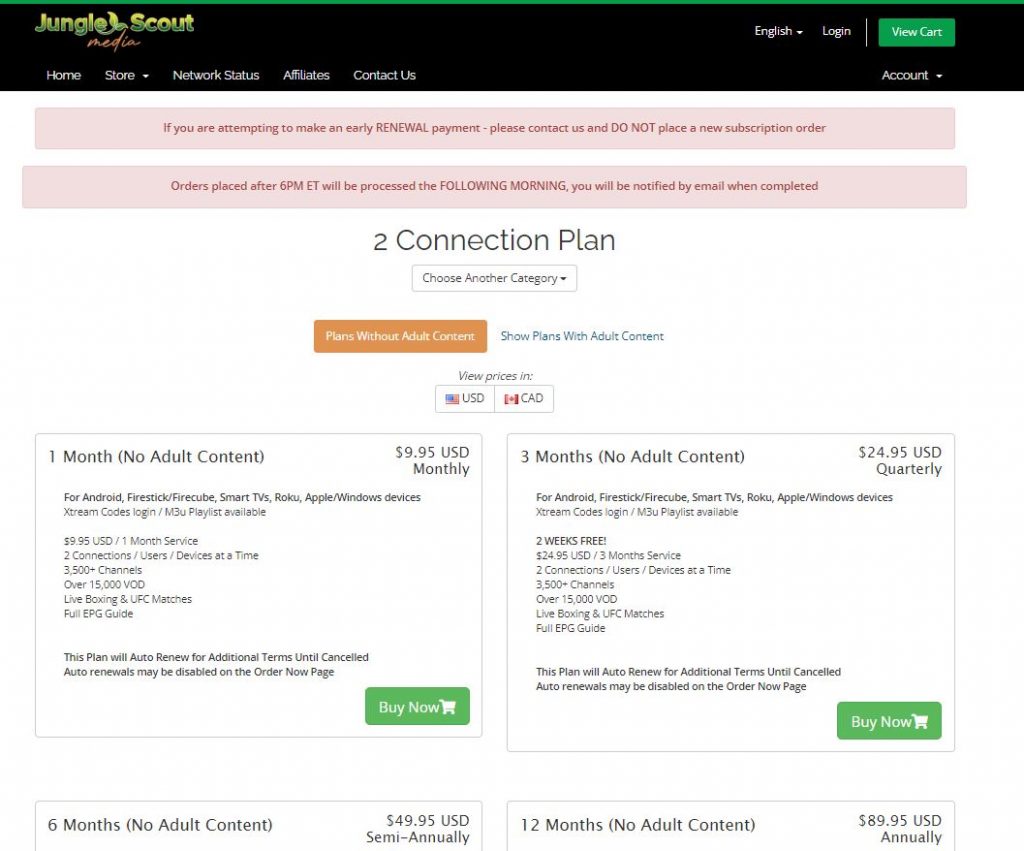
5. From the Configure page, click on the Continue page.
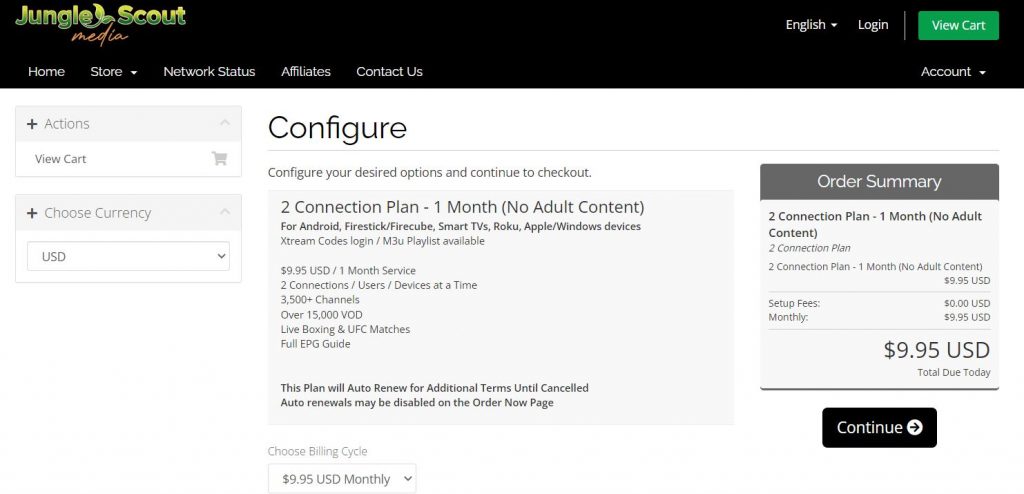
6. In the Review & Checkout page, choose the Checkout button.
7. Provide all your personal information in the given fields.
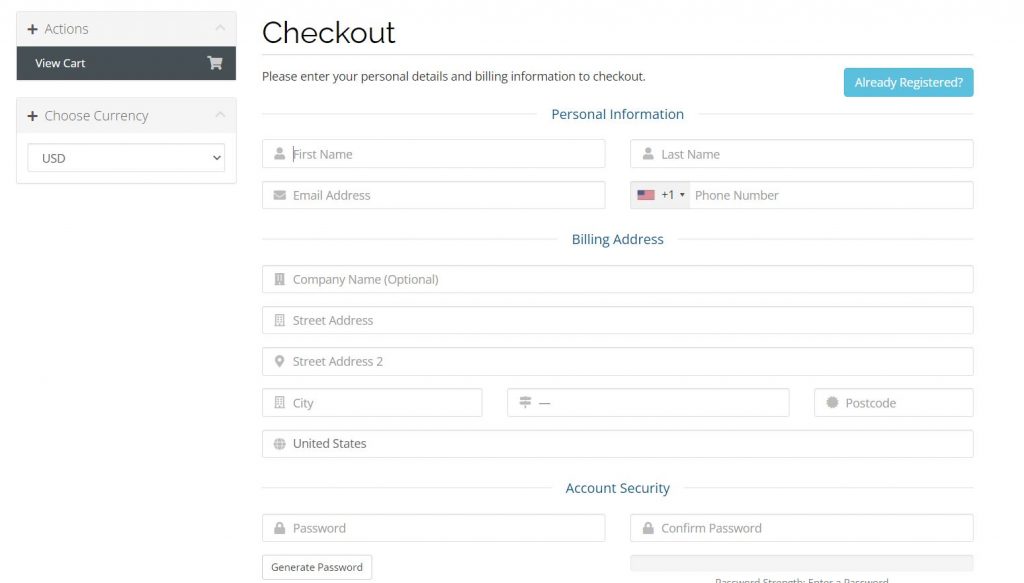
8. Also, provide your payment details and click on the Complete Order button.
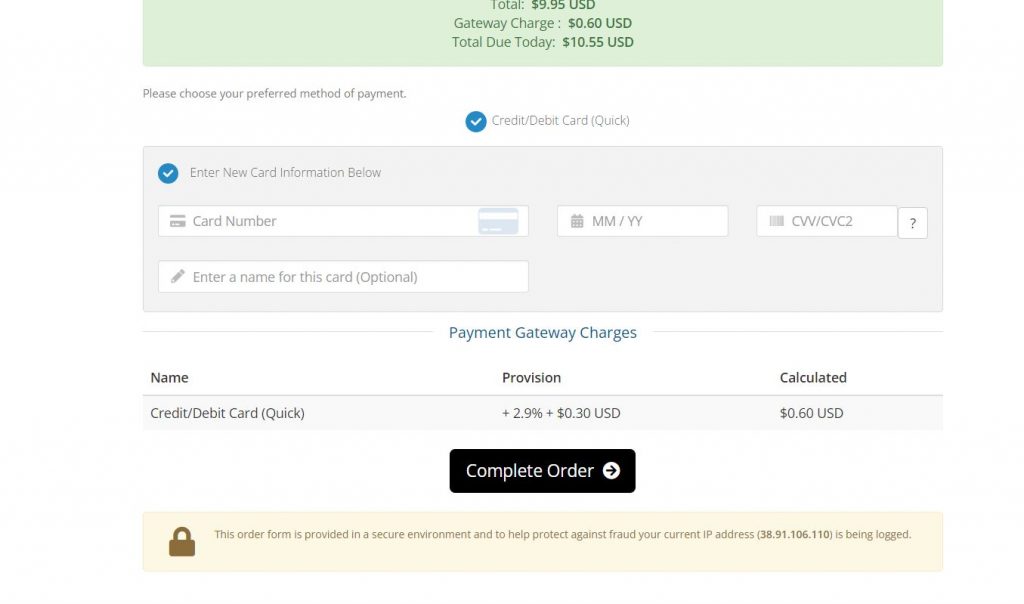
Supported Devices of IPTV Jungle
Below are the compatible devices of this service provider.
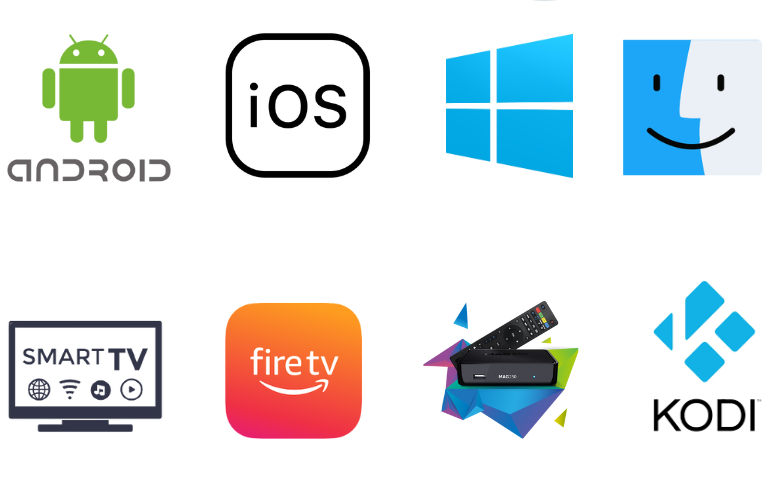
How to Stream IPTV Jungle on Android Mobile
You can use Simple IPTV Player to access IPTV Jungle on your Android mobile.
1. In the Google Play Store of your Android Mobile, search for the Simple IPTV Player app.
2. Select the official app icon from the results.
3. Also, tap the Install button on the Play Store.
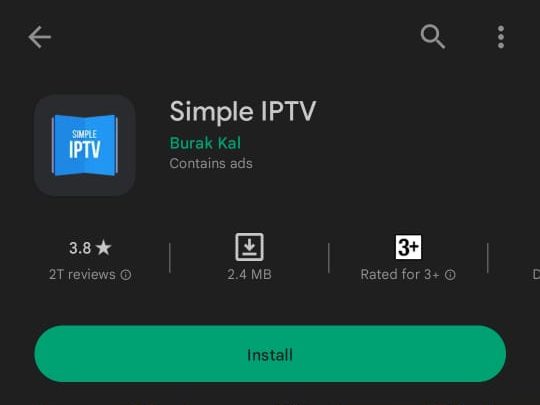
4. When the download of the IPTV Player app completes, open the player
5. Next, add the playlist that you received from this provider.
6. Finally, play the TV channel playlist on your TV.
How to Access IPTV Jungle on Windows PC & Mac
PC users can install the IPTV Core app to stream this service.
1. Initially, open any web browser on your computer.
2. Go to the official BlueStacks website on your browser.
3. Download and install BlueStacks on the device.
4. Further, open BlueStacks and sign in to your Google Account.
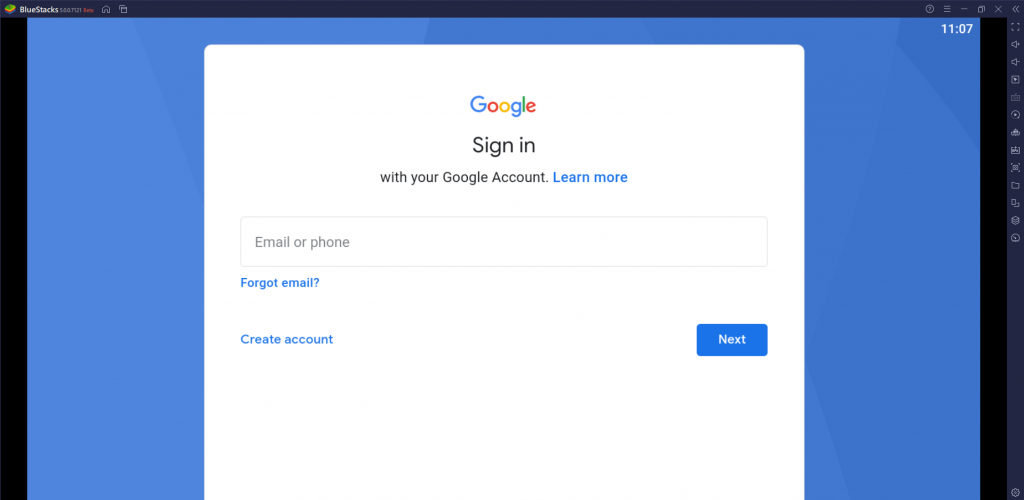
5. Open Google Play Store from the BlueStacks screen.
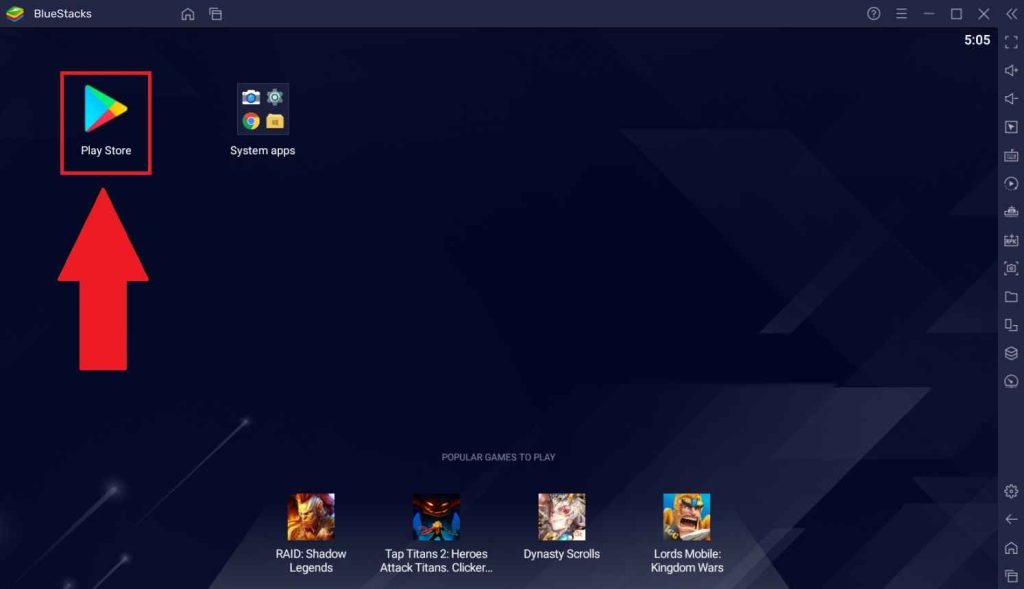
6. Search for the IPTV Core app and install it on your Smart TV.
7. Further, open the app, enter your M3U URL, and click on the Start button.
8. Finally, you can access TV channels on your device.
How to Watch IPTV Jungle on Firestick
You need to sideload the Flex IPTV APK to set up and stream this service on your Firestick device.
1. Choose the Find icon from the Firestick home screen.
2. Click on the Search option on your screen.
3. Further, search for the Downloader app with the on-screen keyboard.
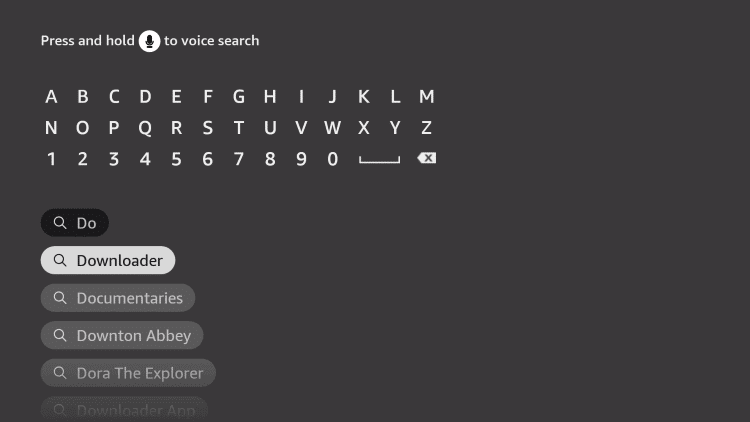
4. From the Downloader app info page, choose the Download button.
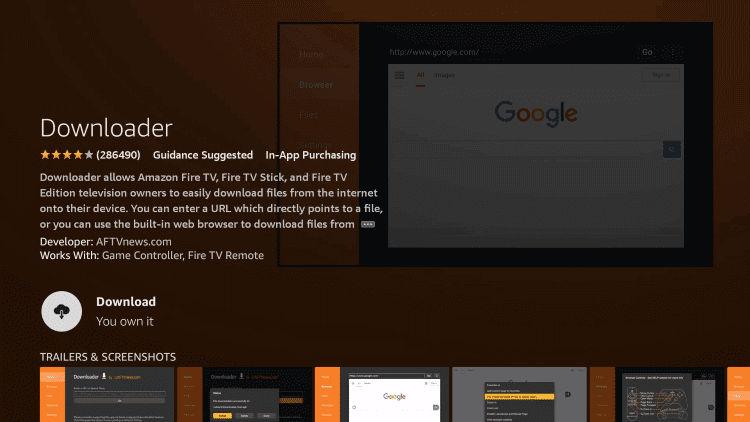
5. Return to the Firestick home screen and open Settings.
6. Next, click on the My Fire TV icon.
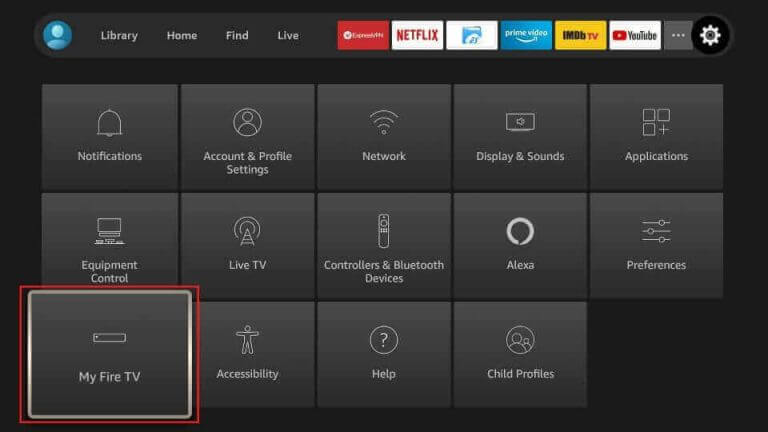
7. Choose Developer Options on the menu and click on Install Unknown Apps.
8. Enable the Downloader app from the list.
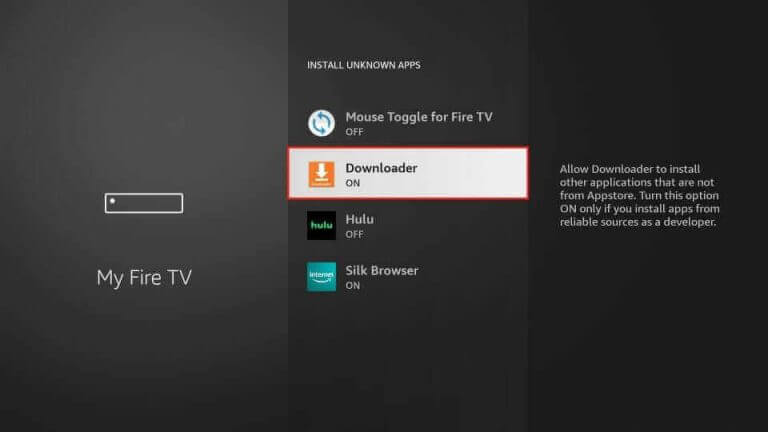
9. Also, open the Downloader app and select the Allow option.
10. Paste the URL for the Flex IPTV APK file [urlsrt.io/abKkb] in the URL field and click on Go.

11. This will start downloading the APK file to your device.
12. Install the Flex IPTV app on your device and open the app.
13. Choose the Playlist Manager option and select the Add Playlist option.
14. In the end, play the channels from the playlist on your TV.
How to Access IPTV Jungle on Smart TV
Android Smart TV users can install the Hyper IPTV app to watch this service.
1. From the Smart TV Settings menu, select the Device Preferences option.
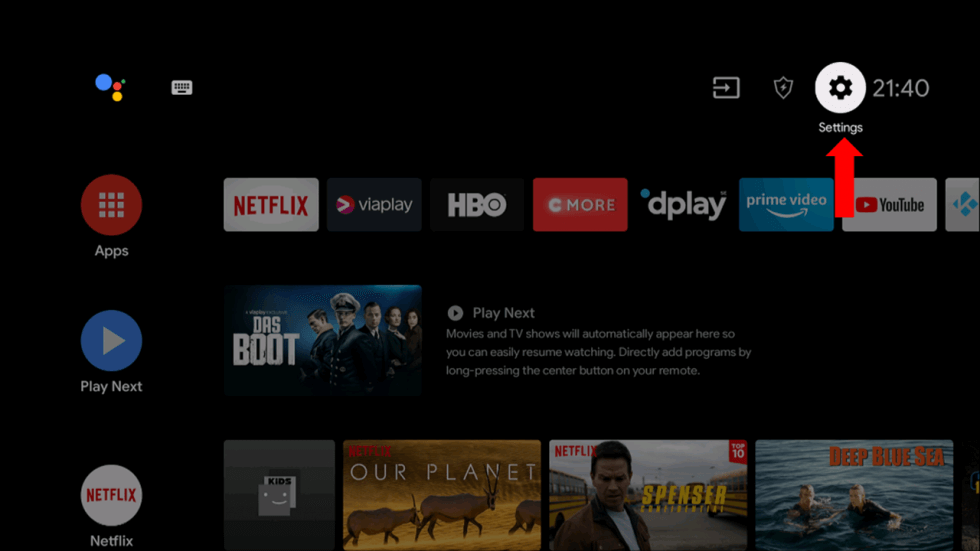
2. Click on the Security & restrictions option on the menu.
3. Also, choose the Unknown sources option.
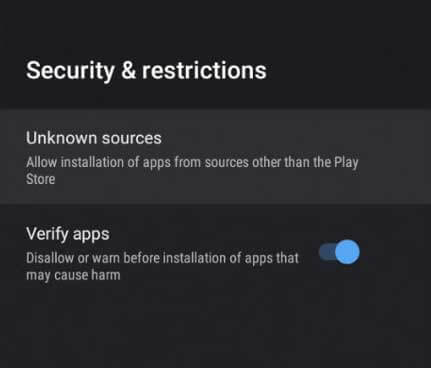
4. Next, download the Hyper IPTV Player APK file [https://urlsrt.io/VTJsj] on your computer.
5. Copy the APK file from your device to a USB drive.
6. Remove the USB drive with the APK file from your computer.
7. Connect the USB drive to the Smart TV.
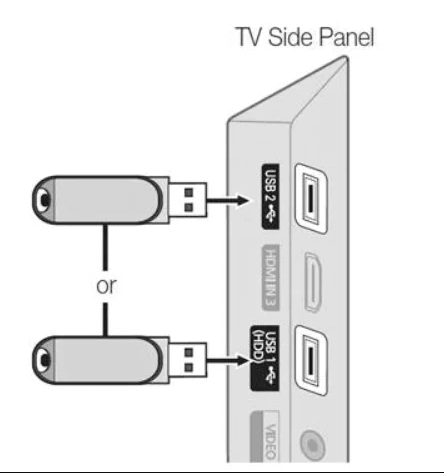
8. Open a File Manager and install the app on your Smart TV.
9. Now, open the Hyper IPTV Player and sign in to your IPTV Jungle account.
10. Finally, you can access and play TV channels on your TV.
How to Watch IPTV Jungle on iPhone
The IPTVX Player is the best choice to stream IPTV Jungle on your iPhone.
1. Open the App Store on your iPhone.
2. Click the Search icon and type IPTVX Player.
3. From the suggestion list, select the official app and tap the Get button on the App Store.
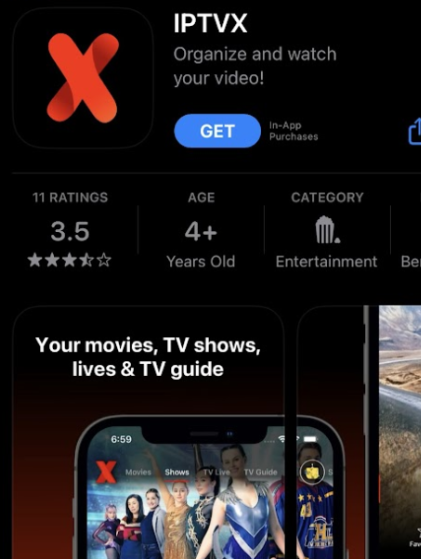
4. After installation, open the player and sign in to your account.
5. Now, watch the content you like on your iPhone.
How to Access IPTV Jungle on Kodi
Here is the procedure to stream IPTV Jungle using the PVR Simple Client on Kodi.
1. After turning on your device, open the Kodi app.
2. From the home screen, choose the TV option.
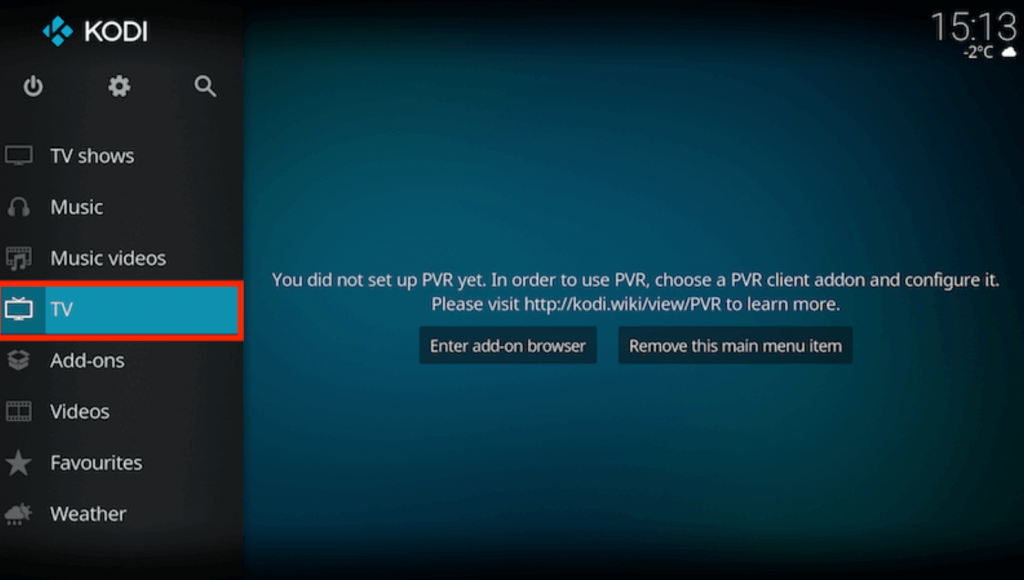
3. Choose the Enter add-on browser option to access the list of add-ons.
4. From the list, choose the PVR IPTV Simple Client add-on.
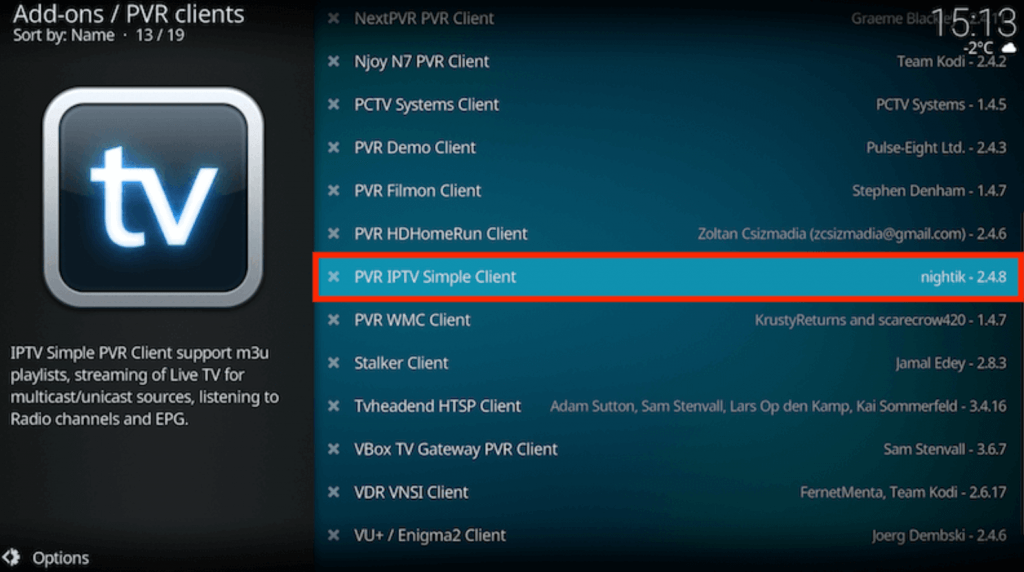
5. Next, select the Configure option.
6. Choose the General option and click on Location.
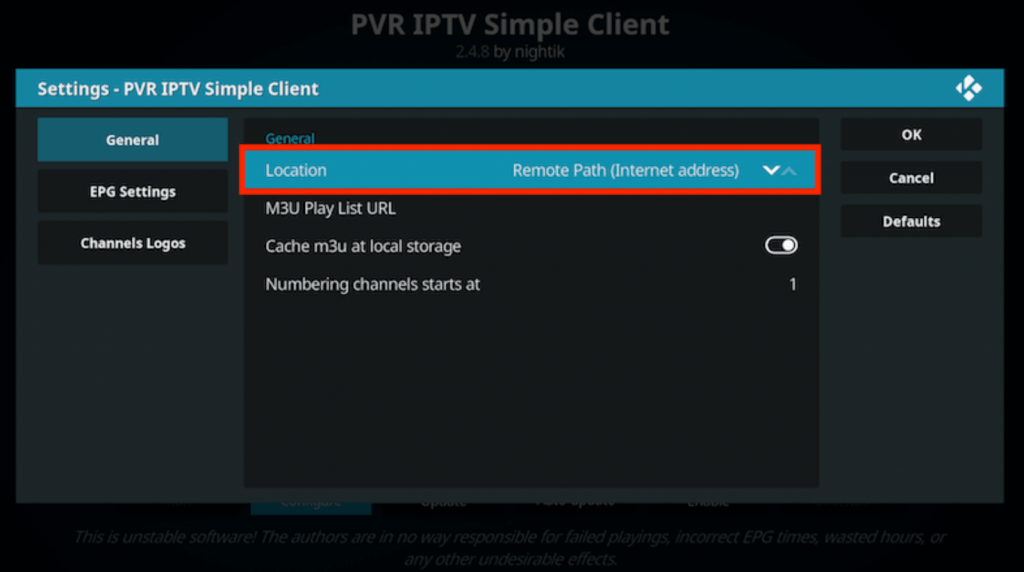
7. In the drop-down box on your screen, select Remote Path (Internet address).
8. Further, click on OK.
9. Choose the M3U Play List URL option.
10. Provide the M3U URL of IPTV Jungle in the respective field.
11. Next, click on OK and then on Enable.
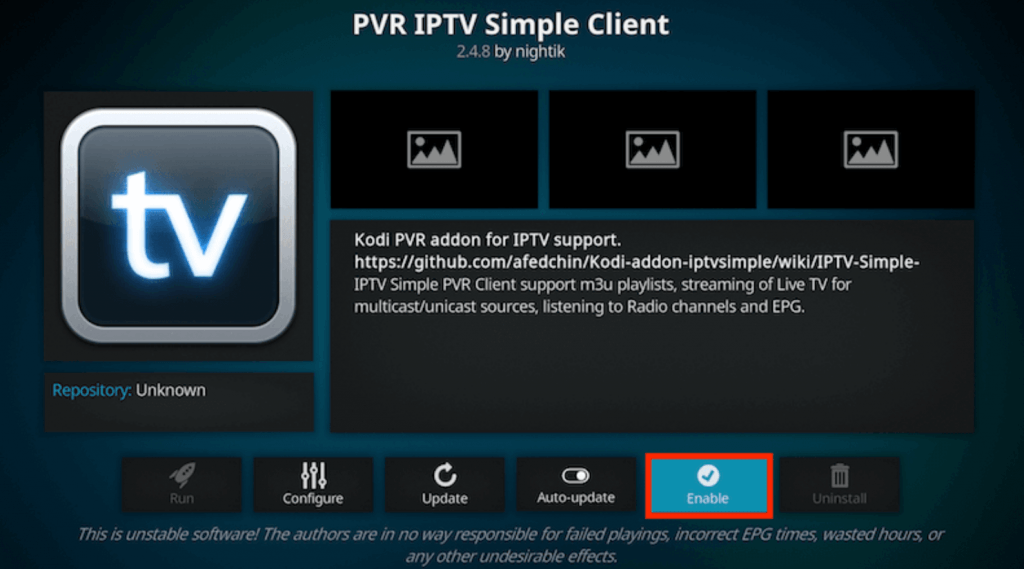
12. Choose the Channels option and access the TV channel lineup with Kodi.
How to Access IPTV Jungle on MAG
Here are the simple steps to add this service to MAG.
1. Launch the Settings menu on your MAG.
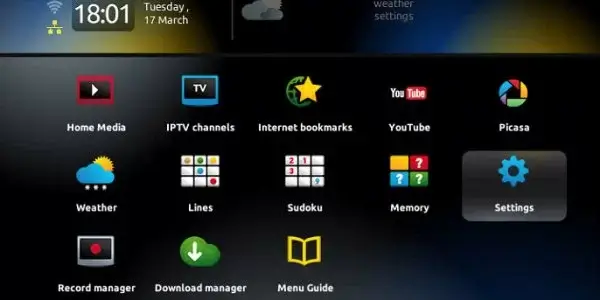
2. Click on the System settings option in the menu.
3. Scroll to and click on the Servers option
4. On the menu on your screen, click on the Portals option.
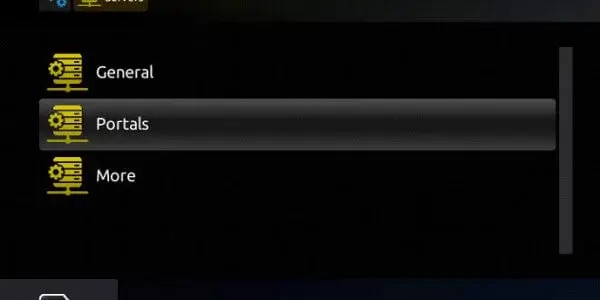
5. Enter the Portal Name and the IPTV Jungle M3U URL in the boxes.
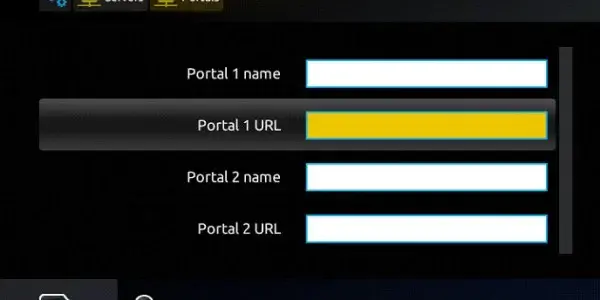
6. Select the Save option and access TV channels from the service after refreshing the app.
Channels List
This IPTV service has sports, news, entertainment, music, and movie channels. Some of the popular channels are listed below.
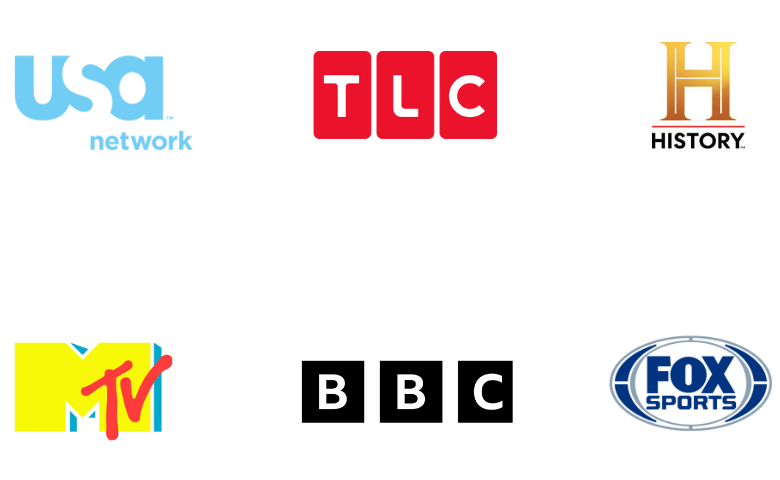
Customer Support
IPTV Jungle doesn’t miss out on customer support. It offers customer support through the Contact Us form and email on its official website. Since this service is currently down, we cannot get the contact details from its website. If the service is back in the future, you need to visit its official website to know its contact details.
FAQ
Astro IPTV, Anonymous IPTV, and Ace IPTV are the best alternatives to this service.
Our Review for IPTV Jungle
IPTV Jungle is not familiar with buffering because of its stable servers. It also supports an Electronic Program Guide with listings of shows on different channels. Also, it has affordable subscription plans starting at just $9.95 per month. Moreover, this service is an excellent option for family audiences. Unfortunately, you must look for alternatives until this service is back.
Merits
- Delivers 150+ sports channels
- Offers extra connections
- Premium streaming quality
- Flexible pricing plans
Needs Improvement
- Lacks native media player
- No Anti-Freeze technology
-
Content Collection8
-
Content Diversity & Streaming Quality9
-
Feature Offerings8
-
Functionality & Device Compatibility8.5
-
Customer Support5
-
Cost8.4