| Website Link | Not Available |
| Download Link | urlsrt.io/hXGSm |
| Supported Devices | Android smartphone, Windows PC, Mac, Firestick & Android Smart TV |
| EPG | Yes |
| Compatible Playlist | M3U and Xtream Codes API |
| External Player Support | No |
| Favorites List | Yes |
| Customer Assistance | No |
| Base Price | Free |
Hyper IPTV is a fascinating IPTV Player application for various streaming devices. The application does not have any content in stock for you. Instead, you can access content from an IPTV service provider to which you have a subscription using this player. For the same reason, the application does not have any subscription plans or hidden charges. The application is designed with a simple user interface so that all users can find it easy to navigate. You can install this app on Android devices using its APK file.
Key Features
| Multiple playlist support | Free to use |
| Can record live TV | Has EPG (TV guide) support |
| Supports HD streaming | Supports TV catch-up |
Why Opt for Hyper IPTV?
Hyper IPTV lets you access both live TV channels and on-demand content in high quality. You can add your favorite shows to a group and stream them later. It costs you absolutely nothing to install as well as access the application on your devices
Is Hyper IPTV Legal?
No, Hyper IPTV is legal to use.
Generally, IPTV Players are legal to use since they don't host any media content. Simply, they stream the media content offered by the provider. However, the legality question arises while configuring an IPTV Provider. If the service you are configuring hosts copyrighted content, you will face legal issues. So, it is advisable to use a VPN service on your device to safeguard your privacy even while using an IPTV player.
Since the internet is flooded with many VPNs, we recommend using NordVPN while streaming IPTV content via a media player. Currently, NordVPN offers a 67% discount + 3 months free for all subscribers.

Pricing
Since Hyper IPTV is a free media player, you don’t need to get a subscription to access this player on your streaming device.
Supported Devices of Hyper IPTV
Below are the compatible devices of the Hyper IPTV player.
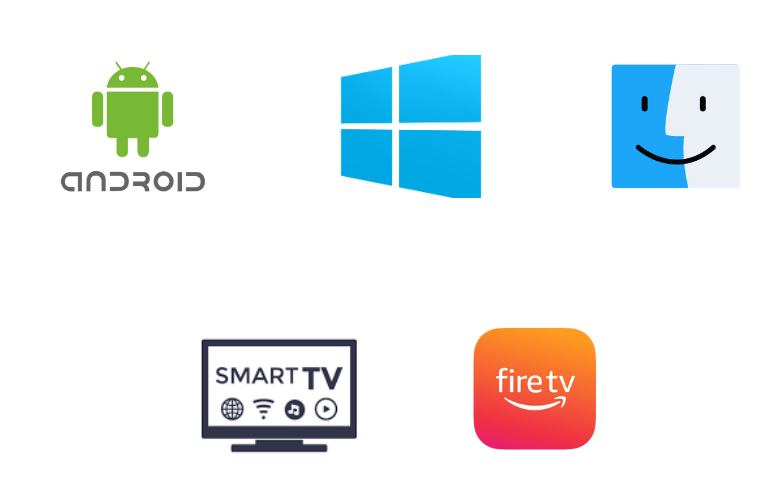
How to Install Hyper IPTV on Android Mobile
1. On your Android smartphone or tablet, open Apps.
2. Long press Google Chrome and tap Info.
3. Click Chrome Settings → Install unknown apps → Enable Allow from this source.
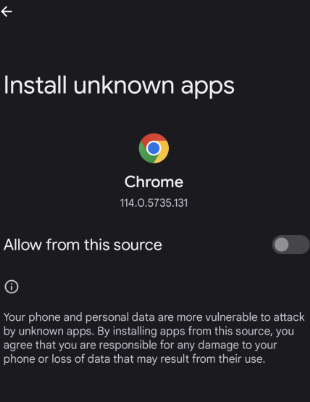
4. Once done, open a web browser like Google Chrome you have on your smartphone or tablet.
5. Using the search bar, search for Hyper IPTV.
6. As you get the search results on your screen, open a trusted source to download the APK file of the IPTV player application.
7. As soon as the APK file download is complete, you can install it on your Android device.
8. When the app download is over, open it and tap the Profile icon.
9. On the next screen, enter the username, password, and playlist link to access content from your provider.
10. Finally, you can enjoy watching amazing content from your provider with this IPTV player application.
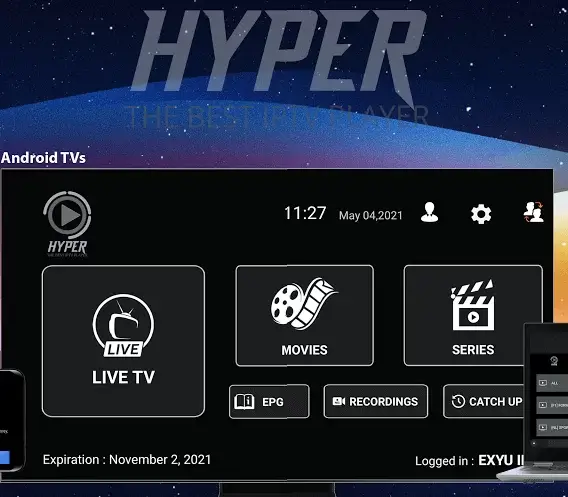
How to Install Hyper IPTV on Windows PC and Mac
1. Open any web browser like Google Chrome on your computer.
2. You need to have BlueStacks on your PC, and you can download it from their official website (if you don’t have it).
3. Also, use the web browser to download the Hyper IPTV APK file from a reliable source.
4. Install BlueStacks on a computer and then open it.
5. You will need to click on the Sign In button and follow the on-screen instructions to sign into your Google Account.
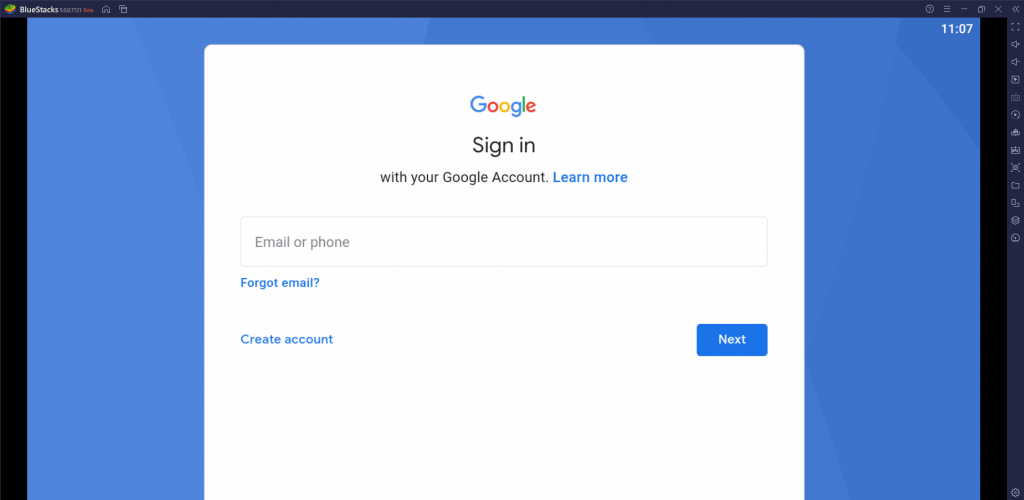
6. After successfully signing into BlueStacks, click on the Install apk icon on your screen.
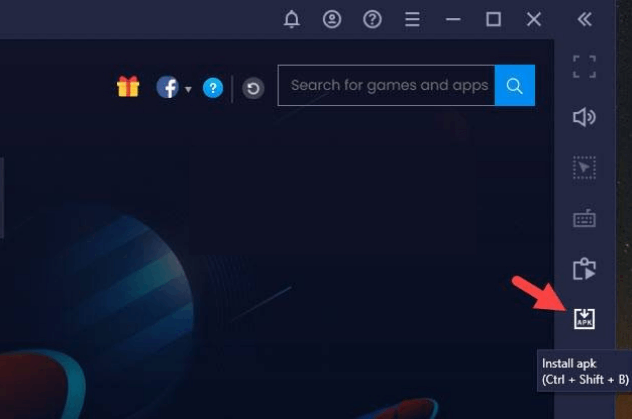
7. Following that, you can install the apk file on your computer.
8. Open the application and sign in to your IPTV provider’s subscription with the necessary details.
9. You can then stream on-demand titles and channel playlists on your computer.
How to Install Hyper IPTV on Firestick
The best sideloading app, Downloader, can be used to install this application on your Firestick device.
1. Get the Firestick home screen and select the Find icon.
2. On the next screen, click the Search option and search for the Downloader app.
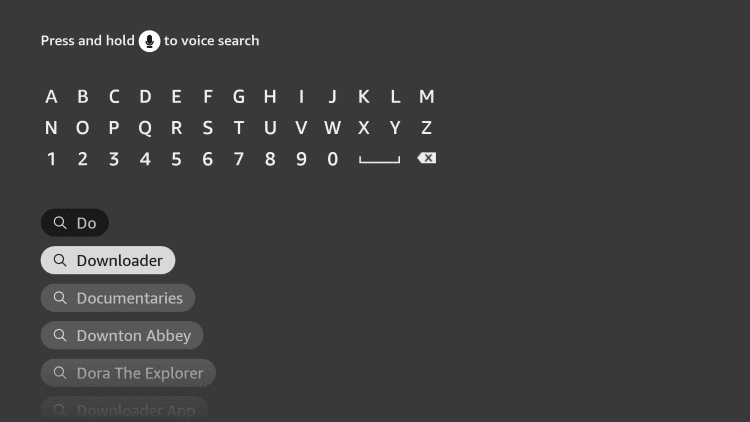
3. Click the Download button on the app overview page to download it.
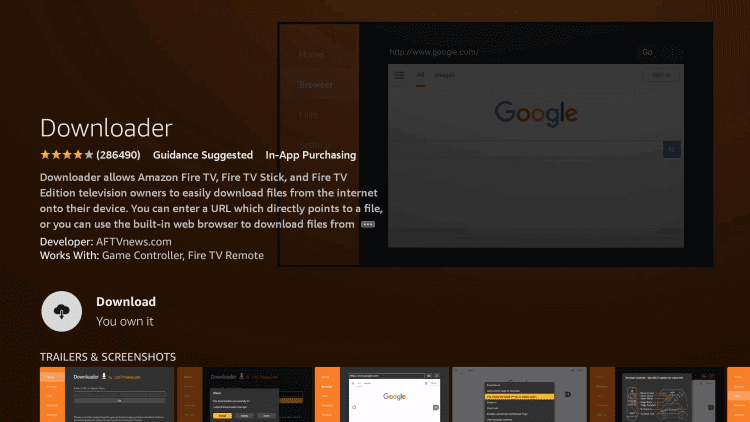
4. From the Firestick home screen, open Settings by clicking on its icon.
5. From the Settings menu, select the My Fire TV tile.
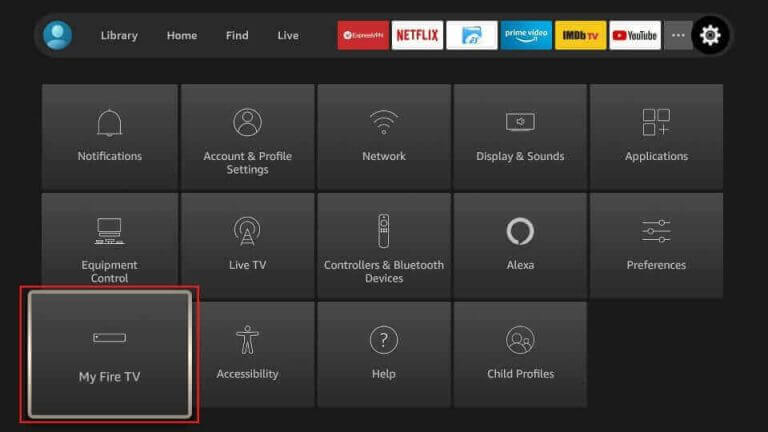
6. Further, select Developer Options and then select Install Unknown Apps.
7. On the list, enable the Downloader application by simply selecting it.
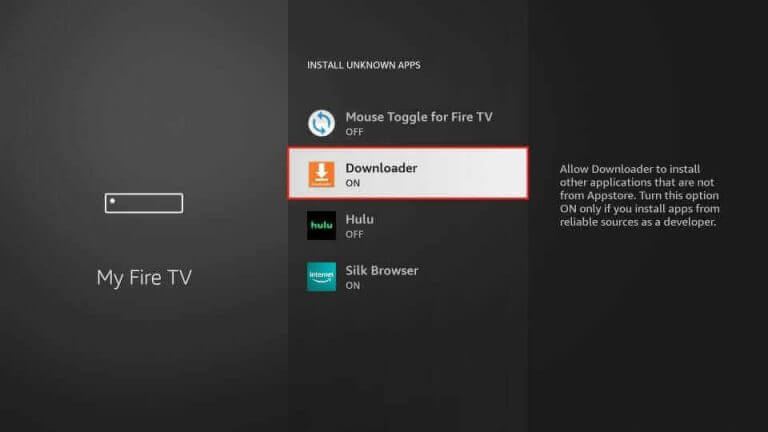
8. You can now open the Downloader application on your Firestick.
9. On the Downloader app prompt, click on the Allow button.
10. Next, you can paste the URL for the Hyper IPTV APK file [urlsrt.io/hXGSm] in the Downloader URL field and click on Go.
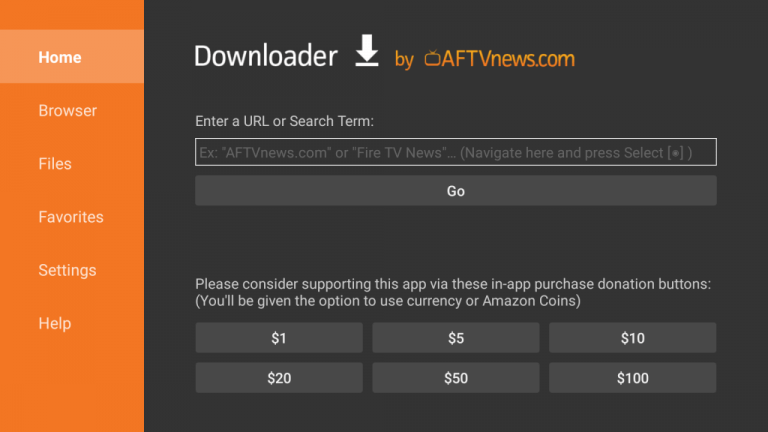
11. This will soon start downloading the app APK file, and then you need to install it.
12. You can then open the application and sign in to your IPTV provider account with a username, password, and playlist link.
13. Finally, you are all set to access TV channels as well as on-demand content from your provider.
How to Install Hyper IPTV on Smart TV
Here are the steps to install Hyper IPTV on your Android Smart TV using a USB drive and a PC.
1. On your Android Smart TV, open the Settings menu.
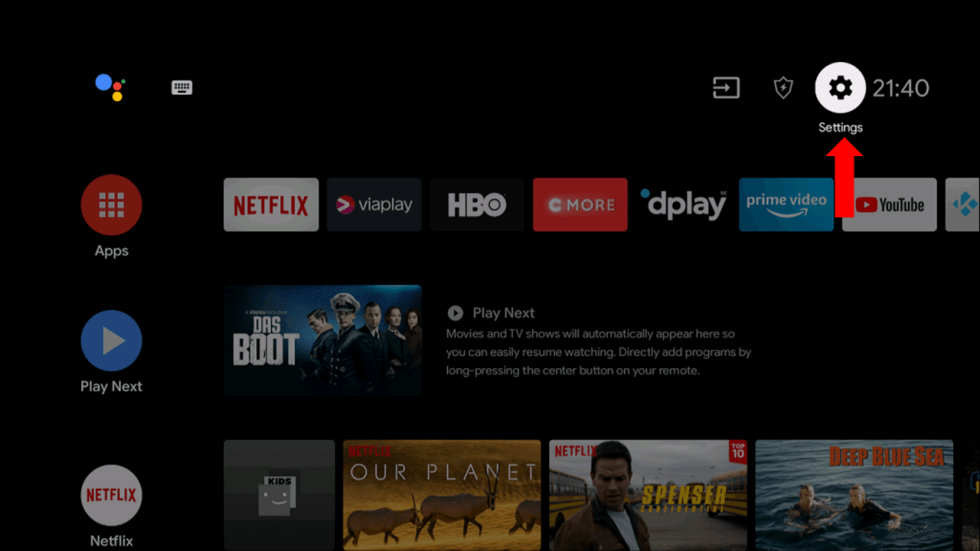
2. Click on the Device Preferences option and then select Security & restrictions.
3. Next, you need to select the Unknown sources option.
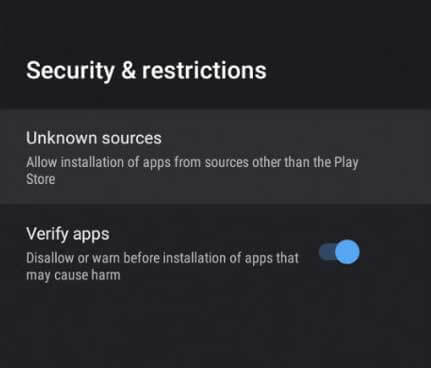
4. Now, you need to turn on your computer and launch a web browser like Google Chrome.
5. Using the browser, you need to download the Hyper IPTV APK file from a genuine source.
6. When the APK download is complete, you can copy it to a USB drive connected to your computer from the Downloads.
7. Make sure that the APK file is copied, and then transfer the USB drive to a Smart TV.
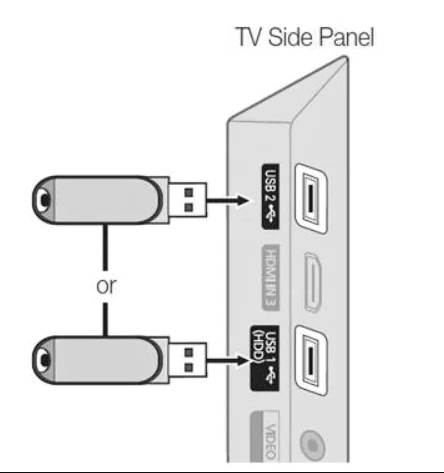
8. You can then install the APK file on your smart TV with the help of a File Manager.
9. Once done, you can open the application and sign in to your IPTV provider account with the necessary details.
10. So, you can start watching TV channels and on-demand titles at your convenience using the application.
Customer Support
When it comes to customer service, Hyper IPTV might be a little bit disappointing. This is because they don’t offer any customer support for their users. However, the app does not itself show errors and is easy to install. If you have some issues while streaming, you might have to contact customer support of your IPTV provider.
Alternatives to Hyper IPTV
You can use the IPTV players listed here as alternatives to this player.
Room IPTV

Room IPTV is the best IPTV player with M3U playlist URL support. It comes with a user-friendly interface to help everyone access the app. It lets you add your favorite content to a group for easy access. Since it is a free player, you need to get a subscription to activate this player. This application is available on reputed app stores for easy and direct installation.
Home IPTV

Home IPTV is used to M3U URLs of different IPTV service providers. This IPTV is also compatible with the Electronic Program Guide (EPG) to switch between easily. It also has a modern layout and a favorites manager. The Home IPTV is a free player, so you don’t need to get a subscription to access this player on different streaming devices.
Lazy IPTV

Lazy IPTV is an attractive media player with M3U file support. This IPTV also supports Electronic Program Guides in XMLTV & JTV formats. It offers parental controls to lock the adult content in the playlist. Since the Lazy IPTV Player is not available on the Google Play Store, you need to use its APK file to install the application on your Android device.
Our Review for Hyper IPTV
Hyper IPTV is a simple application that does not have a pricey subscription tag. In fact, you can use it for free on your devices. You can stream live TV channels and on-demand videos in high quality. Moreover, it is easy to use and has the best streaming quality. However, this player is not accessible on iOS devices, which is considered only a drawback of this player.
Merits
- Simple and new user interface
- No registration is required
- Can manage multiple playlists
- Support good streaming quality
Needs Improvement
- Lacks application for iOS devices
- Doesn't support the subtitles feature
-
Accessibility8
-
Feature Offerings7
-
Device Compatibility6
-
Interface Quality7
-
Support Service2
-
Cost9