| Website | Unavailable |
| No. of Channels | 1,000 |
| On-demand collection | Yes (1,000) |
| Streaming Quality | HD |
| No. of Connections | 5 |
| Customer Support | Contact Us Form |
| Base Price | $17 |
| Formats Offered | M3U URL |
| Status | Not Working |
Outlaw IPTV is a worthy enough IPTV service provider with all your favorite TV channels streaming. It lets you watch pay-per-view events as well as access a library of an exclusive collection of on-demand titles. It has different subscription plans that you can get based on the number of devices you wish to access the service on. When you get a subscription to the service, it provides you with an M3U URL that you can access on any IPTV player application that you are convenient with.
Key Features
| Offers up to 5 concurrent streams | Delivers HD channels |
| Has stable servers | Offers parental control |
| Supports EPG guide | Has a favorites manager |
| It has a multiscreen view option | The IPTV comes with a catch-up facility |
Why Opt for Outlaw IPTV?
Outlaw IPTV covers live TV channels from the USA, UK, Canada, and other countries. It updates new content regularly to keep you engaged with this service. Also, this IPTV service has support for parental control features as well as password protection.
Is Outlaw IPTV Legal?
No, Outlaw IPTV is not a legal service.
IPTV providers are always prone to legality issues since they are known for streaming copyrighted content without the proper license. In most countries, streaming copyrighted content is against the law, and you may end up facing legal issues while watching that content. So, it is advisable to use a VPN service on your device to safeguard your privacy.
VPN also helps you access providers that are geo-restricted in your country. Since the internet is flooded with many VPNs, we recommend using NordVPN while streaming IPTV content via a media player. Currently, NordVPN offers a 67% discount + 3 months free for all subscribers.

Pricing
It offers five different subscription plans based on the number of connections.
| No. of Connections | Price/Month |
|---|---|
| 1 | $17 |
| 2 | $22 |
| 3 | $27 |
| 4 | $32 |
| 5 | $37 |
Note: You can get any number of connections for any plan by paying $5/connection.
Sign Up Process
1. Go to the official website of Outlaw IPTV on your computer.
2. Locate the Shop icon in the menu panel and click on it.
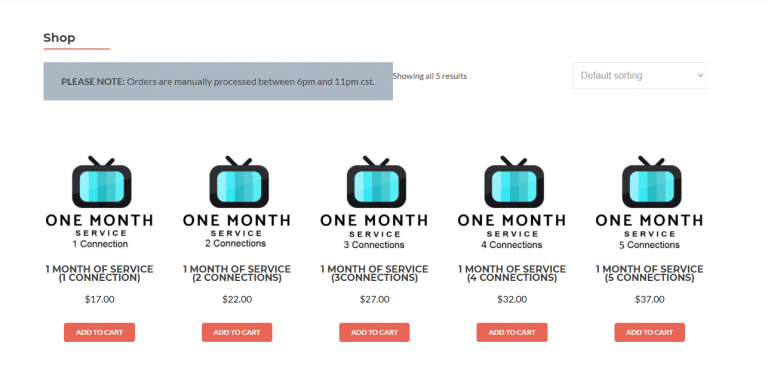
3. Go through the available plans on the service and click on the Add to Cart button next to any plan.
4. On the next screen, click on the View Cart button to open the cart.
5. Click on the Proceed to Checkout button and then fill in the necessary details in the given sections.
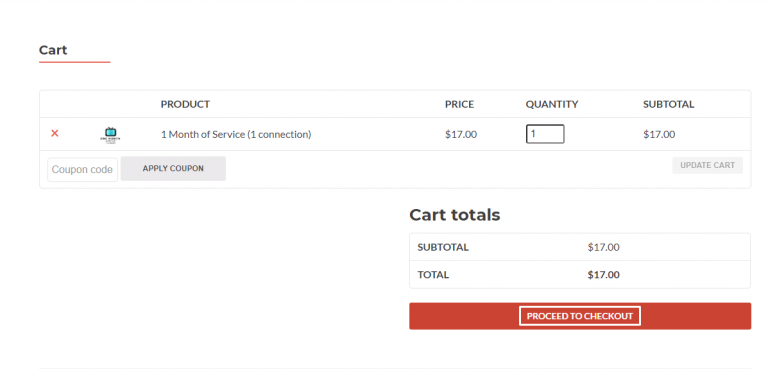
6. Also, make sure that you provide the necessary details to complete the payment process.
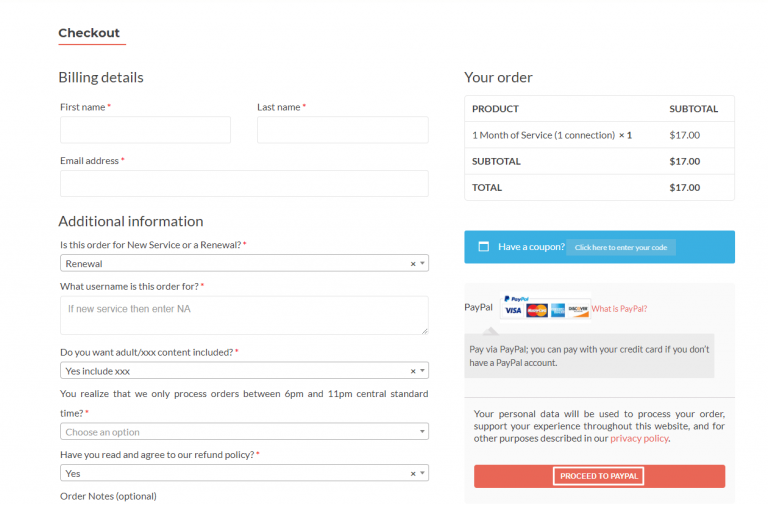
7. You will then receive an email from the service at the registered email address, providing you with the necessary subscription details.
Compatible Devices of Outlaw IPTV
You can stream the Outlaw IPTV service on its compatible devices here.
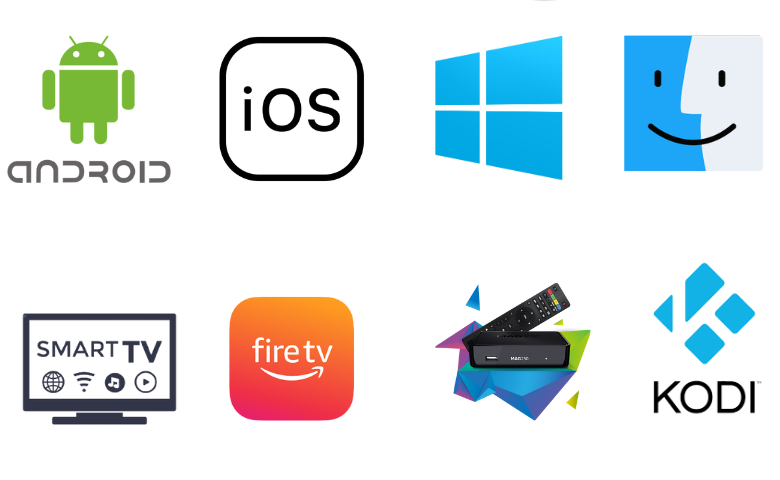
How to Get Outlaw IPTV on Android Mobile
You need to use the OttPlayer app to watch Outlaw IPTV on your Android Mobile.
1. Launch the Google Play Store on your Android Mobile
2. Use the search bar and look for the OttPlayer app.
3. Choose the OttPlayer app icon to get the app overview page.
4. Tap the Install button on the Play Store.
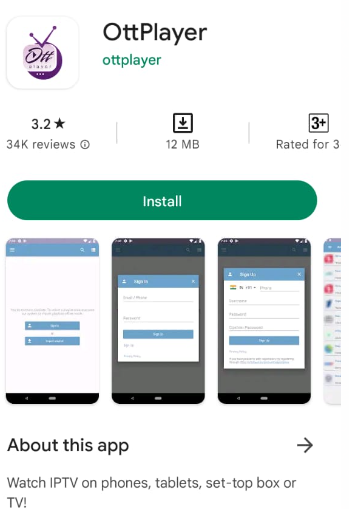
5. Next, wait for the OttPlayer app download to complete.
6. Once done, open the OttPlayer app on your device.
7. Also, provide your email address and password to sign in to OttPlayer.
8. Further, sign in to the app with your M3U file of Outlaw IPTV.
9. Finally, you can access and stream all the TV channels available.
How to Watch Outlaw IPTV on iPhone
iPhone users can choose the Web IPTV Player to watch this service.
1. Open a web browser on your iPhone.
2. Visit the Web IPTV Player official website and provide the playlist link.
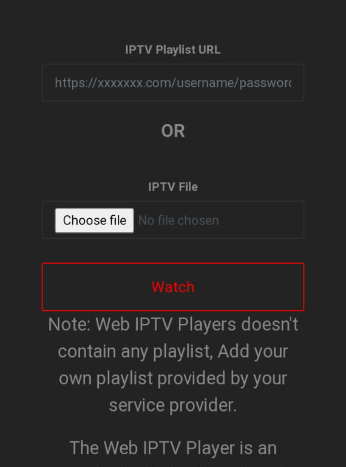
3. Hit the Watch button to watch your desired TV shows on your iPhone.
How to Get Outlaw IPTV on Windows PC and Mac
The ClouDDY IPTV app can be used to watch Outlaw IPTV on your Windows PC and Mac.
1. On your computer, launch any web browser after you connect the device to the internet.
2. Use the browser to visit the official website of BlueStacks.
3. Further, download BlueStacks on your computer and also install it.
4. Once done, open BlueStacks on your computer.
5. Following that, sign in to BlueStacks with the details of your Google Account.
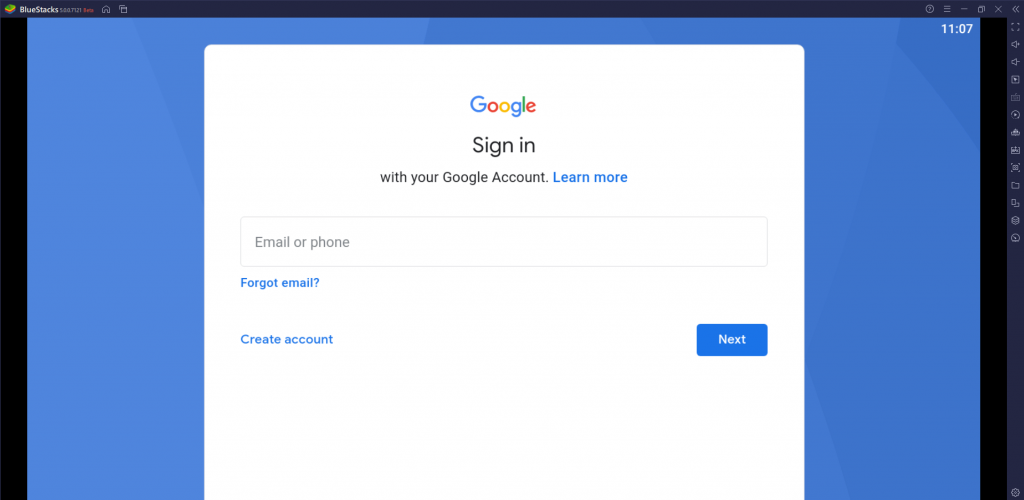
6. Next, open the Google Play Store from BlueStacks.
7. Search for the ClouDDY IPTV app using the Play Store search bar.
8. Also, install the IPTV player app on your computer.
9. Open the IPTV Player and add the IPTV playlist.
10. You can start streaming content from the IPTV provider on your device.
How to Get Outlaw IPTV on Firestick
You can sideload the Python IPTV app on your Firestick device using the Downloader app.
1. Go to the Firestick home screen by pressing the Home button on your remote.
2. Next, click on the Find icon and then on the Search option.
3. Search for the Downloader app using the search bar and the on-screen keyboard.
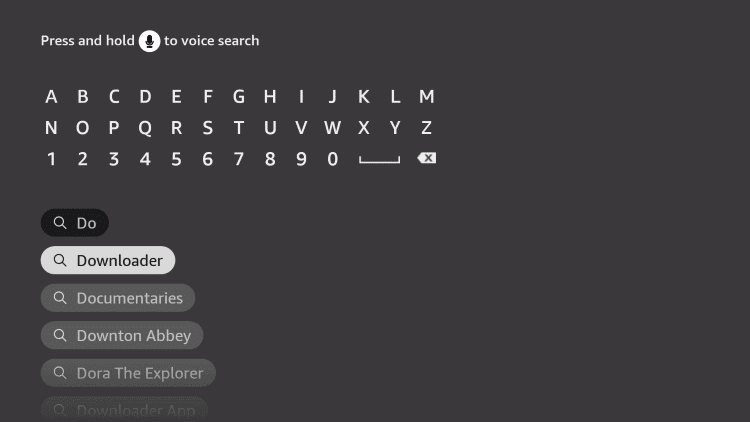
4. Find the Downloader app icon from the search results and click on it.
5. In the app overview page, click on the Download button.
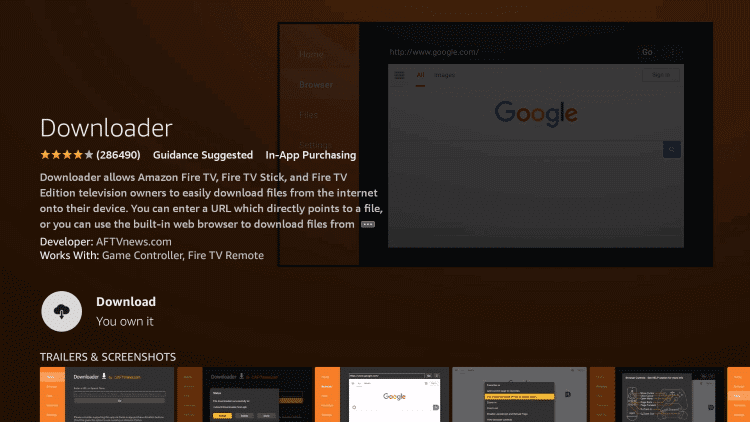
6. Return to the Firestick home screen by pressing the Home button on your remote.
7. Now, open the Firestick Settings and click on the My Fire TV tile.
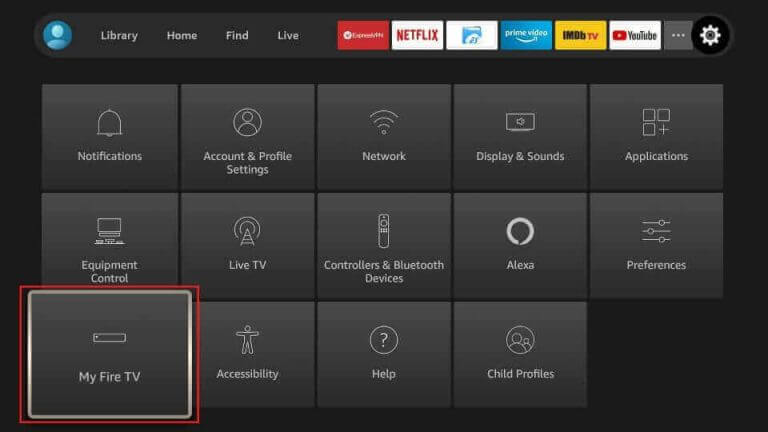
8. Click on Developer Options and choose to Install Unknown Apps.
9. Further, enable the Downloader app by clicking on the icon.
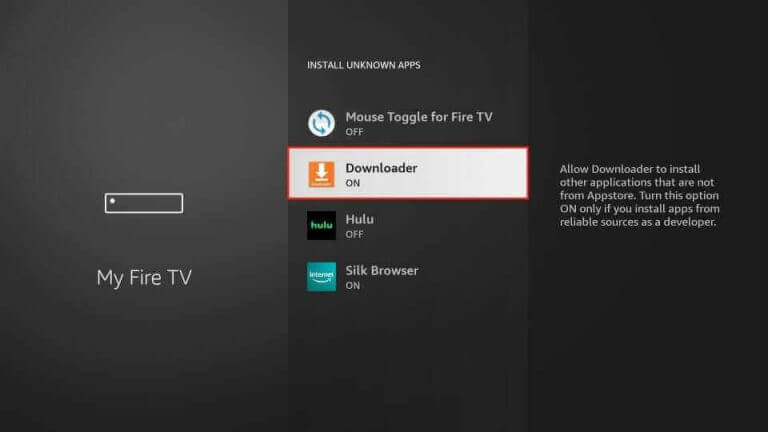
10. With that, open the Downloader app and then click on the Allow option.
11. In the Downloader app’s URL field, paste the URL for the Python IPTV APK (urlsrt.io/ejpRO).

12. Click on the Go button and wait for the process to complete.
13. Also, install the app APK file on your device and then wait till the download is complete.
14. Next, open the Python IPTV app and use the M3U URL to sign in to the app.
15. Finally, you can access TV channels and enjoy streaming them.
How to Get Outlaw IPTV on Smart TV
The Flex IPTV is the right player to watch Outlaw IPTV on your Android Smart TV.
1. Initially, open the Settings menu of your Smart TV.
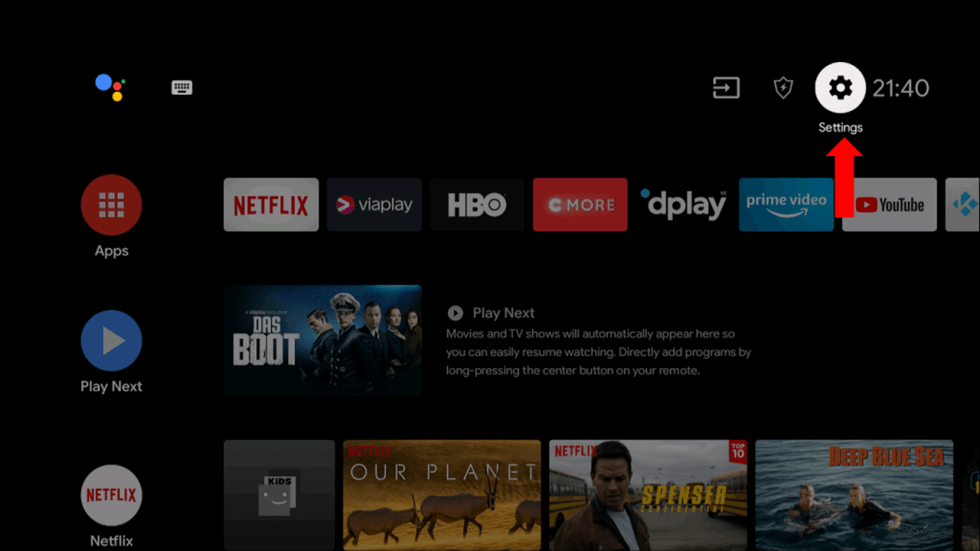
2. Select the Device Preferences option in the Settings menu.
3. On the next menu, click on the Security & restrictions option.
4. Further, choose Unknown sources on the menu.
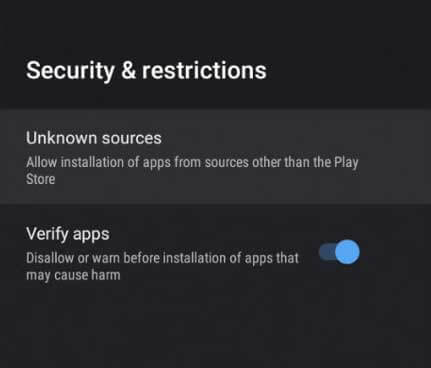
5. Use any web browser on your computer to download the Flex IPTV APK file from a trusted source.
6. In addition, copy the APK file onto a USB drive that you have connected to the computer.
7. Once done, remove the USB drive from your computer.
8. Further, connect the USB drive to your Smart TV on its USB port.
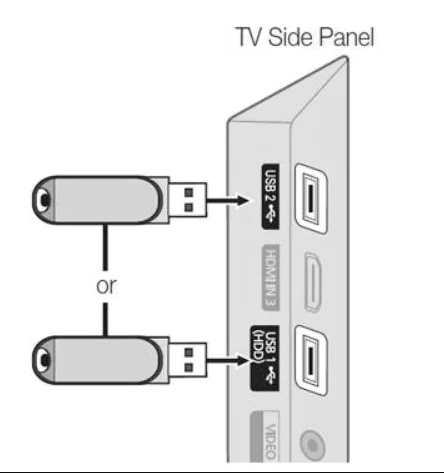
9. Launch the File Manager of your Smart TV.
10. With that, access the APK file and then install the app on your Smart TV.
11. Next, open the Flex IPTV app on your device.
12. Click on the Playlist Manager option and proceed to choose the Add Playlist option.
13. You can then get access to the channel playlist from the service on your TV.
How to Get How to Get Outlaw IPTV on Kodi
Here is the procedure to stream Outlaw IPTV on Kodi.
1. Initially, open Kodi and then launch its Settings.
2. Next, click on System Settings and also on the Add-ons option in the left side panel.
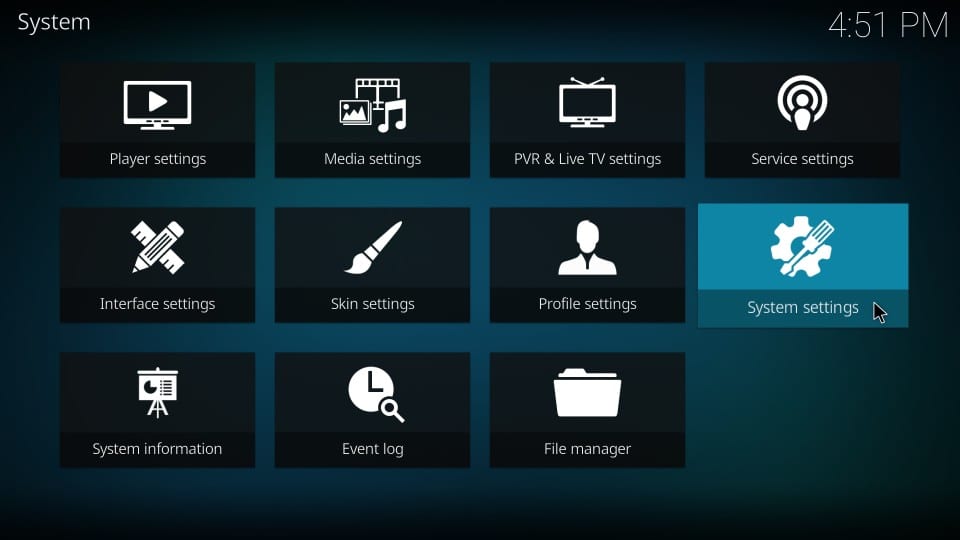
3. Select the Unknown Sources option in the menu.
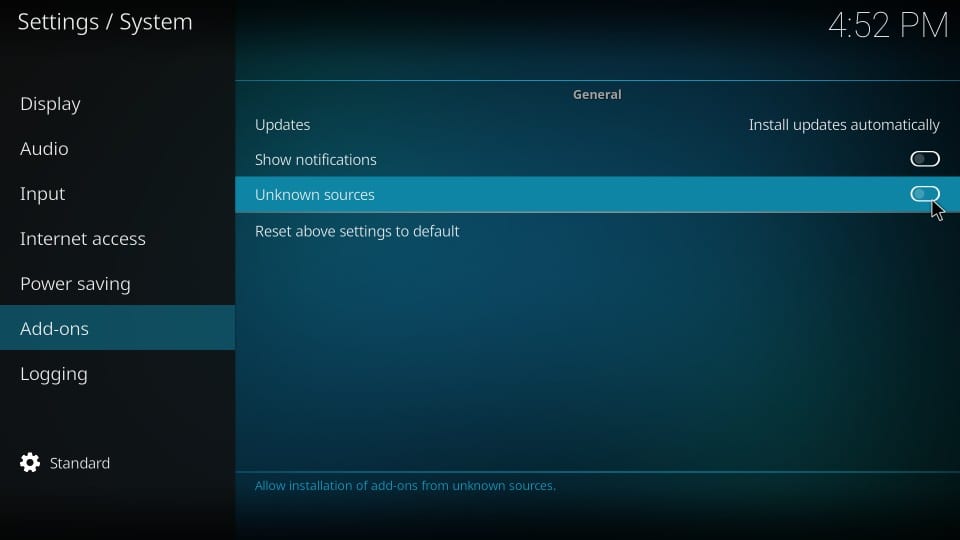
4. With that, you will get a Warning message box on your screen and you need to click on the Yes option.
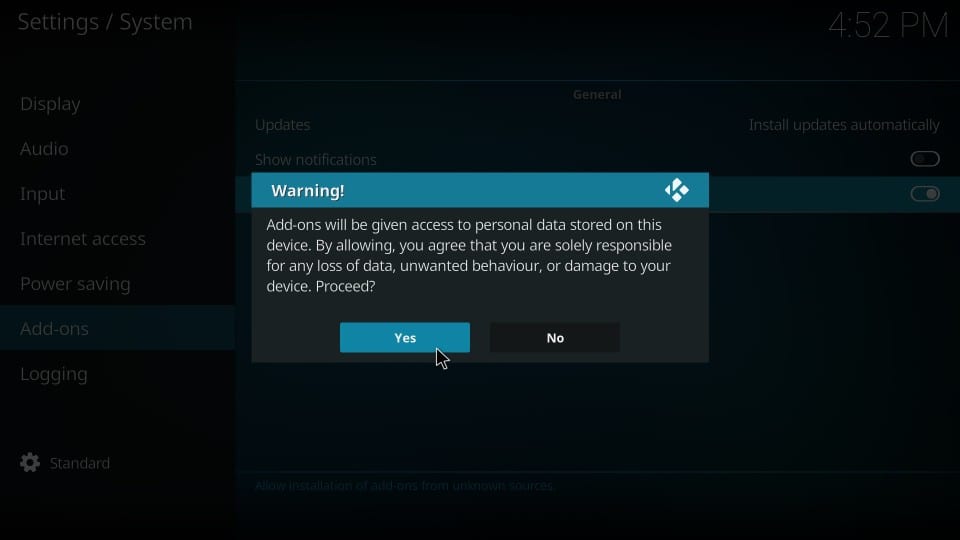
5. Once again, open the Kodi Settings menu.
6. Click on the File Manager icon, followed by the Add Source option.
7. Further, choose the None option.
8. Enter the Outlaw IPTV M3U URL, along with the Repository Name in the respective fields.
9. Click on the OK button on the next screen.
10. Select the Advanced option and also the Open Box option.
11. Further, choose the Install from ZIP file option and also choose your ZIP file.
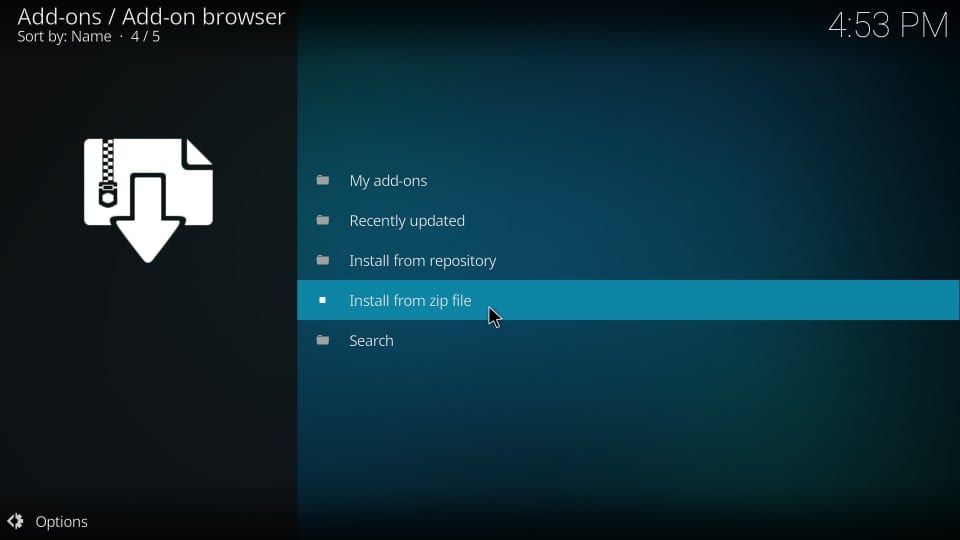
10. Choose the OK button and then select the Install from Repository option.
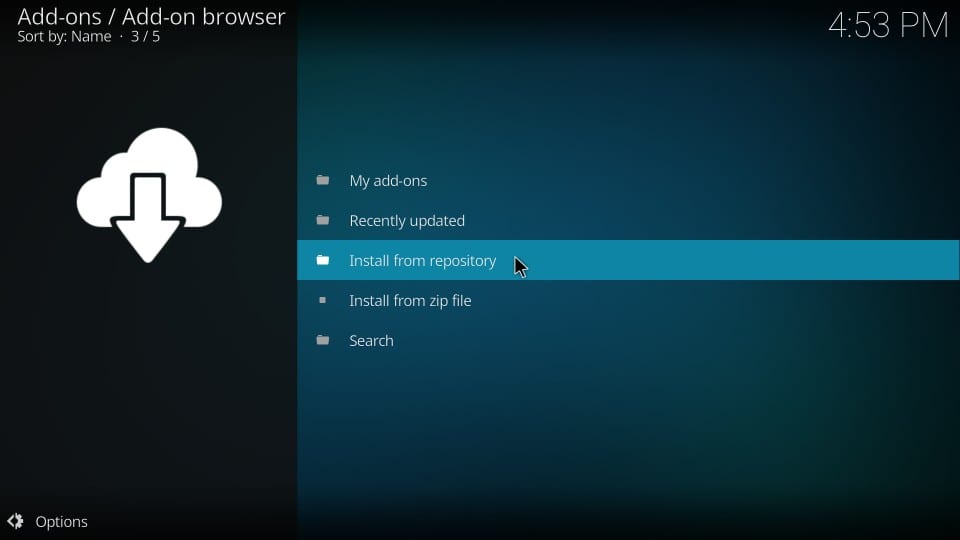
11. Next, choose your repository and then click on Video Add-Ons.
12. With that, select the Outlaw IPTV add-on and then click on the Install option.
13. Go back to the Kodi home screen and choose the Add-ons option.
14. Further, select the Video Add-On option and choose Outlaw IPTV Add-On.
15. Also, enter your M3U URL in the respective field.
16. Finally, get access to the TV channels from your device.
How to Get Outlaw IPTV on MAG
Do follow the steps below to stream Outlaw IPTV on your MAG device.
1. Initially, open the Settings menu on MAG.
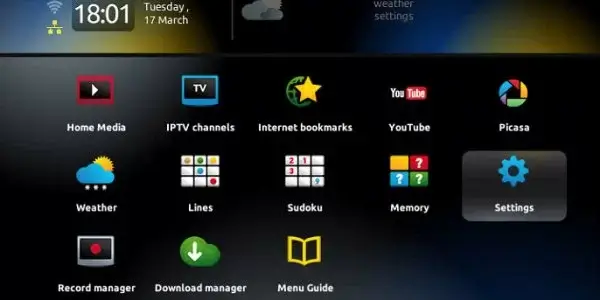
2. Click on the System settings icon in the Settings menu.
3. Next, click on the Servers option.
4. Further, click on the Portals option on the next menu.
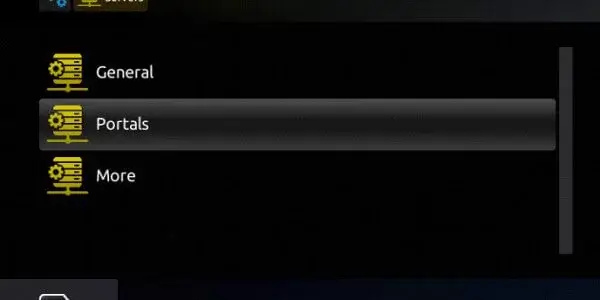
5. Further, enter your Portal Name and then paste the Outlaw IPTV M3U URL.
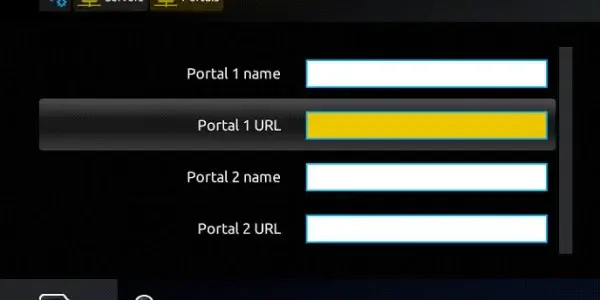
6. Next, click on the Save option.
7. Refresh MAG and access the TV channel playlist on your MAG box.
Channels List
Outlaw IPTV has TV channels of different categories, including news, sports, lifestyle, and entertainment. You stream some of the popular channels of this service listed here.
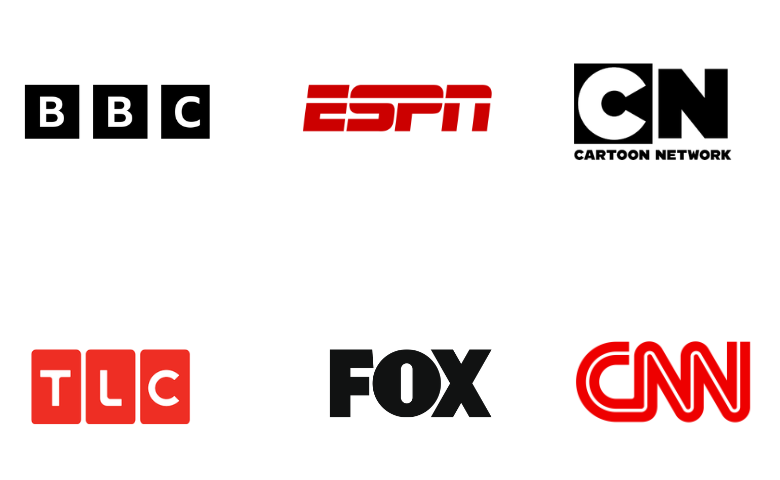
Customer Support
Outlaw IPTV offered customer support through the Contact Us form. Since this service is currently shut down, you need to visit its official website once it is back to know its contact details.
FAQ
Bunny Streams, Evolution IPTV, and Beast IPTV are the best alternate services to this IPTV.
Our Review for Outlaw IPTV
Outlaw IPTV is a feature-filled IPTV service provider with the best collection of content to stream. It includes all the features an IPTV service provider must have. It also comes with multi-screen function support. Also, you can record the shows on different services available on Outlaw IPTV. Currently, the IPTV is inactive, and it is better to choose alternate services.
Merits
- Multi-device support
- Affordable pricing plans
- Good streaming quality
- Has the best channel lineup
Needs Improvement
- Doesn't have a native media player
- Lacks live chat support
- No Anti-freeze technology
-
Content Collection6
-
Content Diversity & Streaming Quality7
-
Feature Offerings7.3
-
Functionality & Device Compatibility8
-
Customer Support4
-
Cost8