IPTV is one of the best and cheapest ways to stream TV channels, movies, TV shows, and more from all over the world. IPTVs are available for both free and paid. Not only does IPTV cost a lot less when compared with cable and satellite networks, but it is also more convenient to stream on all streaming devices, including Smart TV. There are a lot of Smart TV brands available in the market. You can install IPTV players from respective app stores to stream different IPTV services.
In this article, we have explained how to stream IPTV on different Smart TVs using IPTV players. You can go through them and choose the appropriate method to watch IPTV service on your Smart TV.
Why Do You Need a VPN While Watching IPTV on Smart TV?
IPTV providers are always prone to legality issues since they are known for streaming copyrighted content without the proper license. In most countries, streaming copyrighted content is against the law, and you may end up facing legal issues while watching that content. So, it is advisable to use a VPN service on your device to safeguard your privacy.
VPN also helps you access providers that are geo-restricted in your country. Since the internet is flooded with many VPNs, we recommend using NordVPN while streaming IPTV content via a media player. Currently, NordVPN offers a 67% discount + 3 months free for all subscribers.

How to Stream IPTV on Android Smart TV
The TiviMate IPTV Player can be used to watch IPTV services on your Android TV.
1. Turn on your Android Smart TV and select Apps on the home screen.
2. Go to Play Store and enter TiviMate IPTV Player on the search bar.
3. From the search results, choose the official app and select Install.
4. Wait for the installation to be over and open the app.
5. Click the Add Playlist button on the home screen.
6. Enter the playlist link in the given field and tap the Next button.
7. After adding the playlist, enjoy streaming the IPTV content on your Android TV.
Alternate Method
If the required IPTV player is unavailable on the Google Play Store, you can install it using the USB drive or the Downloader sideloading app. Here is the procedure to install the GSE Smart IPTV app using a USB drive and a PC.
1. Select the browser on your PC and enter GSE Smart IPTV APK on the search bar.
2. Choose a trusted website from the search results.
3. Click on Download to download the IPTV APK file (urlsrt.io/NJxkQ) on your PC.
4. Connect a USB drive on your PC and move the IPTV APK file to the drive.
5. Disconnect the USB from the PC and connect it to the USB port on the TV.

6. On your Smart TV, navigate to Settings and select Device Preferences.
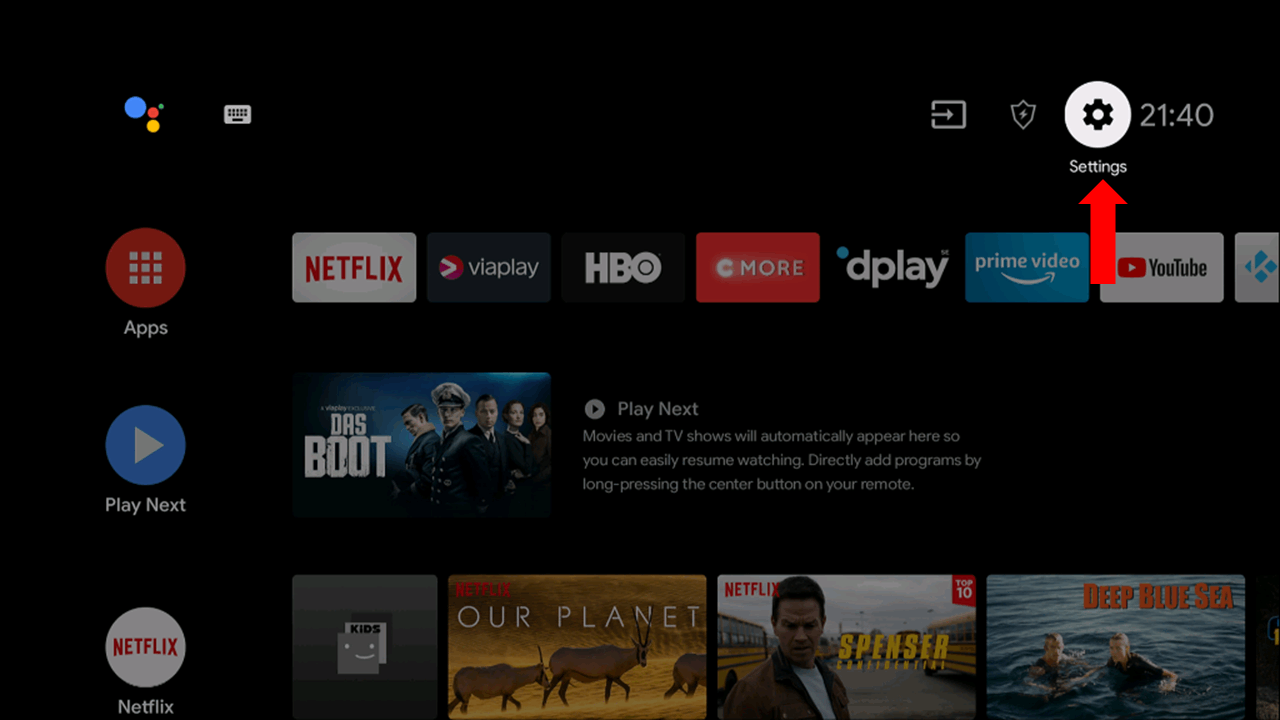
7. Click on Security & restrictions. Select Unknown sources and enable it.
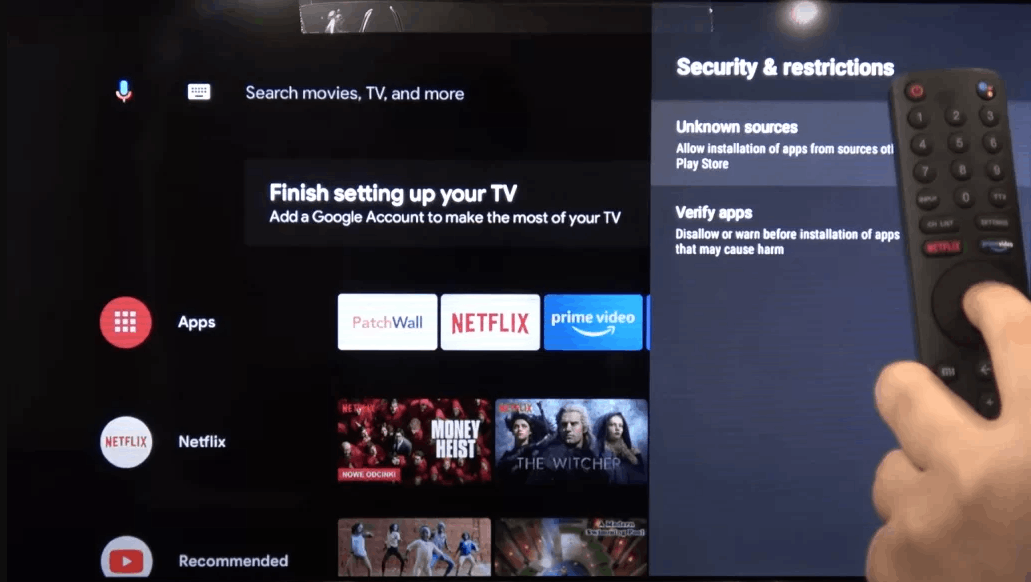
8. Move the IPTV APK file and install it on your Smart TV.
9. Once the installation is done, open the GSE Smart IPTV app.
10. Select the Menu icon and select Remote Playlists.
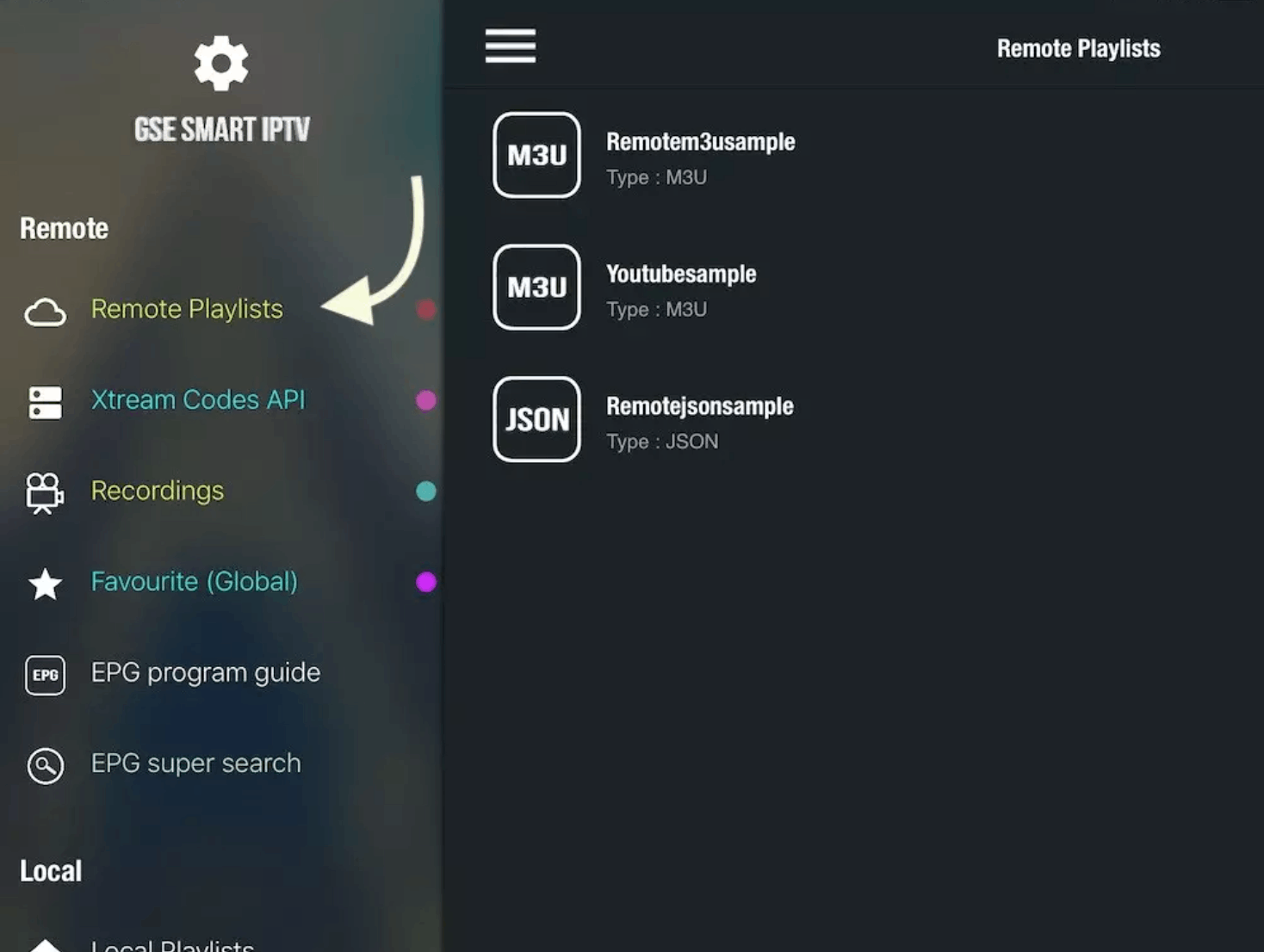
11. Click on the + icon on the top right corner of the screen.
12. Enter your M3U URL and select Add.
13. Start streaming the IPTV content on your TV.
How to Get IPTV on Samsung Smart TV
To watch IPTV services on your Samsung Smart TV, you can use the IPTV Smarters Pro app.
1. Switch on your Samsung Smart TV and open your Smart Hub.
2. Search for IPTV Smarters Pro and choose the official app from the suggestion list.
3. Click Install, and the app will be installed on your Smart TV.
4. Launch the IPTV Smarters Pro app and click the Load Your Playlist or File/URL button.
5. Type the username, password, and M3U URL of any IPTV provider.
6. Select Add User and start streaming the IPTV content.
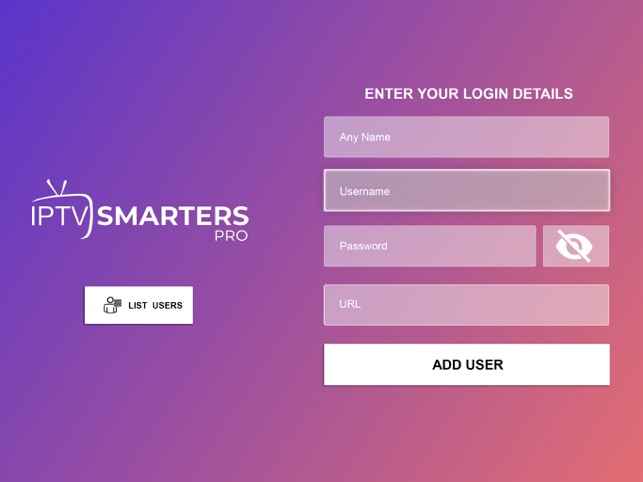
How to Watch IPTV on LG Smart TV
LG Smart TV users can install the Set IPTV app to watch IPTV service.
1. Launch your LG Smart TV and select the Content Store.
2. Look for Set IPTV and choose the app from the results.
3. Select Install/Download to install the app on your LG Smart TV.
4. Open the Set IPTV app and note down the MAC address that appears on the screen.
5. Now, go to the official Set IPTV website using the browser and activate the player.
6. Click on Upload My List and enter the MAC address and M3U URL of the IPTV provider.
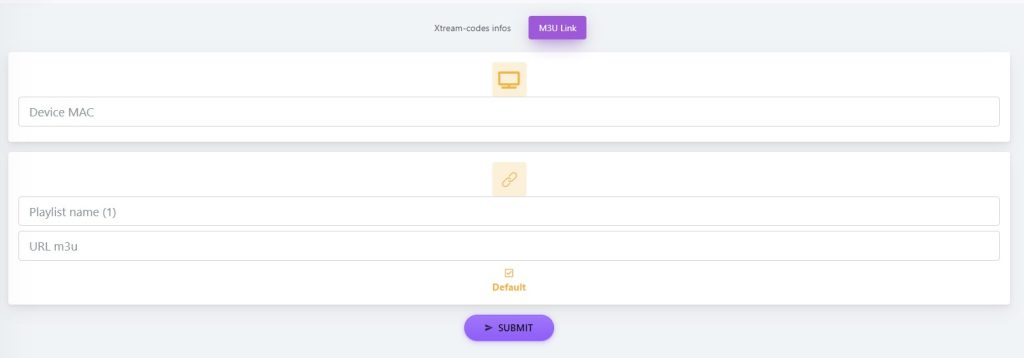
7. Hit the Submit button to load the playlist.
8. Restart the app and start streaming the content on your LG TV.
How to Cast IPTV on Smart TV from Android Mobile & iPhone
If you wish, you can also cast IPTV on your Smart TV which doesn’t require IPTV player’s installation. You can follow the procedure here to cast IPTV on your Android, LG, and Samsung TV from your Android & iOS devices.
Pre-Requisite
Before you begin the process, you need to enable the AirPlay option to cast iOS devices to your LG, Android, and Samsung Smart TV.
- Enable AirPlay on LG Smart TV: Home Dashboard → AirPlay → AirPlay Settings → Turn on AirPlay.
- Enable AirPlay on Samsung Smart TV: Settings → General → Apple AirPlay Settings → Turn on AirPlay.
- Enable AirPlay on Android Smart TV: Source → Edit → AirPlay & HomeKit Settings → Turn on AirPlay.
Process
1. Make sure that your Smart TV and Android & iOS devices are connected to the same Wi-Fi network.
2. Search and install the IPTV players from the respective app stores.
- Android: Simple IPTV Player
- iPhone: Smarters Player Lite
3. After installation, open the IPTV players and upload the IPTV playlist.
4. Next, go to the Notification Panel on your Android Mobile and click the Cast icon.
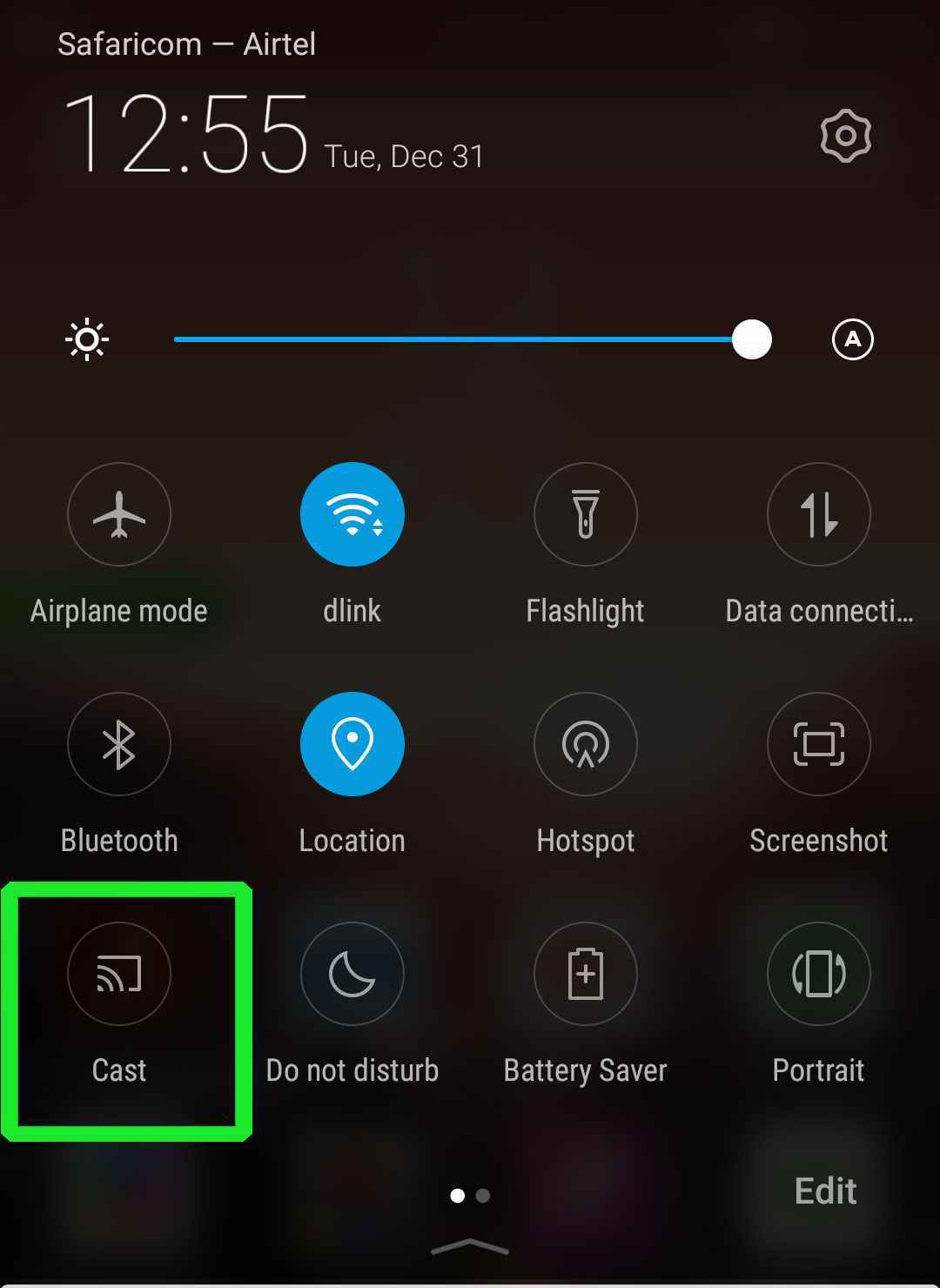
5. For iPhone, move to the Control Center and tap the Screen Mirroring icon.
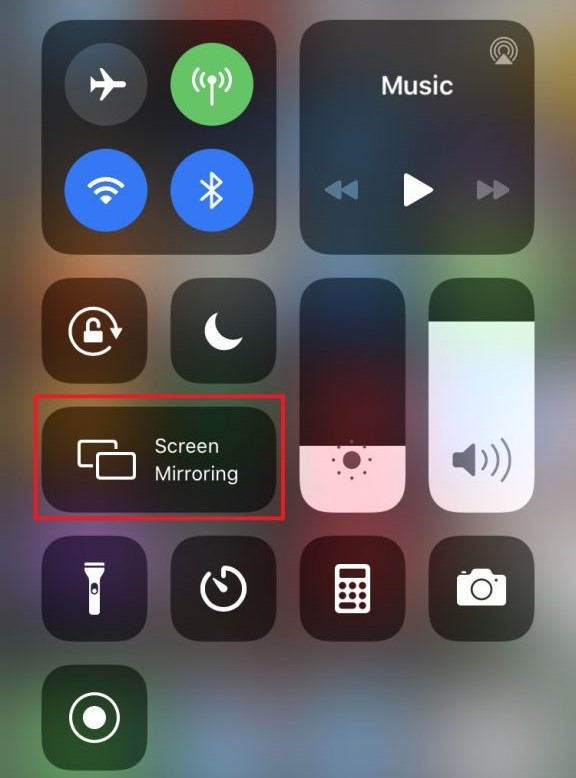
6. Select your Smart TV from the list of available devices.
7. When permissions are asked on your Smart TV, select Allow.
8. Finally, choose any content and enjoy streaming it on your smart TV.
Frequently Asked Questions
Yes, you can cast IPTV from devices like Android, iOS, Mac, and more to your Smart TV.
Fame IPTV, Beast IPTV, and Cholo IPTV are the best IPTV services to stream on Smart TV.
Eva IpTv, Sky Media Player, and Room IPTV are the best IPTV players for Smart TVs.