| Website | Unavailable |
| Download Link | urlsrt.io/IXWAQ |
| No. of Channels | 1,000 |
| On-demand collection | Yes |
| Streaming Quality | HD |
| No. of Connections | 3 |
| Customer Support | NA |
| Base Price | $20 |
| Formats Offered | APK, Kodi add-on |
| Status | Not Working |
Dexter IPTV is a premium IPTV service provider that has amazing content from across the world. It has been widely loved by users because of its streaming quality as well as the rich collection of content made available. This IPTV service can be streamed on 3 devices simultaneously based on subscription. It provides a stand-alone APK file to install and stream the service on all streaming devices.
Note: The service is currently inactive, and it is not possible to subscribe to any of its plans right now.
Key Features
| Provides EPG (TV Guide) | Offers HD channels |
| No buffering issues | VPN-friendly service |
| Provides multiple connections | It has a user-friendly interface |
Why Opt for Dexter IPTV?
The channel lineup of this IPTV service includes more than a thousand live channels. The app is well-categorized based on the country from which the channel is made available. You can also search the channels with a built-in search feature and access it on your device.
Is Dexter IPTV Legal?
No, Dexter IPTV is not a legal service.
IPTV providers are always prone to legality issues since they are known for streaming copyrighted content without the proper license. In most countries, streaming copyrighted content is against the law, and you may end up facing legal issues while watching that content. So, it is advisable to use a VPN service on your device to safeguard your privacy.
VPN also helps you access providers that are geo-restricted in your country. Since the internet is flooded with many VPNs, we recommend using NordVPN while streaming IPTV content via a media player. Currently, NordVPN offers a 67% discount + 3 months free for all subscribers.

Pricing
It offers four different subscription plans based on the number of connections.
| No. of Connections | Pricing |
|---|---|
| 1 | $19.98 per month |
| 1 | $144 per year |
| 2 | $29.99 per month |
| 3 | $39.99 per month |
Sign Up Process
1. Open any web browser on your computer and visit the official website of Dexter IPTV.
2. Navigate to this section featuring the subscription plans and go through the available plans.
3. Click on the Buy Now button next to the plan you want.
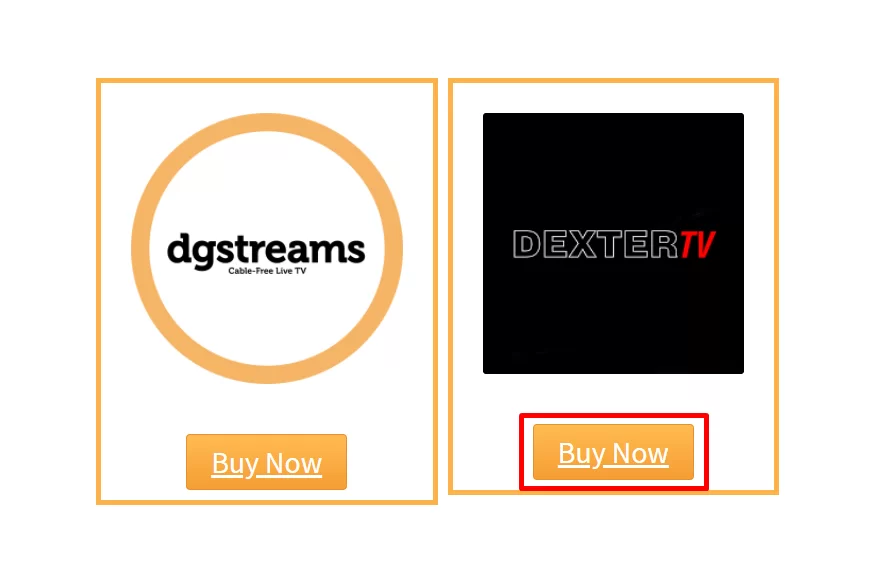
4. Choose your plan and then click on the Subscribe button.
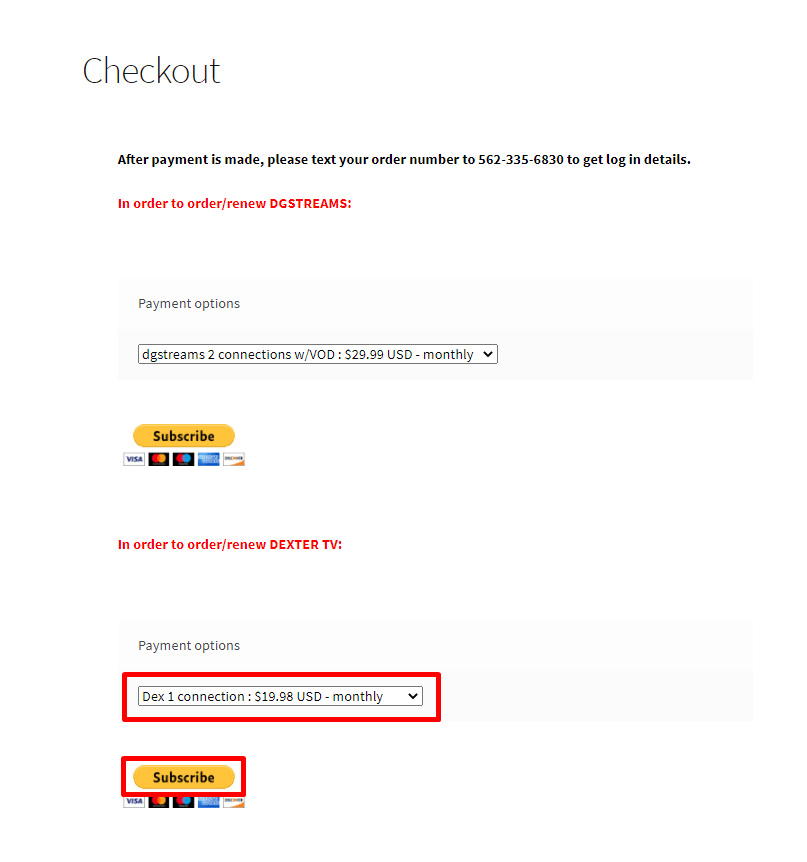
5. On the next screen, complete your payment following the instructions.
6. Further, you need to send the order number to 562-335-6830.
7. Once done, you will get your subscription details through an email within 12 hours.
Compatible Devices of Dexter IPTV
You can stream the Dexter IPTV service on its compatible devices listed here.
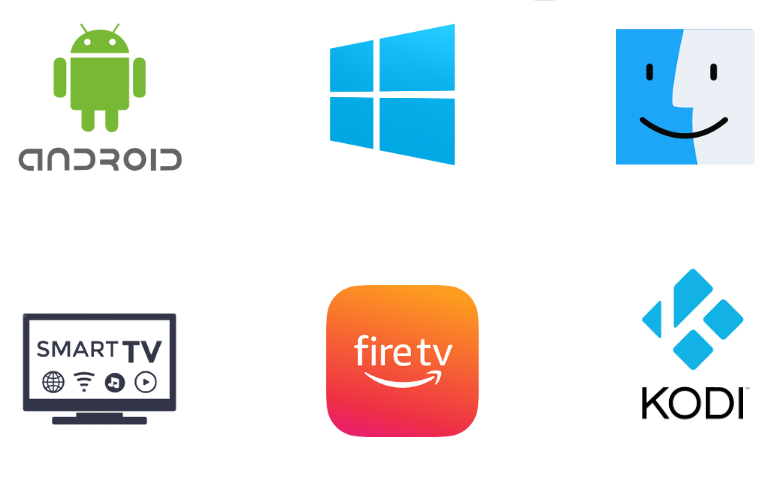
How to Install Dexter IPTV on Android Mobile
1. Move to the Apps section on your Android Mobile and press & hold Google Chrome.
2. Tap Info → Chrome Settings and choose the Install Unknown Apps option.
3. Enable the Allow from this source option.
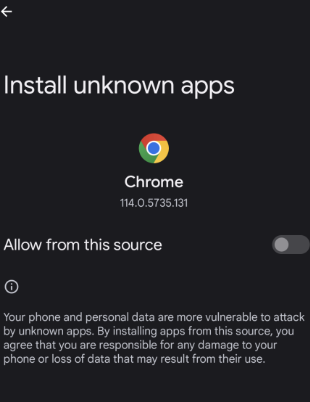
4. Open the web browser on your Android device.
5. Click on the Search bar and then search for the Dexter IPTV APK file.
6. Also, make sure that you download the APK file from a genuine source.
7. Once done, install the APK file on your Android device.
8. Next, click Open to launch the IPTV app and then go to the home screen.
9. Further, sign in to the app with your account details.
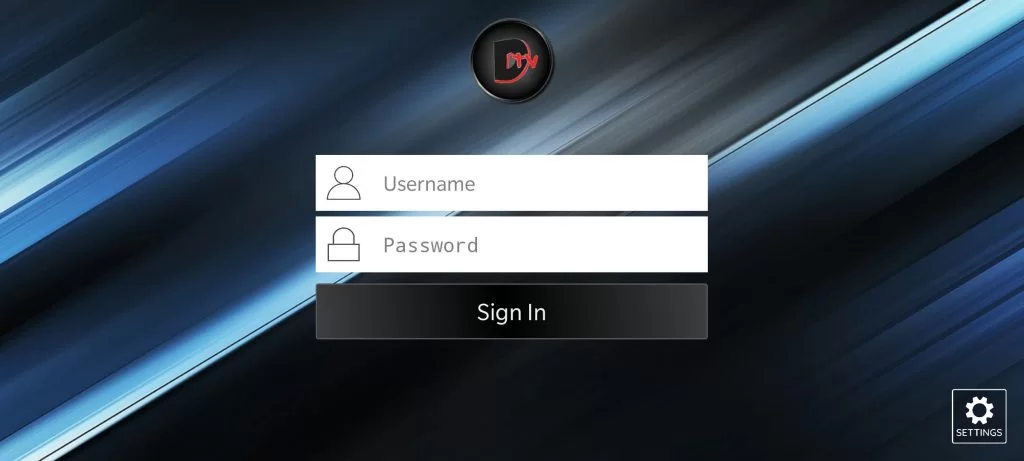
10. Finally, you can enjoy watching content from the service on your device.
How to Watch Dexter IPTV on Windows PC and Mac
1. Power on your computer and also connect it to the Wi-Fi network.
2. Launch any web browser on your computer.
3. Use the browser to search for Dexter IPTV APK.
4. Visit any reliable website and download the APK file to your device.
5. Once completed, go to the official BlueStacks website.
6. Further, install BlueStacks on your computer and then open the Android Emulator on your computer.
7. Sign in with your Google Account Credentials.
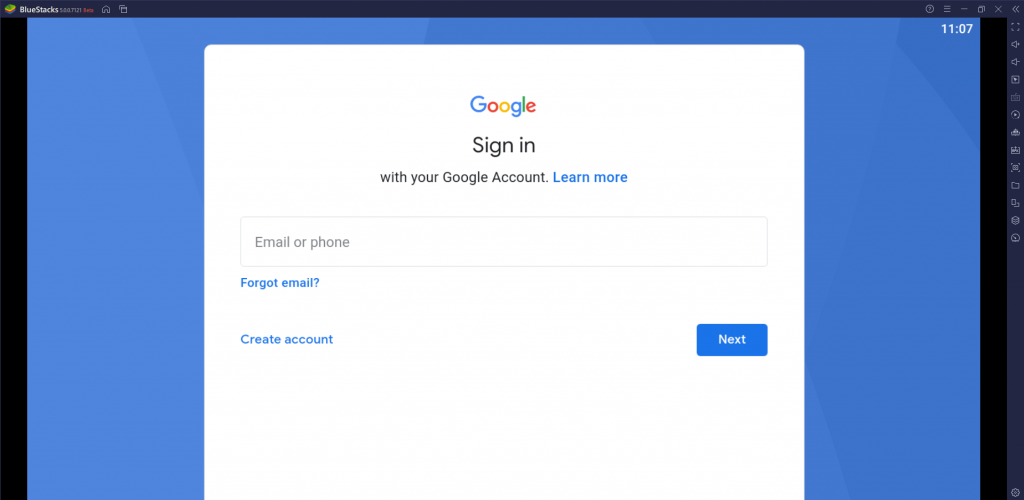
8. Click on the Install APK button on the BlueStacks screen and open the IPTV Apk file.
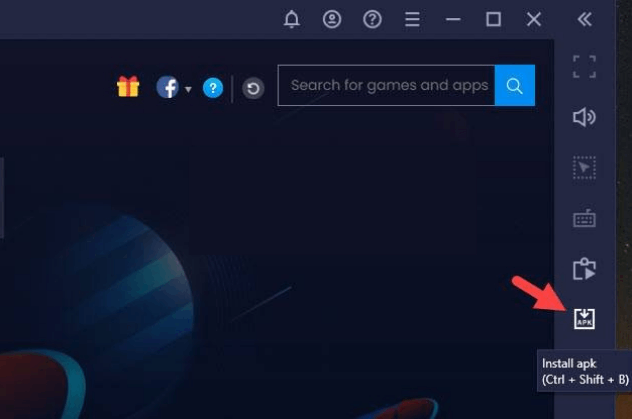
9. Next, install the Dexter IPTV on your Windows or Mac PC and proceed to open the application.
10. Finally, enter your login details to sign in and then stream your channel playlist.
How to Stream Dexter IPTV on Firestick
You need to sideload the Dexter IPTV app on your Firestick device using the Downloader app.
1. Press the Home button on your remote to launch the Firestick home screen.
2. Click on the Find icon and then select the Search option.
3. Use the virtual on-screen keyboard to search for the Downloader application.
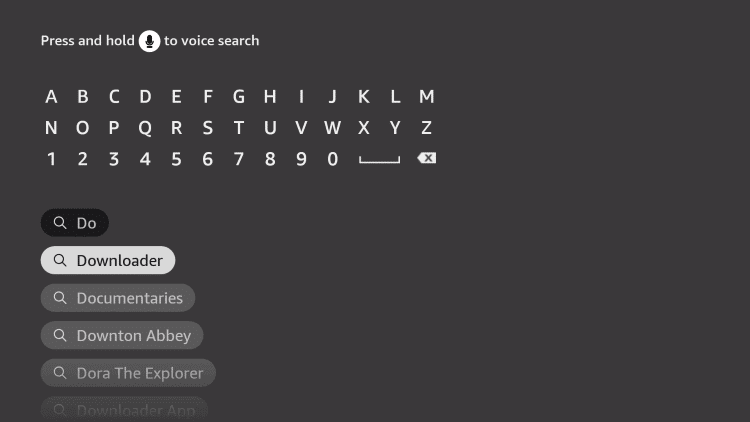
4. With the search results on Firestick, pick up the Downloader application.
5. On the next screen, click on the Download button to install the Downloader app.
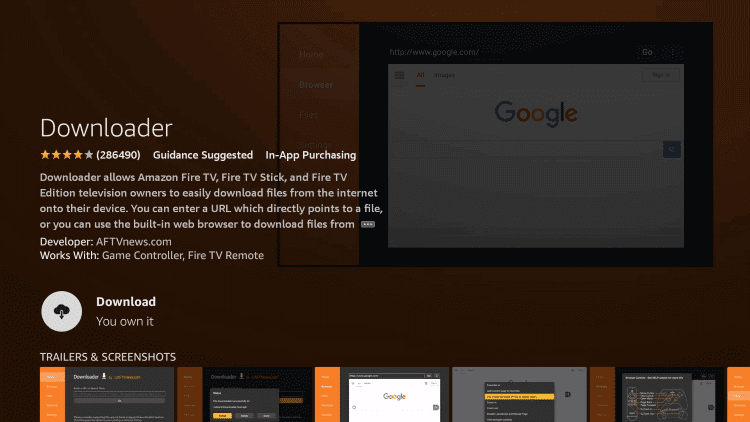
6. Launch the Firestick Settings from its home screen.
7. Choose the My Fire TV option on the next screen.
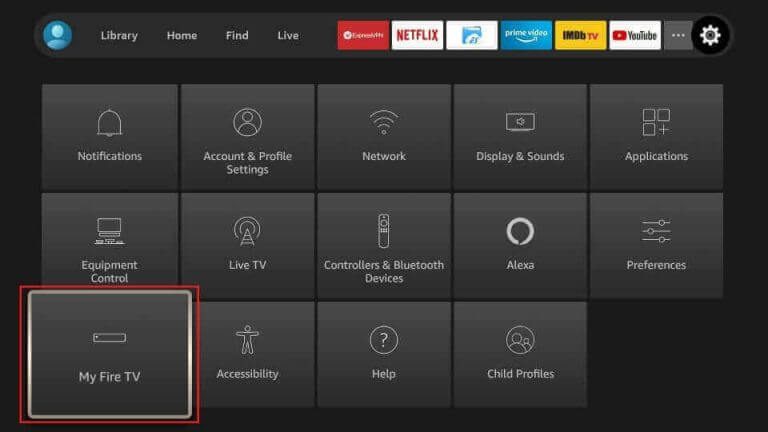
8. Select Developer Options and then click on the Install Unknown Apps option.
9. From the list, choose the Downloader app and enable the setting to install unknown apps.
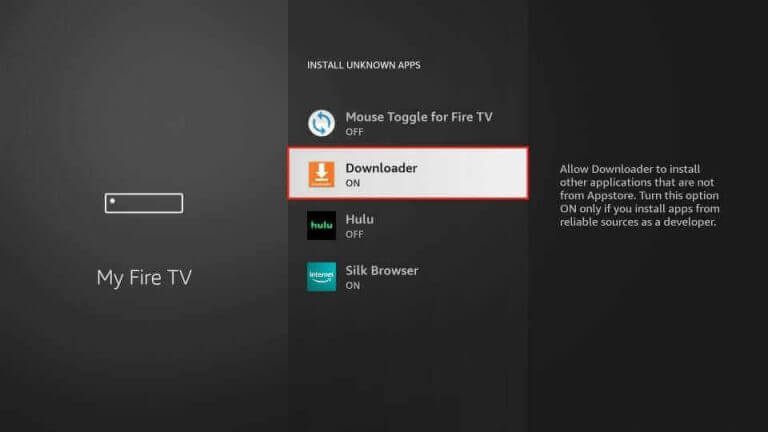
10. Further, open the Downloader app on your device.
11. Click on the Allow button on the prompt.
12. In the URL field, paste the URL for the Dexter IPTV APK file [urlsrt.io/IXWAQ] and click on the Go button.
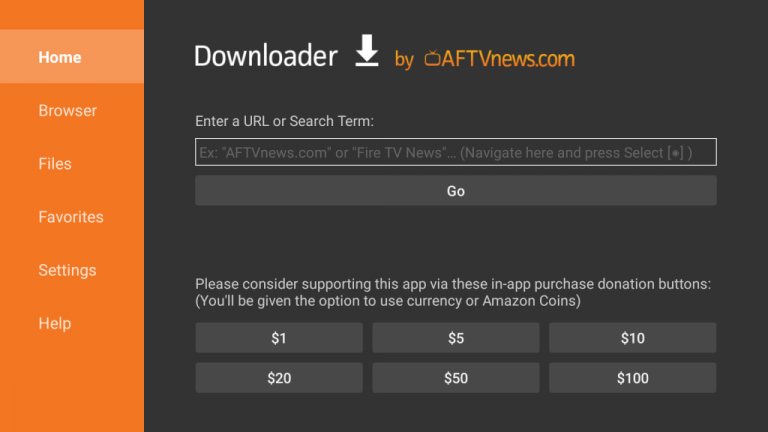
13. This will start downloading the APK file.
14. Install the Dexter IPTV app on Firestick and then open the IPTV app.
15. Sign in to the app with your username and password.
16. This will let you stream interesting content on your device.
How to Get Dexter IPTV on Smart TV
You need to use a USB drive and a PC to install this application on your Android Smart TV.
1. Firstly, open the Settings menu on your Smart TV from the home screen.
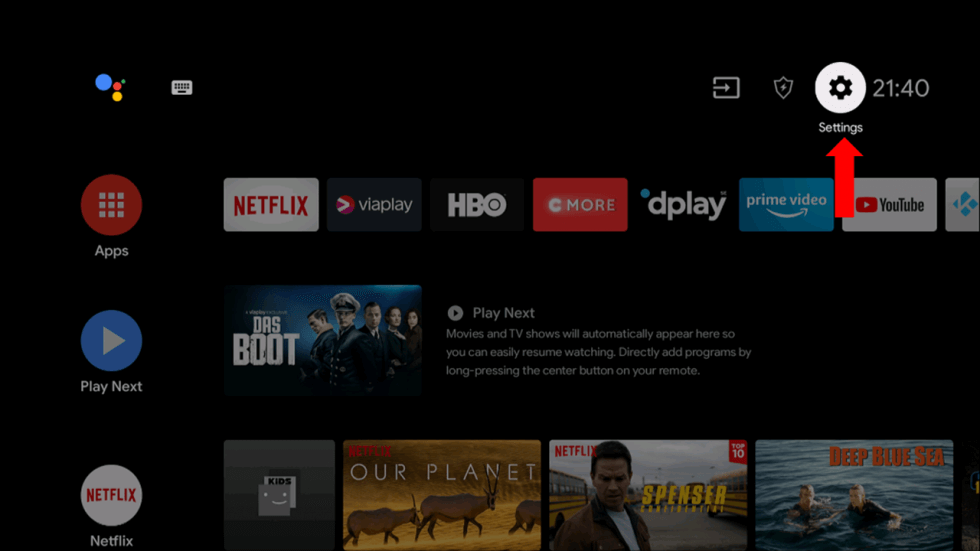
2. From the menu, select the Device Preferences option.
3. Choose the Security & restrictions option followed by the Unknown sources option.
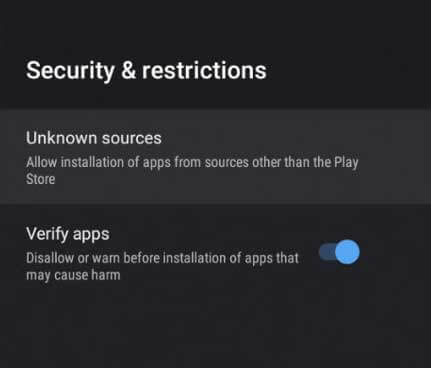
4. Launch any web browser on your computer and search for the Dexter IPTV APK file.
5. From a genuine source, download the APK file on your device.
6. Connect the USB drive to your computer and copy the APK file to the USB drive.
7. After removing the USB drive from your computer, connect it to your Smart TV.
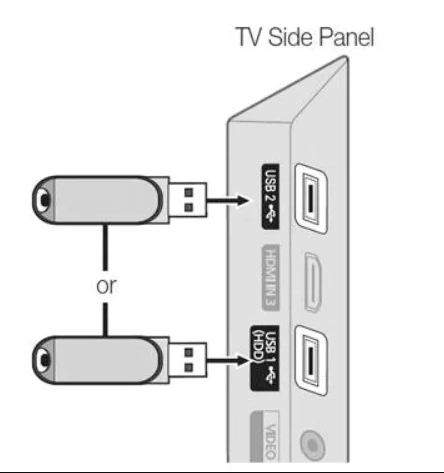
8. Launch the File Manager on your TV and locate the APK file.
9. Next, install the APK file on your device and open the IPTV app.
10. Further, sign in to the app with your account details.
11. Finally, you can watch this content on your TV.
How to Watch Dexter IPTV on Kodi
Here is the procedure to install the Dexter IPTV Kodi addon.
1. Open the Kodi app on your streaming device.
2. Click the Settings icon and choose the System settings option.
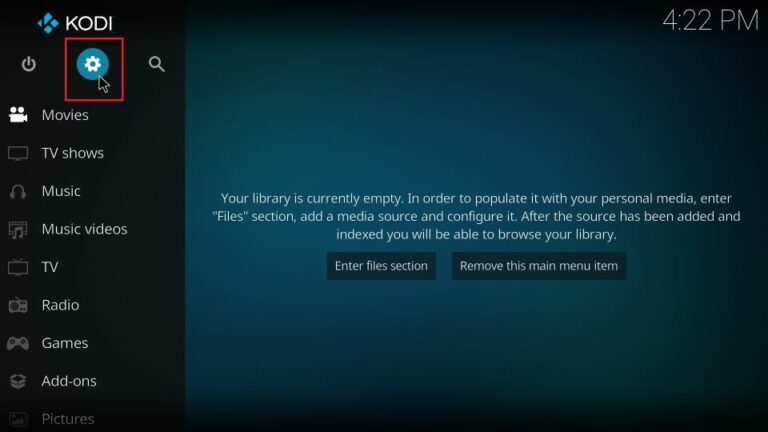
3. Tap Add-ons on the left pane and enable the Unknown sources option.
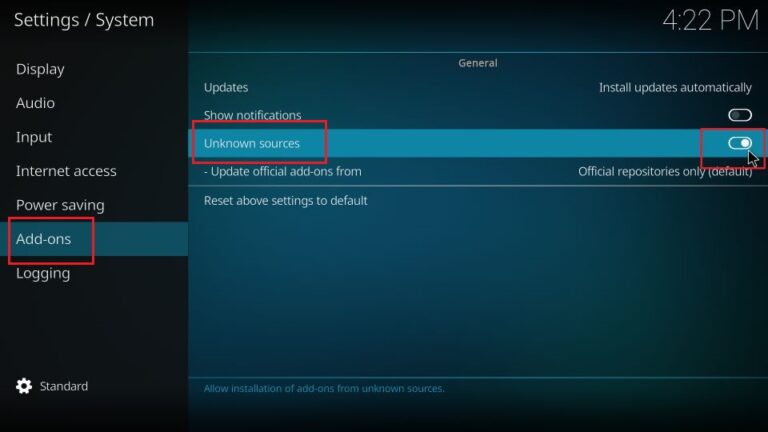
4. Tap the Yes button in the Prompt that appears on the screen.
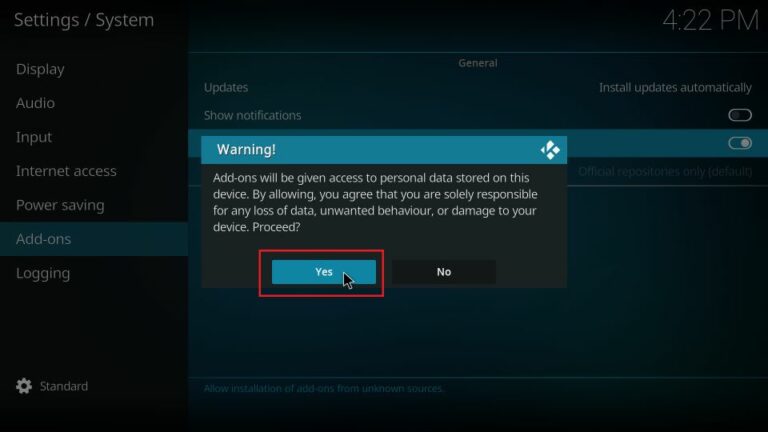
5. Move to the Kodi settings screen again and tap the File Manager option.
6. Select Add Source and tap the <None> field.
7. Provide the following URL in the given field (http://dexteriptv.com/repo) and tap the OK button.
8. Next, enter the source file name in the given field and hit OK.
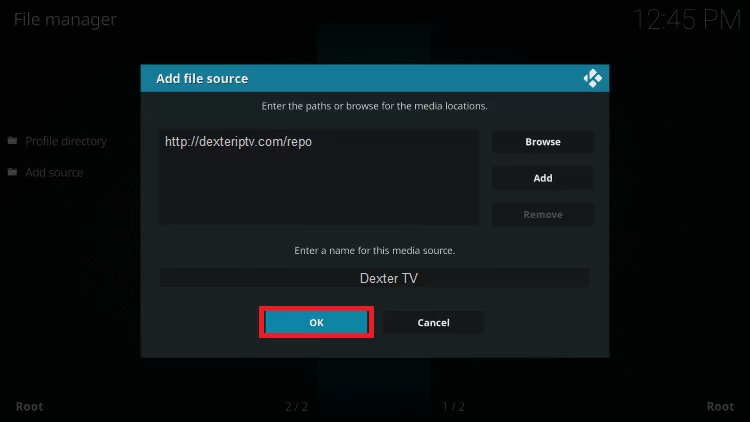
9. Navigate to the Settings screen and select Add-ons.
10. Tap the Install from zip file option on the next screen.
11. Select the source file name and click the repository zip file (repository.dexteriptv.zip).
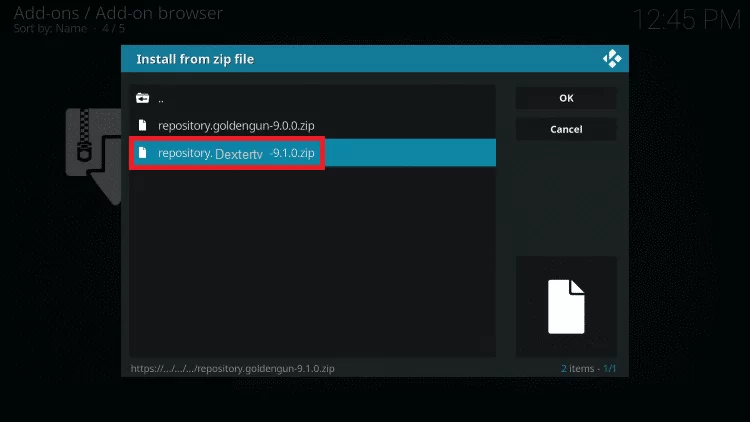
12. Hit the OK button and you can see the Dexter IPTV Repository installed message on the next screen.
13. Select the Install from repository option on the next screen.
14. Choose Dexter IPTV and click the Video add-ons on the next screen.
15. Pick Dexter TV and tap the Install button.
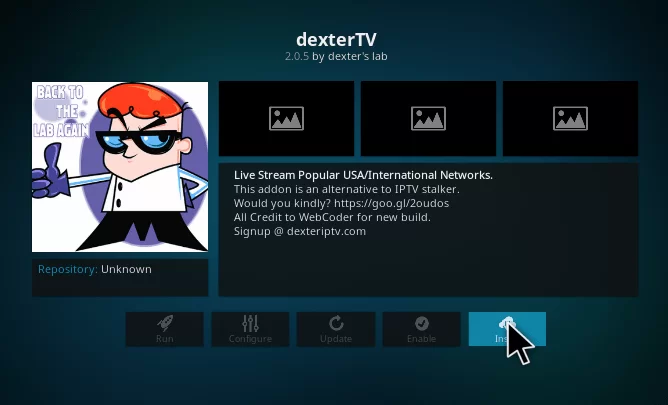
16. Now, the Dexter IPTV addon installed notification will appear on the next screen.
17. Open the Kodi add-on and watch the content you like on your device.
Channels List
It offers live TV channels in different categories. Some of the notable channels of this provider are listed here.
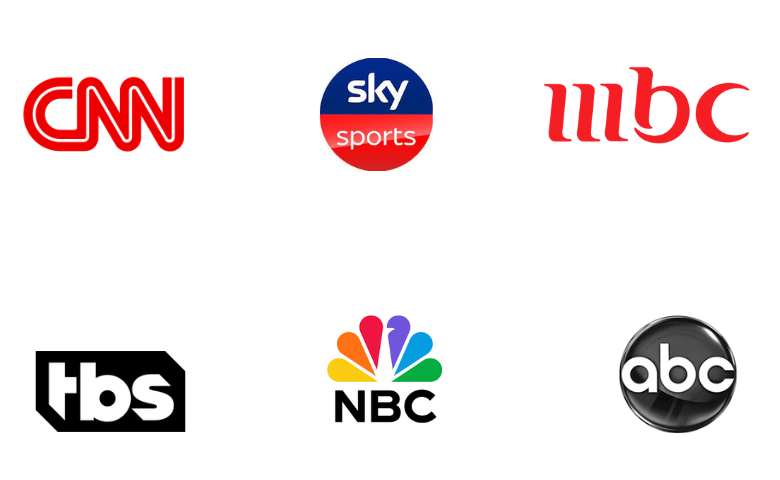
Customer Support
Dexter IPTV offered customer support through the Contact Us form. Since this service is currently down, you cannot contact them. If the service is back in the future, you need to visit its website to know its contact details.
FAQ
Ezee Streams, Evolution IPTV, and Pure IPTV are the best alternatives to this service.
Our Review for Dexter IPTV
Dexter IPTV has one of the best collections of TV channels from across the world made available. You can easily access it on your device with the standalone APK file. Moreover, it has flexible subscription plans that you can get based on the number of devices you use to stream the app. Since this service is currently down, you need to look for alternate services.
Merits
- Multiple connections
- Affordable pricing plans
- Has the channel lineup
- No geo-restrictions
The Bad
- Not accessible on iOS devices
- No live chat support
- Lacks always uptime servers
-
Content Collection6
-
Content Diversity & Streaming Quality7
-
Feature Offerings7.5
-
Functionality & Device Compatibility7
-
Customer Support3
-
Cost7