| Website | Unavailable |
| Download Link | urlsrt.io/RDbAU |
| No. of Channels | 100+ |
| On-demand Collection | Yes |
| Streaming Quality | HD |
| No. of Connections | 1 |
| Customer Support | Facebook Messenger |
| Basic Price | Free |
| Formats Offered | APK |
| Status | Working |
HN IPTV is a free IPTV service provider that you can access on various devices. It was developed by Spanish developers, and it streams popular live TV channels along with on-demand titles. Therefore, you can watch your favorite movies, TV series, and TV shows using this application. The content available on the service covers different categories, including sports, news, kids, lifestyle, horror, action, and more. This IPTV offers a stand-alone APK file to install and stream this service on Android devices.
Key Features
| Has an easy-to-navigate interface | Gives ad-free streaming |
| No subscription plans | Available worldwide |
| Has stable servers | Provides customer support |
Why Opt for HN IPTV?
The on-demand content that you stream on the service comes with IMDB ratings, reviews, and details of the cast. It also has a feature that will let you record shows so that you can watch them offline at a convenient time. Further, You can play, pause, and rewind the video streaming on the service.
Is HN Legal?
No, HN IPTV is not a legal service.
IPTV providers are always prone to legality issues since they are known for streaming copyrighted content without the proper license. In most countries, streaming copyrighted content is against the law, and you may end up facing legal issues while watching that content. So, it is advisable to use a VPN service on your device to safeguard your privacy.
VPN also helps you access providers that are geo-restricted in your country. Since the internet is flooded with many VPNs, we recommend using NordVPN while streaming IPTV content via a media player. Currently, NordVPN offers a 67% discount + 3 months free for all subscribers.

Pricing
One of the most attractive features of this IPTV service provider is that it doesn’t have any subscription plans. In other words, you can access this service on your device, and it is completely free.
Compatible Devices of HN IPTV
You can stream HN IPTV on the streaming devices listed below.
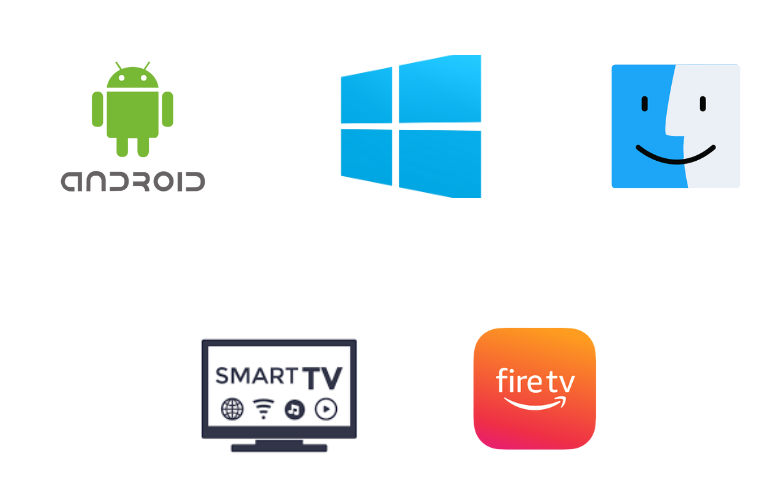
How to Access HN IPTV on Android Mobile
1. Go to the Apps section and locate Google Chrome on your Android Mobile.
2. Select Info → Chrome Settings → Install unknown apps → Enable Allow from this source.

3. Next, launch the Chrome browser on your Android Smartphone.
4. With the help of the search bar, look for the HN IPTV APK file.
5. Next, go to a reliable source from the search suggestions.
6. From the source, download the APK file to your device.
7. Open the downloaded APK file and tap the Install button.
8. Launch the app and start streaming live TV channels on your Android Mobile.

How to Install HN IPTV on Windows PC and Mac
1. Use a web browser on your computer and search for the HN IPTV.
2. From the results, visit a genuine source to download the APK file.
3. Once again, use the browser to visit the official BlueStacks website.
4. Next, install BlueStacks and then open it on your computer.
5. Once done, select Open to launch BlueStacks and then click on the Sign In button.
6. With the necessary details, sign in to your Google Account.
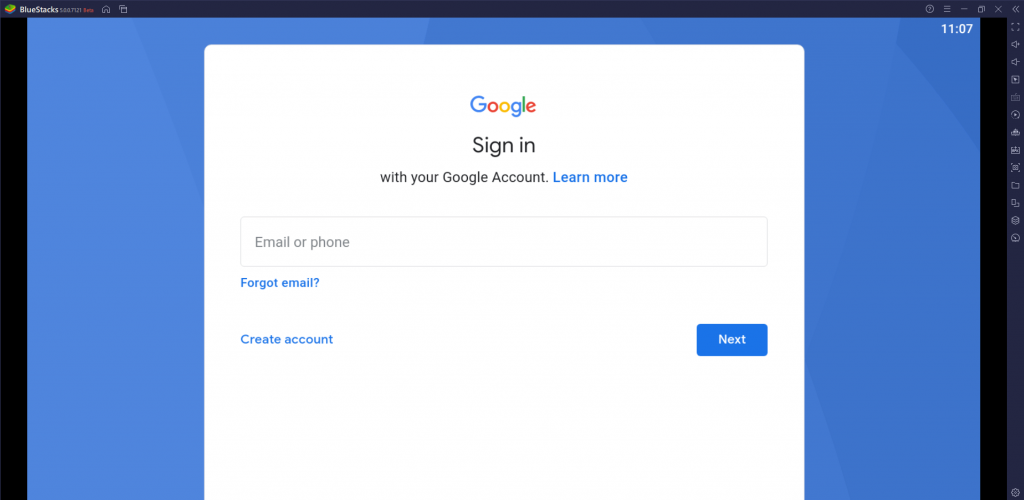
7. Locate the Install APK button and select the option on the right side menu.
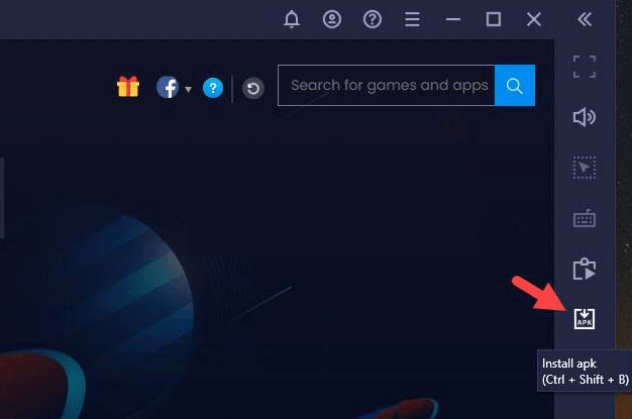
8. Now, move on to installing the HN IPTV APK file on your device.
9. Wait till the process completes and click on the open button.
10. Next, choose the INICIO button on the screen and access the content from the service.
How to Access HN IPTV on Firestick
With the help of the Downloader app, you can easily sideload the HN IPTV app on your Firestick device.
1. Get the Firestick home screen and click on the Find icon.
2. Choose the Search option and proceed to search for the Downloader app.
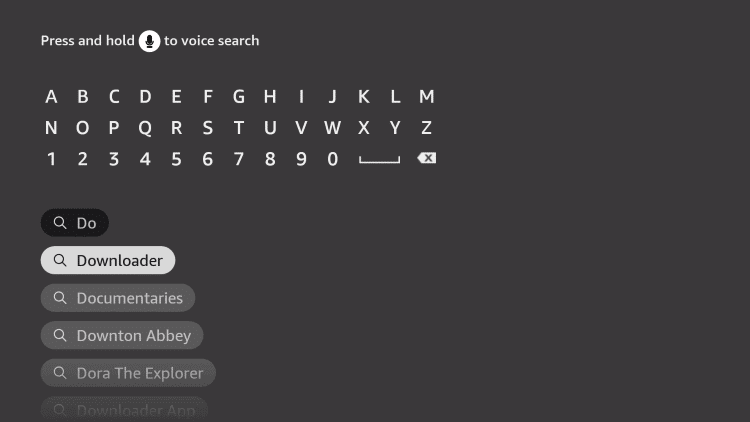
3. From among the search results, pick up the Downloader app icon.
4. Choose the Download or Get button to initiate the app download.
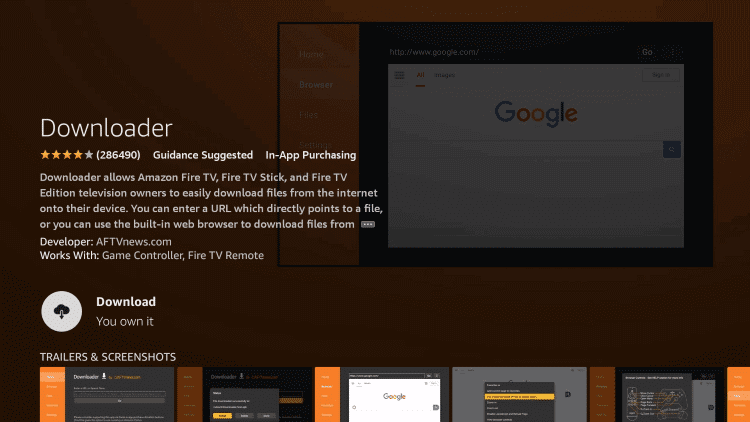
5. Wait for the download to complete.
6. Once again, return to the Firestick home screen and open the Firestick Settings menu.
7. Click on the My Fire TV option and click on Developer Options.
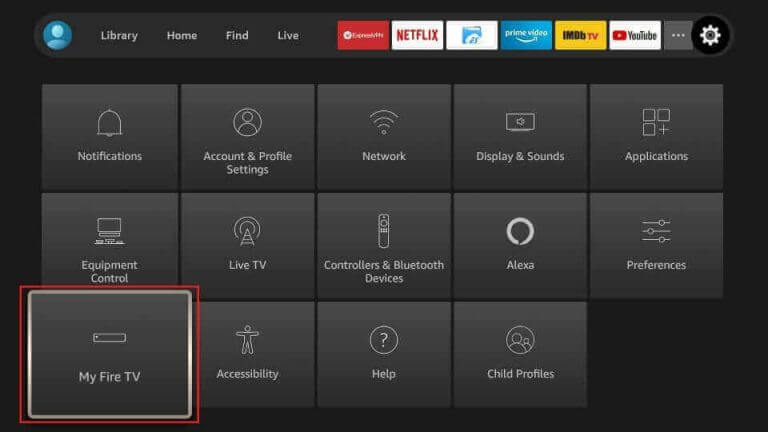
8. Click the Install Unknown Apps option in the menu and enable the Downloader app by selecting it from the list.
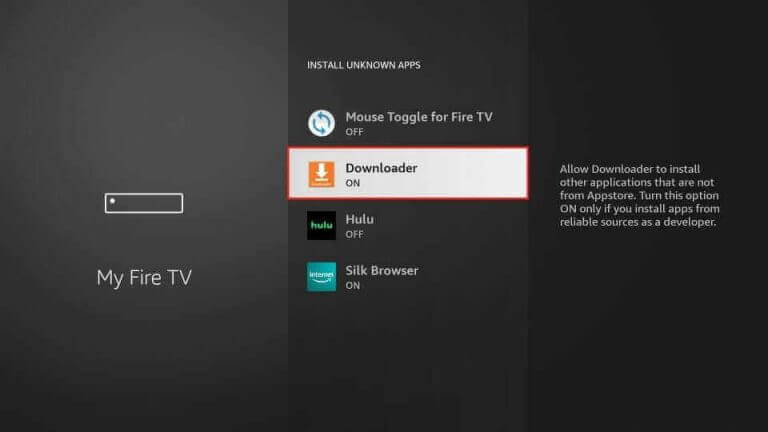
9. Next, open the Downloader app and then click on the Allow option.
10. Enter the HN IPTV APK file URL [https://urlsrt.io/RDbAU] in the respective field.
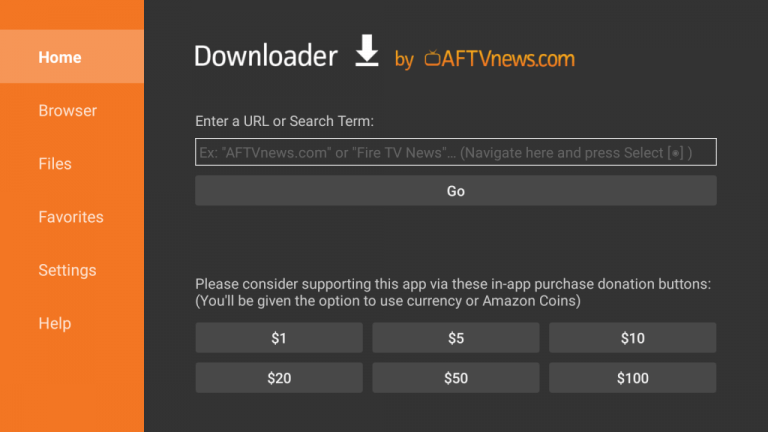
11. Next, click on the Go button and wait till the file is available to access.
12. Click on the Install button and then open the IPTV app.
13. Choose INICIO and wait for the contents to be available for access.
How to Access HN IPTV on Smart TV
To install the HN IPTV app on your Android TV, you need to follow the procedure below.
1. Initially, open the Settings menu of your TV and choose Device Preferences.
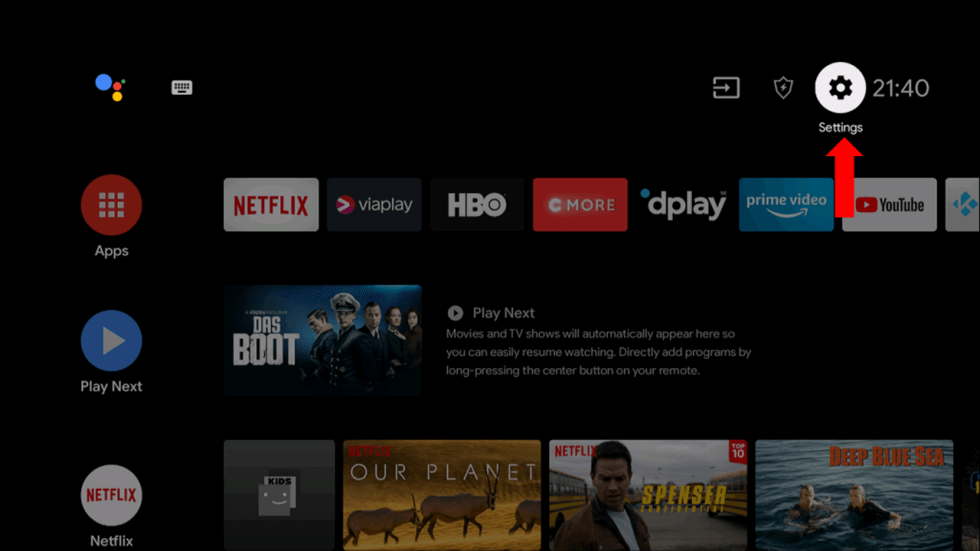
2. Click on the Security & restrictions option.
3. Next, choose the Unknown sources option.
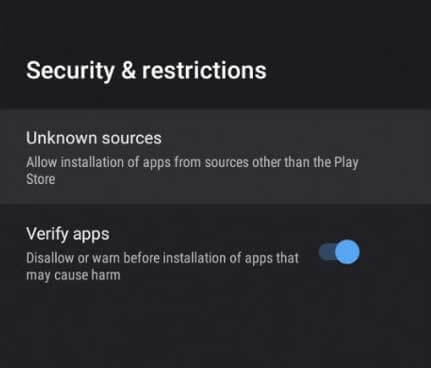
4. Use any web browser on your computer, like Google Chrome, and search for the HN IPTV APK file.
5. Ensure that you only download the APK file from a genuine source.
6. Next, connect a USB drive to your computer.
7. Next, copy the APK file to it and then disconnect the USB drive from your computer.
8. Further, connect the USB drive to your TV and open a File Manager.
9. After locating the APK file, install it on your TV.
10. Open the app and start watching TV channels from the service on your TV.
Channels List
The service is rich with TV channels from different countries. Here are some of the familiar channels you can stream with this service.
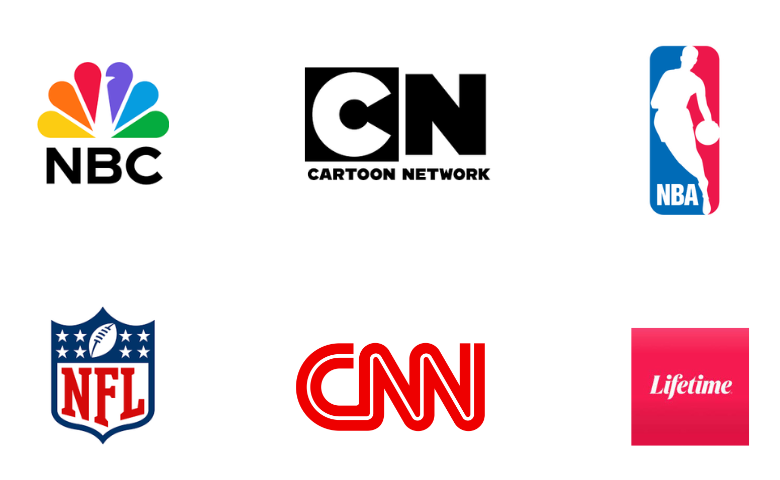
Customer Support
You can get help from HN IPTV if you are facing any issues with this service. For that, you need to use the Facebook messenger application. With the contact section, you can let them know all your queries and doubts. The only downside is that it does not have 247 live chat support made available for its uses.
FAQ
Xtreme HD IPTV, Beast IPTV, and Boss TV IPTV are the best alternatives to this service.
Our Review for HN IPTV
Even though it is a free IPTV service provider, HN IPTV has excellent features available for users. Also, it has an impressive server uptime that will always make sure that your streaming is uninterrupted. You can install the application for free on all your devices and enjoy streaming your favorite TV channels in multiple languages.
Merits
- Ability to record live TV
- User-friendly application
- No registration is required
- 0% buffering issues
- App is integrated with VLC & Exo Players
- Displays IMBD rating & casting details of VOD
Needs Improvement
- Doesn't support iOS devices
- No live chat support
- Lack of content collection
-
Content Collection7
-
Content Diversity & Streaming Quality8
-
Feature Offerings7
-
Functionality & Device Compatibility6
-
Customer Support5
-
Cost9