Bunny Streams is a world-famous IPTV service provider with over 15,000 live TV channels. This IPTV also has an extensive collection of video on demand, including 20,000 movies and series in multiple languages. With this provider, you can catch up on your favorite and major live sports events from around the world. Further, you will receive an M3U file after subscribing to Bunny Streams. Therefore, you can prefer the best IPTV M3U players to set up and watch this IPTV on your streaming device.
Key Features of Bunny Streams IPTV
| It supports Unlimited Streaming 24/7 | They provide Electronic TV Program Guide (EPG) |
| Uses Anti-Freezing technology | It has 99.9% uptime servers |
| Offers a 24-hour free trial | Supports 4K, FHD, & HD streaming |
Why Choose Bunny Streams IPTV?
Bunny Streams is one of the best alternatives to cable TV services because they are available at a lesser cost with access to the most popular TV channels and VOD movie titles. It is also an apt sports-oriented IPTV service provider exclusively for sports enthusiasts. Moreover, it provides the comfort of streaming content with a stable internet connection on any portable device, including a smartphone.
Is BunnyStreams IPTV Safe?
We may not be able to conclude if the IPTV services are legal, including Bunny Streams, as they also offer content with copyrights. So, to be safer, a VPN would be recommended to handle the issue of being tracked via IP address. Moreover, some IPTV services may be available for particular regions (Geo-restricted), which can be tackled using a reliable VPN. We suggest you use ExpressVPN or NordVPN service to secure yourself from Government surveillance and IPS protocols.
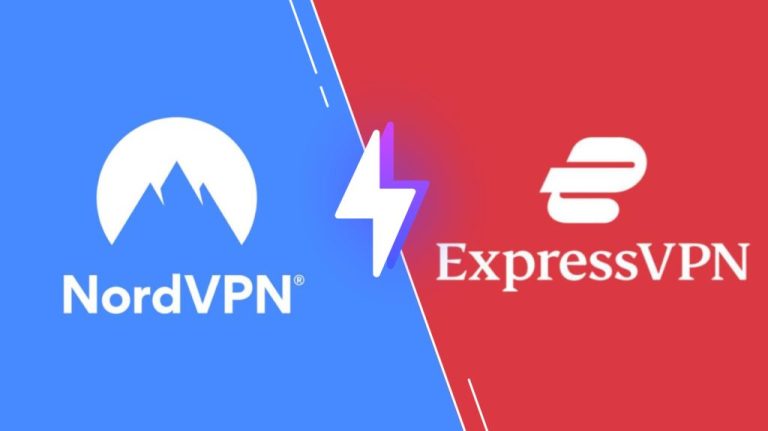
Pricing of Bunny Streams IPTV
Bunny Streams TV has several subscription packages based on the subscription duration.
| Plans | Price |
|---|---|
| 1 Month | $15 |
| 3 Months | $35 |
| 6 Months | $55 |
| 12 Months | $85 |
Subscription Process for Bunny Streams IPTV
[1] Open the website on a browser.
[2] Select the plan you want to access on the home page and click the Subscribe Now option.
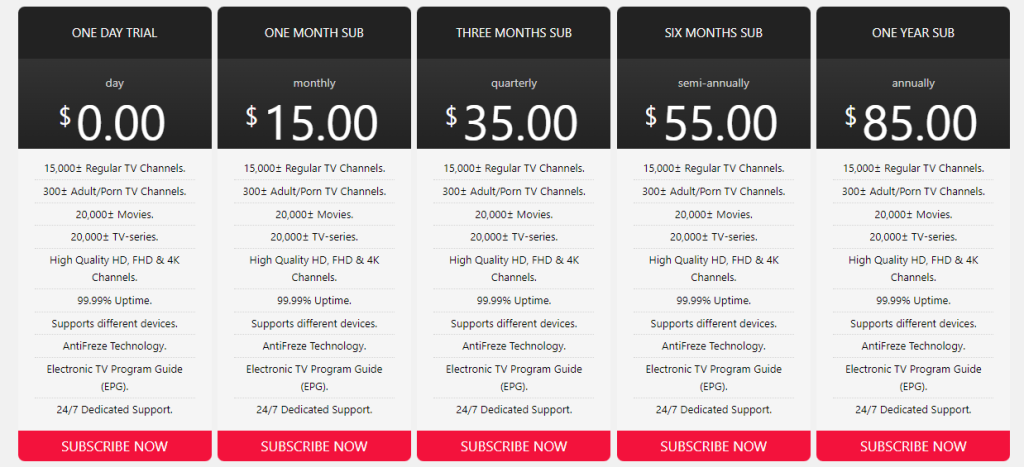
[3] Choose the device type and click the Continue button.
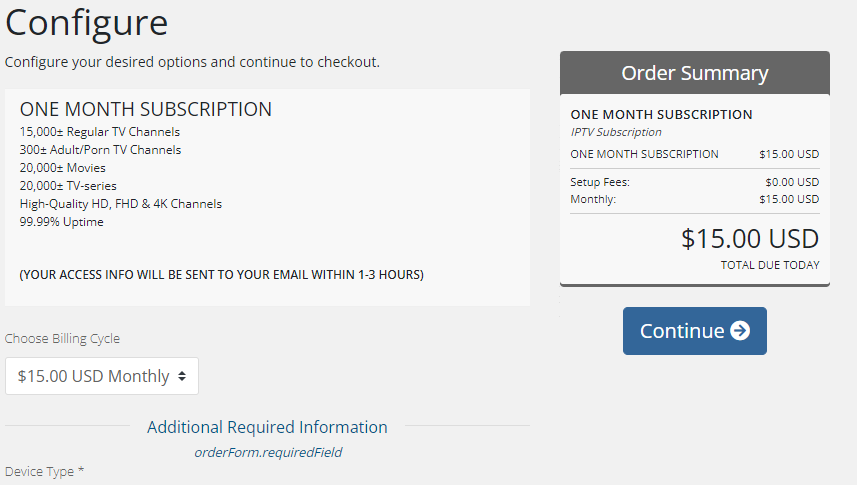
[4] Tap Checkout on the next screen.
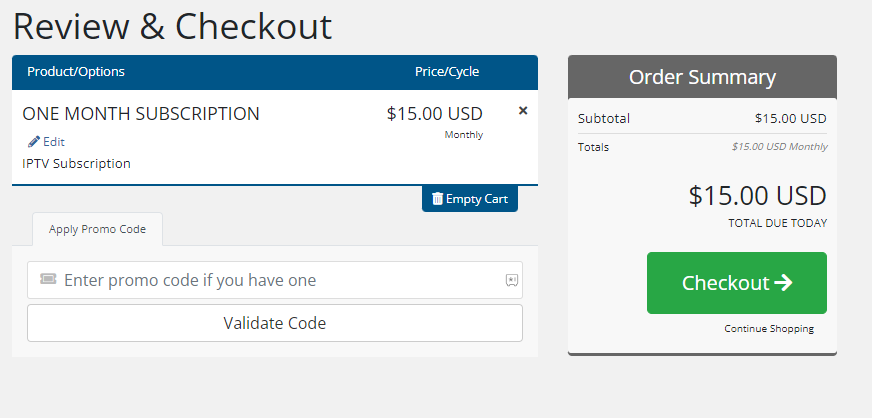
[5] Fill in the details, like First name, Last name, Email address, Phone number, and billing address.
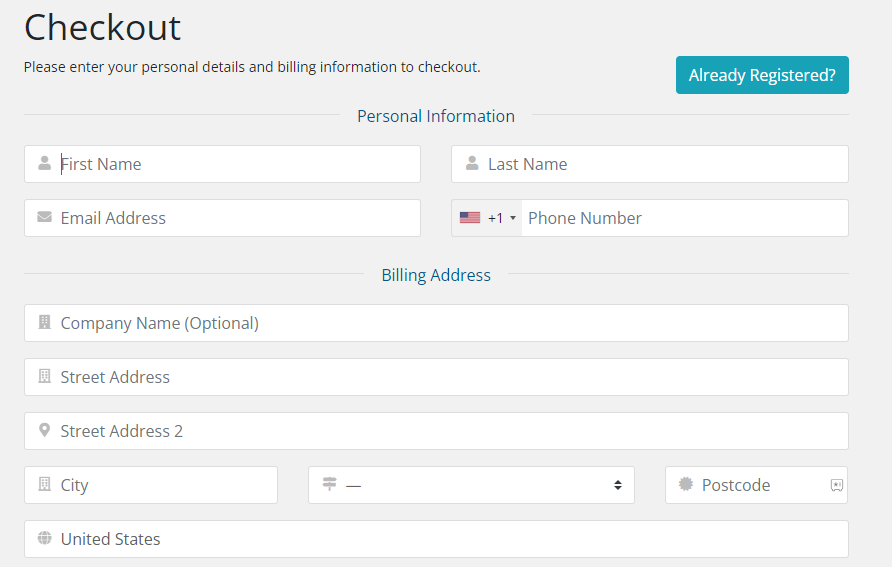
[6] Check the details and click on Complete Order to finish the subscription process.
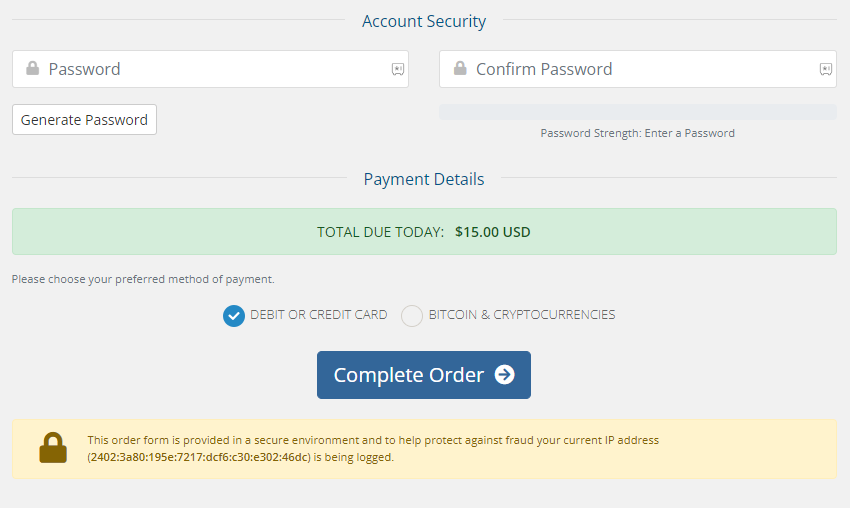
[7] After completing the payment, you’ll receive a confirmation mail containing the M3U URL details to stream on your preferred devices.
Compatible Devices of Bunny Streams IPTV
You can access Bunny Streams IPTV on the devices mentioned below.
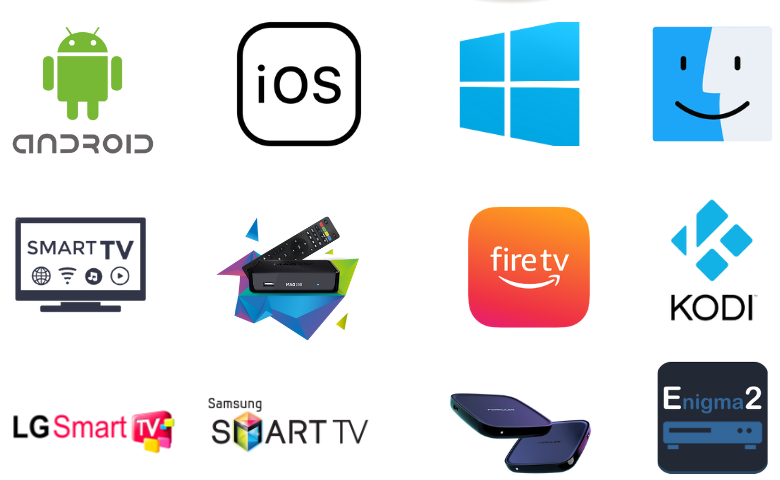
How to Install Bunny Streams IPTV on Android
Follow the steps below to set up and watch Bunny Streams TV on your Android Smartphone using the VU IPTV Player.
[1] Open the Play Store on your Android smartphone.
[2] Click on the Search bar and search for the VU IPTV app.
[3] Select the app from the search results.
[4] Click on the Install button and download the app from the Play Store.
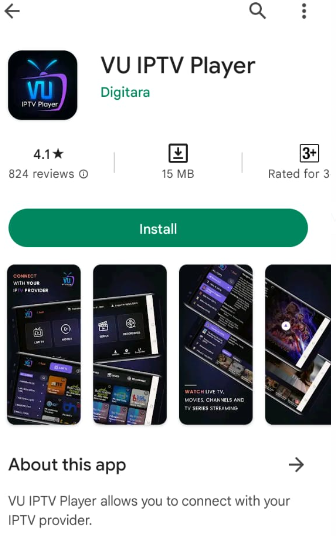
[5] Further, launch the app and sign in to the app with Bunny Streams IPTV login details.
[6] When the playlist loads, stream the channels you want to stream on your TV.
How to Access Bunny Streams IPTV on iPhone
You can install GSE Smart IPTV on your iPhone to enjoy streaming Bunny Streams TV.
[1] Install the GSE Smart IPTV app from the App Store on your iPhone.
[2] Once the installation is over, open the GSE Smart IPTV app.
[3] Click the Add + icon at the bottom of the screen and choose the Add M3U URL option.
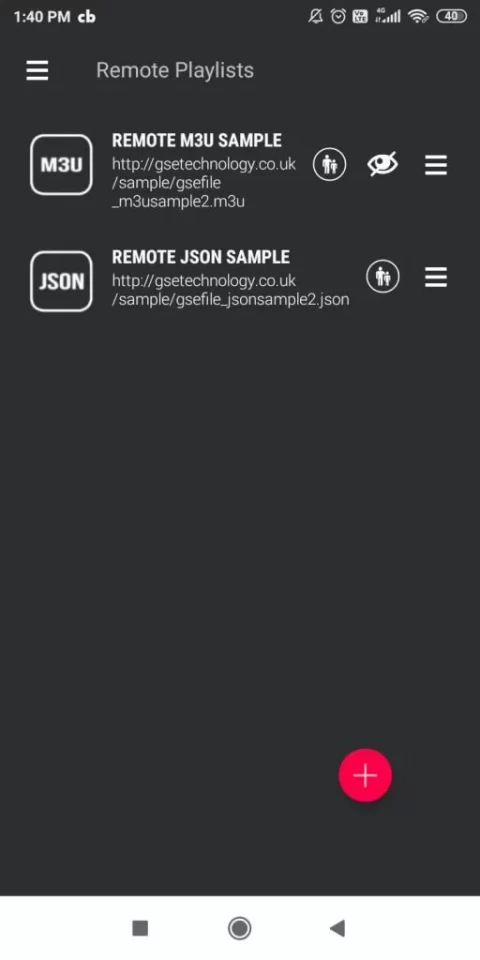
[4] Enter the Playlist Name and the M3U URL in the Playlist Link.
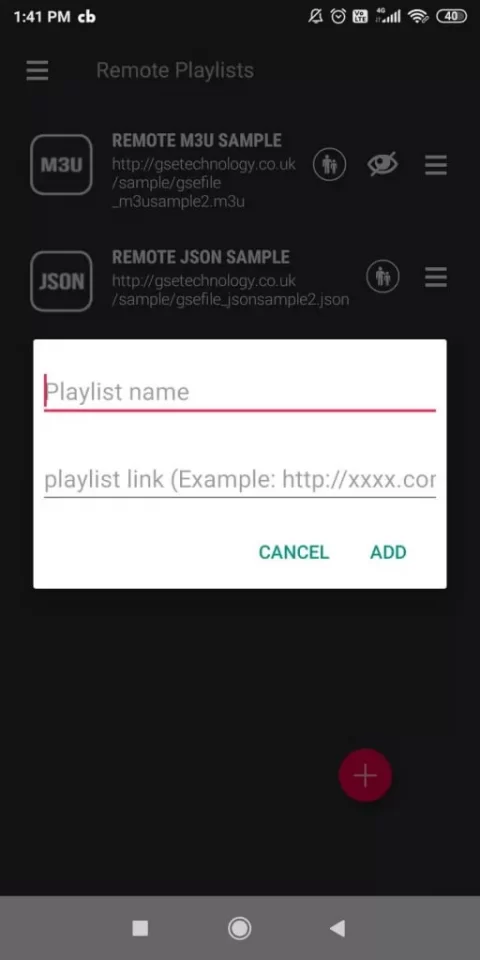
[5] Click the Add option and tap OK.
[6] Now, the playlist will be downloaded to watch the desired content on your iPhone.
How to Add Bunny Streams IPTV on Smart TV
You can use the Neutro IPTV Player to watch this IPTV service on your Smart TV.
[1] Open your Smart TV’s Settings option.
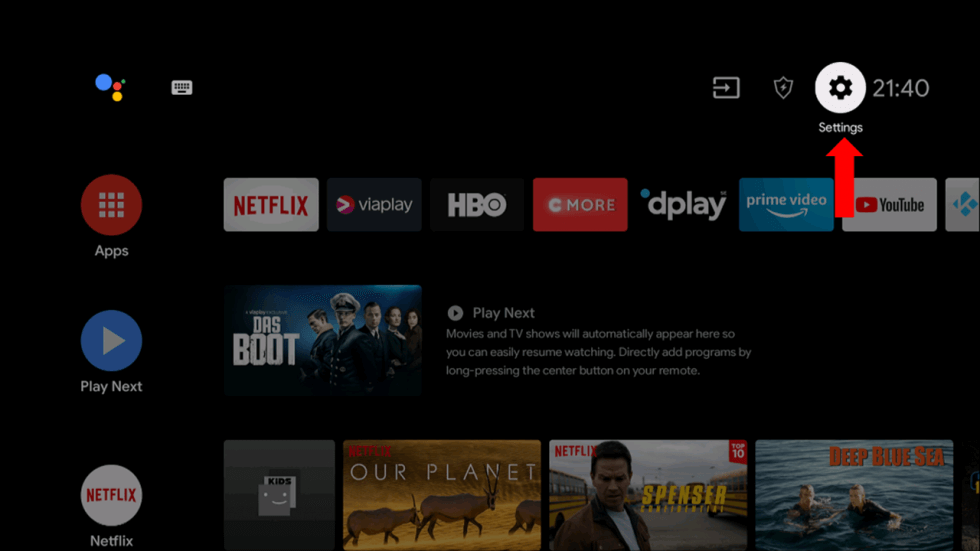
[2] Select the Device Preferences → Security & restrictions options.
[3] Enable the Unknown Sources option.
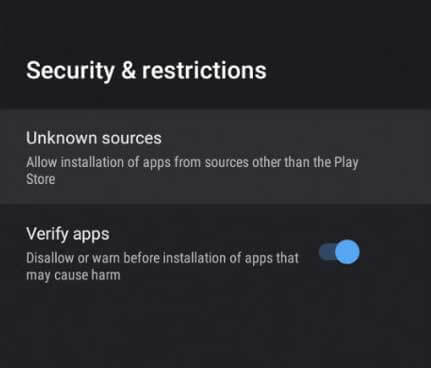
[4] Open a PC and download the Neutro IPTV Player APK file.
[5] Once the APK is downloaded, copy the APK file from your PC to a USB drive.
[6] Connect the USB drive to your Smart TV and open the File Manager.
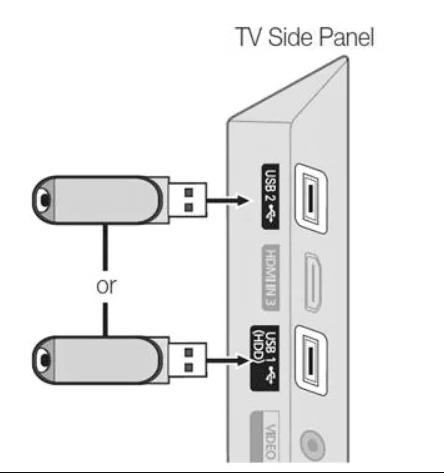
[7] Install the Neutro IPTV Player and open it.
[8] Sign in with your Bunny Streams IPTV account and stream your favorite channels.
How to Watch Bunny Streams IPTV on Windows PC
You can stream Bunny Streams IPTV on your PC using the VLC Media Player. Follow the steps below to stream it on your Windows:
[1] Download and Open the VLC Media Player app on your PC.
[2] Choose the Media option from the Home screen.
[3] Select the Open Network Stream option and choose the Open media window.
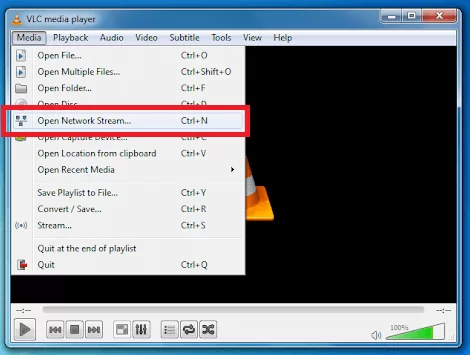
[4] Choose the Network option and type the Network URL field.
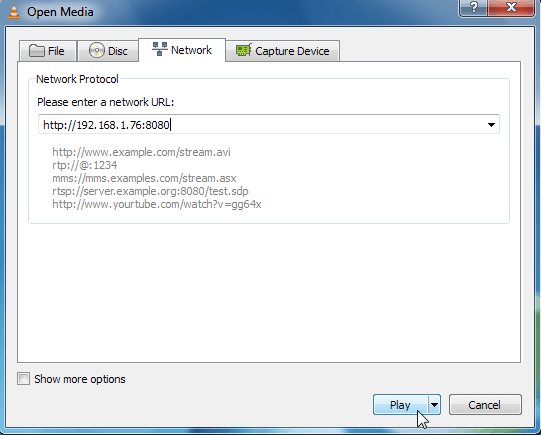
[5] Type the M3U URL of Bunny Streams IPTV there.
[6] Click on the Play button and start streaming.
How to Add Bunny Streams IPTV on MAG
Follow the below procedure to set up and watch Bunny Streams IPTV on your MAG,
[1] Open Settings on your MAG.
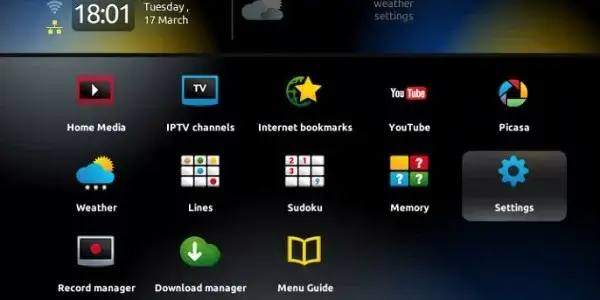
[2] Select the System settings option there.
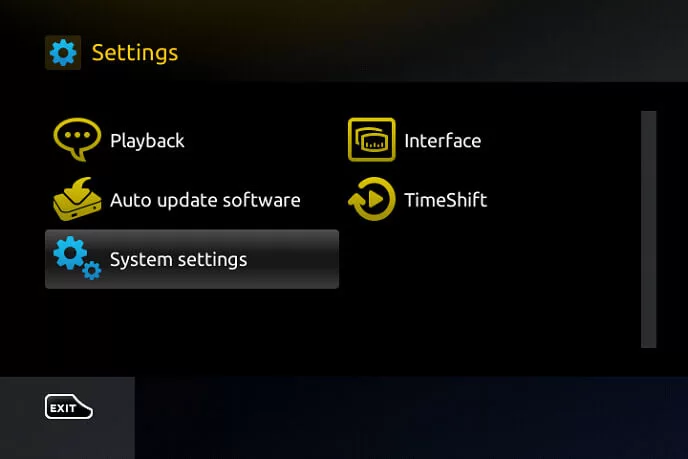
[3] Choose the Servers option.
[4] On the Servers option, choose the Portals option.
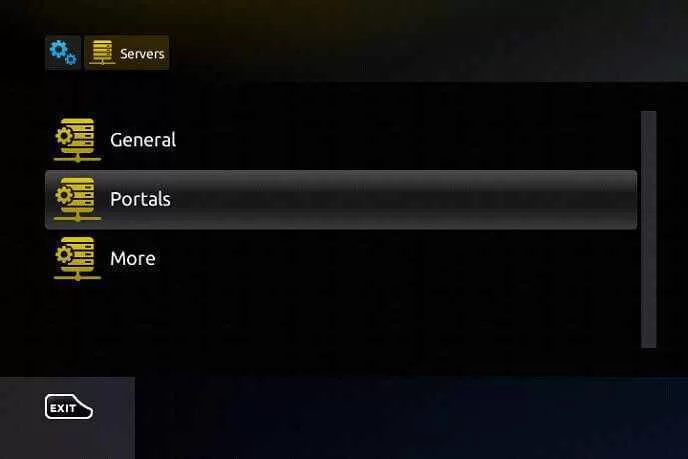
[5] Enter Bunny Streams in the Portal Name and type the Bunny Streams IPTV‘s M3U URL in the Portal 1 URL box.
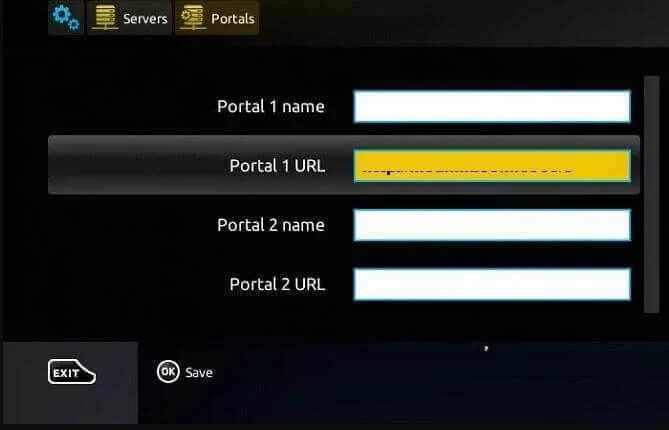
[6] Click on the Save option.
[7] Your device will restart, and you can access the content.
How to Access Bunny Streams on Firestick
You can watch Bunny Streams on your Firestick by installing any reliable IPTV player to access the IPTV’s playlist. Here is how to do it.
[1] Go to the home screen by pressing the Home button on your remote.
[2] Select the Search icon.
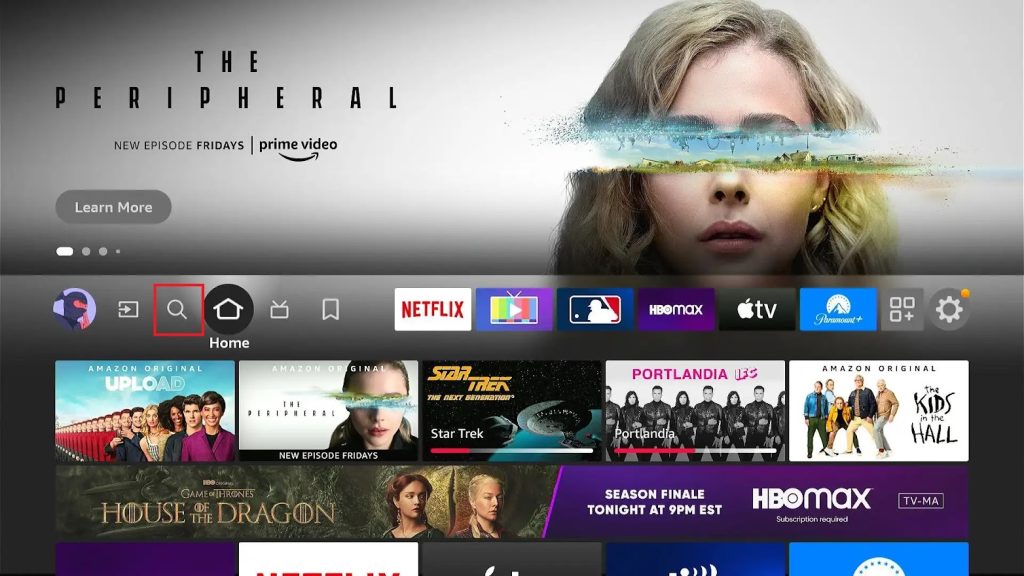
[3] On the search bar, type Downloader.
[4] Select the Downloader app from the search results and hit the Download button.
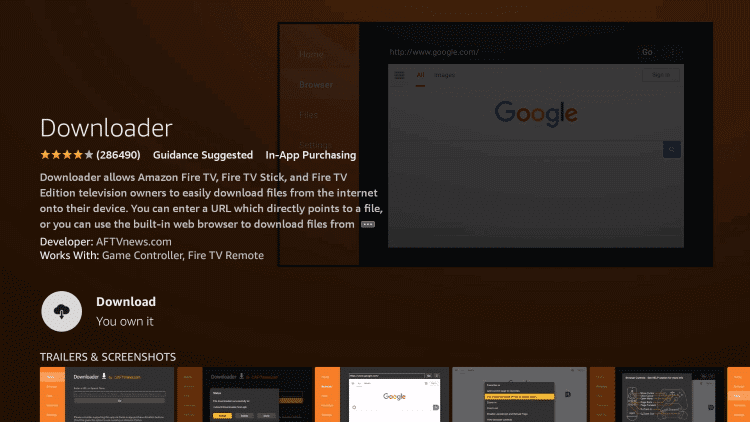
[5] Now, navigate to the home screen and open Settings.
[6] Select the My Fire TV option and choose Developer Options.
[7] Choose the Install Unknown Apps section and enable the Downloader app from the list.
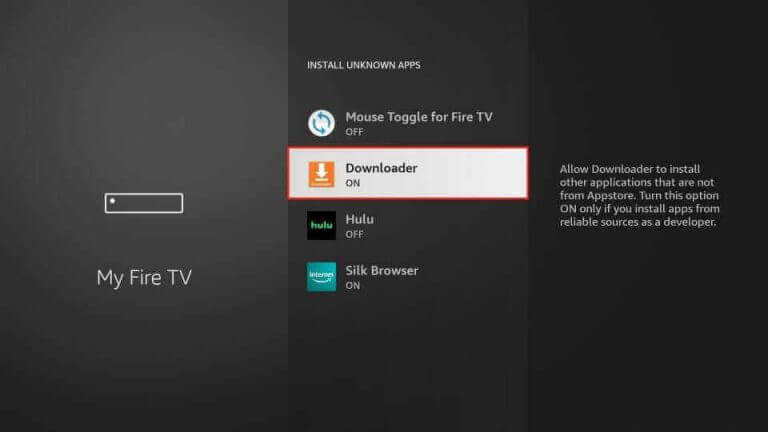
[8] Launch the app and enter the Flex IPTV APK file URL in the URL field.
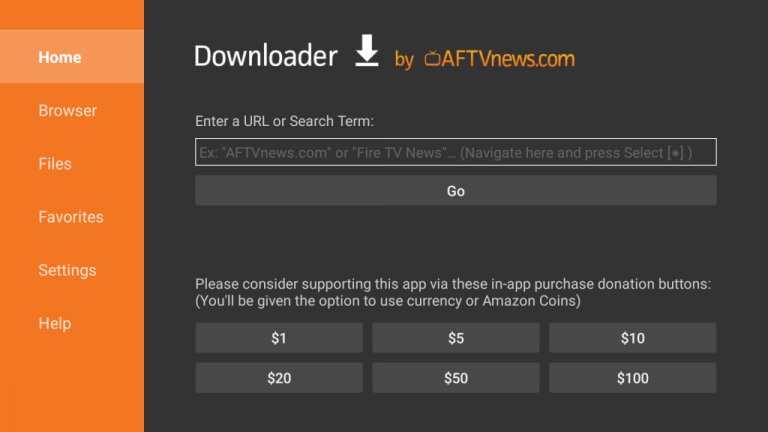
[9] Click the Go button to install the APK file on your Fire TV Stick.
[10] Open the Flex IPTV Player and choose the Playlist Manager option.
[11] Select the Add Playlist option and follow the instructions to watch the content.
How to Watch Bunny Streams IPTV on Kodi
Follow the procedure to set up and access this IPTV service on your Kodi.
[1] Open the Kodi app on your device.
[2] Select the TV option and choose the Enter add-on browser option.
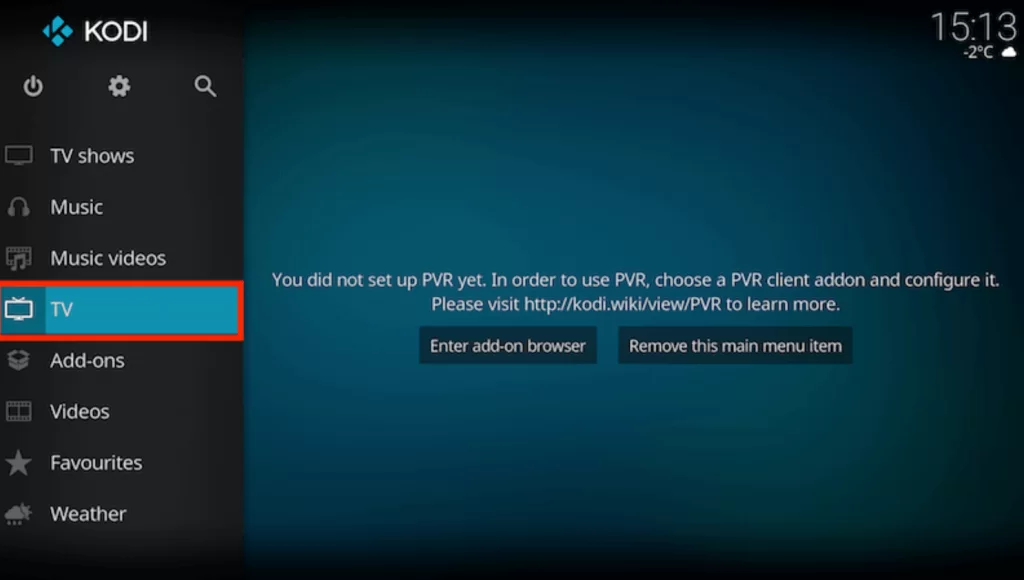
[3] Select the PVR IPTV Simple Client add-on.
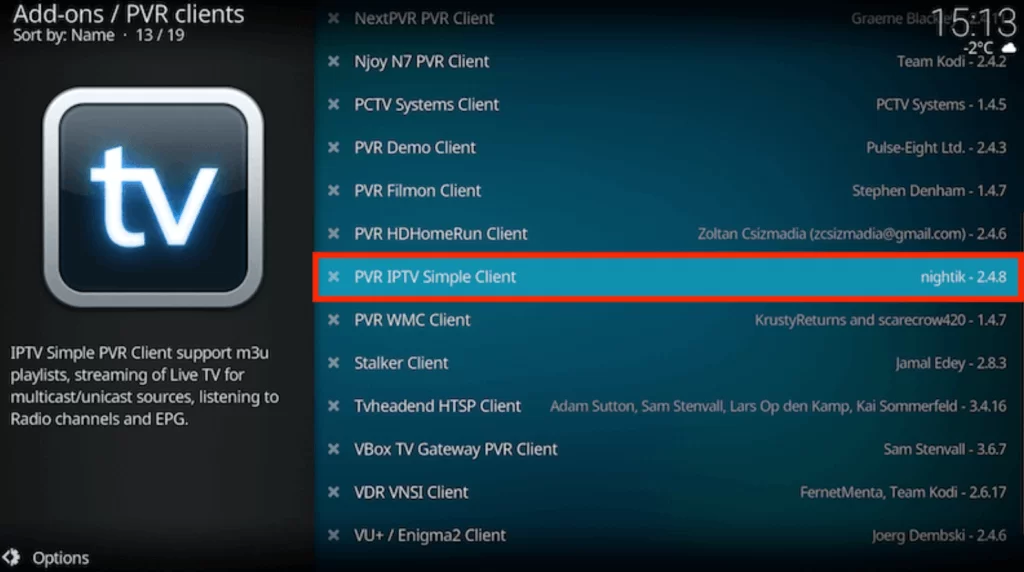
[4] Choose Configure → General from the list and click on Location.
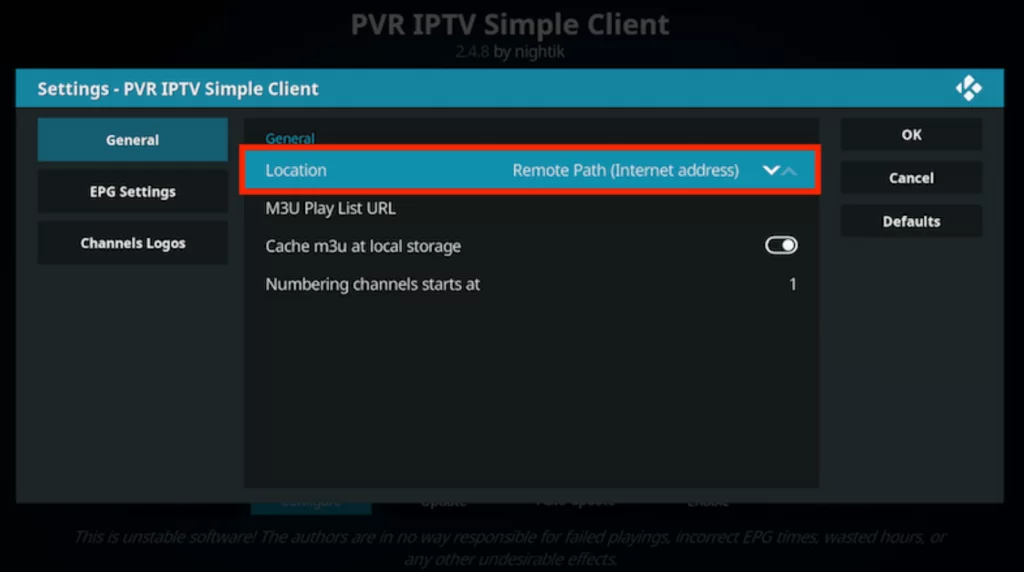
[5] Select the Remote Path (Internet address) and click the OK button.
[6] Choose the M3U Play List URL and type the M3U URL of Bunny Streams TV.
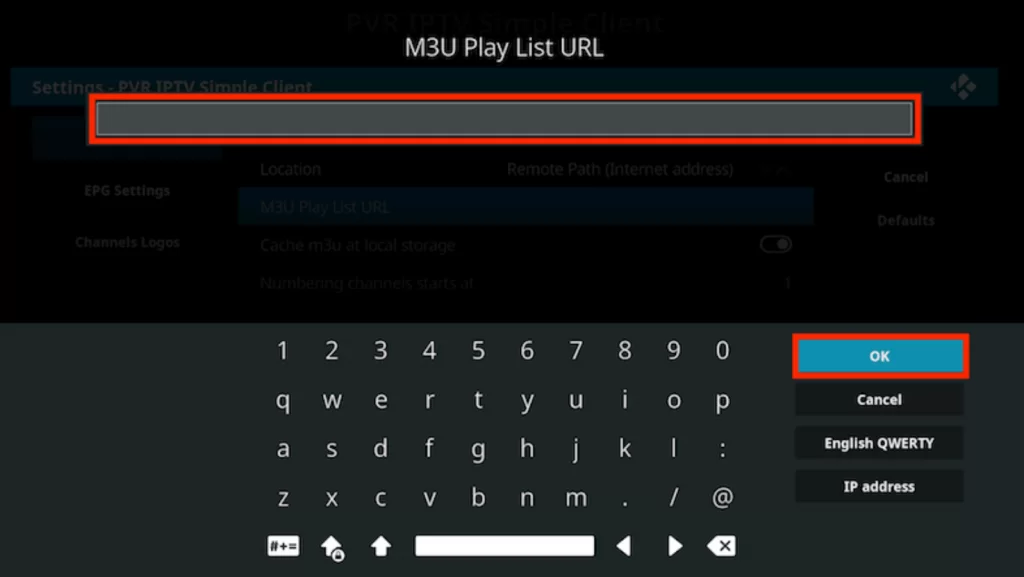
[7] Click on OK and choose the Enable button.
[8] You can start streaming on your device.
How to Stream Bunny Streams IPTV on Enigma2
You can install reliable third-party software PuTTY to help you stream the IPTV.
[1] Turn on your Enigma device and open Settings.
[2] Select Setup → System Network Devices → Setup Adapter → Settings options and note the IP address.
[3] Download the Putty software from the Putty website.
[4] Launch Putty and enter the IP address you noted.
[5] Select Telenet and click the Open option.
[6] Set the Default login as root.
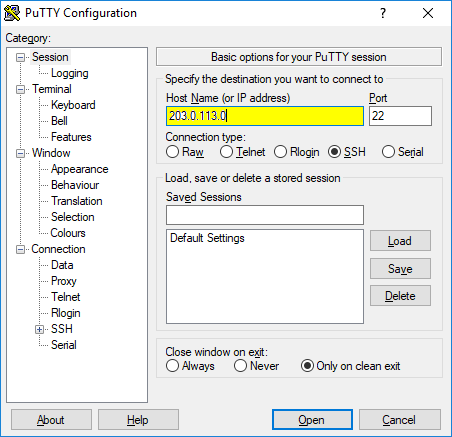
[7] Type the M3U URL of Bunny Streams TV in the required field.
[8] Click on the Reboot option, and press Enter option.
[9] Your device will reboot and load the IPTV content on your Enigma2.
How to Install Bunny Streams IPTV on Formuler
Here is the procedure to watch desirable content of IPTV on your Formular.
[1] Launch the MyTVOnline app on your Formuler.
[2] Choose the Add Portal option.
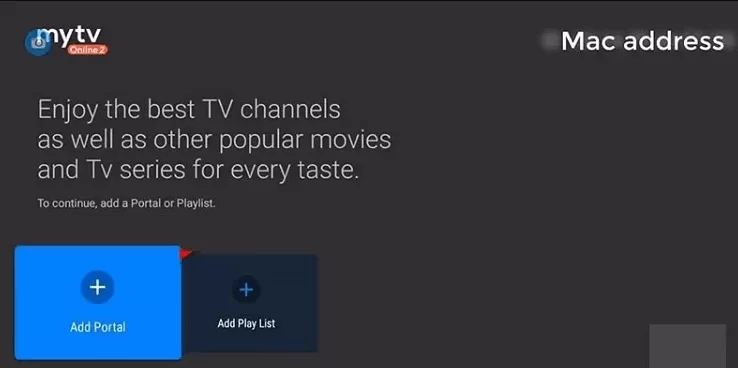
[3] Set Bunny Streams IPTV as the portal name and type the M3U URL of IPTV in the portal URL section.
[4] Click on the Connect button to watch all the channels you need.

How to Stream Bunny Streams IPTV on LG and Samsung Smart TV
You can use the XCIPTV Player to access this IPTV on your LG and Samsung Smart TVs.
[1] Launch the Smart Hub or LG Content Store on your LG and Samsung Smart TV.
[2] Search for the XCIPTV app and install it on your TV.
[3] After installation, tap Open to launch the app.
[4] Add this IPTV playlist and watch your desired content on your LG and Samsung Smart TVs.
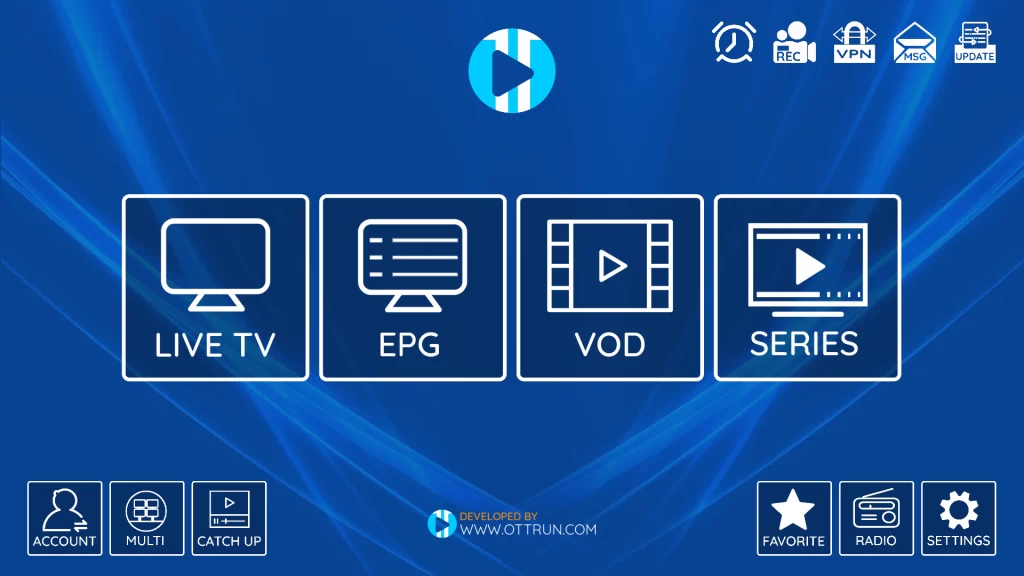
Channel List
Bunny Streams IPTV carries nearly 15,000 channels of various genres like entertainment, news, documentaries, cooking, kids’ cartoons, music, and much more. Some popular sports channels you can stream on Bunny Streams IPTV are mentioned below.
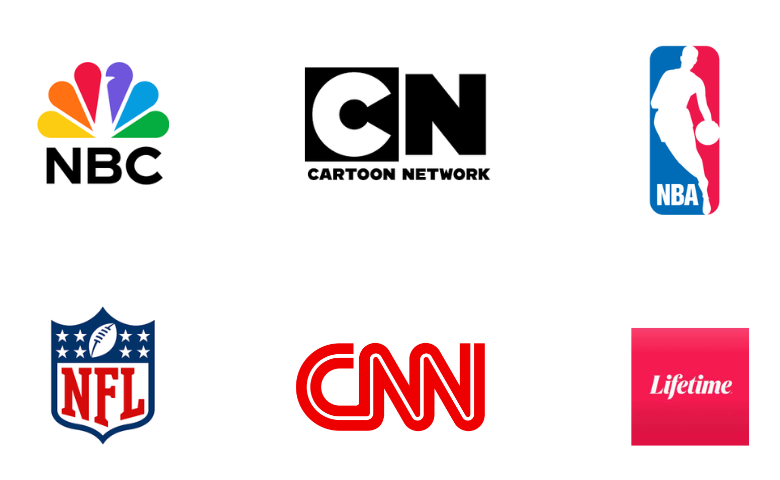
Customer Support
Bunny Streams TV lends 24/7 customer support to users through live chat support on its official website. You can reach them through their online contact form by clicking the Contact Us option on the same website to post your queries and get a response from a representative as soon as possible.
Our Review
In short, if you are a movie buff and want to access thousands of movies and live sports in a single place, you can get Bunny Streams without hesitation. It offers a 24-hour free trial for first-time subscribers. So first, get it and check all the available channels and content, and buy after you are satisfied with its content and service. Other best IPTV services offer access to similar channels you can try out, including Velocity IPTV, Philo IPTV, and Sltv IPTV.
FAQ
Yes, It offers a 3-day money-back guarantee.
No, you can watch this IPTV service on one device at a time.
Yes. BunnyStreams is working currently.