A few of the popular IPTV providers don’t have built-in player support. Therefore, you might have to make use of an IPTV player application to access content from them. Neutro IPTV Player is a feature-filled IPTV player application you must check out. It accesses the IPTV playlist with Xtream Codes API. The application has a simple user interface and is easy to navigate through. Also, you can access the app on multiple Android-powered devices by installing an APK file.
Key Features of Neutro IPTV Player
| Compatible with Electronic Program Guide (EPG) | Supports TV-Catch feature |
| Supports TV-Catch up feature | Offers parental controls |
| Supports subtitles | Allows integration with external players like VLC and Exo Players |
Why Opt for Neutro IPTV Player?
Neutro IPTV Player lets users access their favorite content in 4K quality. You can also stream movies & TV series on the application with ease. Additionally, it has features for parental controls to filter off inappropriate content for kids. Anybody can use this app with its user-friendly interface.
Is Neutro IPTV Player Legal?
Since IPTV Players don’t provide you with any content of their own to watch. Therefore, you don’t have to be worried about copyright infringement. However, you also need a subscription with a legal IPTV provider. For better online security, get the help of a secure VPN. Therefore, we suggest you use ExpressVPN and NordVPN while streaming any IPTV service on your device.
Pricing of Neutro IPTV Player
Neutro IPTV Player is a free IPTV player, so you don’t want to get a subscription to access it on your Android streaming devices.
Supported Devices of Neutro IPTV Player
It can be installed on its compatible devices mentioned below.
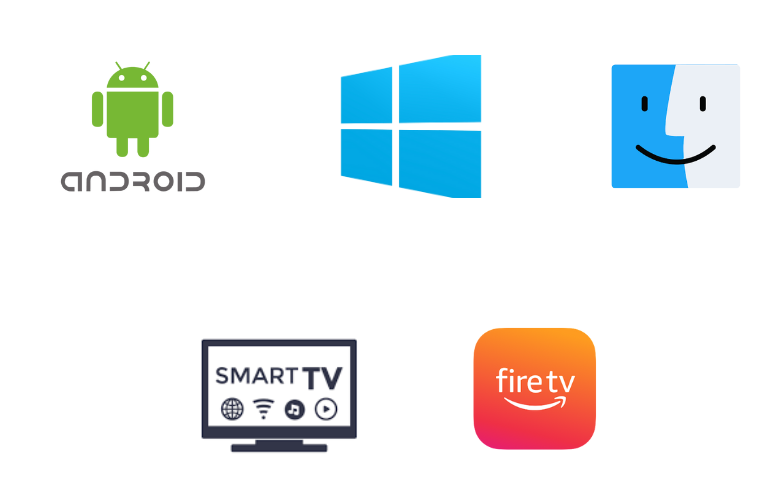
How to Install Neutro IPTV Player on Android
Since the Neutro IPTV Player is not available on the Play Store, you need to use its APK file to get the app on your Android Smartphone.
1. First, launch any web browser you have on your Android smartphone or tablet.
2. On the search bar, type in Neutro IPTV Player and search.
3. Launch the official website of this player and download the latest version of its APK file.
4. On your smartphone or tablet, open the Settings menu.
5. From the menu, tap the Security option.
6. Enable the Unknown sources option.
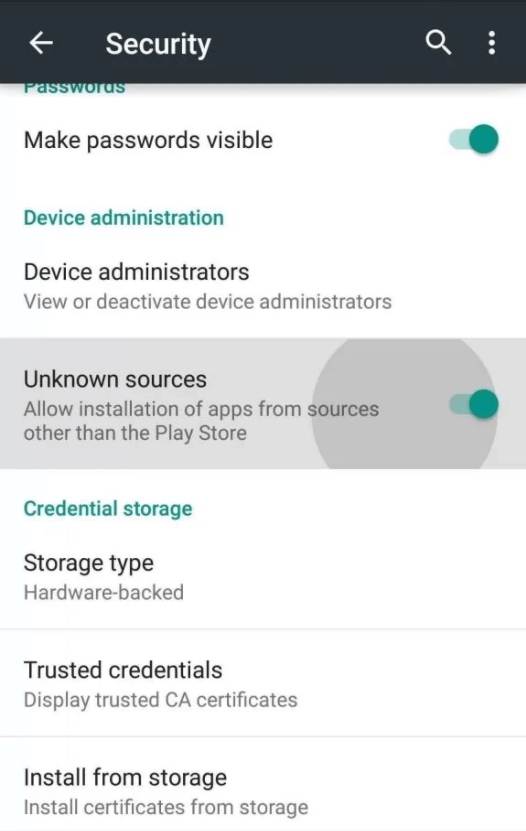
7. Further, access the IPTV APK file and proceed to install it.
8. Next, open the app and sign in to your IPTV provider account.
9. As soon as the channel playlist loads in the app, start streaming them.
How to Download Neutro IPTV Player on PC
You can use the BlueStacks emulator to install this app on your Windows and Mac PC.
1. Connect your Windows or Mac PC to a stable internet connection.
2. Next, open a web browser on your computer.
3. With the help of the Search bar, search for Neutro IPTV.
4. You can then download the APK file of the IPTV Player from its official website.
5. Once done, visit the official BlueStacks website on the browser.
6. You then need to download and install BlueStacks on your computer.
7. After waiting for the download to complete, open BlueStacks on your computer.
8. Click on the Sign In option and then log in to your Google Account with the necessary details.
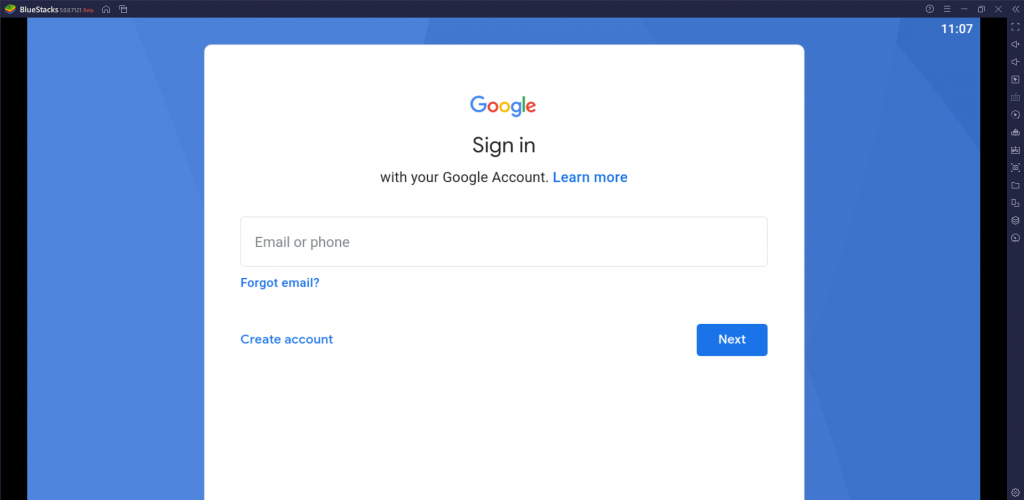
9. Next, click on the Install apk button on BlueStacks and then install the Neutro IPTV Player APK file.
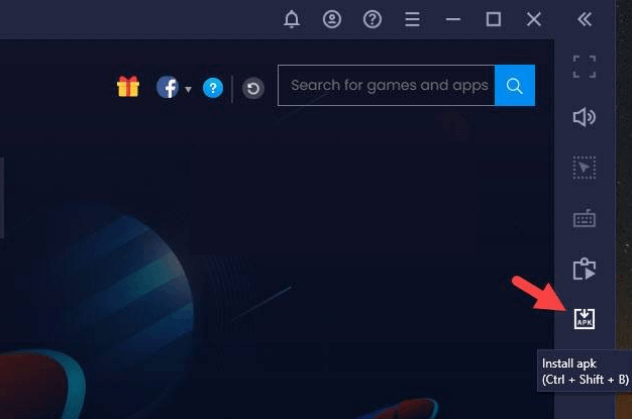
10. Within a couple of minutes, the download ends. Then open the IPTV player app on your device.
11. Further, sign in to your IPTV Provider account with the necessary details.
12. Finally, stream your favorite content from the provider on your devices.
How to Get Neutro IPTV Player on Firestick
Firestick users need to prefer the Downloader app to sideload the Neutro IPTV Player on their devices.
1. Launch the Firestick home screen by pressing the Home button on the remote.
2. Click on the Search icon.
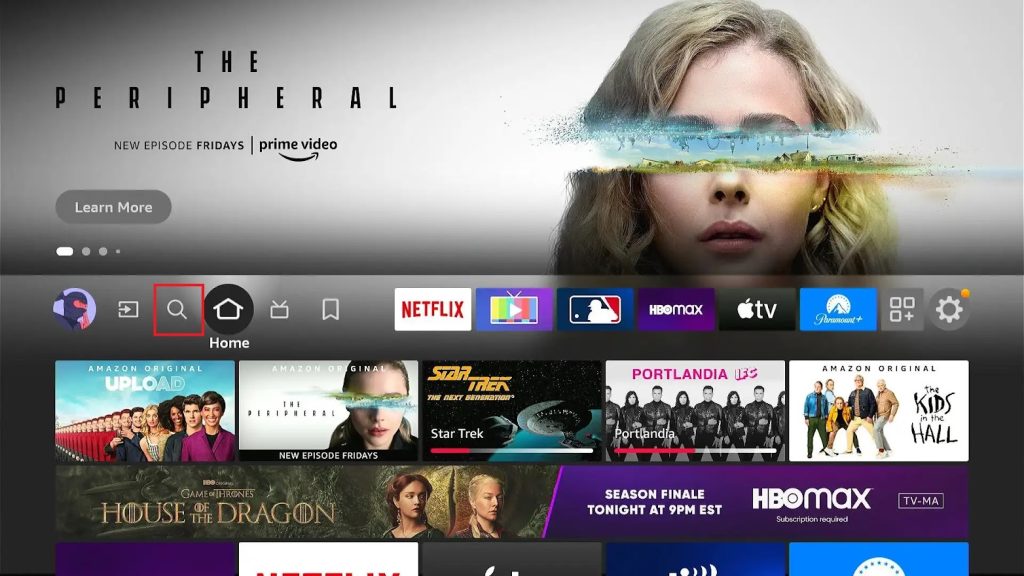
3. The on-screen keyboard will let you search for the Downloader app using the search bar.
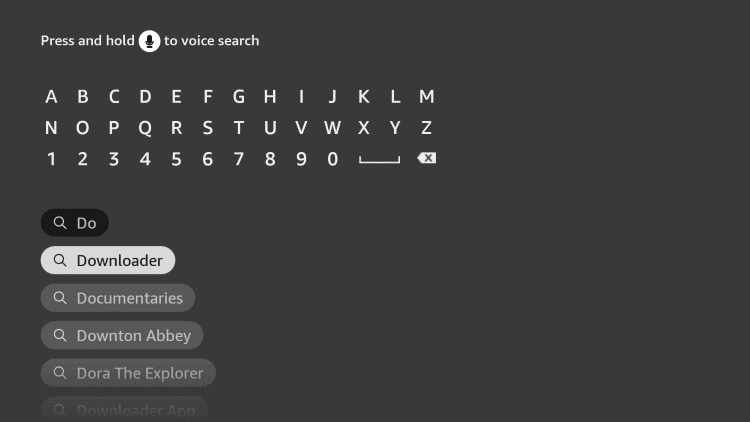
4. By simply clicking on the Download or Get button, you can start the app download.

5. Go back to the Firestick home screen by pressing the Home button on the remote once the app download ends.
6. Launch the Settings menu and click on the My Fire TV tile.
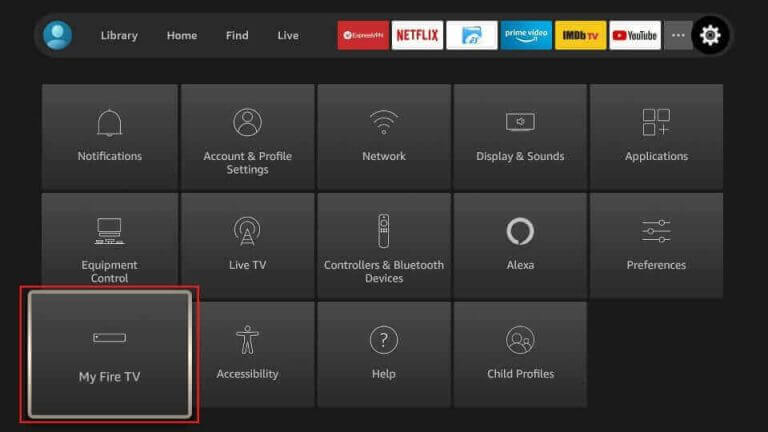
7. Click on Developer Options and then on Install unknown apps. Further, turn on the Downloader app.
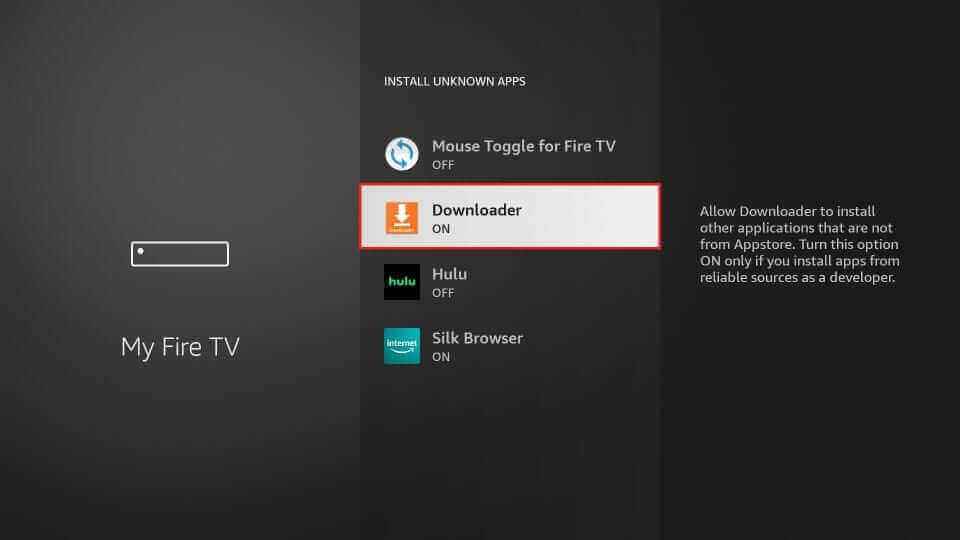
8. With that, you can open Downloader app on Firestick.
9. On the app prompt, click on the Allow option.
10. Type down the Neutro IPTV Player APK file in the URL field and then click on Go.
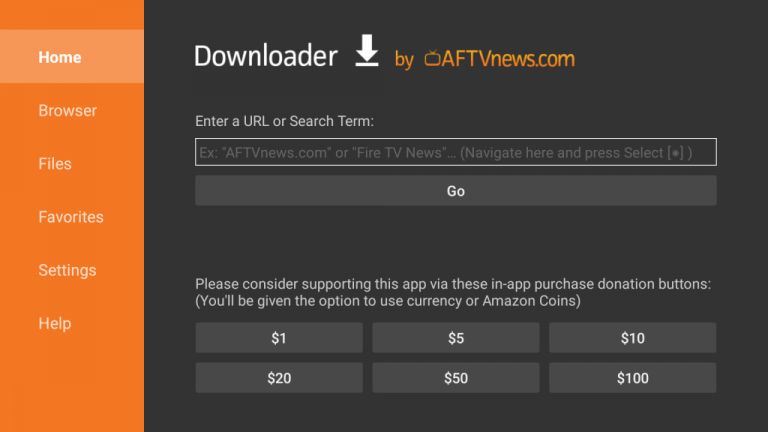
11. This will start downloading the APK file to your device.
12. Click on the Install button to get the app on Firestick.
13. When the app installs on Firestick, select the Open button to launch the app.
14. Sign in to the app with the necessary details.
15. So, start streaming exciting content from your provider.
How to Install Neutro IPTV Player on Smart TV
You can follow the steps here to install the Neutro IPTV Player app on your Android Smart TV.
1. On your Smart TV, open the Settings menu.

2. Click on the Device Preferences option and then the Security & restrictions option.
3. Further, scroll to and choose the Unknown sources option on the menu.
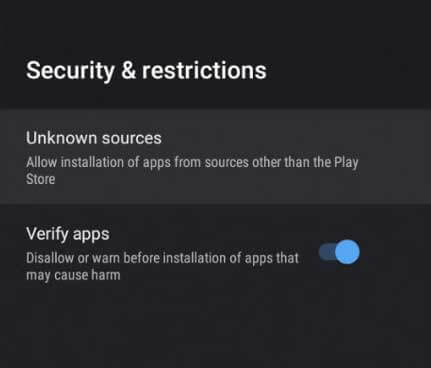
4. You then need to open any web browser on your computer.
5. Search for the Neutro IPTV Player APK file on the search bar.
6. After that, open the official website and then download the latest version of the APK file.
7. On connecting a USB drive to your computer, copy the APK file to it.
8. You must connect the same USB drive to your Smart TV.
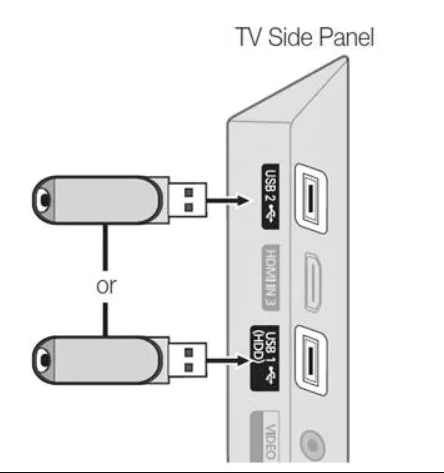
9. After opening a File Manager on your Smart TV, install the APK file to your device.
10. Also, open the IPTV player app on your device and sign in to your IPTV provider’s account.
11. Finally, you can stream all your favorite TV channels on your device.
Customer Support
The official website of Neutro IPTV Player has a section for Customer Support. All you need to do is click on the Contact Us tab on the official website to reach their support service. You can also get customer support through Telegram messages and clear your queries.
Alternatives to Neutro IPTV Player
You can use the IPTV players mentioned here as alternatives to Neutro IPTV Player.
IPTV Pro

IPTV Pro is a prominent IPTV player that is used to stream live TV channels and VOD of different IPTV service providers. It lets users access M3U and XSPF playlists. It helps users to block unwanted categories using parental controls. This IPTV player supports both internal and external media players. Android users can install this app directly from the Play Store on their streaming devices.
Casper TV IPTV

Casper TV IPTV is an attractive IPTV player that supports M3U playlists. It lets users integrate Electronic Program Guide to track the upcoming shows on their favorite channels. Further, you can add your desired shows to your favorite list to access them easily. But the Casper TV IPTV application is unavailable on the Play Store, so you need to use its APK file to install the app on Android devices.
Home IPTV

Home IPTV is another best IPTV player supporting M3U and M3U8 formats. Users can add multiple playlists with this player to access more entertainment content in a single platform. It allows users to customize the playlist according to their wishes. Home IPTV is a free player, so you don’t want to get a subscription to access it on your device. Also, it cannot be installed on Android devices directly from the Play Store.
Our Verdict
Neutro IPTV Player is one of the most interesting IPTV Players available today. Users can create a favorites list of channels and other content to access them easily. With the player, you can access multiple audio tracks & subtitles while streaming content from your provider. As it doesn’t provide any content, you need to ensure you have a playlist. Unfortunately, this IPTV player doesn’t have support for iOS devices.