Nikon IPTV is a more affordable IPTV service provider with flexible pricing plans. This IPTV service offers more than 10,000 live TV channels from all countries around the world. With this service, you can watch 20,000 video-on-demand content in different categories. Further, it supports various streaming qualities, including SD, HD, Full HD, 4K, and 3D. Moreover, the premium subscription of this service provides the users with an M3U URL that they can access with any IPTV Player app.
Key Features of Nikon IPTV
| Offers a 24-hour free trial | Provides 80% enabled EPG |
| Instant account delivery | Uses AntiFreeze technology |
| Has 99.99% uptime server | Provides 24/7 technical support |
Why Choose Nikon IPTV?
Nikon IPTV has an impressive library of the latest movies and TV series to stream. You can also watch Pay-Per-View events with the service. Its stable servers let you catch up on your favorite shows seamlessly. Further, all of its subscription plans have a 7-day money-back guarantee.
Is Nikon IPTV Legal?
An IPTV service provider cannot be legally licensed. Also, similar IPTV service providers will be taken down and might be unsafe to access. Since we don’t know about the copyright ownership details owned by Nikon TV, you need to use a VPN. With the help of a VPN, your device will become less vulnerable to malicious activities. Therefore, we suggest you use ExpressVPN and NordVPN on your streaming device.
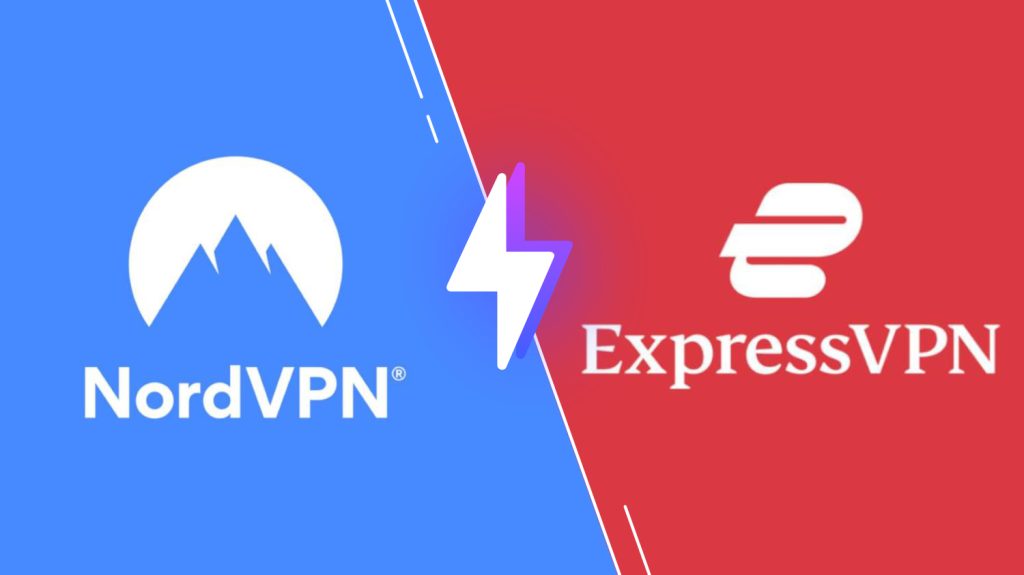
Pricing of Nikon IPTV
Nikon TV offers four different subscription plans based on the duration of the package.
| Plan | Pricing |
|---|---|
| 1 Month | $12 |
| 3 Months | $25 |
| 6 Months | $40 |
| 12 Months | $55 |
Sign Up Process of Nikon IPTV
1. Open a web browser on your device and visit the Nikon IPTV official Website.
2. On the webpage, choose the Pricing tab.
3. Choose any Subscription Plan from the ones on your screen.
4. Further, click on the Buy Now button next to the plan you want.
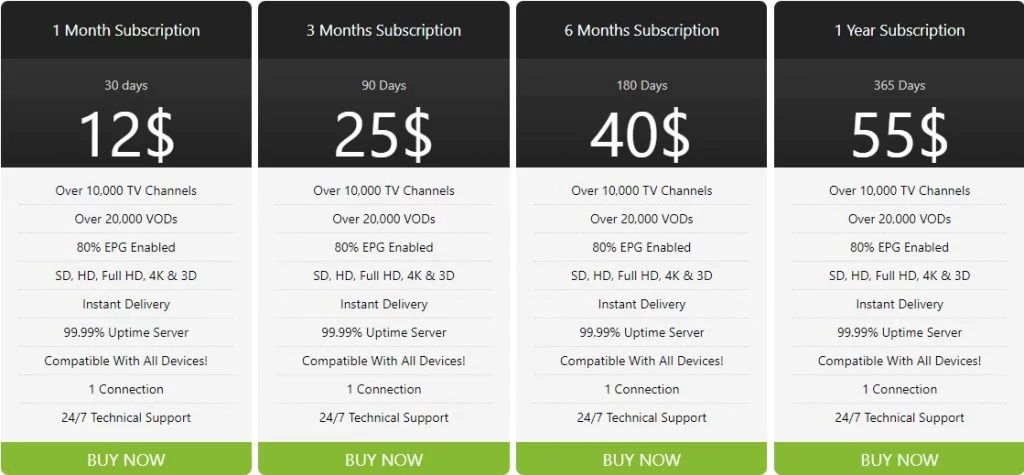
5. Go through the order and click the Proceed to Checkout button.

6. On the next screen, provide the necessary details.
7. In addition, fill in your billing details.
8. Next, choose a Payment Method and click on Place order.
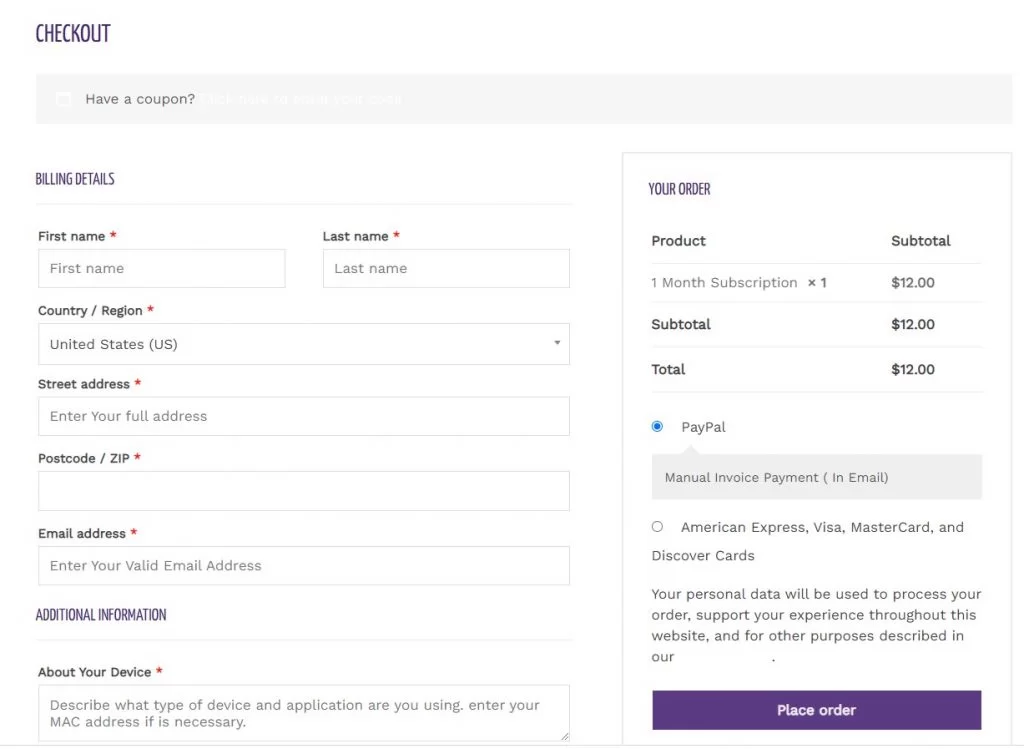
9. You will get your M3U playlist link through an email.
Supported Devices of Nikon IPTV
Below are the compatible devices of the Nikon TV service provider.
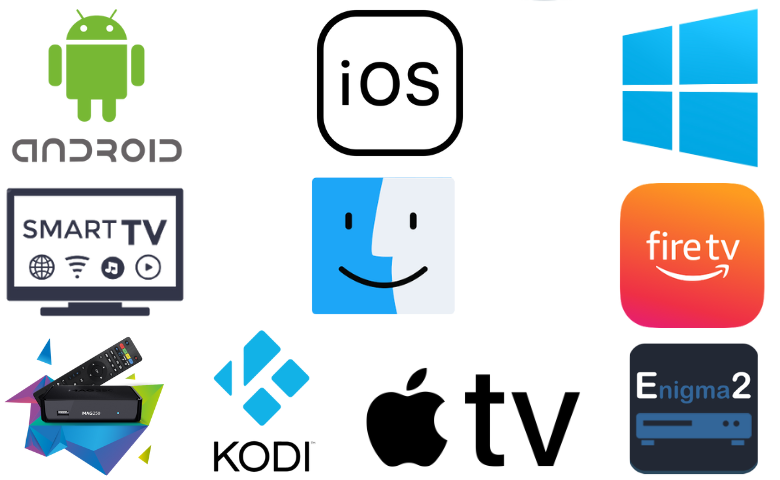
How to Stream Nikon IPTV on Android
To stream Nikon IPTV on your Android device, you can use the Wesopro IPTV Player.
1. On your Android device, launch the Google Play Store.
2. Tap the Search bar and search for the Wesopro IPTV Pro app.
3. Pick up the app icon on the search suggestions.
4. This brings the app info page to your screen.
5. Click on the Install button and download the IPTV Player app from the Play Store.
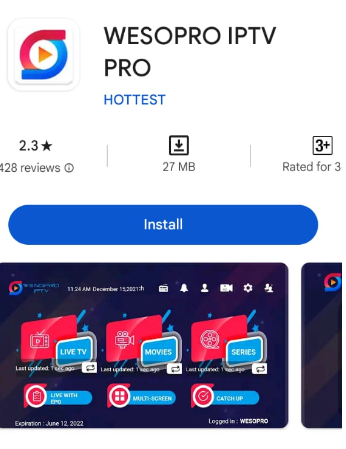
6. Further, open the Wesopro IPTV Pro app and choose the Load Your Playlist or File/URL button.
7. Next, choose the Playlist Name option and select your Playlist Type.
8. Choose the File option and browse the file on your device.
9. Paste the Nikon IPTV M3U URL and click the Add User button.
10. Tap the playlist on the IPTV Player and stream any TV channel on your device.
How to Watch Nikon IPTV on a PC
To access Nikon IPTV on your Windows PC and Mac, you can use the IPTV Pro player.
1. Power up your computer and connect the device to stable internet.
2. Launch any web browser like Google Chrome and select the search bar.
3. Search for BlueStacks on the web browser.
4. Visit the official website of BlueStacks from the search suggestions.
5. Further, download and install BlueStacks on your computer (if you don’t have BlueStacks).
6. Open BlueStacks on the device and provide your email address and password to sign in to your Google Account.
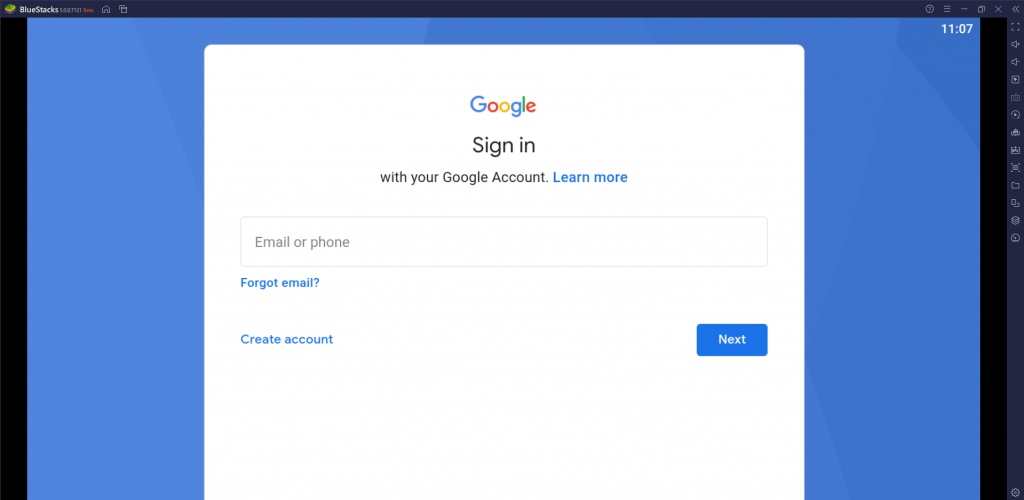
7. Launch the Google Play Store on BlueStacks and search for the IPTV Pro app.
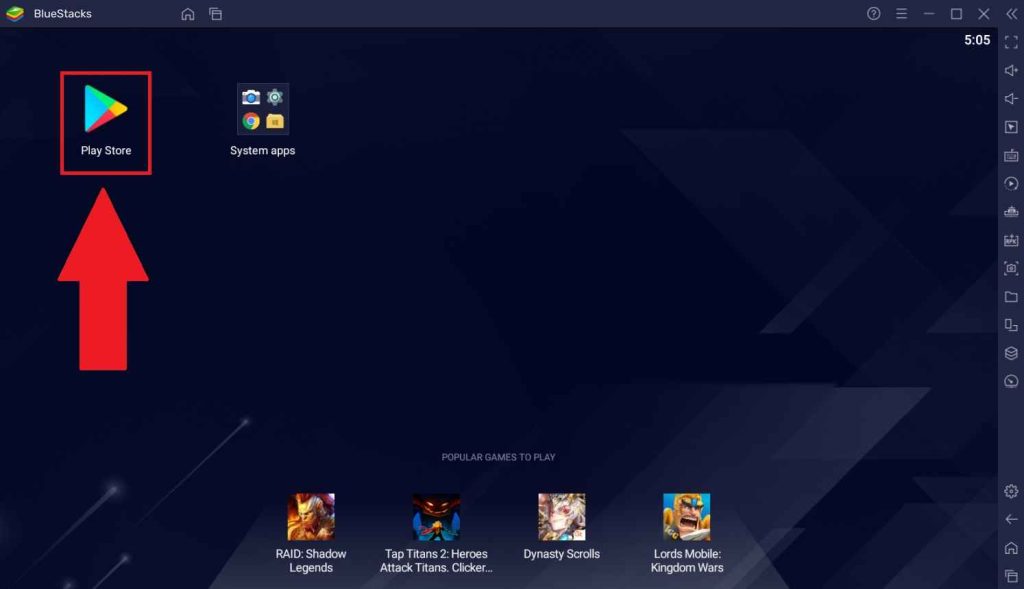
8. Install and open the IPTV Pro app on your device.
9. Sign in to the IPTV Pro app with your M3U URL from Nikon TV.
10. Finally, play the TV channels from the service on your device.
How to Stream Nikon IPTV on Firestick
Firestick users can use the Flex IPTV player to set up and stream Nikon TV service on their devices.
1. Launch the Firestick home screen.
2. Choose the Search option and search for the Downloader app using the virtual on-screen keyboard.
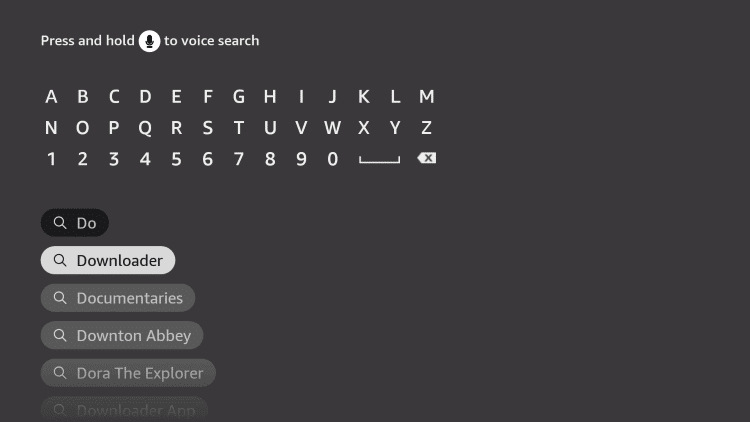
3. You can see the Downloader app info page on your screen.
4. Click the Download button to install the app on your device.
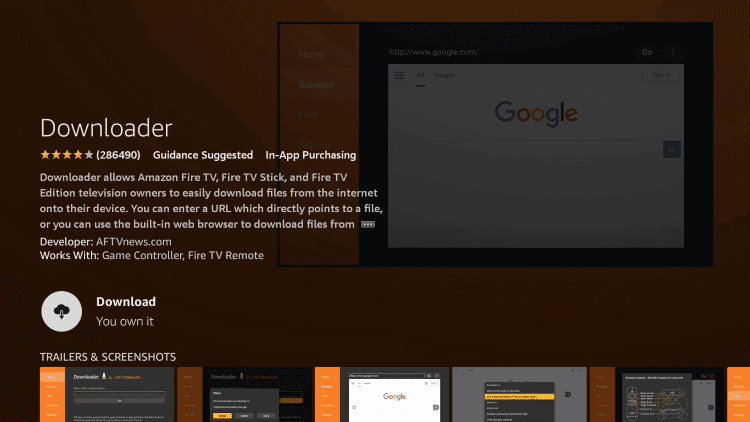
5. Open the Firestick home screen on your device.
6. Launch Settings and click on the My Fire TV icon.
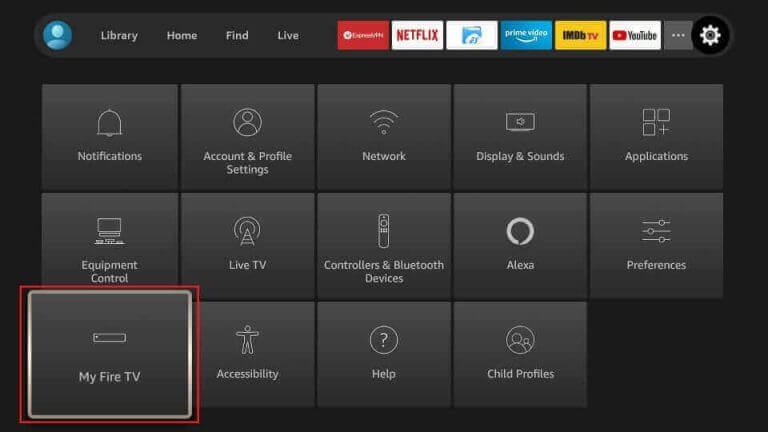
7. Navigate to Developer Options and select the option.
8. Click on Install Unknown Apps and enable the Downloader app from the list of apps.
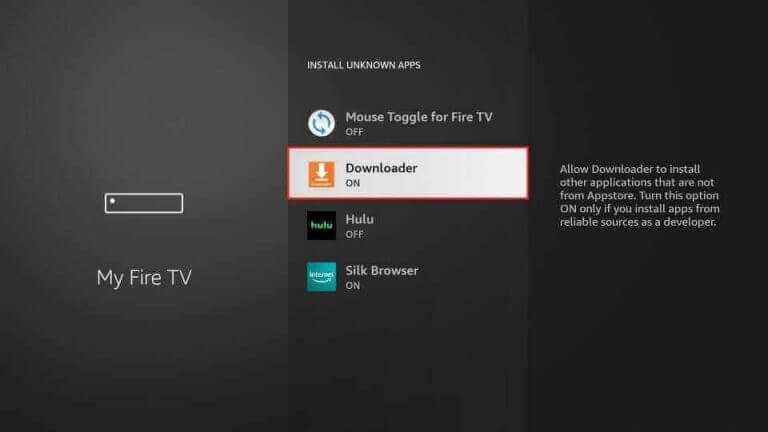
9. Next, open the Downloader app on Firestick.
10. Type in the URL for the Flex IPTV APK file and select the Go option.
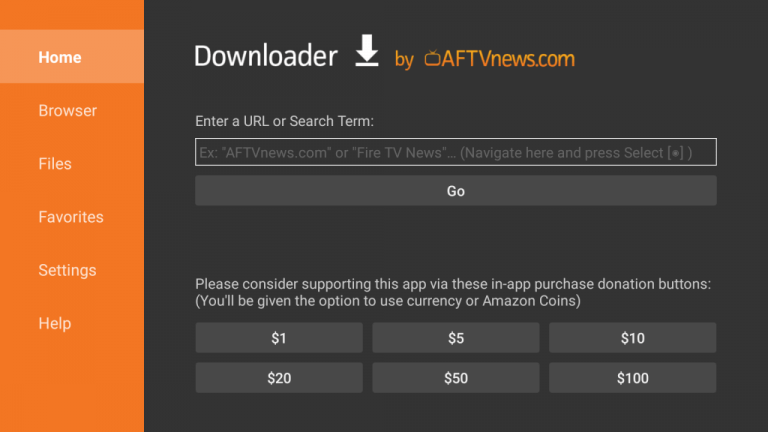
11. Download the IPTV APK file to your device and install it.
12. Next, open the Flex IPTV app and choose the Playlist Manager option.
13. Select the Add Playlist option and access the Nikon IPTV channel playlist on your TV.
How to Watch Nikon IPTV on Smart TV
All IPTV players can be used to stream Nikon IPTV on your Smart TV.
1. Open the Smart TV home screen and click on the Settings icon from the top of the screen.
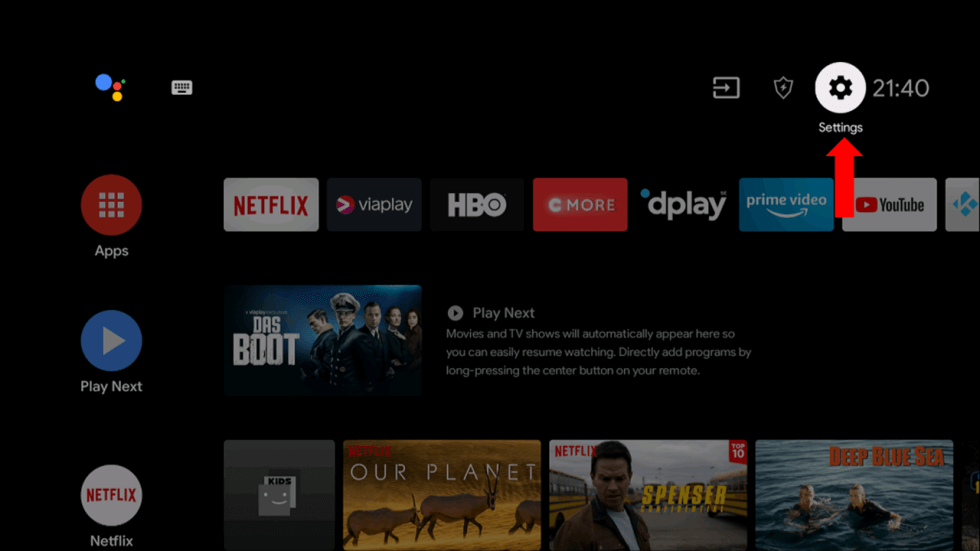
2. From Settings, click on the Device Preferences option.
3. Choose the Security & restrictions option on the menu and select Unknown Sources.
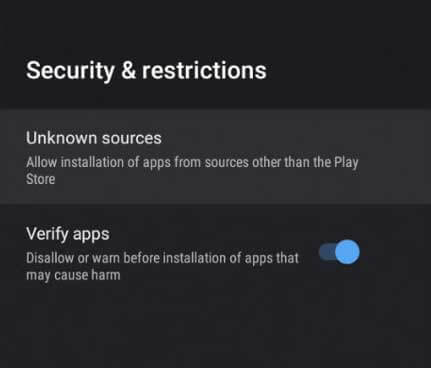
4. Turn on your PC and launch a web browser like Google Chrome.
5. From any genuine source, download the All IPTV Player app APK file.
6. Copy the app APK file to any USB drive after connecting it to your computer.
7. Remove the USB drive from the computer and connect it to your Smart TV.
8. Next, launch any File Manager on your device and locate the All IPTV Player APK file.
9. After installing the APK file, open the All IPTV Player app.
10. Sign in to the app with details of the Nikon IPTV subscription.
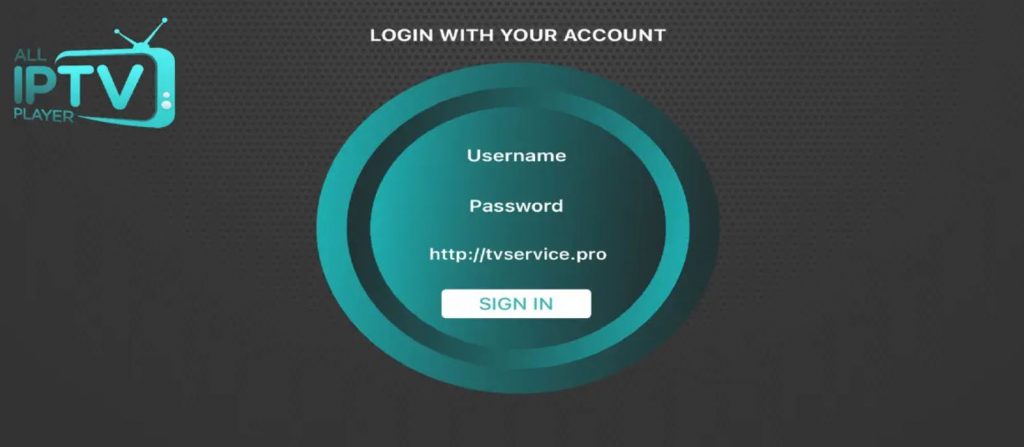
11. Finally, users can access the TV channel playlist from the service.
How to Stream Nikon IPTV on Kodi
You can use the PVR IPTV Simple Client addon to stream Nikon TV on Kodi.
1. On your streaming device, launch the Kodi app and hit the TV option.
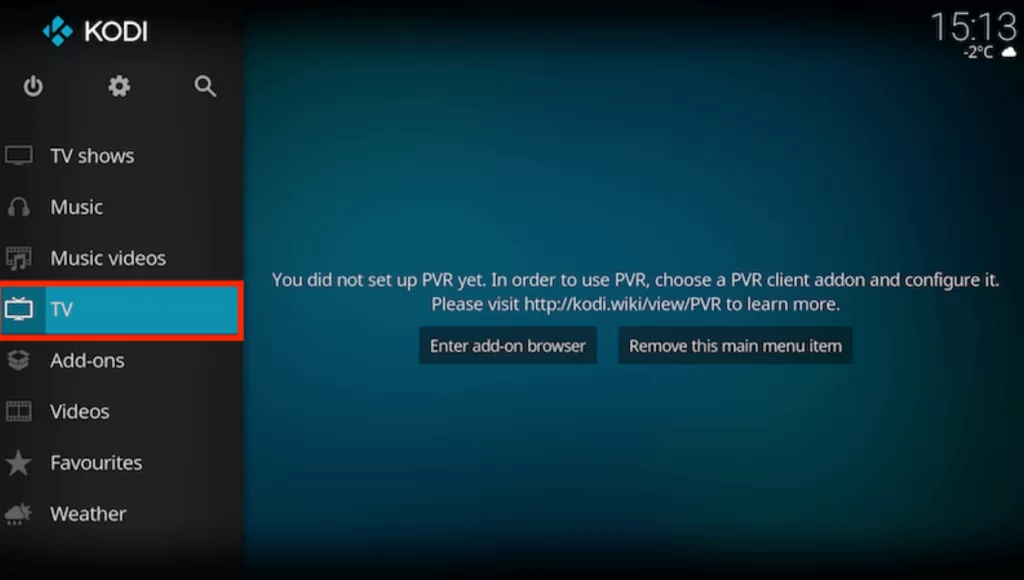
2. Select the Enter add-on browser button.
3. Next, click the PVR IPTV Simple Client add-on option.
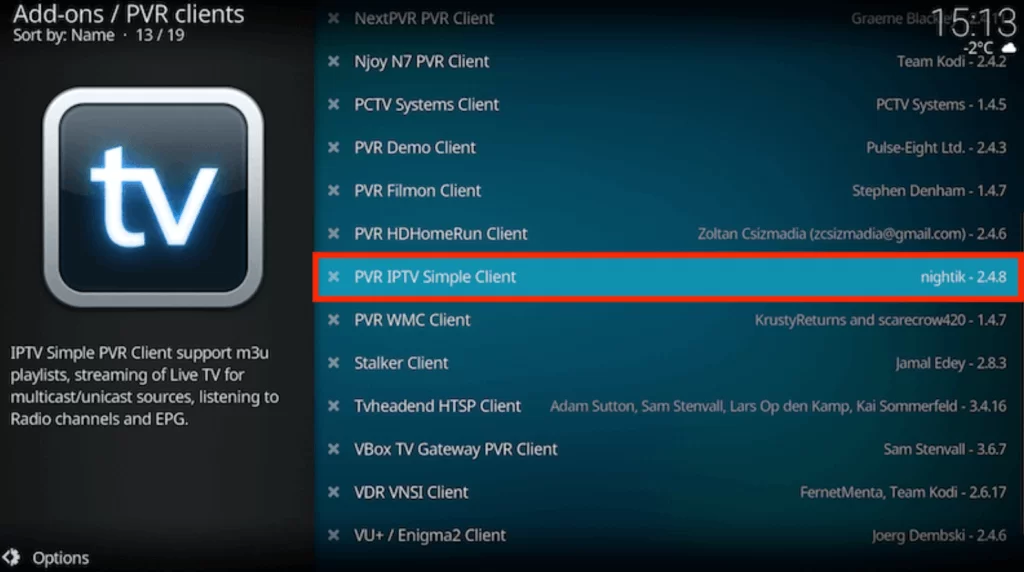
4. Hit the Configure button and choose General.
5. Tap Location and select Remote Path (Internet address).
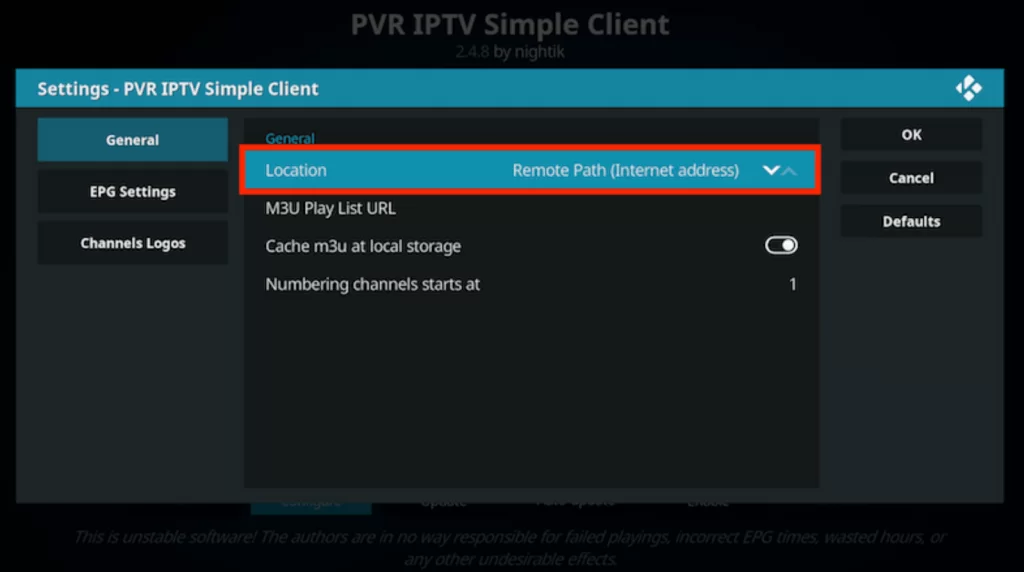
6. Provide the M3U URL from Nikon IPTV to get the channel playlist and tap the OK button.
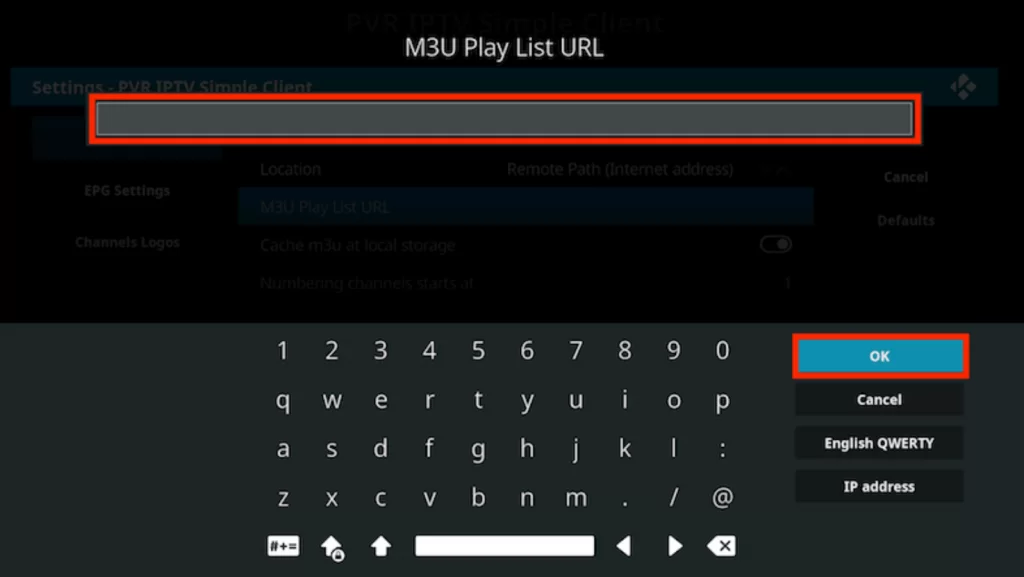
7. Now, click on the Enable button.
8. Finally, go to the Channels section to play any channel from the service on your device.
How to Watch Nikon IPTV on MAG Device
Here is the procedure to watch Nikon IPTV on your MAG device.
1. Turn on the MAG device and launch the Settings menu.
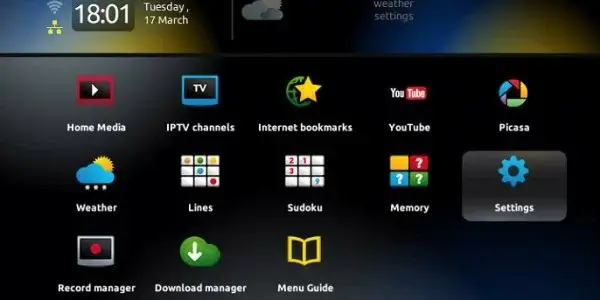
2. On the menu, select the System Settings option.
3. Further, choose Servers and click on the Portals option on the next screen.
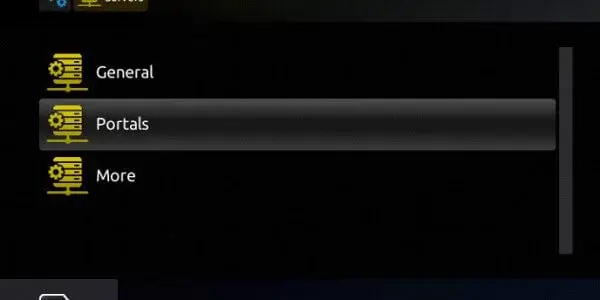
4. In the respective boxes, enter the Portal Name and the Nikon IPTV M3U URL.
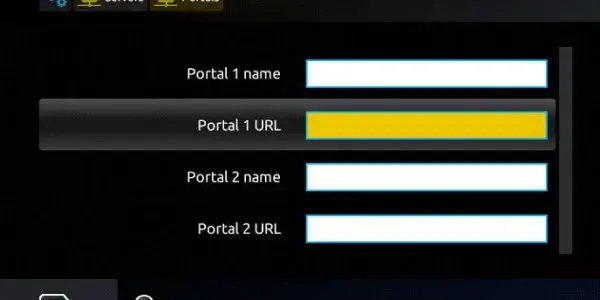
5. Once done, select the Save option.
6. Finally, the TV channel playlist from the service is available to stream on the app.
How to Access Nikon IPTV on iPhone and Apple TV
To watch the Nikon TV on your iPhone and Apple TV, you can use the LillyPlayer IPTV app.
1. Go to the App Store on your iPhone and Apple TV.
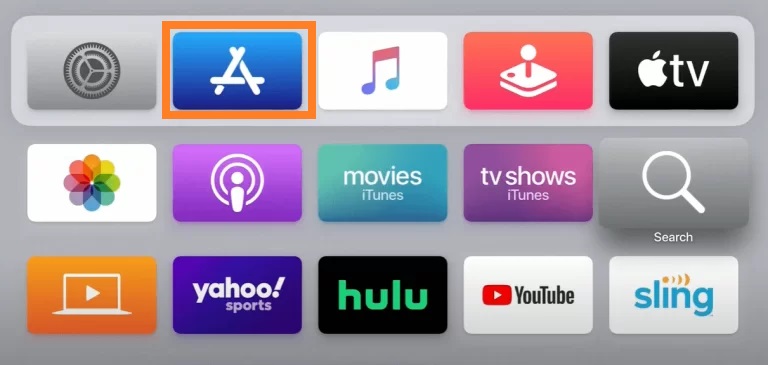
2. Click the Search icon and type LillyPlayer.
3. From the suggestion list, pick the official app.
4. Tap the Get button to install the app from the App Store.
5. After installation, launch the app on your iPhone and Apple TV.
6. Sign in and start streaming your favorite shows on your iPhone and Apple TV.
How to Stream Nikon IPTV on Enigma2
You can use the Putty software to watch Nikon TV on Enigma2.
1. Head to Settings on your Enigma2 device.
2. Select Set-up → System Network Device → Setup Adapter → Settings.
3. Find the IP address and note it down.
4. Open a web browser on your PC and visit the official website of Putty.
5. Install the Putty software and launch it on your device.
6. Provide the IP address in the respective field and choose the Connection type as Telnet.
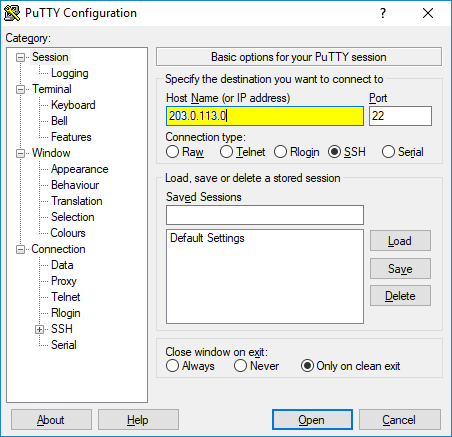
7. Hit the Open button and set the default login as Root.
8. Click the Enter key and provide the M3U file in the given box.
9. Enter Reboot to restart your device.
10. Start streaming your favorite shows on your Enigma2 device.
Channels List
The Nikon IPTV provider has the best collection of TV channels in its library. These channels include important sports, news, lifestyle, and international channels. Here are some of the popular channels offered by this provider.
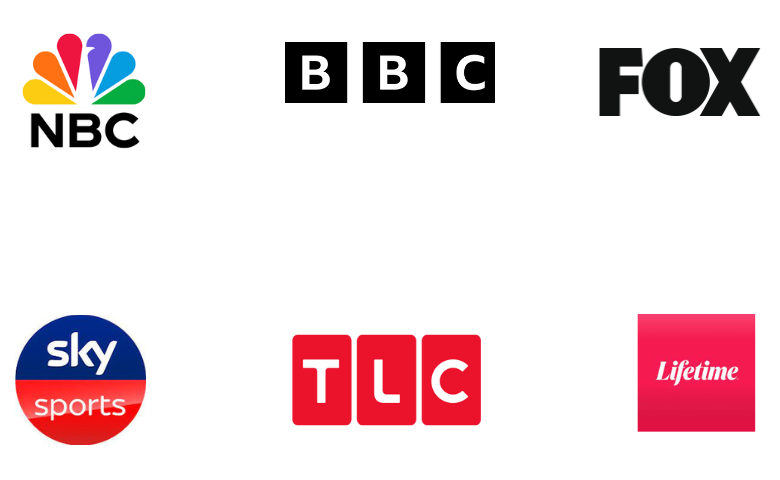
Customer Support
It might be possible for the users of Nikon IPTV to face some issues with the service. If that happens, they can contact Customer Support for help with fixing these issues. The users can always reach 24/7 support through live chat, email, and the Contact Us form on their official website. The customer support executives are always ready to provide you with the necessary support.
Our Review
Nikon IPTV has features including a favorites list where you can add channels and other content for easy access. In addition, it supports TV Catchup to stream TV channel content from the previous days. So, you will not miss out on any TV shows you like. The service accepts payments using Credit and Debit card payments. More choices for IPTV Providers include Slacker TV IPTV, Honey Bee IPTV, and Beast IPTV.
FAQ
No, you cannot access Nikon IPTV on multiple devices concurrently, as it provides only a single connection with its subscription plan.
No. Nikon IPTV is currently up. You can visit their official website to get a plan and stream this service on your device.