If you are looking for an affordable IPTV service provider, Great IPTV is an excellent option. This IPTV delivers 10,000 live TV channels from 41+ countries, including the US, UK, Canada, and more. It also covers more than 40,000 movies and TV series. In addition, Great TV uses stable servers to provide a buffer-free streaming experience. You can set up this service on your streaming device without much effort, as it gives an M3U file to the subscribers.
Key Features of Great IPTV
| Supports SD, 3D, and Full HD streaming | Offers a one-week trial for €6.00 |
| It has 99.9% uptime | Instant account delivery |
| Gives 24/7 technical support | Updates content for free |
Why Opt for Great IPTV?
Great TV can be a brilliant option to replace your cable and stream all your favorite content on any streaming device. The video-on-demand titles available on the service come with regular updates, and new titles are always to watch. Moreover, it offers affordable subscription plans to choose from.
Is Great IPTV Legal?
Great TV can be considered to be a safe provider for your devices. However, we don’t know many details about the copyrights of the contents available. So, you must use a VPN like ExpressVPN or NordVPN while streaming. The VPN can mask the user’s IP address and other personal data. It offers several country servers, so you can choose the location to stream the geo-restricted content.
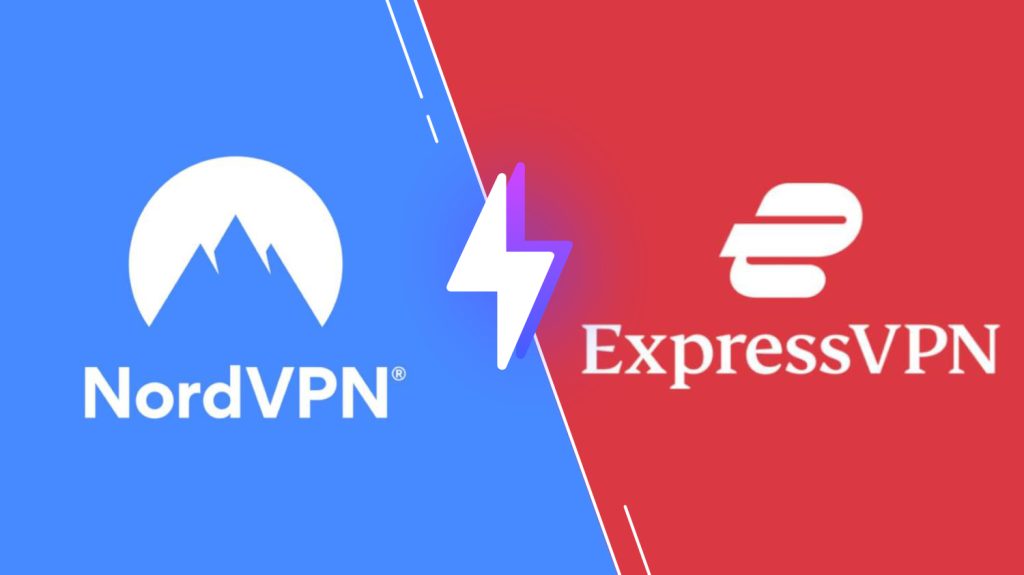
Pricing of Great TV
Great TV has four different subscription plans for the users.
| Plan | Price |
|---|---|
| 1 Month | €15 |
| 3 Months | €25 |
| 6 Months | €45 |
| 12 Months | €80 |
Sign Up Process of Great IPTV
1. On your PC or smartphone, open a web browser.
2. Go to the Great TV official website.
3. Navigate to the section with the subscription plans and choose a plan you want.
4. Select the Buy Now button to get a plan summary.
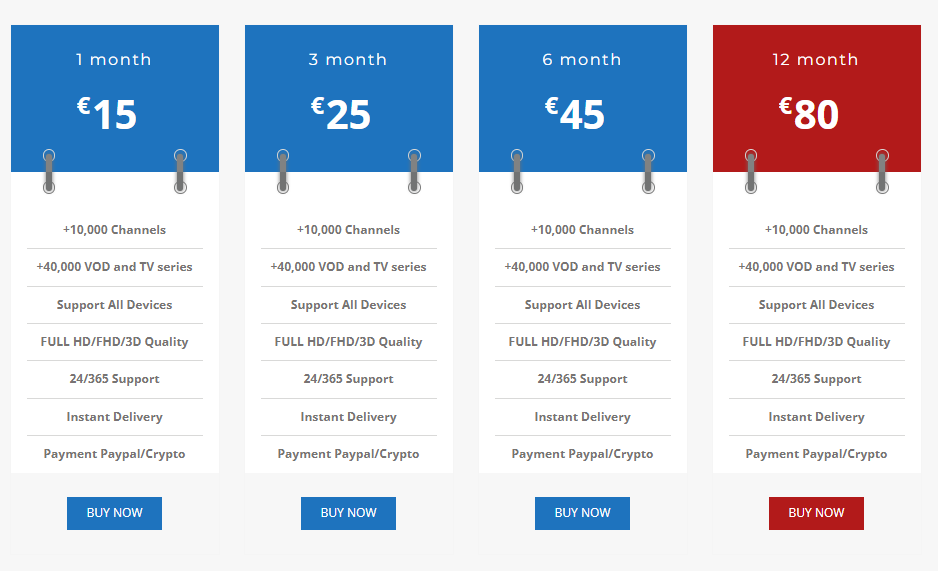
5. Click the Continue button.
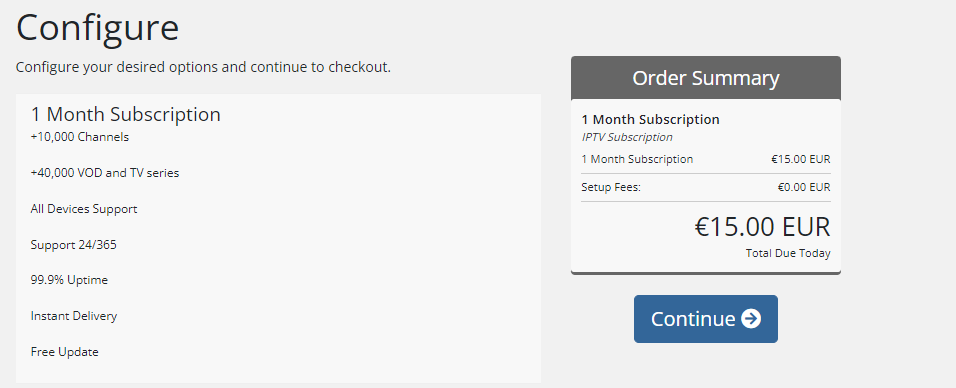
6. If you have a Great IPTV promo code, enter it and hit the Checkout button.
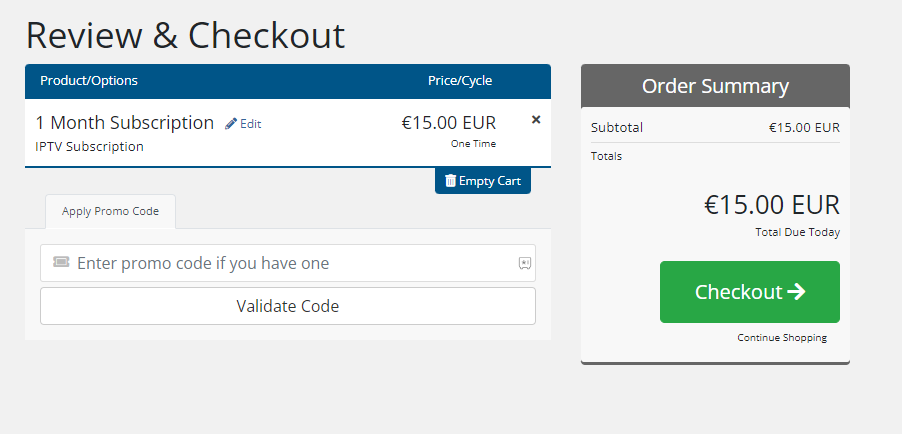
7. On the Checkout screen, enter the Billing details.
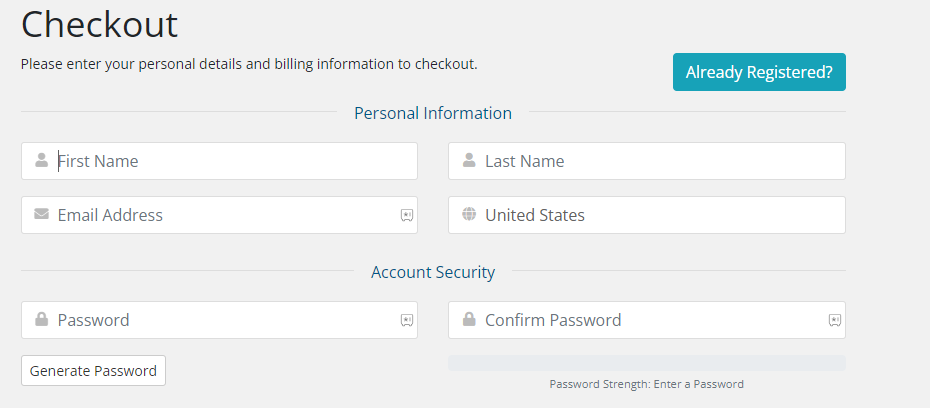
8. After providing the necessary details, click on Complete Order.
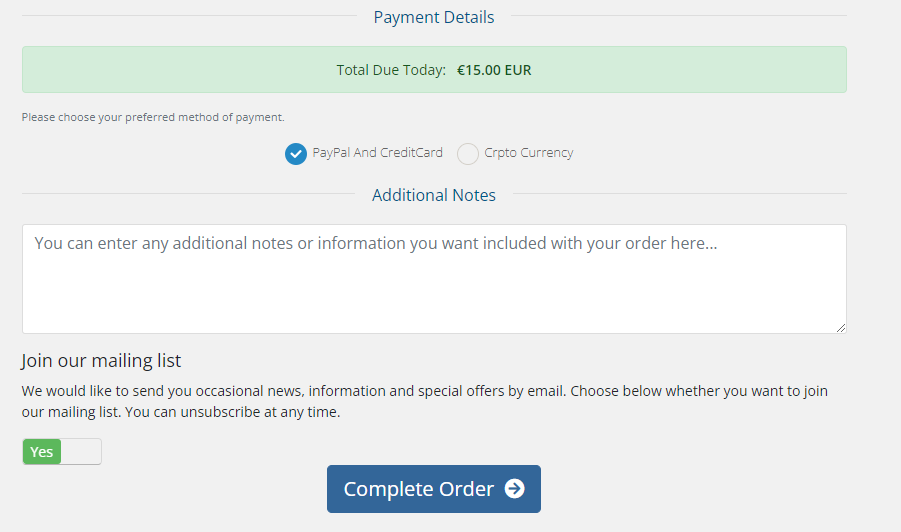
9. You will receive the login details for the subscription through an email from the service.
Compatible Devices of Great TV
Great TV is compatible with the streaming devices mentioned below.
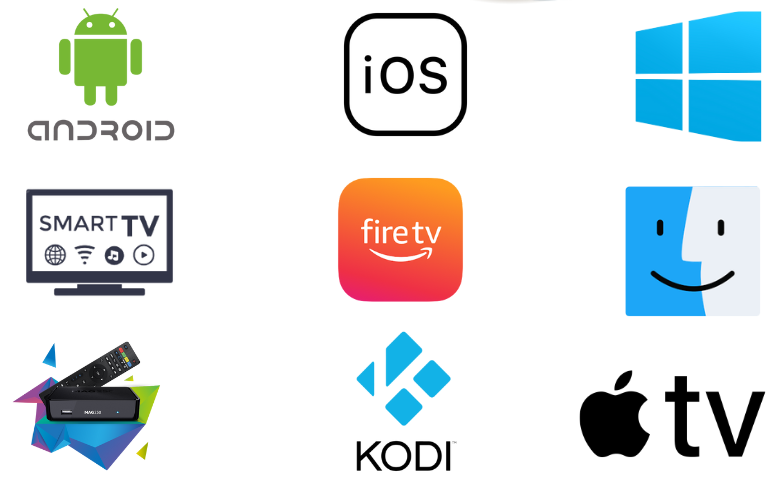
How to Install Great IPTV on Android Devices
To watch this service on your Android Smartphone, you can use the GSE Smart IPTV app.
1. Unlock your Android Smartphone and open the Google Play Store.
2. Use the search bar to search for the GSE IPTV app.
3. Pick up the app icon from the search results as it appears on your screen.
4. On the next screen, select the Install button on the Play Store.
5. Open the GSE app after installation.
6. Tap the Plus icon on the player screen.

7. Enter the Playlist Name and paste the M3U URL from Great TV.
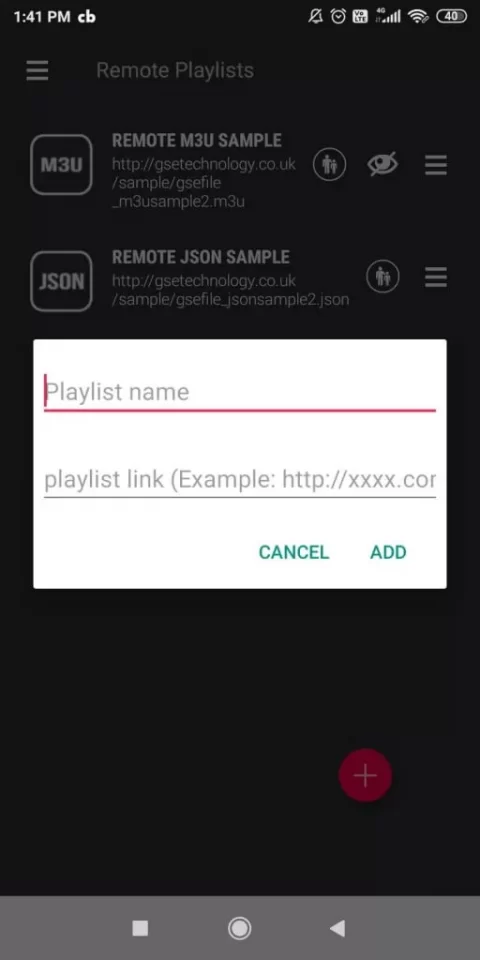
8. Next, click the Add option. Wait for the live TV channels to load, and then stream them.
How to Access Great IPTV on Windows PC and Mac
You can use the Televizo IPTV Player to stream Great TV on your Windows PC and Mac.
1. Go to the BlueStacks website on your computer.
2. Install BlueStacks on your computer.
3. Open BlueStacks on your computer and select the Sign-in option.
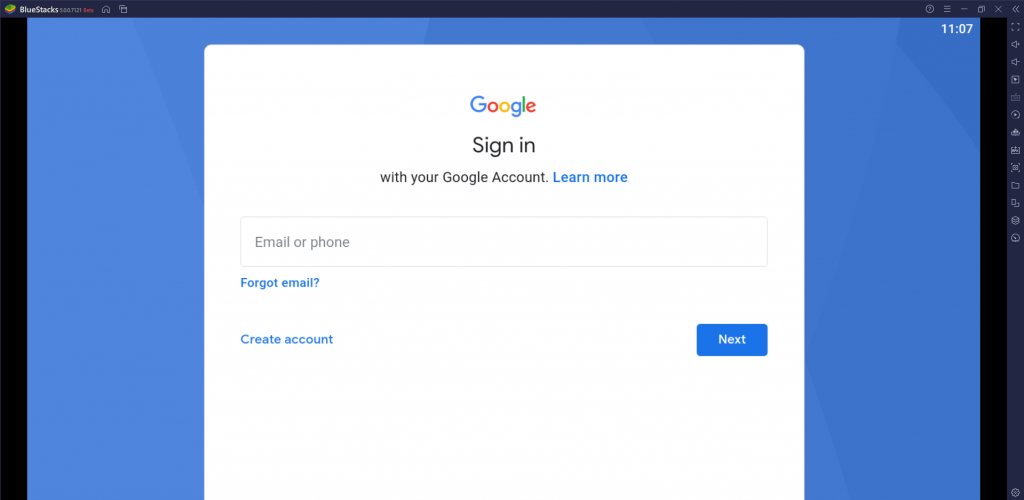
4. Sign in to your Google Account with the necessary credentials.
5. Open the Google Play Store from BlueStacks.
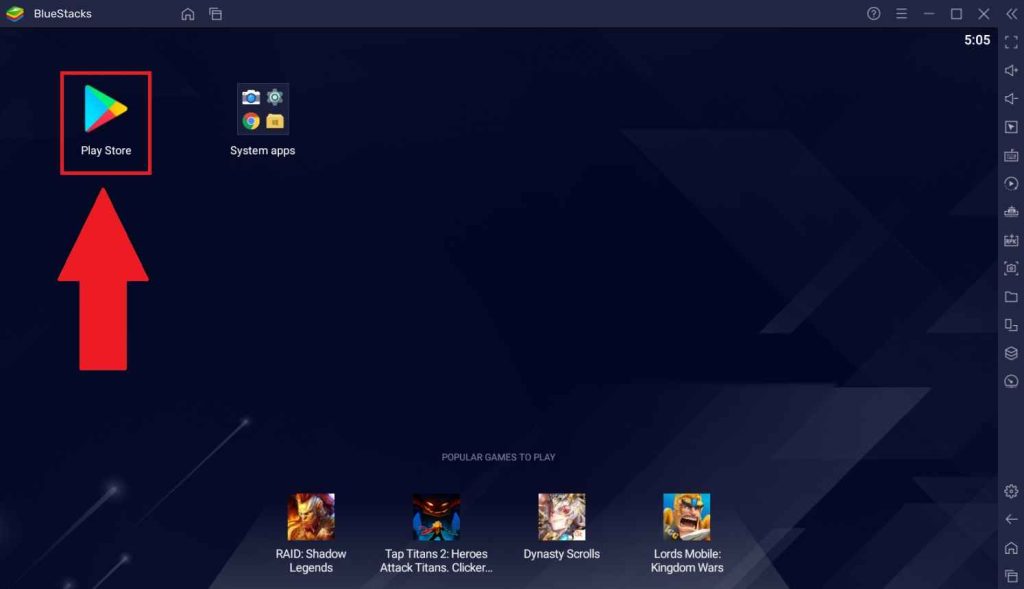
6. Search for Televizo Player and then install it on your device.
7. Launch the Televizo Player app on the Windows/ Mac PC.
8. Sign in to the Great IPTV account and wait for the TV channels to be available on your app.
9. Play these TV channels and enjoy watching them.
How to Stream Great IPTV on Firestick
Firestick users can use the Lazy IPTV app to watch Great IPTV on their devices.
1. Launch the Firestick home screen.
2. Select the Search icon.
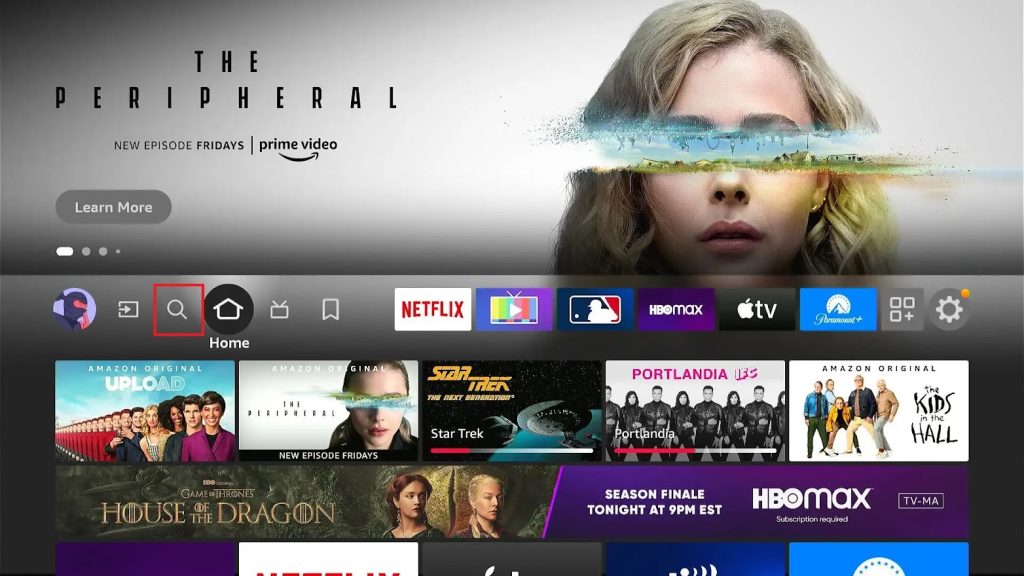
3. Search for the Downloader app with the on-screen keyboard.
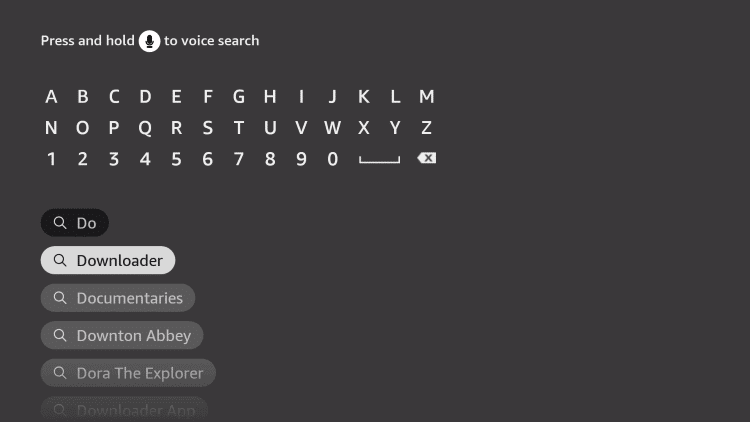
4. You can install the app to your device by selecting Download.
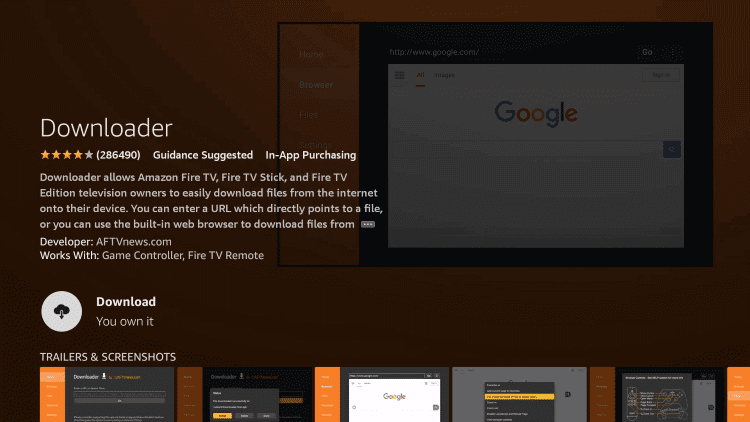
5. Go to the Firestick home screen by pressing the home button on the Fire TV remote.
6. Open the Settings menu and select My Fire TV.
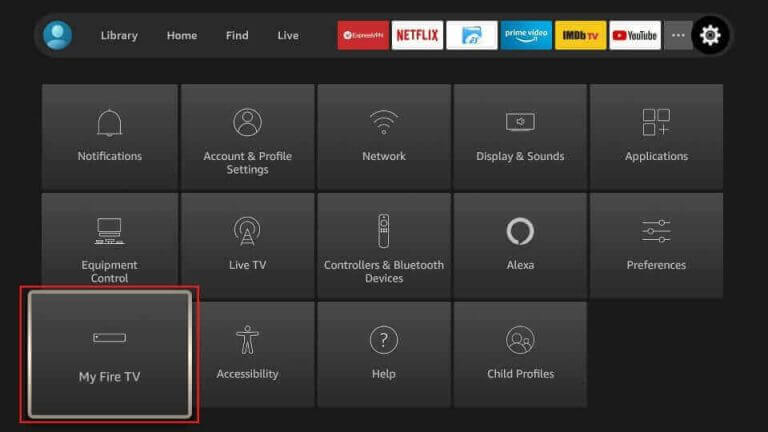
7. Choose Developer Options from the menu and then Install Unknown Apps.
8. Find the Downloader app in the list and enable the same.
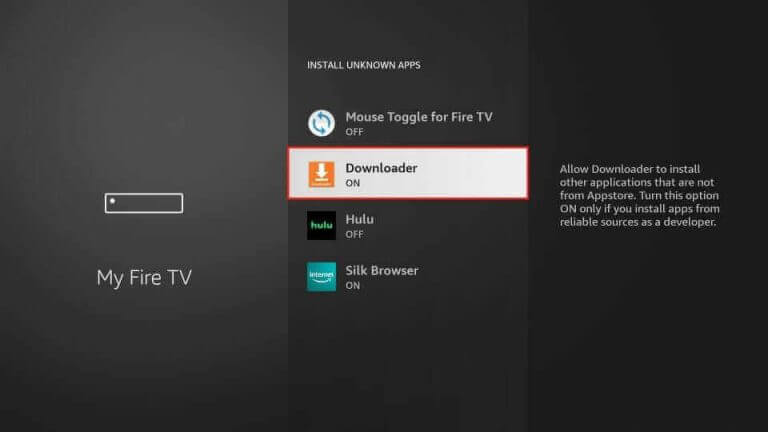
9. Next, open the Downloader app on Firestick.
10. Paste the IPTV Lazy Player APK file URL in the URL field.
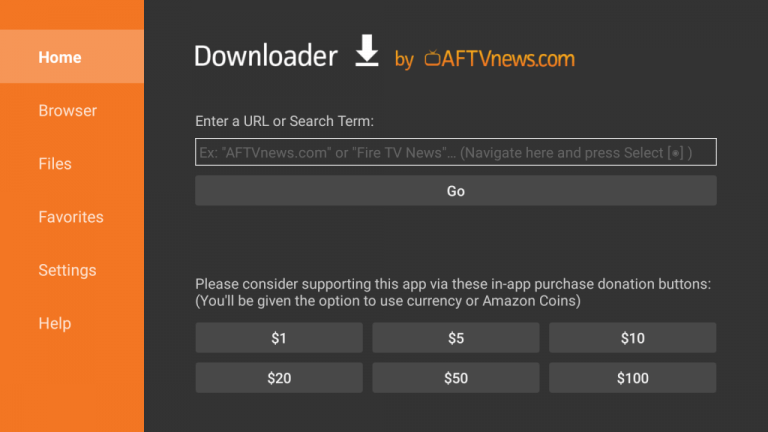
11. Select the Go button to download the app apk file on Firestick.
12. After downloading the Apk file, select the Install button to install the Lazy IPTV Player.
13. Click Open to launch the IPTV Player app.
14. Select the Playlists option and then select the + icon.
15. Enter your Playlist name and the Great IPTV Playlist URL in the required fields.
16. You can also play TV channels on your Firestick.
How to Watch Great IPTV on Smart TV
To watch Great TV on your Smart TVs, you can use the Eva IpTv app.
1. Open the Play Store on your Smart TV.
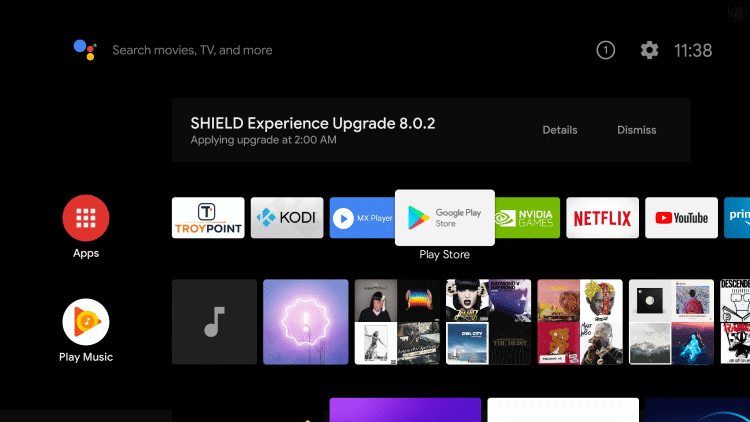
2. Search for the Eva IpTv player app in the Play Store.
3. Choose the Install option to download the app on your TV.
4. Also, wait for the app download to complete.
5. Launch the app on your device after installation.
6. Add this IPTV playlist and stream the content of your wish on your Smart TV.
How to Get Great TV on Kodi
You can follow the steps here to stream Great TV on Kodi.
1. Open the Kodi app and click TV.
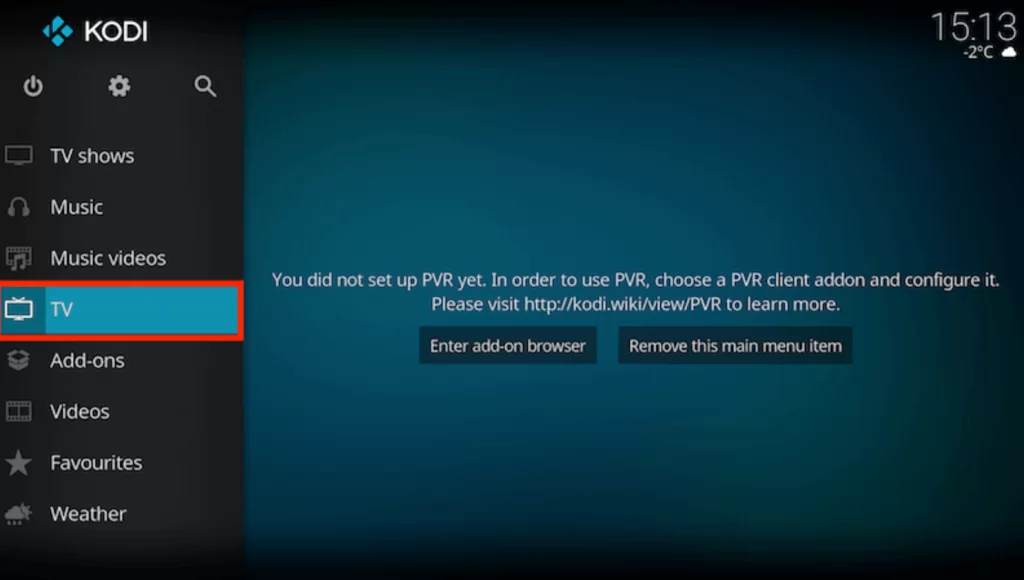
2. Tap the Enter add-on browser button.
3. Select PVR IPTV Simple Client on the next screen.
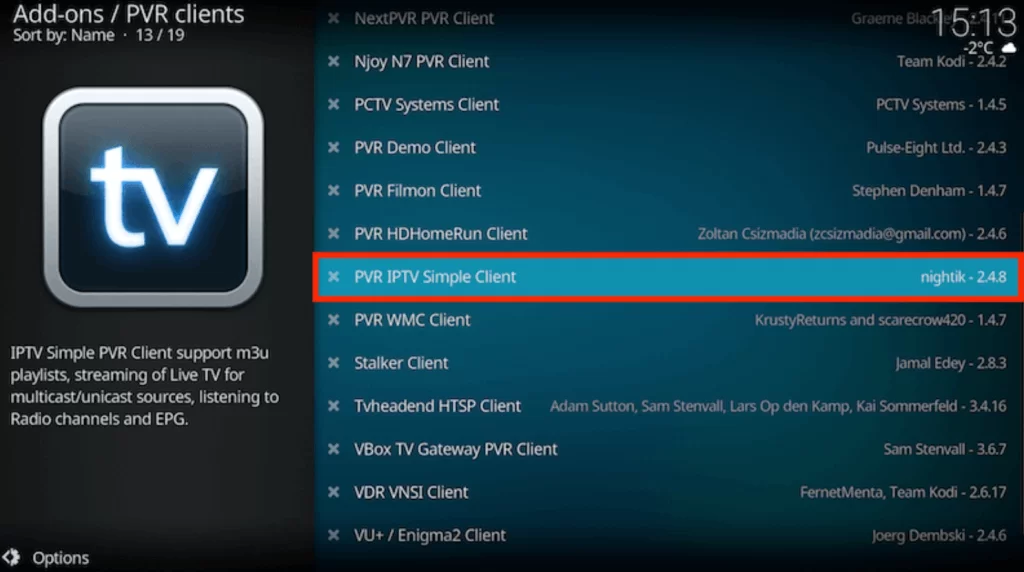
4. Tap the Configure option and choose General.
5. Select Remote Path (Internet address) from the Location drop-down menu.
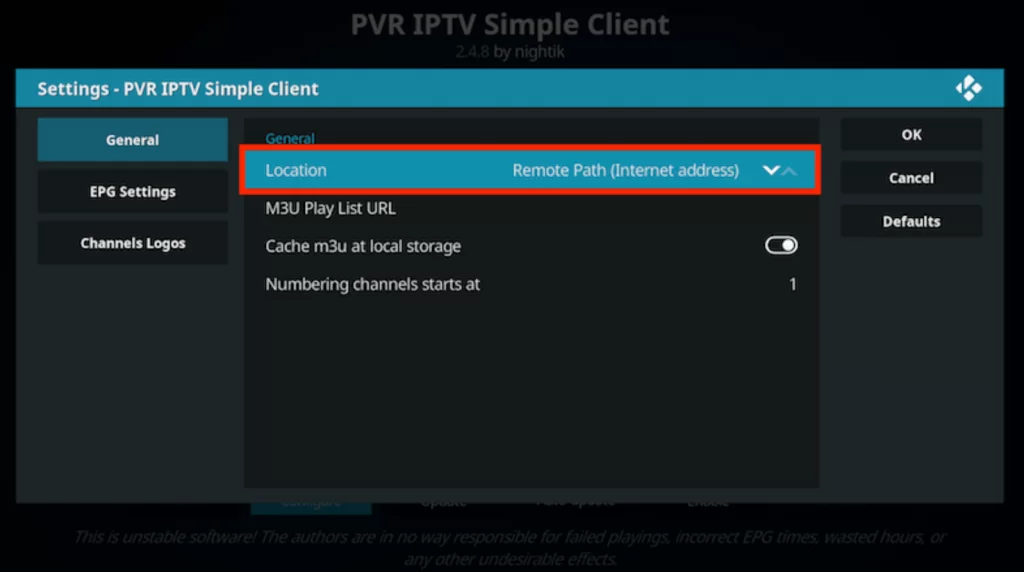
6. Enter the M3U URL in the given field and tap OK.
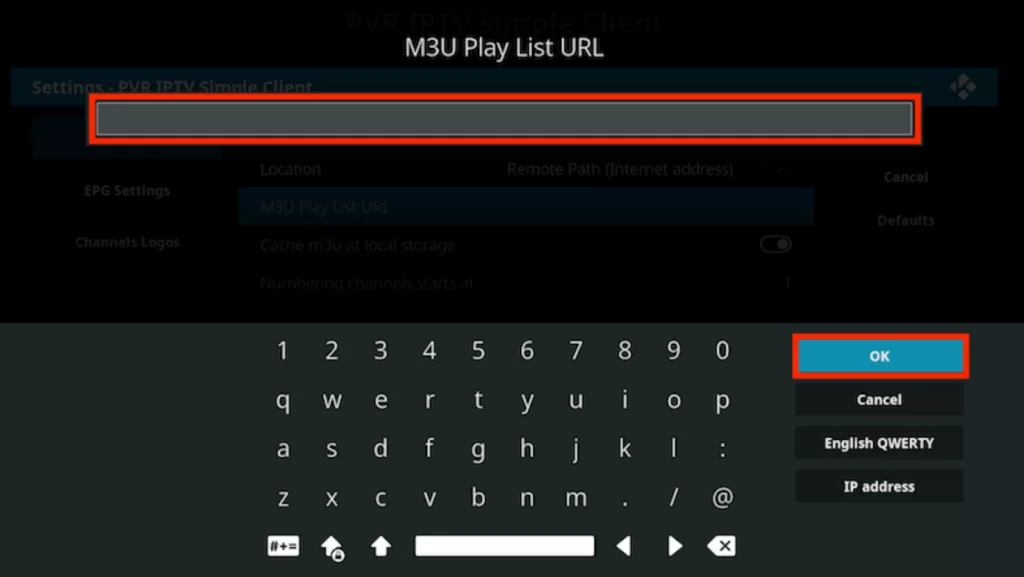
7. Hit the Enable button and go to the Channels section.
8. Finally, you can enjoy watching TV channels on Kodi.
How to Stream Great IPTV on MAG
Do follow the steps here to stream Great TV on your MAG device.
1. Launch the Settings menu on your MAG device.
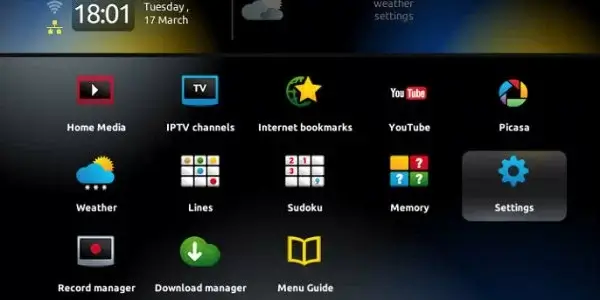
2. Select the System settings option in the menu.
3. Choose the Servers option.
4. Next, select the Portals option on the menu.
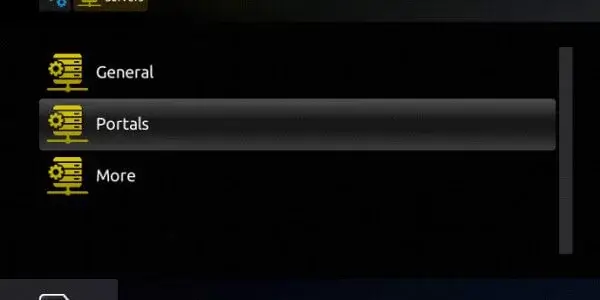
5. Type in the Portal Name and paste the Great IPTV M3U URL.
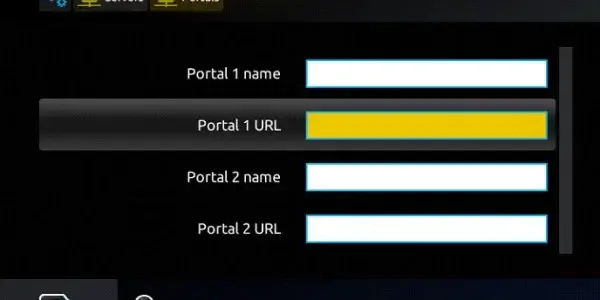
6. Also, select the Save option and restart the device.
7. Start watching the TV channels from the service on your device.
How to Access Great IPTV on iPhone & Apple TV
You can use the LillyPlayer IPTV to stream Great IPTV on your iPhone and Apple TV.
1. Launch the App Store on your iPhone or Apple TV.
2. Search for the LillyPlayer IPTV app.
3. Select the app and hit the Get button on the App Store.
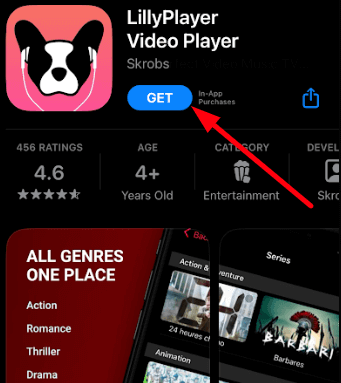
4. Launch the app on your device once the installation is over.
5. Sign in and stream your favorite shows on your iPhone and Apple TV.
Channel List
Great IPTV has the best collection of TV channels. This includes more channels of different categories, including entertainment, sports, news, and kids. We have listed some of the best TV channels this provider offers here.
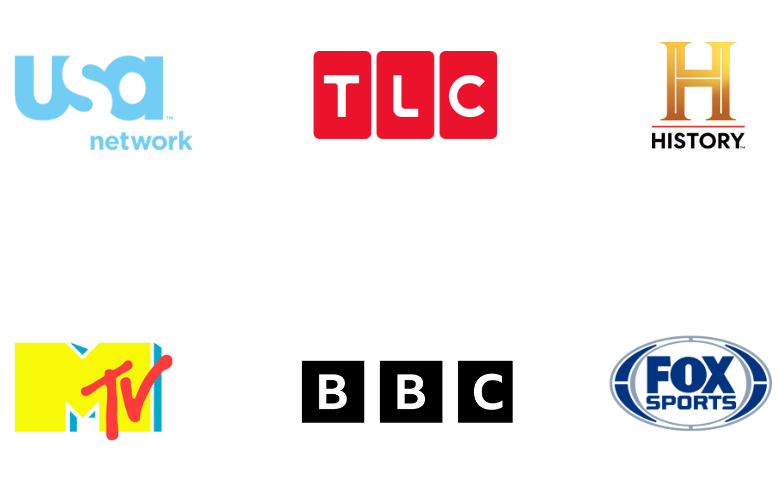
Customer Support
This IPTV provides 24/7 technical support for the customers through live chat support on its official website. In addition, they clear your queries through email and the Contact Us form. If you post your queries through the form, you expect a response from the team within 2-3 working days.
Our Review
Great TV is undoubtedly the most desirable IPTV Provider for all your devices. Therefore, you can go for a subscription to the service. However, it doesn’t offer any free trial for users to test the service before signing up. If you want more IPTV options, you can try Fame IPTV, Honey Bee IPTV, and SkipDeer IPTV.
FAQ
There are several reasons available for the Great TV buffering/ not working. The best fix is to restart the streaming device and verify the login credentials. You need to check your internet to see if the app is buffering or freezing on your device.
No. It doesn’t offer simultaneous streams.