Out of all the IPTV service providers available today, RisingIPTV is a remarkable one. This is because of the rich content library available for access. The media library hosts 11,000 TV channels and also 30,000 VOD titles. Users can enjoy watching this content in different streaming resolutions like FHD, UHD, HDR, and 3D. The service impresses you with its three-day catch-up feature in case you missed any live show. You can access your channel playlist on various streaming devices with the help of an IPTV player app.
Key Features of RisingIPTV
| Provides TV Guide (EPG) | Offers a 24-hour free trial |
| Offers live sports & PPV events | Has 99.9% uptime servers |
| Provides 24/7 technical support | VPN-friendly service |
Why Opt for RisingIPTV?
The TV channels available on this IPTV service provider include different genres like news, entertainment, sports, music, and more. The VOD library gets regular updates that will give new and exciting titles to stream. If you want any of the latest movies & series on the service, make a request so that they can add them.
Is RisingIPTV Legal?
It is pretty hard to know about the copyright details of an IPTV provider like RisingIPTV. For the same reason, the authorities take down services with improper copyrights. Streaming content from these providers will create legal troubles for the users. Hence, you must use a VPN like ExpressVPN & NordVPN on your streaming device so that you won’t be a target of malicious activities.
Pricing of RisingIPTV
| Plan | Price |
|---|---|
| 1 Month | $14.99 |
| 3 Months | $29.99 |
| 12 Months | $69.99 |
Sign Up Process of RisingIPTV
1. Turn on your Smartphone or computer, open a browser, and search for RisingIPTV.
2. Visit the official website and scroll to the Subscription section.
3. Select any subscription plan you want and click the Purchase Plan option.
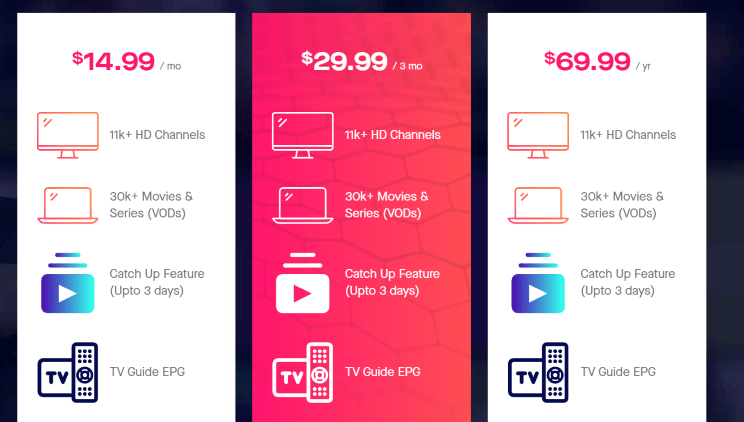
4. Further, choose the Purchase option followed by Proceed to checkout.
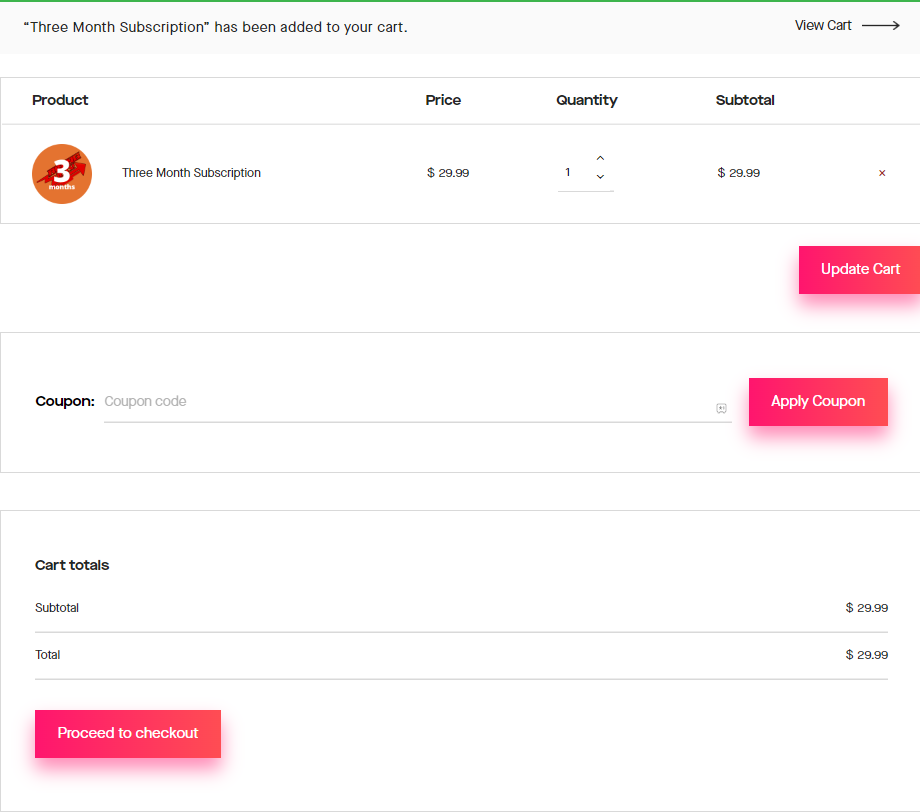
5. This will take you to the Billing details section, where you need to provide the necessary details.
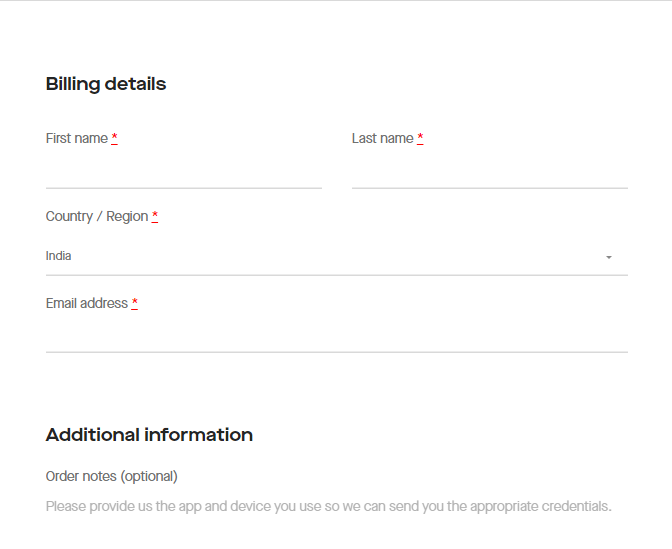
6. In the Your Order section, click on Place Order to complete the subscription process.
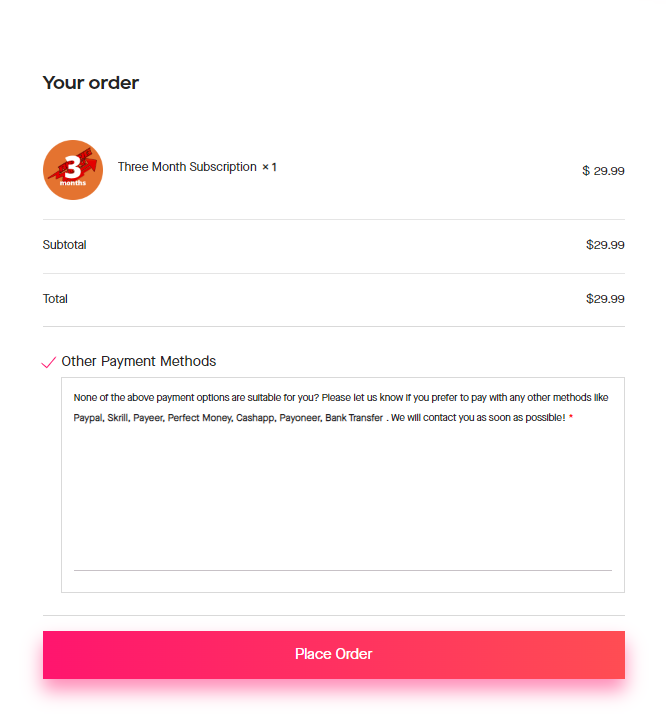
7. As the subscription process ends, you will get an email with the necessary IPTV credentials like Username, Password, and M3U file.
Compatible Devices of RisingIPTV
You can access this IPTV on its compatible devices mentioned here.
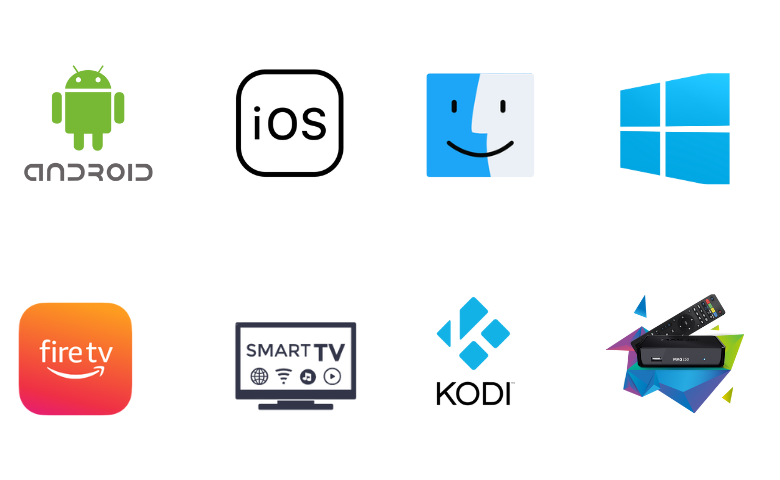
How to Stream RisingIPTV on Android Device
To access this IPTV on your Android Smartphone, you can use the VU IPTV app as it is available on the Google Play Store.
1. Launch the Google Play Store on an Android Smartphone or Tablet.
2. Use the Search bar to search for VU IPTV.
3. Locate and select the right app from the search results.
4. Start downloading VU IPTV by clicking the Install button on Play Store.
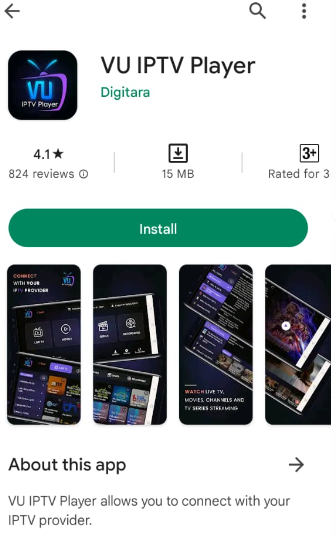
5. Tap the Open button when the download gets over to launch the app.
6. Enter the necessary credentials within the player and sign in to the RisingIPTV account.
7. Now, you can play movies and other titles from the app.
How to Watch RisingIPTV on iPhone
You can prefer the LillyPlayer IPTV app to stream RisingIPTV on your iPhone.
1. Open the App Store on your iPhone.
2. Search for the LillyPlayer IPTV app.
3. Tap the Get button on App Store to install the app.
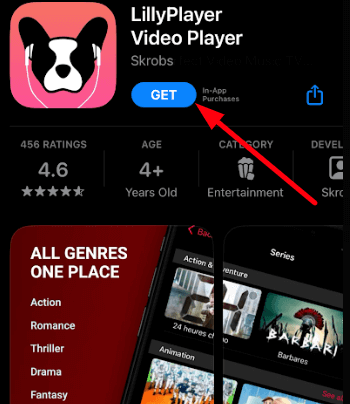
4. After installation, click Open to launch the app.
5. By following the on-screen prompts, sign in with your IPTV account details and stream your favorites on your iPhone.
How to Access Rising IPTV on Windows & Mac
To stream Rising IPTV on your Windows & Mac PC, users can prefer the Smarters Player Lite app.
1. Power your PC and connect it to a stable Wi-Fi network.
2. Open any web browser and download the Smarters Player Lite APK from a reliable website.
3. Next, search for BlueStacks on the web browser.
4. Visit the official BlueStacks‘ website and download the Android emulator file.
5. Further, install BlueStacks on your PC and open the app.
6. Enter the email address and password of your Google Account and log in BlueStacks.
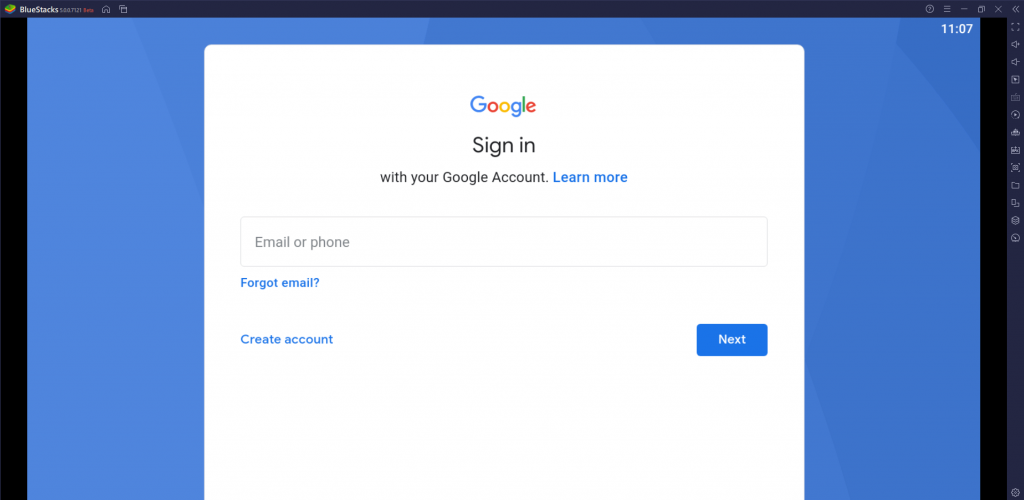
7. On completing the sign-up process, click the Install apk icon.
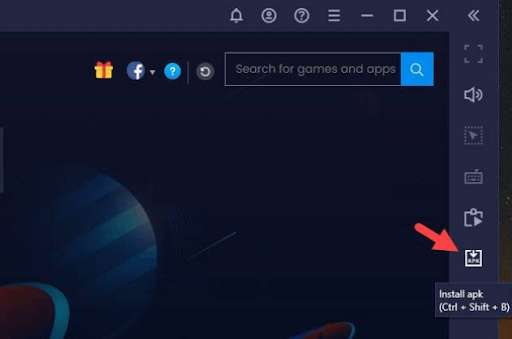
8. Locate the downloaded APK file on your PC.
9. Further, select the APK file and click on the Install option to get the Smarters Player Lite app on your PC.
10. After installation, open the IPTV Player app and click Add your Playlist (via XC API) option.
11. Enter your Username, Password, and IPTV playlist link in the respective fields and tap Add User.
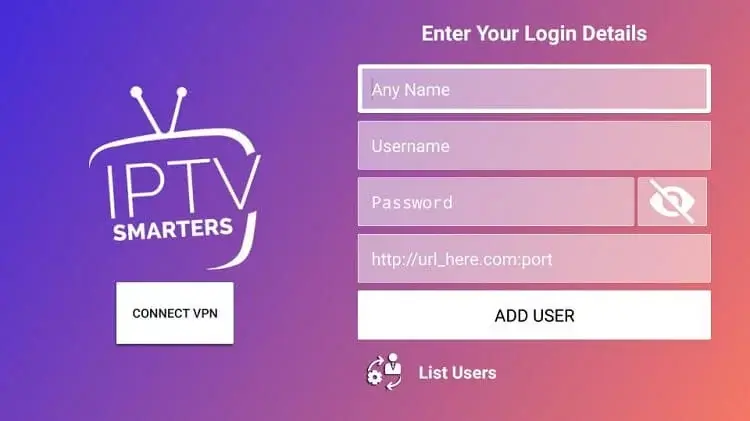
12. Play TV channels & on-demand titles and watch them on your computer.
How to Get RisingIPTV on Firestick
You can use the Perfect Player app to access RisingIPTV on Firestick. Since this app doesn’t have native support for Firestick, you have to sideload it using the Downloader app.
1. On the Firestick home screen, select the Search icon.
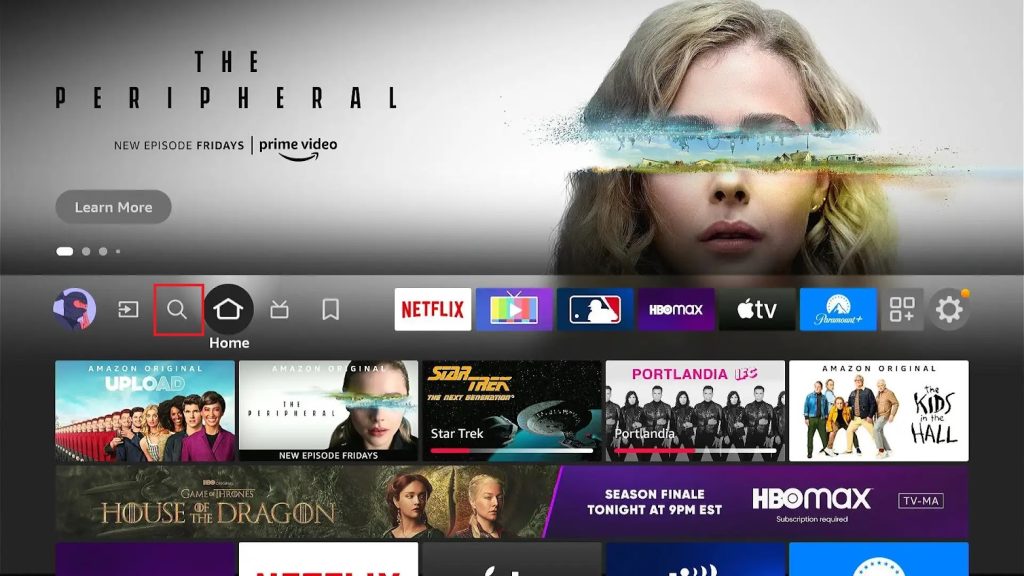
2. Search for the Downloader app and pick up the app icon from the search results on your screen.
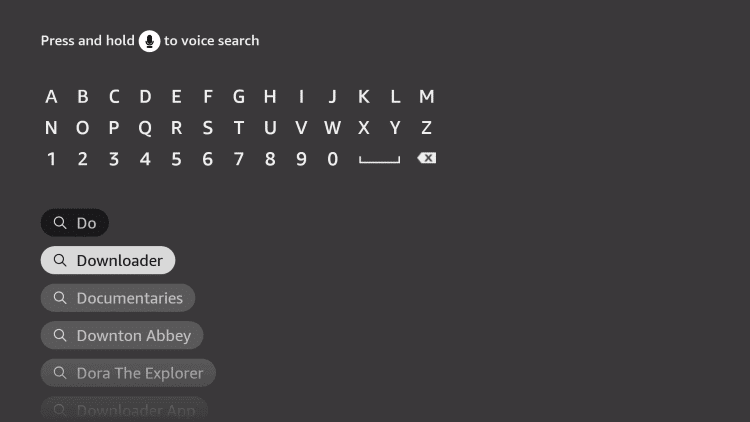
3. Click on the Download option to install the sideloading app on your device.
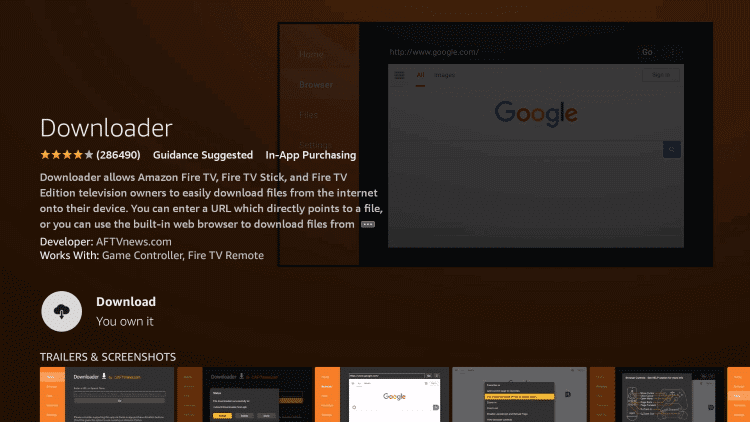
4. Now, open the Settings menu and select the My Fire TV tile.
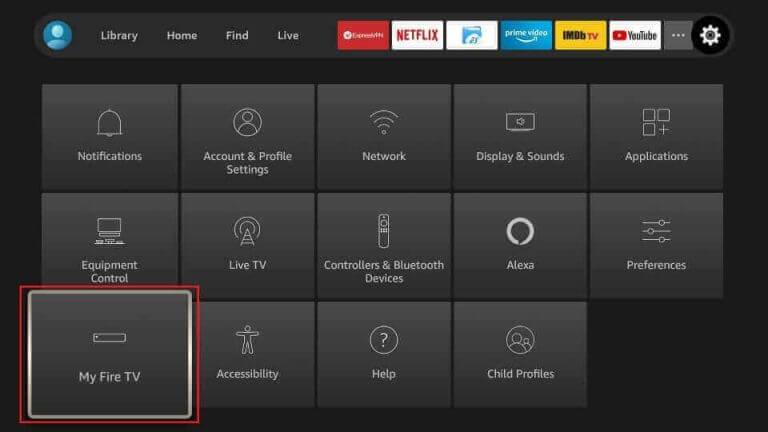
5. Choose Developer Options and click Install unknown apps.
6. Select the Downloader app on the list to enable it and install the player APK file.
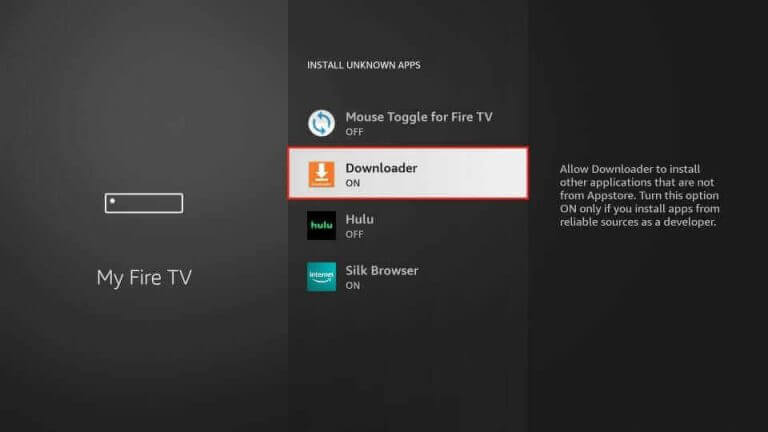
7. Next, open the Downloader app and provide the Perfect Player IPTV APK URL in the URL field.
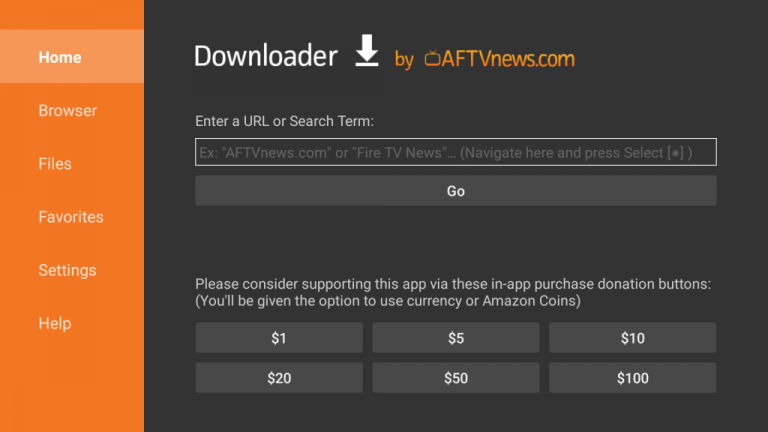
8. Click on the Go button to download the IPTV Player APK.
9. After the APK file download ends, click Install and get the player app on Firestick.
10. Launch the Perfect Player app and sign in using your playlist link.
11. When the channel playlist is available to stream, select desired content on it and play them on Firestick.
How to Watch RisingIPTV on Smart TV
To watch Rising IPTV on your Android Smart TV, you can use the Lazy IPTV app.
1. Choose any browser and launch it on your PC.
2. Next, search for the Lazy IPTV APK file and download it from any trusted website.
3. When the APK file download is complete, copy it to a USB drive.
4. Connect the USB drive to the USB port on your Smart TV.
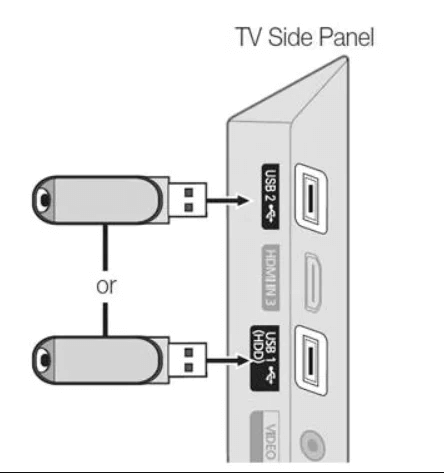
5. Open Settings on the Smart TV and click Device Preferences.
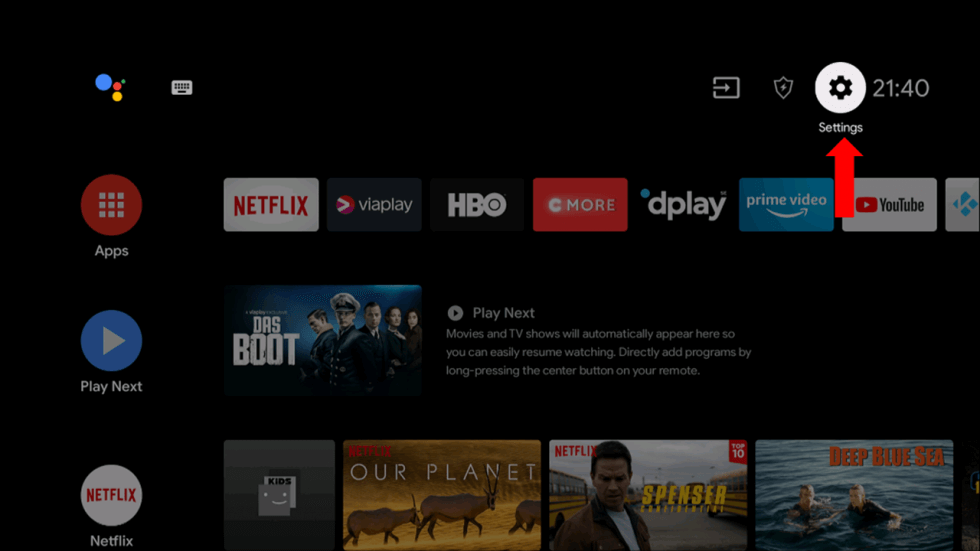
6. Click on Security & restrictions and enable the Unknown sources feature.
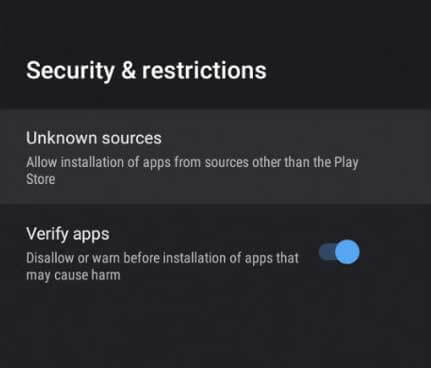
7. Next, access the IPTV APK file on the USB drive and click on Install to get the app.
8. Open the Lazy IPTV app and click on Playlists.
9. Select the + icon and enter the name of the IPTV in the Playlist name field.
10. Enter the M3U URL of the IPTV provider in the Playlist URL field.
11. Finally, enjoy streaming your favorite live TV channels on the big screens.
How to Stream Rising IPTV on Kodi
If you want to access Rising IPTV on Kodi, you can follow the steps here.
1. Launch the Kodi app and tap the TV option.
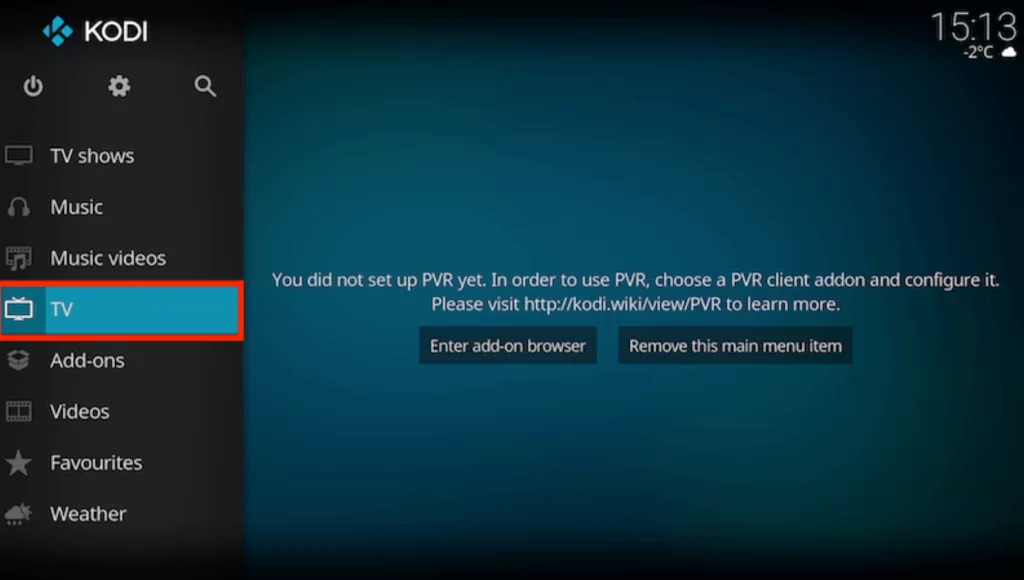
2. Next, click the Enter add-on browser button.
3. Tap the PVR IPTV Simple Client option.
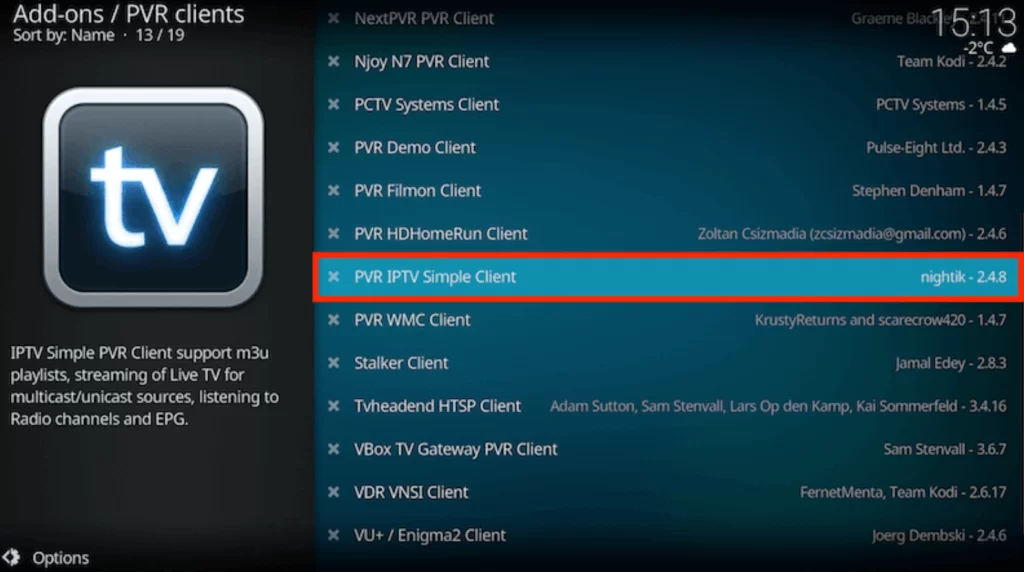
4. Hit Configure and install the add-on. Then, tap the General option.
5. Select the Remote Path (Internet address) from the Location drop-down menu.
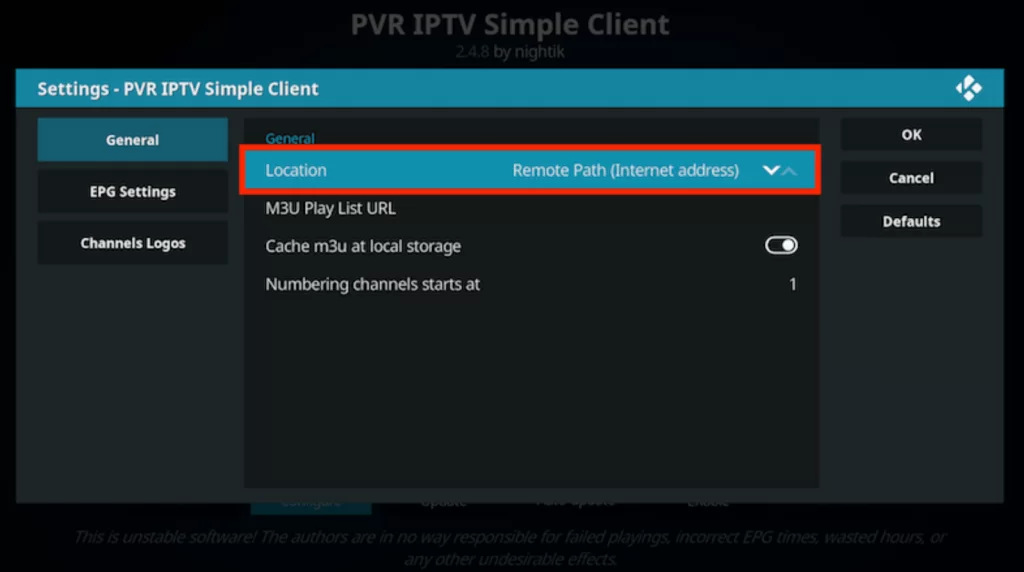
6. Enter the M3U URL of RisingIPTV in the respective field and tap OK.
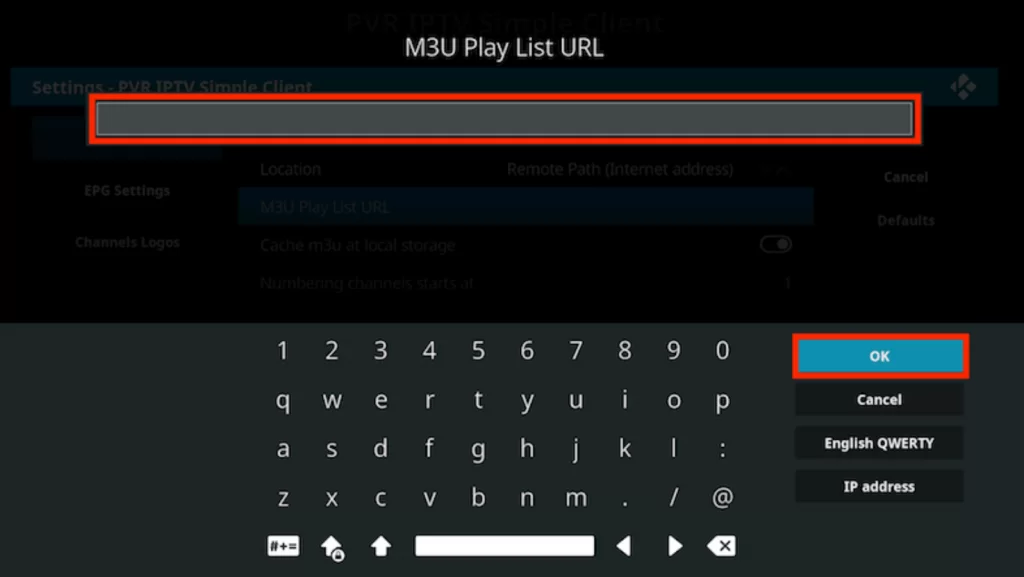
7. Next, hit the Enable button.
8. Finally, watch TV channels on Kodi from Rising IPTV in the Channels section.
How to Access Rising IPTV on MAG
Here are the steps to watch Rising IPTV on MAG.
1. Open the Settings menu on your device.
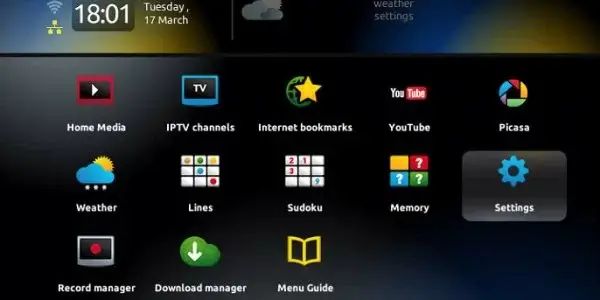
2. Navigate to the System settings icon and select it.
3. Next, click on the Servers menu and select the Portals option.
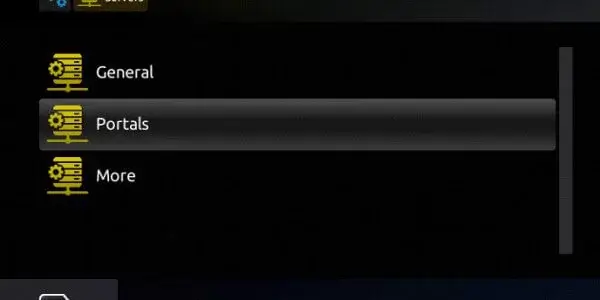
4. Also, enter your Portal Name and provide the RisingIPTV M3U URL.
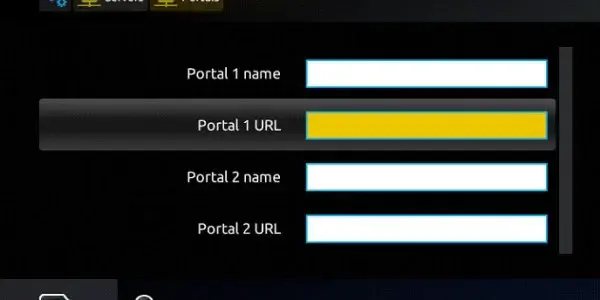
5. Click on the Save option and then restart the device.
6. With that, you can enjoy watching TV channels on your MAG-connected TV.
Channels List
In total, you can stream over 11,000 live TV channels streaming in RisingIPTV. Some of the channels on the service include the following.
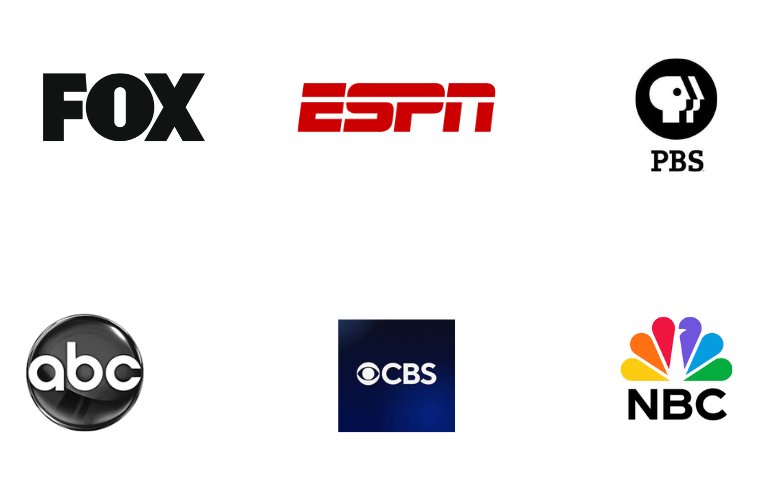
Customer Support
The Rising PTV service has more than one option for customer support. You can use the live chat support on its official website to clear your queries immediately. You can also reach the Contact page of the official website. There will be a queries form through which you can inform the executives about your queries or other issues with the service. In addition, you can send them an email at the email address available on the official website.
Or Review
RisingIPTV is an excellent option to access live TV channels at a reasonable price. It lets you stream the service beforehand with a 24-hour free trial before getting a subscription. Also, it comes with a 99.9% server uptime, so there are no streaming interruptions. Furthermore, you might not see freezing and buffering on the IPTV provider. Still, if you want access to more IPTV, try Vavaview IPTV, Ace IPTV, and SanSat IPTV.