Decoded Streams is one of the best reliable IPTV service providers out there. With this service, you can watch more than 11,000 live TV channels worldwide. You can get different channels under various categories like sports, movies, TV shows, news, entertainment, and more. It provides an M3U file with its subscription details to access this IPTV on various streaming devices. Hence, you need an external player with M3U support to watch Decoded Streams on your device.
Key Features of Decoded Streams IPTV
| Supports HD streaming | Offers 24 hours of a free trial |
| Has stable servers | Provides concurrent streams |
| Compatible with external players | Gives 24/7 customer support |
Why Opt for Decoded Streams IPTV?
Decoded Streams is an alternative to cable TV as it offers cheaper pricing plans. It also provides access to various popular sports channels to help sports enthusiasts to catch up on their favorite sports. To access this IPTV and get a smooth streaming experience, all you need is a compatible streaming device with a strong internet connection.
How Safe Is Decoded Streams IPTV?
We may not be able to conclude whether Decoded Streams IPTV is legal or not. This is because of the copyright issues that take place. However, while using the IPTV service, it is safe to use them with a VPN to protect all your information and hide the IP address, browsing history, etc. In addition, you can use a VPN like ExpressVPN or NordVPN service to protect yourself from ISP protocols and Government surveillance.
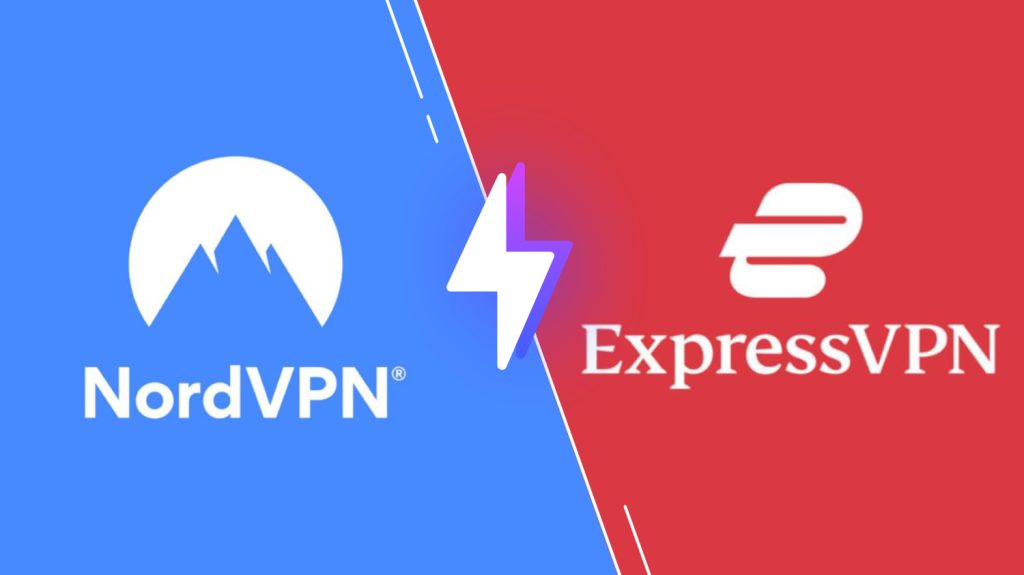
Pricing of Decoded Streams IPTV
Decoded Streams IPTV has several subscriptions with different costs according to the duration and connections.
| No. of Connections | Price |
|---|---|
| 2 | $10/month |
| 4 | $12/month |
| 5 | $16/month |
Subscription Process of Decoded Streams IPTV
1. Open the web browser and visit the website of Decoded Streams IPTV.
2. Select the Store tab from the home page and browse all the plans.
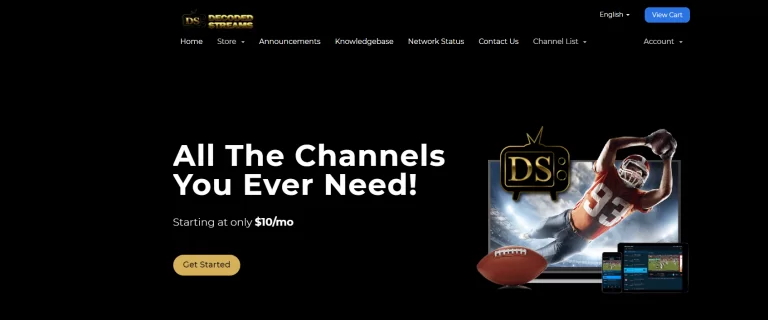
3. Click on Any Category you want.
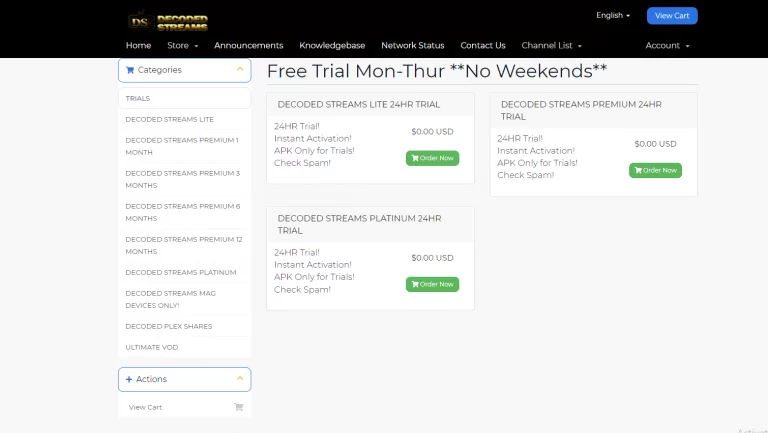
4. Then, choose the plan and select Order Now.
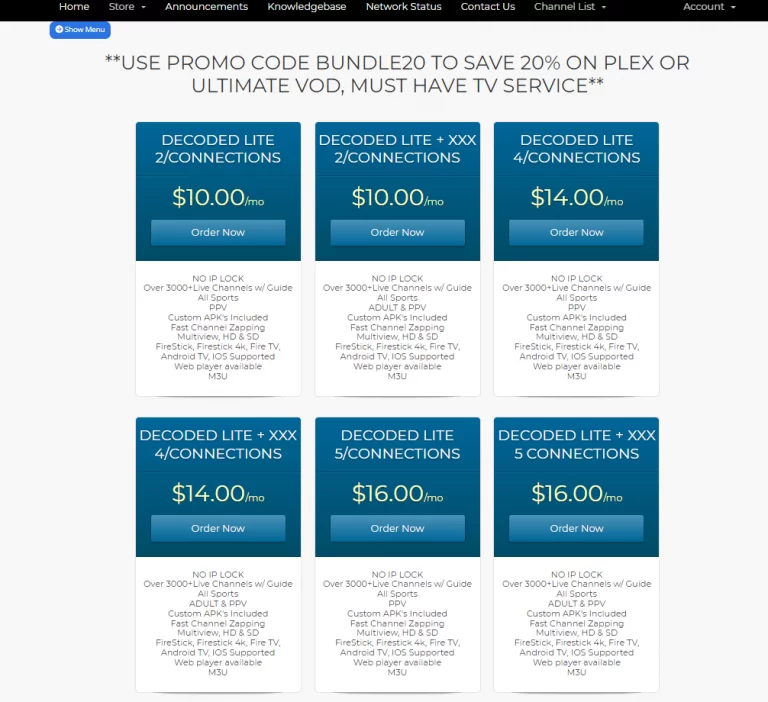
5. Enter your User Name and select Continue.
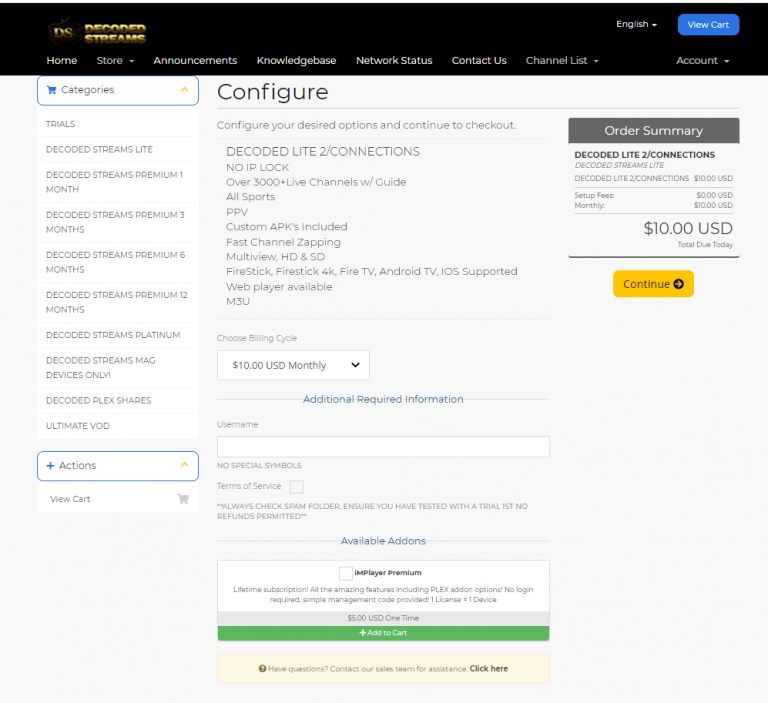
6. Then, review your order and select Checkout.
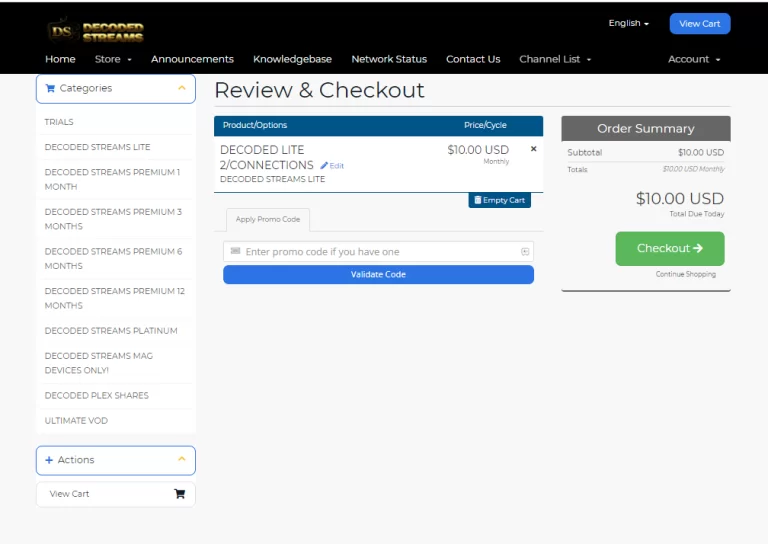
7. Now, enter your details and select Payment Method.
8. Click on the Complete order to initiate a transaction.
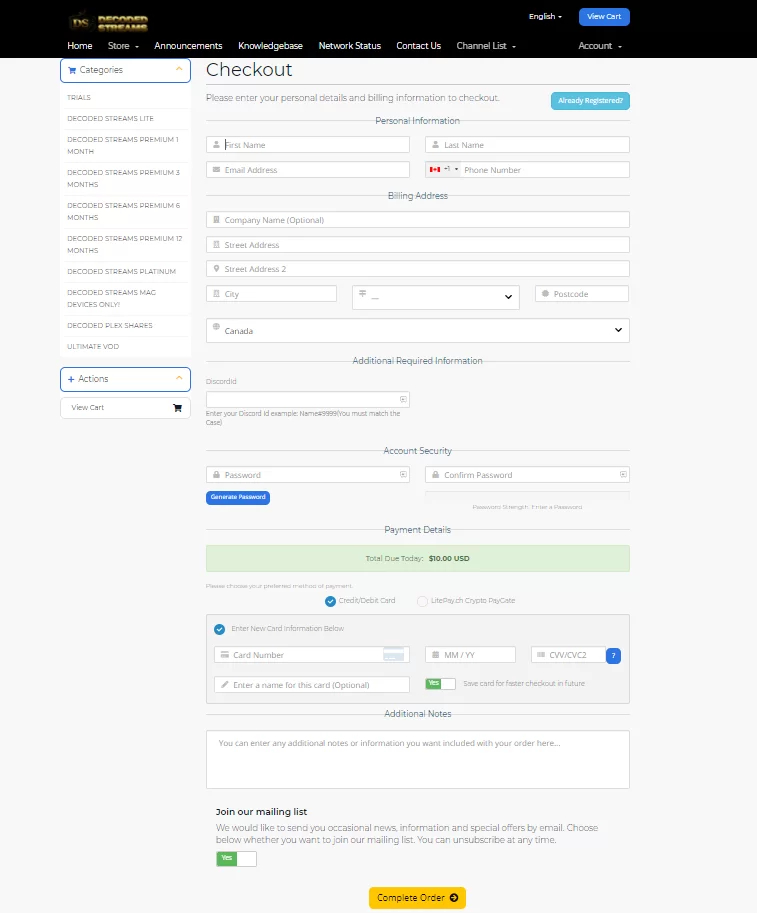
9. Once the signup process ends, you will receive the M3U URL through your mail.
Compatible Devices of Decoded Streams IPTV
You can get this IPTV service on some popular devices that are given below.
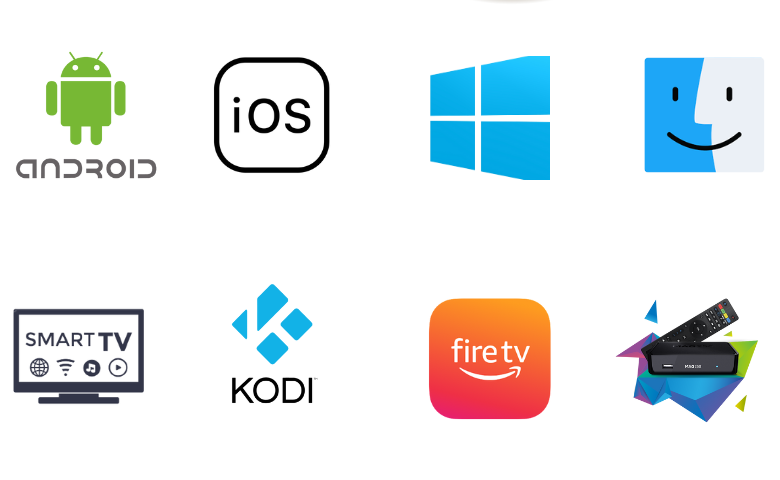
How to Stream Decoded Streams IPTV on Android
The below procedure is to get the service on your Android Smartphone using the IPTV Rayo app.
1. First, launch the Apps section on your Android Smartphone and long-press Google Chrome.
2. Select Info → Chrome Settings → Install Unknown Apps → Enable Allow from this source.
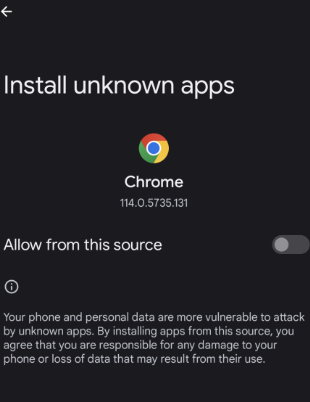
3. Download the IPTV Rayo APK app from a reliable source.
4. Click the Install button to download the IPTV Player app.
5. After the process, Launch the app.
6. Now, add the M3U URL of Decoded Streams IPTV.
7. Choose the IPTV content to watch on Android.
How to Access Decoded Streams IPTV on iPhone
Here’s the procedure to watch this IPTV using the GSE Smart IPTV app on your iPhone.
1. Move to the App Store on your iPhone.
2. Then, search for the GSE Smart IPTV app
3. Click the Get button to install the app from the App Store.
4. Hit the Open button to launch the GSE Smart IPTV application.
5. Select the + icon at the bottom of the screen.
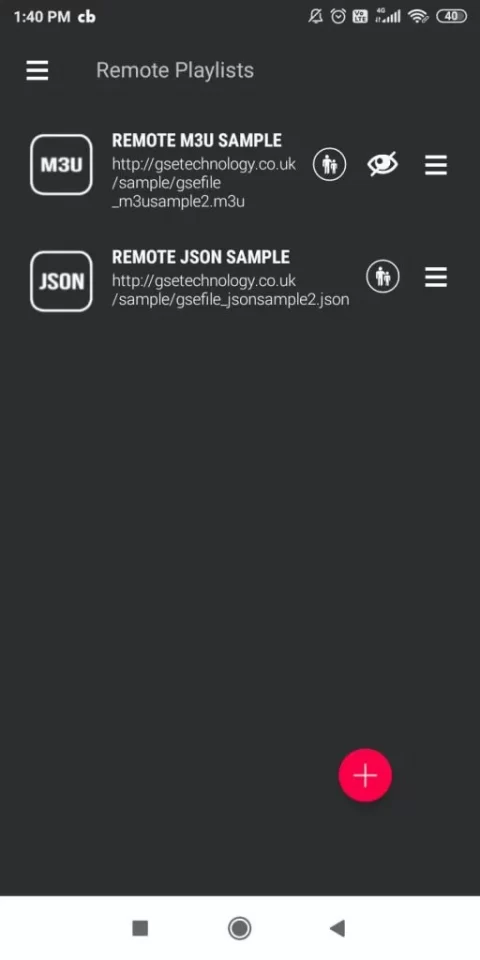
6. Now, enter the Playlist name and the M3U URL of Decoded Streams IPTV.
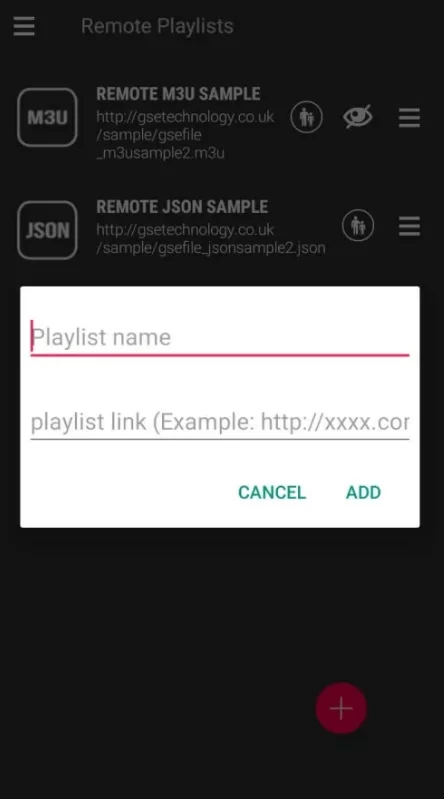
7. Finally, you can start streaming the content you need.
How to Watch Decoded Streams IPTV on Firestick
Go through the below steps to get the service on your Firestick using the Casper TV IPTV app.
1. Power on your Firestick and connect to the internet connection.
2. Select the Search icon on the home screen.
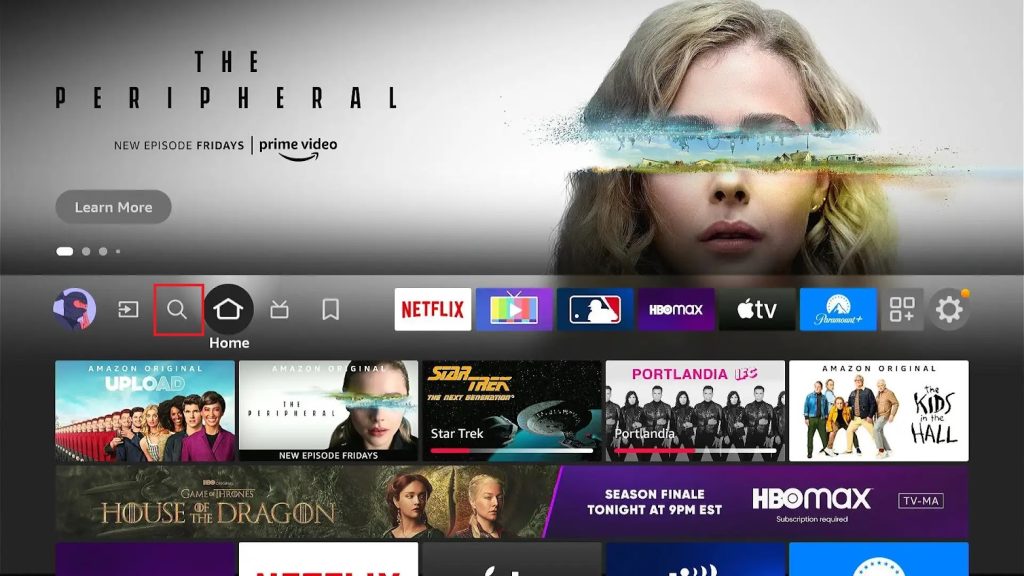
3. Search for the Downloader app by the virtual keyboard.
4. Choose the Downloader application and select the Download button to install the app.
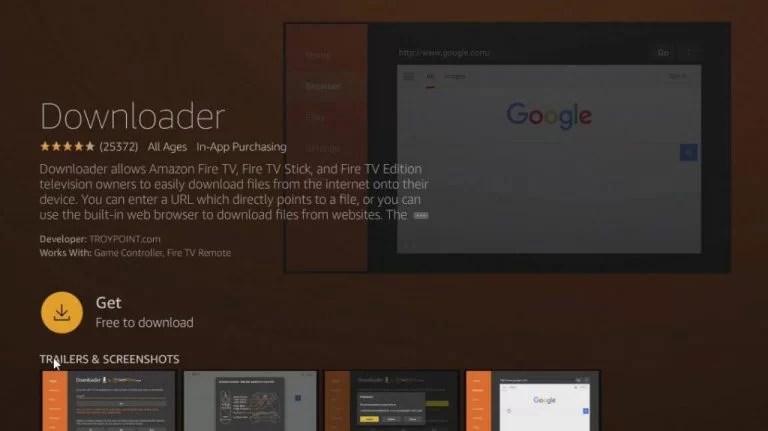
5. Navigate to the Firestick screen and open Settings.
6. Select the My Fire TV and choose the Developer options.
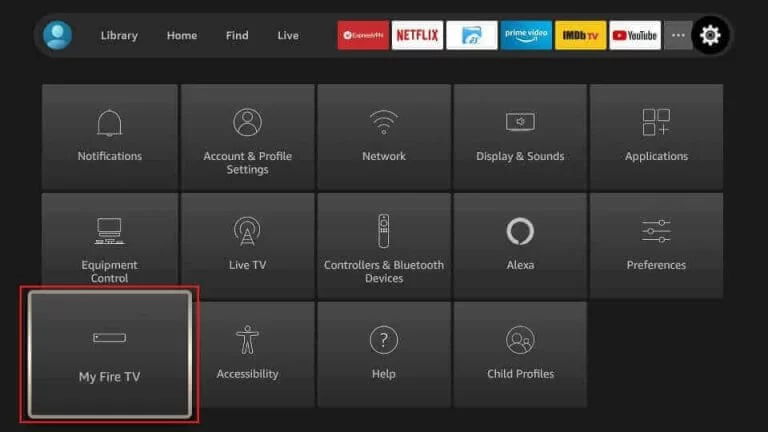
7. Click on Install Unknown Apps and enable the Downloader app from the list.
8. Launch the Downloader application.
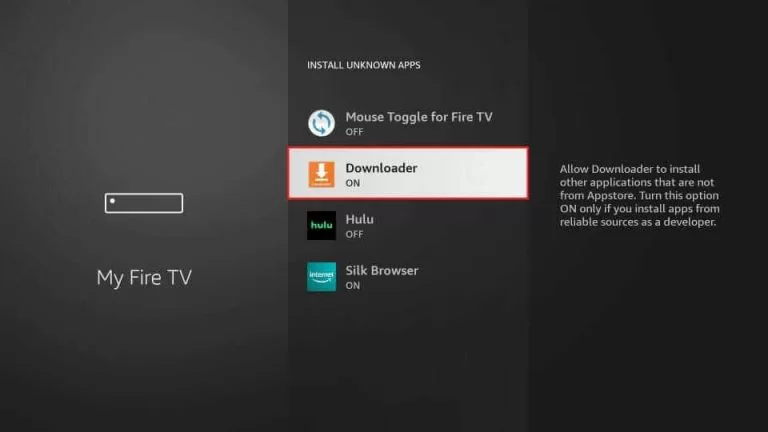
9. Select the URL box to enter the URL of the Casper TV IPTV.
10. Choose the Go button to download and install the app.
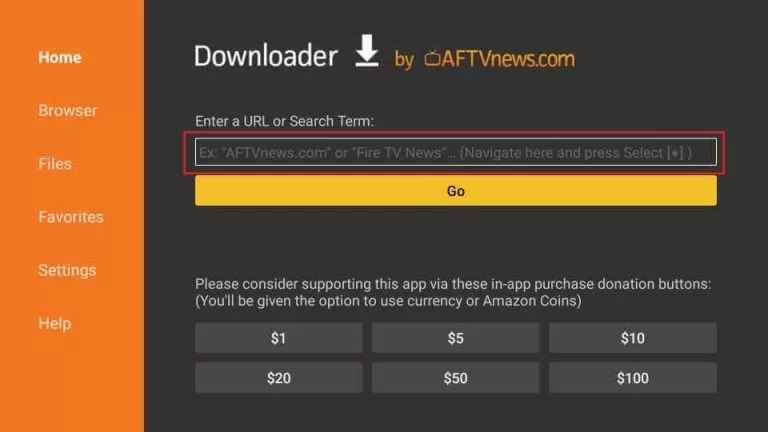
11. Now, launch the IPTV Player app and move to the Add Playlist section.
12. Enter the M3U URL of the Decoded Streams IPTV and start streaming.
How to Access Decoded Streams IPTV on Smart TV
The below procedure helps you to get this IPTV service on your Smart TV using the Smart IPTV app.
1. On your PC, download the Smart IPTV APK from a trustworthy website and copy it to a USB drive.
2. Turn on your Smart TV and go to Settings.
3. Select Device Preferences → Security & restrictions → Enable Unknown sources.
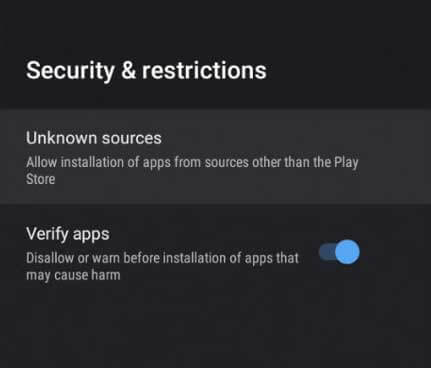
4. Next, plug in the USB drive with the Apk file to the USB port on your Smart TV and go to the File Manager section.
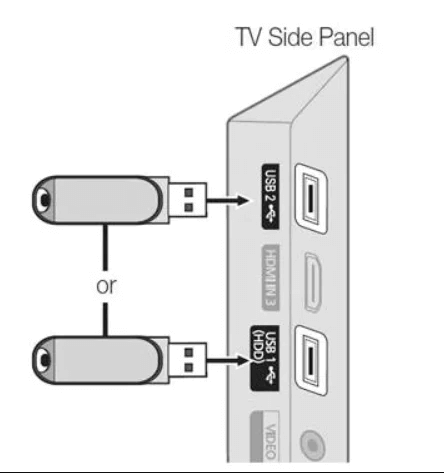
5. Select and open the APK file to install it on your device.
6. Launch the Smart IPTV app and note the MAC address displayed.
7. Open a browser on any device and visit the Smart IPTV activation website.
8. Click on the My List tab from the home screen.
9. Enter the MAC address of your smart TV in the respective field.
10. Type the M3U URL of Decoded Streams IPTV in the URL box.
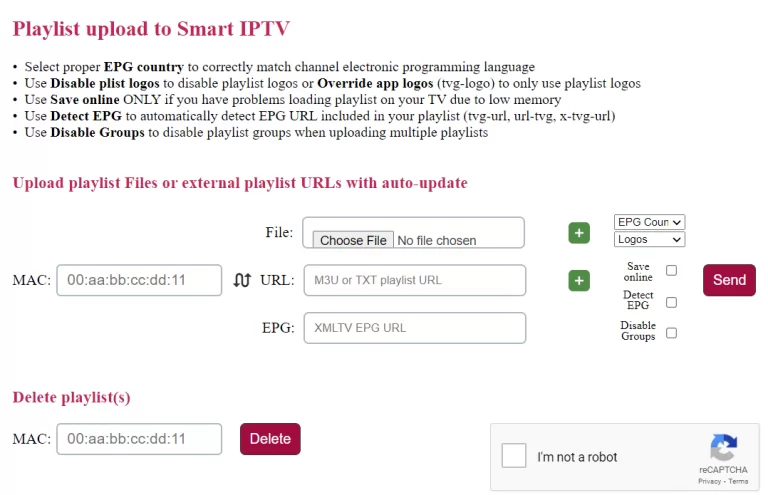
11. Click the Send button and restart the Smart IPTV app on your Smart TV.
12. Finally, you can start streaming the available channels.
How to Watch Decoded Streams IPTV on Windows PC and Mac
To get this IPTV service on your Windows PC and Mac, you can use the Televizo IPTV Player app.
1. Download and Install the BlueStacks from the official website or click here.
2. Launch the BlueStacks application and Sign in with your Google Account.
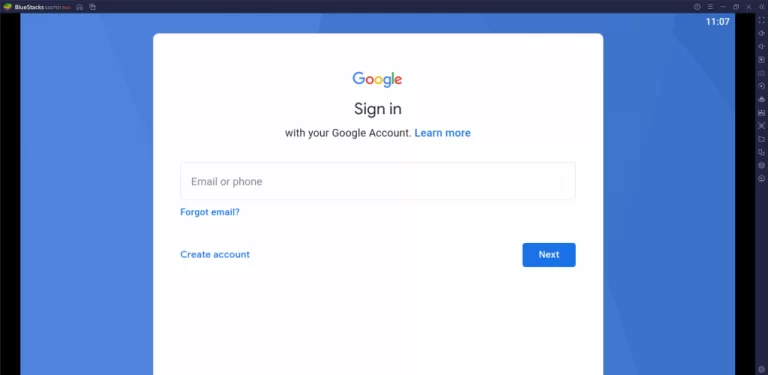
3. Move to the Google Play store icon from the home page.
4. Then, search for the Televizo IPTV Player.
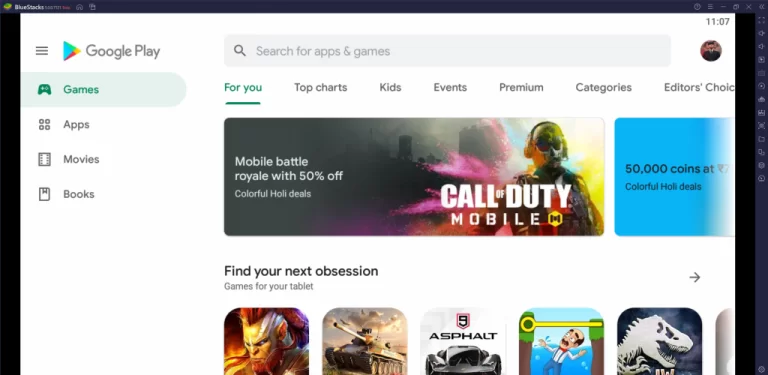
5. Click the Install button to install the IPTV Player on your PC.
6. Open the app on your Windows PC and Mac.
7. Add the M3U URL File on the IPTV Smarters Player app.
8. You can stream across all the available channels on your PC.
How to Stream Decoded Streams IPTV on MAG Device
Follow the given steps to get the service on your MAG device,
1. Connect your MAG device to the TV and move to the Home page.
2. Choose Settings and click the System settings option.
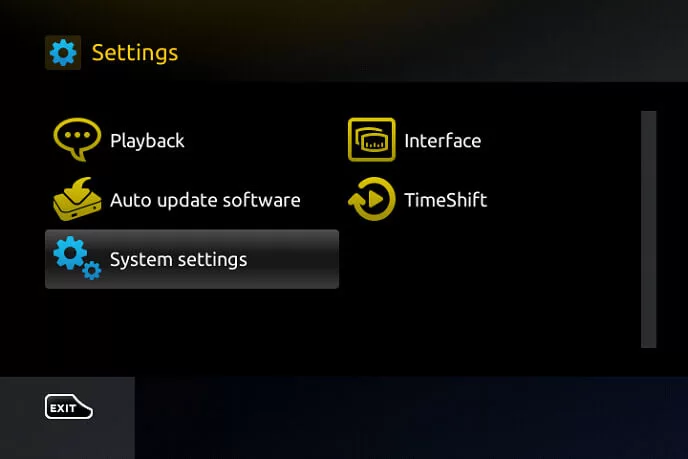
3. Select the Servers in the menu and choose the Portals.
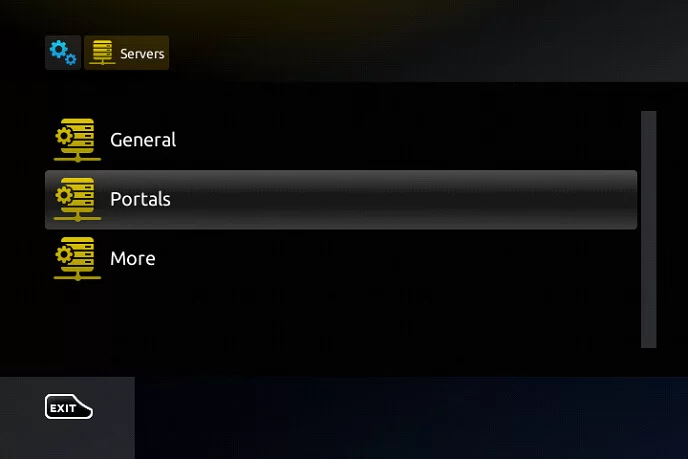
4. Enter the Portal name and provide the M3U URL of the IPTV provider.
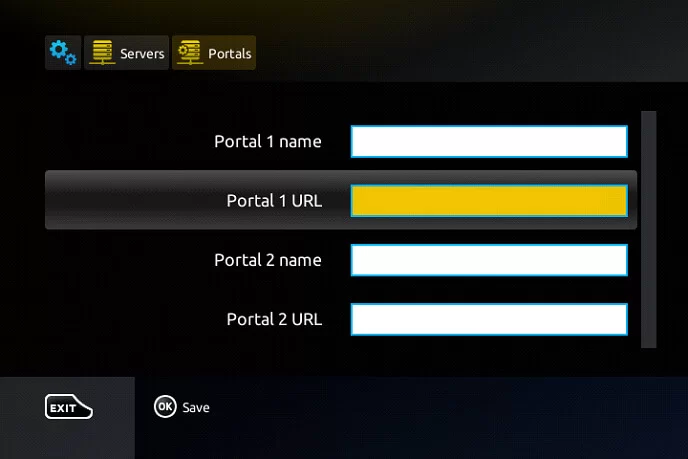
5. Click the Save option, and it will restart the MAG device.
6. Now, select the content and start streaming.
How to Watch Decoded Streams IPTV on Kodi
Here is the procedure to set up the service on Kodi,
1. Launch the Kodi app on your device.
2. Select the TV option and click the Enter add-on browser option.
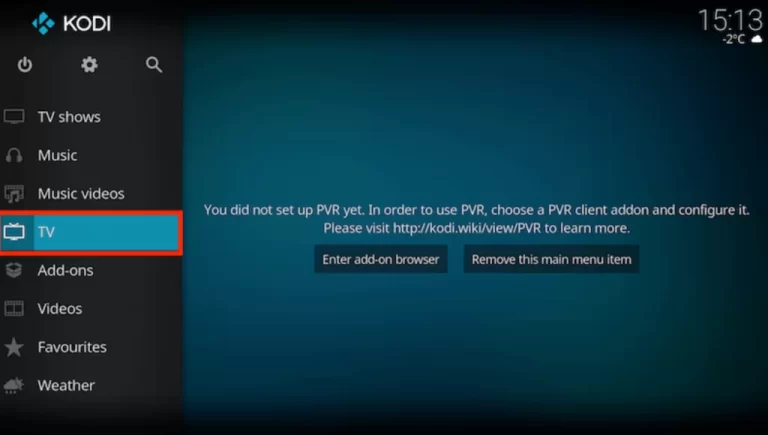
3. Choose the PVR IPTV Simple Client add-on option.
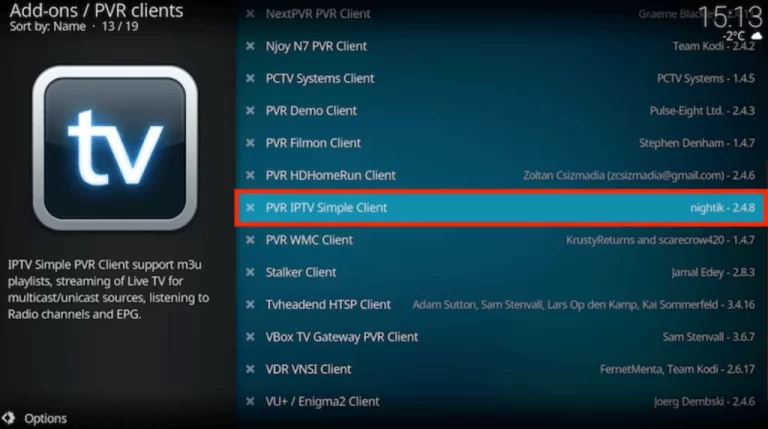
4. Click Configure> General from the menu and select the Location.
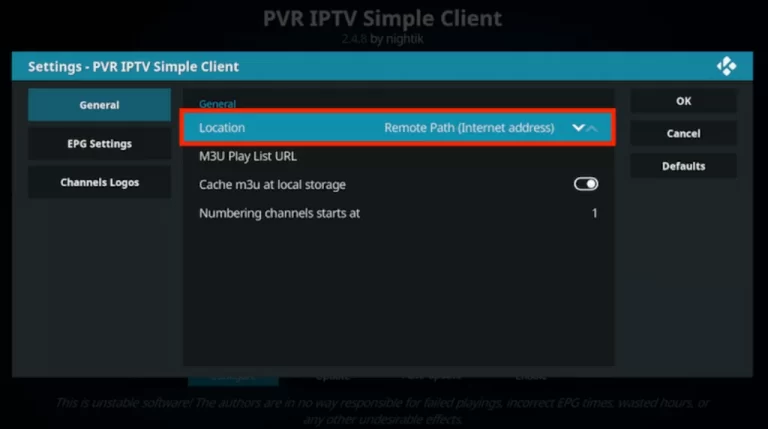
5. Select the Remote Path (Internet address) and choose the OK button.
6. Click the M3U Play List URL and enter the M3U URL of Decoded Streams IPTV.
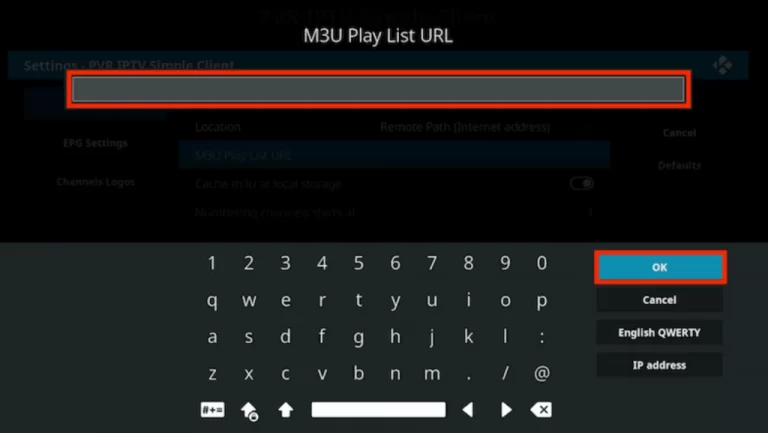
7. Choose the OK button and select Enable button.
8. Finally, you can start streaming the channels.
Channel List
Decoded Streams IPTV provides you with nearly 11,000+ channels under different categories like entertainment, sports, news, kids, and others. This service has all the popular channels you can stream on your device whenever necessary.
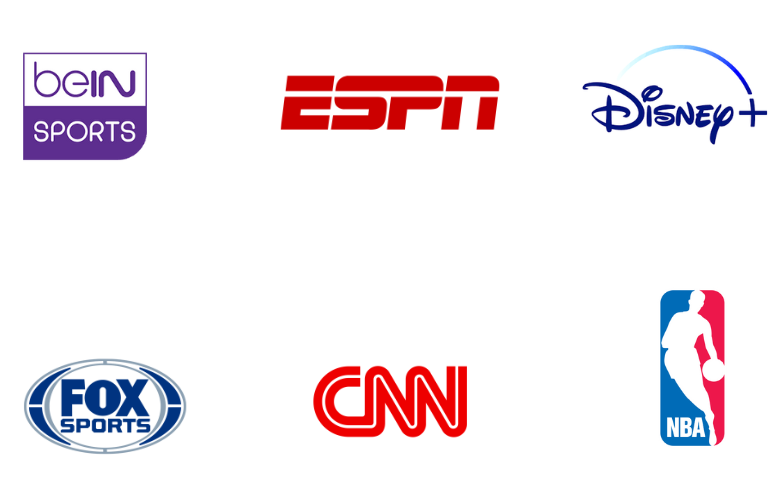
Customer Support
Decoded Streams offers customer support when facing any issues and problems while using this service. You can contact them by selecting the Contact Us tab on the official site. Then, enter the login credentials to register the queries that take place.
Our Review
The service is an efficient IPTV provider offering access to various channels and features. Moreover, they are compatible with most streaming devices. This IPTV also provides a 24-hour free trial to test its service before getting a subscription. Though they have a huge media library, it may not satisfy the users’ needs, so they can alternatively try other services like IPTV Trends, Flawless IPTV, and Philo IPTV.
FAQ
No, this IPTV service is working currently?
No. This IPTV doesn’t have a native player.