| Website | https://cyberiptv.net/ |
| Download Link | urlsrt.io/knbUU |
| No. of Channels | 10,000 |
| On-demand collection | Yes (80,000+) |
| Streaming Quality | HD & 4K |
| No. of Connections | 4 |
| Customer Support | WhatsApp & Email |
| Base Price | $7 |
| Formats Offered | Xtream Codes API, APK & M3U URL |
| Status | Working |
Cyber IPTV brings you all your favorite TV channels, TV shows, and series. You can watch all these without buffering and freezing as they support the AntiFreeze technology. They also have stable servers that ensure that the users never face any lags on the service. You can set up this IPTV service provider on your device in 5 minutes. It provides an APK file to install its native player, Xtream Codes, and an M3U file to stream this service on all popular streaming devices.
Key Features
| Offers 4 concurrent streams | Has 99.99% uptime servers |
| Has a web player | VPN-friendly service |
| Provides instant customer support | Gives a 24-hour free trial |
Why Opt for Cyber IPTV?
With Cyber IPTV, you can find one of the best on-demand libraries of movies, TV shows, and TV series. Its user-friendly application is useful to stream the service on Android-powered devices. In addition, this IPTV updates content daily to keep you engaged with this service.
Is Cyber IPTV Legal?
No, Cyber IPTV is not a legal service.
IPTV providers are always prone to legality issues since they are known for streaming copyrighted content without the proper license. In most countries, streaming copyrighted content is against the law, and you may end up facing legal issues while watching that content. So, it is advisable to use a VPN service on your device to safeguard your privacy.
VPN also helps you access providers that are geo-restricted in your country. Since the internet is flooded with many VPNs, we recommend using NordVPN while streaming IPTV content via a media player. Currently, NordVPN offers a 67% discount + 3 months free for all subscribers.

Pricing
This IPTV provides multiple subscription plans that vary based on the number of connections and the package duration.
| Plans | Price for 1 Connection | Price for 2 Connections | Price for 3 Connections | Price for 4 Connections |
|---|---|---|---|---|
| 1 Month | $4 | $7.20 | $9.60 | $11.20 |
| 3 Months | $12 | $21.60 | $28.80 | $33.60 |
| 6 Months | $20 | $36 | $48 | $56 |
| 1 Year | $35 | $63 | $84 | $98 |
Sign Up Process
1. On your Smartphone or computer, open a web browser.
2. Go to the official website of Cyber IPTV and click the Get Subscription tab.
3. Choose a plan and hit the Buy Now button.
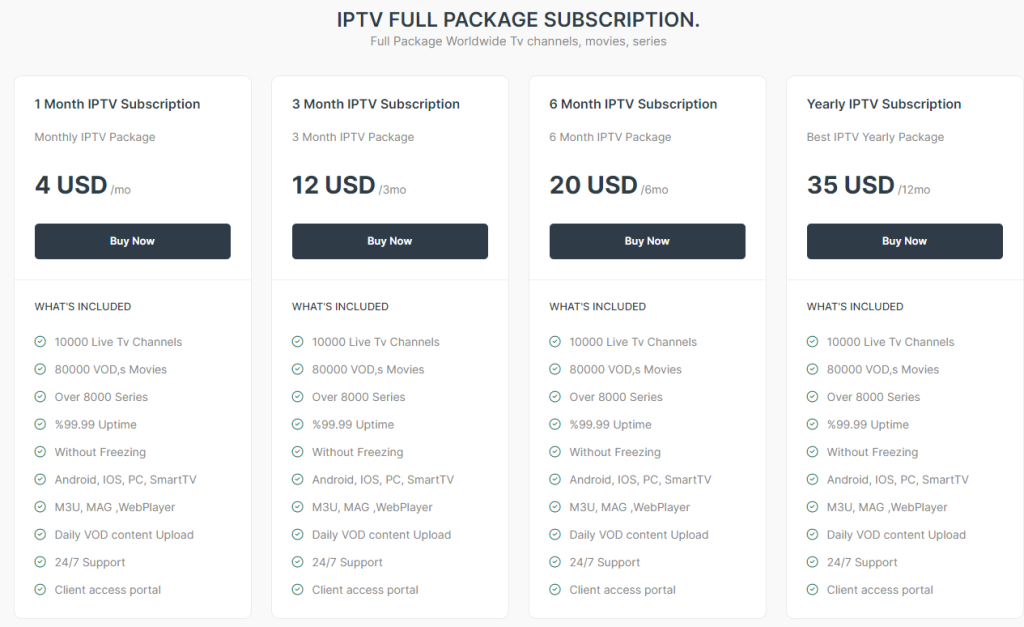
4. Provide your Email address and the number of connections in the given fields.
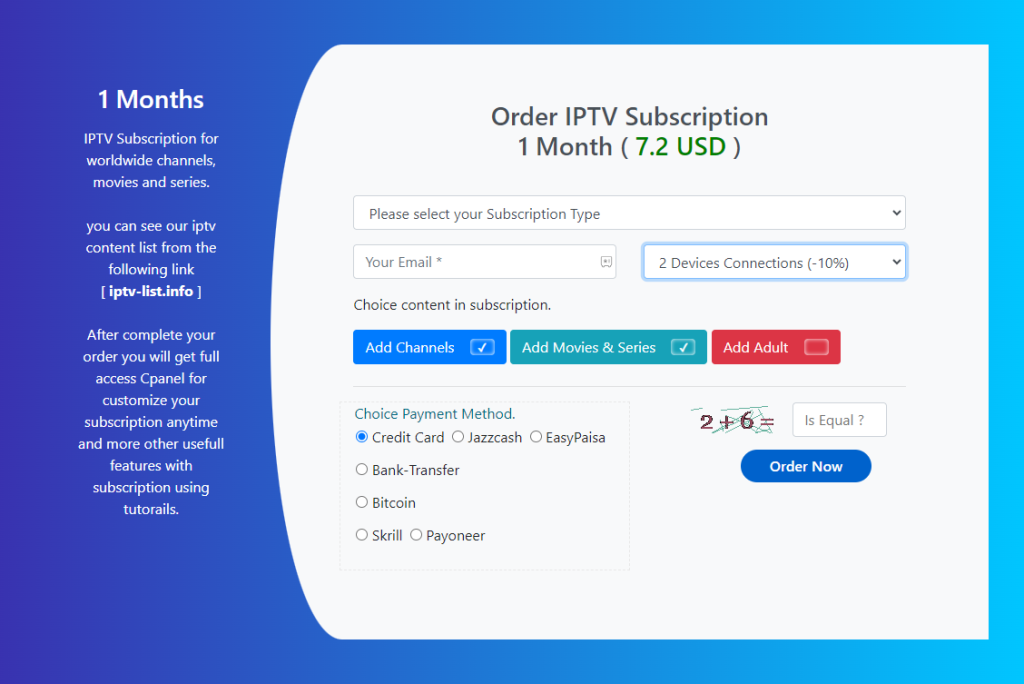
5. Hit the Order Now button and contact with your Invoice ID to complete the signup process.
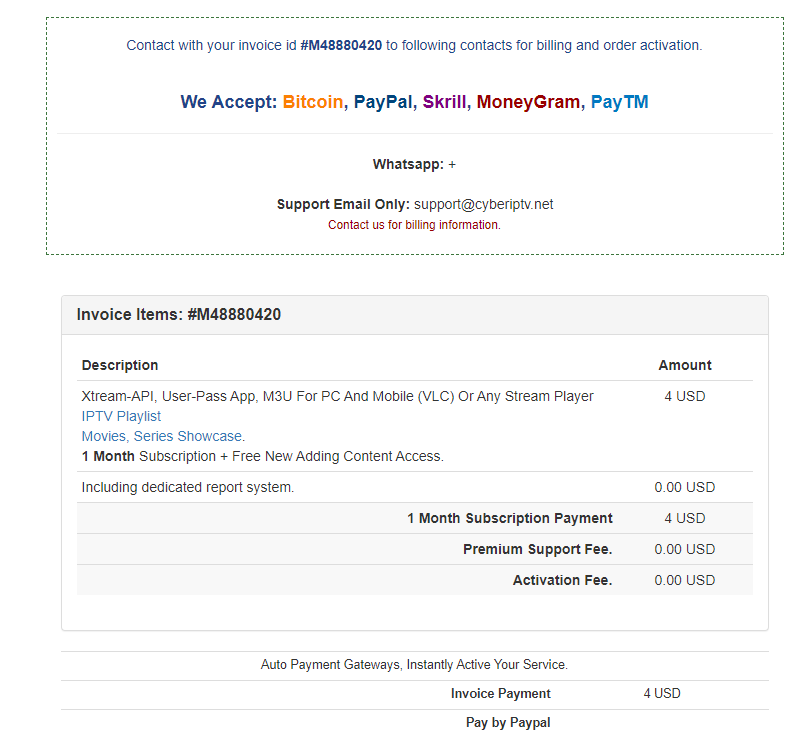
6. Once you complete subscribing, you will receive the login details of this service.
Compatible Devices of Cyber IPTV
You can watch the Cyber IPTV service on its compatible devices here.
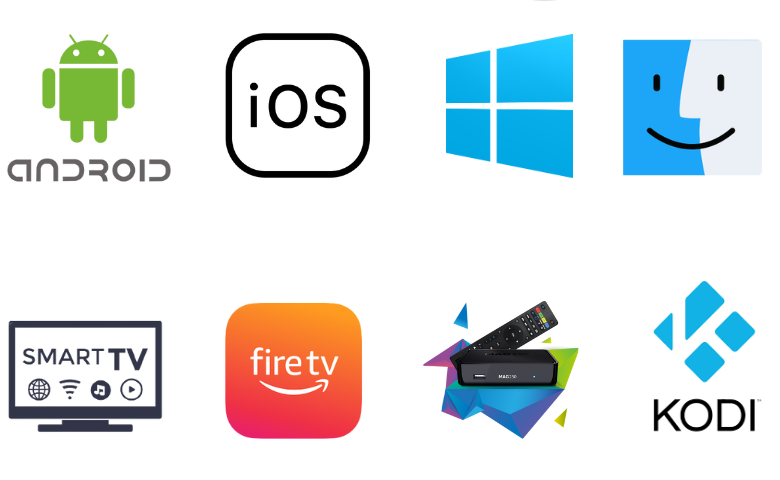
How to Install Cyber IPTV on Android Mobile
1. Move to the Apps section on your Android Mobile and locate Google Chrome.
2. Select Info → Chrome Settings → Install Unknown Apps → Enable Allow from this source.
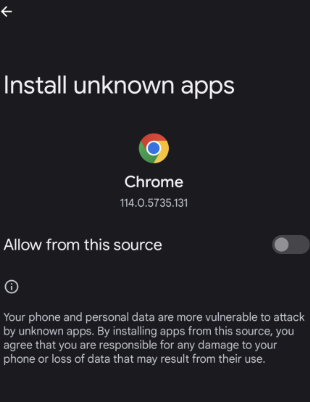
3. Open the Chrome browser and visit the Cyber IPTV official website.
4. Click the Cyber IPTV Apk button and save the APK file.
5. Open the downloaded APK file and tap the Install button.
6. Launch the app and log in to stream TV channels on your Android Mobile.
How to Stream Cyber IPTV on iPhone
The All IPTV Player can be used to watch this service on your iPhone.
1. Open your iPhone’s App Store.
2. Click the Search icon to find the All IPTV Player app.
3. Select the app icon to launch the app info page.
4. Click on the Get button to download the app from the App Store.
5. Launch the All IPTV Player app after downloading it.
6. Sign in to the app with your Username and Password from Cyber IPTV.
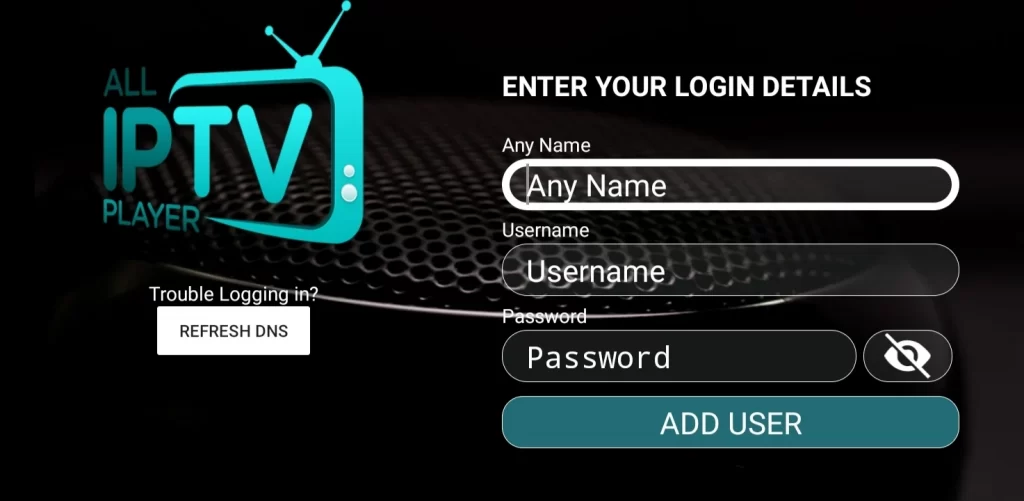
7. Finally, users can access and play TV channels from the service.
How to Watch Cyber IPTV on Windows PC & Mac
Since the Cyber IPTV service has a web player, you can use it to stream this service on your Windows PC and Mac.
1. Open a web browser on your PC and visit the official website of Cyber IPTV.
2. Click the Login option at the top of the screen.
3. Sign in to your Cyber IPTV account with the Username and Password.
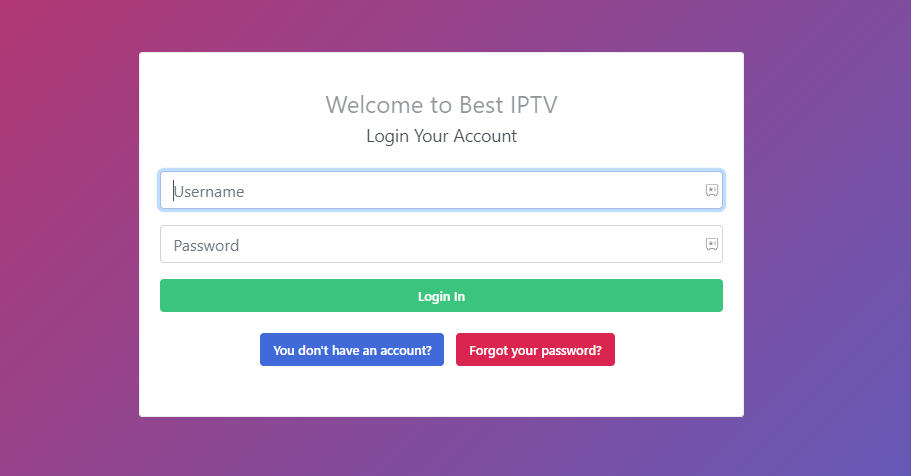
4. When you get the TV channel playlist, play the TV channels on your device.
How to Get Cyber IPTV on Firestick
You can sideload the Cyber IPTV app on your Firestick device using the Downloader app.
1. Go to the Firestick home screen and select the Find icon.
2. On the next screen, click on the Search option.
3. Search for the Downloader app using the virtual on-screen keyboard.
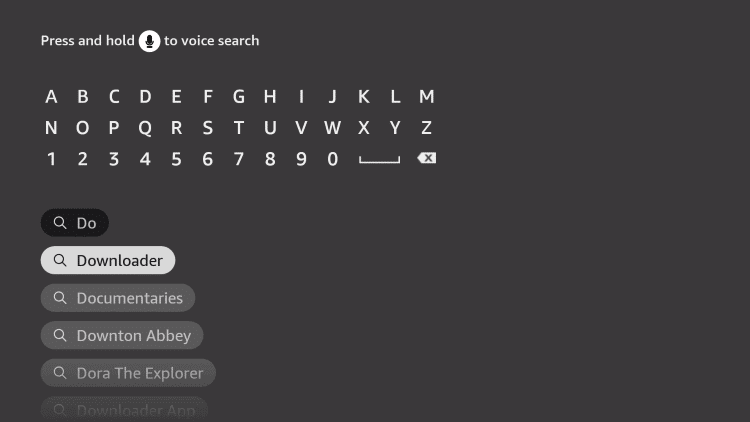
4. Pick up the app icon and select the Download button on the app info page.
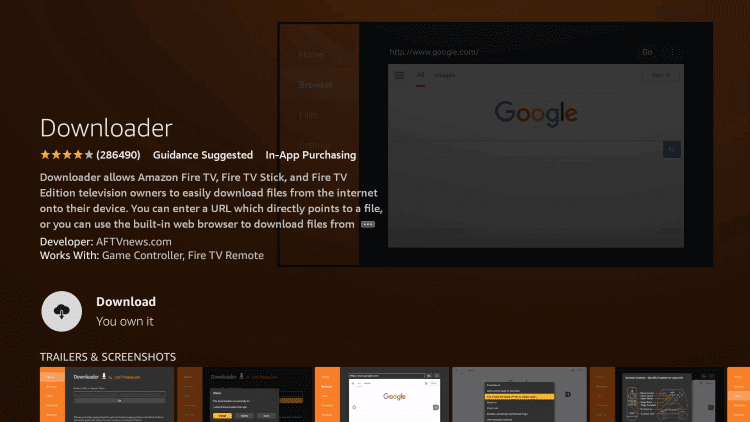
5. Wait for the download to finish and go back to the Firestick home screen.
6. Open the Firestick Settings and click on the My Fire TV icon.
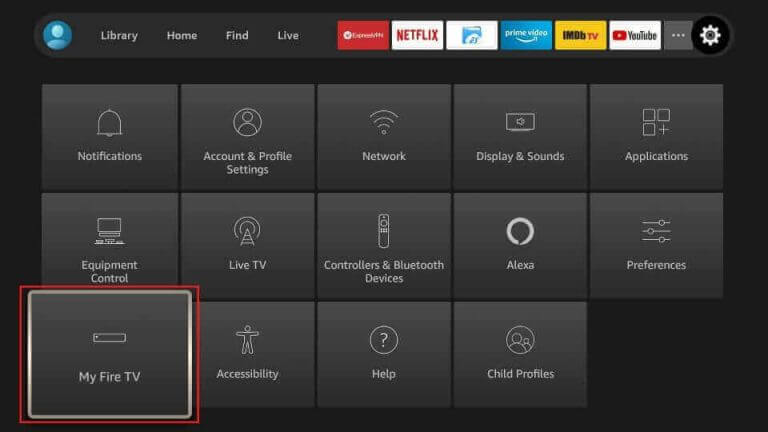
7. Click on Developer Options and then choose the Install Unknown Apps option.
8. On the next screen, enable the Downloader app on the list by selecting it.
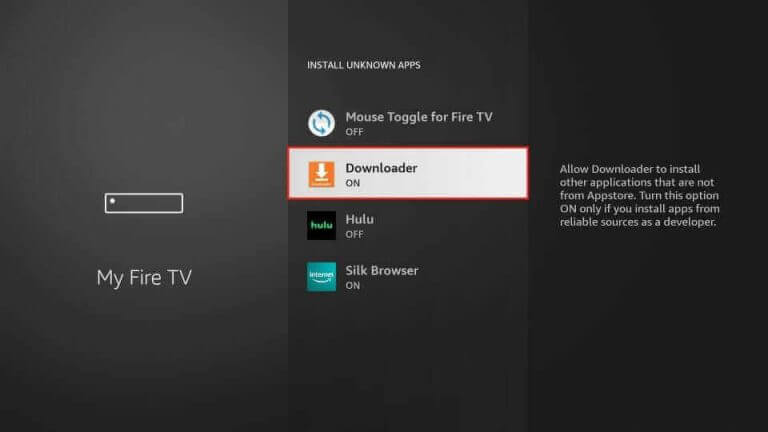
9. Go back to the home screen and open the Downloader app.
10. Provide the Cyber IPTV APK URL [urlsrt.io/knbUU] and click on the Go button.
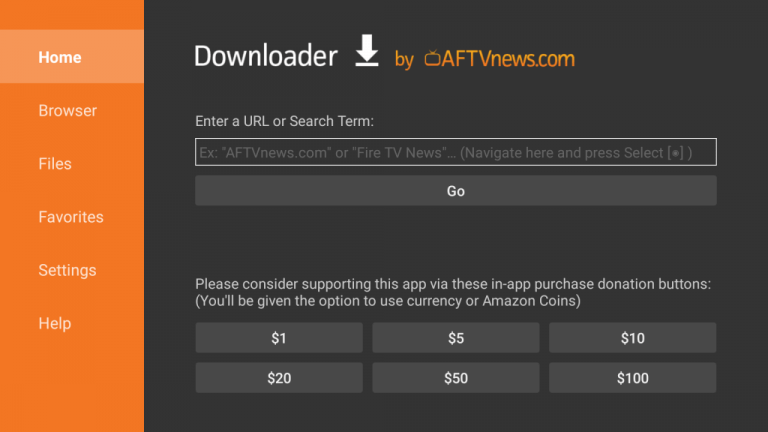
11. This will start to download the APK file to your device.
12. Next, Install the app on your device.
13. Sign in to the app with your Cyber IPTV subscription details.
14. Finally, access and play TV channels from the IPTV provider.
How to Download Cyber IPTV on Smart TV
Here is the procedure to install this application on your Smart TV using a USB drive and a PC.
1. Launch the Settings menu of your Android Smart TV.
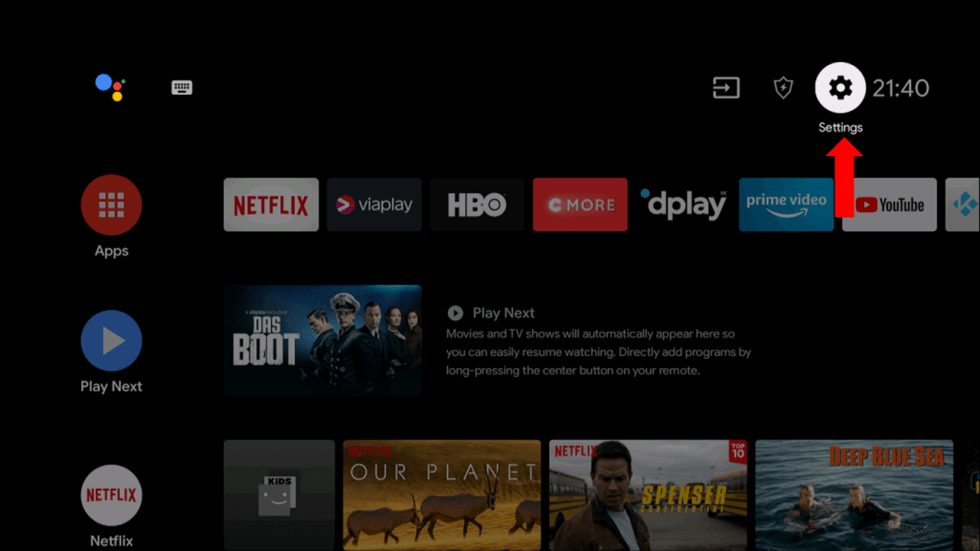
2. From the menu, click on the Device Preferences option.
3. Select the Security & restrictions option.
4. On the menu, scroll to the Unknown sources option and select it.
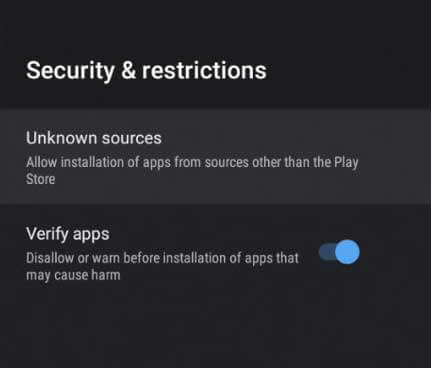
5. Turn on your computer, connect it to the Wi-Fi, and launch any web browser.
6. Search for the Cyber IPTV APK file and download it to your computer.
7. Copy the IPTV app APK file to the USB drive on your computer.
8. Remove the USB drive from your computer and connect it to your Android TV.
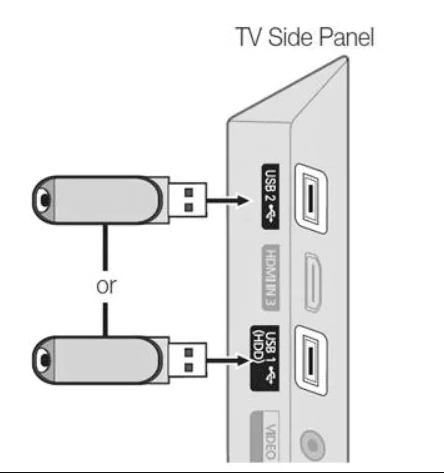
9. Launch the File Manager on the TV and install the APK file on your Android TV.
10. Finally, log in and watch TV channels on Smart TV.
How to Stream Cyber IPTV on Kodi
For streaming Cyber IPTV’s content on Kodi, you can use the PVR IPTV Simple Client add-on.
1. Initially, turn on your respective device and open the Kodi app.
2. Locate the TV option on the left side of your screen and click on it.
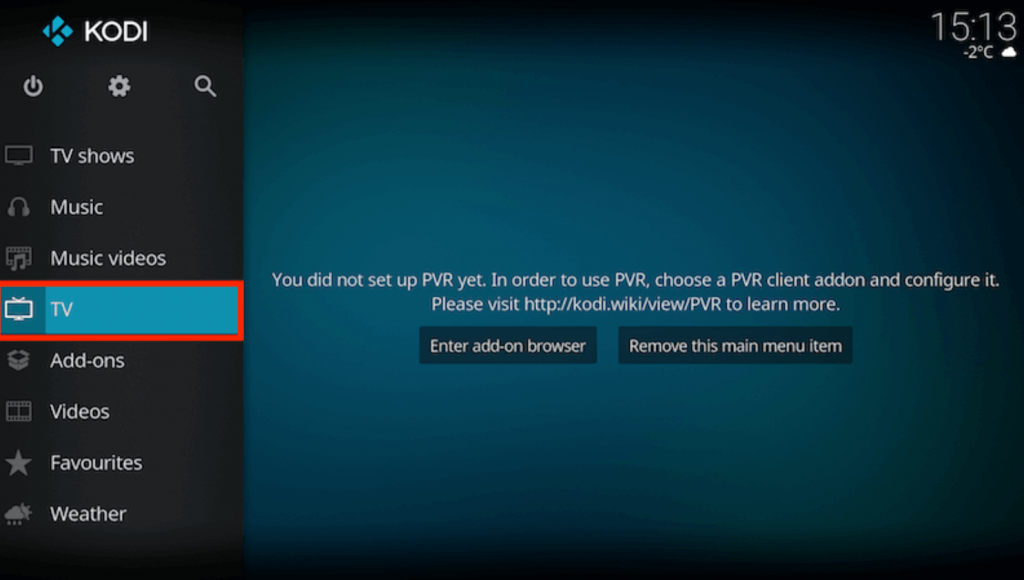
3. On the next screen, choose the Enter add-on browser option.
4. Choose the PVR IPTV Simple Client add-on option.
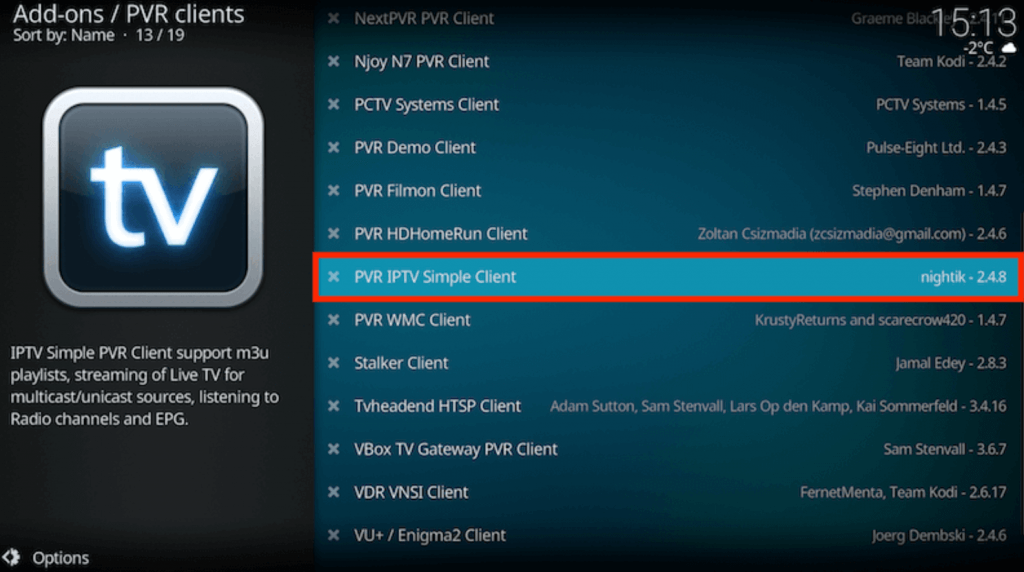
5. Select the Configure option on the menu, followed by the General option.
6. Further, click on the Location option.
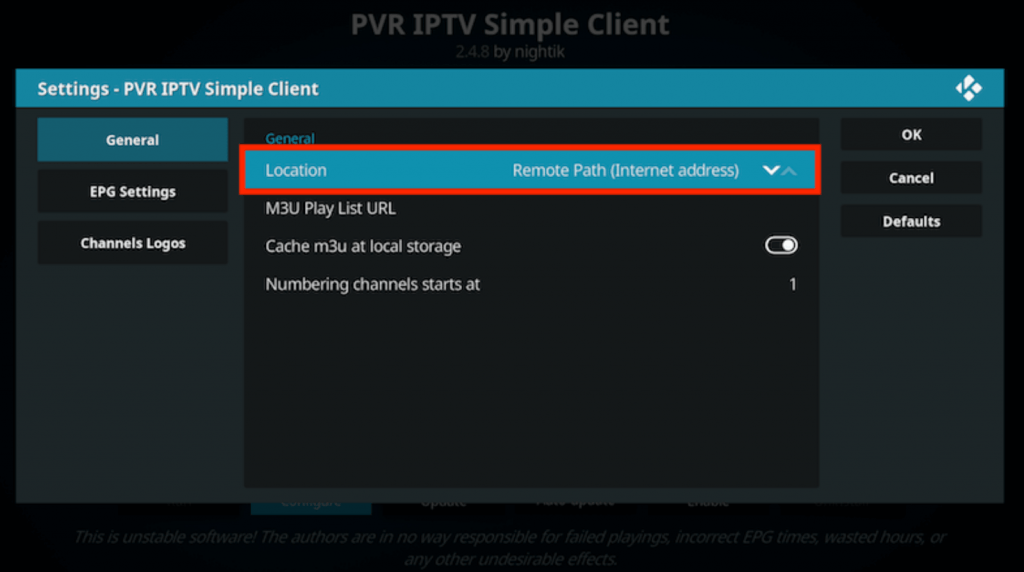
7. You get a drop-down on your screen. Click on the Remote Path (Internet address) option.
8. Click on the OK option followed by the M3U Play List URL option.
9. Also, paste the Cyber IPTV M3U URL.
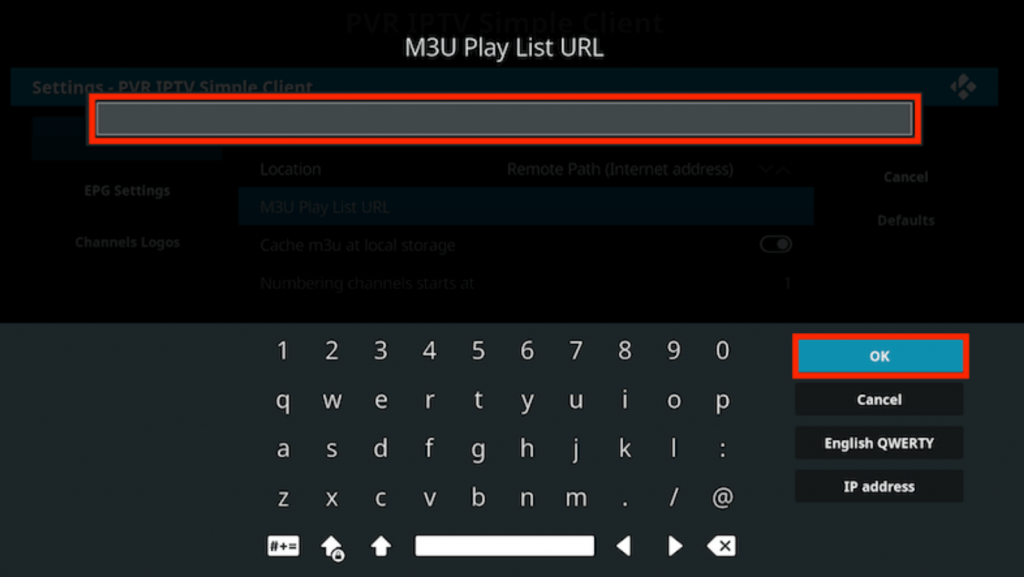
10. Once again, click on OK.
11. Locate the Enable icon and click on it.
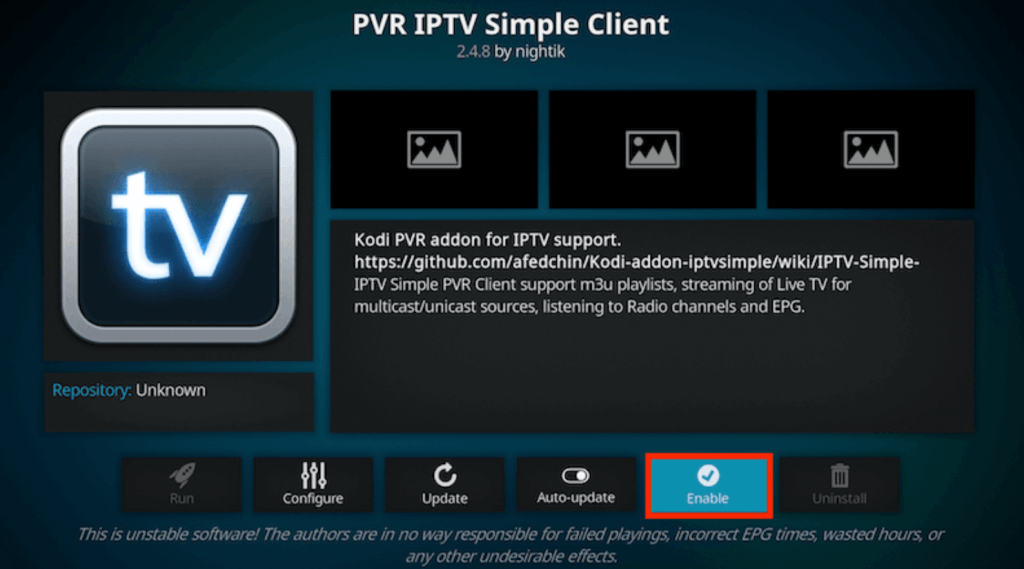
12. Further, select the Channels and play them on your device.
How to Access Cyber IPTV on MAG
You can follow the procedure here to watch Cyber TV on MAG.
1. Open the Settings menu on your MAG device.
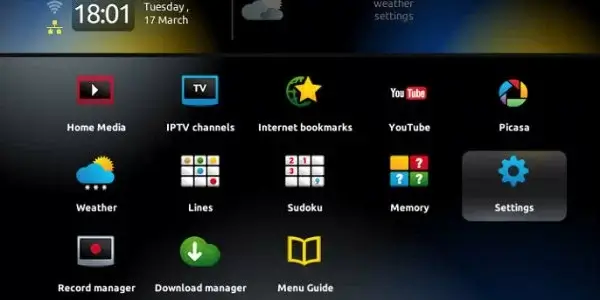
2. Click on the System settings icon.
3. Further, select the Servers option.
4. Choose the Portals from the menu.
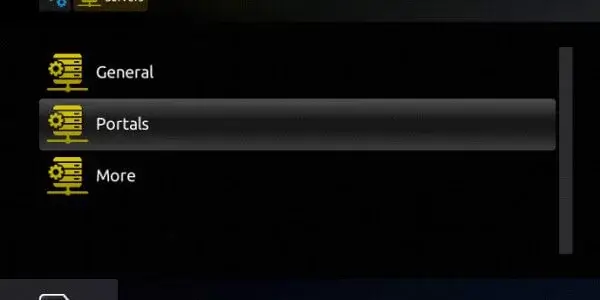
5. Provide the necessary details, such as the Portal name and the Cyber IPTV M3U URL, in the given fields.
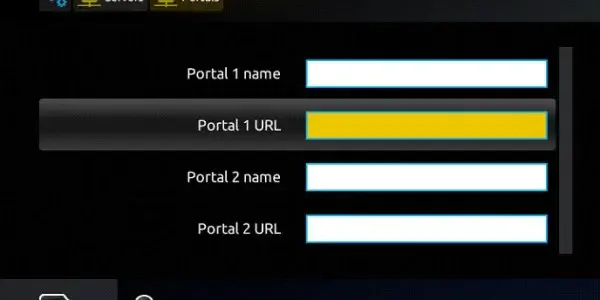
6. After entering the details, click on Save.
7. Users can then stream the TV channel collection from the provider.
Channels List
Following are some of the TV channel categories available on the service.
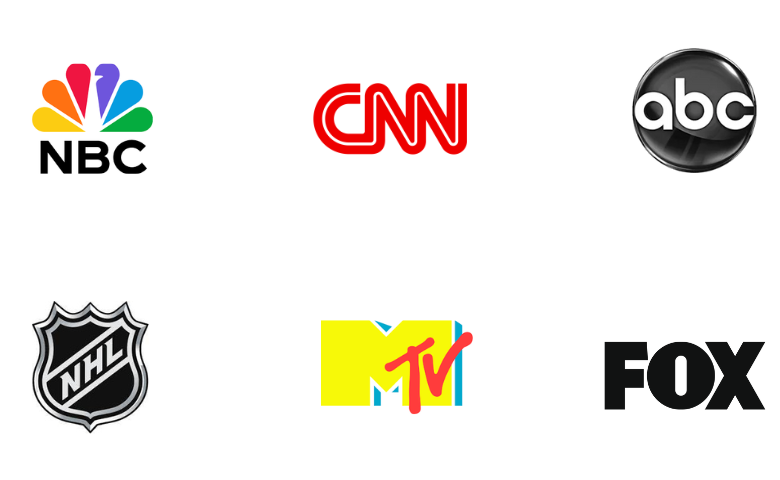
Customer Support
You can find the necessary customer support help by visiting the official website of the IPTV. They have provided their WhatsApp chat and email address on their official website, which you can reach out to. Moreover, they have support for live chat support so that you can get instant replies. You will then receive a reply from the service through an email to the registered email address.
- Email: [email protected]
FAQ
Velocity IPTV, TVZON IPTV, and IPTV Trends are the best alternatives to this service.
Our Review for Cyber IPTV
Cyber IPTV has TV channels from across the world and of various categories. It also has a section of TV channels for adults as well as kids. Moreover, you can access it on a variety of devices with a compatible IPTV player. Before getting an actual subscription, you can test it for free for the first 24 hours if you are a new user. They have an ultra-speed connection and do not buffer or freeze on your devices.
Merits
- Cheaper pricing plans
- Premium streaming quality
- No freezing troubles
- User-friendly application & web player
Needs Improvement
- Lacks TV catch-up support
- No native application for iOS devices
-
Content Collection9
-
Content Diversity & Streaming Quality8.5
-
Feature Offerings8.2
-
Functionality & Device Compatibility9
-
Customer Support8.5
-
Cost9