Sneakers IPTV is a well-known service provider with over 6,000 live TV channels worldwide. The channels are divided based on categories like entertainment, news, sports, religion, kids, and more. This IPTV also covers 10,000 movies and series. You can stream the content in good quality without buffering or streaming issues. Sneakers TV provides an M3U file with its subscription. Hence, you can use the best IPTV M3U players to watch this IPTV on all popular streaming devices.
Key Features of Sneakers IPTV
| Provides TV Guide (EPG) | Gives a 48-hours free trial |
| It has reliable servers | Offers 3 concurrent streams |
| VPN-friendly service | Gives customer support |
Why Choose Sneakers IPTV?
Sneakers IPTV helps you to catch up on your favorite live sports events by delivering popular sports channels. It also offers on-demand content based on genres like romance, teen, family, comedy, adventure, action, and more. Moreover, Sneakers TV can be accessed worldwide without any restrictions.
Is Sneakers IPTV Legal?
Although most IPTVs are illegal, we cannot determine whether Sneakers IPTV is illegal or not. As most IPTV is illegal, streaming illegal IPTV will be considered against the law, and you will be troubled with legal issues. To avoid these issues, you can use a VPN when streaming the IPTV as it can help you hide your IP address from ISPs, data hackers, and others and remain anonymous. It also creates a private or encrypted network where you can keep all your data safe and maintain your privacy. Therefore, we suggest you use the ExpressVPN and NordVPN on your streaming device.
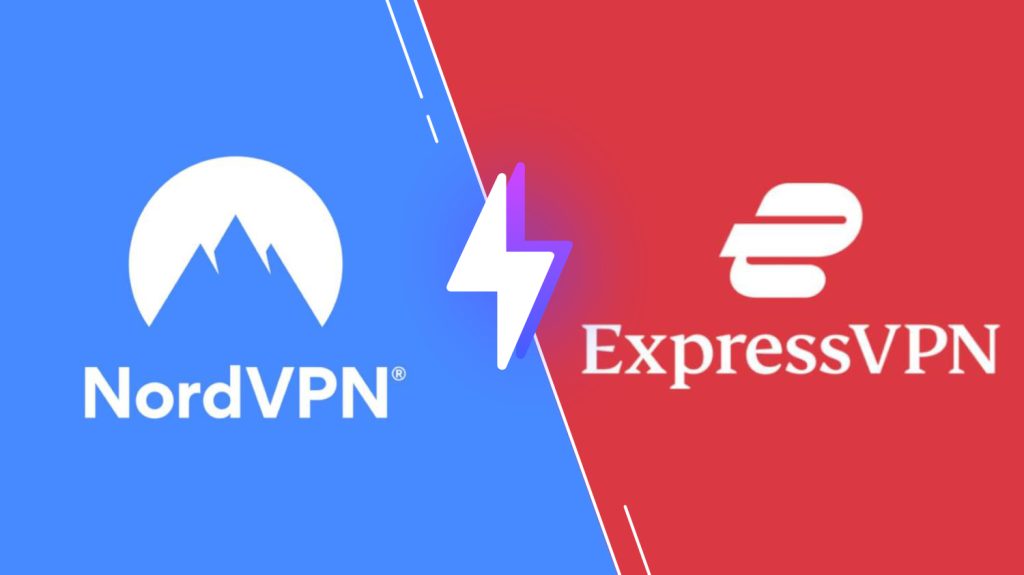
Pricing of Sneakers IPTV
Sneakers TV offers different subscription plans based on the number of connections and the package duration.
| Plans | Price for 1 Connection | Price for 3 Connections |
|---|---|---|
| 1 Month | $10.00 | $12.00 |
| 3 Months | $25.00 | $30.00 |
| 6 Months | $50.00 | $55.00 |
Sign Up Process of Sneakers IPTV
1. Visit Sneakers TV’s official website from your PC or smartphone.
2. Scroll to the Subscription section, choose a plan, and select Buy it.

3. On the next page, follow the instructions and complete the subscription.
4. Once subscribed, you will receive the account details of the IPTV, like username, password, and M3U URL, via email.
Compatible Devices of Sneakers IPTV
Sneakers IPTV is available in the below devices.
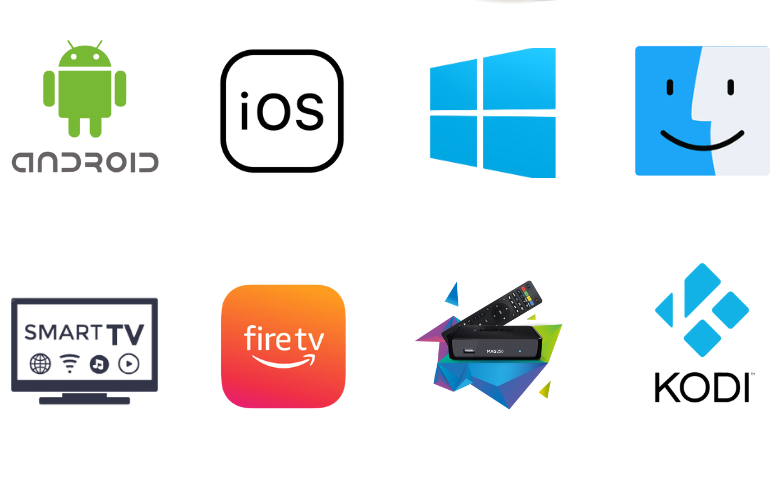
How to Watch Sneakers IPTV on Android
You can use the IPTV Pro app to add and stream Sneakers IPTV on your Android Smartphone.
1. Launch the Play Store app on your Android Smartphone.
2. Search for IPTV Pro and choose the app from the search results.
3. Select Install to get the app from the Play Store.
4. Open the IPTV Pro app and click on the hamburger icon.
5. Click More and select the + icon on the top right corner of the screen.
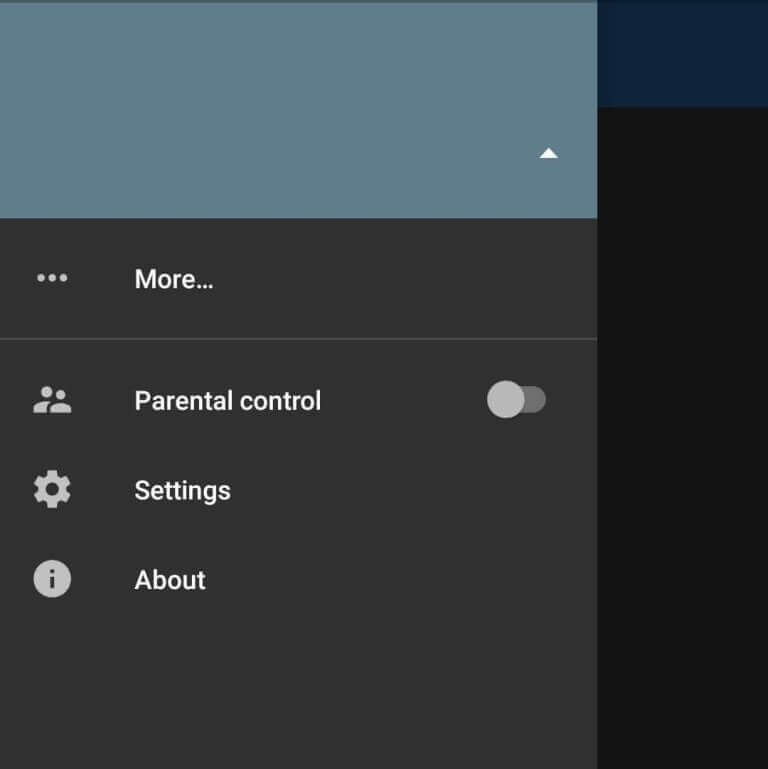
6. Select Add URL and enter the M3U Playlist URL of Sneakers IPTV in the given section.
7. Click on OK, and the IPTV content will be loaded. Enjoy streaming your favorite live TV channels on Android.
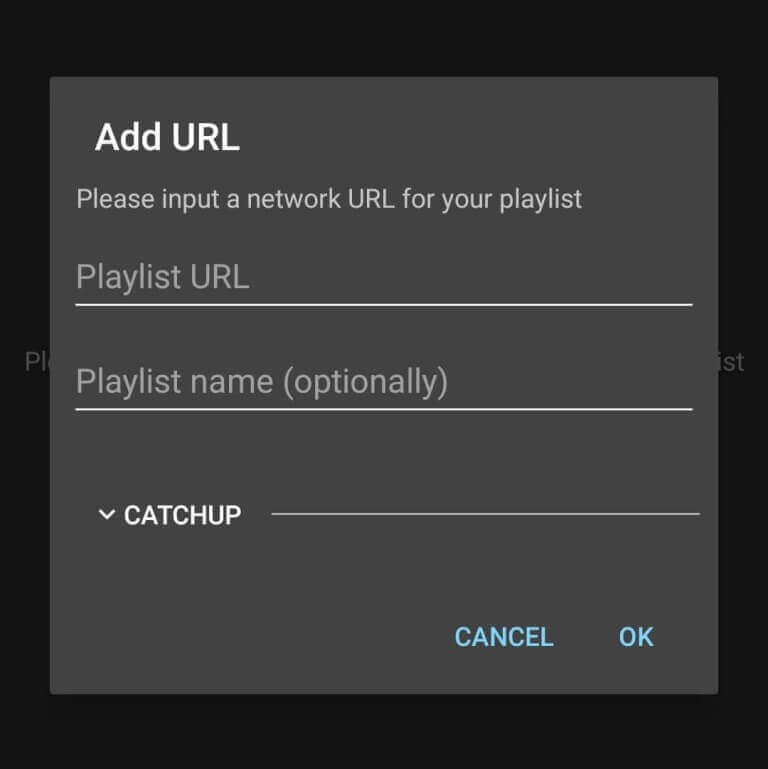
How to Stream Sneakers IPTV on iPhone
iPhone users can use the GSE Smart TV app to watch Sneakers TV.
1. Open the App Store on your iPhone.
2. Enter GSE Smart IPTV on the search bar and choose the app from the results.
3. Click on Get to install the app from the App Store.
4. Launch the GSE Smart IPTV app once the installation is over.
5. Next, click on the + icon at the bottom of the screen.
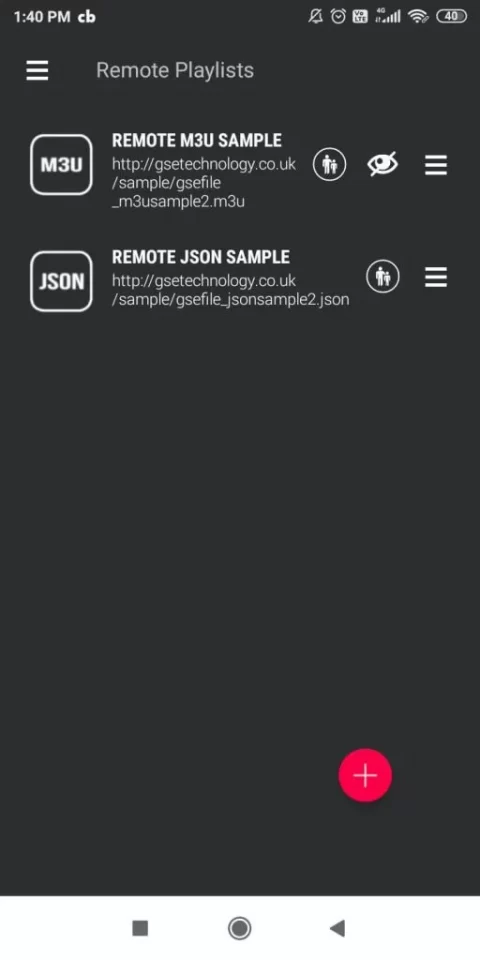
6. Enter the Playlist name and the link in the given fields.
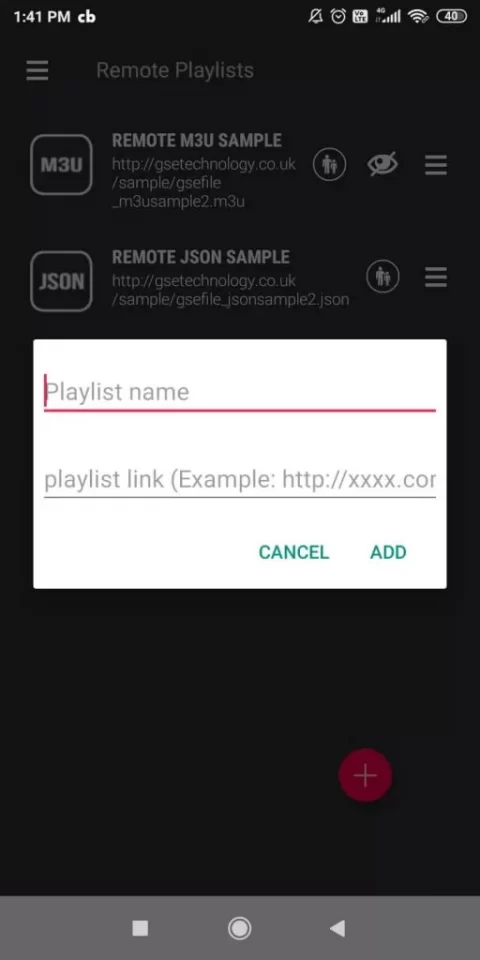
7. Select Add. Start watching your favorite IPTV content on your iOS device.
How to Get Sneakers IPTV on Firestick
You can access the Sneakers IPTV using the 247 IPTV on Firestick.
1. Go to the home screen on your Firestick.
2. Go to the Search option and enter Downloader on the search bar.
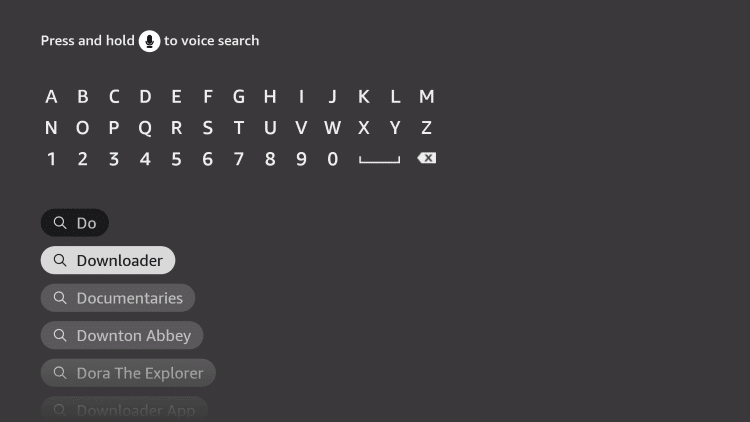
3. From the suggestion list, choose the app and select Download.
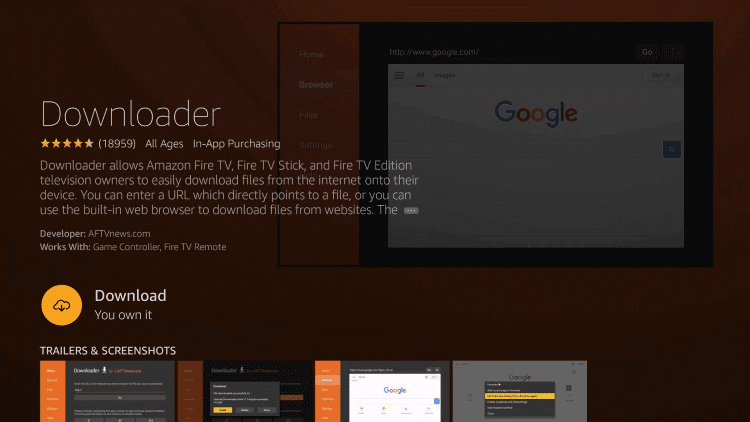
4. The app will download on your Firestick. Once downloaded, go to the home page.
5. Select Settings and click on My Fire TV.
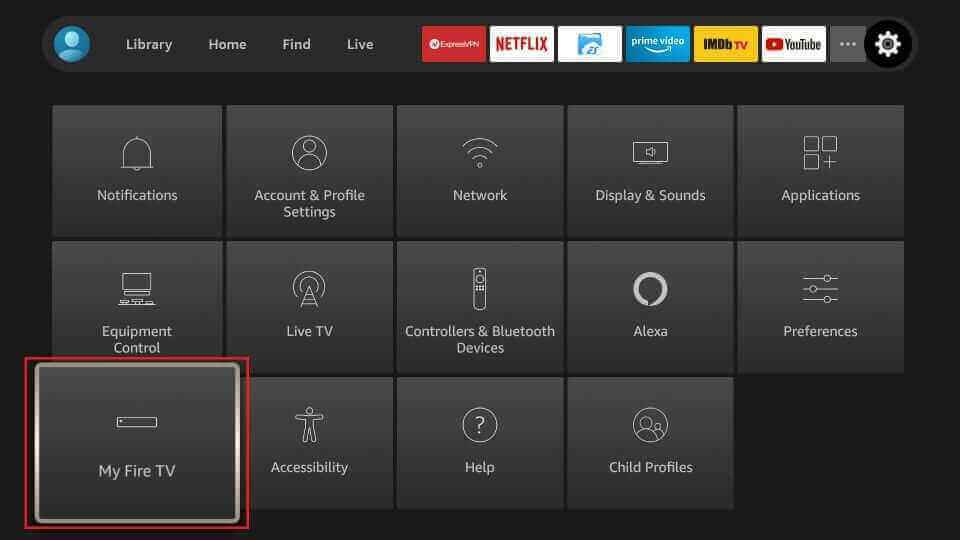
6. Click on Developer Options and choose Install Unknown Apps.
7. Select the Downloader app and enable it to install apps from unknown sources.
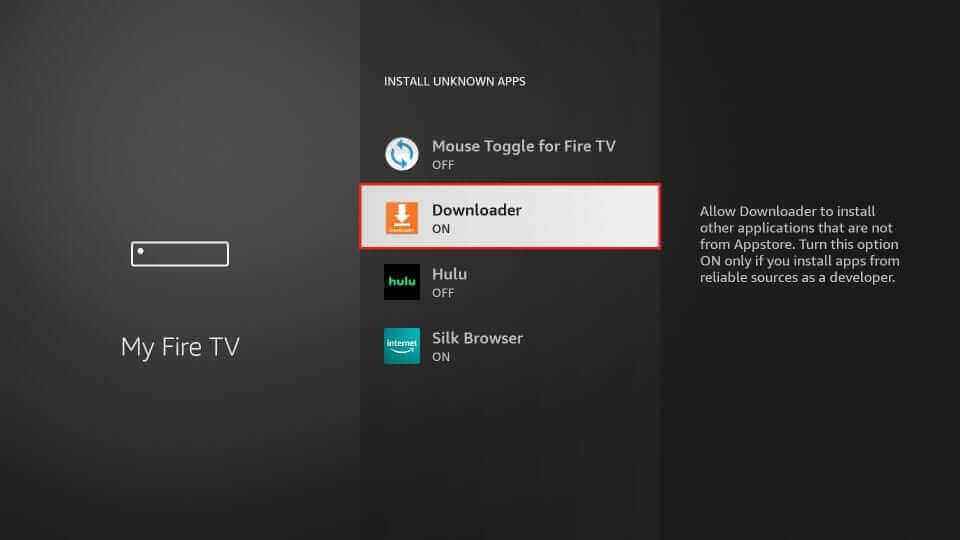
8. Open the Downloader app and enter the URL of 247 IPTV APK on the URL box.
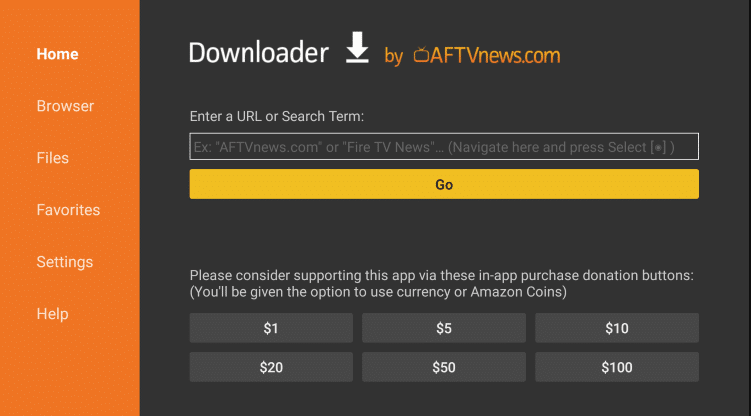
9. Click GO to download the app on your Firestick.
10. Select Install to install the app and open the 247 IPTV app.
11. Type the Username, Password, and M3U URL of the Sneakers TV, and click on Login.
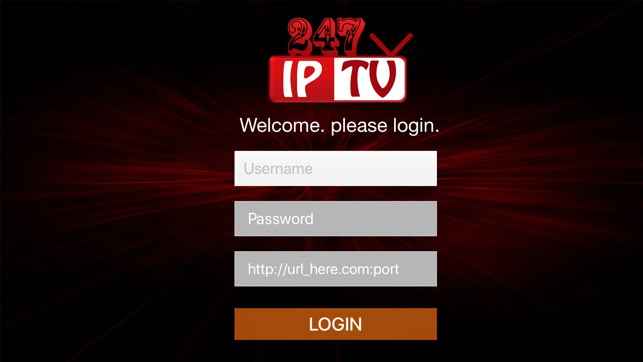
12. Start Streaming IPTV content on Firestick.
How to Stream Sneakers IPTV on Android TV
You can use the OttPlayer to stream Sneakers TV on your Android TVs.
1. Turn on your Android TV and select Apps on the home screen.
2. Select Play Store and enter OttPlayer on the search bar.
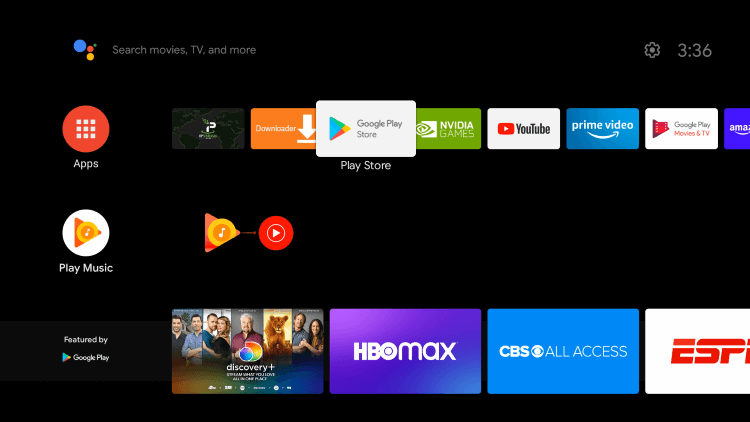
3. From the search results, choose the app and select Install.
4. After the installation, open the app and sign in to the IPTV player.
5. Type the M3U URL of Sneakers IPTV and start watching IPTV content on your Android TV.
How to Stream Sneakers IPTV on Windows PC and Mac
PC users can use the VLC Media Player to watch this IPTV service on their devices.
1. Turn on your PC and launch the VLC Media Player app.
2. On the Menu bar, select Media and click on Open Network Stream.
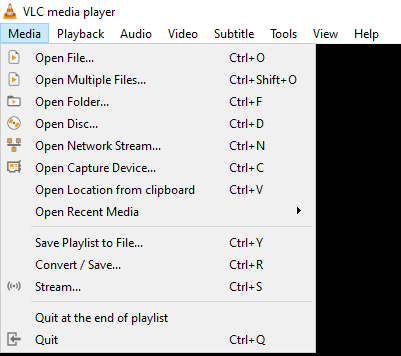
3. Click on Network. Enter the M3U URL of Sneakers IPTV in the given section and select Play.
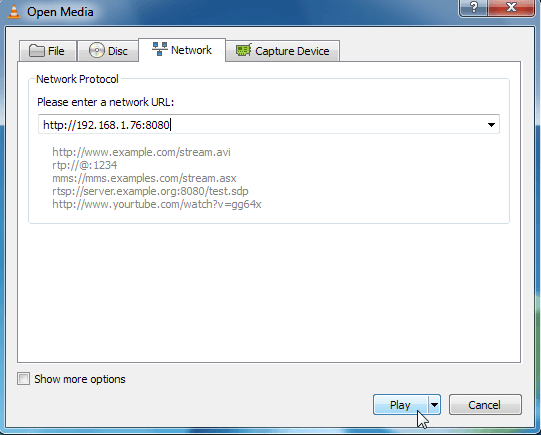
4. Enjoy streaming live TV channels on your PC.
How to Get Sneakers IPTV on Kodi
Do follow the steps here to stream Sneakers TV on Kodi.
1. Download and install the Kodi app on your device.
2. Launch the Kodi app, and on the home screen, select TV.
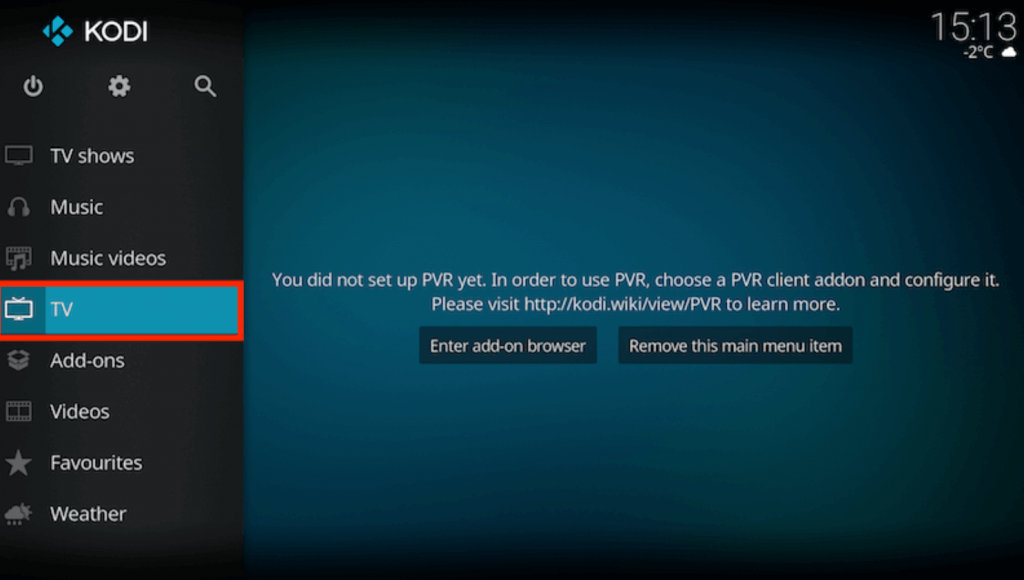
3. Click on Enter add-on browser and select PVR IPTV Simple Client from the list of add-ons.
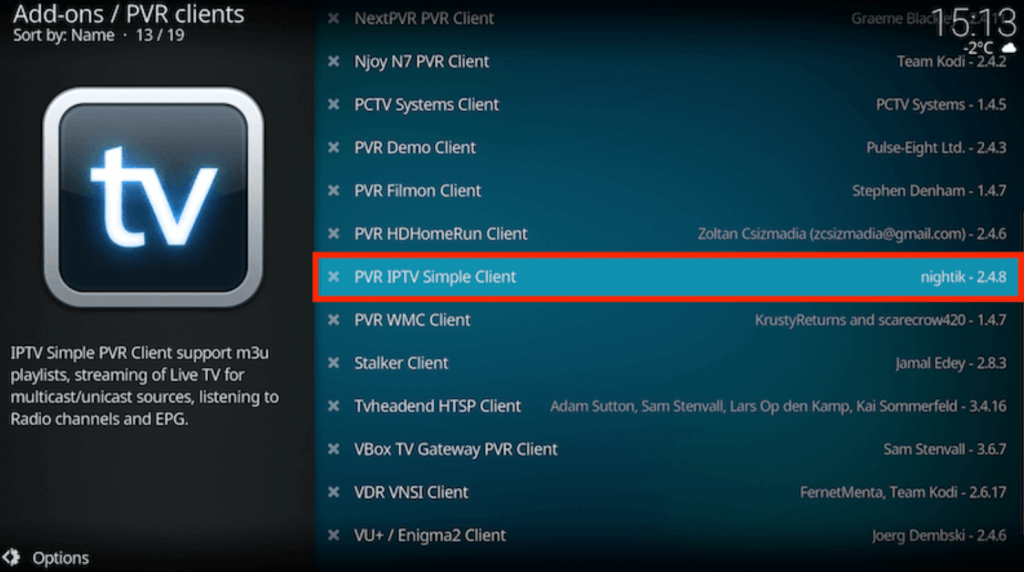
4. Select Configure and choose General.
5. Choose Remote Path (Internet address) on the drop-down menu in the Location option and select OK.
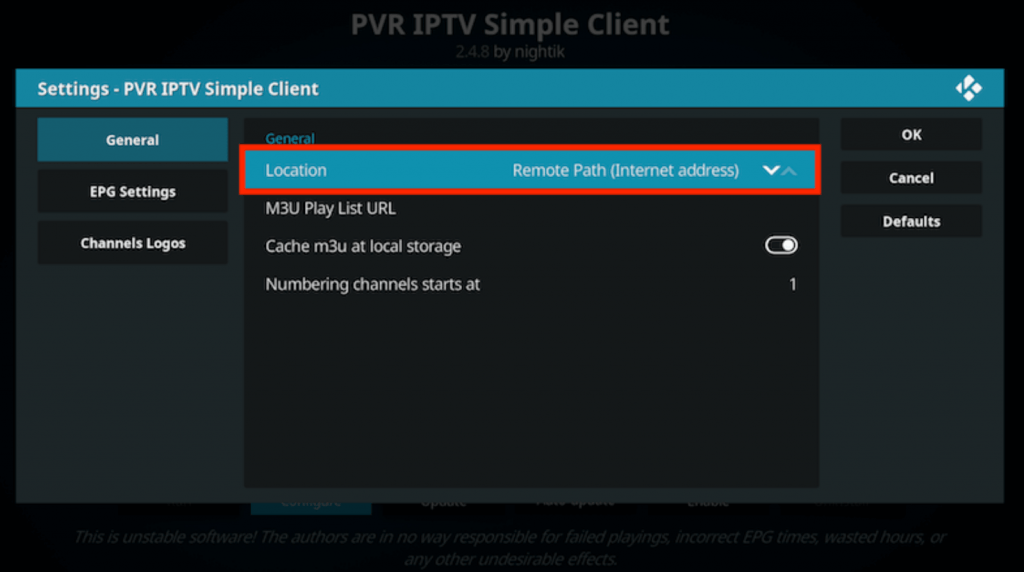
6. Click on the M3U Play List URL and enter the M3U URL of Sneakers TV. Select OK.
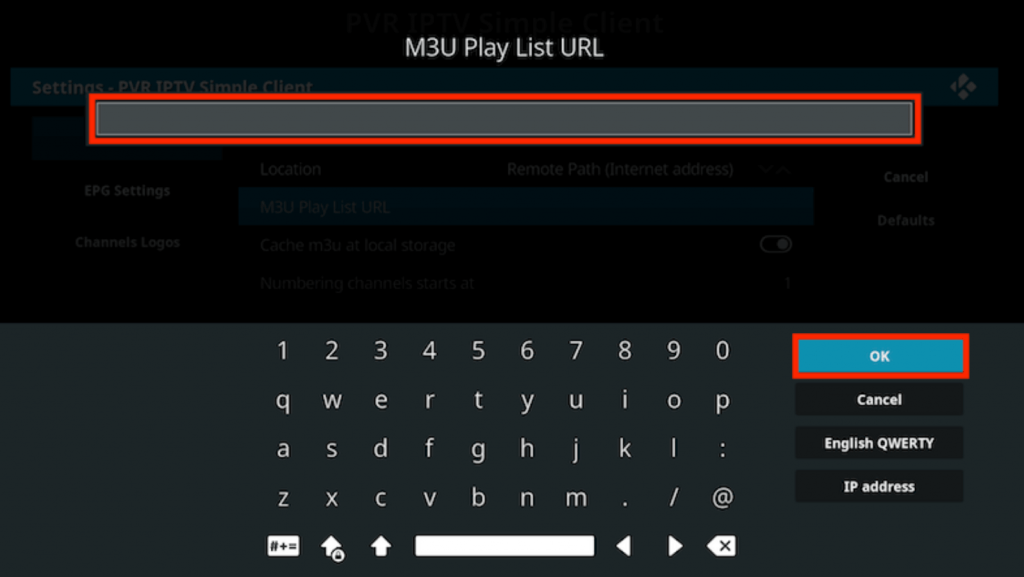
7. Select Enable and choose Channels under Categories.
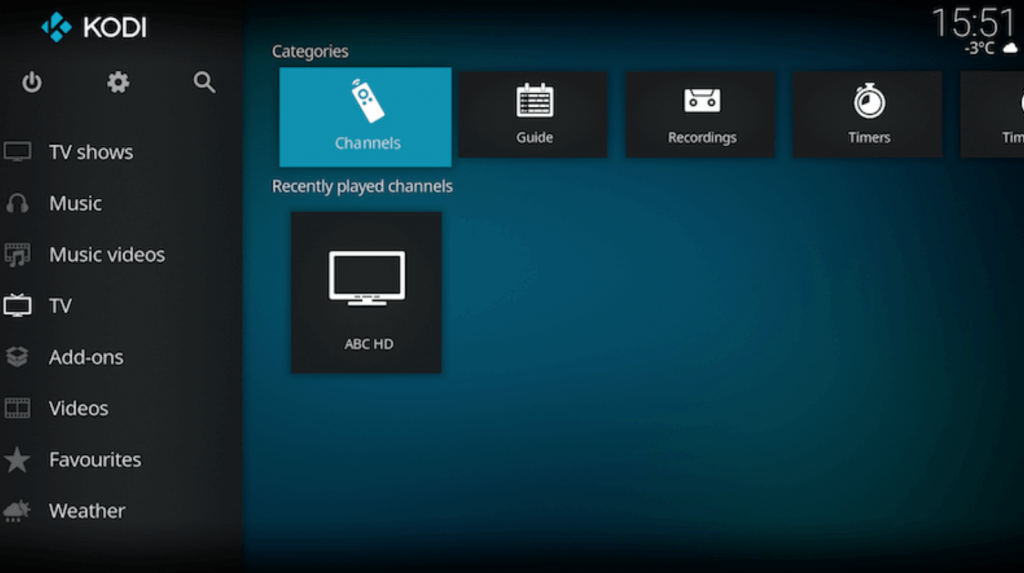
8. The channels will be loaded, and start streaming your favorite channel on Kodi.
How to Watch Sneakers IPTV on MAG Devices
Here is the procedure to watch this IPTV on your MAG devices.
1. Switch on your MAG device, and on the home screen, select Settings.
2. Select System settings → Servers → Portals.
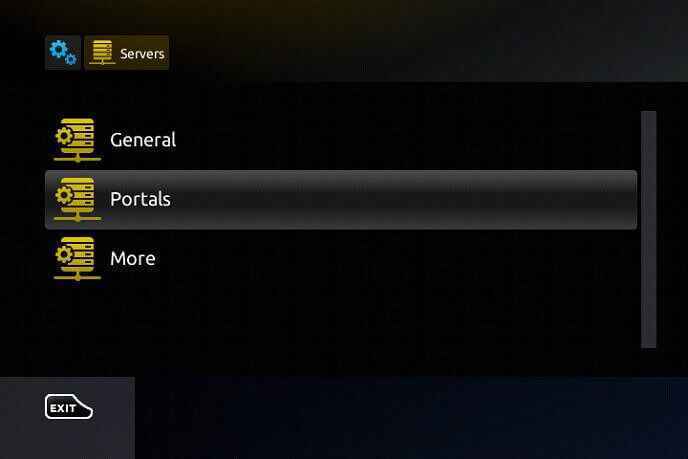
3. Enter Portal 1 name as Sneakers TV and Portal 1 URL as the M3U URL of this IPTV.
4. Click on Save, and your MAG device will restart.
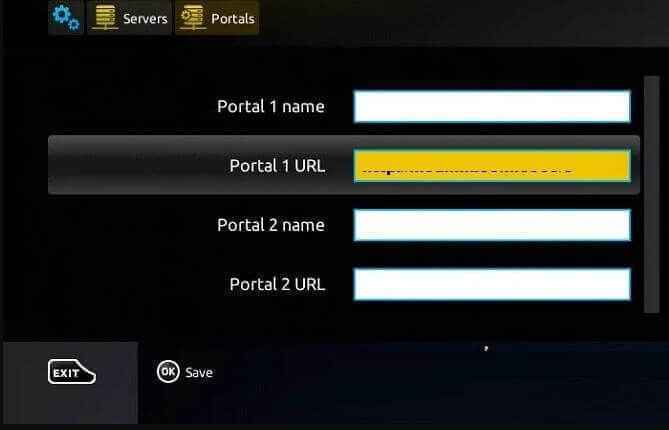
5 The IPTV content will now be available on your device, and you will enjoy streaming the content you want.
Channel List
Some of the familiar channels offered by Sneakers IPTV are mentioned below.
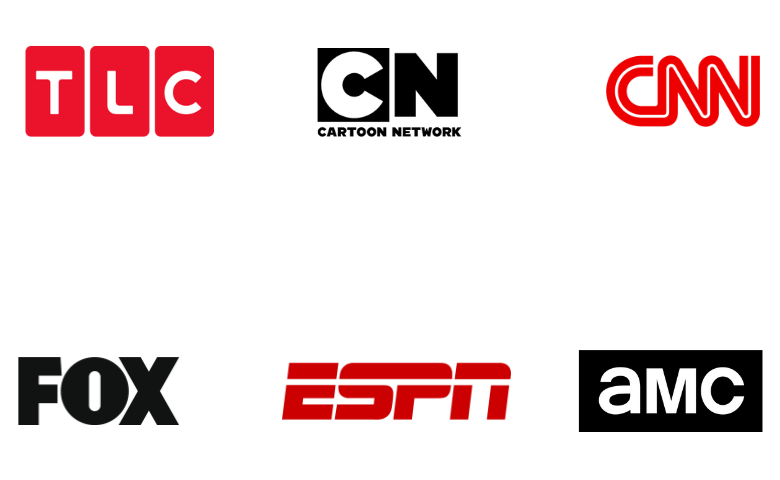
Customer Support
You can contact Customer Support, which is available 24/7 in case of any problems with the IPTV. Visit the official website and select Contact on the menu. Fill in the details like Name, Email, and the Issue you are facing in the Contact Us form. Once you submit the form, you can expect a reply from Customer Support within 2 working days.
Our Review
Sneakers IPTV requires a subscription to stream the content. You can get live TV channels, movies, TV shows, and more by subscribing to this IPTV. Once you subscribe to the IPTV, you can use the M3U URL on any IPTV player and enjoy streaming the content. It does not offer any payback guarantee. You can also contact Sneakers IPTV through telegram. If you are looking for alternatives, try Rapid IPTV, Viking IPTV, and One IPTV.
FAQ
No, there is no such IPTV app available to download. So, to stream the content provided by the IPTV, you need to use third-party IPTV players.
You can solve the IPTV not working issue using the methods below:
1. Check your internet connection.
2. Uninstall and reinstall the IPTV app.
3. Check whether the IPTV servers are working properly.
4. Try using different IPTV players.
5. Make sure that the IPTV details you provided are correct.
Yes. Sneakers IPTV is currently down.