Rocket Streams IPTV is a powerful IPTV provider with over 3000 live TV channels, hundreds of thousands of Video-On-Demand content, PPV, and more. You can stream TV channels from different categories like News, Entertainment, Kids, Religion, and more. You can also stream live sports channels in HD quality. It has a large collection of VOD content, and this content is updated every day. When streaming content on this IPTV, you don’t need to worry about any freezing or buffering issues. It is compatible with devices like Smart TV, Android, Firestick, and more.
Is Rocket Streams IPTV Legal?
We cannot confirm whether this IPTV is legal or not, but like most IPTVs available on the market, there is a possibility that the IPTV might be illegal. This is why you should use VPN when streaming the IPTV, as they as help you protect your data and privacy. You can use the VPN to hide your IP address and be anonymous when streaming the IPTV. Some of the most popular VPNs are NordVPN, CyberGhost VPN, Atlas, and more.
Rocket Streams IPTV Subscription Price
Rocket Streams IPTV has various plans to choose from, and the plans are:
| Plans | No. of Connections | Price |
| 24-Hour | 1 | Free |
| 1 Month | 1-3 | $11 |
| 3 Months | 1-3 | $27 |
| 6 Months | 1-3 | $50 |
| 12 Months | 1-3 | $90 |
How to Subscribe to Rocket Streams IPTV
1. From any of your devices, visit Rocket Streams IPTV’s official website.
2. Navigate to the Buy IPTV – Choose the Best Plan for You section.
3. Choose the plan you want and click on Sign Up.
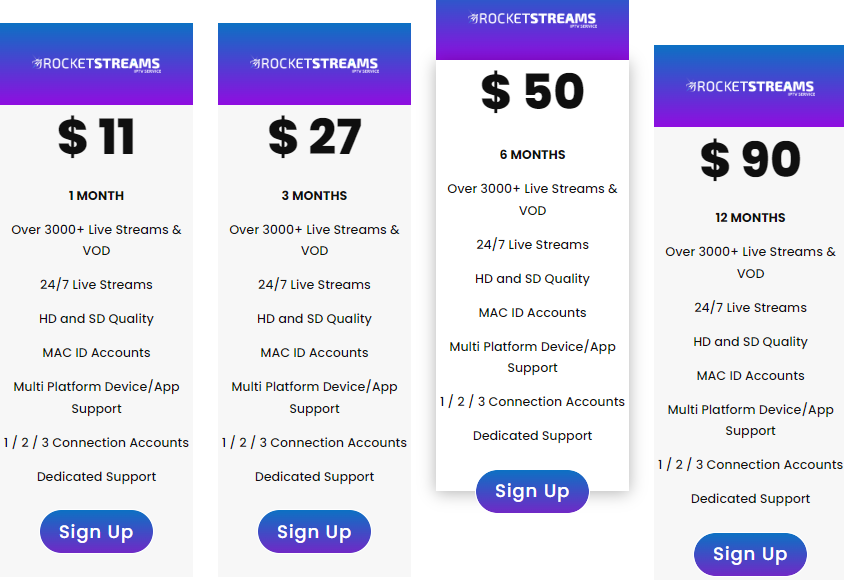
4. On the Configure page, enter all the details and click on Continue.
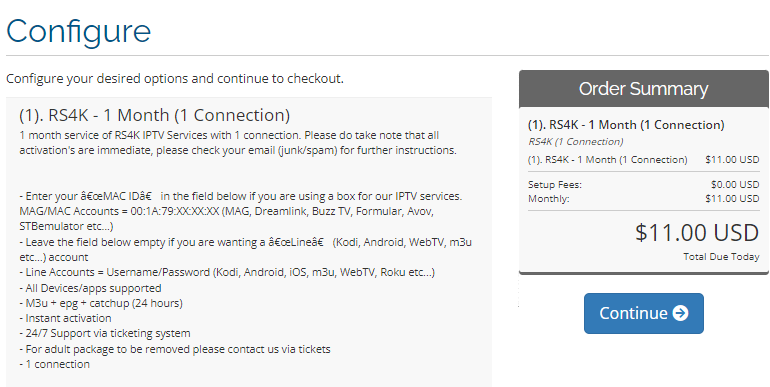
5. Follow the on-screen instructions and finish the payment process.
6. You now have an IPTV account, and the account details will be sent to you via email.
How to Stream Rocket Streams IPTV on Android Devices
1. Turn on your Android device and select Settings > Security > Enable Unknown Sources.

2. Return to the home screen and select the browser.
3. Search for Rocket Streams IPTV and choose the official website.
4. On the Supported Devices & Apps, select Android.
5. Select the Download Link and click on the Apk file.
6. The IPTV apk file will be downloaded on your device.
7. Open the apk file and select Install. Once the installation is over, launch the IPTV app.
8. Enter the Username and Password of the IPTV and select Login.
9. Enjoy streaming the IPTV content on your Android device.
How to Watch Rocket Streams IPTV on Firestick
1. Select Find on the Firestick home screen and click on Search.
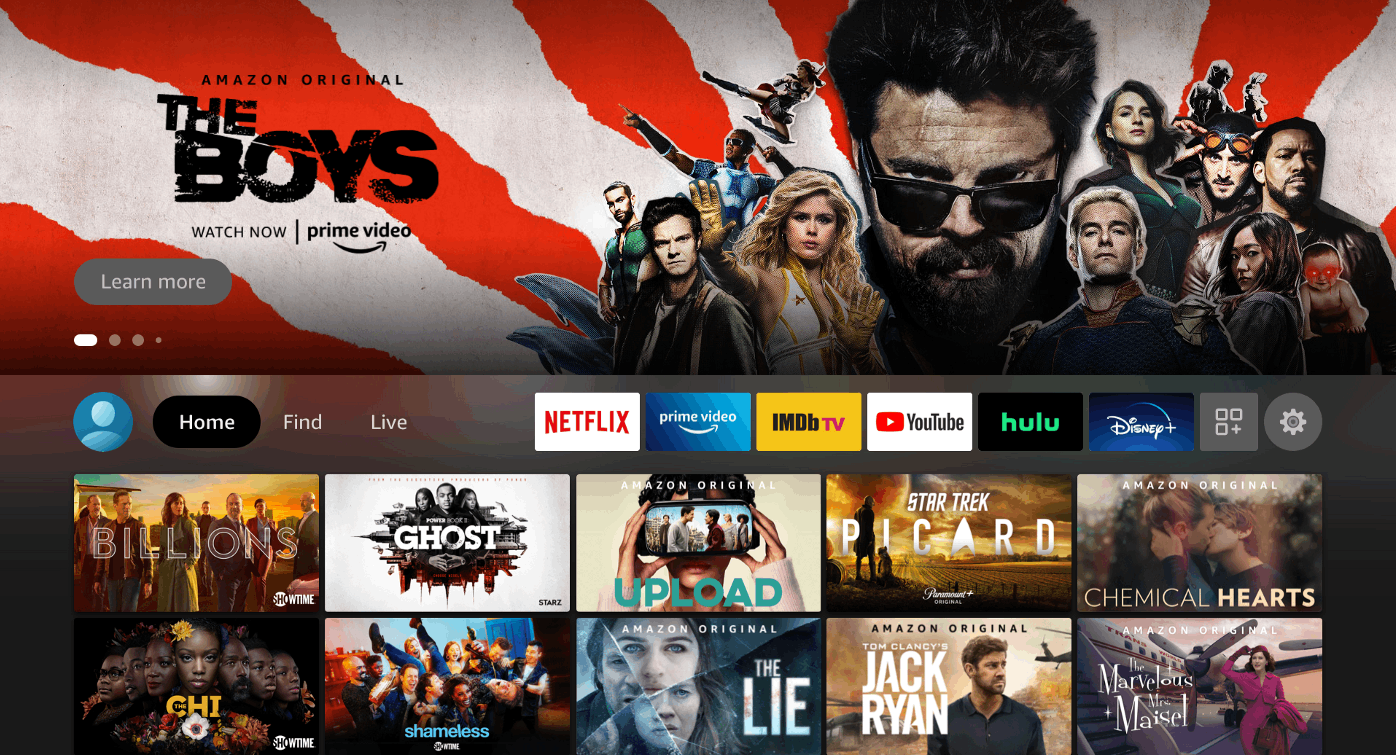
2. Type Downloader on the search bar using the on-screen keyboard.
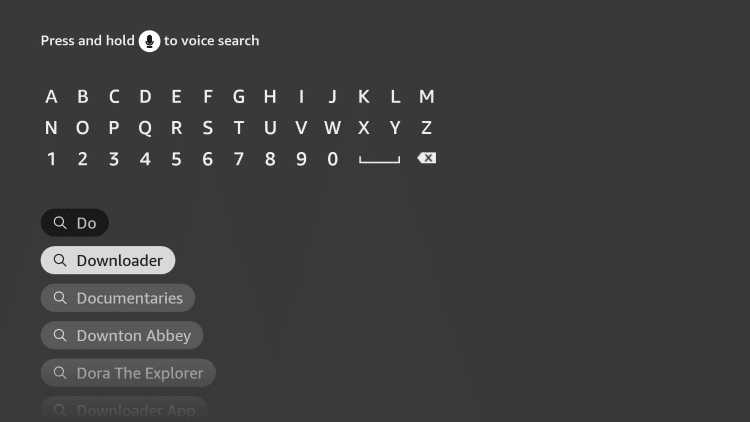
3. From the search results, choose the app and click on Download to install the app.
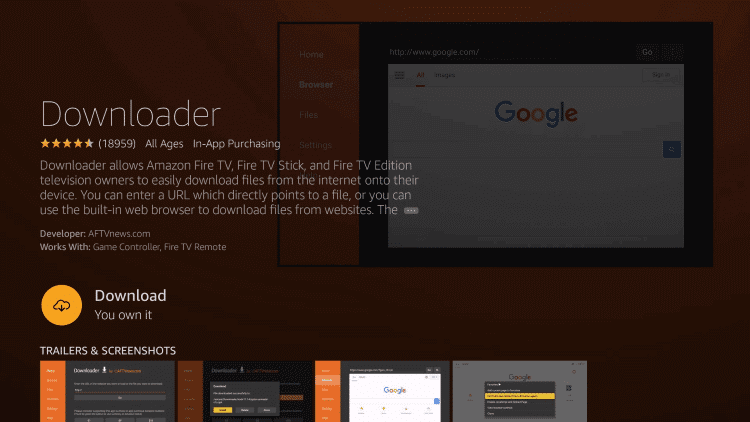
4. Press the home button on the remote and return to the home screen.
5. Select Settings > My Fire TV > Developer Options > Install Unknown apps.
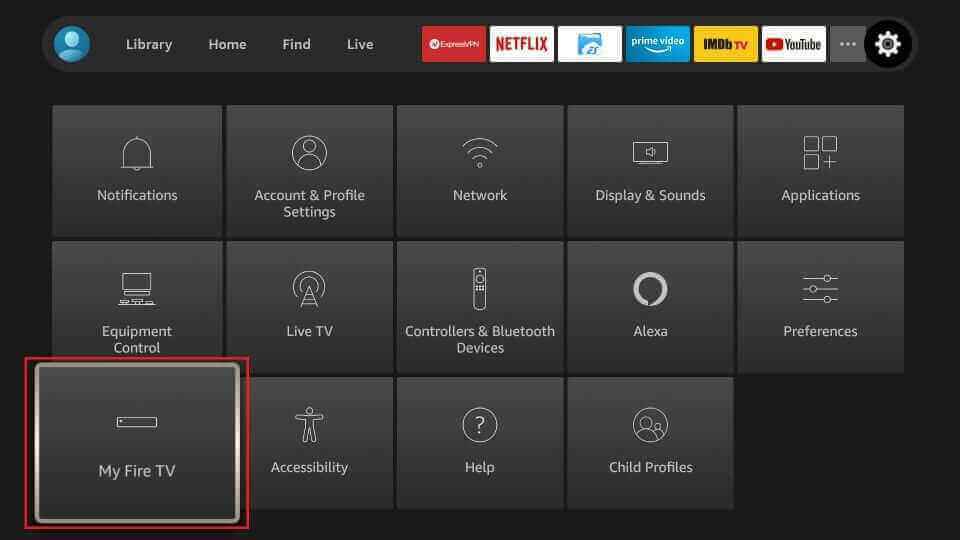
6. Choose the Downloader app from the list of available apps and enable it.
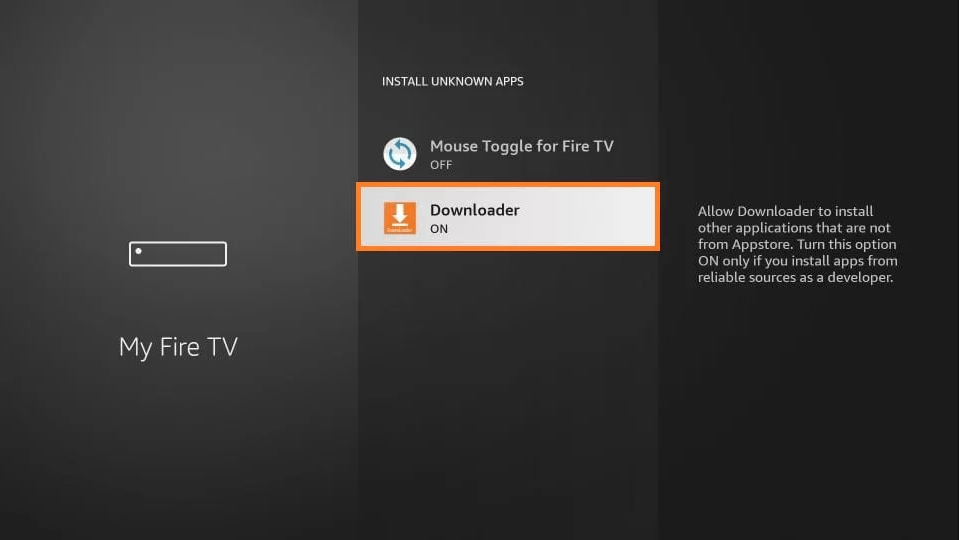
7. Open the Downloader app and enter the URL of the Rocket Streams IPTV in the URL box. Select Go.

8. The app will be downloaded on your device, and select Install.
9. Wait for the installation to be over and open the IPTV app.
10. Login using your account details and start watching live TV channels on Firestick.
How to Get Rocket Streams IPTV on Windows and Mac PC
1. Switch on your PC and launch the VLC media player app.
2. On the menu bar, select Media and click on Open Network Stream.
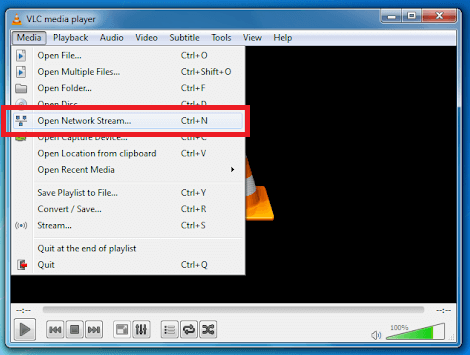
3. Click on Network and enter the M3U URL of the Rocket Streams IPTV in the given field.
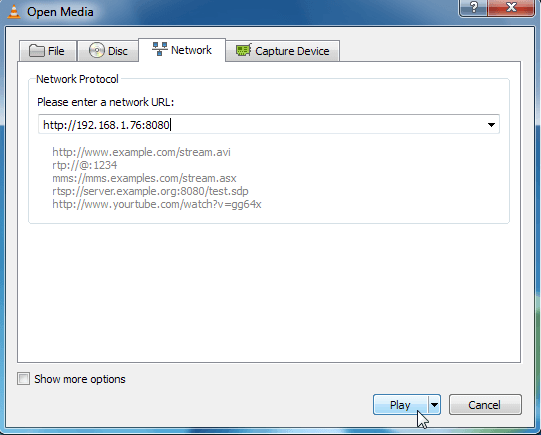
4. Select Play. The contents will be loaded, and start streaming your favorite live TV channels on PC.
How to Stream Rocket Streams IPTV on Smart TV
1. Turn on your Smart TV, and on the home screen, open the App Store.
2. Click on the Search bar and enter IPTV Smarters.
3. Choose the app from the results and click on Install/Get.
4. After the installation is over, launch the IPTV Smarters app.
5. Type the Username, Password, and M3U URL of the IPTV and select Add User.
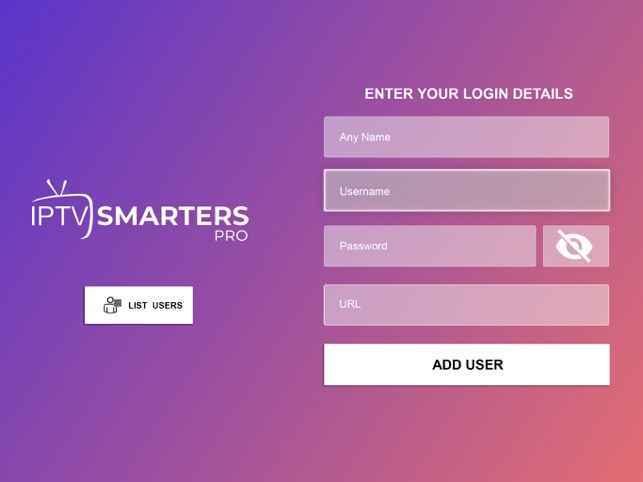
6. Enjoy watching your favorite content on Smart TV.
How to Watch Rocket Streams IPTV Kodi
1. Launch the Kodi app on your device and select the Settings icon on the home screen.
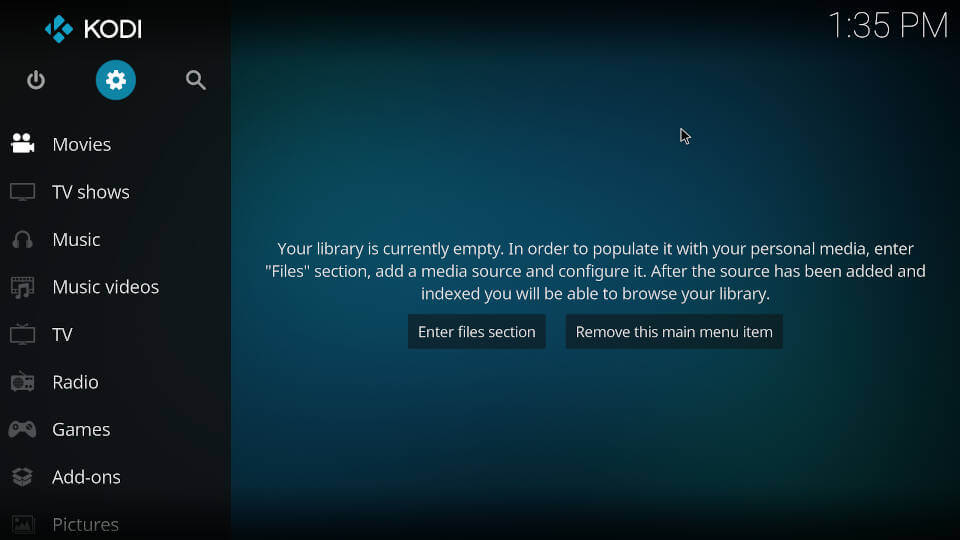
2. Select System under Settings and click on Add-Ons.
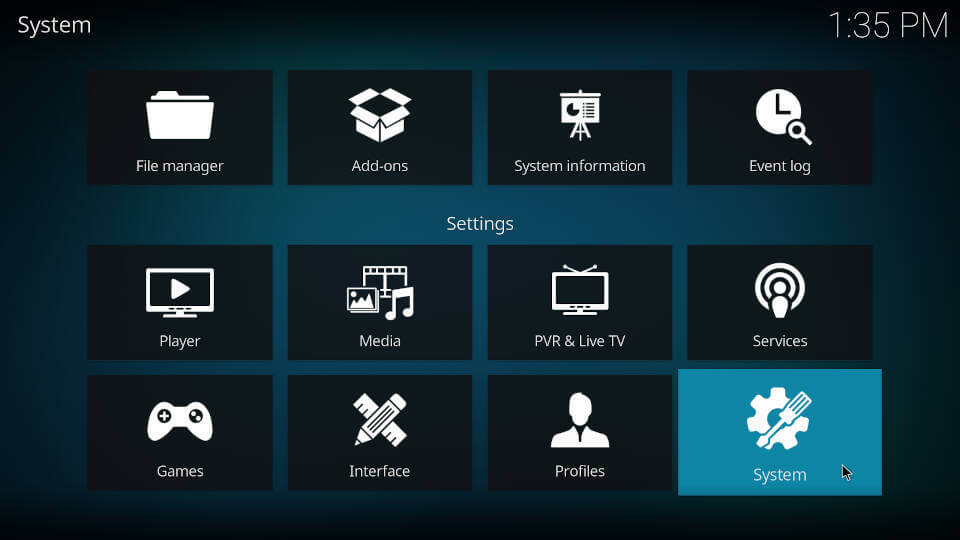
3. Enable Unknown sources so that your device allows the installation of apps from Unknown sources.
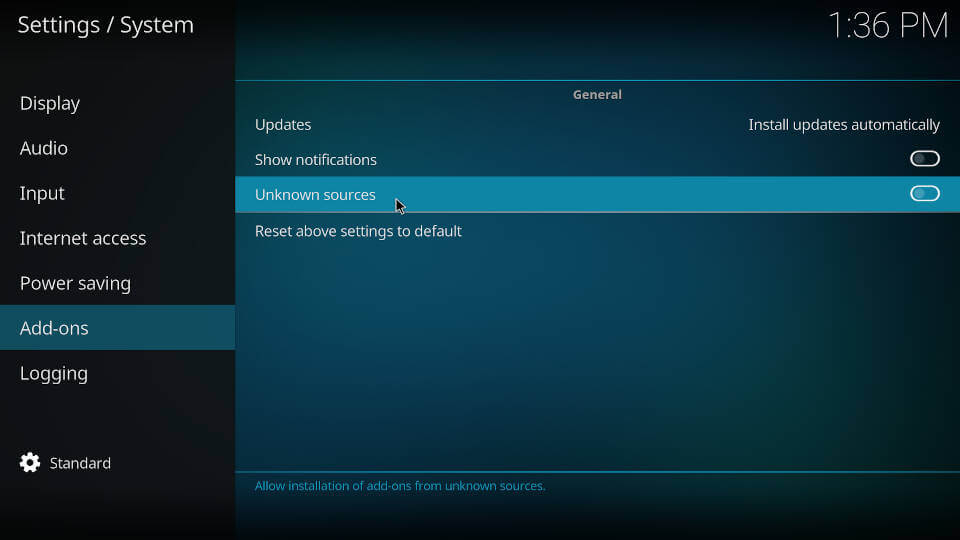
4. Click on Yes when you see a warning window appearing on the screen.
5. Go back to Settings and select File Manager.
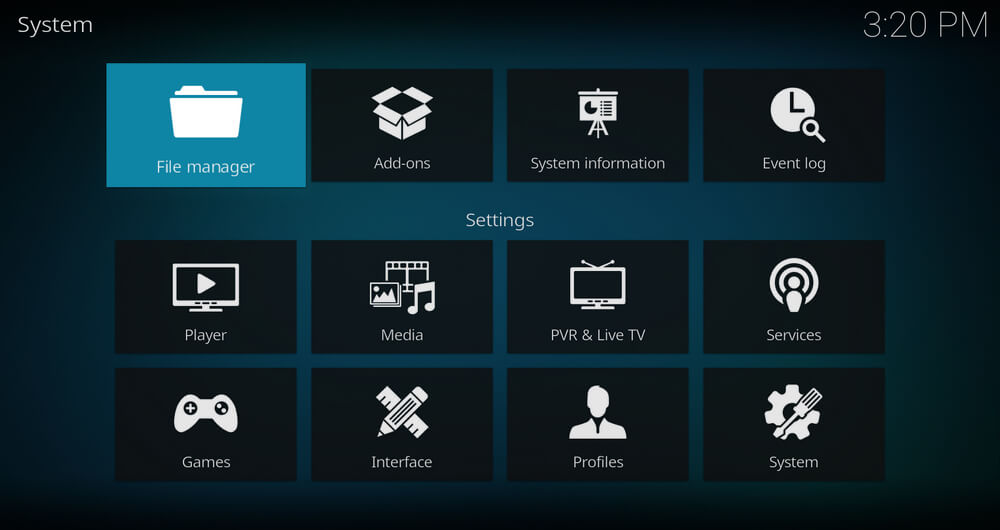
6. Click on Add Source and select None.
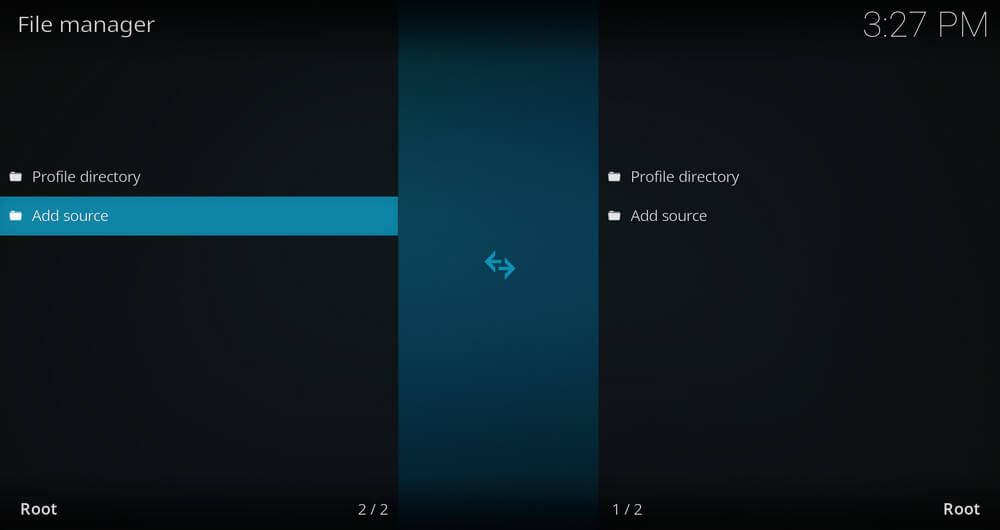
7. Enter the URL of the source media in the given section and click on OK.
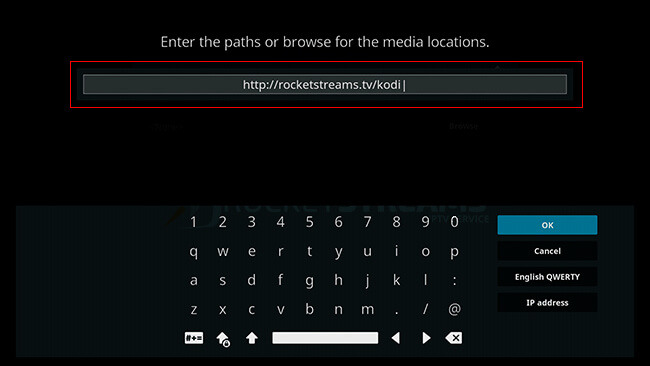
8. On the Enter a name for this media source section, type the repository name and select OK.

9. On the Kodi home screen, select Add-ons and click on the Open-box icon at the top of the menu.
10. Select Install From Zip File, and from the list of repositories, choose your repository.
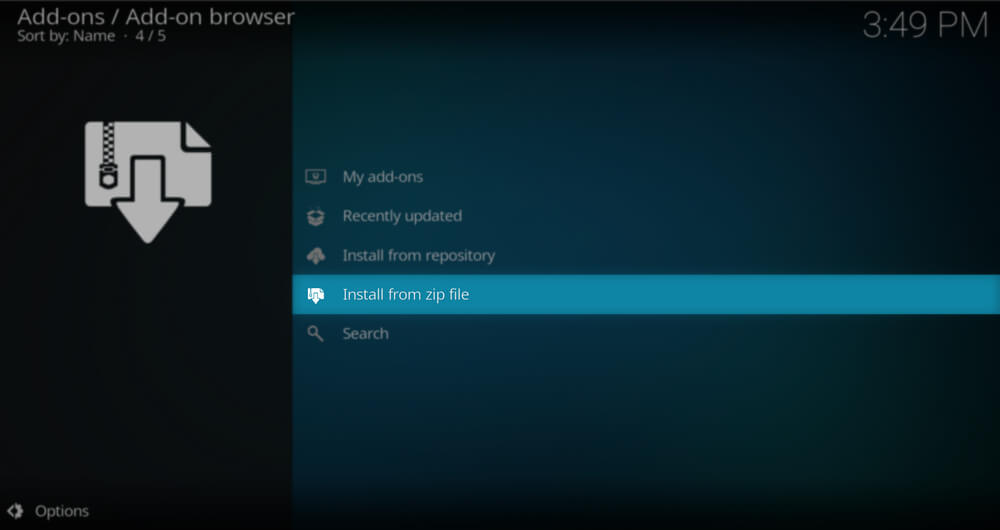
11. Choose the Zip file and select OK. The repository will be installed on your Kodi.
12. Now, click on Install from repository and choose the repository that has been installed.
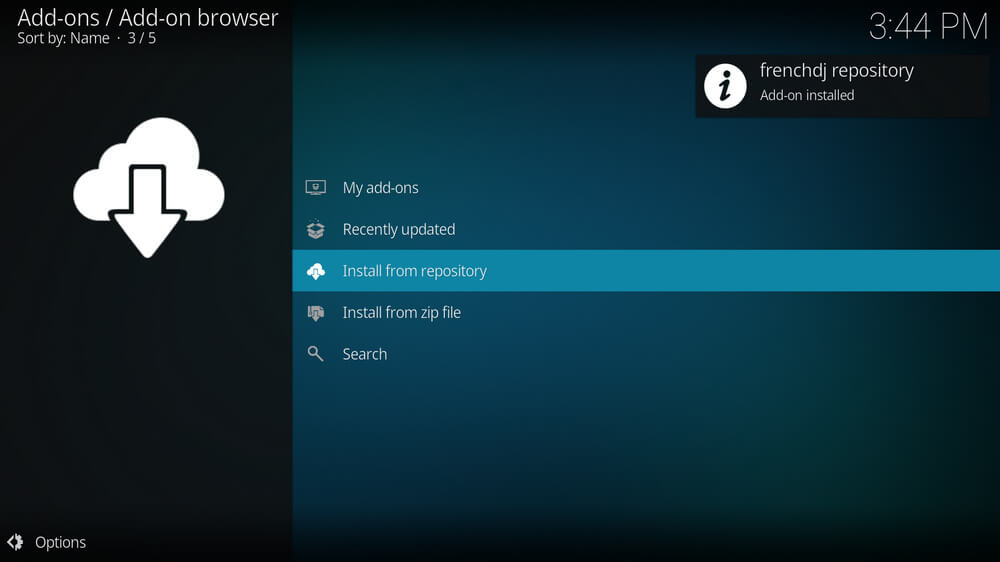
13. Click on Video add-ons and select Rocket Streams IPTV add-on from the list.
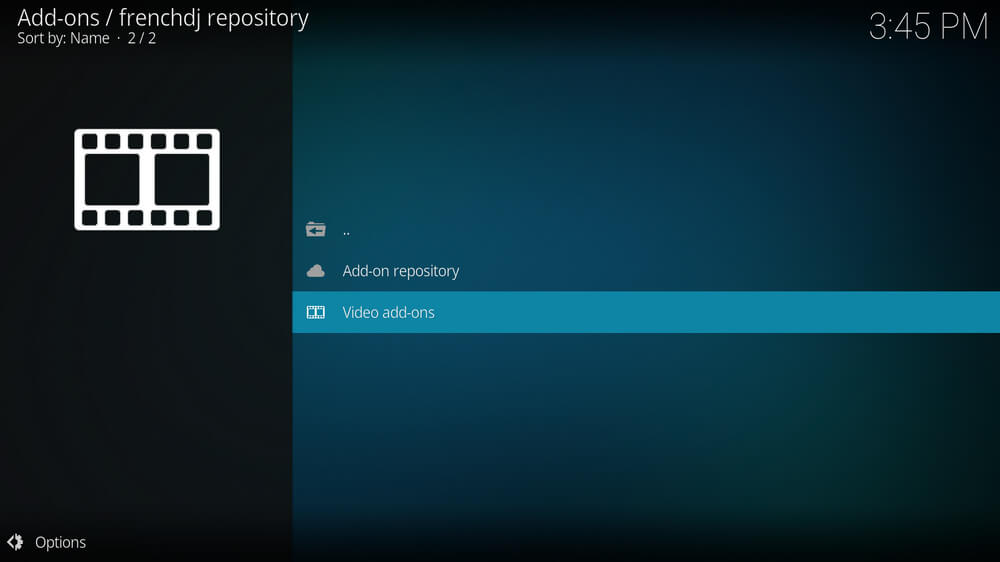
14. Select Install to install the add-on on your Kodi device.
15. Click on Add-ons on the home screen and select Video add-on.
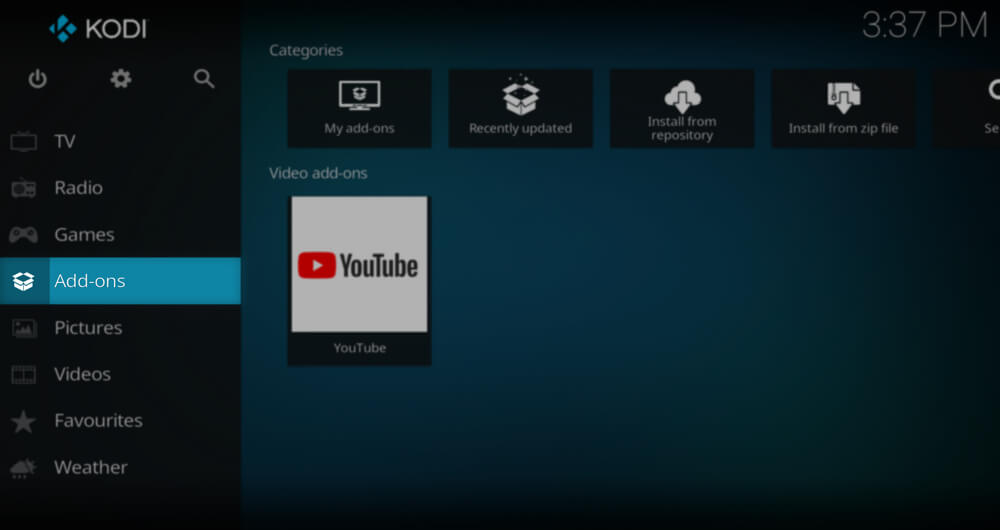
16. Select Rocket Streams IPTV add-on and type the Username and Password of the IPTV.
17. Enjoy streaming live TV channels and other content on Kodi.
How to Get Rocket Streams IPTV on MAG Devices
1. Turn on your MAG device and go to Settings. Select System Settings > Servers > Portals.
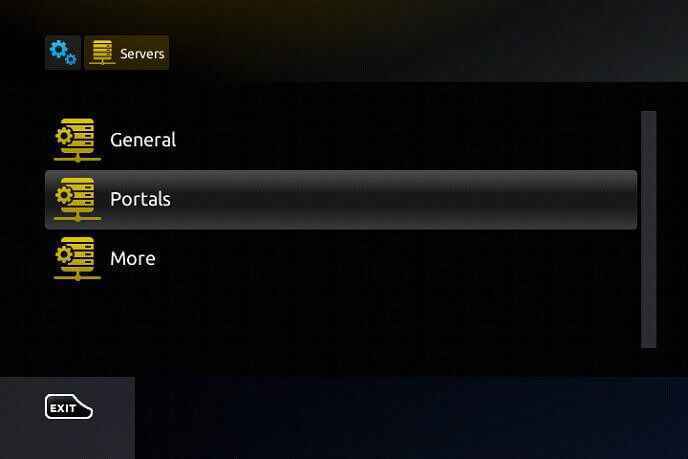
2. Enter Rocket Streams IPTV as Portal 1 name and M3U URL of the IPTV as Portal 1 URL.
3. Click on Save. Your device will restart and choose any content and enjoy streaming it on your device.
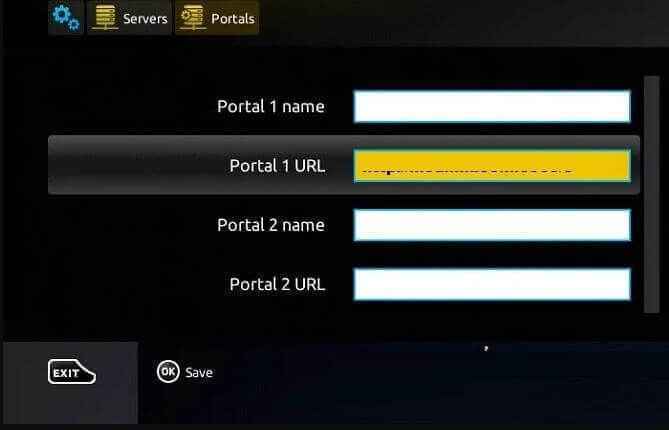
How to Stream Rocket Streams IPTV on Formular
1. Switch on your Formular and go to the MyTV Online app.
2. A Mac address will appear on the screen, and note it down.
3. Select Add Portal and enter Rocket Streams IPTV and M3U URL of the IPTV as Portal name and Portal URL.
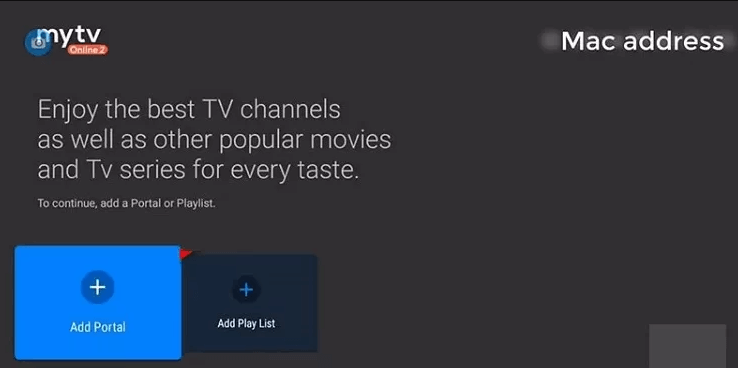
4. Click on Connect and enjoy watching live TV channels on your device.
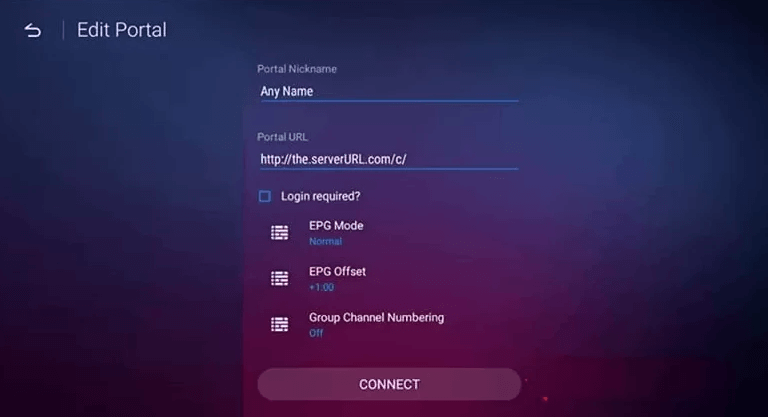
How to Watch Rocket Streams IPTV on DreamLink
1. On your Dreamlink device, select My Apps on the home screen.
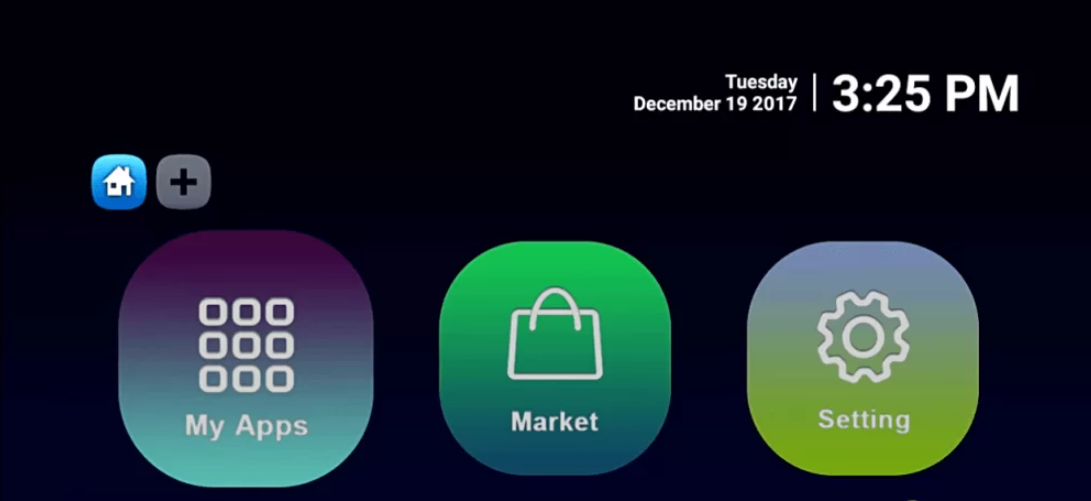
2. Select DOL2 in the My Apps section and note down the MAC address that appears on the top right corner of the screen.
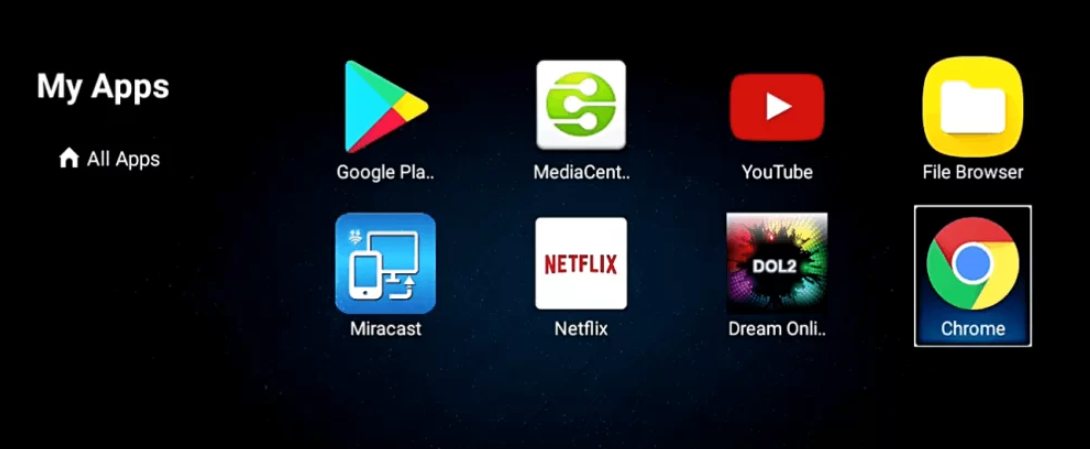
3. Click on Edit and type the URL of Rocket Streams IPTV in the given field.
4. Select OK, and the contents will be loaded on your device.
5. Choose the content you like and start streaming it on DreamLink.
How to Get Rocket Streams on iOS Devices
1. Power on your iOS device and launch the App Store.
2. Search for 247 IPTV and select the app from the search results.
3. Click on Get, and the app will be installed on your device.
4. Open the 247 IPTV app and enter the Username, Password, and M3U URL of the Rocket Streams IPTV.
5. Select Login and start watching your favorite live TV channels on your iOS device.
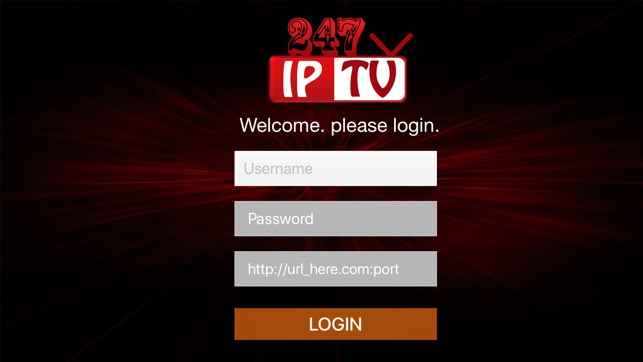
Customer Support
Rocket Streams IPTV offers you 24/7 customer support. If you have any issues with the IPTV, you can contact customer support to solve the problem. Go to the official website of the IPTV and select Contact on the menu. On the Open Ticket section, enter details like Name, Email Address, your query, and more, and select Submit. Once the message is sent, it will take at least a minimum of 2-3 days for you to get the reply.
Rocket Streams IPTV Review
Rocket Streams IPTV is a famous IPTV provider with a lot of content, like movies, TV series, live TV channels, and more. You need to subscribe to the IPTV and get the necessary details to stream the content. You can stream the content using its own IPTV player.
Frequently Asked Questions
You can follow the below steps to solve the IPTV not working conditions.
1. Uninstall and Reinstall the IPTV app on the streaming device
2. Check your internet connection
3. Check whether the IPTV servers are working properly
4. Clear Cache data on your IPTV app
There are many alternative IPTV providers available. Some of them are Top Dog IPTV, Great IPTV, Beast IPTV, Blerd Vision IPTV, Cobra IPTV, and Epic IPTV.