Cobra IPTV is a charismatic IPTV service provider that offers more than 1,600 live TV channels from the USA, UK, Canada, Latin America, and other regions. It covers entertainment content in different categories, including sports, news, kids, music, and more. But, this IPTV doesn’t deliver any video-on-demand content. Further, it offers a stand-alone APK to install its native application on Android-powered devices. Anybody can access this app easily as it comes with a user-friendly interface.
Key Features of Cobra IPTV
| Supports HD streaming | It has EPG support |
| It has Fast 20 Gbps servers | Offers up to 4 connections |
| VPN-friendly service | Gives 24/7 effective customer support |
Why Choose Cobra IPTV?
Cobra IPTV is one of the best IPTV providers to rely on, with many built-in feature sets. It is also the better option to replace the expensive cable TV subscription. Further, it lets you stream your favorite shows seamlessly anywhere and anytime with 99% server uptime.
Is Cobra IPTV Legal?
If you want to know whether Cobra IPTV is legal or not, then it is quite an impossible task. Because of the complexity of IPTVs, it is quite impossible to check whether the channels available on the IPTV have been licensed. Nevertheless, there is a probability that IPTV might be illegal, and streaming it can lead to legal issues. So, to continue streaming the IPTV, you need to use a VPN. It helps hide your IP address and safeguards your data and privacy. We recommend using ExpressVPN or NordVPN while streaming IPTV.
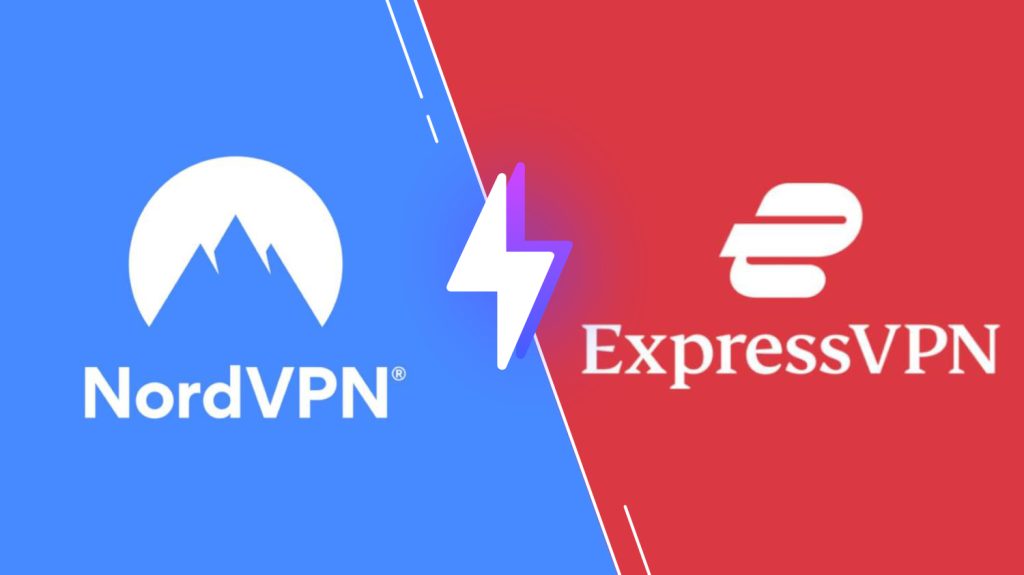
Pricing of Cobra IPTV
Cobra IPTV is a premium IPTV and supports recurring payments, and you will get no refunds when canceling the subscription.
| Subscription Plan | Number of Connections | Price |
|---|---|---|
| Monthly Server (C) | 2 | $15.00 |
| Monthly Server (X) | 2 | $15.50 |
| Monthly Server (C) | 4 | $18.00 |
| Monthly Server (X) | 4 | $18.50 |
| 3 Months Server (C) | 2 | $42.00 |
| 3 Months Server (X) | 2 | $43.50 |
| 3 Months Server (C) | 4 | $50.00 |
| 3 Months Server (X) | 4 | $51.50 |
Sign Up Process of Cobra IPTV
1. Visit Cobra IPTV’s official website from any browser.
2. Select Buy Now on the menu.
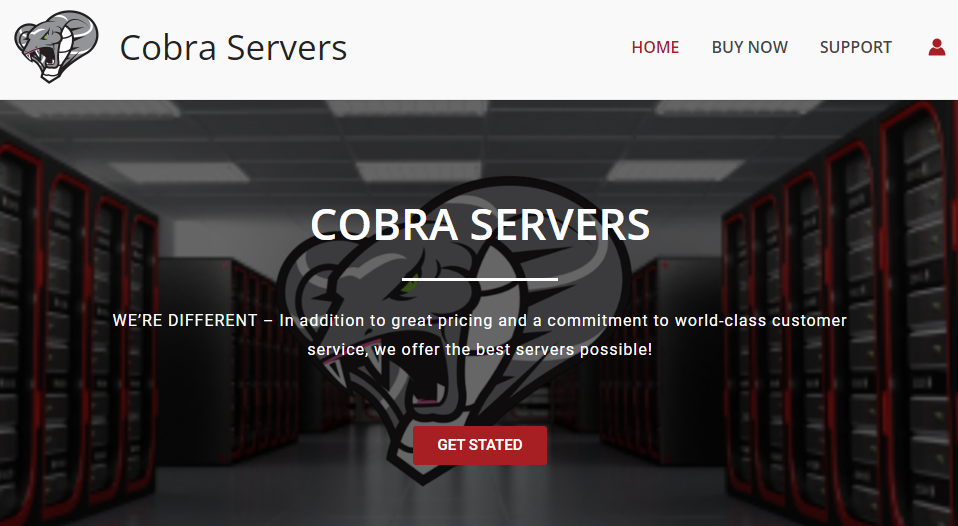
3. Choose the Plan you want and click on Order Now.
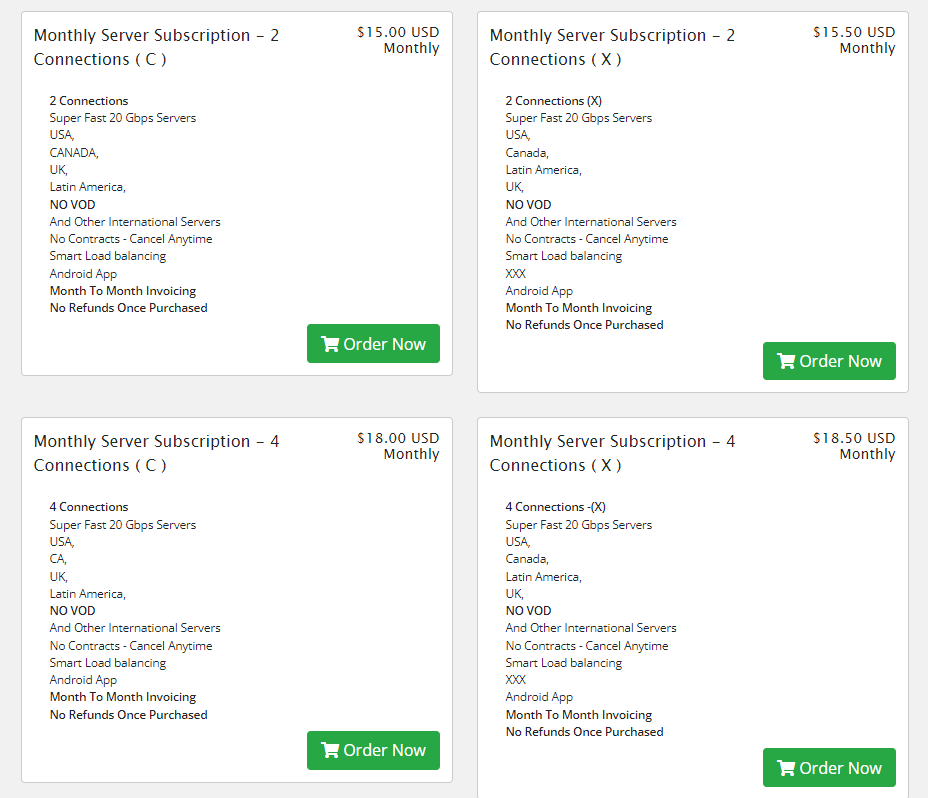
4. On the Configure page, check all the Additional Required Information and click the Continue button.
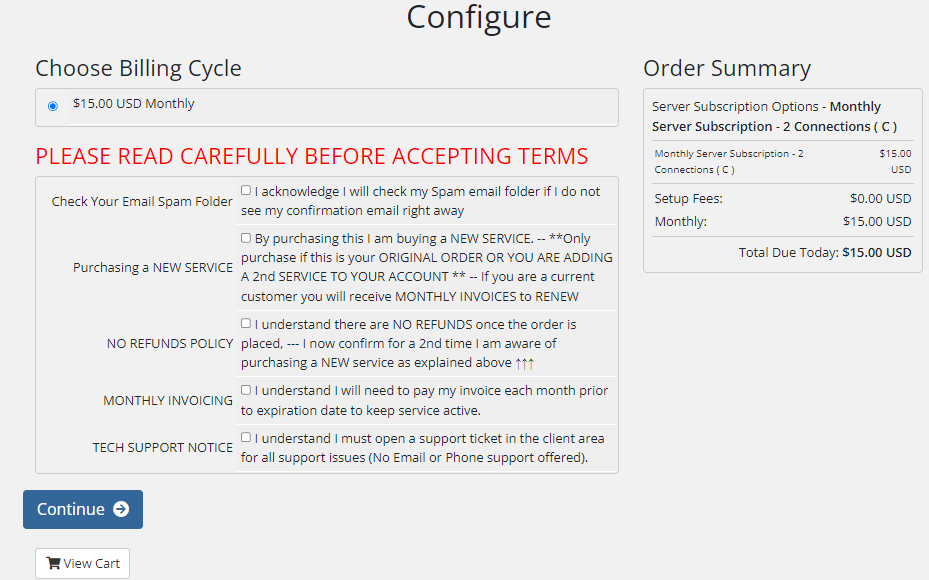
5. Click on Checkout on the Review & Checkout page.
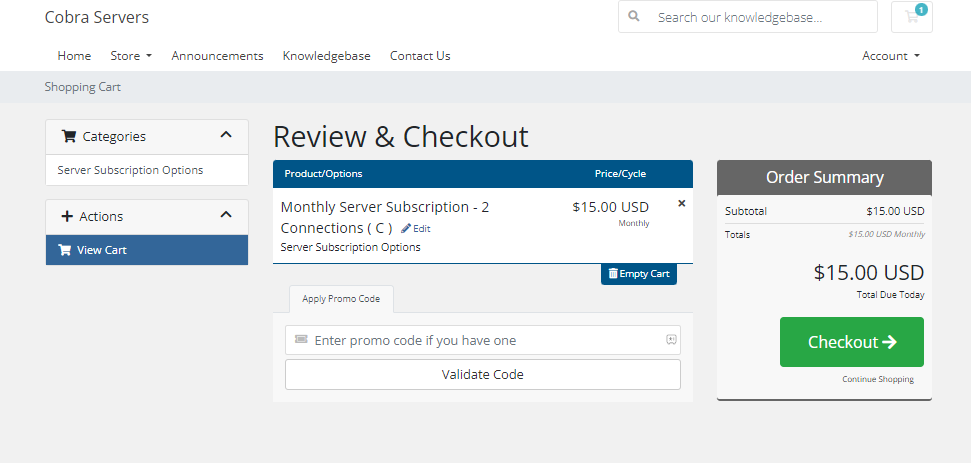
6. Enter all the necessary information and click on Complete Order to subscribe to the IPTV.
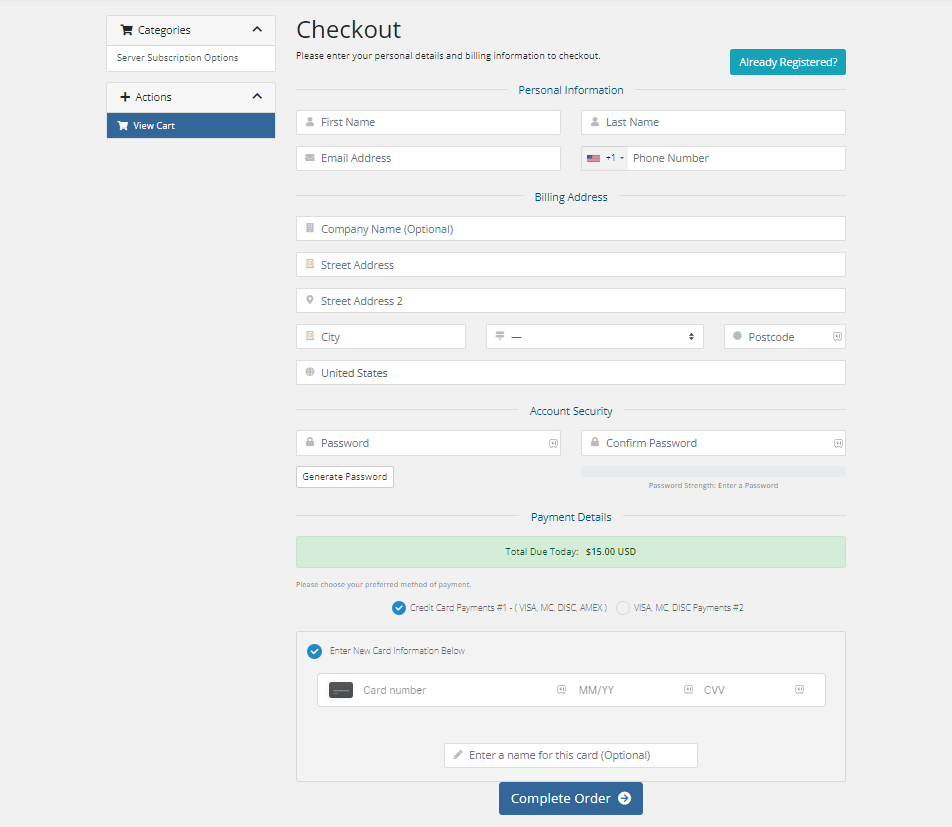
7. Once the subscription is completed, you will receive the Cobra IPTV login details by email.
Cobra IPTV Compatible Devices
It is possible to install and use Cobra TV on the following devices as it is available as an APK file.
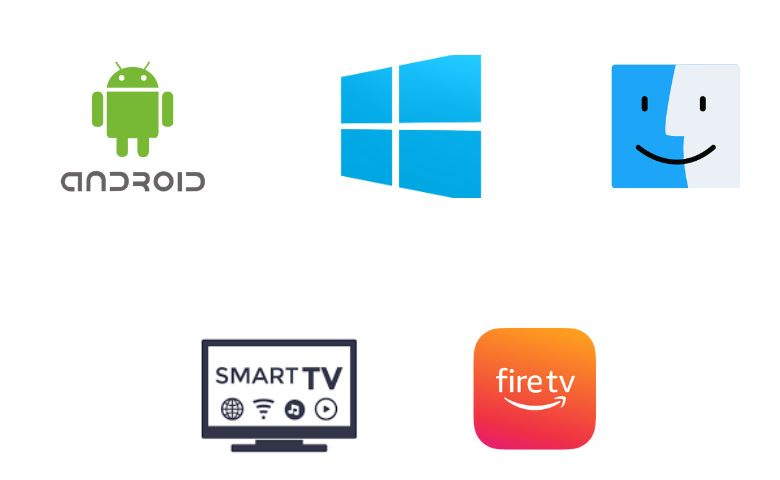
How to Install Cobra IPTV on Android Device
You must use the Cobra IPTV APK to install the app on your Android Smartphone.
1. Go to Apps and long-press Google Chrome on your Android Smartphone.
2. Tap Info → Chrome Settings → Install unknown apps → Enable Allow from this source.
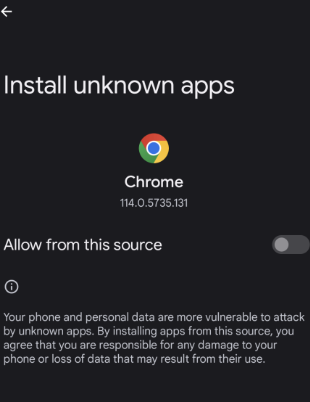
3. Search for Cobra IPTV APK and select a trusted website.
4. Click on Download to download the Cobra IPTV APK file on your device.
5. Open the file and select Install to download the IPTV on Android.
6. Once the installation is done, launch the IPTV app.
7. Sign in using the IPTV credentials and enjoy streaming the IPTV.
How to Get Cobra IPTV on Smart TV
Here is the procedure to install the Cobra IPTV app on your Smart TV using a USB drive and a PC.
1. Select the browser on your PC and enter Cobra IPTV APK on the search bar.
2. Download the Cobra IPTV APK file from a reliable website.
3. Connect the USB drive on your PC and move the IPTV APK file.
4. Remove the USB from the PC and connect it to the USB port on Smart TV.

5. Power on your Smart TV. On the home screen, select Settings and click on Device Preference.
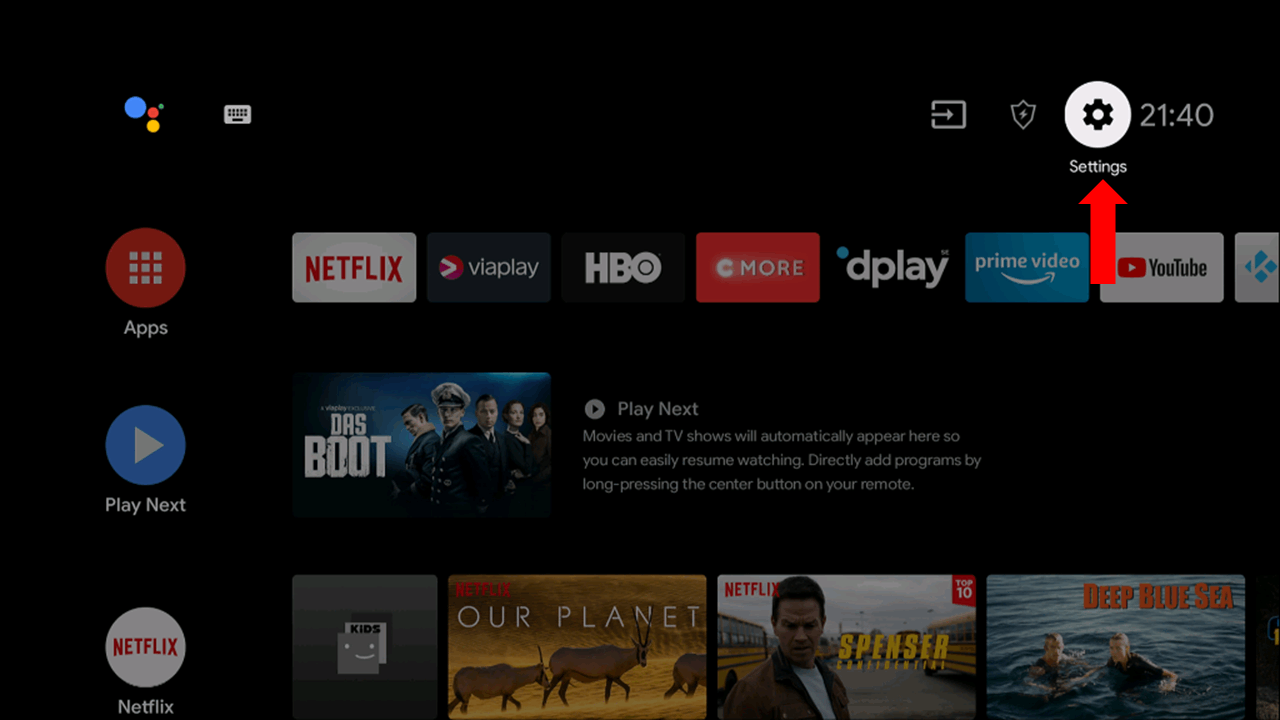
6. Click on Security & restrictions. Select Unknown Sources and enable it.
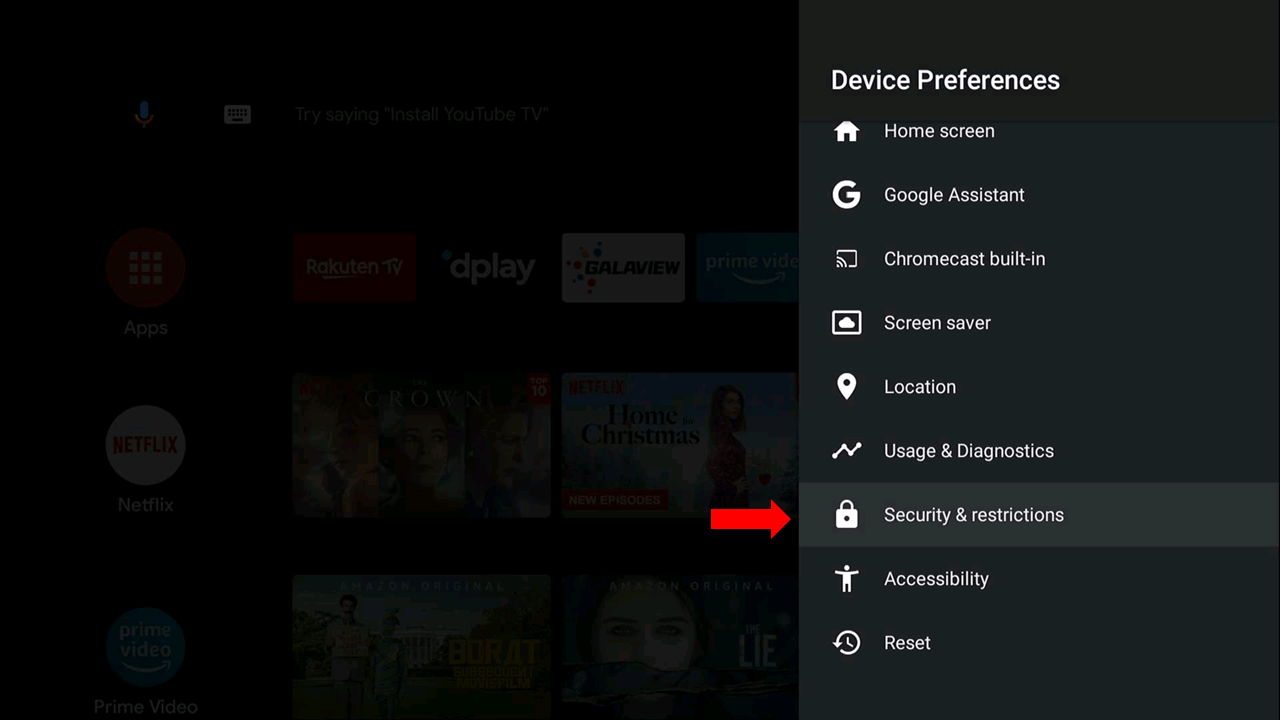
7. Move the IPTV APK file from the USB to your Smart TV.
8. Open the APK file and select Install to install the app on the Smart TV.
9. Lanch the IPTV app and type the IPTV account details to log in.
10. Choose the content you want and enjoy watching the IPTV on Smart TV.
How to Download Cobra IPTV on Firestick
You need to install the Cobra IPTV player on Firestick using the Downloader app by following the below steps.
1. Switch on your Firestick device and locate the home screen.
2. Click the Search option and enter Downloader on the search bar.
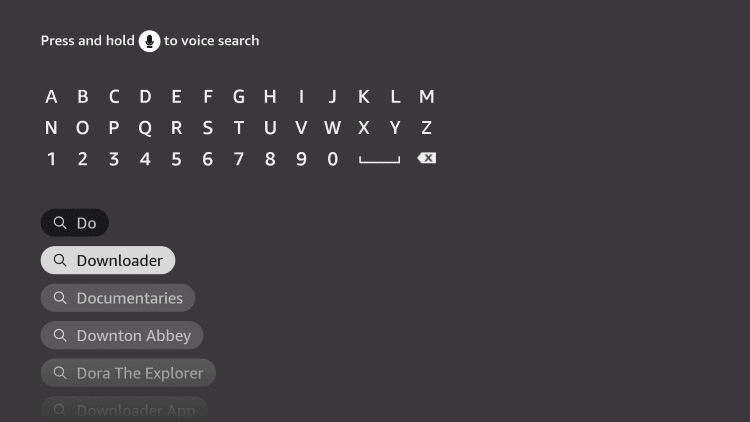
3. Select the Downloader app from the search results and click Download.
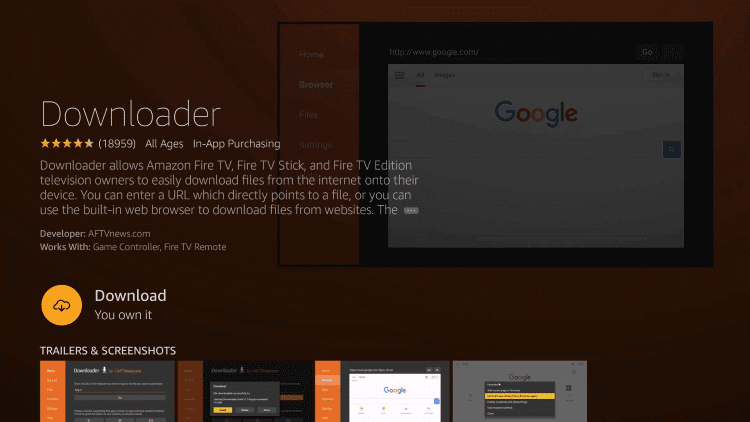
4. The app will be installed on your Firestick and return to the home screen.
5. Select Settings and click on My Fire TV.
6. Click on Developer Options and select Install unknown apps.
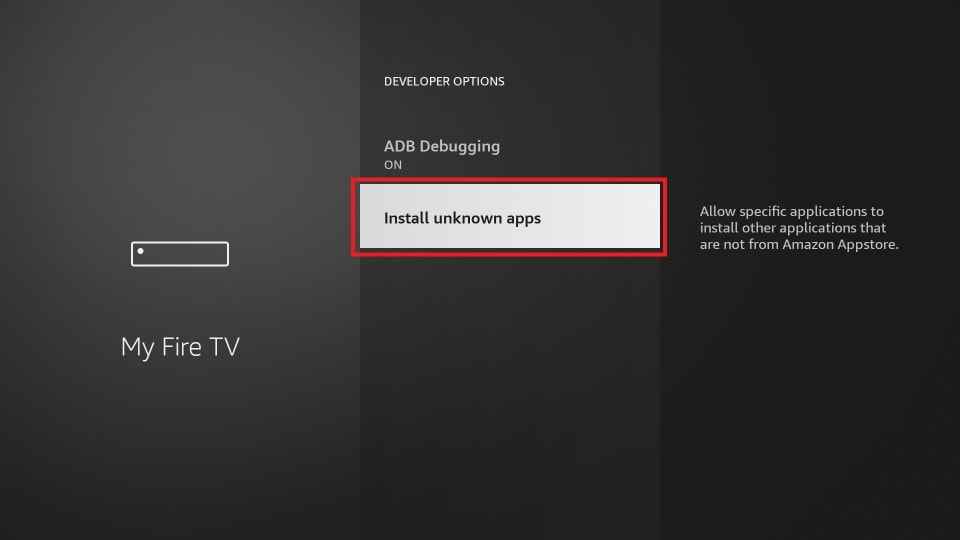
7. Choose Downloader and enable it to install apps from unknown sources.
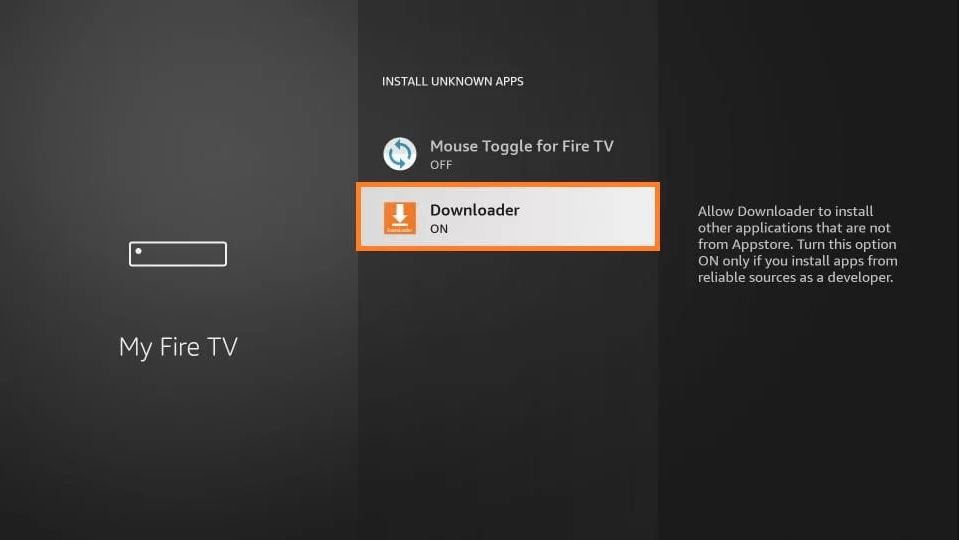
8. Open the Downloader app and type the Cobra IPTV download URL on the URL box.
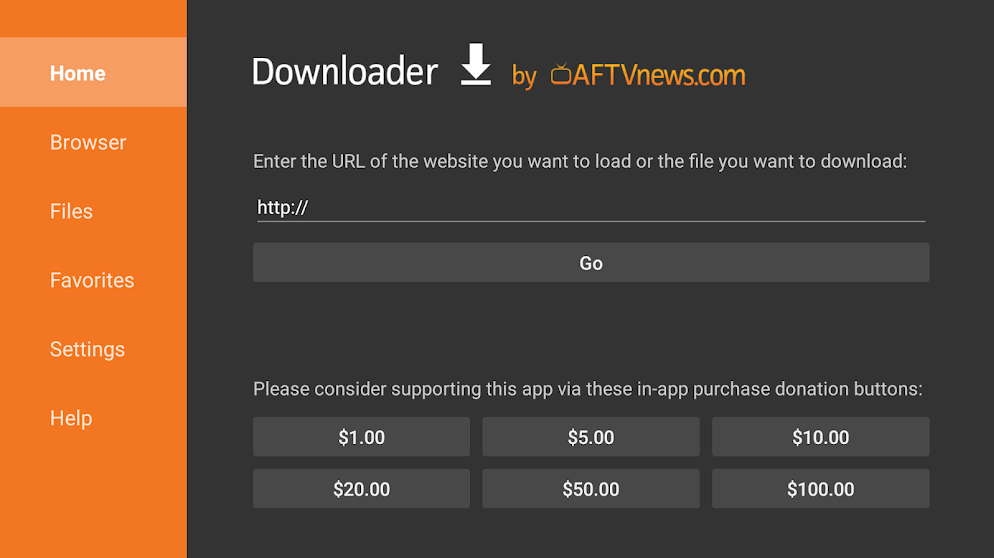
9. Click Go, and the APK file will be downloaded on your Firestick.
10. Select Install to install the app on your device and open the IPTV app.
11. Sign in using the IPTV credentials and watch the IPTV content on Firestick.
How to Download Cobra IPTV on Windows PC and Mac
Android emulator BlueStacks can install this IPTV app on your Windows PC and Mac.
1. Turn on your PC and select the web browser to open.
2. Look for Cobra TV APK and choose a trusted website from the results.
3. Select Download to download the IPTV APK file on your PC.
4. Go to the BlueStacks official website and select Download. The Android emulator file will be downloaded on your PC.
5. Select the BlueStacks file on your PC and click on Install.
6. The Android emulator will be installed. Open the BlueStacks app.
7. Sign in using your Google account.
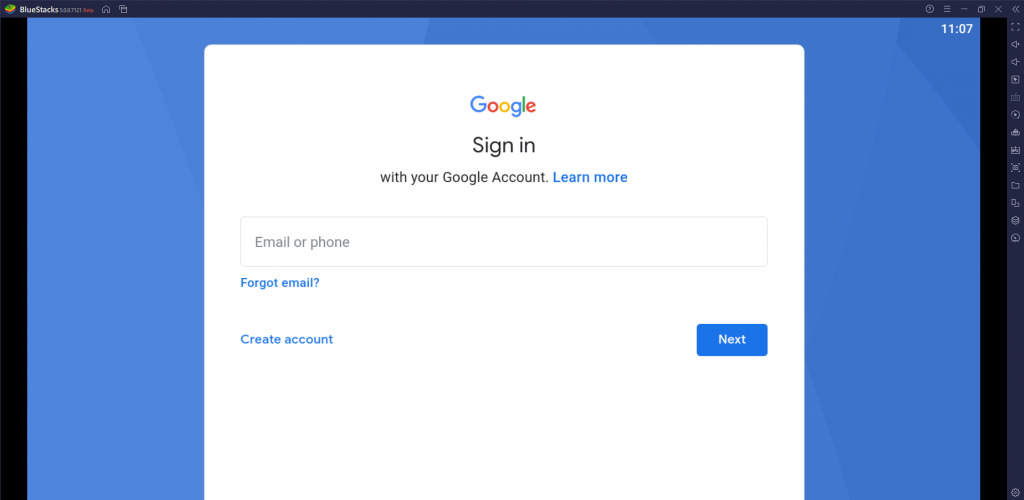
8. Select the Install apk icon on the right side toolbar.

9. Choose the IPTV APK file and select Open to install the app on BlueStacks.
10. Once the installation is over, launch the IPTV app and use your IPTV account details to sign in.
11. Select the content to stream on your PC.
Channel List
Below are some of the familiar channels offered by this provider.
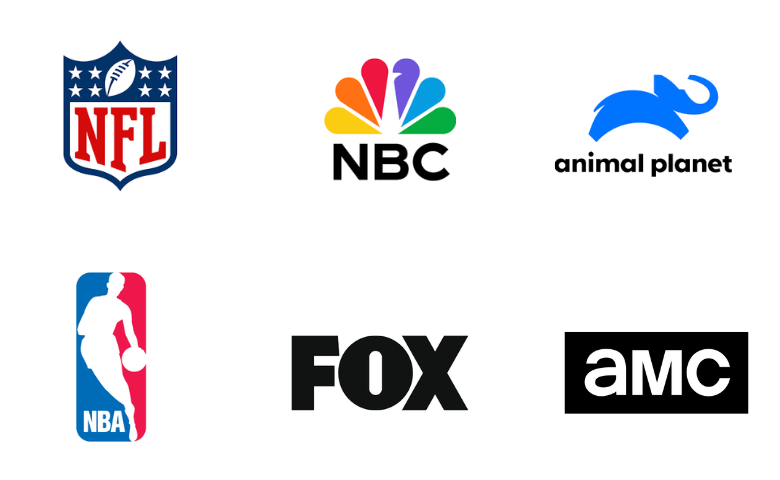
Customer Support
This IPTV has a dedicated support team to contact in case of any issues on the IPTV. You can contact them through the Contact Us form under Support on the official website. Fill in the details and submit your query. You will receive a reply within 2-3 business days.
Our Review
Cobra TV is an excellent service provider for watching live TV channels at a reasonable price. You need to subscribe to IPTV to access the content provided by it. It has servers in the USA, UK, Canada, Latin America, and other countries. You can stream the IPTV on all popular devices. You can also try Kemo IPTV, Eagle IPTV, and Jon Doe IPTV as alternatives for streaming live TV channels.
FAQ
You can visit the Cobra IPTV website and purchase the subscription and activation code. You can use the code in the app to stream the content.
Check your internet connection, clear Cache data, uninstall and reinstall the app, update the IPTV app, and wait for the server issue to resolve the not working issue.
Currently, Cobra IPTV has no free trial for new users.