With a fascinating IPTV service provider like Eagle IPTV, you can get access to 16,000 TV channels and 50,000 on-demand titles. It is a unique service provider as it has channels from different countries, including the USA, the UK, Africa, China, Russia, and more. Eagle IPTV also offers the top sports channels to let the users catch up on their desired live sports events. Further, this IPTV can be accessed on various streaming devices with M3U file-supported external players.
Key Features of Eagle IPTV
| Supports Full HD streaming | Offers 24-hours test trial for $0.50 |
| Provides an Electronic Program Guide | Uses Anti-Freeze technology |
| Offers 3 simultaneous streams | Instant account activation |
| Have a 7-day money-back guarantee | Has DVR storage |
Why Opt for Eagle IPTV?
Eagle IPTV is a more affordable option, as most popular TV providers have costly subscription plans. The on-demand video library of the service gets an update frequently as they wish to provide you with new and exciting content. Also, you can enjoy watching the latest movies and TV series in high quality at any time.
How Safe is Eagle IPTV?
IPTV services like Eagle might not have proper copyrights to the content they provide the users with. In addition, the security you receive online might be challenged while you are using these services. However, making use of a VPN might help you with better online privacy. You can also hide your IP address and personal details from others using the VPN. Subscribe to the Premium VPN, such as ExpressVPN and NordVPN, for a trouble-free streaming experience.
Subscription Plans of Eagle IPTV
Eagle IPTV offers multiple subscription plans depending on the number of connections and duration.
| Plans | 1 Connection | 2 Connections | 3 Connections |
|---|---|---|---|
| 1 Month | $8.99 | $17.98 | $26.97 |
| 3 Months | $26.97 | $53.94 | $80.91 |
| 6 Months | $43.99 | $87.99 | $131.97 |
| 12 Months | $59.99 | $119.98 | $179.97 |
| 24 Months | $114.99 | $229.98 | $344.97 |
Subscription Process of Eagle IPTV
1. Open your preferred web browser on your PC or Smartphone.
2. Visit the official website [https://eagleiptv.online/] of Eagle IPTV.
3. Review the subscription plans provided on the home page.
4. Select the plan of your wish and click the Buy Now button.
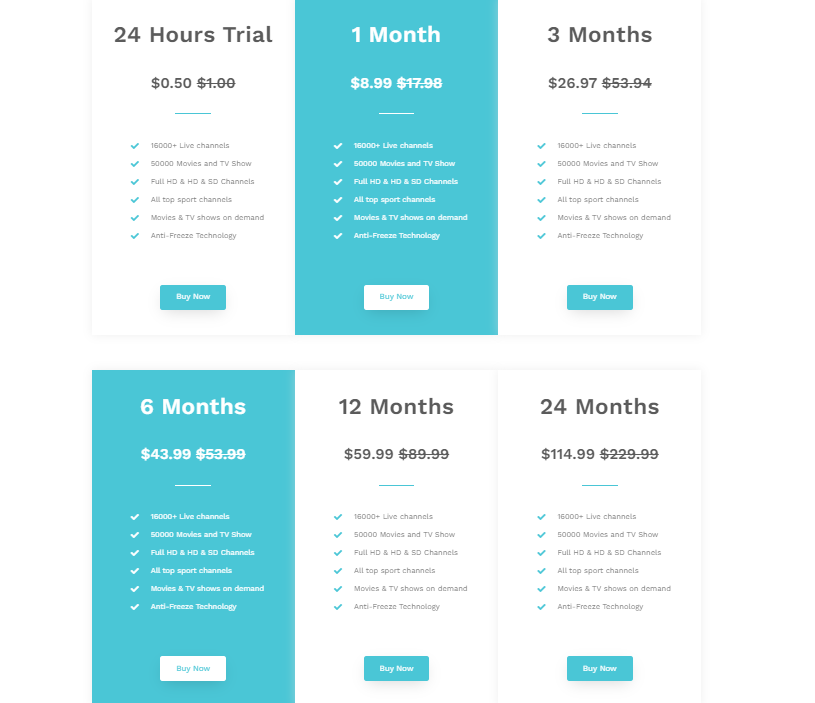
5. Pick the Number of devices and tap Buy Now again.
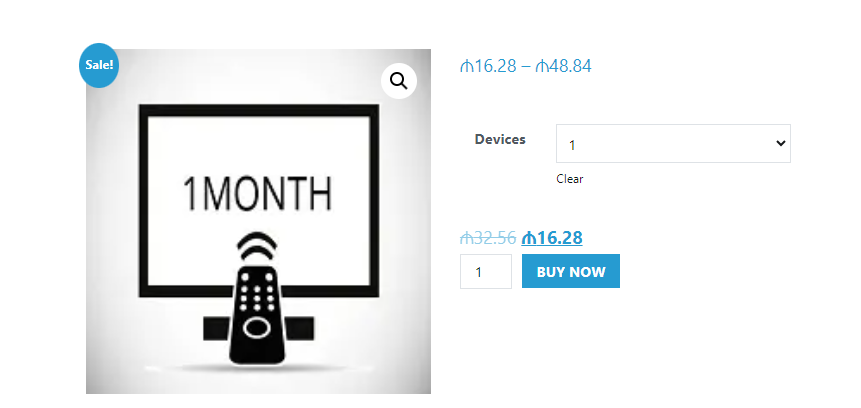
6. Enter your name and other Billing details on the next screen.

7. Make sure you have entered the correct login details and tap the Place Order button.
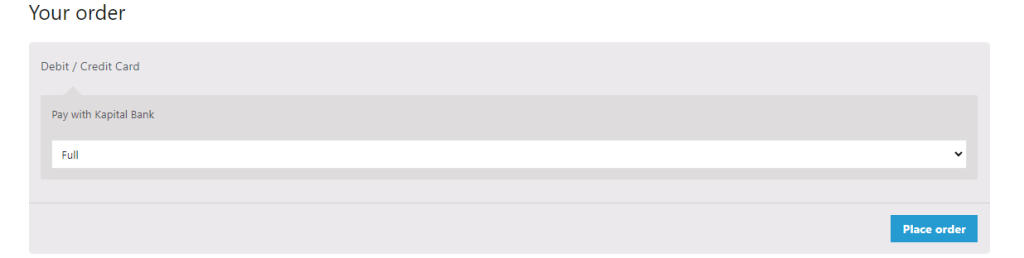
8. Upon successful payment, login details will be sent to the registered email address.
Compatible Devices of Eagle IPTV
You can stream Eagle TV on its compatible devices provided here.

How to Stream Eagle IPTV on Android
You can use the IPTV Rayo app to access Eagle TV on your Android Smartphone and Tablet.
1. Open a web browser on your Android Smartphone and download the IPTV Rayo APK from a reliable website.
2. Next, open the Settings menu on your Android device.
3. Scroll to and then tap the Security option.
4. Select the Unknown Sources option and enable it by swiping the toggle.
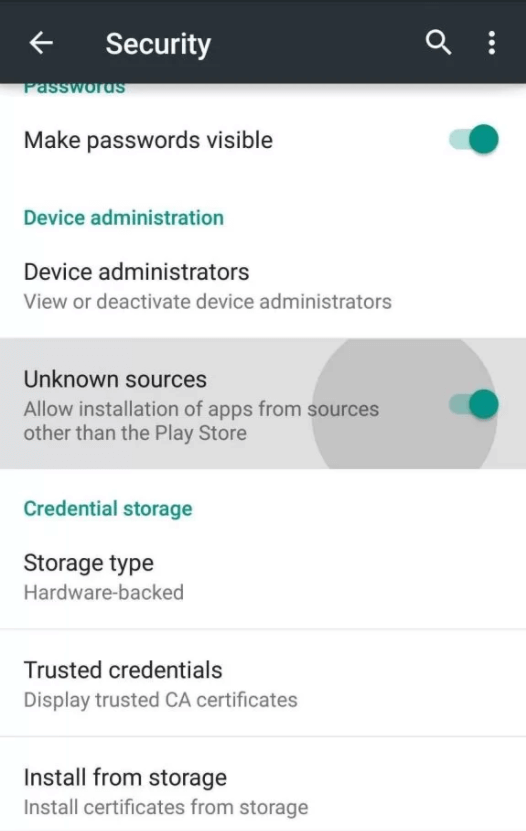
5. Locate the IPTV Rayo APK file on your device and install the app on your device.
6. When the app installation is complete, open the app on your device.
7. Click the + icon and provide the M3U URL of Eagle TV and tap Add Playlist.
8. Wait till the app loads the TV channels and enjoy watching them on your Android device.
How to Access Eagle IPTV on iOS Devices
For iOS devices like iPhones and iPad, you can use the VLC Media Player to access Eagle IPTV.
1. Launch the App Store on your iPhone.
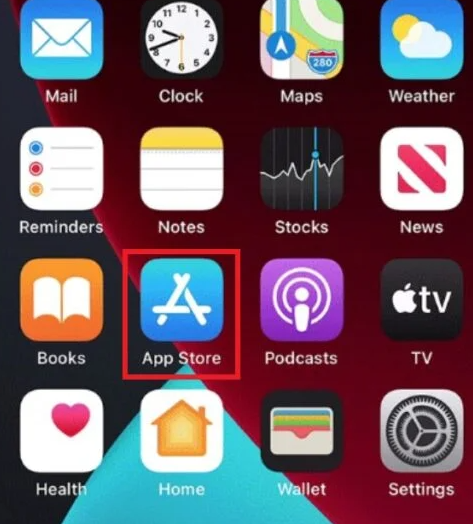
2. Click the Search icon and enter VLC.
3. Select the app and tap the Get button to install it from the App Store.
4. Launch the app and click the Media tab.
5. Select Open Network Stream from the menu.
7. Tap the Network tab and provide the M3U URL of Eagle IPTV.
8. Click the Play button and stream your desired shows on your iPhone.
How to Watch Eagle IPTV on Windows and Mac PC
To access Eagle IPTV on your Windows and Mac PC, you can use the Perfect Player app. You can use the BlueStacks emulator to install this app on your PC.
1. If you don’t have BlueStacks on your Windows or Mac PC, install the emulator on your device from their official website.
2. Also, download the Perfect Player APK file using the link you received from the service.
3. Next, open the BlueStacks on your computer and then select the Sign In button.
4. Sign in to your Google Account by entering your email address and password.
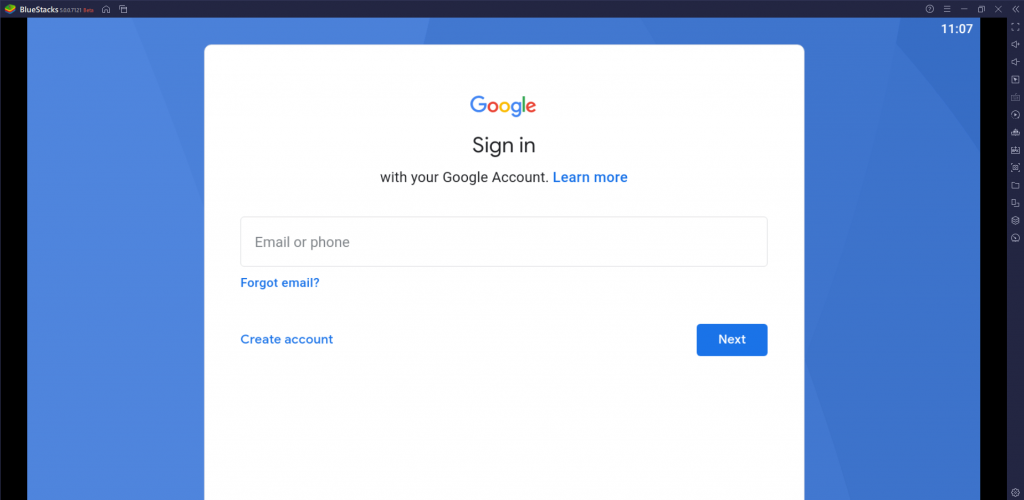
5. After signing in, select the Install apk button on your screen.

6. Open the downloaded APK file and install it on your computer.
7. Launch the IPTV player app when the installation is complete.
8. Add the Eagle IPTV playlist that you received with the subscription details.
9. Finally, play TV channels from the service on your Windows or Mac PC.
How to Access Eagle IPTV on Firestick
The TiviMate IPTV Player app can be used to access Eagle IPTV on your Firestick device. Since this app doesn’t have native support for Firestick, you need to sideload it using the Downloader app.
1. Initially, press the Home button of your remote to get the Firestick home screen.
2. Click the Search option.
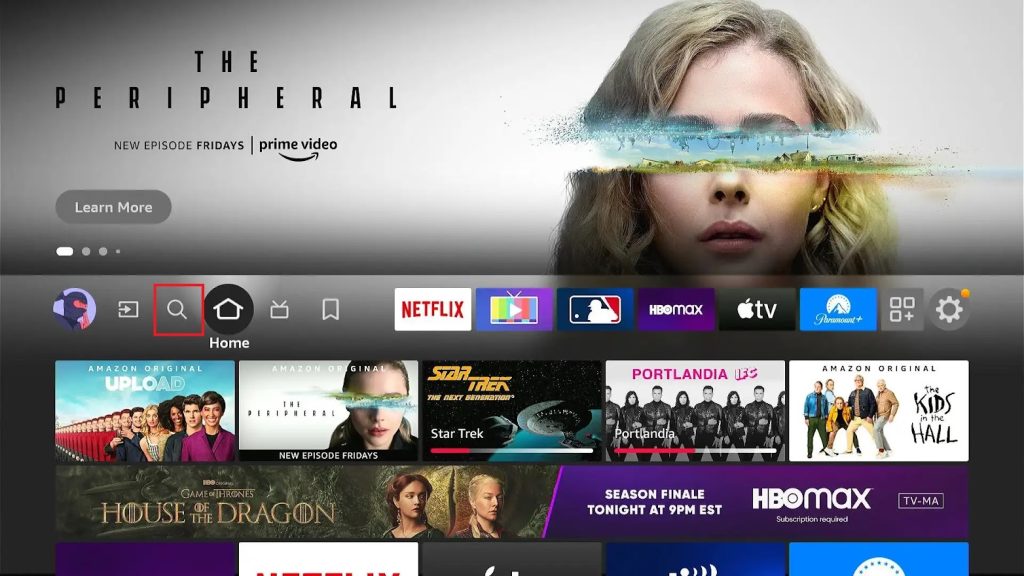
3. Search for the Downloader app on Firestick.
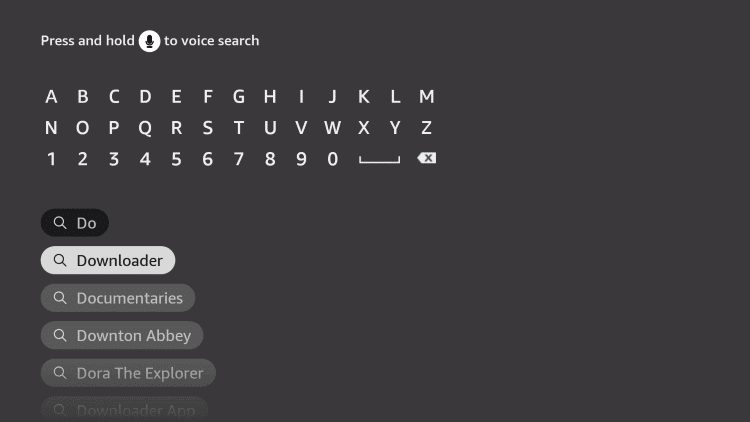
4. On the next page, select the Download button to initiate the download.
5. Wait till the download completes, and then press the Home button on your remote.
6. Launch the Settings menu and then choose the My Fire TV option.
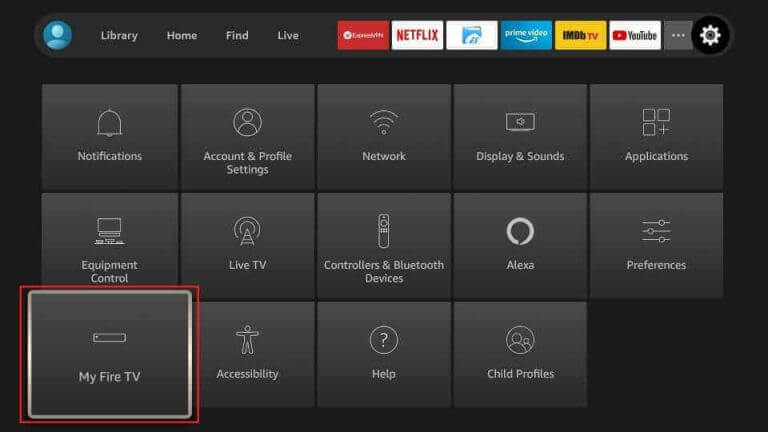
7. From the menu, choose Developer Options followed by the Install Unknown Apps option.
8. Select the Downloader app on the list to enable the option.
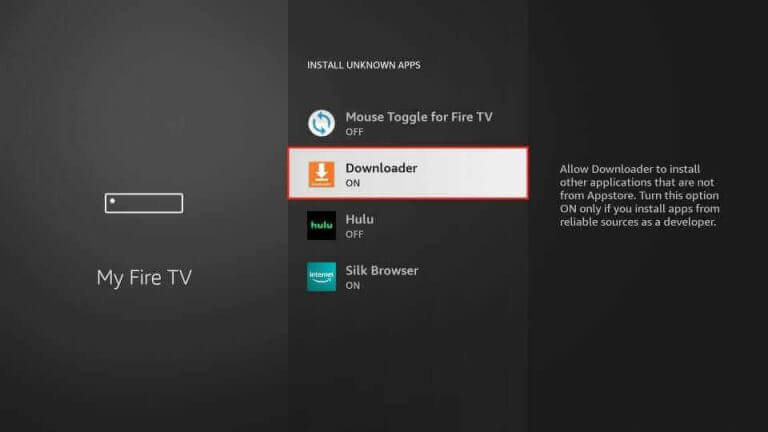
9. Open the Downloader app and paste the URL for the TiviMate IPTV Player APK file in the URL box.
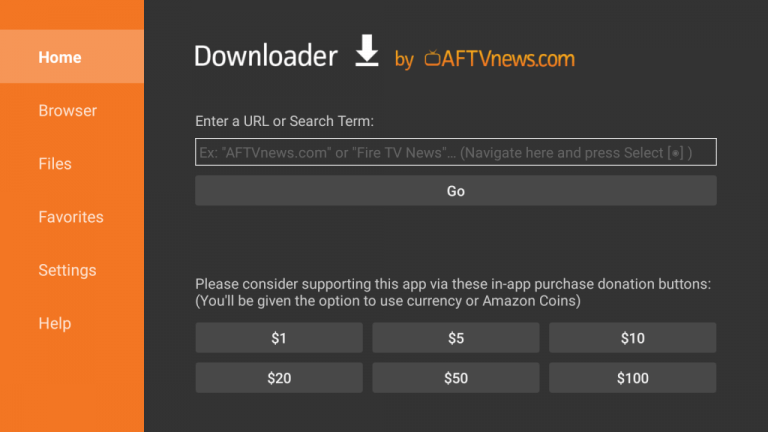
10. Also, select the Go button to start downloading the APK file.
11. When the download is over, select the Install button to install the app.
12. Next, select the Open button to launch the app on Firestick.
13. Tap the Add Playlist button and provide the M3U link of Eagle IPTV.
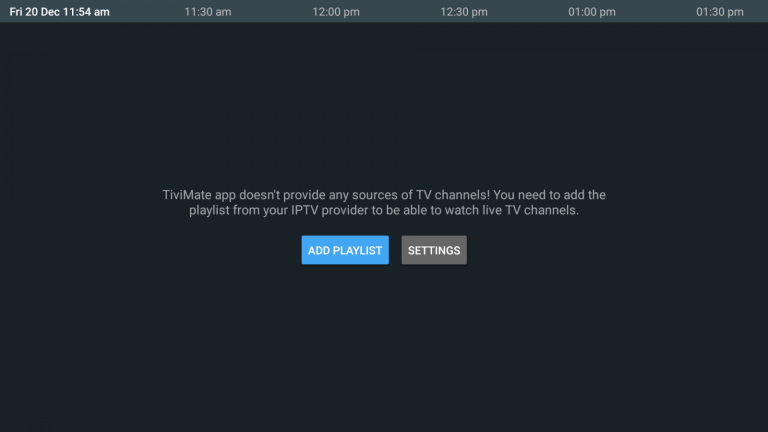
14. After adding the playlist, select and watch TV channels and on-demand titles from the app on your Firestick.
How to Get Eagle IPTV on Smart TV
You can prefer the free IPTV player, Infinity Play IPTV, to access Eagle IPTV on Android Based Smart TVs and Nvidia Shield. As the app is not available on the Play Store, you can use the APK file to sideload it on your TV.
1. Download the Infinity Play IPTV APK file on your PC from a reliable website.
2. Also, copy the APK file to a USB drive that you connect to your computer.
3. Remove the USB drive from your computer.
4. Further, connect the USB drive with the APK file to your Smart TV.
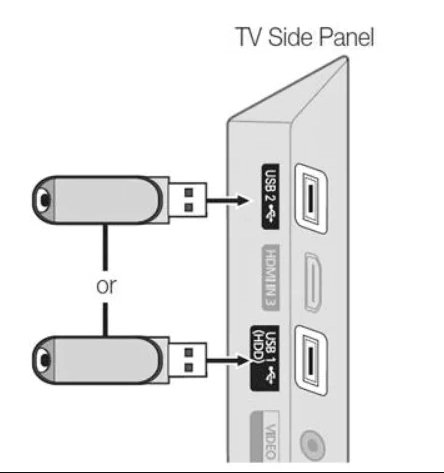
5. Next, open the Smart TV’s Settings menu and select the Device Preferences option.
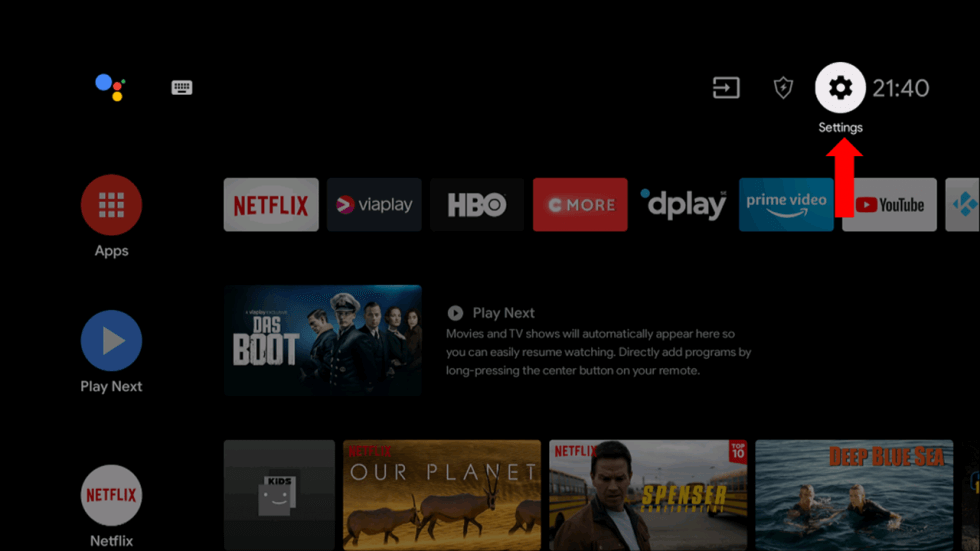
6. Select Security & restrictions followed by Unknown sources.
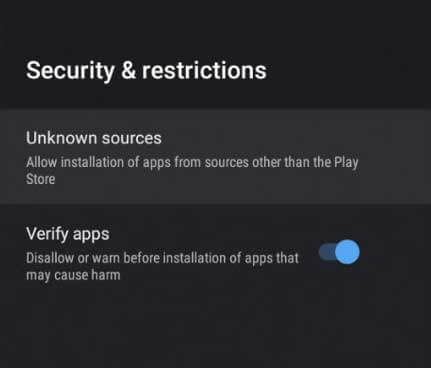
7. Locate the APK file on the USB drive using a File Manager.
8. Further, install the APK file on your Smart TV.
9. After installing the app, select the Open option.
10. Also, integrate the IPTV playlist of your service provider.
11. With that, you can start watching TV channels from the service on your TV.
How to Stream Eagle IPTV on MAG Devices
Do follow the steps here to stream Eagle IPTV on your MAG device.
1. Set up MAG and navigate to Settings.
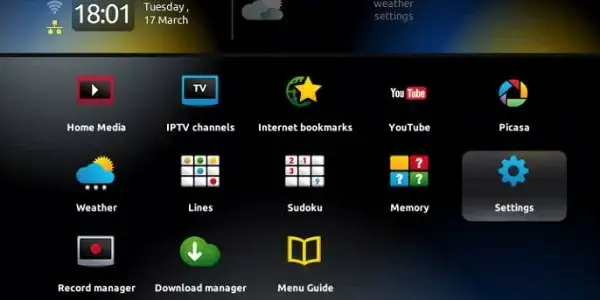
2. Click the System settings option.
3. Tap Servers and hit the Portals option on the next screen.
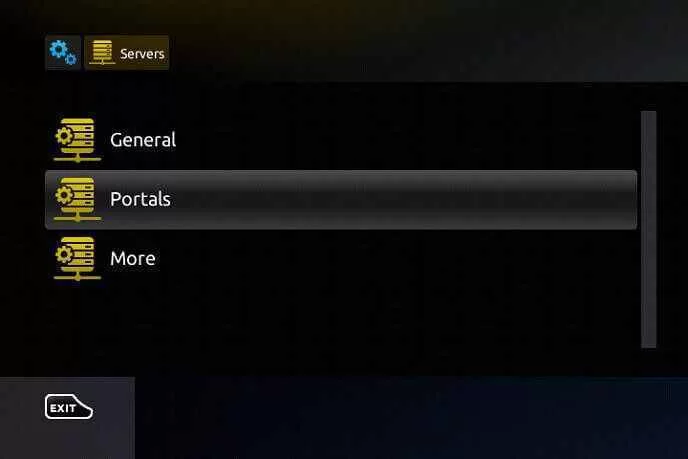
4. Enter the Portal Name and the Portal URL in the given boxes.
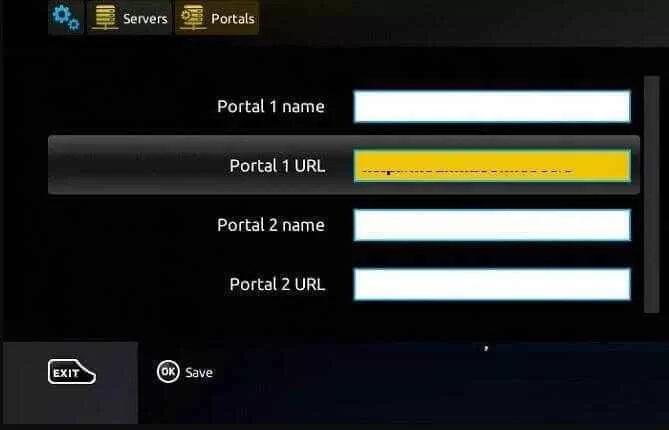
5. Click the Save button and restart the MAG device.
6. Now, select and watch IPTV content on your MAG device.
How to Access Eagle IPTV on Kodi
You can use the PVR IPTV Simple Client to access Eagle IPTV on Kodi.
1. Open the Kodi app on your streaming device.
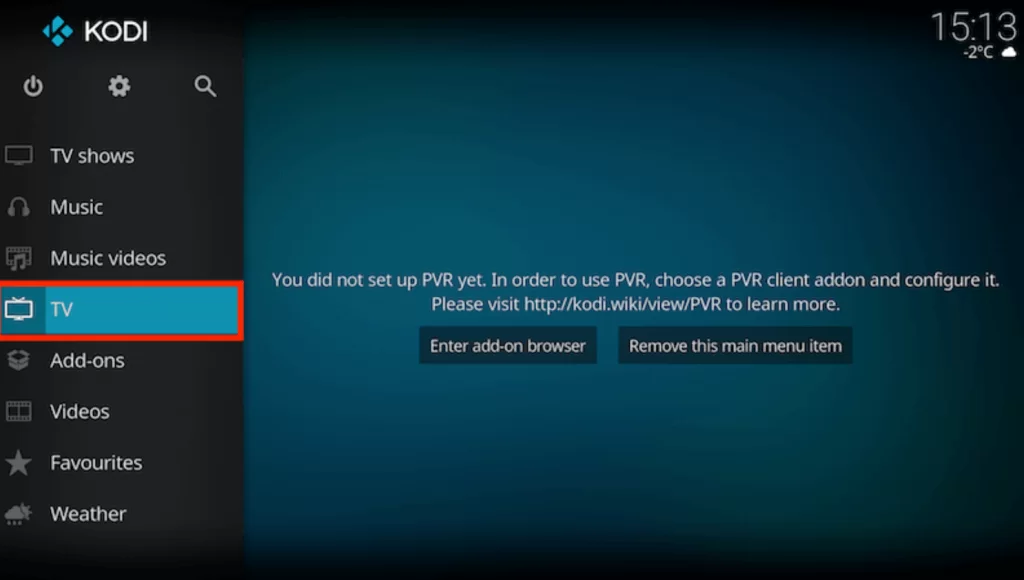
2. Click the TV option and tap Enter add-on browser.
3. On the next screen, choose PVR IPTV Simple Client.
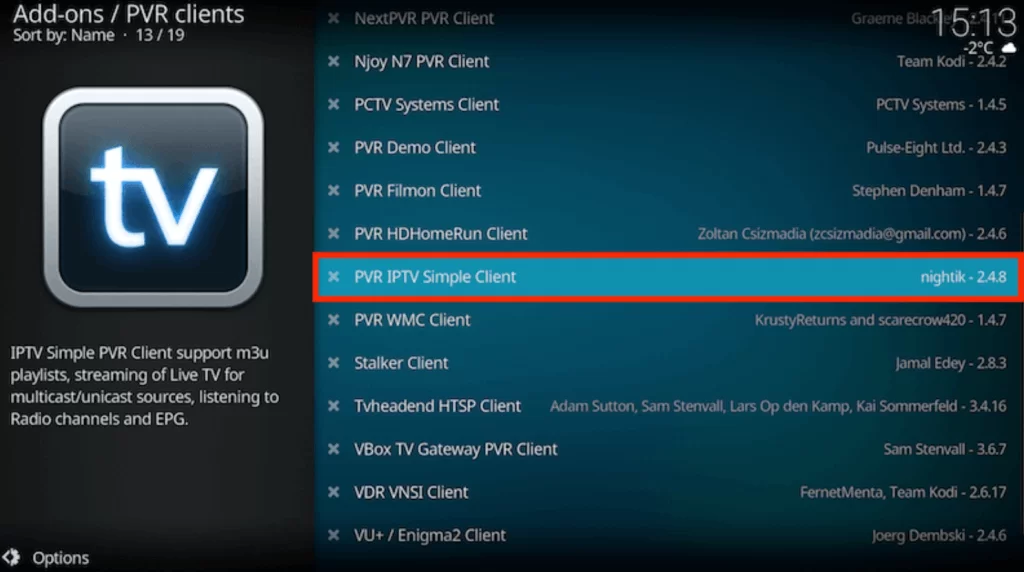
4. Tap the Configure option and click General.
5. Select Remote Path (Internet address) from the Location drop-down menu.
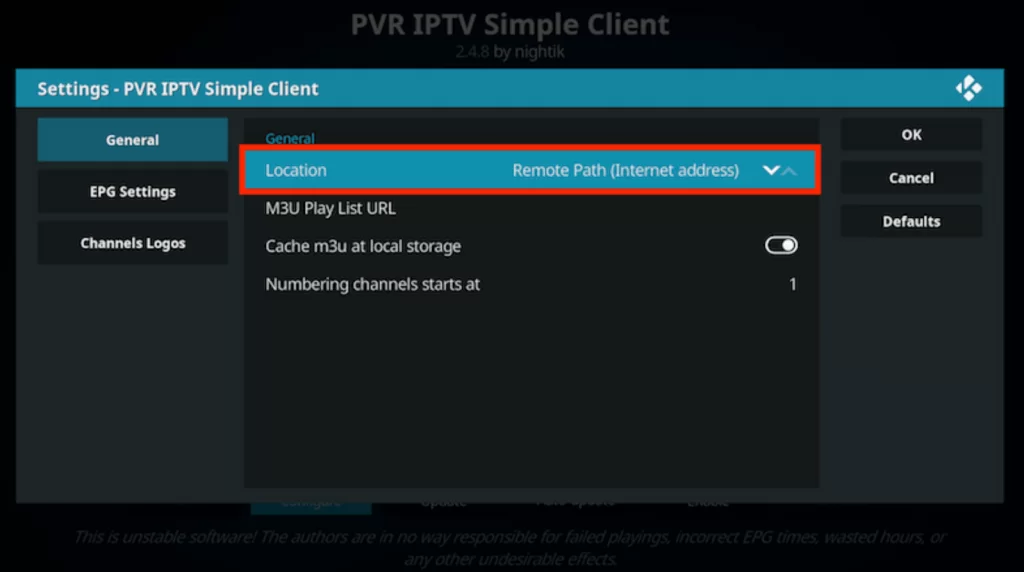
6. Enter the M3U URL of Eagle IPTV and tap the Ok button.
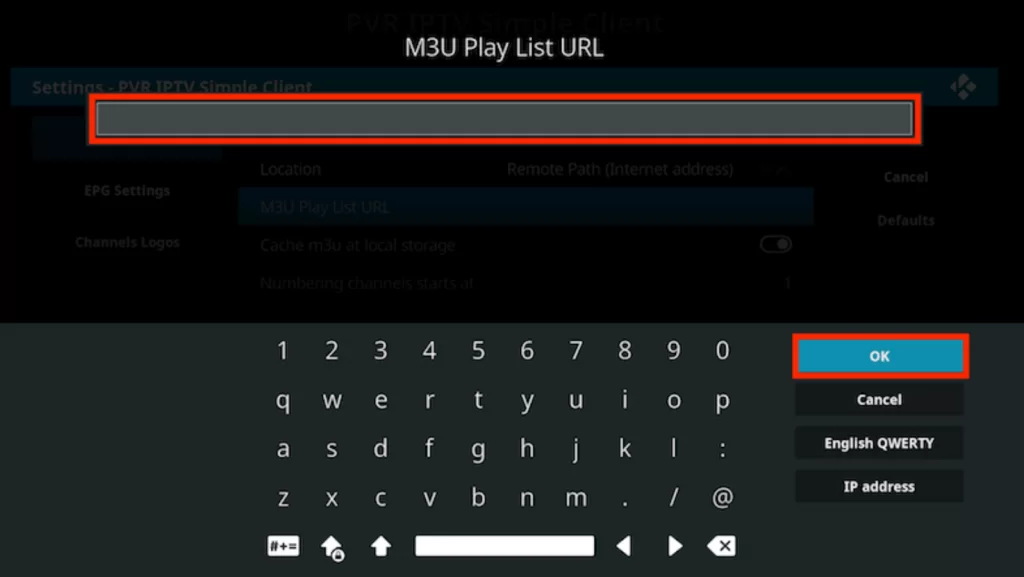
7. Click Enable and go to Channels to access Eagle IPTV on Kodi.
How to Watch Eagle IPTV on Formuler
To access Eagle IPTV on Formuler, you can use the MyTVOnline app.
1. Open the MyTVOnline app on your Formuler device.
2. Note the MAC address that you find on the screen.
3. Click the Add Portal tile.
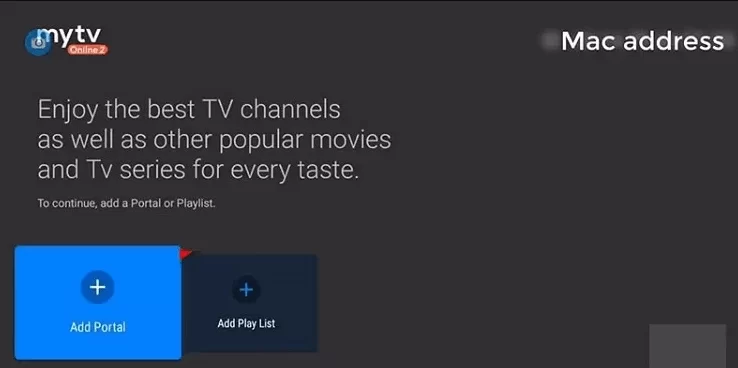
4. Enter the Portal Name and the Portal URL in the given fields.
5. Click the Connect button and wait till the playlist loads.
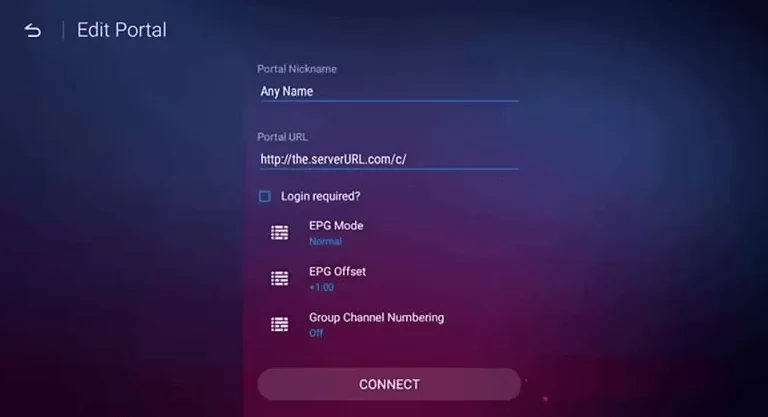
6. Now, select and stream your favorites on Formuler.
How to Access Eagle IPTV on Enigma2
Do follow the steps here to stream Eagle IPTV on Enigma2 using the PuTTy software.
1. Navigate to Settings on Enigma2 and tap Setup.
2. Select System Network Devices and click the Setup Adapter option.
3. Hit Settings and note the IP address that you find on the screen.
4. Next, open a web browser on your PC and install the PuTTY software from its official website.
5. Launch the software and enter the IP address in the given fields.
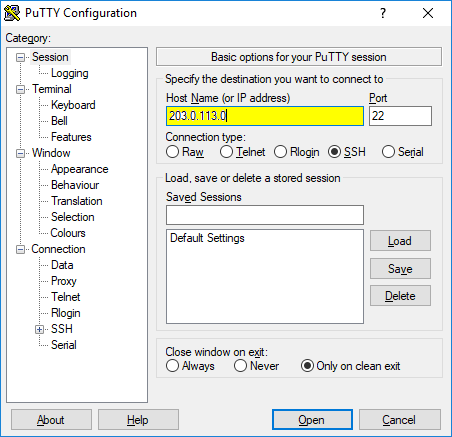
6. Now, select Telnet as the Connection type and click the Open button.
7. Enter Root in the login area of the PuTTY black screen and hit the Enter key.
8. Enter the M3U link of Eagle IPTV and click the Reboot button.
9. Tap Enter and restart the Enigma2 device.
10. Now, watch the content of your wish on Enigma2.
Customer Support
Eagle IPTV offers 24/7 effective customer support through email and calls. You can find these details on its official website and clear your queries immediately. Additionally, you can use the Contact Us form on the official website and post your queries. In this method, you will be answered as soon as possible by a representative.
Channels List
Eagle TV has more than 16,000 channels from different countries. The channels are categorized under different categories, including titles like Sports, News, Movies, and Kids. Some of the popular channels of this service provider are mentioned here.
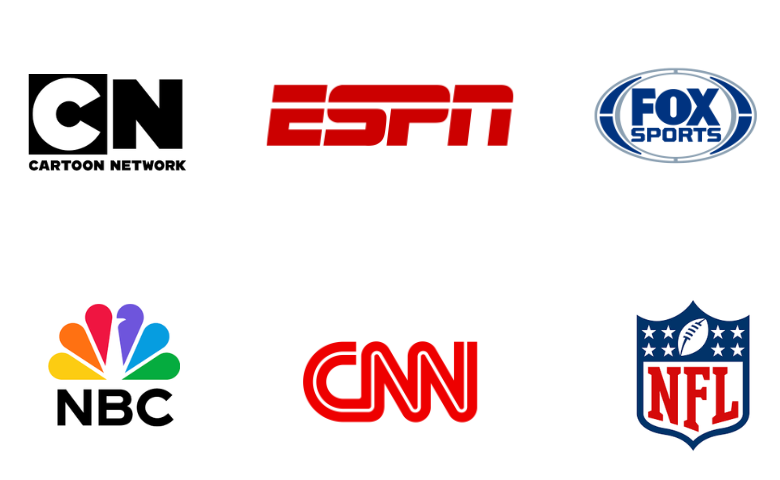
Our Opinion
Eagle IPTV is a worthy-enough IPTV service provider that you get to add to your devices and is easy to access. It has an impressive server uptime and works on your devices without many issues. It also offers 3 concurrent streams based on subscriptions for the users. If you want more options for IPTV providers, give apps like Astro IPTV, Beast IPTV, and Fame IPTV a try.
FAQ
If the service is not working, it might be because of server issues or weak internet. You could try simple troubleshooting measures on your device to fix them.