URSA IPTV is a premium IPTV service provider with 12,000+ live TV channels from all over the world. It also covers more than 5,000 on-demand videos in different categories. It provides content of 4K & 8K quality. The Electronic Program Guide offered by this service provider helps users to track upcoming shows. Further, it offers a stand-alone APK file to install the URSA IPTV on Android-powered devices. It also offers an M3U URL to access it on other devices using the best M3U IPTV players.
Key Features of URSA IPTV
| Offers HD and UHD channels | Supports TV catch-up feature |
| Provides 5 simultaneous streams | Delivers PPV events |
| Offers content in multiple languages | 24/7 customer assistance |
Why Choose URSA IPTV?
URSA IPTV is an excellent platform to stream premium sports leagues like NCAA, NBA, NFL, NHL, UCF, and more. It also offers movies in different languages including English, French, Spanish, Polish, French, and more. Making the payment is also easy with this provider as it accepts Visa and Master Cards. Moreover, this IPTV can be accessed on all devices with a stable internet connection.
Is URSA IPTV Safe to Use?
We couldn’t conclude that URSA IPTV is safe to use as there are many unregistered IPTV services available in the market. But it is common to doubt the IPTV services as they may provide some content without an appropriate license which will cause legal issues for the users. So, it is good to use a VPN with your device to ensure your safety as it hides your IP address. Therefore, we suggest you use VPNs like ExpressVPN and NordVPN for the safest streaming experience.
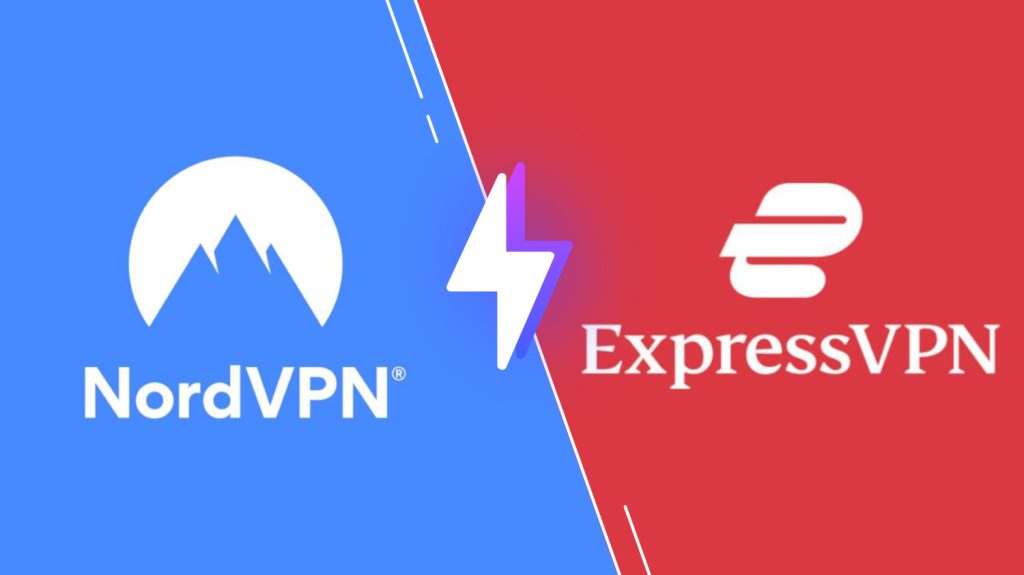
Pricing of URSA IPTV
URSA IPTV offers multiple subscription plans based on the number of connections and the package duration.
| Plan | Price for 1 Connection | Price for 2 Connections | Price for 3 Connections | Price for 4 Connections | Price for 5 Connections |
|---|---|---|---|---|---|
| 1 Month | $11.99 | $15.00 | $18.00 | $21.00 | $24.00 |
| 3 Months | $36.66 | $45.00 | $54.00 | $63.00 | $72.00 |
| 6 Months | $72.00 | $90.00 | $108.00 | $126.00 | $144.00 |
| 12 Months | $144.00 | $180.00 | $216.00 | $252.00 | $288.00 |
Subscription Process of URSA IPTV
1. Open a web browser on your Smartphone or PC.
2. Visit the official website of URSA IPTV and go through the subscription plans.
3. Scroll down and review the subscription plans.
4. Select the plan and tap the Order Now button.
5. Choose the number of connections on the next screen and click the Add to Cart button.
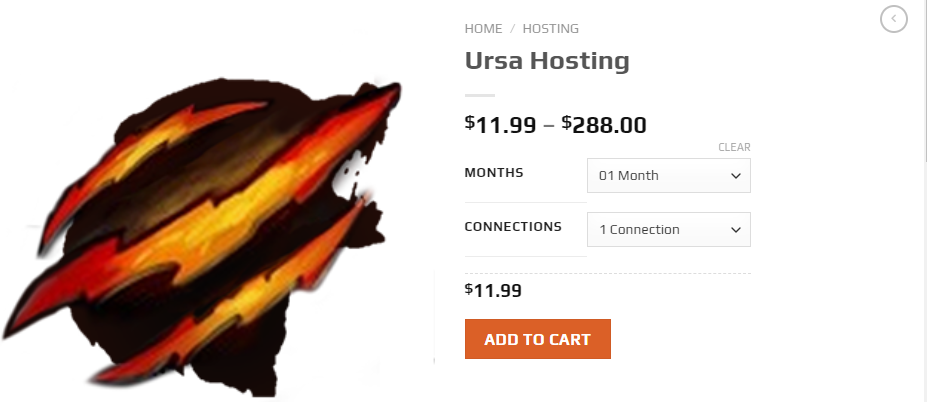
6. Tap Proceed to Checkout on the next screen.
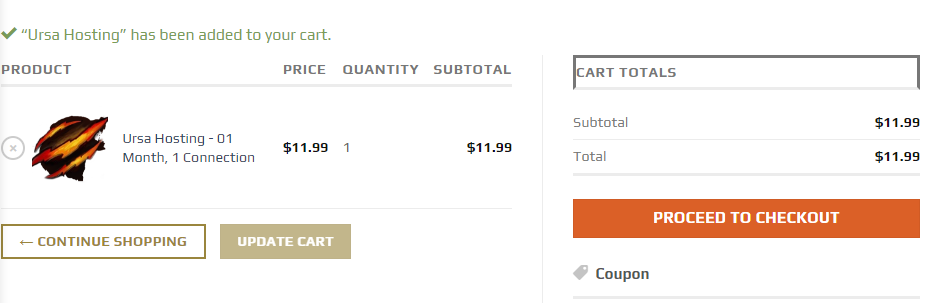
7. Provide your Billing Details on the next screen and hit the Place Order button.
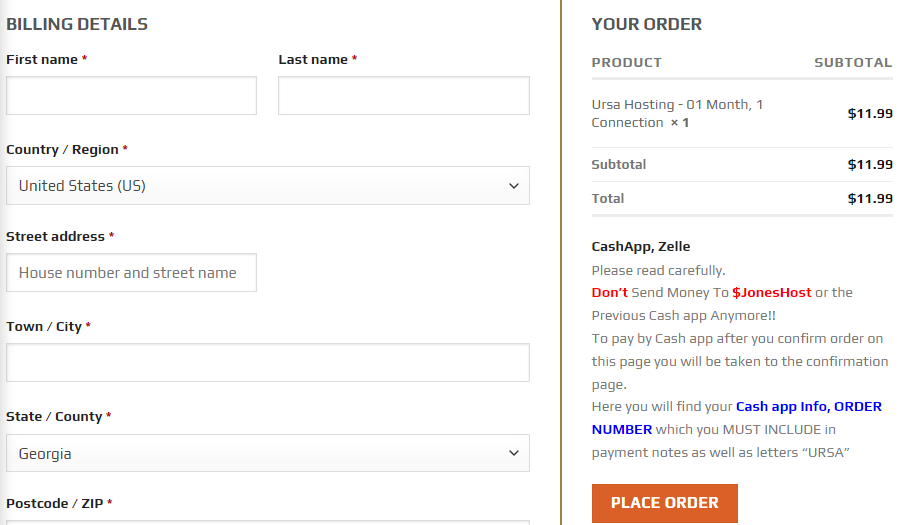
8. If the payment is successful, login details will be sent to the registered email address.
Compatible Devices of URSA IPTV
You can access URSA IPTV on its compatible devices mentioned here.
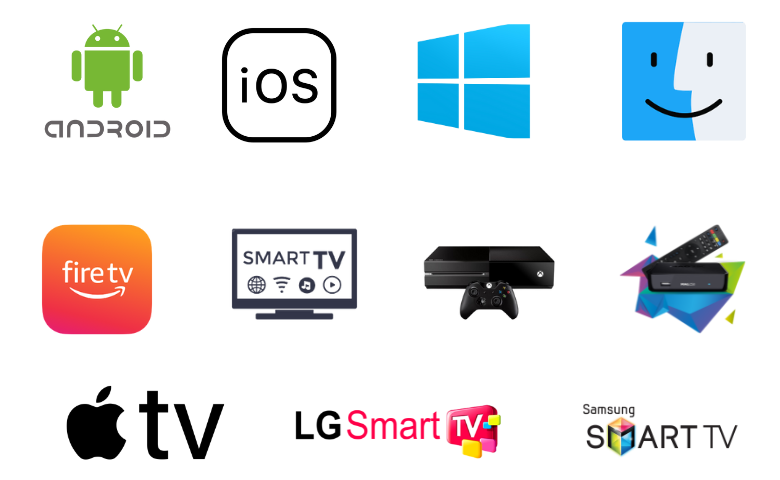
How to Install URSA IPTV on Android Devices
You can use the URSA IPTV APK to install its stand-alone application on your Android devices.
1. Locate Google Chrome on your Android Smartphone.
2. Long press the app and click the Info icon.
3. Next, click Install Unknown Apps in the Chrome Settings.
4. Swipe the toggle next to Allow from this source to enable the option.
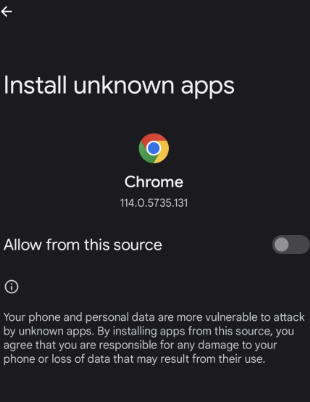
5. Now, visit the official website of URSA.
6. Click the URSA App tab.
7. Tap the Download URSA IPTV App button on the next screen.
8. After downloading the APK file, open it and hit the Install button.
9. Launch the app on your device after installation and sign in to watch your favorites.
How to Stream URSA IPTV on iPhone/iPad
You can use the Aboxa IPTV app to stream URSA TV on your Apple devices like iPhones and iPad.
1. Launch the App Store on your iPhone or iPad.
2. Select the Search icon and enter Aboxa IPTV.
3. Select the app and tap the Get button to get the app from the App Store.
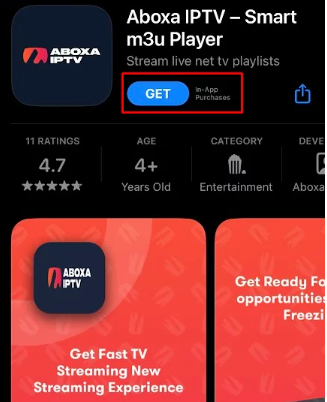
4. After installation, launch the app on your device.
5. Add the M3U file offered by this service provider.
6. Once done, you can select your favorites and access them on your iOS device.
How to Watch URSA IPTV on Apple TV
To access URSA IPTV on Firestick, you can use the Flex IPTV player which is compatible with different playlist formats.
1. Launch the App Store on your Apple TV.
2. Click the Search icon and enter Flex IPTV.
3. Select the app from the search results and hit the Get button.
4. Launch the app on your device after installation.
5. Add the IPTV M3U playlist and stream TV channels on your Apple TV.
How to Access URSA IPTV on a PC
Do follow the steps here to stream URSA TV on your Windows and Mac PC using the VLC Media Player.
1. Open the VLC Media Player on your Windows and Mac PC.
2. Tap the Media tab.
3. From the menu and click the Open Network Stream option.
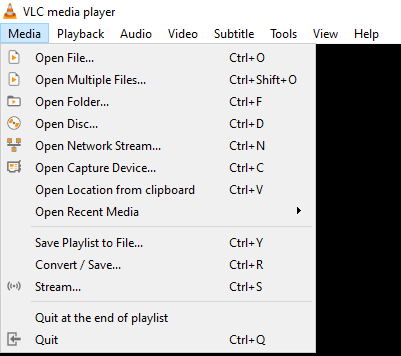
4. Hit the Network tab and enter the URSA TV playlist link in the given field.
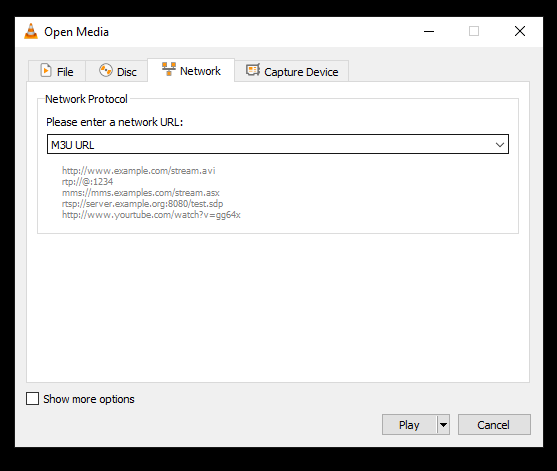
5. Hit the Play button and wait till the playlist loads.
6. After loading the playlist, select and stream your desired shows on your Windows and Mac PC.
How to Get URSA IPTV on Firestick
You can sideload the URSA IPTV APK using the Downloader app on Firestick to access IPTV content.
1. Launch the Firestick home screen by pressing Home on your remote control.
2. Tap the Search icon and enter Downloader.
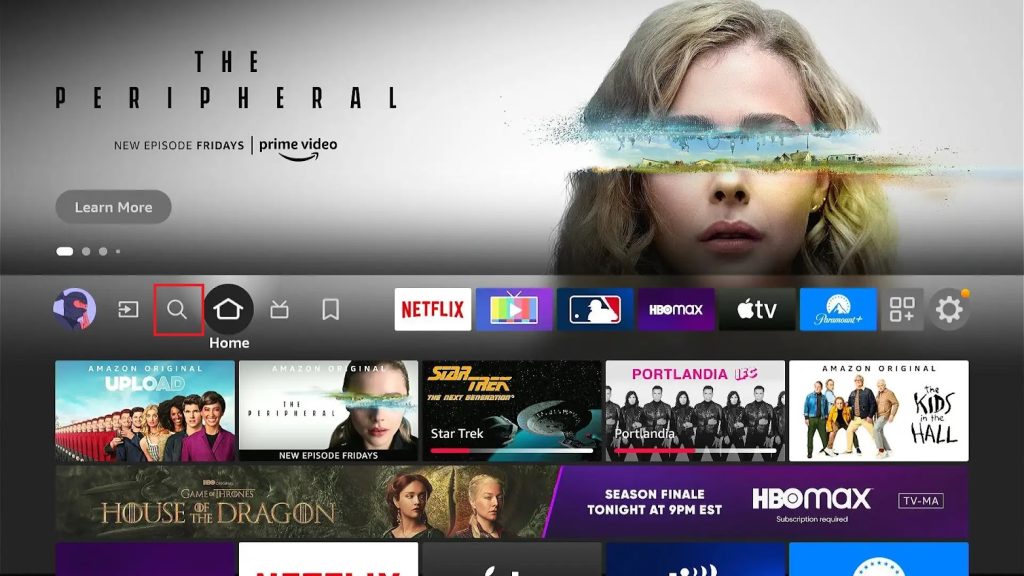
3. Pick the app and click the Download button.
4. Navigate to the Firestick Settings screen and click the My Fire TV tile.
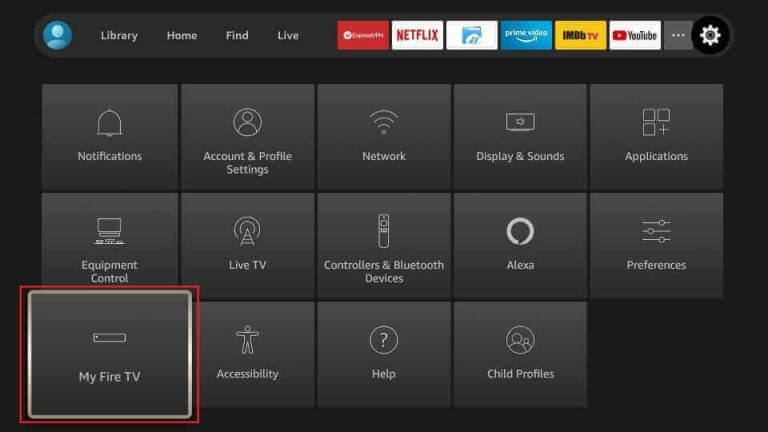
5. Select Developer Options → Install Unknown Apps → Enable Downloader.
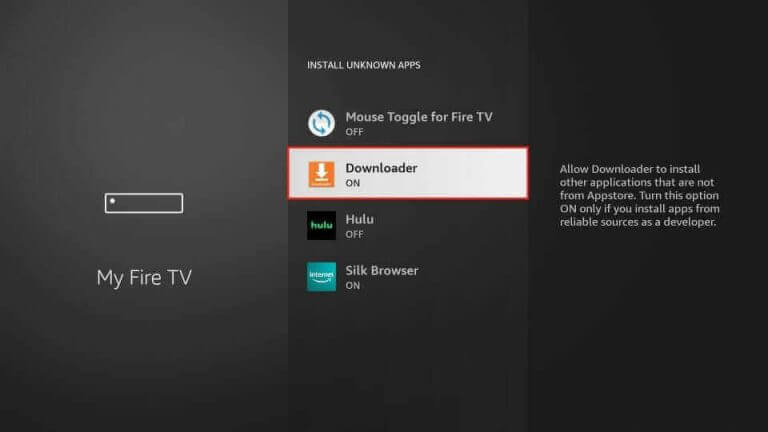
6. Provide the download link of the URSA TV APK in the URL field.
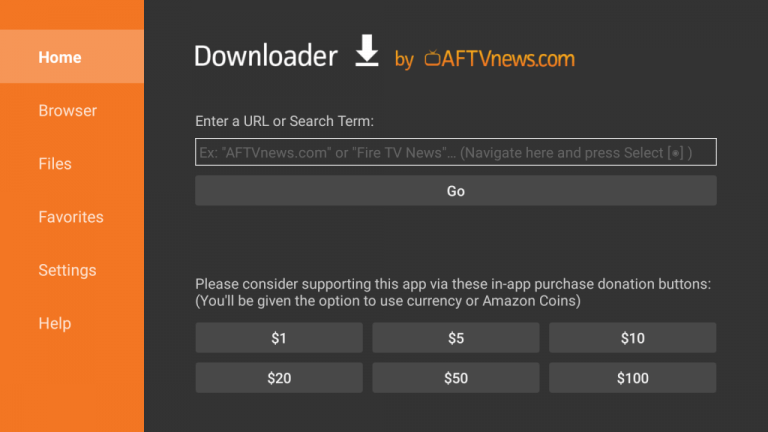
7. Hit Go to download the APK file.
8. Open the APK file and tap the Install button to get the app.
9. After installation, launch the app on your device.
10. Sign in using your IPTV account details.
11. Now, you can access URSA IPTV on Firestick.
How to Install URSA IPTV on Smart TV & Nvidia Shield
Do follow the steps here to install URSA TV on Android Smart TV and Nvidia Shield.
1. Turn on your Smart TV and navigate to Settings.
2. Select Device Preferences and tap Security & restrictions.
3. Swipe the toggle followed by Unknown sources to enable it.
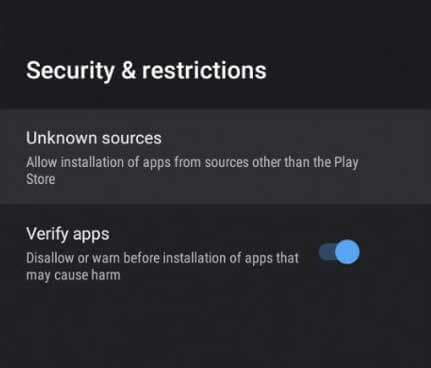
4. Open a web browser on your PC and download the URSA TV APK from its official website.
5. Copy the APK file to a USB drive after downloading it.
6. Plugin the USB drive into the USB port on your Smart TV.
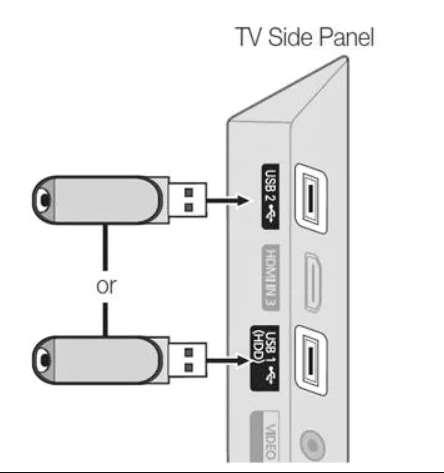
7. Go to File Manager and open the APK file.
8. Click the Install button to get the app.
9. Launch the app on your Smart TV after installation.
10. Sign in using URSA IPTV account details to begin watching the content of your wish on your Smart TV.
How to Stream URSA IPTV on LG and Samsung Smart TV
To get URSA IPTV on your LG and Samsung Smart TVs, you can use the Smart IPTV app.
1. Power on your Smart TV and ensure it is connected to a stable internet connection.
2. Launch the LG Content Store and Smart Hub.
3. Search for the Smart IPTV app.
4. Select the app and hit the Install button to get the app.
5. Launch the app after installation on your TV and note the MAC address.
6. Next, visit the activation website of Smart IPTV and tap the My List tab.
7. Provide the MAC address and Playlist URL in the given fields.
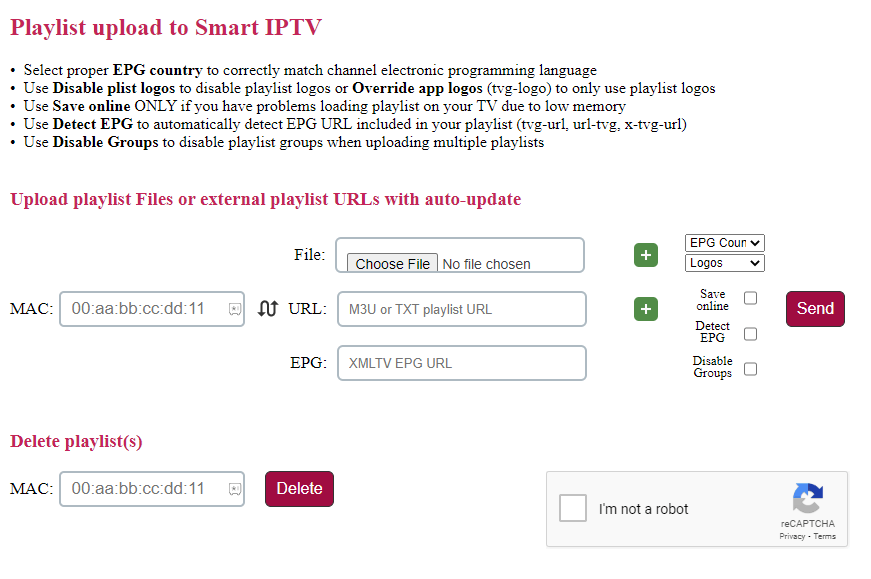
8. Tap the Send button.
9. Restart the Smart IPTV app on your Smart TV.
10. Now, select and access content on your LG and Samsung Smart TV.
How to Access URSA IPTV on MAG
You can follow the steps here to watch URSA IPTV on your MAG device.
1. Set up MAG and head to Settings.
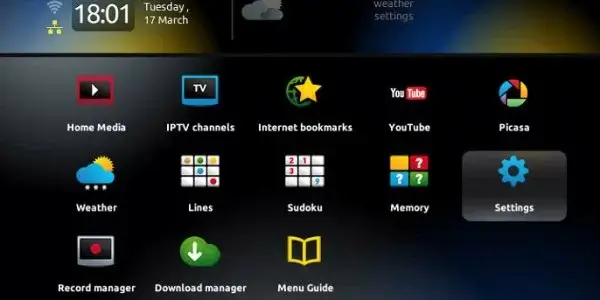
2. Next, click the System settings option.
3. Tap Servers and click Portals.
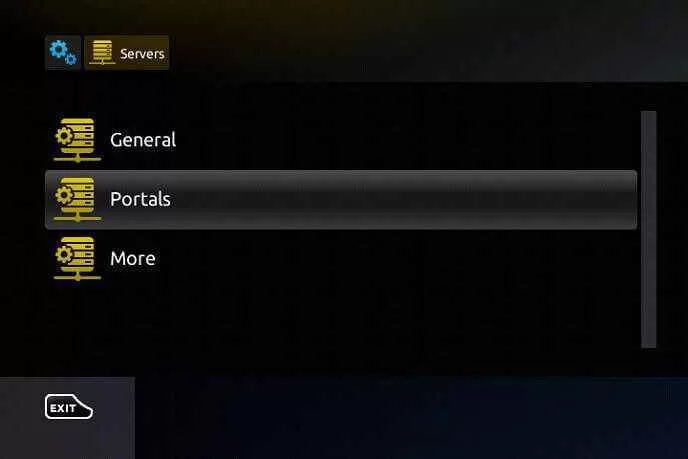
4. Enter the Portal Name and the Portal URL in the given field.
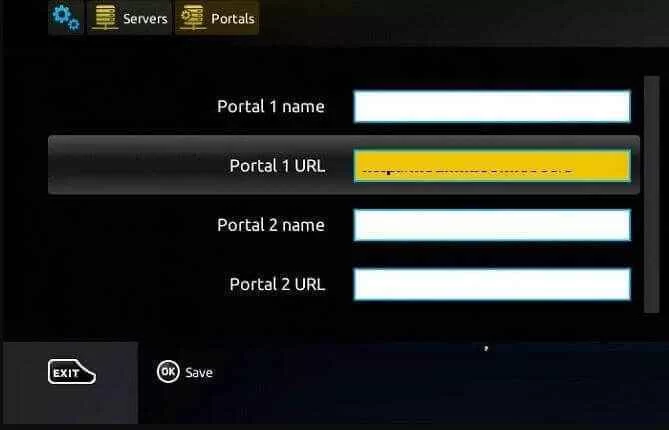
5. Hit the Save button and wait till the playlist loads.
6. Search and stream the IPTV content on your MAG device.
How to Watch URSA IPTV on Xbox
To stream URSA TV on Xbox, you can use the MyIPTV Player app.
1. Set up Xbox and launch the Microsoft Store.
2. Enter MyIPTV Player in the search bar.
3. From the search results, select the app and tap the Get button.

4. Once the app is installed, click Open to launch the app on your device.
5. Add the M3U URL that you received from the service provider.
6. After adding the playlist, watch your desired content on Xbox.
Channel List
URSA IPTV provides thousands of live TV channels in different categories including sports, news, comedy, action, movies, kids’ shows, and more. Here, we have provided some of the popular channels of this service provider.
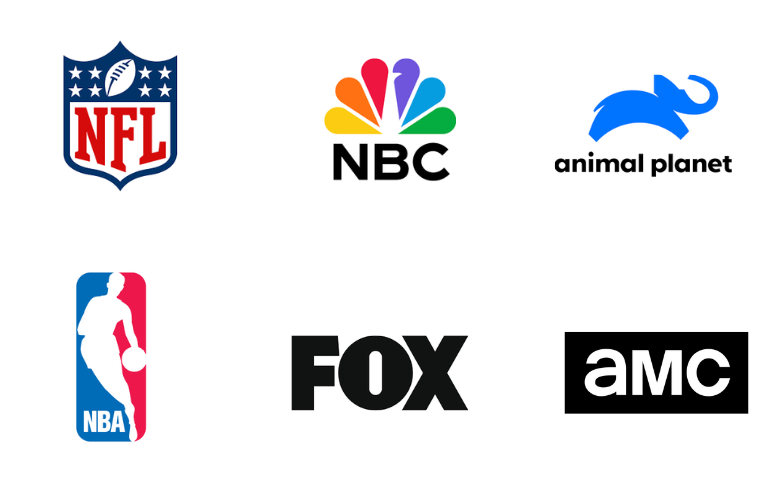
Customer Support
URSA TV offers 24/7 customer assistance via live chat. So, users can utilize this facility to clear their queries instantly. It doesn’t offer any other support for the customers.
Our Opinion
URSA IPTV offers an excellent streaming experience for users at a reasonable price. The best thing about this service provider is its 5 concurrent streams. Also, this IPTV is easy to set up on streaming devices. But, it doesn’t offer a free trial to test the service. If you are looking for other alternatives, then you can try the Kemo IPTV, Teste IPTV, and Voco IPTV as alternatives to URSA IPTV.