Panda IPTV is a world-class IPTV service provider that offers 20,000 live TV channels from all over the world, including the USA, UK, Canada, and other countries. This IPTV also covers 19,000 movies in good streaming quality. It uses the latest technologies and top servers to provide the best streaming experience. Another advantage of this IPTV is its native player for Android devices. This IPTV is also compatible with external players. Hence, it is easy to stream on various streaming devices.
Key Features of Panda IPTV
| Offers a 24-hour free trial | Offers 4 extra connections |
| Ensures freeze-free streaming | Supports HD streaming |
| VPN-friendly service | Provides 247 technical support |
Why Choose Panda IPTV?
Panda IPTV is an affordable way to eliminate your expensive cable bills. This service is available worldwide, providing channels streaming in 4K, FHD, HD, and SD. Moreover, it offers 99.99% server uptime, giving you the best streaming experience.
Is Panda IPTV Legal?
It is quite complicated to know about the copyright details that an IPTV provider owns. The same is the case with Panda IPTV. To be more sure about your streaming, you can use a secure VPN while streaming TV channels and on-demand titles from the service. A VPN masks your IP address and prevents third parties from tracking your online activity. Therefore, we suggest you use ExpressVPN and NordVPN on your streaming device to ensure you are safe online.
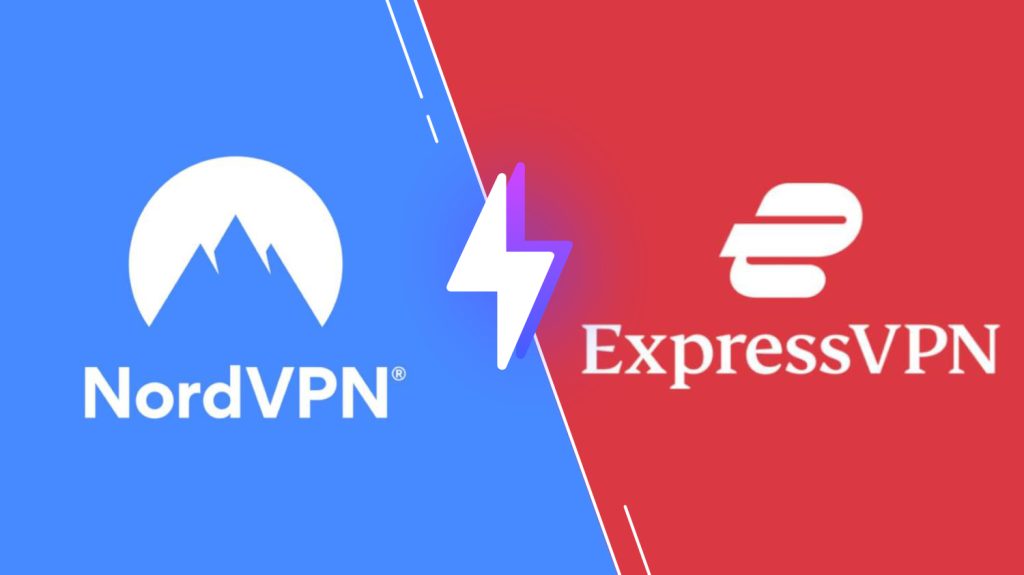
Pricing of Panda IPTV
Panda IPTV offers multiple subscription plans based on the number of connections and the package duration.
| Plans | No. of Connections | Pricing |
|---|---|---|
| Monthly | 1 2 3 4 | $15 $25 $35 $45 |
| Quarterly | 1 2 2 4 | $42 $52 $60 $68 |
| Annually | 1 2 3 4 | $70 $82 $95 $105 |
Sign Up Process of Panda IPTV
1. Visit the official Panda IPTV website.
2. Navigate to the Pricing Plan section.
3. Choose the plan and hit the Select Plan button.
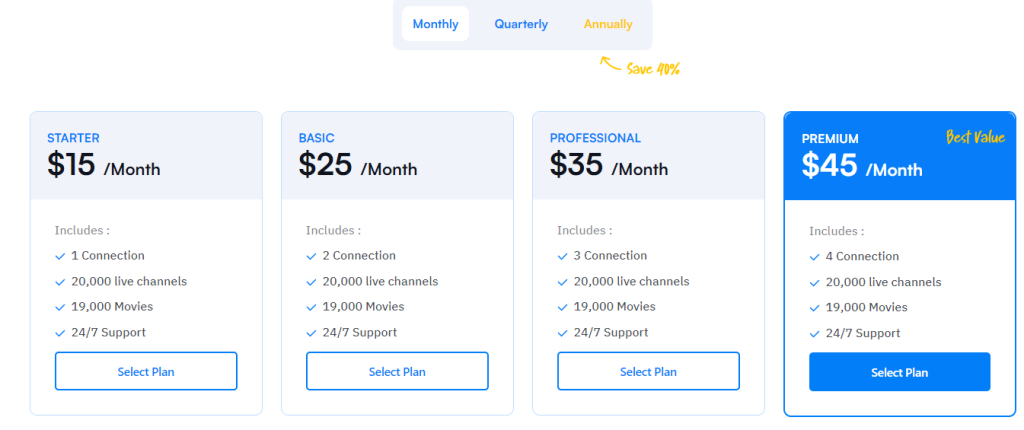
4. Tap the Checkout button on the next screen.
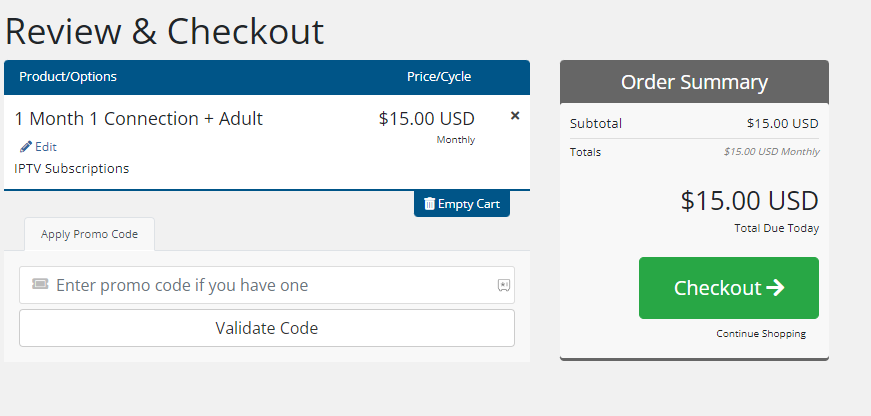
5. Provide the Billing details in the given fields.
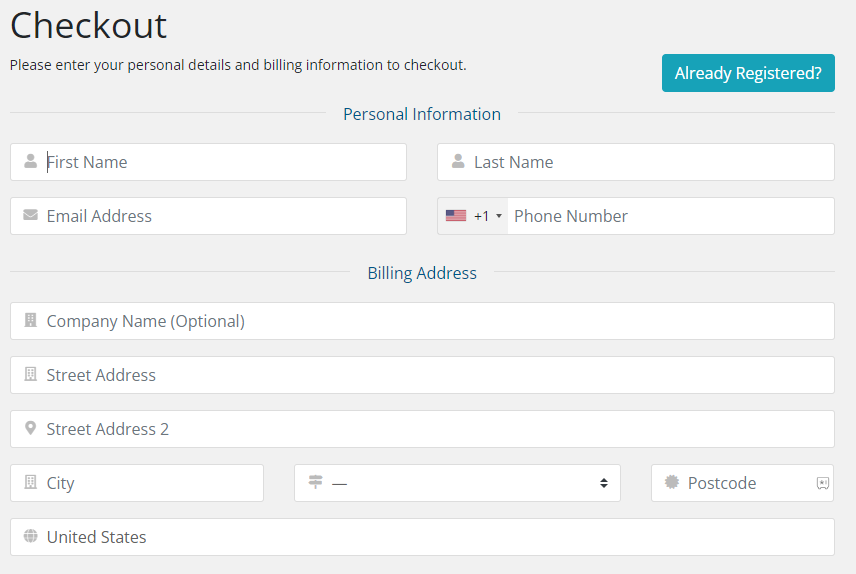
6. Check the details and hit the Complete Order button.
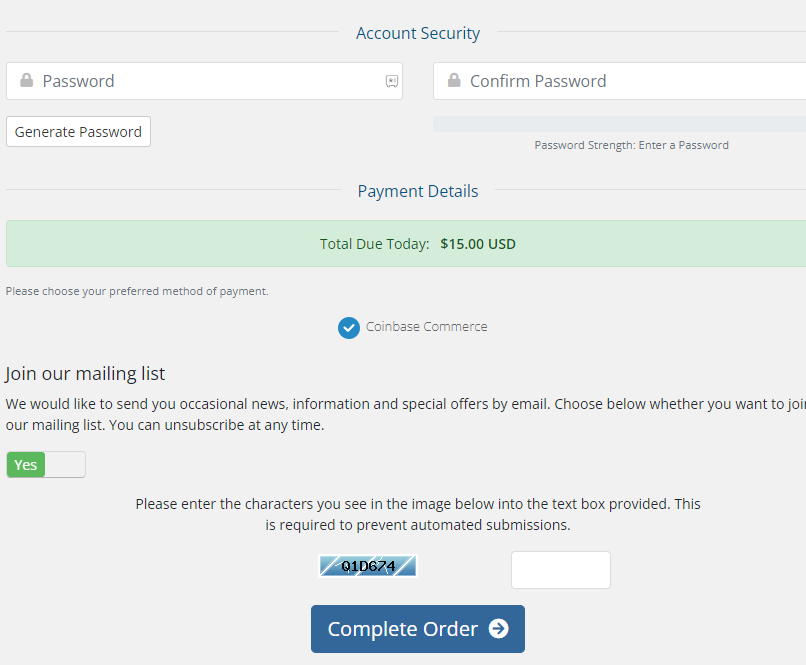
7. Next, select your plan and the other details necessary.
8. Once you complete the process, you will receive the activation mail within 3 hours.
Compatible Devices of Panda IPTV
Below are the streaming devices on which you can access Panda TV.
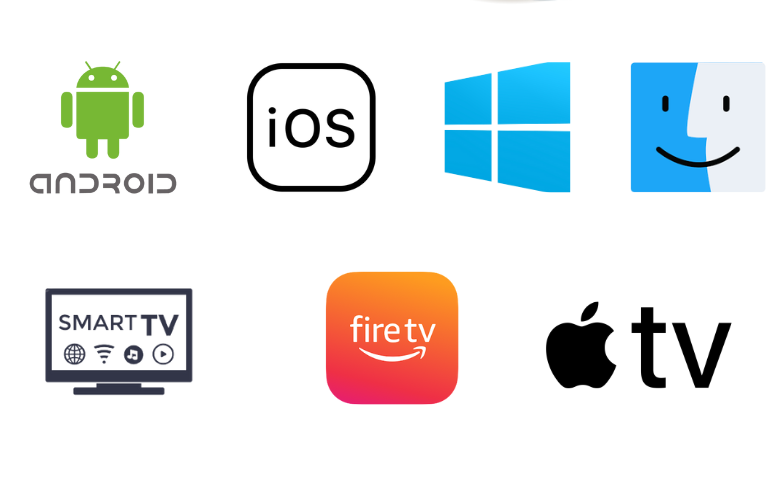
How to Install Panda IPTV on Android Devices
You can install the Panda IPTV app on your Android Smartphone using its APK file.
1. Head to Apps on your Android Smartphone.
2. Press and hold Google Chrome and click the Info option.
3. Select Chrome Settings → Install unknown apps → Enable Allow from this source.
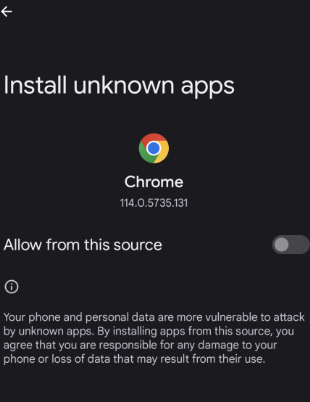
4. Next, search for the Panda IPTV APK file.
5. Download the APK file from a reliable source.
6. Install the APK file and open the application on your device.
7. Enter your username and password to access the Panda app.
8. Get the playlist of channels in the app and start streaming them on your Android device.
How to Watch Panda IPTV on PC
Android emulator BlueStacks can install this IPTV app on your Windows PC and Mac.
1. Open a web browser like Google Chrome on your computer and download the APK from a reliable website.
2. Go to the official BlueStacks website and download it on your device.
3. Open BlueStacks and then sign in to your Google account following the instructions that you can see on the screen.
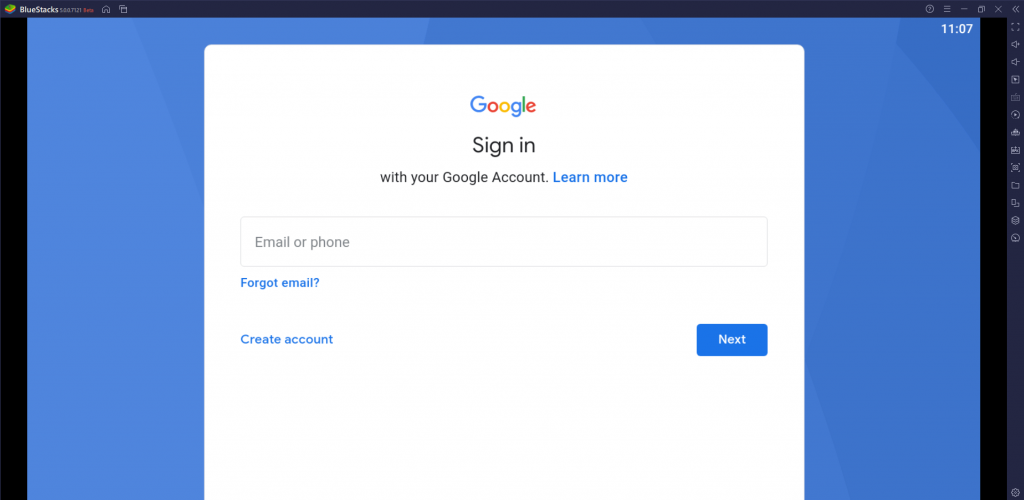
4. Click the Install apk icon and locate the APK file
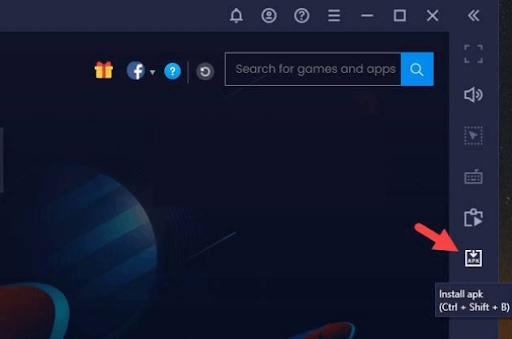
5. Hit the Install button to get the app on your PC.
6. After installation, launch the app on your device.
7. Enter your subscription details and sign in to the app.
8. Now, you can start playing TV channels or other titles from the service on your computer.
How to Access Panda IPTV on Firestick
You can use the Downloader app to sideload the Panda TV app on your Firestick device.
1. From the Firestick home screen, select Search.
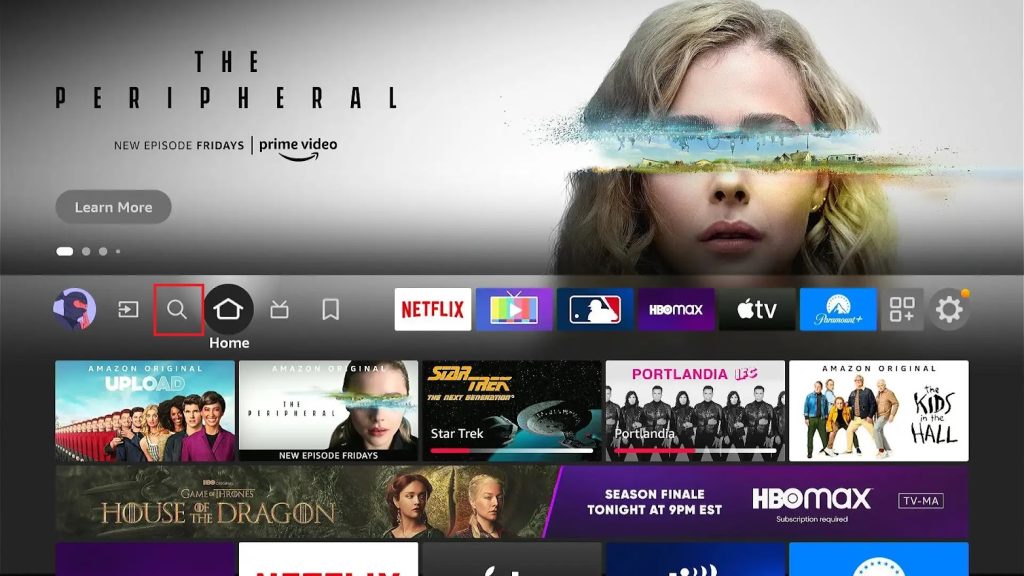
2. Search for the Downloader app using the search bar.
3. Select either the Download or the Get button to download the app to the device.
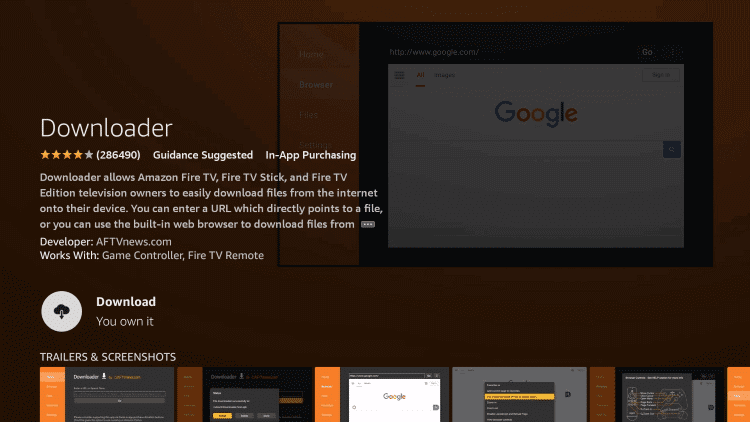
4. Press the Home button on your remote to return to the home screen and then open the Settings menu.
5. Select My Fire TV → Developer Options → Install Unknown Apps.
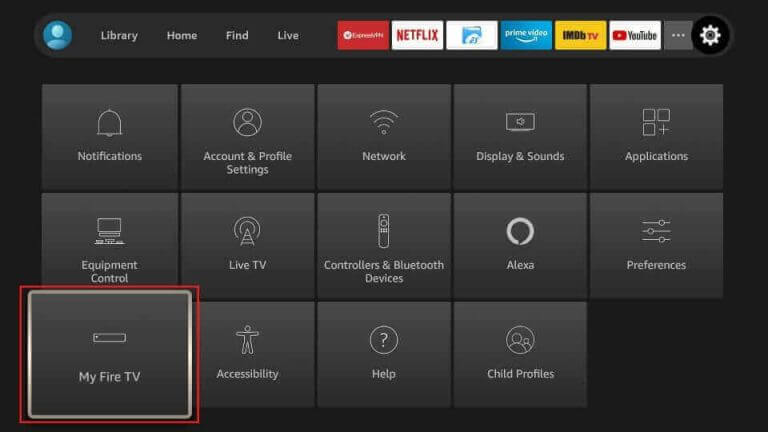
6. In the list, locate and select the Downloader app to enable.
7. Now, you can open the Downloader application on Firestick.
8. Paste the Panda IPTV app URL in the app URL field and click Go.
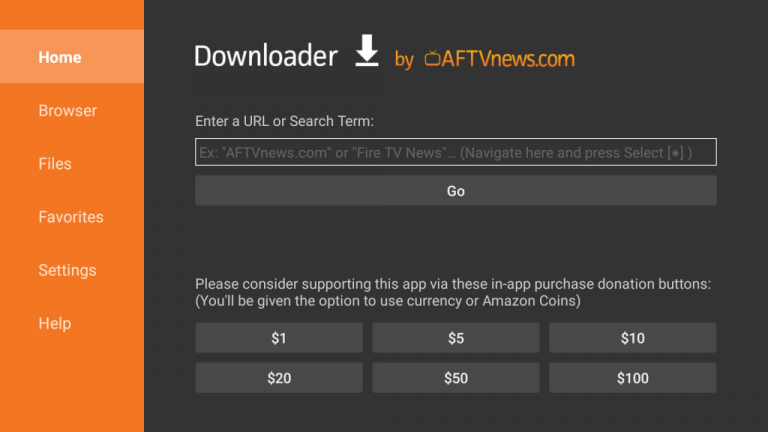
9. Install the APK file on your device and open the application.
10. Enter your username and password from your Panda IPTV subscription to log in.
11. Finally, you can watch TV channels on Firestick from your subscription.
How to Access Panda IPTV on Smart TV
You can use the All IPTV Player to watch this IPTV on your Android TV.
1. From the home screen of your Smart TV, open the Google Play Store.
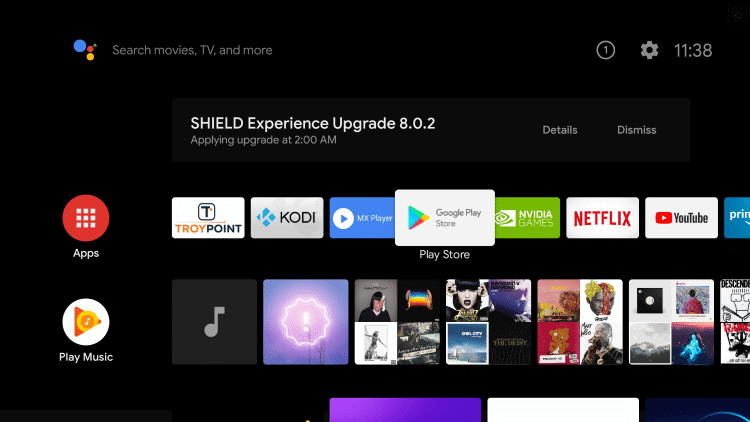
2. Look for the All IPTV Player app using the search field.
3. Click the Install button to have the app on your device.
4. The installation completes within a few minutes, and then you can open the app.
5. Enter your Username, Password, and M3U URL from your subscription with Panda IPTV in the respective field.
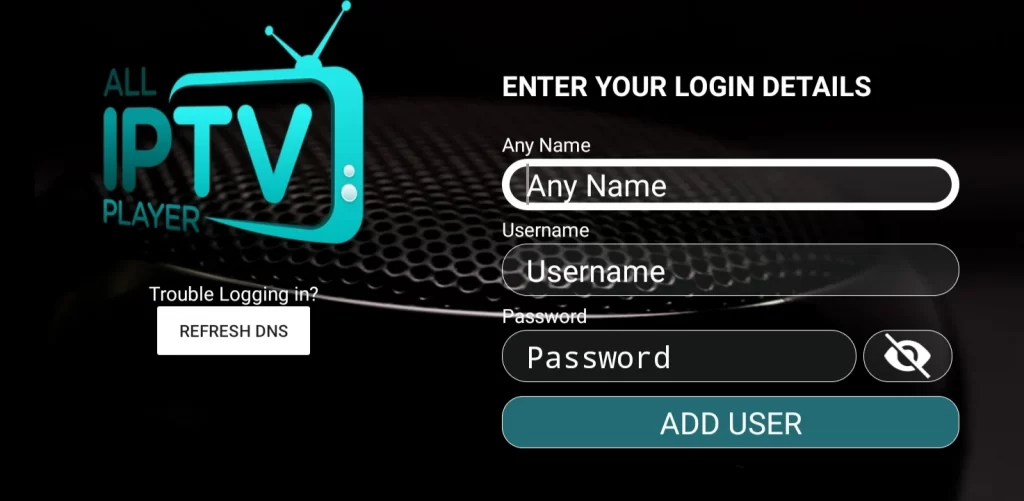
6. Click the sign-in button and wait for the TV channels to load on the app.
7. Access the TV channel playlist and enjoy watching it on your TV.
How to Access Panda IPTV on iPhone and Apple TV
The VLC Media Player can stream this IPTV on your iPhone and Apple TV.
1. Launch the App Store on your iPhone or Apple TV.
2. Search for the VLC Media Player.
3. Select the app and hit the Get button on the App Store.
4. Launch the app and click the Media tab.
5. Choose Open Network Stream from the menu.
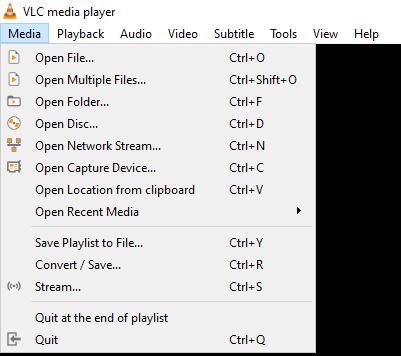
6. Tap Network and provide the M3U URL in the given fields.
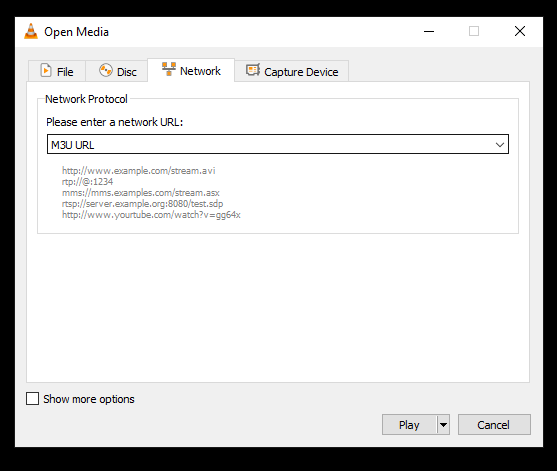
7. Hit the Play button and stream the content of your wish on your iPhone and Apple TV.
Channel List
Panda IPTV service has channels from across the world and in different languages. We have provided some of the familiar channels offered by this provider below.
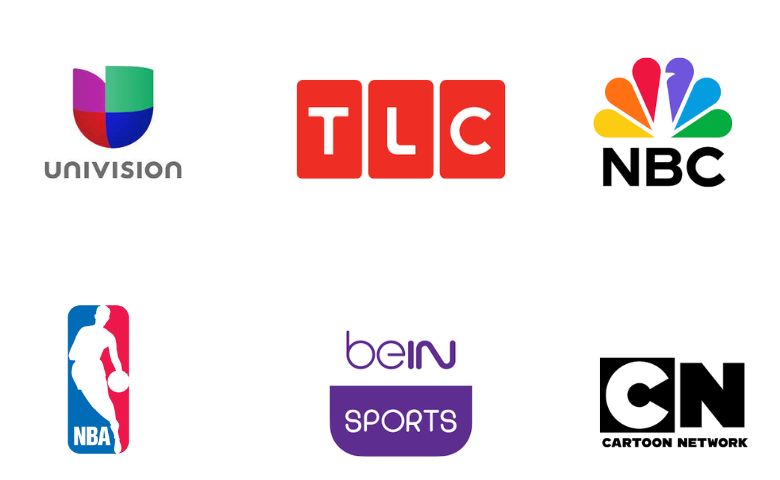
Customer Support
Panda IPTV will be of assistance 24/7 with the help of their customer support. They have provided their Live Chat, Discord, Telegram, and Email support details on the official website that you can use. With their help, you can fix major issues you might face in the service or get help while installing the app.
Our Review
The service offers the best streaming experience with movies, TV series, and sports. All the entertainment content this provider offers is available in good streaming quality. Based on subscription. You can stream this IPTV on four devices simultaneously. For more IPTV service options, go through Forever IPTV, Dragon IPTV, and Universe IPTV.
FAQ
If Panda IPTV is not working, try simple troubleshooting measures like checking the internet connection, restarting, and updating the app. In addition, you can contact their customer support for assistance.
Yes, It offers a 24-hour free trial for new subscribers.