| Website | https://www.dragoniptv.us/ |
| No. of Channels | 20,000 |
| On-demand collection | Yes (1,000+) |
| Streaming Quality | HD and SD |
| No. of Connections | 2 |
| Customer Support | Email & live chat |
| Base Price | $15 |
| Formats Offered | M3U and IPTV App |
| Status | Working |
Dragon IPTV is one of the most popular IPTV services, with more than 20,000 live TV channels and on-demand videos. All the content offered by this service provider is available in HD and SD quality. It has one of the biggest collections of sports streaming in HD from all around the world. It offers a stand-alone APK to install the app on Android-powered streaming devices. In addition, this IPTV is also compatible with external players to access it on other compatible devices.
Key Features
| Offers a 24-hour free trial | Provides 2 simultaneous streams |
| The IPTV comes with 24/7 technical support | Supports catch-up TV feature |
| Offers buffer-free streaming | It is a VPN-friendly service |
Why Opt for Dragon IPTV?
Dragon IPTV is the best option to access thousands of live TV channels from all over the world. This IPTV can be streamed all over the world without any geo-restrictions. Moreover, this IPTV is easy to set up and stream on various streaming devices.
Is Dragon IPTV Legal?
No, Dragon IPTV is not legal to use.
IPTV providers are always prone to legality issues since they are known for streaming copyrighted content without the proper license. In most countries, streaming copyrighted content is against the law, and you may end up facing legal issues while watching that content. So, it is advisable to use a VPN service on your device to safeguard your privacy.
VPN also helps you access providers that are geo-restricted in your country. Since the internet is flooded with many VPNs, we recommend using NordVPN while streaming IPTV content via a media player. Currently, NordVPN offers a 67% discount + 3 months free for all subscribers.

Pricing
Dragon IPTV offers multiple subscription plans with the advantage of multiple connections. Their respective pricing is mentioned in the table below.
| Plans | Cost of 1 Connection | Cost of 2 Connection |
|---|---|---|
| 1 Month | $15 | $25 |
| 3 Months | $30 | $50 |
| 6 Months | $60 | $80 |
| 12 Months | $100 | $150 |
Sign Up Process of Dragon IPTV
1. On your computer, open a web browser and go to the official Dragon IPTV website.
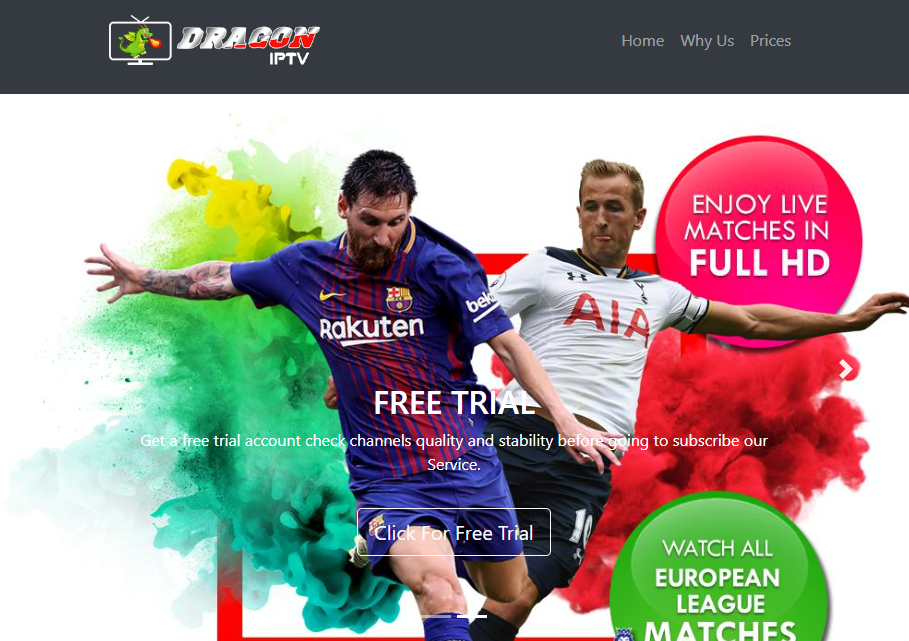
2. Scroll down to the Subscriptions Pricing section.
3. Go through the plans and click on the Order with Paypal Family and Friends only option in the first for 1 connection and the second for 2 connections.
4. On the next screen, fill in our PayPal account details and log in.
5. Follow the upcoming on-screen instructions and subscribe to the Dragon IPTV service.
6. Once you complete the subscription, you get the necessary IPTV credentials in an email from the service.
Compatible Devices of Dragon IPTV
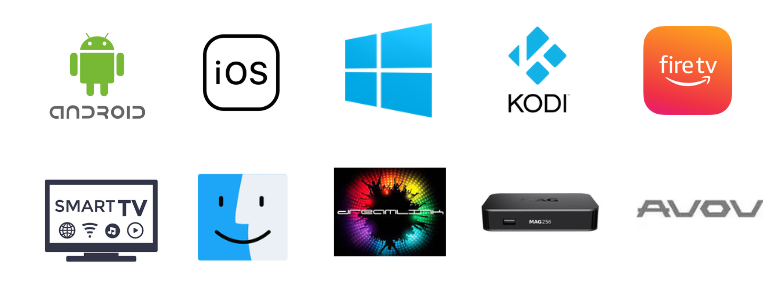
How to Get Dragon IPTV on Android
Since the Dragon IPTV offers a stand-alone APK, you can install the app on your Android Smartphone using the following steps.
1. On your Android Smartphone, locate the Google Chrome app and long-press it.
2. Click the Info icon and choose Install unknown apps.
3. Swipe the toggle followed by Allow from this source to enable it.
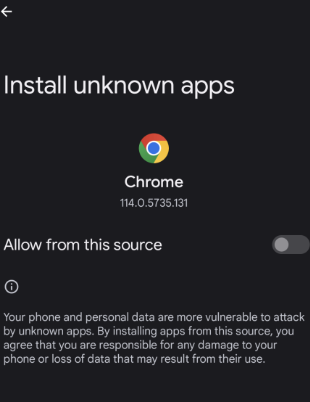
4. Download the Dragon IPTV APK [https://bit.ly/3UFeHIL] from a reliable website.
5. After downloading it, click the Install button.
6. Open the IPTV app after installation and enter your IPTV Username and Password to sign in.
7. Finally, access TV channels and other content from the service.
How to Install Dragon IPTV on Firestick
As the Dragon IPTV app is unavailable on the Amazon App Store, you need to sideload it using the Downloader app.
1. Launch the Firestick device and click the Search icon.
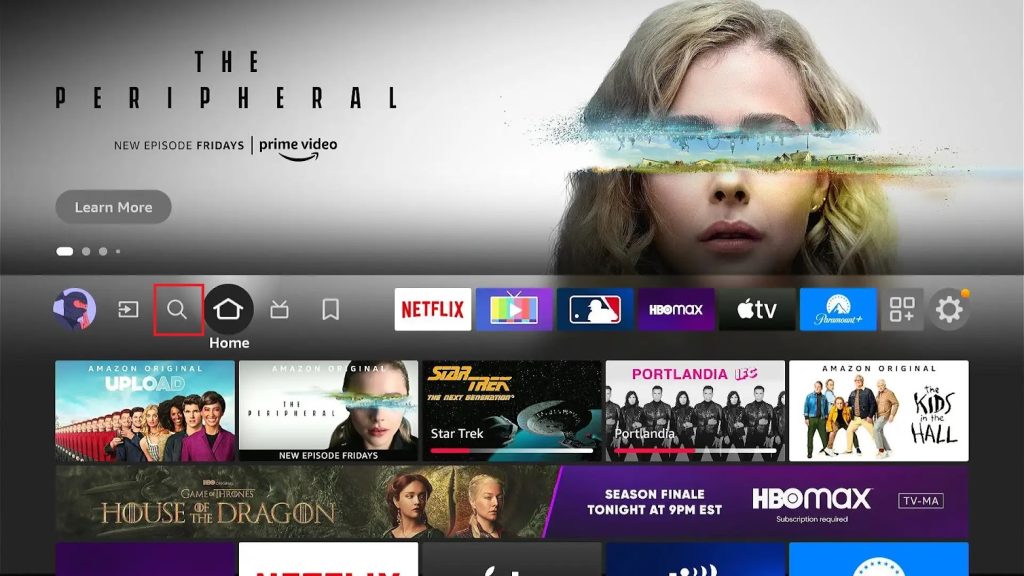
2. Browse for the Downloader app in the Amazon App Store.
3. Select Download to install the Downloader app on your Firestick.
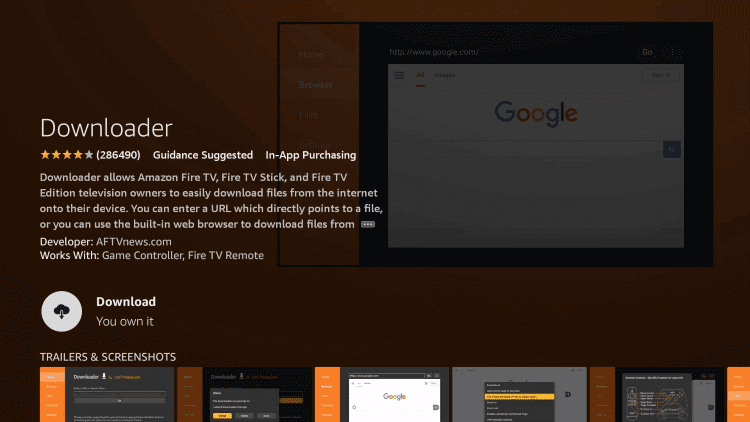
4. Press the home button on the remote to go to the home screen.
5. Open Settings on the Firestick and select My Fire TV.
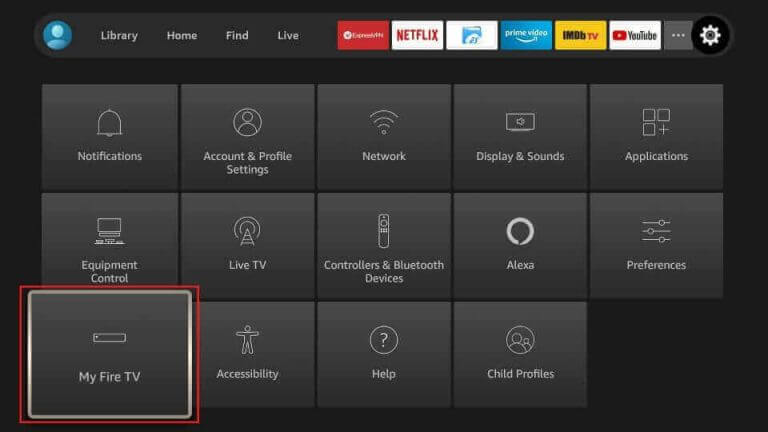
6. Click on Developer Options and then on Install unknown apps.
7. Find the Downloader app on the list and turn it on for the installation of the Dragon IPTV app.
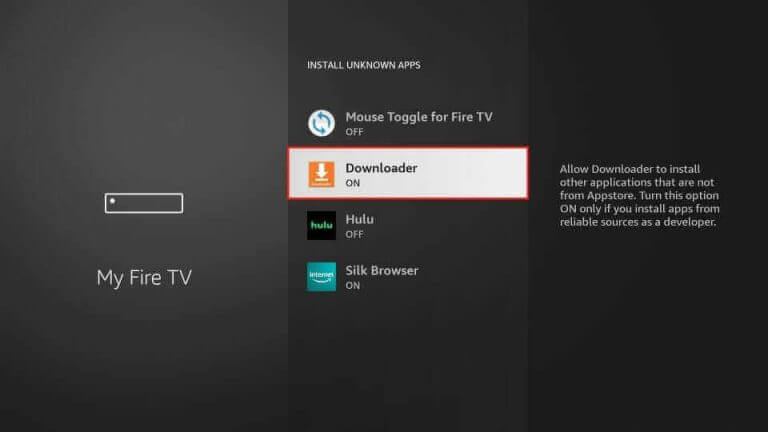
8. Now, launch the Downloader app on Firestick and paste the Dragon IPTV APK URL in the URL box.
9. Click on Go to start downloading the Dragon IPTV APK file.
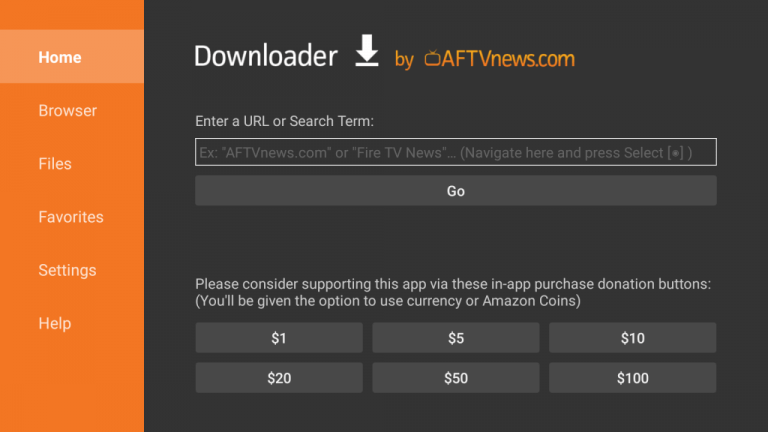
10. Install the APK file on your Firestick and then open the IPTV app on the Firestick device.
11. On the app screen, enter the Username, Password, and other details to sign in.
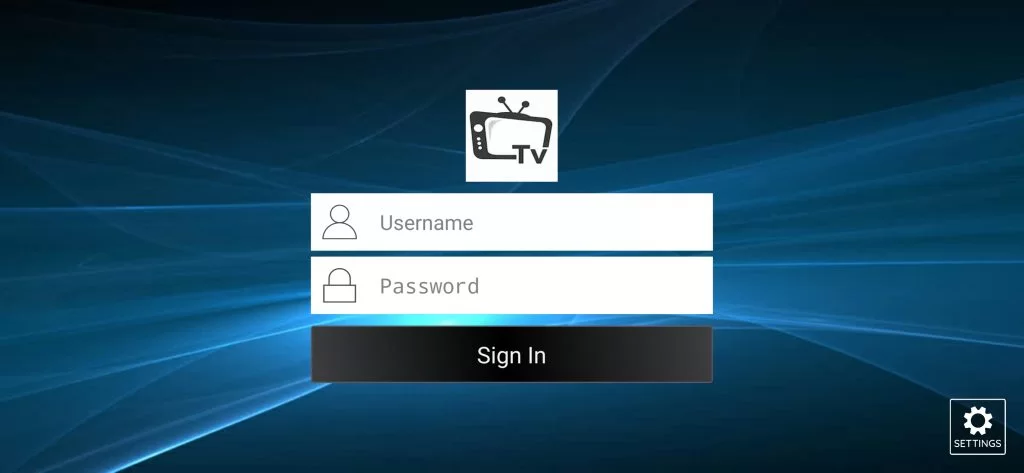
12. Finally, start streaming your favorite live TV channels.
How to Get Dragon IPTV on Filelinked
You can access the customized Dragon IPTV app and the VPN using the following code. On Filelinked, enter the code 53691045 to download the app. You have to get the Filelinked store on your Android or Firestick device to install the IPTV app through the code.
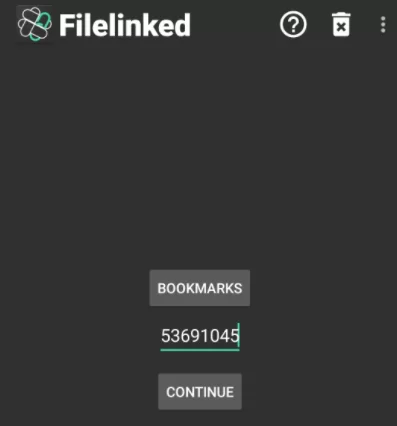
How to Get Dragon IPTV on PC
Android emulator BlueStacks can be used to install the Dragon IPTV app on your Windows PC and Mac.
1. Launch any web browser you like on your PC and download the Dragon IPTV APK file from a genuine source.
2. Download and install BlueStacks from their official website to your PC.
3. Open the BlueStacks emulator and sign into your Google Account.
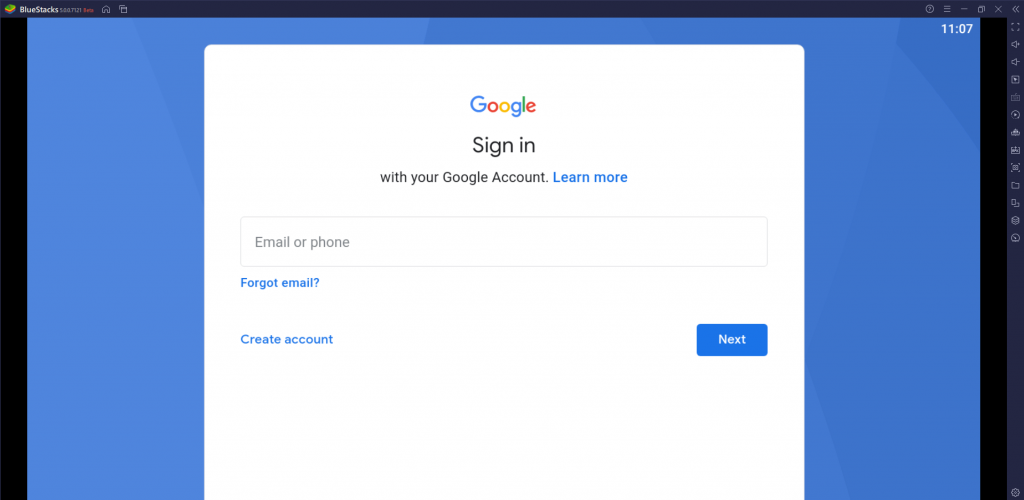
4. Click on the Install apk button and then select the IPTV APK file on the PC.
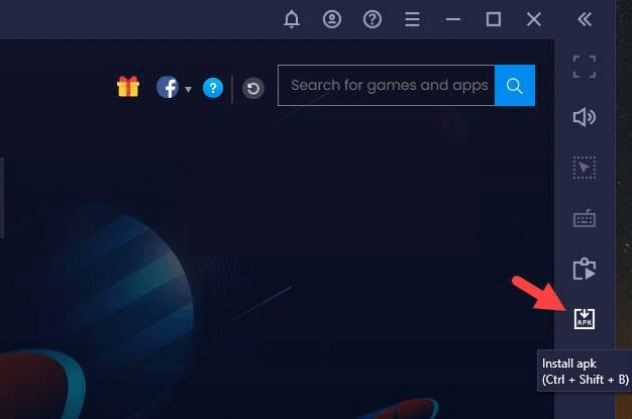
5. Then, install the APK file on your device and then launch it.
6. Enter your Username, Password, and other credentials to sign in.
7. Choose the content to stream on the Windows or Mac PC.
How to Install Dragon IPTV on Smart TV
You can follow the steps here to download this app on your Android Smart TV using the USB drive and a PC.
1. Download the Dragon TV APK file from a trusted website using a web browser on your PC.
2. Connect the USB drive to your PC and then copy the file to it.
3. After copying the file, remove the USB drive from your PC and then connect it to your Smart TV.

4. Launch the Smart TV Settings menu and select Device Preferences.
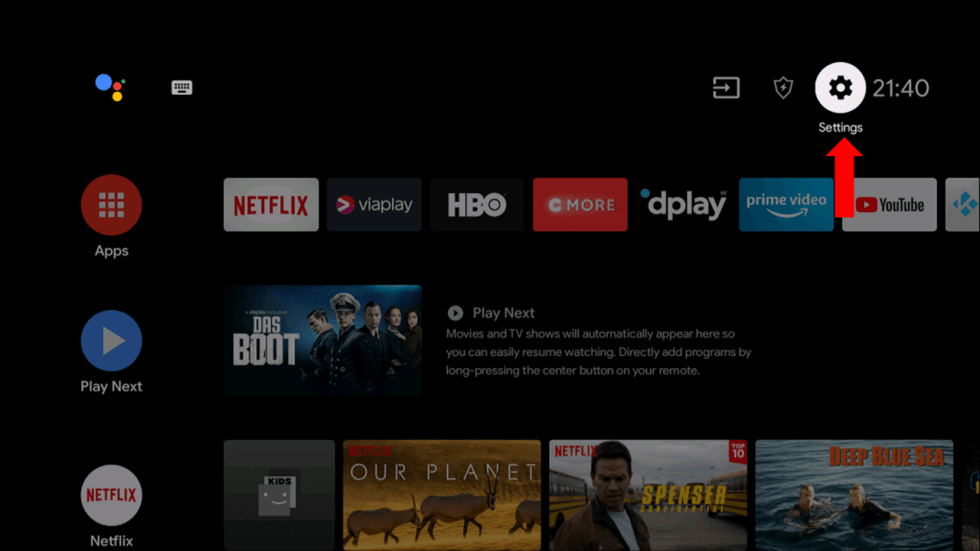
5. Scroll down and choose Security & restrictions.
6. Next, enable the Unknown sources option to install third-party apps.
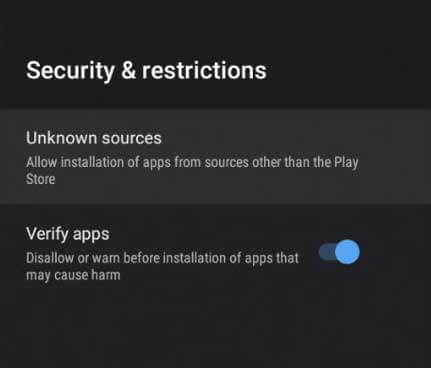
7. Once done, open a File Manager and install the IPTV APK file on your USB drive.
8. Open the IPTV app and type in the necessary details to sign in.
9. Now, you can start watching TV channels and other content from the service.
How to Get Dragon IPTV on Kodi
To stream this IPTV on Kodi, you can use the PVR IPTV Simple Client addon.
1. Install Kodi on your Streaming device and open it.
2. Find the TV icon on the top left corner of your screen and then select it.
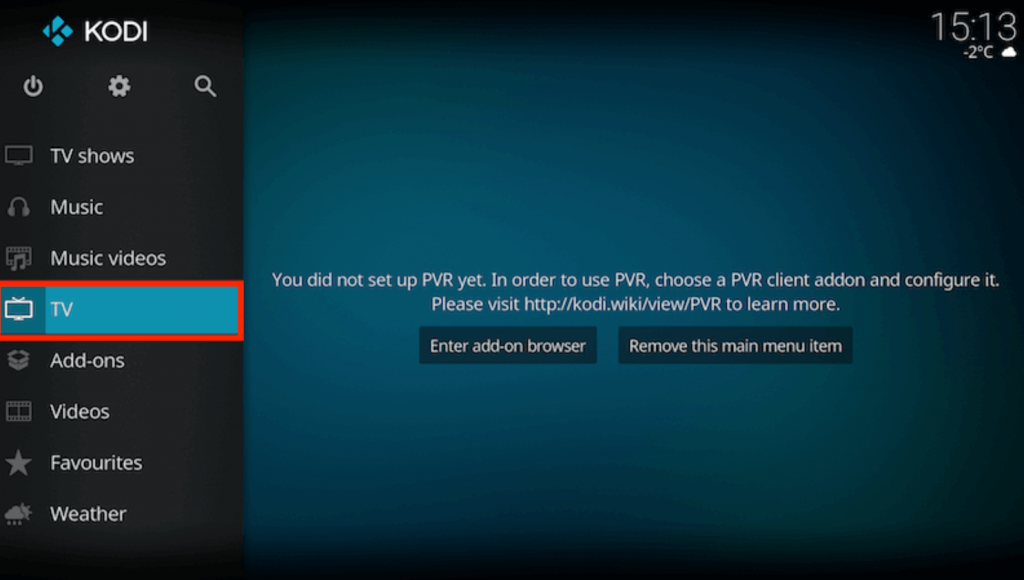
3. Select Enter add-on browser followed by PVR IPTV Simple Client.
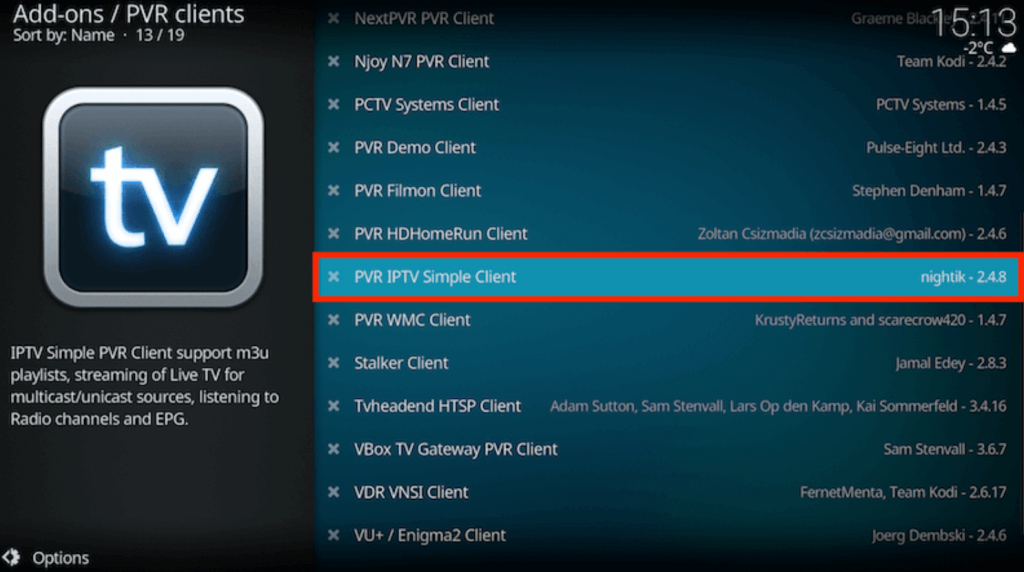
4. Select Configure.
5. Next, select the General option and then change the Location to Remote Path (Internet address).
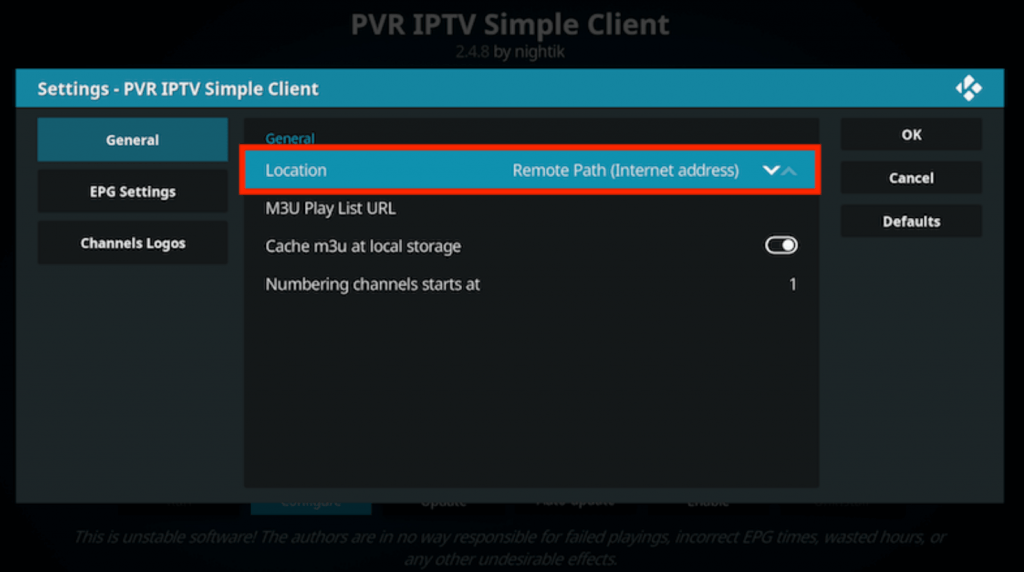
6. Select the M3U Playlist URL option and paste the URL of your IPTV subscription.
7. Click on OK and select Enable.
8. With that, you get to access TV channels from this IPTV on Kodi.
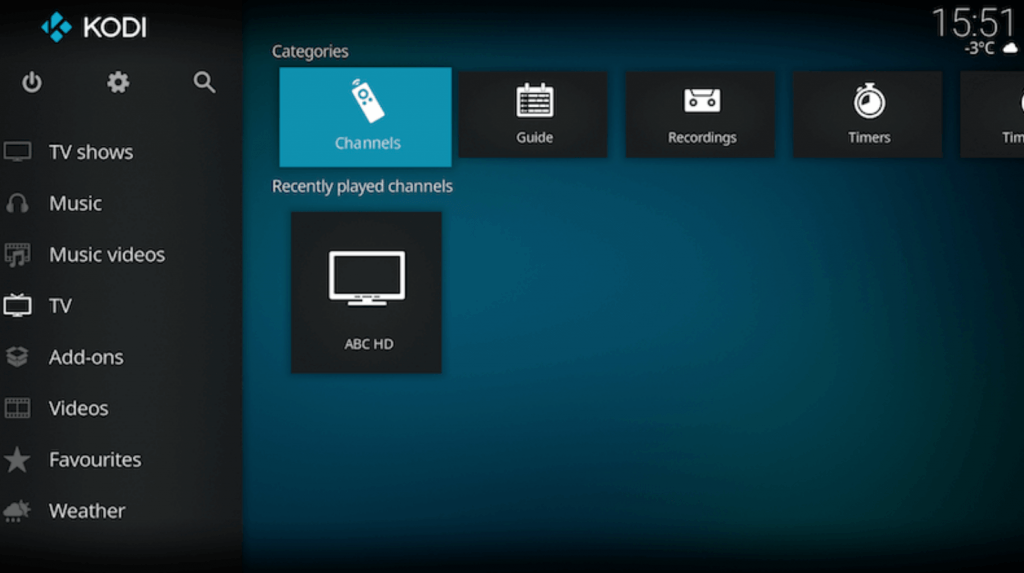
How to Stream Dragon IPTV on iPhone
For iPhone, you can use the Smarters Player Lite app to access this IPTV.
1. Launch the App Store of your iOS device and search for the Smarters Player Lite app.
2. Select the app and hit the Get button on the App Store to get the app.
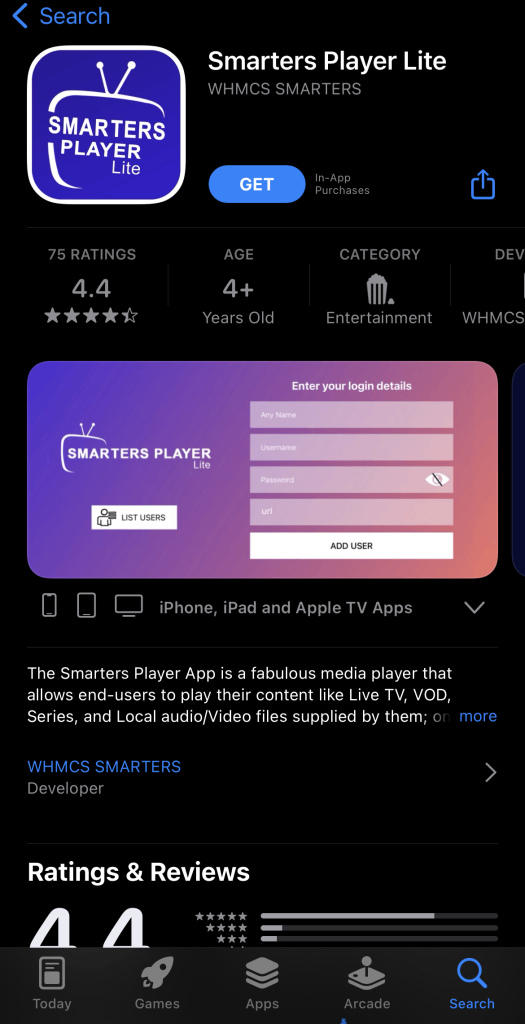
3. Open the app after completing the installation.
4. Select the Add your Playlist (via XC API) option.
5. Enter the Username, Password, and Playlist URL in the given fields.
6. Click the Add User button and begin streaming your desired content on your device.
How to Get Dragon IPTV on MAG
1. Start by opening Settings and then select System settings.
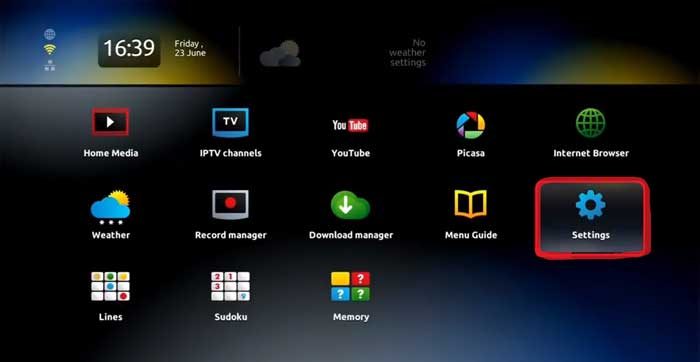
2. Select the Servers option and then select Portals.
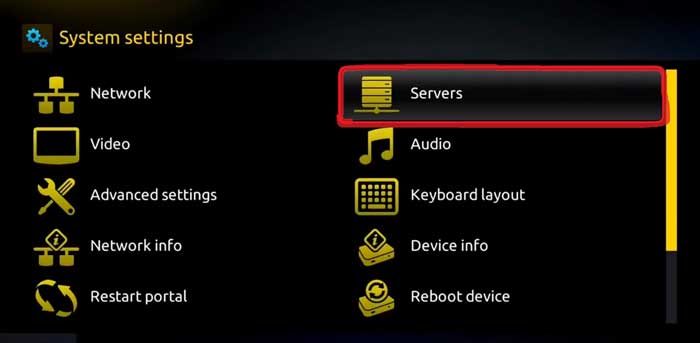
3. Enter the Portal Name and then paste the URL in the respective field.
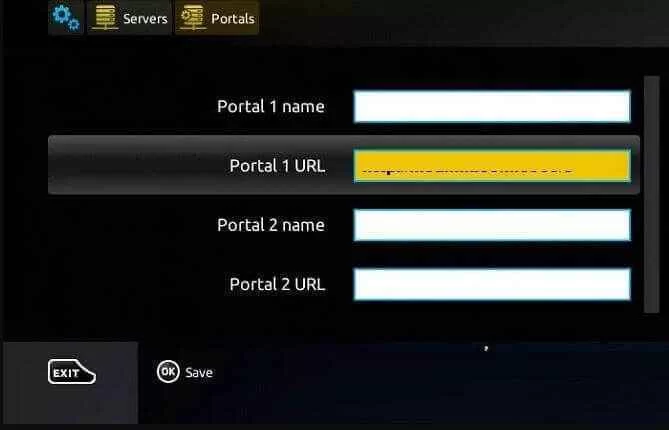
4. Select Save to upload the URL and restart the device.
5. Start streaming TV channels from your subscription.
How to Watch Dragon IPTV on Avov
1. Connect your Avov device to a TV and turn it on.
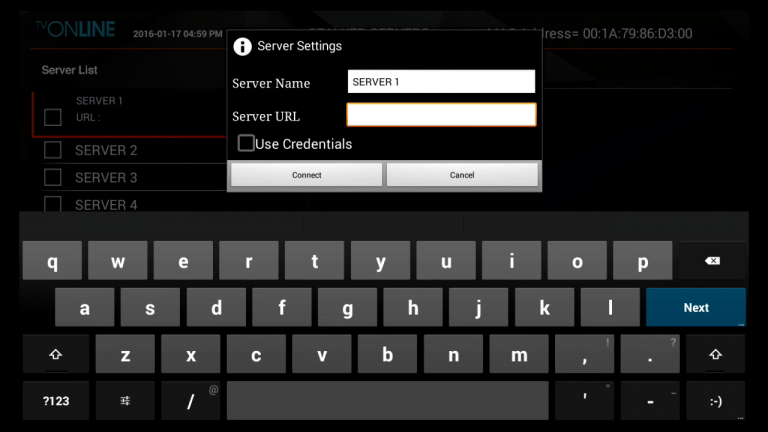
2. Now, go to its Settings and select the Server Settings option.
3. Enter Dragon IPTV on the Server Name and the M3U URL in the Server URL field.
4. Finally, click Connect and load the IPTV content.
How to Get Dragon IPTV on Dreamlink
1. Turn on your Dreamlink device and go to the My Apps section.
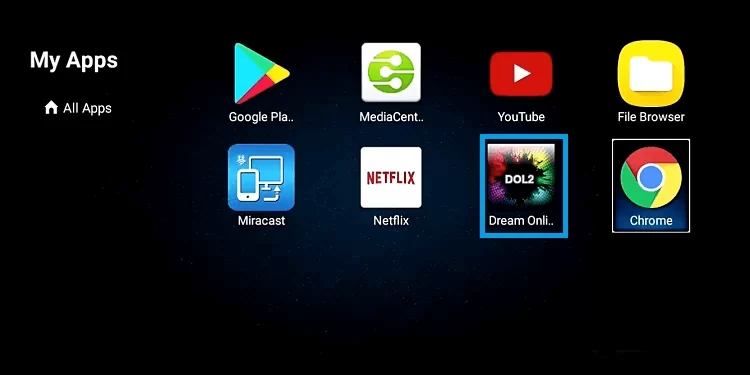
2. Launch the Dreamlink Online app.
3. Click on the Edit Service option and click Edit.
4. Now, fill up the Service Nickname and Service URL fields with a name and Dragon IPTV M3U link.
5. Click OK and start watching the IPTV.
Channels List
The IPTV does not miss out on your favorite channels of any category. The channels available on the service include the following.
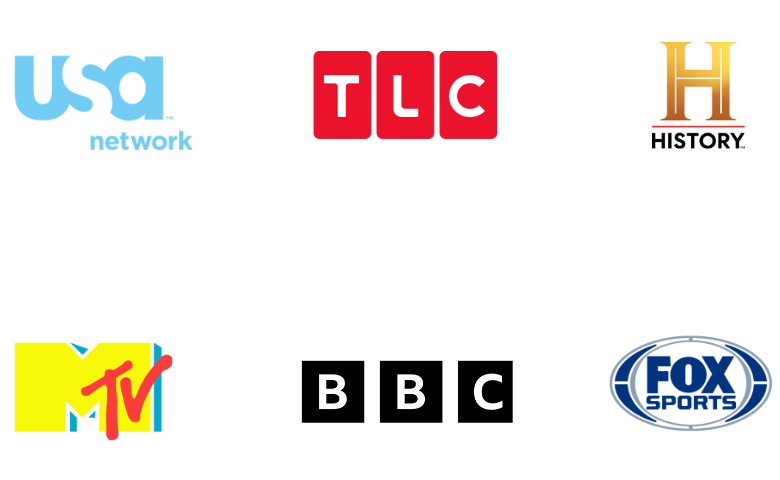
Customer Support
They have live chat support that is made available all through the day, even on weekdays. With the help of their support, you can easily set up the IPTV service on your devices. Also, they provide dedicated support by fixing any issues that might arise with this service. Apart from that, you can also email your concerns to them and get a response within 3 days.
- Email address: [email protected]
FAQ
Ultra IPTV and Falcon IPTV are the best replacements for Dragon IPTV.
Our Review for Dragon IPTV
Dragon IPTV is a decent IPTV provider with a good content collection. Its ability to support diverse streaming devices is appreciable. If you are a sports lover, you can subscribe to this service blindly.
Merits
- Cross-platform support
- Own app
- Huge collection of sports channels
- Catch-up facility
Needs Improvement
- Streaming quality
- Highly priced yearly plan
-
Content Collection8.8
-
Content Diversity & Streaming Quality8.5
-
Feature Offerings7.3
-
Functionality & Device Compatibility8.1
-
Customer Support7.9
-
Cost7.8