| Website | https://foreveriptv.net/ |
| No. of Channels | 6,000 |
| On-demand collection | Yes |
| Streaming Quality | 4K, HD, and SD |
| No. of Connections | 1 |
| Customer Support | WhatsApp and Email |
| Base Price | $15 |
| Formats Offered | APK and M3U |
| Status | Working |
Forever IPTV is a well-known IPTV service provider that offers over 6,000 live IPTV channels, including premium HD sports channels. It also covers more than 10,000 videos on demand in different categories. The entertainment content offered by this provider is available in HD, SD, and 4K quality. Also, it regularly updates the latest movies and TV shows for free. This IPTV can be accessed on Android devices using its native player. Additionally, you can stream this IPTV on other popular streaming devices with the help of the best IPTV M3U player for IPTV.
Key Features
| Provides TV Guide (EPG) | Instant account delivery |
| Uses AntiFreeze Technology | It has 99.9% uptime servers |
| Gives effective customer support | VPN-friendly service |
Why Opt for Forever IPTV?
If you are a sports lover, you can watch all of your favorite events from different sports, including soccer, baseball, basketball, and football, in this service. You will never experience buffering issues with Forever IPTV. It requires only a strong internet connection to let you catch up on your favorite shows anywhere and at any time.
Is Forever IPTV Legal?
IPTV providers are always prone to legality issues since they are known for streaming copyrighted content without the proper license. In most countries, streaming copyrighted content is against the law, and you may end up facing legal issues while watching that content. So, it is advisable to use a VPN service on your device to safeguard your privacy.
VPN also helps you access providers that are geo-restricted in your country. Since the internet is flooded with many VPNs, we recommend using NordVPN while streaming IPTV content via a media player. Currently, NordVPN offers a 67% discount + 3 months free for all subscribers.

Pricing
This IPTV offers four different subscription plans, as mentioned below.
| Subscription Plan | Price |
|---|---|
| 1 Month | $15 |
| 3 Months | $20 |
| 6 Months | $28 |
| 12 Months | $38 |
Sign Up Process
1. Turn on your PC and open a browser.
2. Visit the official Forever IPTV website.
3. Click the Pricing tab
4. Go through the available plans and click on the Buy It Now button next to the one you wish to get subscribed to.
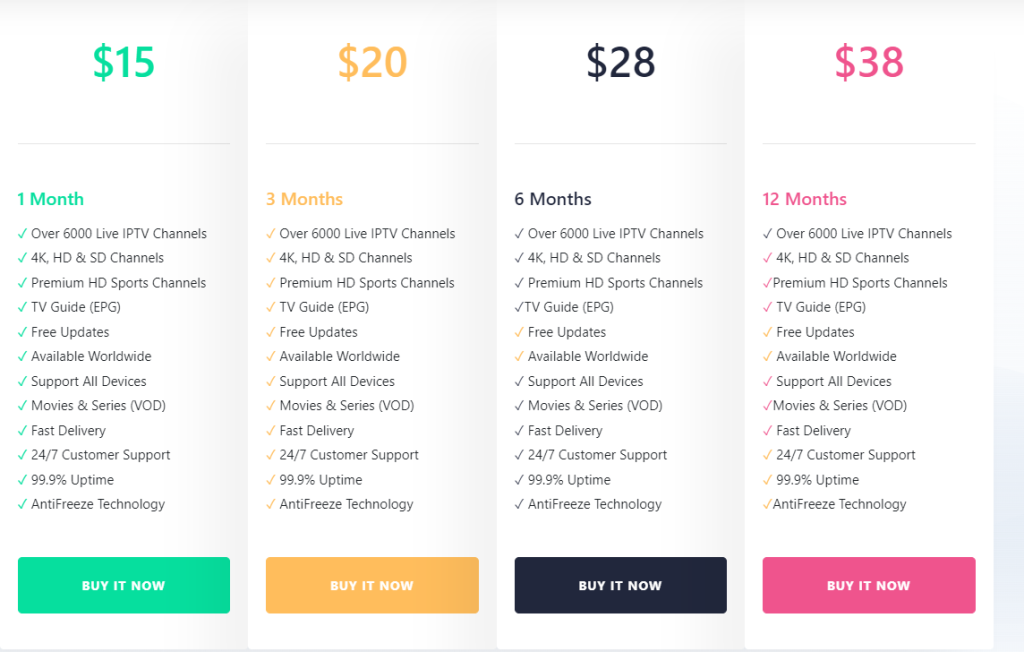
5. Chat with a representative to get a subscription.
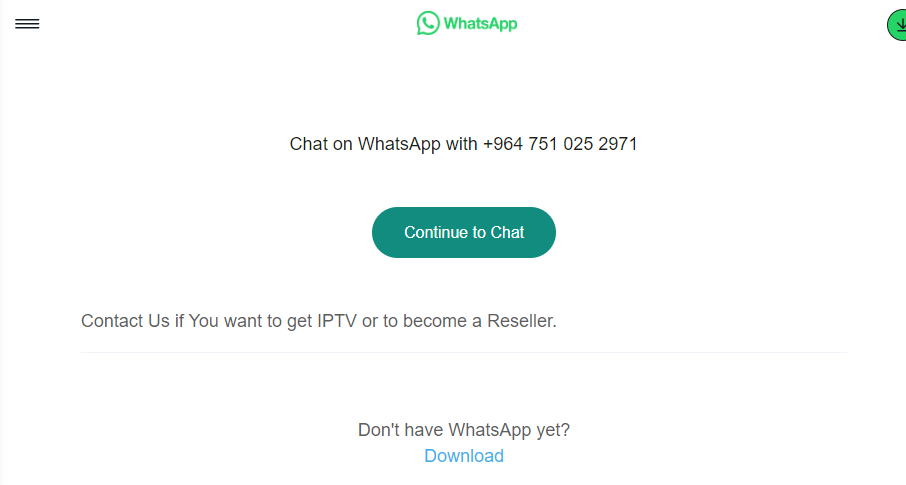
6. Follow the instructions and complete the payment process.
7. Finally, you will receive an email from the service at the registered email address.
Compatible Devices of Forever IPTV
This IPTV is compatible with the streaming devices mentioned below.
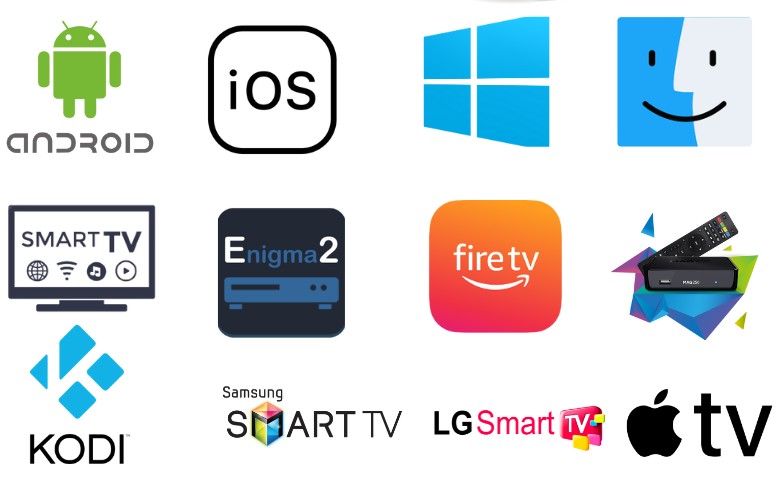
How to Install Forever IPTV on Android Devices
You must use its APK file to install the app on your Android Smartphone.
1. Go to Apps and long-press Google Chrome on your Android Smartphone.
2. Select Info → Chrome Settings → Install unknown apps → Enable Allow from this source.
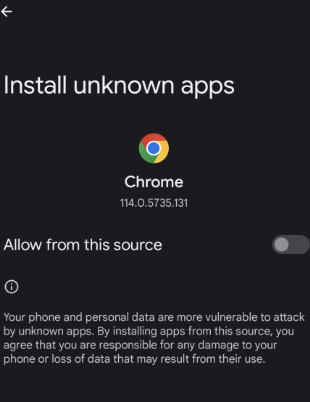
3. Head on to a trusted source and download the Forever IPTV APK file.
4. Open the APK file and install it on your device.
5. After installation, Open the app and sign in to it with the details of your subscription.
6. You can stream your favorite TV channels on your Android device using the IPTV app.
How to Get Forever IPTV on Windows PC and Mac
PC users can use the Android emulator BlueStacks to stream this IPTV service on their devices.
1. Turn on your PC and launch the Chrome browser.
2. Download the Forever IPTV APK file from the official website.
3. Download and install BlueStacks on your PC from their official website.
4. Open Bluestacks after the installation.
5. Sign in to your Google account with the necessary details.
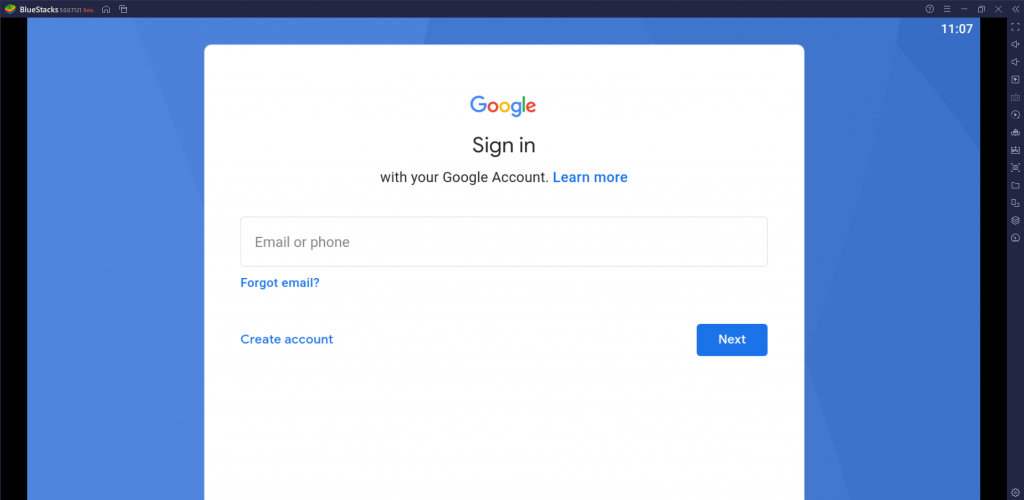
6. Hover over to the Install APK option on your screen and select it to open.
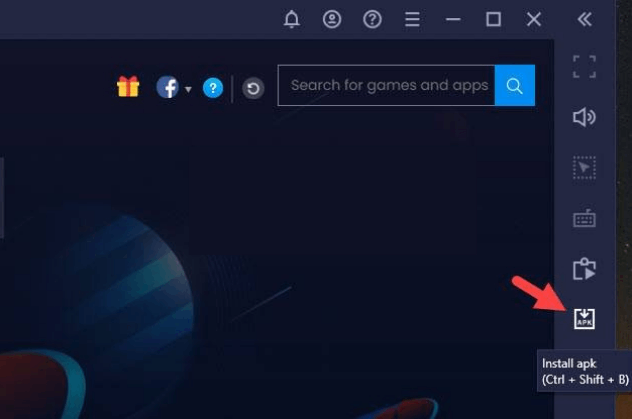
7. Start installing the Forever IPTV on your PC.
8. After installing, open the IPTV app on the PC.
9. You can sign in to the app and start streaming the TV channels.
How to Get Forever IPTV on Firestick
You can use the Downloader app to sideload the Forever IPTV app on Firestick.
1. Locate the Firestick home screen by pressing the Home button on your remote control.
2. Click the Search icon and enter Downloader.
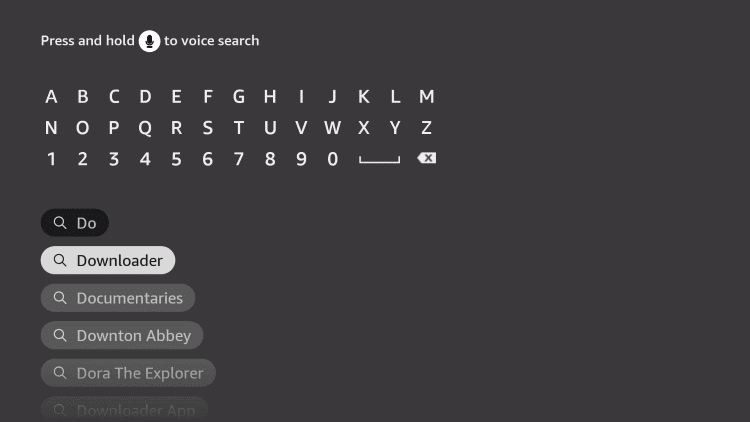
3. Choose Get or Download to download the Downloader app to your Firestick.
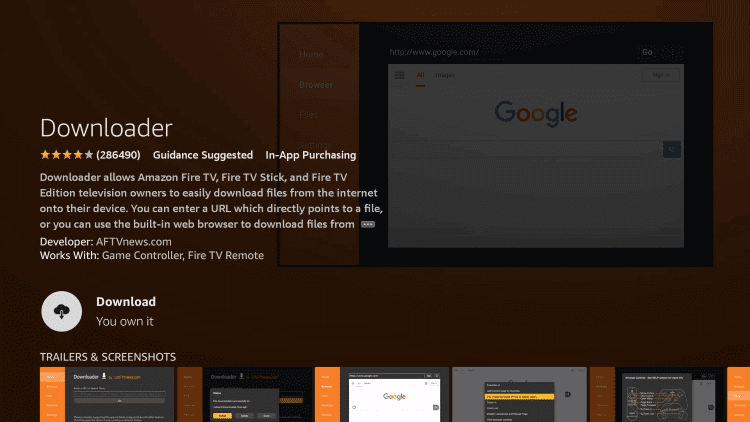
4. After downloading, go back to the Firestick home screen.
5. Select the Gear icon on the right side of the home screen to launch Settings.
6. Select My Fire TV and choose Developer Options.
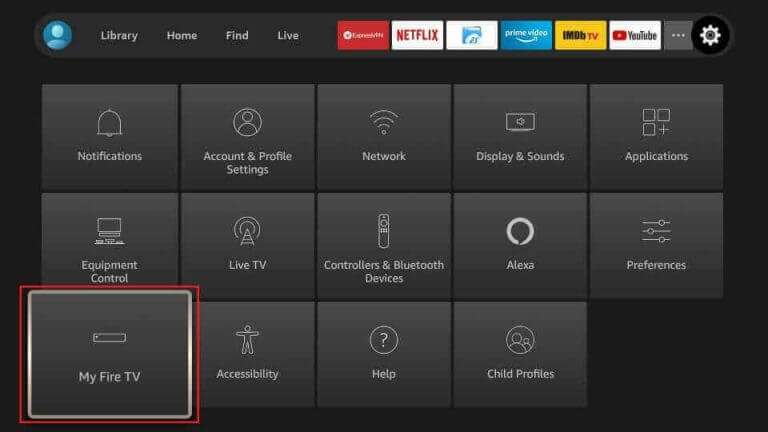
7. Select the Install Unknown Apps option.
8. Choose the Downloader app on the list on your screen.
9. Open the Downloader app and enter the URL for the Forever IPTV APK file.
10. You can download the APK file by selecting the Go button next to the URL box.
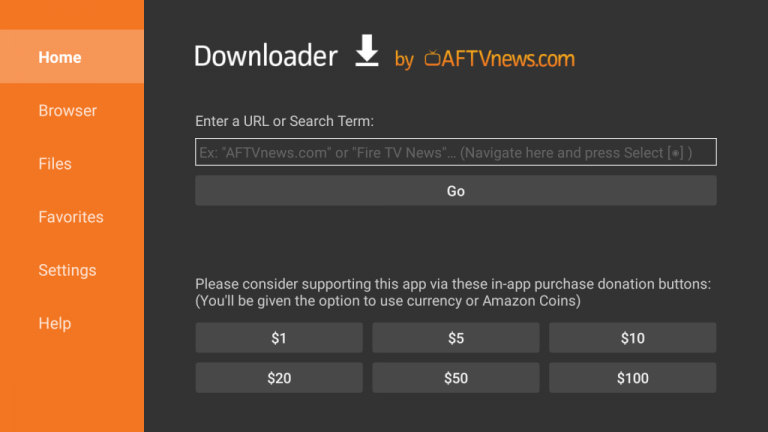
11. Choose Install to install the IPTV on your device.
12. Launch the same app after installation and sign in with your subscription details.
13. You can now start watching your favorite TV channels or other content from the provider.
How to Get Forever IPTV on Smart TV
Follow the procedure below to install this IPTV app on your Smart TV.
1. Turn on your PC and open a browser.
2. Download the Forever IPTV APK file from a reliable source.
3. Transfer the file to a USB drive.
4. Remove the USB drive from your computer.
5. Turn on your Android Smart TV and open Settings.
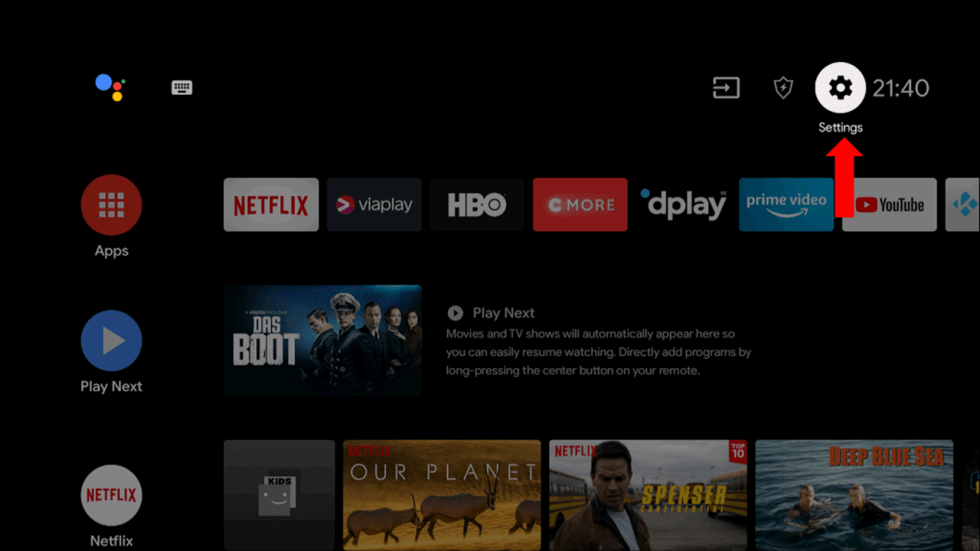
6. Choose the Device Preferences option on the menu.
7. Select the Security & restrictions option on the menu.
8. Enable the Unknown Sources option.
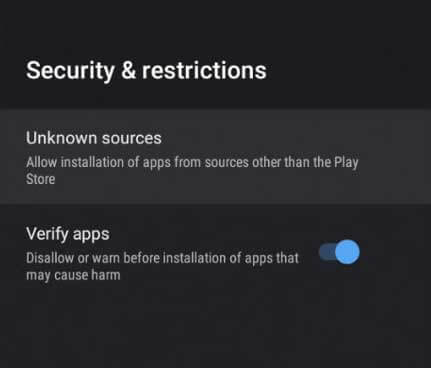
9. Connect a USB drive with the APK file to your Smart TV.
10. You can access the file on the same with the help of a File Manager on your Smart TV.
11. Start installing the same file on your Smart TV.
12. Launch the app and sign in to your subscription with the necessary credentials.
How to Stream Forever IPTV on iPhone & Apple TV
You can use the GSE Smart IPTV app to access this IPTV on your iPhone and Apple TV.
1. Open the App Store on your iPhone or Apple TV.
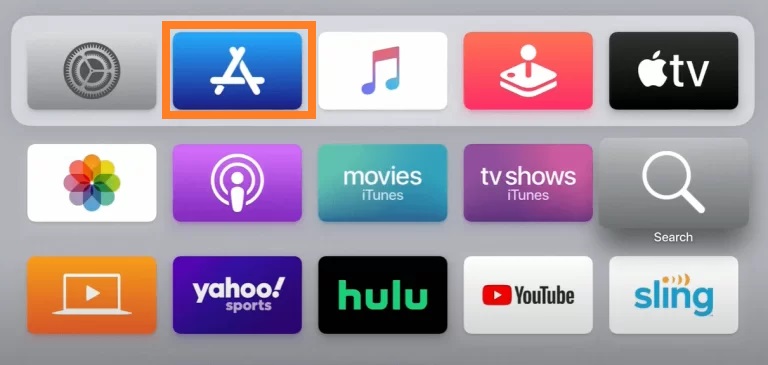
2. Search for the GSE Smart IPTV app.
3. Select the app and tap the Get button on the App Store.
4. After installation, launch the app on your device.
5. Click the + icon and enter the Playlist name.
6. Next, enter the Playlist link in the given fields.
7. Hit the Add button to enjoy streaming the content of your wish on your device.
How to Access Forever IPTV on LG & Samsung TV
OttPlayer can be used to watch Forever IPTV on LG and Samsung TVs.
1. Launch the LG Content Store or Smart Hub on your LG and Samsung TV.
2. Search for the OttPlayer app.
3. Select the app and hit the Install button.
4. After installation, launch the app and sign in to the IPTV player.
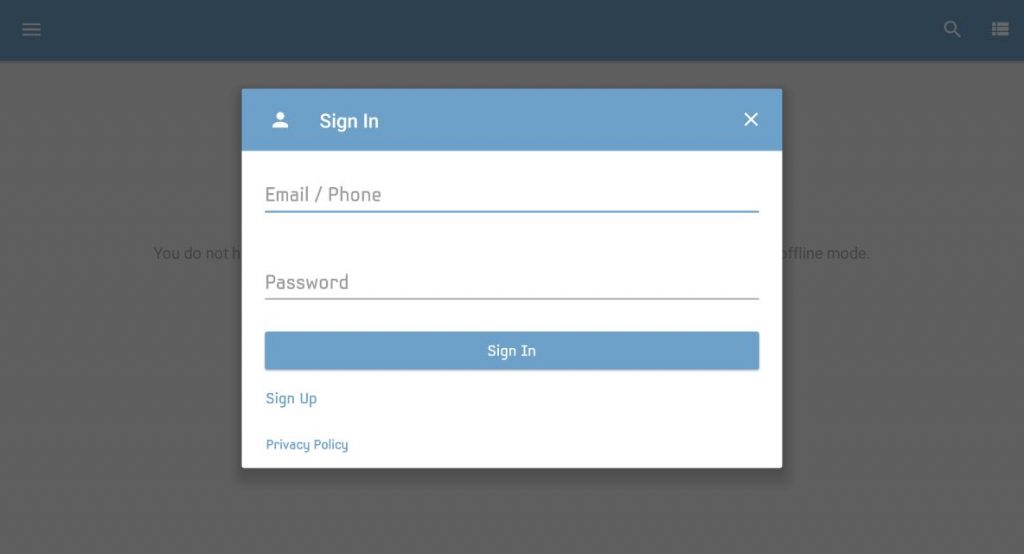
5. Add the IPTV playlist and stream your favorite content on your LG and Samsung TV.
How to Watch Forever IPTV on MAG
Here are the steps to watch this IPTV on your MAG device.
1. Go to Settings on your MAG device.
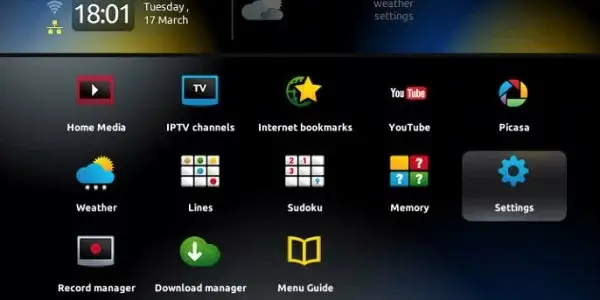
2. Click System settings and tap Servers.
3. Next, hit the Portals option.
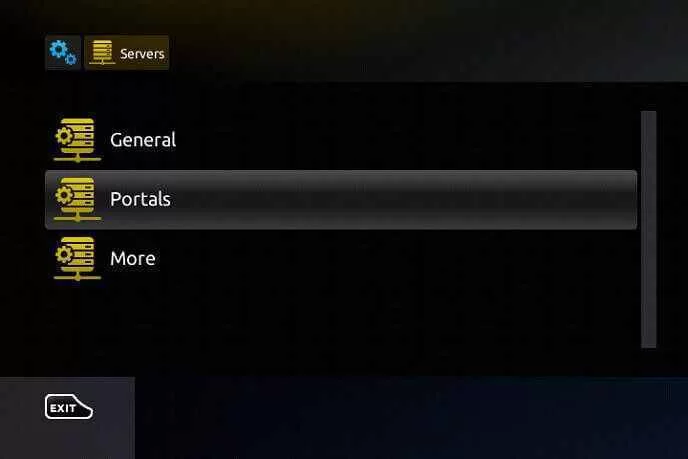
4. Enter the Portal name and the URL in the given fields.
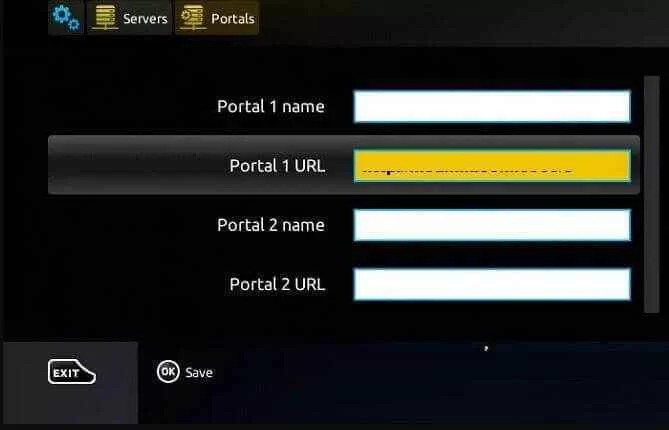
5. Hit the Save button and restart your device.
6. Now, stream your VOD titles on your MAG device.
How to Get Forever IPTV on Kodi
You must use the PVR IPTV Simple Client addon to watch this IPTV on Kodi.
1. Launch the Kodi app on your device and click on the Menu bar.
2. Select the TV option and click on Enter add-on browser.
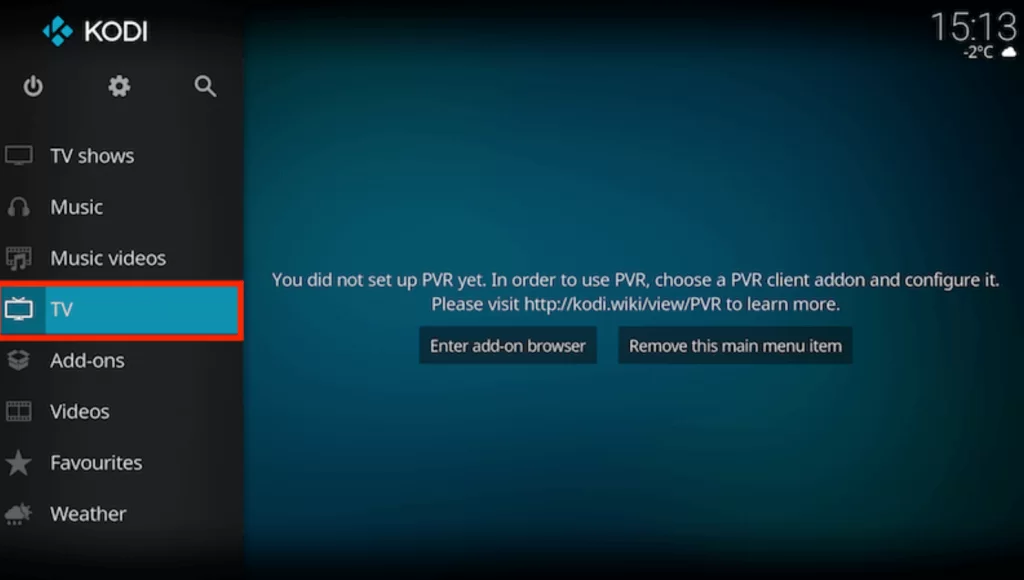
3. Click on PVR IPTV Simple Client from the list and select Configure.
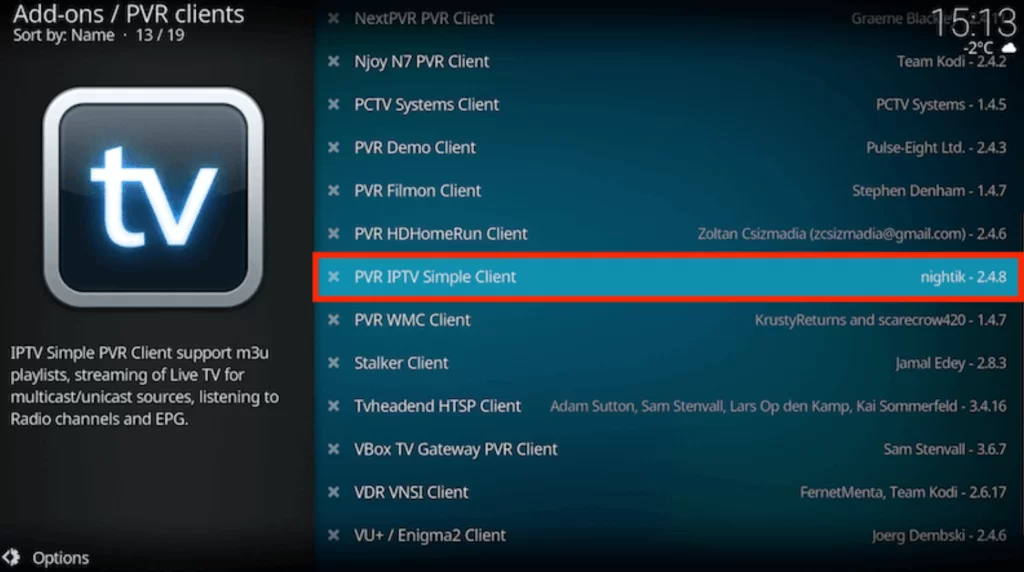
4. Select General and click on Location.
5. Choose Remote Path (Internet address) from the drop-down box and select OK.
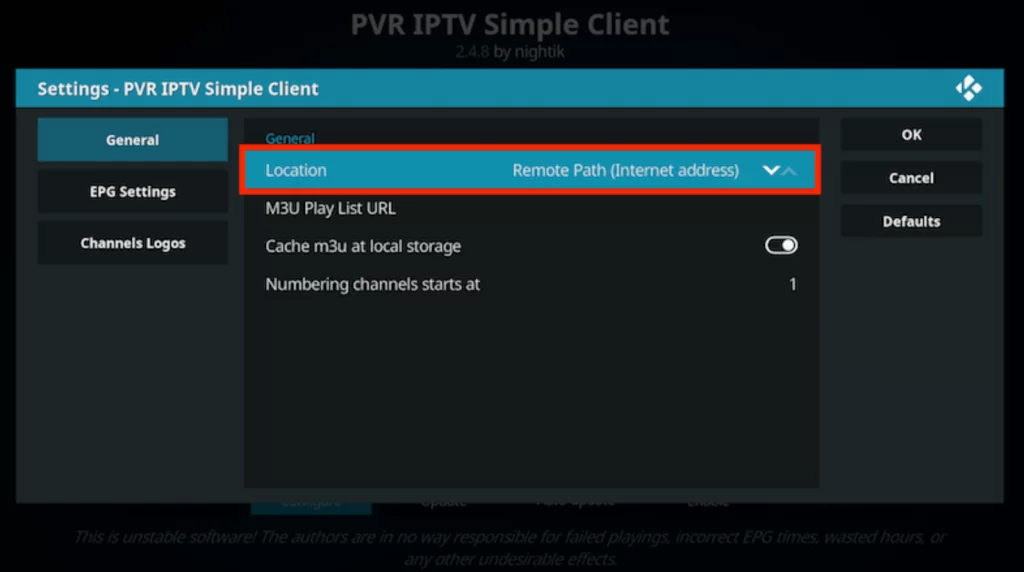
6. Click on the M3U Play List URL and type the M3U URL of Forever IPTV. Select OK.
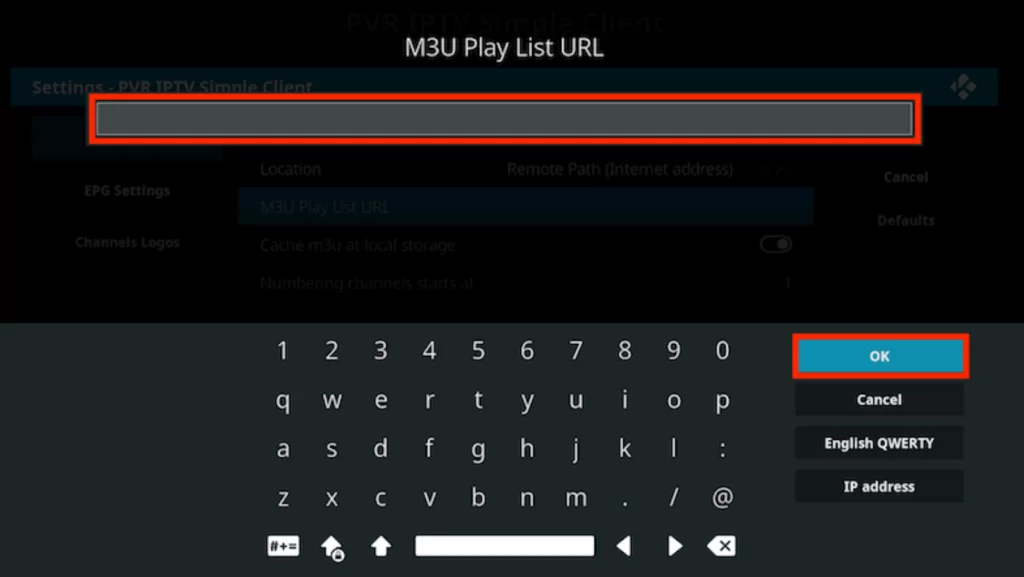
7. Select Enable to load the channel on Kodi.
8. Tap Channels and enjoy streaming IPTV content on Kodi.
How to Access Forever IPTV on Enigma2
Enigma2 device users need to use the PuTTY software to access this IPTV.
1. Navigate to Settings on your Enigma2 device.
2. Tap Set-up → System Network Device → Setup Adapter → Settings.
3. Note the IP address you find on the screen.
4. Launch a web browser and install the PuTTY software from its official website.
5. Open the software and enter the IP address in the given field.
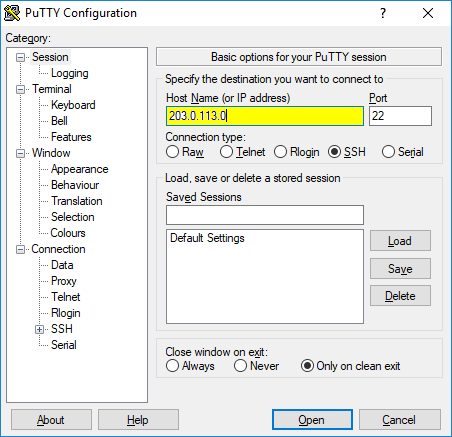
6. Select Telnet as the Connection type and hit Open.
7. Enter Root and set it as the default login.
8. Hit Enter and provide the M3U file.
9. Enter Reboot to restart your device.
10. Select and watch TV channels on your Enigma2 device.
Channel List
Forever IPTV has channels of different categories to access on your devices. It has your favorite international, regional, kids, sports, news, entertainment, travel, and lifestyle channels. Below are the popular channels offered by this provider.
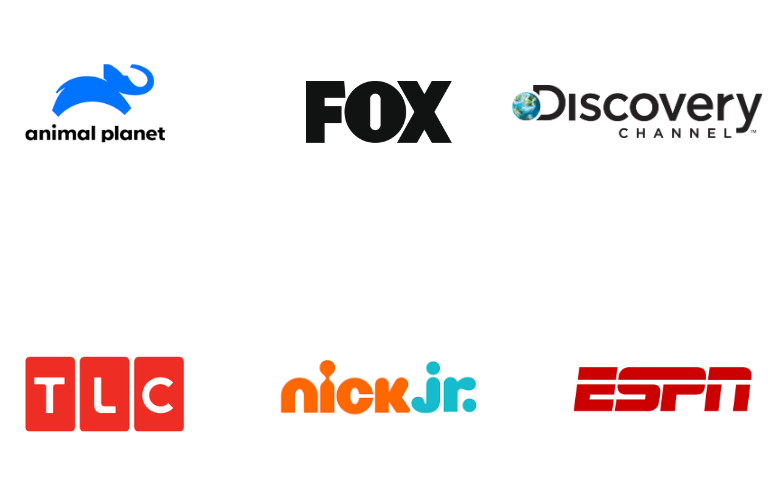
Customer Support
You have plenty of options when it comes to contacting the IPTV service. You can get instant solutions from them with the help of Messenger, WhatsApp, and Viber support available on their website. In addition, you can contact them with their email support. Reply to the email is scheduled to reach you within 2 working days. Also, you can find FAQ sections on the official website to get a clear idea about the service.
Our Review
It is one of the most affordable IPTV services, with a rich collection of TV channels and on-demand titles. Therefore, getting this IPTV subscription is desirable. It offers a buffer-free streaming experience for the users. The content offered by this provider is of high quality. Also, if you are looking for more options for IPTV, check out Lynx IPTV, Sltv IPTV, and Philo IPTV.
FAQ
If you find that the channels from the IPTV service are buffering or glitching, it might be because of a server outage. Also, you need to check if your Wi-Fi connection is strong enough and contact your internet service provider. You can also restart the streaming device and continue your streaming.
No, this IPTV doesn’t offer a free trial currently.
Our Review for Forever IPTV
Forever IPTV is one of the most affordable IPTV services, with a rich collection of live TV channels and video-on-demand titles. It offers a buffer-free streaming experience for the users. The entertainment content offered by this provider is of high quality. Therefore, getting this IPTV subscription is desirable.
Merits
- Weekly content updates
- Server stability
- Not IP locked
- Premium HD sports channels
Needs Improvement
- Requires TV catch-up
- Needs more live TV channels
- Lacks simultaneous streams
-
Content Collection6
-
Content Diversity & Streaming Quality7
-
Feature Offerings7
-
Functionality & Device Compatibility8
-
Customer Support7
-
Cost7