Neo IPTV is a trusted IPTV service provider with 2,500 French, Arabic, and American TV channels. This IPTV also offers more than 10,000 movies and series in HD, 4K, and 3D quality. In addition, the service also hosts pay-per-view events. It offers a stand-alone APK to install the app on Android-powered devices. Additionally, it offers an M3U file with a subscription to access this IPTV on other streaming devices.
Key Features of Neo IPTV
| Supports HD streaming | Has stable servers |
| Offers live sports events | Offers a 7-day money-back guarantee |
| VPN-friendly service | Provides 24/7 technical support |
Why Opt for Neo IPTV?
Neo IPTV offers the latest series and movies from Netflix, Amazon Prime Video, and other OTT platforms. This IPTV can be accessed all around the world without any geo-restrictions. In addition, it is easy to set up and stream on various streaming devices. To get a subscription to the service, make a payment using PayPal, credit payment, or debit payment.
Is Neo IPTV Legal?
It is impossible to find whether an IPTV is legal or not, including Neo IPTV. But the IPTV services offer users exciting content from various services without proper rights. Whatever the case, users should always make use of a VPN. The service will give you the necessary online security and privacy, which is otherwise not provided. Therefore, we recommend you use the VPNs like ExpressVPN and NordVPN on your streaming device.
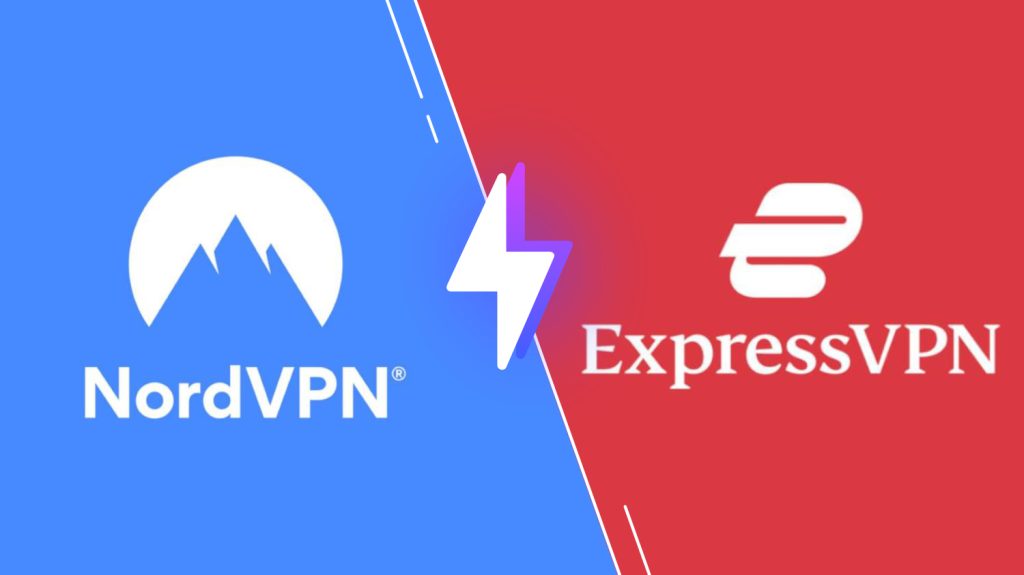
Pricing of Neo IPTV
Neo IPTV offers only a single subscription plan for users that costs €29.99 per year.
Sign Up Process of Neo IPTV
1. Visit the official website (https://neotvpro.fr/) of Neo IPTV.
2. Review the subscription plan given on the web page and click the Add to Cart button.
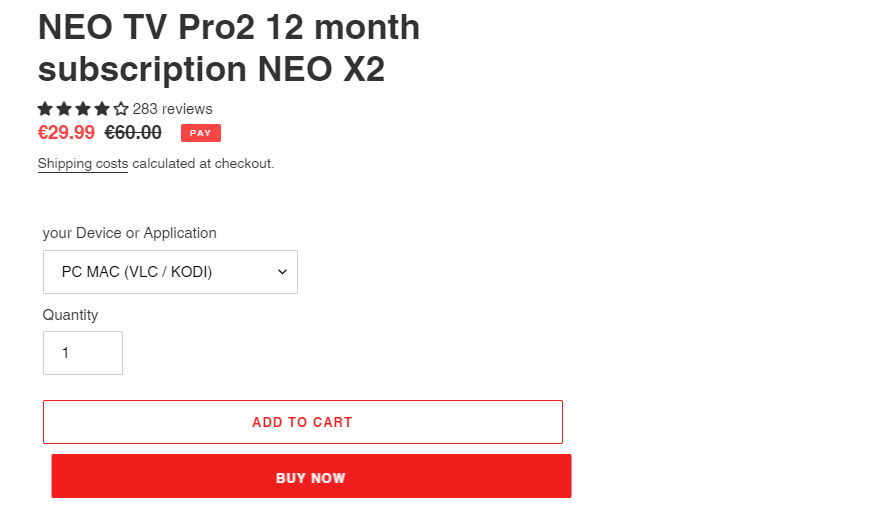
3. Next, select See Cart.
4. Tap the Proceed to Checkout on the next screen.
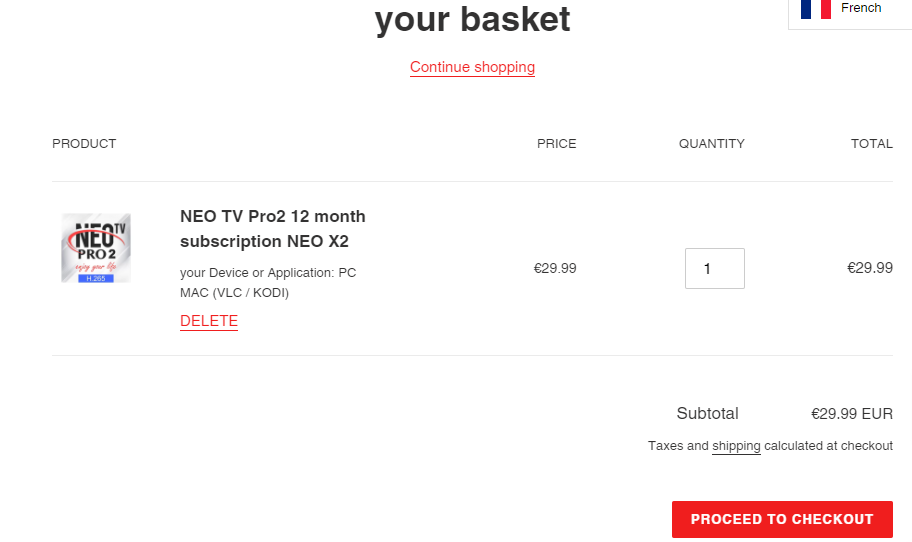
5. Click Create an account and provide the required details.
6. Check the details and hit the Create button.
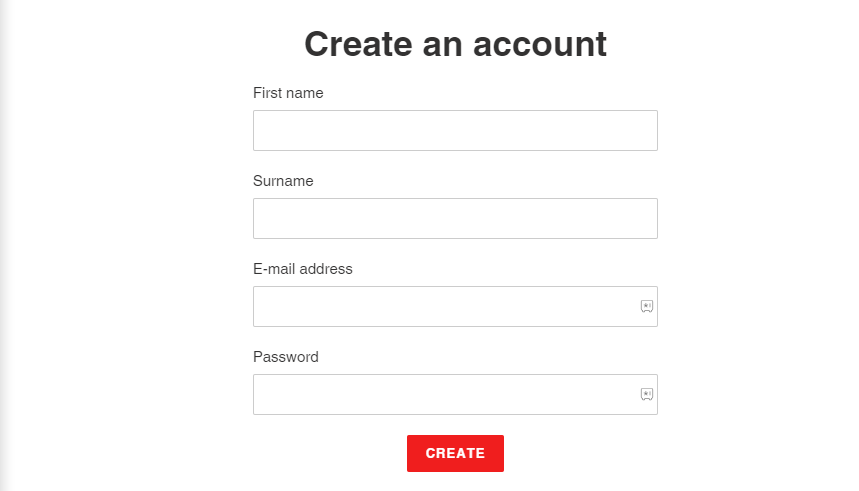
7. Follow the on-screen instructions to complete the payment process.
8. Login details will be sent to the registered email address.
Compatible Devices of Neo IPTV
This IPTV is compatible with the streaming devices mentioned here.
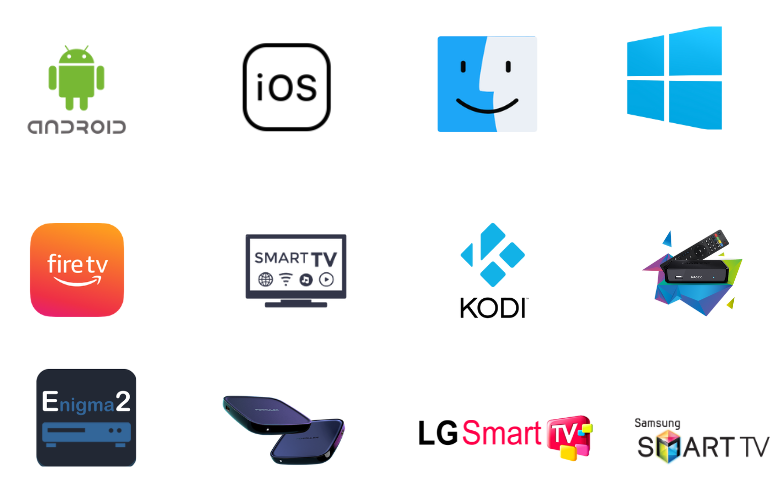
How to Install Neo IPTV on Android
You can follow the steps here to install the Neo IPTV app on your Android Smartphone.
1. Locate the Google Chrome app on your Android Smartphone in the Apps section.
2. Long press the app and click the Info icon.
3. Select the Install Unknown Apps option.
4. Enable the Allow from this source option
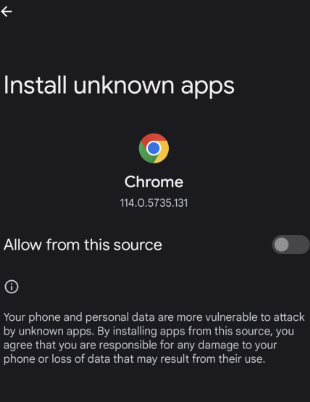
5. Download the Neo IPTV APK from a reliable website and install the app on your device.
6. Wait for the app installation to complete on the device.
7. Open the app on your device and enter the username and password to sign in.
8. Finally, users can stream TV channels and on-demand titles on their devices.
How to Install Neo IPTV on a PC
Android emulator BlueStacks can be used to stream this IPTV service on your Windows PC and Mac.
1. Open any web browser on your computer after turning on the device.
2. Go to the official website of BlueStacks using the browser.
3. Download BlueStacks and install it on your device.
4. When the process completes, open BlueStacks on your device.
5. Enter your email address and password to sign in to your Google account.
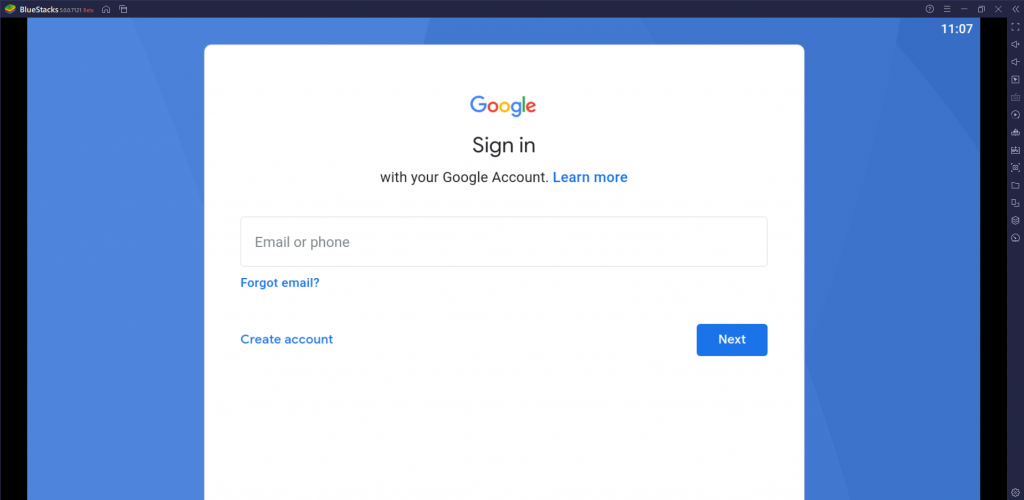
6. Using the browser, download the Neo IPTV APK file from a genuine source.
7. In the BlueStacks interface, select the Install APK button.
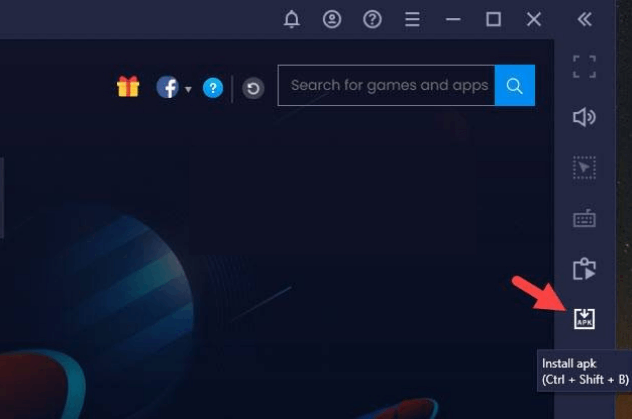
8. Access the APK file on your computer and install it by following the instructions on your screen.
9. Open the IPTV app on your device and sign in with your account details.
10. Finally, the users can stream the TV channel lineup from the service.
How to Access Neo IPTV on Firestick
Since the Neo IPTV app is unavailable on the Amazon App Store, you need to sideload it through the Downloader app.
1. Press the Home button in the remote to open the Firestick home screen.
2. Select the Search icon.
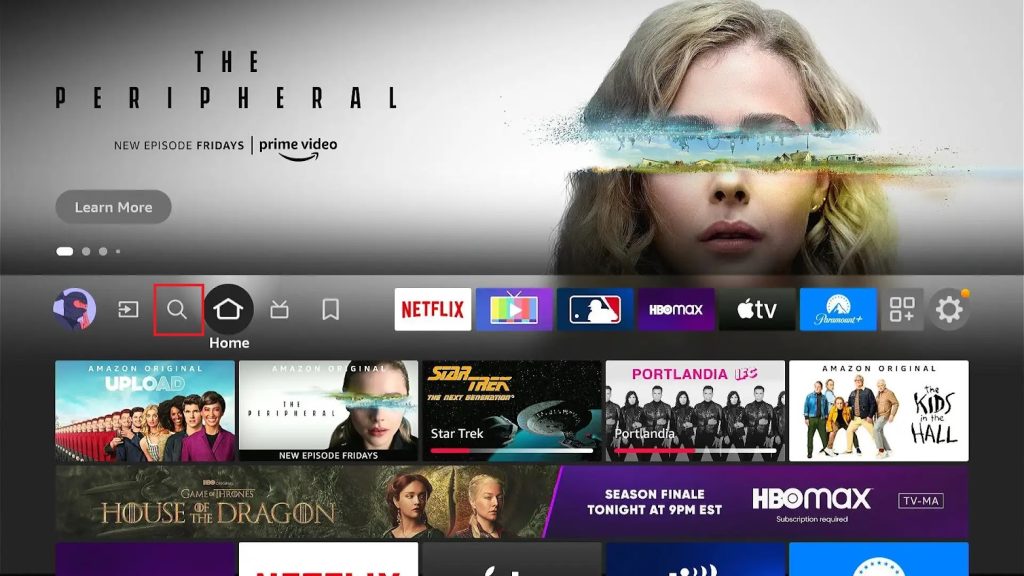
3. Search for Downloader using the virtual on-screen keyboard and then choose the app icon.
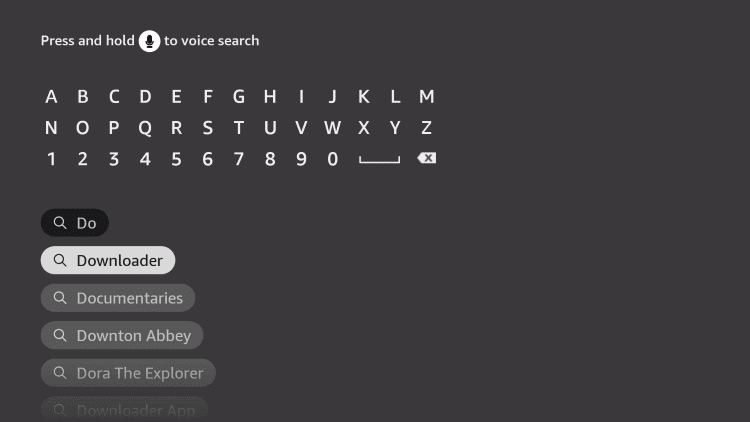
4. This brings the app info page to your device. Click on the Download button on the page.
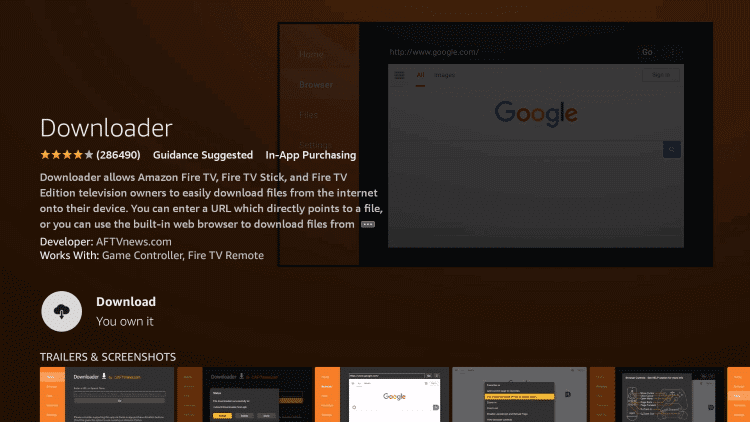
5. Go back to the Firestick home screen and click on the Settings icon to access the menu.
6. From Settings, choose the My Fire TV tile.
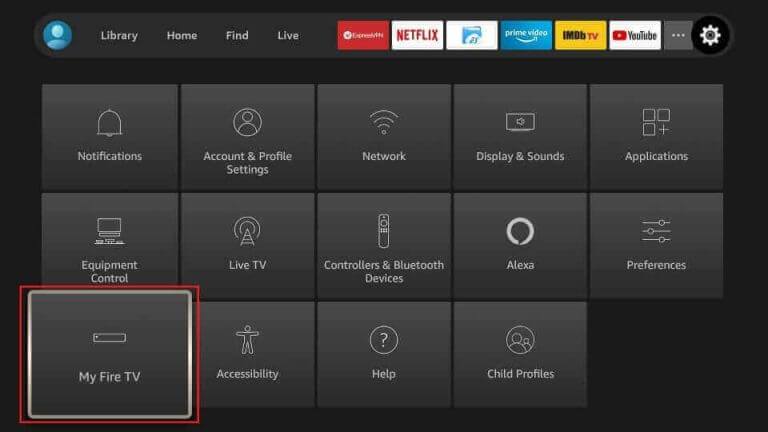
7. Next, click on Developer Options.
8. Select Install Unknown Apps and enable the Downloader app by clicking on the option.
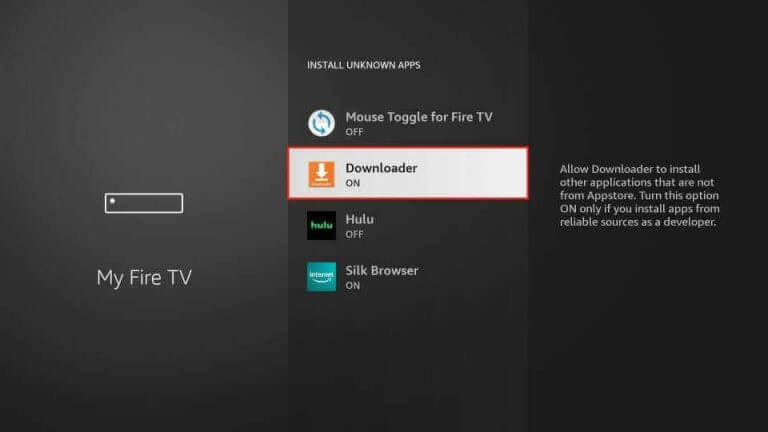
9. With that, open the Downloader app on Firestick.
10. Click on the Allow option in the app prompt.
11. In the Downloader app URL page, provide the Neo IPTV APK URL and click on Go.
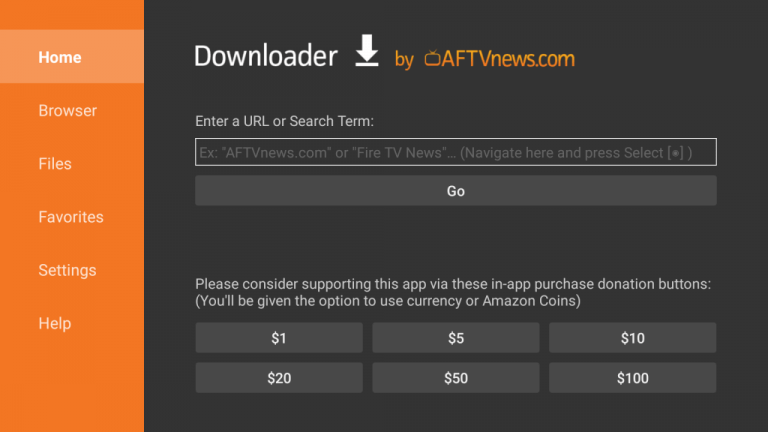
11. Open the app and provide the subscription details to stream TV channels.
How to Access Neo IPTV on Smart TV
Smart TV users can follow the steps here to install the Neo IPTV app on their devices.
1. Go to the Smart TV home screen and open Settings by clicking on its icon.
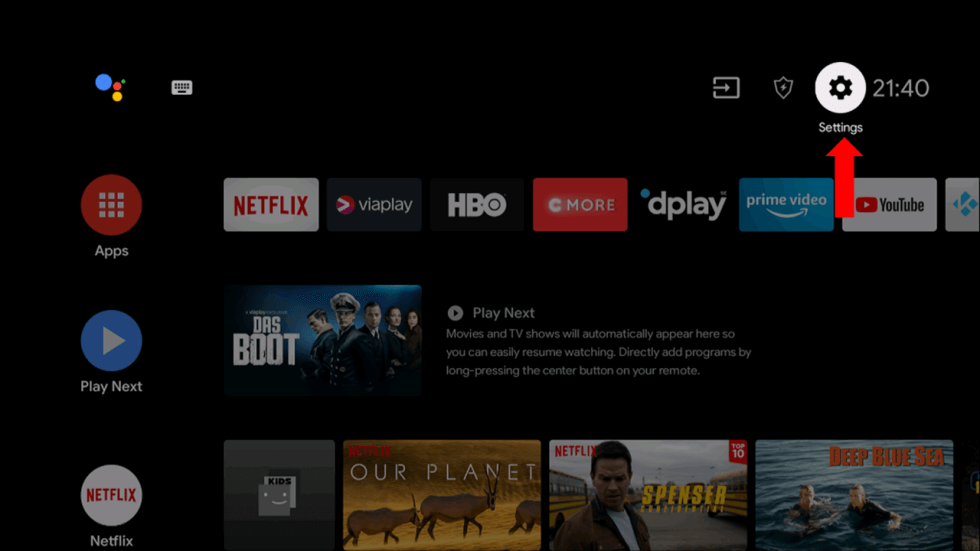
2. In the Settings menu, select the Device Preferences option.
3. In the next screen, click on Security & restrictions.
4. Further, select the Unknown sources option.
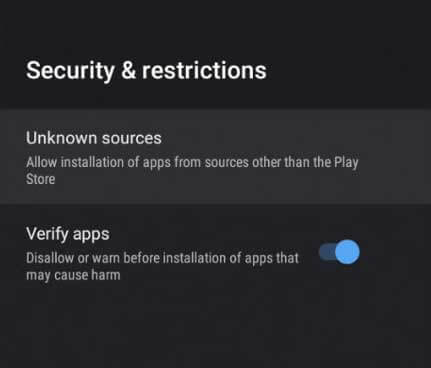
5. Turn on your computer and connect to the internet.
6. Open any web browser and search for the Neo IPTV APK file.
7. From the Downloads on the computer, copy the APK file to a USB drive.
8. After connecting the USB drive to the Smart TV, open any File Manager.
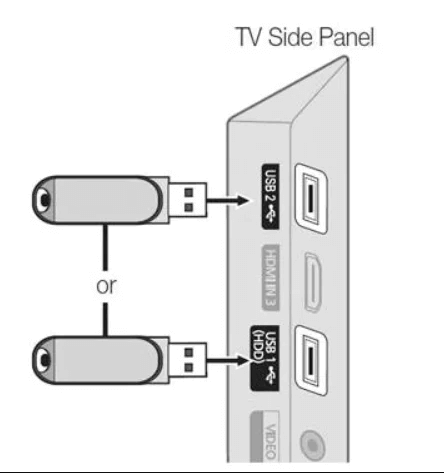
9. Access and install the IPTV Player app on your device.
10. Open the IPTV app on the computer and sign in with account details.
How to Access Neo IPTV on Kodi
To access this IPTV on your Kodi device, you can use the PVR IPTV Simple Client addon.
1. Open the Kodi app and click the TV option.
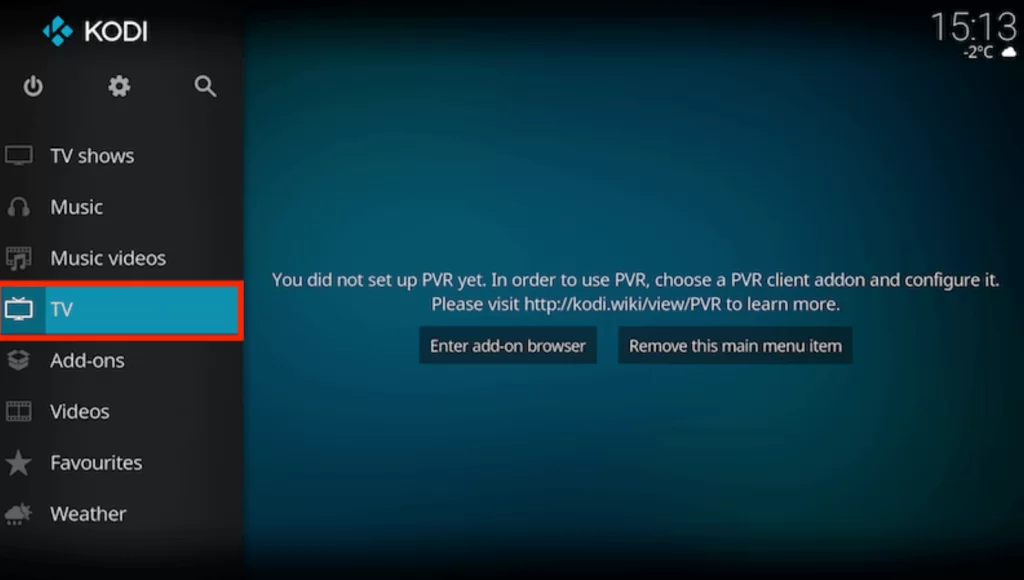
2. Select the Enter add-on browser button.
3. Choose the PVR IPTV Simple Client addon.
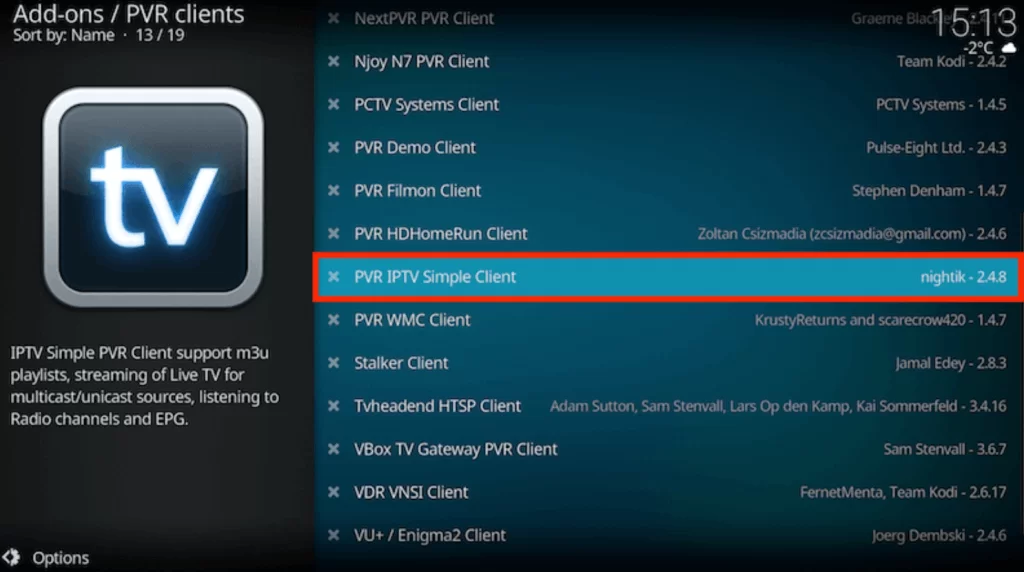
4. Click the Configure button and choose General.
5. Select Remote Path (Internet address) from the Location drop-down menu.
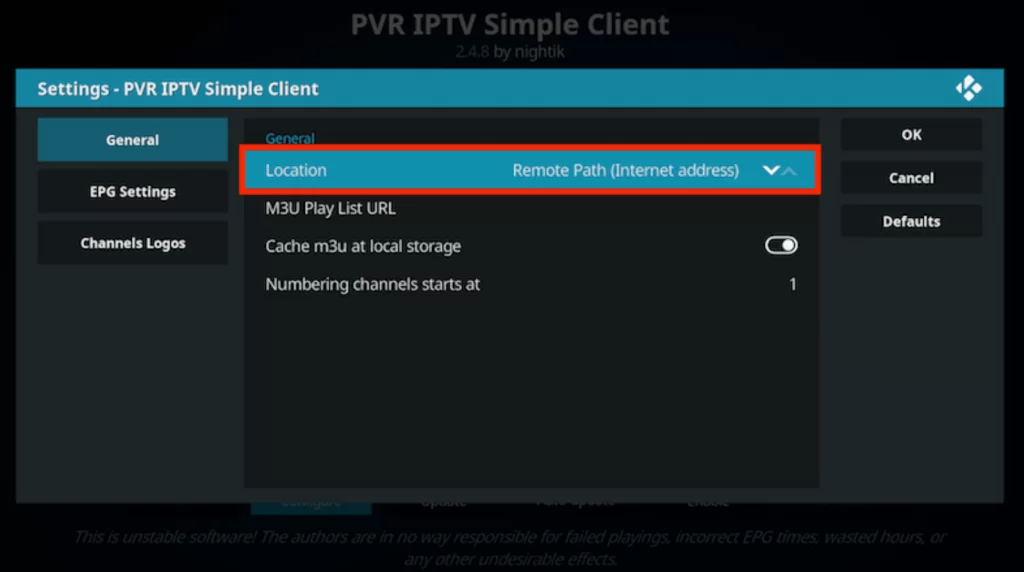
6. Paste the M3U URL of Neo IPTV in the given field and tap Ok.
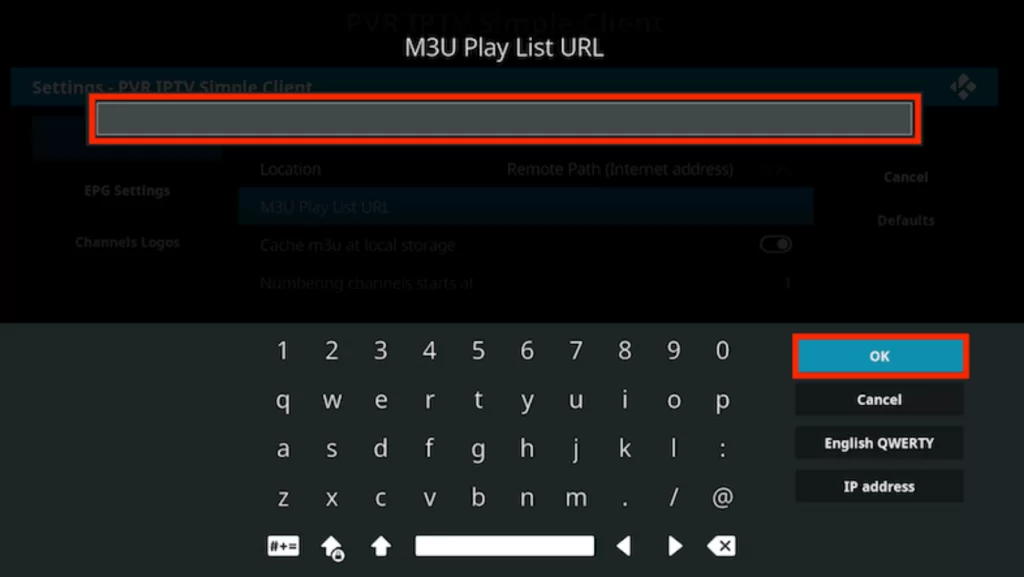
7. Tap the Enable button and go to the Channels section.
8. When the TV channel playlist is available, users can stream the TV channel playlist.
How to Access Neo IPTV on MAG
MAG device users can follow the steps here to stream this IPTV service.
1. Open the Settings menu on the MAG device after turning on the device.
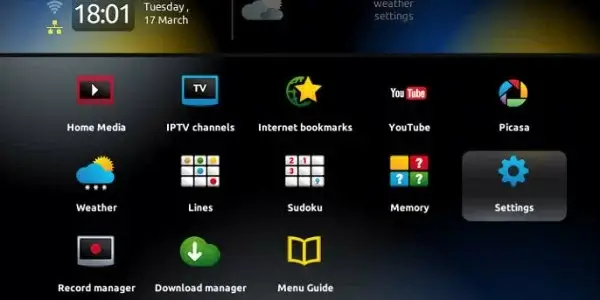
2. Select the System settings icon in Settings.
3. From the menu, select the Servers option.
4. Choose the Portals option.
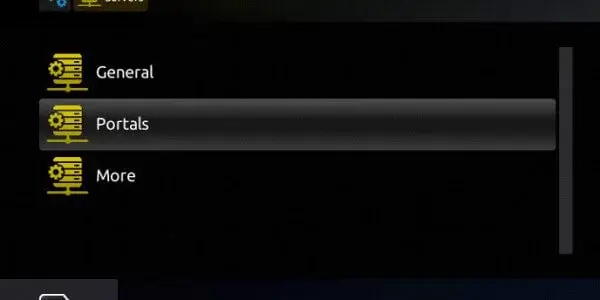
5. Provide the Portal Name and Neo IPTV M3U URL.
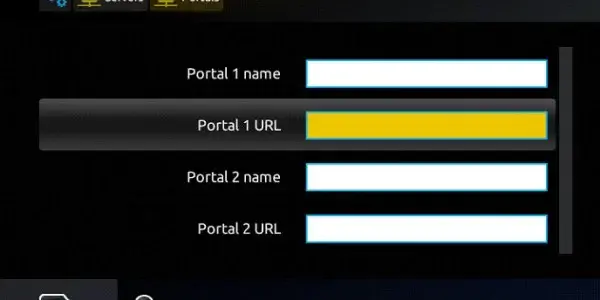
6. Select the Save option and refresh the Neo IPTV app.
7. Finally, subscribers can access the TV channel playlist from the service.
How to Stream Neo IPTV on LG & Samsung Smart TV
To access this IPTV on your LG and Samsung TV, you can use the Smart IPTV app.
1. Open the Smart Hub and LG Content Store on your Smart TV.
2. Tap the Search bar and type Smart IPTV.
3. Select the app and click on the Install button.
4. After installation, launch the app on your device.
5. Note the MAC address that you see on the TV screen.
6. Open a web browser on your PC and go to the activation website of Smart IPTV.
7. Tap the My List tab and provide the MAC address of the M3U URL in the given fields.
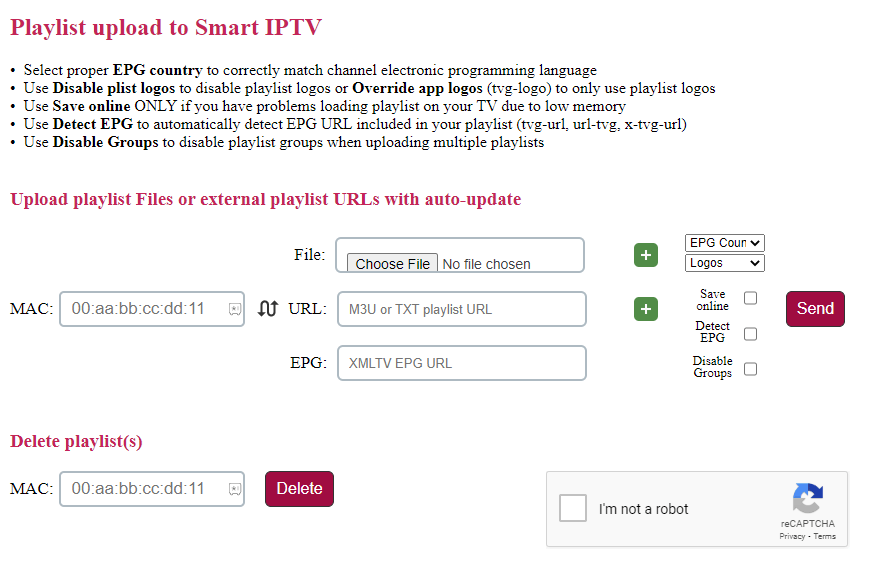
8. Tap the Send button to add the playlist.
9. Restart the Smart IPTV app on your device.
10. Select and stream IPTV content on your device.
How to Access Neo IPTV on iPhone and Apple TV
For iPhone and Apple TV, you can use the LillyPlayer IPTV app to access this service.
1. Open the App Store on your iPhone and Apple TV.
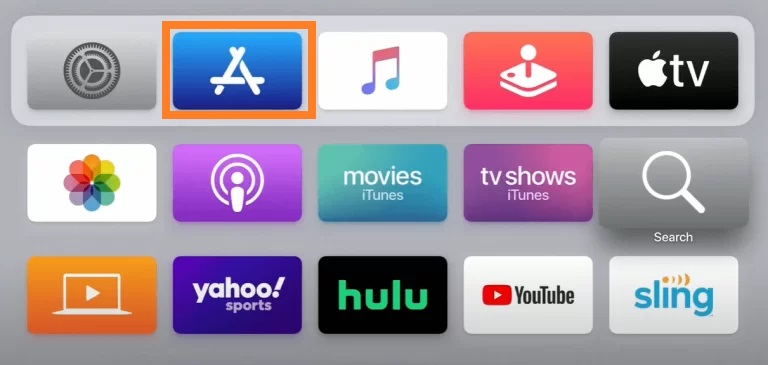
2. Click the Search icon and type Lilly Player IPTV.
3. Pick the app and get the Get button on App Store.
4. Once the installation is over, launch the app on your device.
5. Sign in with your IPV account details to stream your desired shows on your iPhone and Apple TV.
How to Watch Neo IPTV on Enigma2
You can follow the steps here to access this IPTV on your Enigma2 device.
1. Set up Enigma2 and go to Settings.
2. Click Set-up → System Network Device → Setup Adapter → Settings.
3. Find the IP address and note it down.
4. On your PC, visit the official website of PuTTY Sofware.
5. Install the software and launch it on your device.
6. Enter the IP address and select the Connection type as Telnet.
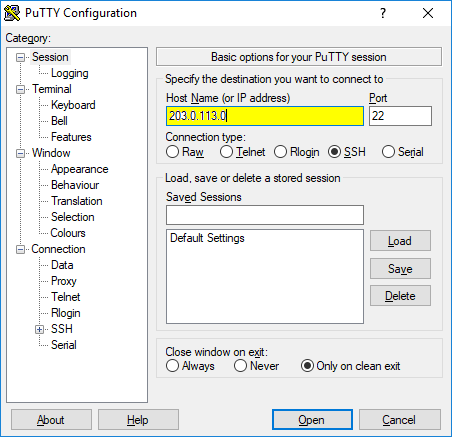
7. Click the Open button and type Root as the default login.
8. Tap the Enter key and provide the M3U Playlist URL in the given fields.
9. Type Reboot to restart your device.
10. Now, access the content of your wish on your Enigma2 device.
How to Upload Neo IPTV on Formuler
Here are the steps to stream this IPTV service on your Formuler device.
1. Launch the MyTVOnline app on your device.
2. Note the MAC address that you find on the screen.
3. Next, click the Add Portal tile.
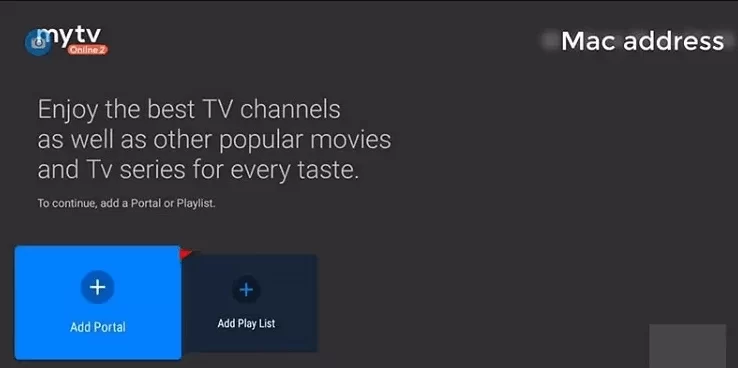
4. Enter the Portal name and the Portal URL in the given fields.
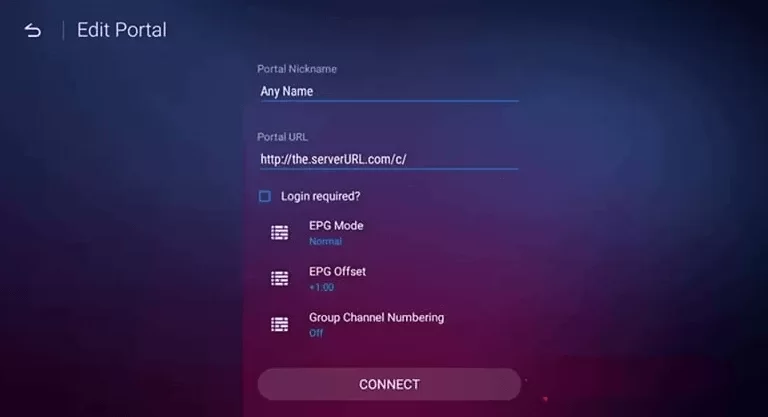
5. Click the Connect button to add the playlist.
Channels List
Neo IPTV offers TV channels under various categories and languages. The channel lineup includes your favorite sports, news, lifestyle, entertainment, and international TV channels. Here are some of the familiar channels of this service provider.
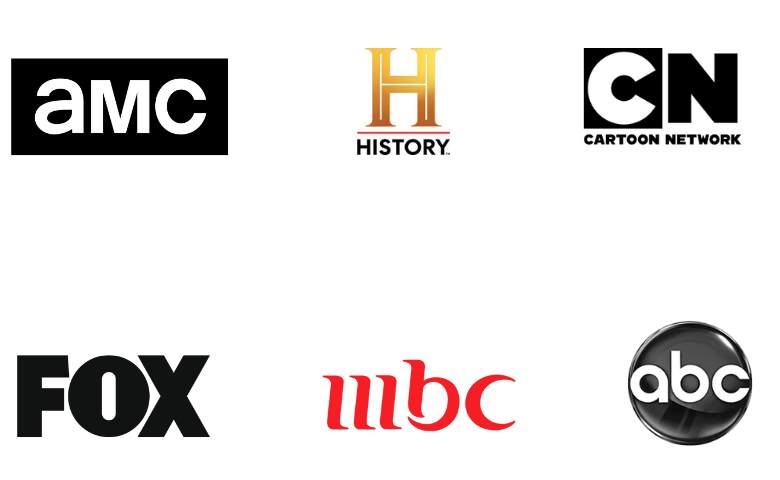
Customer Support
Neo IPTV provides 24/7 support for its uses. Therefore, users can always reach out for assistance when they have issues with the device. Customer support is made available through WhatsApp chat and an online contact form on its official website.
Review
Neo IPTV has one of the best collections of TV channels of all categories with a cheaper pricing plan. All the subscribers can access the service on devices through any compatible IPTV Player. The service also has support for external players and features like Favorites Manager. All of these features make it the ideal IPTV provider. If you wish to try more IPTV providers, get Cyber IPTV, Bird IPTV, and Monster IPTV.