| Website | https://mhiptv.org/ |
| Download Link | urlsrt.io/oChBf |
| No. of Channels | 5,000 |
| On-demand Collection | Yes (3,000) |
| Streaming Quality | HD, SD & FHD |
| No. of Connections | 1 |
| Customer Support | Phone call and Email |
| Basic Price | $10.9 |
| Formats Offered | M3U URL, APK & App |
| Status | Working |
MH IPTV is a subscription-based IPTV provider with 5,000 TV Channels and 3000 VOD movies & series. MH IPTV is Arabia-based and holds many Arabic channels and content in its channel library. But it doesn’t fail to cover worldwide channels and streams all the major channels based on general & kids’ entertainment, education, news, sports, lifestyle, documentaries, etc. It is one of the few IPTV services that offer its own player, and it is natively available for streaming on different devices.
Key Features
| Dynamic language switching | Subtitles available for VOD |
| Streams SD & HD & FHD channels | 24/7/365 customer support |
| Provides parental control | It has a built-in media player |
| The IPTV’s app allows streaming of other IPTV services, also | Has a favorite manager |
Why Choose MH IPTV?
Those unaware of IPTV can consider this service a one-stop destination to watch a massive collection of channels in different categories, such as TV shows, movies, series, news, sports, etc., at an affordable price. This IPTV is the best cord-cutting option and an active replacement for expensive satellite and cable services. As an added advantage, you can stream them cordlessly on any device with an internet connection.
Is MH IPTV Safe to Use?
It is difficult to judge whether this IPTV is legal or not.
IPTV providers are always prone to legality issues since they are known for streaming copyrighted content without the proper license. In most countries, streaming copyrighted content is against the law, and you may end up facing legal issues while watching that content. So, it is advisable to use a VPN service on your device to safeguard your privacy.
VPN also helps you access providers that are geo-restricted in your country. Since the internet is flooded with many VPNs, we recommend using NordVPN while streaming IPTV content via a media player. Currently, NordVPN offers a 67% discount + 3 months free for all subscribers.

Pricing
The IPTV offers 3 types of subscription plans. They are tabulated below, along with their respective prices.
| Plan Name | Duration | Price |
| Ultimate | three months | $10.9 |
| Premium | six months | $20.9 |
| Platinum | twelve months | $30.9 |
Note: A 24-hour free trial is also available.
Subscription Process
To get any MH IPTV plans and access its content,
1. Open any device’s web browser and search for MH IPTV.
2. Select the MH IPTV website and select the Payments option.
3. Choose the plan that matches your expectations and click on Sign Up below it.
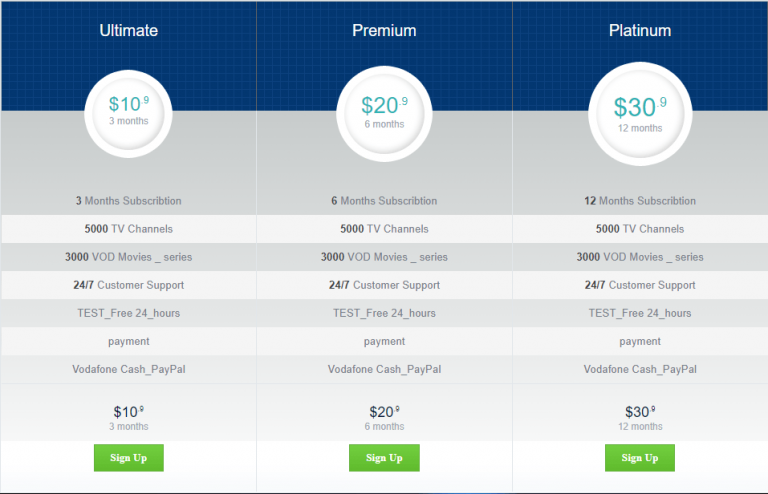
4. In the upcoming pages, enter the details of yourself and your payment source and finish the payment process by following the on-screen instructions.
Tip: Payments made through PayPal and Vodafone Cash are accepted.
5. Once the process is over, you will receive all the necessary credentials to access the IPTV, such as username, password, IPTV link, etc.
Compatible Devices of MH IPTV
As distributed through APK, the IPTV is accessible only on the following devices.
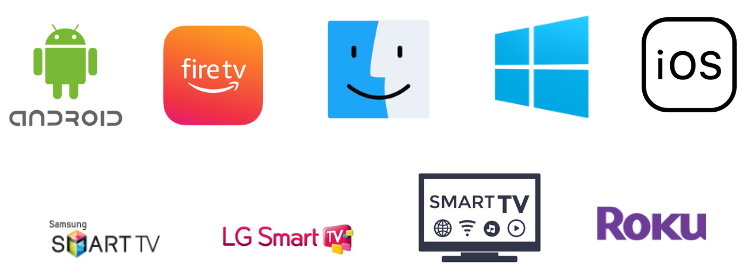
How to Stream MH IPTV on Android Mobile
The MH IPTV player is available on the Google Play Store and can be installed quickly on your Android mobile or tablet for streaming after following the upcoming steps.
1. On your Android device, open the Google Play Store.
2. Then, search for the MH IPTV app and locate it.
3. Click Install, and the app will be downloaded.
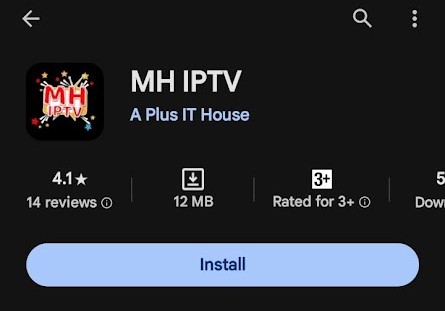
4. Launch the app and take note of the displayed MAC address.
5. Then, visit MH IPTV’s activation webpage [https://aplus.4thdimensionpartners.com/v2/devicelogin?username=ODgy].
6. Now, enter the noted MAC address & password of your IPTV account and click Login.
7. Then, return to your MH IPTV mobile app and log in to your IPTV account once you start streaming the IPTV.
How to Watch MH IPTV on Firestick
Installing any alien application directly on Firestick is not possible. However, the job can be done with a sideloading application called Downloader by carrying out the below steps.
1. Turn on the Firestick device and go to its Home page.
2. Select the Search icon there and search for Downloader.
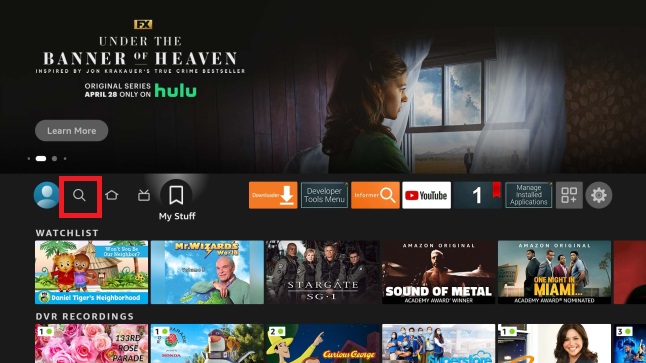
3. Locate the app from the Amazon App Store and click Download to install it.
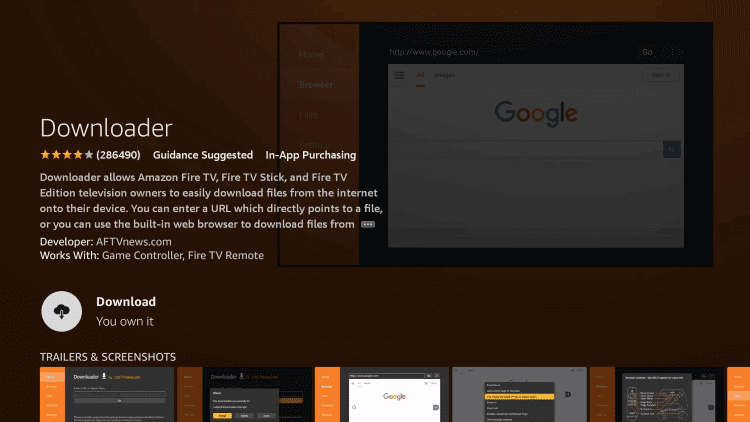
4. After installation, return to Firestick Home again.
5. Open Settings → My Fire TV options and then enter Developer Options.
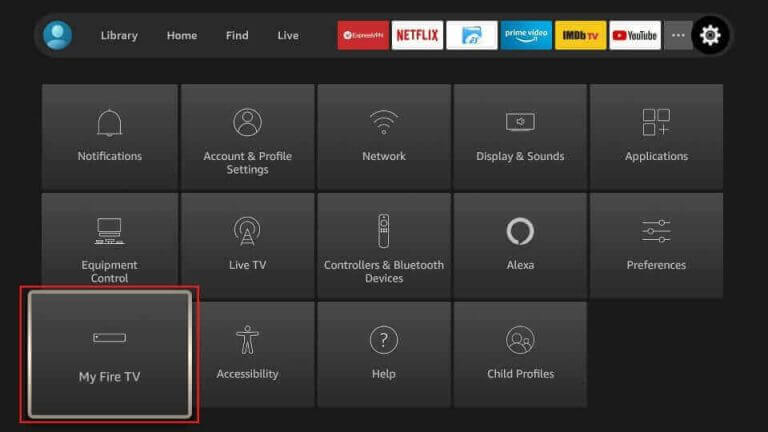
6. Select the Install Unknown apps option and locate the Downloader app from the apps list.
7. Select the app and turn it on to allow it to install apps from unknown sources.
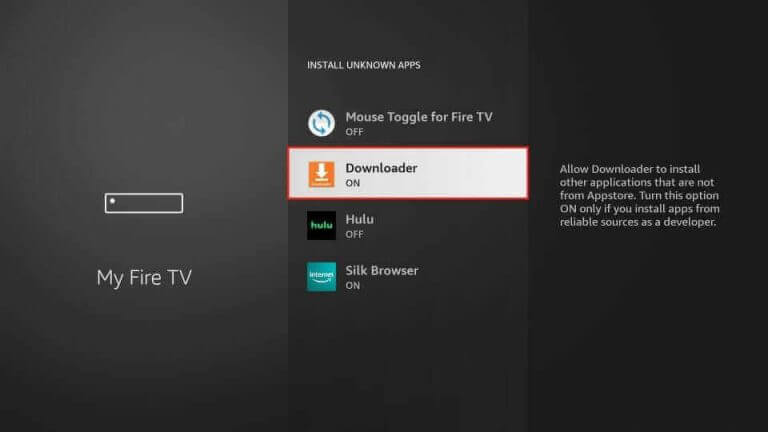
8. Launch the Downloader app and enter MH IPTV’s APK URL [https://urlsrt.io/oChBf] in the URL box.
9. After entering, click Go and wait for a few seconds.
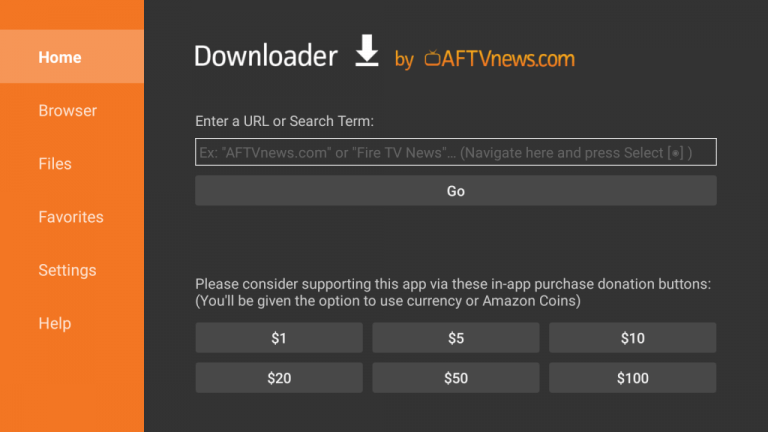
10. Now, the app will be installed on your Firestick.
11. Launch it, log in, and stream any channel of the IPTV according to your choice.
How to Access MH IPTV on Smart TV
To Access MH IPTV channels on your Smart TV, install the IPTV’s APK file on your TV, which involves the following steps.
1. Take a PC and download the APK file of MH IPTV.
2. Now, take a USB drive and copy the downloaded APK file to it.
3. Then turn on your Smart TV and open its Settings.
4. Select the Security & restrictions option and enable the Unknown sources option.
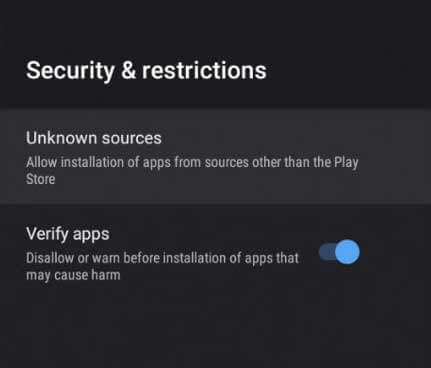
5. Now, eject the USB drive from your PC and insert it into your Smart TV.
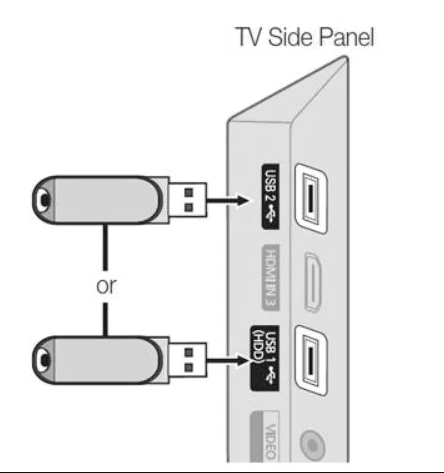
6. Copy the APK file into your TV’s File Manager and open it.
7. Click Install and install MH IPTV’s APK.
8. When the installation is over, click Open and launch the IPTV app.
9. Log in to your IPTV account, choose any channel, and enjoy it on the big screen.
How to Stream MH IPTV on a PC
Installing MH IPTV on Windows and Mac PCs using an Android emulator is possible. Here, we shall install the BlueStacks Android emulator from its website and begin the APK installation process using the steps below.
1. First, download the APK file of MH IPTV from its website.
2. Then open the installed BlueStacks application and click the Install apk icon at the bottom.
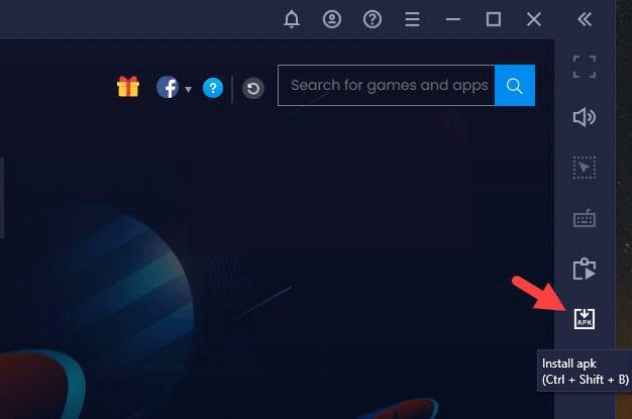
3. Now, select your APK file and click Open.
4. Now, the APK will be installed on your PC.
5. Open the installed app and sign in to your IPTV account.
6. Now, all your IPTV channels will appear. Surf and select any channel to stream it on the PC.
How to Get MH IPTV on LG TV
The IPTV’s native player is compatible with LG Smart TVs, too. Here’s how to download it.
1. Open the LG Content Store app on the LG TV after connecting it to the internet.
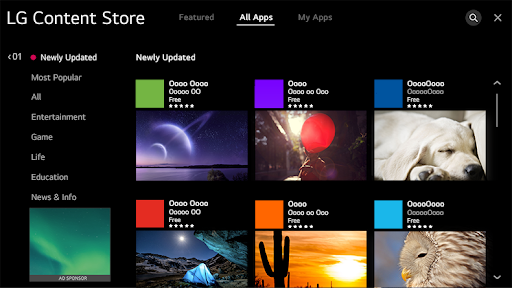
2. Click the Search icon and type MH IPTV using the virtual keyboard and remote.
3. Once found, click Install and download the app.
4. Note the displayed MAC address and head to the IPTV’s activation webpage.
5. Activate your MH IPTV account and restart the app on your LG TV to start streaming.
How to Access MH IPTV on Samsung TV
Download any of the best IPTV players on your Samsung TV to stream MH IPTV. The following steps will help you in doing so.
1. Download the IPTV Stream Player app on your Samsung TV from the Smart Hub.
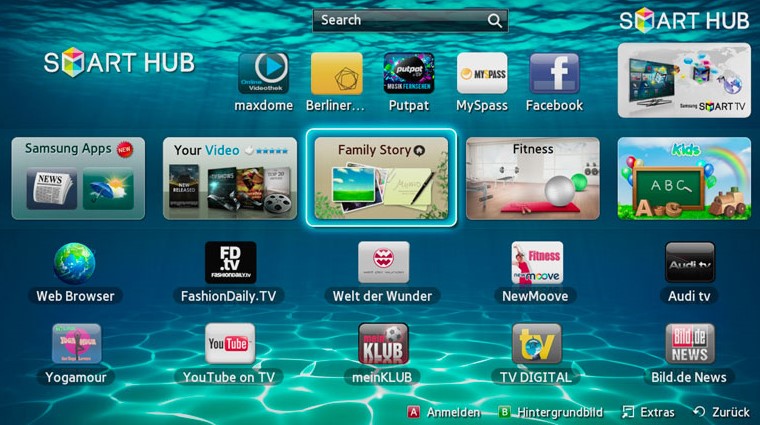
2. Select the Login With M3U URL option and enter the IPTV link.
3. Click Login, and the IPTV streaming will begin on your Samsung TV.
How to Stream MH IPTV on Roku
Go with the upcoming methodology to watch the IPTV on your Roku TV/TV Stick.
1. From the Roku Home page, select Streaming Channels → Search Channels.
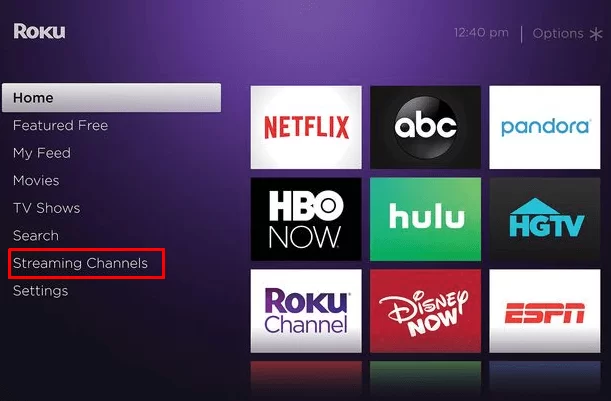
2. Search for the Smart IPTV app and download it from the Roku Channel Store by clicking Add Channel.
3. Click on Go to Channel and enter the IPTV player.
4. Enter the IPTV M3U link and click Next Video to get the IPTV content loaded.
How to Watch MH IPTV on iPhone/iPad
Install the Smarters Player Lite app to enjoy streaming the IPTV on iOS devices.
1. Open the App Store and look for Smarters Player Lite.
2. Click Get and download the player from the App Store.
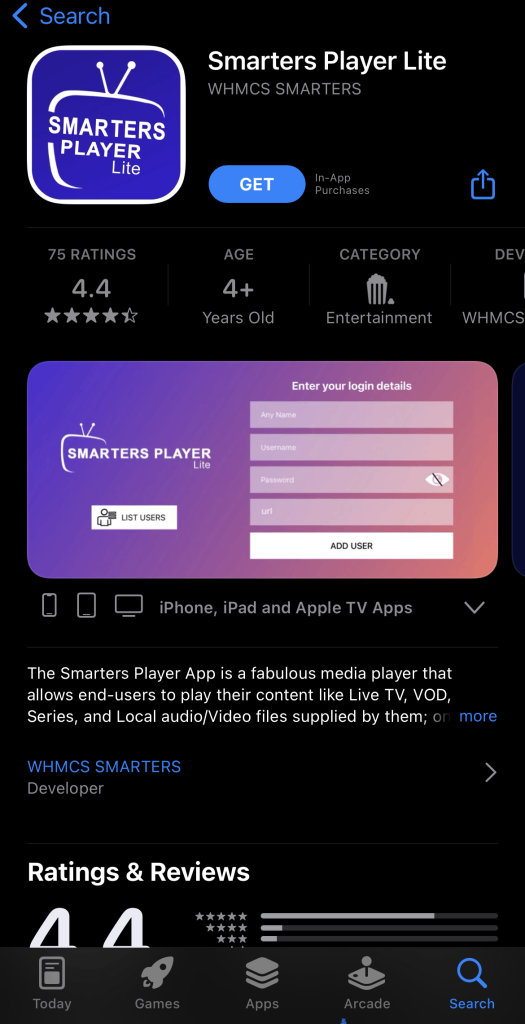
3. Open the player and click Add Your Playlist (via XC API).
4. Integrate the M3U file and get the content loaded.
Channels List
As already mentioned, IPTV carries nearly 5,000 channels in its library. Some of its popular channels are
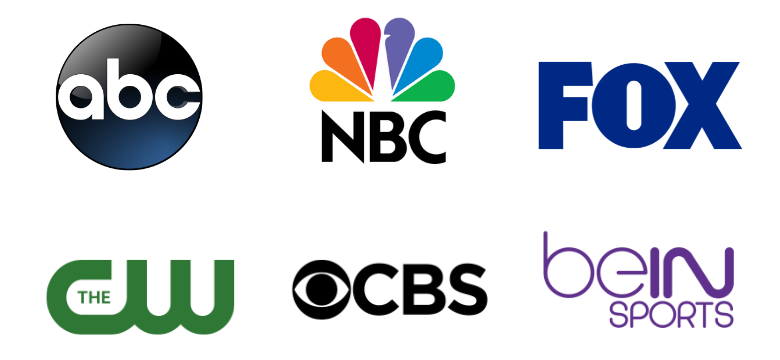
Customer Assistance
You can contact the developers directly at any time through phone calls, email & WhatsApp and get guidance on sorting out any issues with IPTV or clearing any doubts regarding IPTV access.
- Phone number: +917066078966
- WhatsApp number: 00201283527844
- Email address: [email protected]
FAQ
Some other able IPTV providers are Xoomstv IPTV, Moon IPTV, and Orange IPTV.
Our Review for MH IPTV
All things considered, MH IPTV is for people who are looking for a minimalistic IPTV at an affordable price, with a good number of channels and all the necessary features. So, use its 24-hour free trial and get it if you are satisfied with their service.
Merits
- Availability in different formats
- Presence of native player in reputed app stores
- Privacy options in the app
- Being easy to access
Needs Improvement
- Absence of native app in App Store
- Limited content collection
-
Content Collection5
-
Content Diversity & Streaming Quality6.5
-
Feature Offerings6
-
Functionality & Device Compatibility8.9
-
Customer Support8.5
-
Cost6