Mega Star IPTV is a simple and efficient media player for Android devices. This IPTV player is compatible with playlists in the M3U and M3U8 formats. It lets you stream live TV channels and videos on-demand of different IPTV service providers in high quality. Though Mega Star IPTV is specially made for Android-powered devices, it is not officially available on the Google Play Store. Hence, you must use its stand-alone APK to install the app.
Key Features of Mega Star IPTV
| Comes with an easy-to-navigate interface | Supports multiple playlists |
| Completely free to use | Supports high-quality streaming |
| Offers buffer-free streaming | VPN-friendly |
Why Choose Mega Star IPTV?
Mega Star has a stand-alone APK for Android smartphones and TVs. It allows the users to stream different service providers. It has a user-friendly interface, and anyone can use the app with ease. Moreover, it doesn’t occupy much storage space on your device.
How Safe is Mega Star IPTV?
The Mega Star app is safe to use as it provides no content. However, the IPTV services you access with this player might hold some content that will cause legal issues for the users. So, to protect yourself from such issues, you need a VPN. We recommend using ExpressVPN and NordVPN while watching any IPTV on your device.
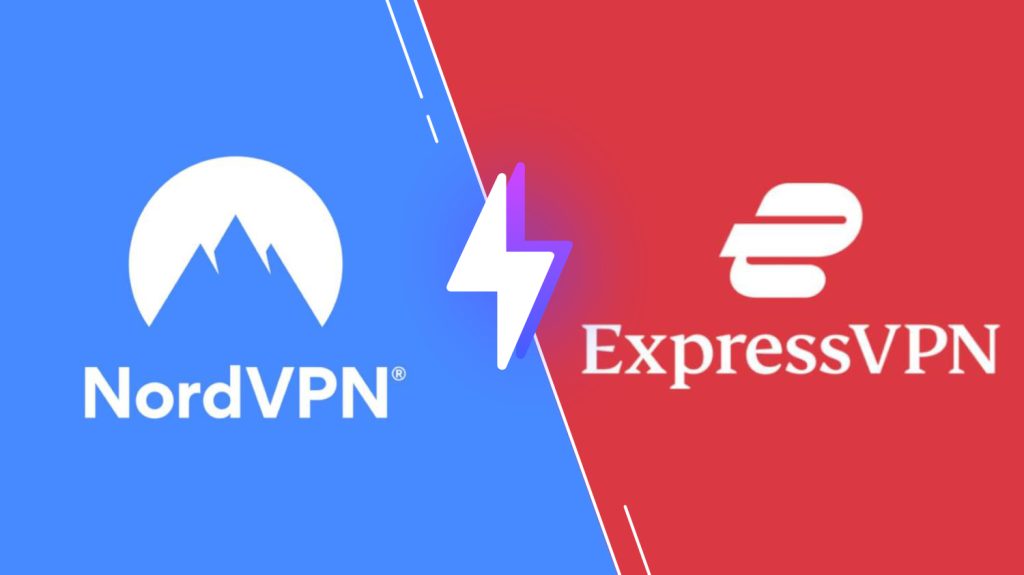
Pricing of Mega Star IPTV
Mega Star is a free media player. You can download the app and start using it without any subscription plans.
Supported Devices of Mega Star IPTV
You can install the Mega Star IPTV on the below compatible devices:
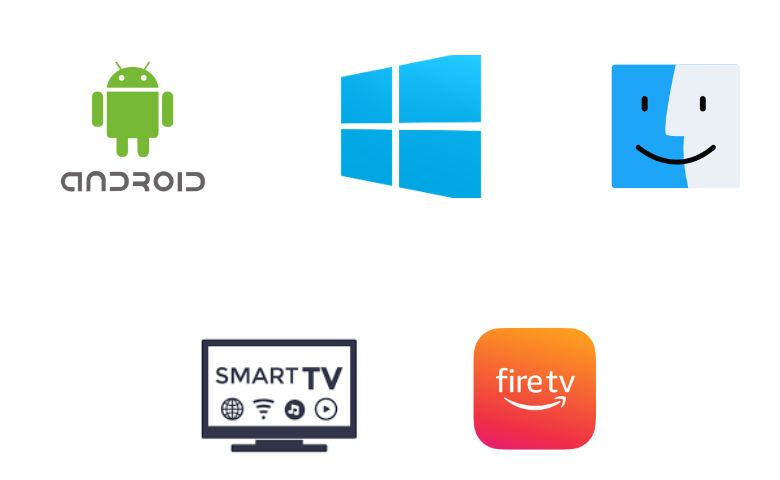
How to Install Mega Star IPTV on Android Devices
Since this IPTV player app is unavailable on the Google Play Store, you can download and install it on your Android devices using its APK file.
1. Long press Google Chrome and select the Info option in the Apps section of your Android Smartphone.
2. Select Chrome Settings and tap Install unknown apps.
3. Enable the Allow from this source option by swiping the toggle.
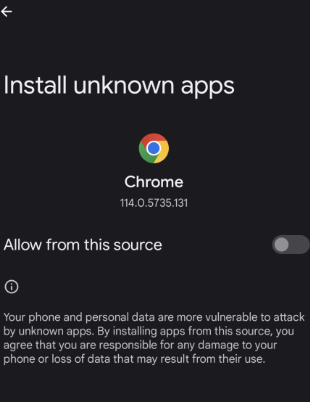
4. Next, search and download the Mega Star IPTV APK from a reliable website.
5. Open the APK file and tap on the Install button.
6. Once installed, launch the app on your device.
7. Add the playlist you received from the IPTV provider and access IPTV content on your device.
How to Get Mega Star IPTV on Firestick
You can sideload the Mega Star IPTV APK using the Downloader app, the best sideloading app for Firestick. Here’s how to do it.
1. Go to the home screen of your Firestick.
2. Tap on the Search icon.
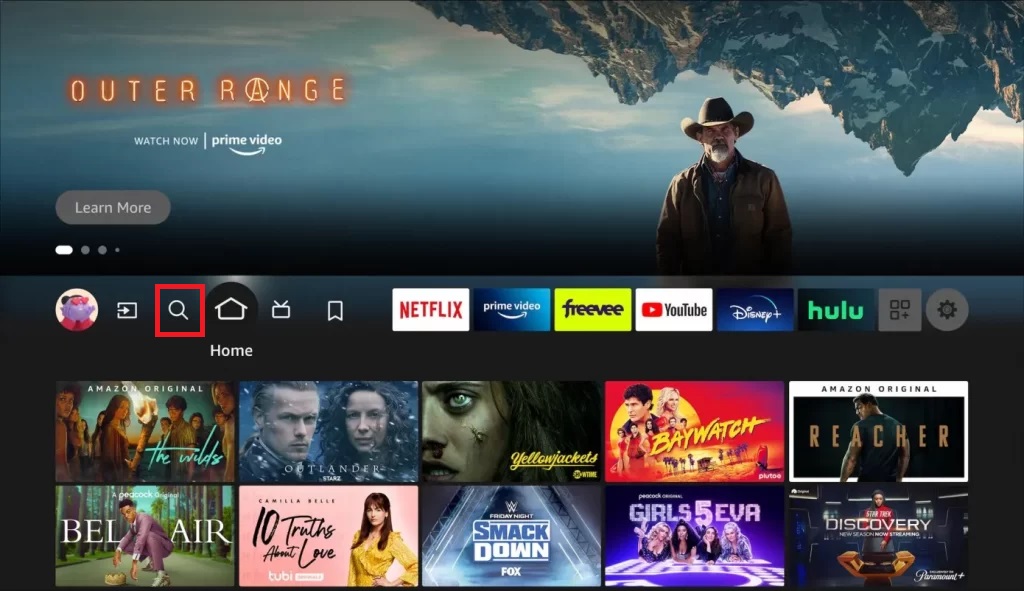
3. Search for the Downloader app using the on-screen keyboard.
4. Choose the app from the search results and install it on your device.
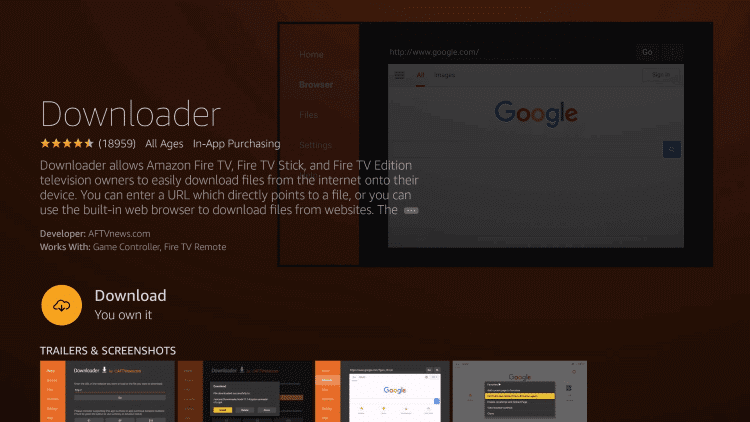
5. Go to Firestick Settings → My Fire TV → Developer Options → Install Unkown Apps → Turn on Downloader.
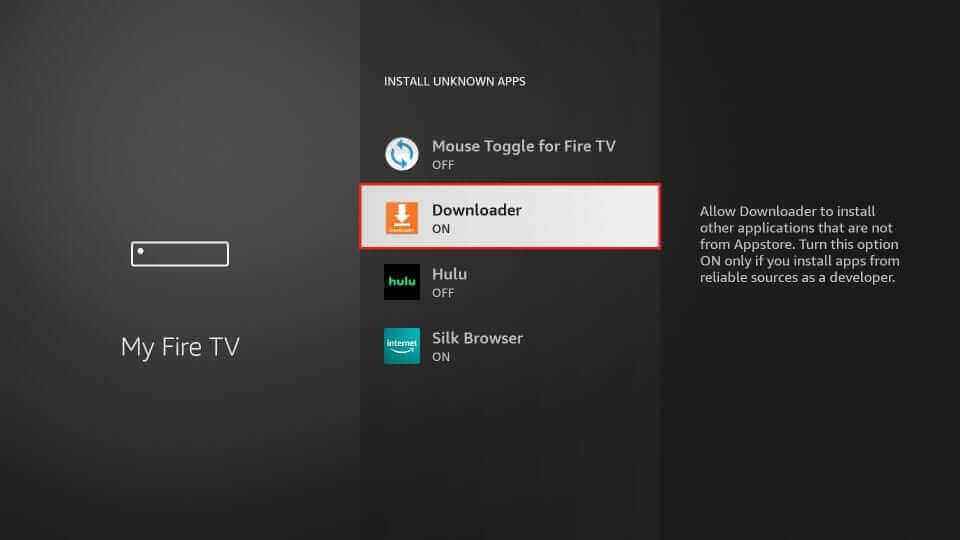
6. Open the Downloader app and go to the Home tab.
7. Type the Mega Star IPTV download link in the given field.
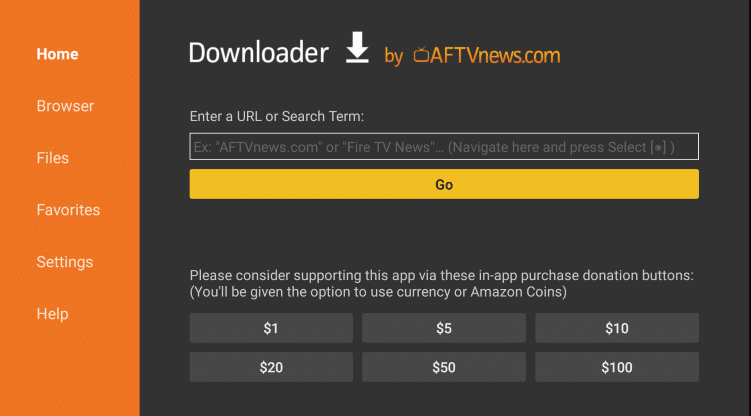
8. Tap on the Go button to download the APK file.
9. Open the APK file and click the Install button.
10. Once the app is installed, open the app and integrate the playlist URL of the service provider.
11. Search and stream your desired IPTV content on your Firestick.
How to Download Mega Star IPTV on a PC
To download the IPTV player app on your PC, you must use the BlueStacks emulator.
1. Open a browser and download the Mega Star APK from a reliable website.
2. Visit the official website of BlueStacks and install the emulator.
3. Launch the emulator and log in using your Google Account.
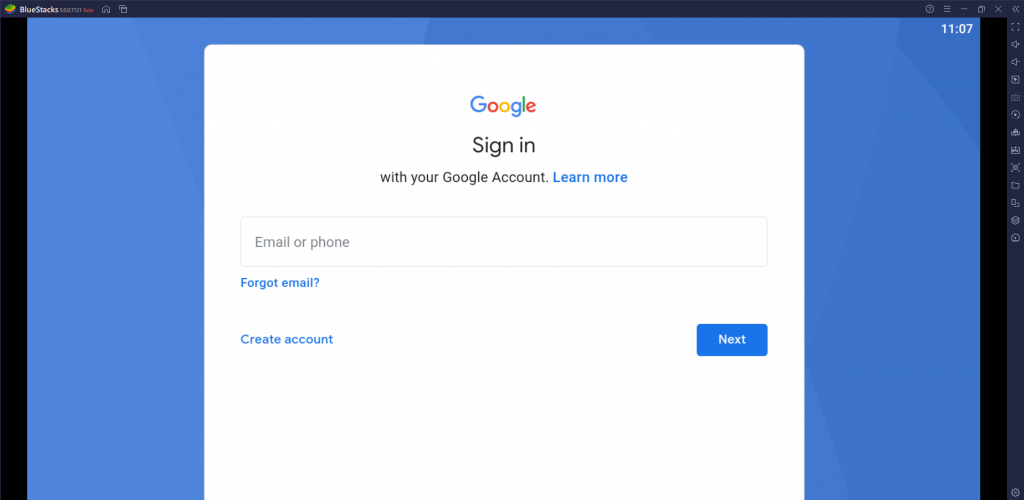
4. On the right pane, tap on the Install apk icon.
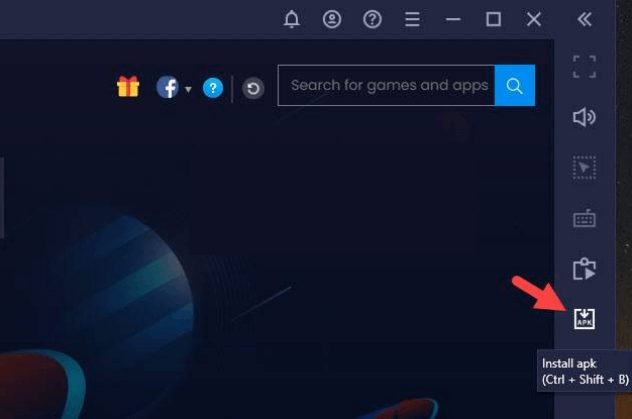
5. Locate the APK file and hit the Install button.
6. Launch the app on your PC after installation.
7. Add the M3U or M3U8 URL and watch your favorites on your Windows or Mac PC.
How to Get Mega Star IPTV on Smart TV
Smart TV users can follow the steps to get the Mega Star app using a USB drive and PC.
1. Navigate to the Settings option on your Smart TV.
2. Select the Device Preferences option and click the Security & restrictions.
3. Pick the Unknown Sources option and enable it.
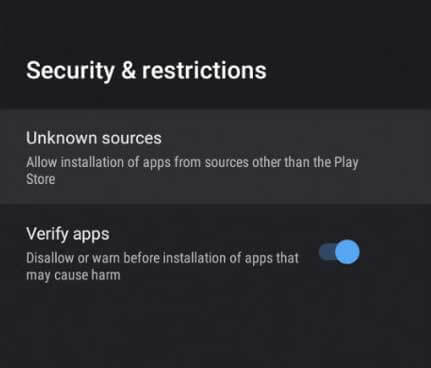
4. Launch a web browser on your PC and download the APK from a trustworthy website.
5. Copy the APK file into a USB drive after downloading it.
6. Connect the USB drive to the USB port of your Smart TV.
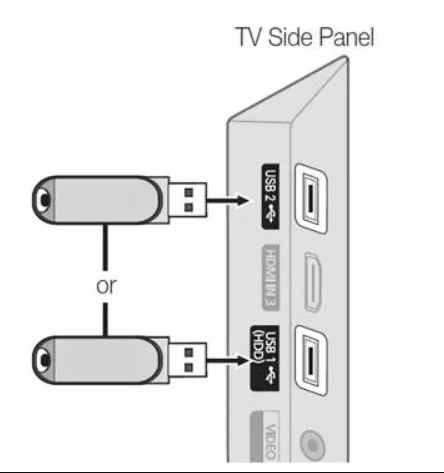
7. Locate the APK file, select it, and hit the Install button.
8. After installation, launch the IPTV player app.
9. Add the M3U playlist link with the player to watch IPTV content on the big screen.
Customer Support
Mega Star IPTV offers no customer assistance for the users as it’s a free media player. So, if you are facing any technical issues, you can try the common troubleshooting methods to fix the problem yourself.
Alternatives to Mega Star IPTV
You can use the IPTV players mentioned here as alternatives to this IPTV player.
IPTV Core
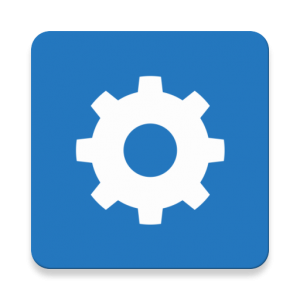
IPTV Core is one of the best IPTV players to stream M3U links. With this player, you can watch content in HD, FHD, and 4K quality. It also extends its support to EPG with XMLTV and JTV formats. Though IPTV Core is a free player, it provides an ad-free streaming experience for the users. It is also compatible with external players like the VLC media player.
IPTV Rayo

IPTV Rayo is an IPTV player with a simple and user-friendly interface. It supports playlists with M3U, M3U8, and XSPF formats and lets the users access content in 4K quality. Unlike most media players, it allows users to record TV shows and live broadcasts. Further, it has a customizable search feature to make your streaming easier.
Shake TV IPTV

Shake TV IPTV is a popular IPTV player used to stream different IPTV service providers. As it’s a free player, no registration is required to use the player. Its built-in Chromecast support lets the user access content on the big screens easily. This player can be installed on streaming devices directly from their native app stores.
Our Opinion
Mega Star IPTV is the best option to access the live channels of multiple IPTV service providers. With that, it allows users to access videos on-demand in high quality. This IPTV is the right option for those looking for free IPTV players. But it is not officially available on the app stores for easy installation. It also contains ads that may annoy you while streaming your favorite shows. So, If you want an ad-free streaming experience, you can prefer some premium IPTV players.
FAQ
No, This IPTV player doesn’t have built-in Chromecast support.
You need to check the internet connection, restart & update the player, and update the streaming device to fix the Mega IPTV not working problem.